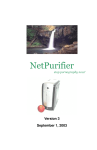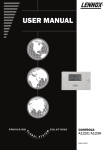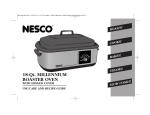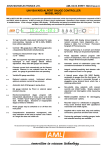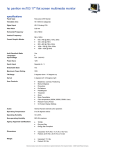Download Lenovo LXH-GJ769F4 User's Manual
Transcript
Table of Contents Certifications…………………………………………………………….. 2 Warning and Caution…………………………………………………… 3 Installation of Monitor…………………………………………………… 4 Using OSD…..…………………………………………………………... 8 Green and P&P…………………………………………………………. 10 Trouble shooting………………………………………………………… 10 Appendix A—Specifications……………………………………………. 13 Appendix B—Factory mode…………………………………………… 14 Appendix C—Pin assignment…………………………………………. 14 Appendix D—Dimension………………………………………………. 14 Notice: Please read the following words before assembling and using this monitor. Any reference to an Lenovo product, program or service is not intended to state or imply that only Lenovo’s product, program, or service may be used. Any functionally equivalent product, program, or service that does not infringe any of Lenovo’s intellectual property rights or other legally protectable rights may be used instead of the Lenovo product, program, or service. Evaluation and verification of operation in conjunction with other products, programs, or services, except those expressly designated by Lenovo, are the user’s responsibility. Lenovo may have patents or pending patent applications covering subject matter in this document. The furnishing of this document does not give you any license to these patents. Information in this document is subject to change without notice. Without the permission of Lenovo (Beijing) Limited, no part of this manual may be reproduced or distributed in any form or by any means. lenovo® is a Lenovo (Beijing) Limited registered trademark. 41CD785-608-4B 1 FCC Class B Radio Frequency Interference Statement WARNING: (FOR FCC CERTIFIED MODELS) NOTE: This equipment has been tested and found to comply with the limits for a Class B digital device, pursuant to Part 15 of the FCC Rules. These limits are designed to provide reasonable protection against harmful interference in a residential installation. This equipment generates, uses and can radiate radio frequency energy, and if not installed and used in accordance with the instructions, may cause harmful interference to radio communications. However, there is no guarantee that interference will not occur in a particular installation. If this equipment does cause harmful interference to radio or television reception, which can be determined by turning the equipment off and on, the user is encouraged to try to correct the interference by one or more of the following measures: 1. Reorient or relocate the receiving antenna. 2. Increase the separation between the equipment and receiver. 3. Connect the equipment into an outlet on a circuit different from that to which the receiver is connected. 4. Consult the dealer or an experienced radio/TV technician for help. 2 41CD785-608-4B Notice: 1. 2. The changes or modifications not expressly approved by the party responsible for compliance could void the user's authority to operate the equipment. The manufacturer is not responsible for any radio or TV interference caused by unauthorized modification to this equipment. It is the responsibilities of the user to correct such interference. WARNING AND CAUTION 1. STOP OPERATING THE MONITOR WHEN YOU SENSE TROUBLE。 Please unplug the monitor immediately if you notice any abnormal phenomena such as smoke, strange sounds or fumes. Further use may be dangerous and can cause fire or electric shock. 2. NEVER REMOVE THE CABINET High voltage inside the monitor, may be electric shocked if removing cabinet. Non-professor never remove the cabinet. 3. DO NOT PUT ANY OBJECT INTO THE MONITOR。 The ventholes of the monitor is to sink thermal. If blocked or covered, monitor maybe damage because of overheating. Using the monitor with any object inside may cause fire, electric shock or damage. 4. DO NOT PLACE THE MONITOR NEAR THE WATER The monitor maybe damage if water is inside. Do not use the monitor where water may be splashed or spilt on the monitor as it may cause fire or electric shock. 5. PROTECT YOUR POWER CORD AND SIGNAL CABLE Do not pull or bend the power cord and signal cable. Do not place the monitor or any other heavy objects on the cables. If damaged, the cables may cause fire or electric shock. 6. NOTICE THE WEATHER Do not use monitor immediately if brought it into the warm house from cold environment. Coagulate bead may cause the monitor short circuit and damage. Before operating the device, wait until it is absolutely dry. Unplug the monitor while thunder! 7. PLACE THE MONITOR AT THE RIGHT PLACE Do not place the monitor near heating source, against a bright background or duct position. Do not make it near other electronics, such as speaks, TV. There should be more than 50 cm between two monitors. The position should be ventilation, and bright could not reach the front, side, back of the monitor straight. 41CD785-608-4B 3 8. CLEANING YOUR MONITOR Do not use alcohol, ammonia based liquid, benzene, or corrosive cleanser to clean the monitor, they may damage the cabinet or CRT’s surface. You may use soft, clouding cloth to clean the monitor careful. Notice, you must unplug the monitor before cleaning it. 9. CARING YOUR MONITOR Unplug the monitor when not use it for a long time. You should take the cables in hands when lifting the monitor, or you may trip up by them and dropped the monitor. PACKAGE There should be the following objects in the package: 1. Monitor 2. Pedestal 3. User Manual 4. Power Cord INSTALLATION OF MONITOR PEDESTAL Unplug the monitor and do like the following steps: 1. Carefully turn the monitor on its side or upside down. 2. Locate the cavities at the bottom front of the monitor. 3. Insert the pegs on the pedestal into these cavities. Push the pedestal forward until the pedestal locks in place. 4. To remove the pedestal, hold the bottom of the pedestal, then push it out. Install Figure 1. 4 Remove Installation and Removing of Pedestal 41CD785-608-4B POWER CORD: 1. The monitor may work at 100---120VAC or 200---240V AC area. (No user adjustment is required.) 2. Connect the power cord into your monitor’s power input socket, and then plug the other end into a 3-pin AC power outlet. Connecting the Video Cable: the monitor comes with a built-in video cable. Plug the signal cable’s 15-pin connector into the computer’s video port and tighten the two screws on the cable connector. (See figure 2) Caution: Don’t bend the signal cable, otherwise it will break the inner wire. Connecting the Power Cord:Plug the power cord into the monitor’s AC power socket. Then plug the power cord into a grounded AC outlet. Caution:If the AC outlet is not grounded, install the proper grounding adapter (not supplied). ① ② Figure 2. Connecting signal cable 1. Power Cord 2. Signal Cable Please keep your user manual, monitor packages on a safety place for further using. 41CD785-608-4B 5 SETUP General Instructions The power switch and other control knobs are located at front panel of the monitor (See Figure 3). Press the power switch to turn the monitor on or off. By changing other control knobs settings, the picture can be adjusted to your personal preferences. • • • The power cord should be connected. Connect the video cable from the monitor to the video card. To turn the monitor on, press the POWER switch to ON position. The power indicator will light up. • Your monitor features a unique quick switch system which provides a picture within seconds after the monitor is switched on. Figure EXTERNAL CONTROLS 6 1. Power / Power Indicator 2. OSD Menu 3. Contrast 4. Brightness 5. Exit 6. Bright Mode Selection Key 41CD785-608-4B 3 Front Panel Control • POWER / Power Indicator: Press this knob to switch ON/OFF of monitor’s power and display the monitor’s state. Green — Power On mode. Orange — Off mode. • MENU : Active OSD menu or function adjust confirm. • CONTRAST • BRIGHTNESS • EXIT : Exit a function or inactive OSD menu, If OSD not shown on the screen, Press this / : Adjust contrast or function adjust. / : Adjust brightness or function adjust. knob to display the monitor’s state. • BRIGHT MODE SELECTION KEY:Press this key, the menu will be displayed as follows, OSD bright mode selection menu is shown in Figure 4, and you can select languages in the LANGUAGE sub-menu to switch between Chinese and English. Under non-OSD, press bright mode Selection key to set the current brightness mode: the default setting is Text mode. When this menu is displayed, press bright mode selection key to switch into Text, Internet and Video modes. In the case of not pressing the MENU, this high bright mode menu will disappear in 5 seconds automatically. Text Internet Video Figure 4 English OSD High bright Mode 41CD785-608-4B 7 How to adjust a setting The monitor controls are accessed by pressing button MENU to enable (On-Screen-Display). The main menu will be displayed as follows (see figure 5), or 1024X768 68K 85Hz Figure 5 English OSD Message Adjusting the picture The description for functional control icons SIZE & POSITION : 1.1 HORIZONTAL POSITION : Adjust the horizontal position of the picture. 1.2 VERTICAL POSITION : Adjust the vertical position of the picture. 1.3 HORIZONTAL SIZE Adjust the picture’s horizontal size. : 1.4 VERTICAL SIZE : Adjust the picture’s vertical size. : 1.5 ZOOM Adjust the picture’s horizontal and vertical size simultaneously. 8 press the to choose the next window. Choose the English, then press MENU Key for confirming. OSD window will display in English. 1. OSD 41CD785-608-4B 2. GEOMETRY : 2.1 ROTATION : Adjust the picture tilt to horizontal position. : 2.2 PINCUSHION Adjust the pincushion and barrel. : 2.3 BALANCED PINCUSHION Adjust to compensate the pincushion unbalance. : 2.4 TRAPEZOID Adjust the picture’s trapezoid distortion. : 2.5 PARALLELOGRAM Adjust the picture to be a rectangle. : 3. MOIRE 4. Moire is the result of interference between the phosphor layout and the video signal. In some cases, you may find the moire very noticeable. Press the MENU to enter in the moire reduce setting. Please adjust the level to the optimum condition. Note: Too high of a setting will cause the picture to shake. LANGUAGE : Select the language as you like. 5. OSD TIMER Choose OSD window display time. 6. DEGAUSS If color impurity occurs when moving degauss to fix the picture condition. COLOR TEMPERATURE 7. 7.1 6500K/9300K ( COLOR : : or swiveling the monitor, press MENU Key and : TEMPERATURE) The color temperature for 6500K is x=0.313, y=0.329 and 9300K is x=0.283, y=0.297. It presents two different color sets on the screen. You can select 9300K or 6500K by pressing MENU Key. 7.2 USER MODE ( Red / Green/ Blue ) If the 9300K normal white or 6500K warmer white do not satisfy your desire, properly adjust R .G. B GAIN controls to obtain your optimum whiteness level. 8 9. 10. SUPER BRIGHTNESS QUALITY Shift the function of Super Brightness Quality EXIT OSD: Close OSD window. : RESET: Press RESET to restore the monitor to factory settings. 41CD785-608-4B 9 Green monitor • The monitor has a power saving function that conforms to the VESA DPMS standardThis feature will maximize to decrease power consumption of the monitor. • Power saving will be found via indicator: Mode On Off mode Signal Attached Attached Signal H-Sync V-Sync Yes Yes No No Video Active Blank Indicator Green Orange Power Consumption < 75W < 2W PLUG & PLAY DDC2B feature This monitor is equipped with VESA DDC2B capabilities according to the VESA DDC STANDARD. It allows the monitor to inform the host system of its identity and, depending on the level of DDC used, communicate additional information about its display capabilities. The DDC2B is a bi-directional data channel based on the I²C protocol. The host can request EDID information over the DDC2B channel. TROUBLE SHOOTING 1.No Video / LED Off ( Power Off ) Check monitor is for turning on or turning off. Check power cord connecting the outlet right. Check electrical outlet. Change power cord. 2.No Video / LED On: If the monitor was on power saving mode and now the indicator(LED) is orange. Please move mouse and back to normal mode. Check signal cable connecting the display adapter tightly. Increase brightness and contrast via OSD. Check computer is turning on. The signal cable for bent or broken pins. 10 41CD785-608-4B 3.Poor Focus Do not place signal cable between monitor and computer. Verify the current mode is primary mode or not with user manual. Adjust OSD to decrease the value of item “ moire ”. Perform degauss. Decrease brightness and contrast. Decrease video resolution. 4.Shaky / Jittery Video Set the computer to primary mode. Check the signal cable for bent or broken pins. If connecting UPS, removing UPS and plug monitor to wall outlet. Away from the speakers, fans, neon lights, fluorescent lights. 5.Color Purity Perform degauss Far away from electromagnetic devices. Such as speakers, radios, fans, timers 3 feet away at least. Rotate the monitor. If the color purity spots change position while rotating the monitor, the environment cause the problem, or the problem is with CRT. 6.Color Convergence Perform degauss. Change monitor’s orientation and position. Active OSD, if it looks like normal. It shows that the monitor need to back to factory and adjust, or the problem come from video card. 7.Missing Color /Color Flood It is absence of one of the three basic colors, red, green, blue. The screen is either purple, cyan, or yellow. If it is absence of two , then the screen is one color last. Adjust OSD to color temperature 9300K. Check signal cable for bent or broken pins. 8.Missing Pixels It shows some dots always dark, bright, or abnormal color what ever the video. It should be CRT problem / CRT blemish if these dots is on the same position for ever, or display adapter cause it. One trio blemish is acceptable for general. 41CD785-608-4B 11 9.Brightness It indicates too bright or dim. Adjust brightness. If OSD has the same problem, it indicates the monitor cause it, or the problem come from display adapter. Check signal cable for bent or broken pins. 10.Geometric distortion Geometric distortion refers to where the shape of the image is distorted in any way, such as trapezoid, linearity, line straightness, tilt, pincushion, picture size and centering etc. Check signal cable for bent or broken pins. Adjust OSD to fix it. Check the environment, and be far away from the electromagnetic devices. Rotate monitor. 11.Moire ( Thin Curvy Lines ) Moire is a wavy effect produced by the convergence of lines. A moire pattern is natural optical effect when converging lines in the picture are nearly parallel to the scanning lines. Check signal cable for bent or broken pins. Increase V_MOIRE value in the OSD. Adjust picture size to fill the screen to viewing satisfaction. Note: Some picture could cause moire, and it is difficult to avoid it . 12.Audible Noise In general, monitor should not make sounds while on. They may make some sounds when power cycling on or off(degauss cause it). 13.CRT Scratched Scratched CRT are defined as having the scratch into glass faceplate and where cleaning the CRT does not remove the scratch. Power off the monitor you will found them easily. Note: prevent belt, badges, buttons from scratching the CRT while lifting. 14.Important trouble If you notice the monitor smoking, sparking, or current leakage, right now unplug the monitor and take to repair. 12 41CD785-608-4B APPENDIX A – SPECIFICATIONS CRT • • Video Sync. Synchronization • Horizontal • Vertical Max. Resolution Recommended Res. Full screen brightness Small window brightness Video dot rate Factory Preset Timings : User mode Timings : Power Source Operating Humidity Weight Signal Cable Plug & Play Power management Power consumption Preset display area Regulations 43cm / 17" ( 40cm/16.0” viewing ) High and bright angle of pure flat surface, 0.25mm dot pitch, non-glare, anti-static, anti-reflection coating • Analog R, G, B 0.7Vpp positive/75 ohm • Horizontal sync. : Positive/Negative • Vertical sync. : Positive/Negative 30kHz to 69kHz automatically 50Hz to 130Hz automatically 1280 × 1024 1024*768@85Hz 130 cd/m² Max 300 cd/m² Max 110MHz 9 8 Switching mode power supply AC 100-240V, 50Hz/60Hz full range 0°C to 40°C ambient 10% to 90% relative, non-condensing 15.2kg(Net) 15 pin mini D-Sub DDC2B VESA DPMS Under 75Watts 316mm × 236mm UL, FCC, MPR II, CCC 41CD785-608-4B 13 APPENDIX B - FACTORY PRESET TIMING TABLE STANDARD RESOLUTION HORIZONTAL FREQUENCY VERTICAL FREQUENCY Dos-Mode 720 × 400 31.5kHz 70Hz VGA 640 × 480 31.5kHz 60Hz VESA/75 640 × 480 37.5kHz 75Hz VESA/85 640 × 480 43.3kHz 85Hz VESA/75 800 × 600 46.8kHz 75Hz VESA/85 800 × 600 53.6kHz 85Hz VESA/75 1024 × 768 60.0kHz 75Hz VESA/85 1024 × 768 68.7kHz 85Hz VESA/60 1280 × 1024 64.0kHz 60Hz APPENDIX C - Pin Assignment D-SUB PIN 1 2 3 4 5 6 7 8 INPUT PIN RED GREEN BLUE NO CONNECT GROUND RED GROUND GREEN GROUND BLUE GROUND 9 10 11 12 13 14 15 APPENDIX D - MONITOR DIMENSION 14 41CD785-608-4B OUTPUT NO CONNECT GROUND NO CONNECT DDC SDA H-SYNC V-SYNC DDC CLOCK