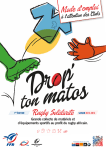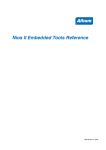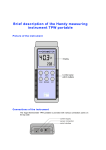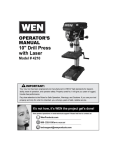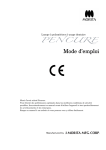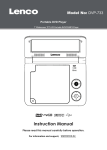Download Lenco DVP-70 User's Manual
Transcript
ENGLISH PORTABLE DVD PLAYER OWNER`S MANUAL REV ERS MODEL NO :DVP-70 E UP MOD E DOW N 16:9 / 4:3 ENTE R BC U/P P A U S E /S T E P MEN F F DISPLAY FR PLAYER 0 LE DVD DV- 982 PORTAB MODEL OP EN MEN U/P OL 20 NTR C-2 CO TENo. :RM MO DEL RE P/N MO BC MUT DIS PLA TITL SUB LAN ANG L/R E Y GUA TITL E E 4 GE 3 LE 8 2 7 1 SET UP 6 5 0 ENT ER 9 SLO W ZOO GO MAR REP M TO K EAT Please read this manual before operating Table of Contents Table of Contents.........................................................................................................................................................................1 Safety Information.......................................................................................................................................................................2 Remote Control............................................................................................................................................................................3 Description ..................................................................................................................................................................................4 Using the Remote Control ............................................................................................................................................................5 Connecting Earphones to the DVD Player.....................................................................................................................................6 Connecting to an External Component ........................................................................................................................................7 Connecting to a TV.......................................................................................................................................................................8 Using the AC Adaptor...................................................................................................................................................................9 Using the Battery Pack...............................................................................................................................................................10 Cautions in Using Battery Pack..................................................................................................................................................11 Playing a Disc.......................................................................................................................................................................12-16 Playing Picture CD.....................................................................................................................................................................17 Playing MP3 and Regular Audio CD ............................................................................................................................................18 Setting Language for OSD, Menu, Voice, Subtitle.......................................................................................................................19 Setting Screen and Audio...........................................................................................................................................................20 Setting Parental Control, Password, Camera Angle ....................................................................................................................21 Adjusting LCD Screen................................................................................................................................................................22 Troubleshooting...................................................................................................................................................................23-24 Specifications...........................................................................................................................................................................25 51 Safety Information Please read all of the safety and operating instructions before operating this Player, follow all warnings placed on the Player and in the user's manual. These safety and operating instructions should be retained for future reference. Safety Information Do not expose the system to excessive moisture, rain, sand, or heat sources. Place the DVD Player on a firm, flat surface. Keep the DVD Player away from domestic heating equipment and direct sunlight. When placing the DVD Player in a cabinet, allow about one inch of space all around the DVD Player for ventilation. SAFETY WARNING CLASS 1 LASER PRODUCT / KLASSE 1 LASER PRODUKT / LUOKAN 1 LASER LAITE / KLASS 1 LASER APPARAT / PRODUCTO LASER CLASE. INVISIBLE LASER RADIATION WHEN OPEN AND INTERLOCKS DEFEATED. AVOID EXPOSURE TO BEAM. WARNING 1.To prevent fire or electrical shock, do not expose this Player to rain or moisture. 2.To avoid electrical shock, do not open the cabinet, no user-serviceable parts inside, refer servicing to qualified personnel only. 3.Certain countries may regulate the disposal of the battery used to power this product. Please consult with your local authority. 4.Listening with earphones for many hours at maximum volume may damage your hearing. 5.The Player should be connected to a power supply only of the type described in the operating instructions or as marked on the Player. 5 2 Remote Control 13.DISPLAY Button 1.L/R Button Remote Control Displays the current disc playback 2.P/N Button Selects PAL/NTSC TV systems. MENU/PBC 12 MODEL No.:RMC-220 DISPLAY MUTE P/N 1 ANGLE LANGUAGE SUBTITLE TITLE 2 15 3 16 4 1 2 3 4.SUBTITLE Button 15.ANGLE Button 5.Number Buttons (0,1,...,9) L/R 13 14 14.MUTE Button Selects the subtitle's language. REMOTE CONTROL 4 5 6 9 0 7 Brings up the setup MENU 6 SLOW 17 7 ENTER language, audio, display, 18.PLAY Button Starts disc play. )Button 9.SKIP FORWARD ( 8 19 ) Button Use to skip to previous title, chapter or track. 20 21 )Button Use to skip to next title, chapter or track. 10.SKIP BACKWARD ( 18 9 REPEAT MARK GOTO ZOOM 10 22 11 23 24 Selects the voice language in a DVD. to set up the system's 8.PAUSE/STEP ( SETUP camera angles on a DVD. 17.SLOW Button 7. ENTER/DIRECTION Buttons 8 Use to access various 16.LANGUAGE Button 6.SETUP Button password etc. 5 information. 3.TITLE Button 11.ZOOM Button 12.MENU/PBC Button Brings up the disc menu. 19.STOP Button Stops disc play 20.FAST REVERSE ( 21.FAST FORWARD ( ) Button ) Button 22.REPEAT Button Allows you to repeat play a title, chapter, track, or disc. 23.MARK Button Use to mark a point where the playback starts each time when the MARK button is pressed later on. 24.GOTO Button Use to enter the specific time to playback. 5 3 Description Right View Front View 1 2 3 4 5 6 7 8 9 10 11 12 13 14 15 REVERSE 16:9 / 4:3 MODE DOWN UP PORTABL MODELE DVD PLAYER DV - 9820 OPEN MENU/PBC ENTER DISPLAY DC PAUSE / STEP IN 12V POWER OFF FR ON FF T OUTPU INPUT VIDEO OUT IN AUDIO AUDIO SPDIF ME VOLU 1.LCD 2. REVERSE DISPLAY 3.(16:9/4:3)/MODE/DOWN/UP 4.SPEAKER 5.DISC COVER 6.OPEN 7. PLAYBACK Buttons PLAY( ) STOP( ) SKIP-FORWARD( SKIP-BACKWARD( ) 8. LCD on/off switch 9.MENU/PBC Button 10.ENTER Button 11.DIRECTION Button(UP/DOWN/ LEFT/ RIGHT) 12.DISPLAY Button 13.PAUSE/STEP( ) Button 14.FAST REVERSE( ) Button 15.FAST FORWARD( ) Button 12V IN DC RF WEOF PO ON OP EN UT TP OU T PU IN EO VID O DI AU O DI AU T OU IN F DI SP 4 5 6 6 E M LU VO 1 6 2 3 9 6 1.OPEN 2.EARPHONE / SPEAKER VOLUME 3.EARPHONE JACK 4.DC IN 12V 5.POWER ON/OFF 6.INPUT / OUTPUT 7.VIDEO 8.AUDIO OUT 9.AUDIO IN 10.SPDIF ) Bottom View Left View 1 2 1 2 1.LED LIGHT 2. REMOTE CONTROL SENSOR 1.RELEASE LATCH (Battery pack separation switch) 1.BATTERY PACK 5 4 Using the Remote Control Installing the battery Using the remote control Point the remote control directly at the remote sensor on the front of the DVD Player. 1. Press the locking tab in the arrow direction. (1) REVE RSE UP (2) DOWN MODE 16:9 / 4:3 2. Pull out the battery tray. ENTER /PBC AY F F DISPL PA U S E /S TE P MENU FR ER DVD -PLAY DV 9820 PORTABLE MODEL L/R TIT 8 3 SE TU P 4 E ITL BT 7 OM TE ZO R 2 SP 6 EN E DI 5 4. Replace the battery tray by pushing it until it clicks into place. GL AN RK OW RE PE AT MA SL 9 5 GO 1 TO 0 3. Insert a 3V lithium battery into the tray with the polarity ( + ) facing up as marked. (4) LE MO MO DE TE L No CO .:R NT MC RO -22 L P/N 0 C /PB TE NU GE MU LA Y LA NG ME UA (3) SU RE OPE N Remote Control Sensor Connecting Earphones to the DVD Player You can attach an earphone with a stereo mini-jack plug to the phone jack ( ) for private listening. Its volume is adjustable using the VOLUME control dial. You can also connect a second earphone to the AUDIO OUT jack, but its volume cannot be adjusted. Note: When the earphone is connected to the Phone Jack ( ), the speaker will be disconnected. REVE RSE 16:9 / 4:3 MOD E DOW N OPE N UP PORTABL MOD E DVD EL DV PLAY ER - 9820 MENU/PB C ENTER DISPLAY DC PAUSE / STEP IN 12V ER POW OFF FR ON FF AUDIO IN AUDIO OUT VIDEO INPUT T OUTPU SPDIF VOLU ME Notes on DSP The DSP decodes the digital audio signal into stereo dts or Dolby digital audio signal for speaker and earphone playback after converting the signal to analog and amplifying it. The 5.1 digital signal passes through without decoding and can be accessed by the SPDIF jack on the Player. 5 6 Connecting to an External Component You can enjoy video from VCR or camcorder on your DVD player. 1. Turn off DVD player, VCR and other components. 2. Connect the audio and video cables as illustrated below. 3. Slide INPUT/OUTPUT to INPUT. 4. Turn on power. VCR or other component equipped with external output connectors AUDIO OUT AV adaptor cable (provided) (Mini-jack to RCA) R Video in: Yellow V 12 IN DC ER F W OF PO Video(yellow) Video out: Green Video out: Yellow ON O PE N T PU UT O T PU IN O DE VI O DI AU UT O Audio(left):White IN D IO AU S P D IF E M LU O V Audio(right):Red Audio (black) Audio(left):White Audio(right):Red 5 7 AV CABLE (Not provided) VIDEO OUT L Connecting to a TV You can enjoy DVD quality video on TV screen. 1. Turn off DVD player and TV. 2. Connect the audio and video cables as illustrated below. 3. Slide INPUT/OUTPUT to OUTPUT. 4.Turn on DVD player and TV. 5. Select corresponding Video input which is connected to DVD player. 6. Press PLAY on DVD player. Connect to a TV equipped with external connection jacks AUDIO IN AV adaptor cable (provided) (Mini-jack to RCA) Video in: Yellow R VIDEO IN L Video out: Green V 12 IN DC Audio(left):White Video(yellow) ER F W OF PO ON O PE N Video in: Yellow T PU UT O T PU IN O DE VI O DI AU UT O IN D IO AU S P D IF E M LU O V Audio (black) Audio(right):Red Audio(left):White AV CABLE (Not provided) Audio(right):Red TIPS If you wish to view video on your TV only, close the display panel of your DVD player. With the display panel shut, use the remote to control DVD player. 5 8 Using the AC Adaptor This portable DVD player can be powered by AC through the supplied switching power AC adaptor. It can also use the supplied battery pack to power. When the AC adaptor is connected to the unit and powered, the unit will be automatically and electrically disconnected from the battery pack and powered by the AC power. AC adaptor Power cord V 12 IN DC ER W O FF PO ON O PE N T U TP U O T PU IN EO D VI T U O IO D AU IN IO D U A IF D P S E M LU O V To home power outlet To DC12V IN on the DVD player Important ! Always turn off the DVD Player before connecting or disconnecting the AC cord. Only use the AC adaptor supplied with this player. Using a different type of adaptor may cause malfunction or damage to the product. When the AC adaptor is used for prolonged period of time, the adaptor may heat up, This is normal and is not a cause for concern. When not using the adaptor, unplug it from the outlet. 9 Using the Battery Pack Installing the battery pack Align and insert the battery pack into the corresponding slots on the back of the unit. Slide the battery pack to the left until it clicks into place. Removing the battery pack Slide down the latch. Slide the battery pack to the right, and remove. Charging the battery pack 1.Turn off the unit by sliding POWER ON/OFF to OFF. Note: When the player is turned on, the battery will not be charged. 2.Attach the battery pack to the unit. 3.Connect one end of the AC cord to the jack on the AC adaptor. 4.Plug the other end of the AC cord into an AC outlet. 5.Connect the DC cord to the DC IN 12V jack on the DVD player. OPEN 1.The LED lights ( orange color ), and charging begins. 2.When battery is fully charged, the LED turns to red. 10 Cautions in Using Battery Pack Danger! Strictly follow these safety information when using the battery pack. Otherwise, a short circuit, overheating, smoke, fire, or damage to the product may result. Never disassemble or modify the battery pack in any way. Do not touch the terminal of the battery pack with a metal object. Do not place the battery pack in direct sunlight, dashboard of a vehicle, or high temperature place. It can cause explosion or fire. Do not expose the battery pack to water, fire, or heat. Always use the included AC adaptor when charging the battery pack. This battery pack is designed exclusively for your portable DVD player. Do not use it with other devices. Warning! 1. Do not drop or subject to strong vibration. 2. Keep out of reach of children. 3. The battery pack may leak fluid that is harmful to your eyes. If this fluid gets in your eyes, wash eyes immediately with large amounts of running water and get medical attention immediately. If the fluid gets on your skin or clothing, wash immediately with water. Caution! 1. 2. 3. 4. When not using the battery pack, remove it and store in a cool place. Do not use the AC adaptor or battery pack for a prolonged period of time during recharging. Keep the battery pack free from smoke, steam, moisture, and dust. Using the battery pack under 0 C (32 F) or over 30 C(86 F) can cause reduced battery life. x 11 Playing a Disc Preparation for Playback 1.Make sure the unit has the power either from the battery pack or the AC adaptor. 2.Loading a disc, following these steps: Open the top cover by pushing the latch to the right and lift the top cover. Press the OPEN button to open the disc lid. Place a disc into the tray with the label side facing up. Close the disc cover. 3.Slide INPUT/OUTPUT to OUTPUT (located on the side of the player). 4.Slide POWER to ON to turn on the power. Play Press to start play. Stop 1.Press 2.Press (on the remote) or STOP (on the player) to temporarily stop the playback, "PRESTOP" appears on the screen. or STOP again to stop the playback. Pause 1.During playback, press (on the remote) or PAUSE (on the player) to pause. 2.Press to resume playback. Resume When you press or STOP, the player remembers where you stopped, and when you press PLAY later, it will play from where you stopped it. However, during which, if the disc is removed, the STOP ( ) button is pressed again or the player is turned off, the RESUME function will be lost. 5 12 Playing a Disc Skip You can skip chapters on DVD-Video, tracks on CDs, and Video CDs. 1.To skip forward, press during play or while paused; it skips to the next chapter or track. Each press increases the numbers of skips. 2.To skip to previous chapter or track, press twice. Pressing once will only move to the beginning of the current chapter or track. Fast Forward and Reverse 1.During playback, to fast forward, repeatedly press 2.During playback, to fast rewind, repeatedly press 3.To resume normal playback, press . to increase the fast forward speed 2x, 4x, 8x, 16x, 32x. to increase the fast reverse speed 2x ,4x ,8x ,16x, 32x. Slow Motion 1.During playback, repeatedly press SLOW to play at 1/2, 1/4, 1/8, 1/16, 1/32 speeds. 2.To resume normal playback, press . You can only perform slow motion play in the forward direction. Frame-by-Frame Playback 1.During playback, press or PAUSE to pause. 2.Repeatedly press or PAUSE to play one fame at a time. 3.To resume normal playback, press . You can only perform step play in the forward direction. Repeat Playback You can play a chapter, a track, a title, a file or the entire disc repeatedly. 1.During playback, repeatedly press REPEAT to choose a Repeat option. Depending on the type of disc,the Repeat options may be different. 2.To cancel repeat playback, repeatedly press REPEAT until OFF appears on the screen. 13 Playing a Disc Mark (Bookmark) You can playback from a certain point using the MARK function. 1.During playback, press MARK to mark the point at which you want to start the playback. 2.At any time, when MARK is pressed again, it starts to playback from the marked point. GOTO GOTO lets you choose a specific elapsed playing time or a desired Chapter/Title/Track to begin playback. 1.Press GOTO, title, chapter or track information appears depending on the disc format. 2.Use key to change Chapter/Title/Track number, and to move between Chapter/Title/Track. 3.Press GOTO again, to enter the elapsed time. 4.Press PLAY to start playback. 5.If you want to play from a specific Chapter, Title or Track, you can skip Step 3. GOTO function is not valid for MP3/JPEG file in CD-ROM format and Picture CD. Some DVDs do not allow this function during specific Title/Chapter is playing. Zoom ZOOM lets you enlarge the video image during playback and pan through the enlarged image. 1.Press ZOOM repeatedly during video playback to enlarge the image to x 2 or x 4 times of the normal size. 2.Press ZOOM repeatedly while displaying JPEG file and Picture CD disc to zoom in the picture at 150% or 200% and zoom out the picture at 25% or 50%. Use direction keys ( and ) to move around (pan and scan) the enlarged video or picture. 5 14 Playing a Disc Mute Press MUTE to silence the audio, press MUTE again to restore it. Menu/PBC During DVD playback, press MENU/PBC to return to the disc's Start Menu. If the disc does not have the Start Menu, or discs that refuse MENU function, appears. For VCD playback, press MENU/PBC to turn on/off PBC (Playback Control). If PBC is enabled, menu of scene's thumbnails appears, you can make selection for playback. Language Repeatedly press LANGUAGE during DVD playback to change the language of the voice if the disc has multiple languages. This function is only valid for DVDs. Subtitle Repeatedly press SUBTITLE during DVD playback to change the subtitle's language If the disc has multiple subtitle's languages. This function is only valid for DVDs. Angle Repeatedly press ANGLE during DVD playback to change the camera angle if the disc has different camera angles. This function is only valid for DVDs. 15 Playing a Disc Display Press DISPLAY during DVD playback to display playback information such as current title, chapter, track, elapsed time etc. Press DISPLAY again to show additional information such as audio channels, TV system, language etc. Press DISPLAY again to remove information. Audio Channel When playing CD or VCD, repeatedly press L/R to change the sound output to Stereo, left/left, right/right. Turn Off The Player 1.Press STOP twice to stop the playback, if the unit is playing. 2.Slide POWER ON/OFF to OFF to turn off the power. 5 16 Playing Picture CD Valid Picture CD The player can play both Kodak Picture CD that you order from photo processing store, and home-made CD by burning JPEG files onto a CD-R or CD-RW disc. Play In most cases, after the disc is placed into the player, the player will start to slide show automatically. In other cases, the file manager appears. Use direction keys ( and ) to select the picture and press PLAY to play. Slide Show Speed During slide show, the displaying time of each picture can be changed by repeatedly pressing Available intervals are 2 sec, 4 sec, 8 sec and 10 . . Pause 1.During playback, press (on the remote) or PAUSE (on the player) to pause. 2.Press to resume playback. Rotate The picture can be rotated and flipped. 1.During playback, press or Pause to temporarily stop the playback. 2.Use direction keys ( and ) to rotate right 90 degrees, left 90 degrees, flip vertically and flip horizontally respectively. Next/Previous You can manually skip to the next picture by pressing , and to skip to the previous picture by pressing . Transition Effect There are 12 transition effects to move from one slide to another. To change transition effect, repeatedly press ANGLE. 1.Cover Up 2.Cover Down 3.Uncover Up 4.Uncover Down 5.Split Horizontal in 6.Split Horizontal out 7.Wipe Up 8.Wipe Down 9.Blinds Horizontal Up 10.Blinds Horizontal Down 11. Fade Trough Black 12.No Effect 5 17 Playing MP3 and Regular Audio CD Valid MP3 CD Your MP3 files should be ISO 9660 or JOLIET format. Play In most cases, when a MP3 or audio disc is placed into the player, the first song file of the first folder plays. In other cases, the file manager appears. Use direction keys ( and ) to select the song file and press PLAY to play. 5 18 REMOTE CONTROL MODEL No.:RMC-220 DISPLAY MUTE P/N L/R ANGLE LANGUAGE SUBTITLE TITLE 1 2 3 4 6 7 Setting Language for OSD,Menu, Voice, Subtitle 5 1. Press SETUP on the remote control. 2. Use the direction keys ( ) to select Language Setup and its sub-menu. 3. Press ENTER or SETUP to confirm and exit. 8 Changing voice language SETUP 0 9 SLOW A ENTER C B REMOTE CONTROL MODEL No.:RMC-220 MUTE DISPLAY MENU/PBC P/N :Move L/R :Select SETUP: Quit REPEAT MARK GOTO ZOOM Language Setup OSD English Menu Chinese Audio Japanese Subtitle French German REMOTE CONTROL MODEL No.:RMC-220 DISPLAY MUTE P/N 3 1 2 ANGLE LANGUAGE SUBTITLE Press order: ( , ) 4 TITLE 1 2 3 4 5 6 7 8 9 0 Spanish MENU/PBC A C B SETUP Language Setup Portuguese REMOTE CONTROL MODEL No.:RMC-220 OSD English Menu French Audio German Subtitle Italian SLOW DISPLAY MUTE P/N L/R ANGLE LANGUAGE SUBTITLE TITLE 1 2 3 4 5 6 7 8 9 0 Portuguese MENU/PBC REMOTE CONTROL MODEL No.:RMC-220 DISPLAY MUTE P/N L/R REPEAT MARK GOTO ZOOM Thai ANGLE LANGUAGE SUBTITLE TITLE 5 6 3 7 SETUP A SLOW C B Language Setup OSD English Menu Chinese Audio Japanese Subtitle French 4 8 SETUP 9 Other Changing subtitle language Changing menu language 2 Russian Korean ENTER 1 Hindi Spanish ENTER Press order: ( , ) Italian L/R Changing OSD language 0 SLOW ENTER A C B REPEAT Language Setup 5 OSD English Menu Chinese Audio Japanese Subtitle French German MARK 6 Press order: ( , ) GOTO 7 ZOOM 8 German Italian Spanish Portuguese Hindi Thai REPEAT MARK Press order: ( , ) GOTO ZOOM Italian Russian Spanish Korean Portuguese Other Off 5 19 MENU/PBC REMOTE CONTROL MODEL No.:RMC-220 Setting Screen and Audio DISPLAY MUTE P/N L/R ANGLE LANGUAGE SUBTITLE TITLE 1. Press SETUP on the remote control. 2. Use the direction keys ( ) to select Screen Setup and its sub-menu. 3. Press ENTER or SETUP to confirm and exit. 3 2 1 5 5 6 6 4 7 7 8 8 Selecting TV system SETUP 0 9 A C SLOW B MENU/PBC REMOTE CONTROL MODEL No.:RMC-220 Adjusting the Aspect Ratio 4:3 LB (Letter Box) Displays the content of the DVD title in 16:9 aspect ratio. The black bars will appear at the top and bottom of the screen. 4:3 PS( Pan Scan) The left and right of the screen are cut off and displays the central portion of the 16:9 screen. MENU/PBC REMOTE CONTROL MODEL No.:RMC-220 DISPLAY MUTE P/N LANGUAGE SUBTITLE TITLE 1 2 3 4 5 6 7 MARK GOTO MUTE P/N L/R ANGLE LANGUAGE SUBTITLE TITLE 3 2 NTSC PAL Auto ZOOM Press order: ( ,1 ) 3 2 4 4 Adjusting screen brightness 5 5 6 6 7 7 8 8 SETUP L/R ANGLE REPEAT DISPLAY 1 Screen Setup TV Type Screen Saver TV System Brightness Contrast ENTER 0 9 A SLOW C B ENTER TV Type Screen Saver TV System Brightness Contrast MENU/PBC 8 REPEAT CONTROLZOOM MARK REMOTE GOTO DISPLAY MUTE P/N L/R ANGLE LANGUAGE SUBTITLE TITLE Screen Setup Normal Bright Soft MODEL No.:RMC-220 SETUP A 0 9 C B SLOW TV Type Screen Saver TV System Brightness Contrast ENTER REPEAT MARK Screen Setup GOTO 4:3 PS 4:3 LB 16:9 Press order: ( , ) 1 1 2 2 3 3 4 4 Adjusting screen contrast 5 7 6 8 ZOOM 5 6 9 0 7 8 SETUP A C B SLOW REMOTE CONTROL Press order: ( , ) MODEL No.:RMC-220 DISPLAY MUTE P/N L/R ANGLE LANGUAGE SUBTITLE TITLE MENU/PBC REPEAT MARK Screen Setup TV Type Screen Saver TV System Brightness Contrast ENTER MENU/PBC GOTO ZOOM REMOTE CONTROL MODEL No.:RMC-220 Turning on/off screen saver 1 2 3 4 5 6 7 8 SETUP 9 0 A C B ENTER P/N Press order: ( , ) LANGUAGE ANGLE 1 Screen Setup TV Type Screen Saver TV System Brightness Contrast SLOW MUTE DISPLAY On Off 5 1 6 2 L/R SUBTITLE 3 2 7 TITLE 4 3 8 4 Adjusting Audio 5 6 9 0 7 8 A SETUP MARK GOTO Press order: ( , ) ZOOM REPEAT MARK C B Audio Setup Digital Out SLOW ENTER REPEAT -3 -2 -1 0 +1 +2 +3 GOTO Press order: (SETUP , , SPDIF/PCM SPDIF/RAW Off ZOOM , ) 5 20 Setting Parental Control, Password, Camera Angle MENU/PBC REMOTE CONTROL MODEL No.:RMC-220 1. Press SETUP on the remote control. 2. Use the direction keys ( ) to select Custom Setup and its sub-menu. 3. Press ENTER or SETUP to confirm and exit. DISPLAY MUTE P/N L/R ANGLE LANGUAGE SUBTITLE TITLE Turning on/off camera angle 1 2 3 4 5 6 7 8 9 0 5 MENU/PBC REMOTE CONTROL MODEL No.:RMC-220 DISPLAY ANGLE MUTE P/N LANGUAGE SETUP A L/R SUBTITLE C B TITLE ENTER Setting control 3 4 1 2parental 1 2 3 4 5 6 7 8 9 0 SETUP A C B Parental Ctrl Password Angle Mark Default SLOW ENTER 5 REPEAT MARK GOTO REPEAT Custom Setup 4: PG 13 5: PGR 6: R 7: NC17 8: ADULT ZOOM Press order: (SETUP , , MENU/PBC REMOTE CONTROL MODEL No.:RMC-220 DISPLAY MUTE P/N L/R ANGLE LANGUAGE SUBTITLE TITLE 1 ) to select Password and MENU/PBC REMOTE CONTROL MODEL No.:RMC-220 MUTE P/N 5 1 2 5 6 9 0 SUBTITLE 7 A C B Custom Setup Parental Ctrl Password Angle Mark Old: Default New: ENTER Verify: GOTO Press order: ( , ) 5 21 5 6 9 0 4 8 7 8 A C B Custom Setup Parental Ctrl Password Angle Mark Default SLOW ENTER Read 8 SETUP MARK 7 6 4 8 SLOW REPEAT 4 3 2 1 5 SETUP TITLE 3 7 3 2 Returning to default setting L/R 2. Key in your old password ( 8888 if this is the first use). press ENTER to confirm. 3. Key 1in new password and again to verify. 3 4 2 LANGUAGE ZOOM When ON is selected, the player will display multi-angle mark on the screen if the disc has multi-angle shot. ) 1. Use direction keys ( press ENTER to confirm. ANGLE GOTO On Off Press order: ( , ) Changing password DISPLAY MARK Custom Setup Parental Ctrl Password Angle Mark Default SLOW ZOOM REPEAT MARK GOTO ZOOM Press order: ( , ) All settings will revert to the original factory settings when Read is selected. Adjusting LCD Screen Following these steps to adjust the LCD quality during playback or while paused, 1.Repeatedly press MODE on the screen panel to select the parameters listed in the menu. You can change BRIGHTNESS, CONTRAST, SHARPNESS, COLOR and TINT. 2.Repeatedly press (or hold down) UP and DOWN to change the setting of the parameter selected. 3.To reset the setting to its defaulted value, select RESET by repeatedly pressing MODE then press UP or DOWN to confirm. Note: If no key is pressed in 9 seconds, the Menu disappears. REVERSE DOWN REVERSE MODE 16:9 / 4:3 16:9 / 4:3 MODE DOWN UP UP 5 22 Troubleshooting If your DVD player dose not seem to be functioning properly, check the items below before you contact a service center. Symptom Check Power does not turn on or suddenly turns off Make sure the AC Power cord is securely plugged into an AC outlet. Turn the power off and then back on. Battery pack is in place but the power does not turn on or suddenly turns off Check that the battery pack is charged. If not, recharge it. Remote control does not work Check that the battery is inserted in the "+" and "-" directions properly. The batteries may be dead. Replace them with new batteries. Check that the signal transmission is directed at the remote control sensor on the DVD player. Disc does not play Check that the disc is a DVD, DVD-RW, VIDEO CD, or AUDIO CD. Do not use a disc that has scratches or dirt. Check that the label-side of the disc is facing up. The pick-up lens of the DVD player may be dirty. Contact the service center for lens cleaning. No picture Check if the LCD on/off switch is stuck, and cannot move freely when the top cover is open. No picture and sound Check INPUT/OUTPUT is switched to OUTPUT not INPUT. With power turned on, slide INPUT/OUTPUT once. No sound 5 23 Check the volume setting. If set to zero, turn up volume level. Check that the headphones are plugged into the PHONES and Audio jack. Speakers cannot be used with the headphones. Troubleshooting Symptom Check While in the input mode, no picture is output from the external component to the DVD player Check that the DVD player is in the INPUT mode and in the DVD mode. Battery pack won't charge Check that the DVD player is turned off. Check that the video or audio cable is securely connected. You cannot charge the battery pack with the player turned on. A hot battery pack may take longer to charge. Wait until the battery pack is sufficiently cooled down. Charging LED indicator does not light Check with another fully charged pack if the LED lights. Check that the AC adaptor is securely plugged in. If DVD or battery pack is overheated, you will not be able to charge the battery pack. LED charging indicator quickly turns to Green Disconnect the AC adaptor and reconnect. Use another battery pack, if the same symptom occurs, the AC adaptor may be defective. If the second battery pack charges without any problem, your first battery pack may be defective. 5 24 Specifications General Power Requirements Input AC 100V~240V, 50/60 Hz, Output DC 12V Power Consumption > 15 W Weight 913.5g (without battery pack) Dimensions Operating Temperature Range +10 C~ +40 C 206mm ( W ) x 158.5mm ( D ) x 39.7mm ( H ) Readable Disc DVD, DVD-R, DVD+R, DVD-RW, VCD, SVCD, MP3 CD, CD-DA, Photo CD. Video Output Composite Video 1 channel : 1.0 Vp-p (75 2 Channel L(1/L), R(2/R) Frequency Response +1 (20Hz - 20 kHz) - S/N Ratio > 85 dB Dynamic Range > 80 dB Audio Output Battery Specifications 5 25 load) Operating environment ITEM Nominal Voltage SPECIFICATION Charge 7.2V Discharge Capacity Minimum 4200 mAh Store less than 1 month -20 C~ +60 C Charge Voltage Max Charge Current + 0.05V 8.400 4A Store less than 3 months -20 C~ +45 C Store less than 1 year -20 C~ +25 C Use Time Charge time in Full 2.5HR 4.5HR 0 C~ +45 C -20 C~ +60 C The specifications are subject to change without notice. Weight and dimensions are approximate.