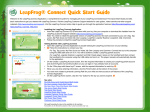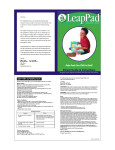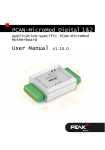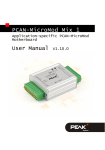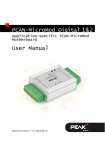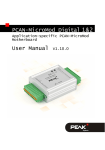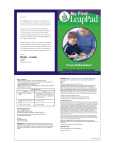Transcript
LeapFrog Connect Quick Start Guide: LeapPad™ Welcome to the LeapFrog Connect Application, a comprehensive system for managing all of your LeapFrog Connected toys! This Quick Start Guide provides basic instructions to get you started with LeapFrog Connect. Visit the LeapFrog Customer Support website for user guides, video tutorials and other support materials (http:// www.leapfrog.com/support). Visit the LeapFrog Connect online Help to guide you through the application features (http://lfccontent.leapfrog.com/help/LeapFrog_Connect_Help.htm). Setting up the LeapPad tablet • Insert batteries and then turn on the LeapPad tablet. • Select your country (required the first time only). • When prompted, create a player name for each child that will play with the LeapPad (up to 3 can be stored). Installing the LeapFrog Connect Application • Insert the LeapFrog Connect CD (included in the box) into your computer or download the installer from the LeapFrog Customer Support website (http://www.leapfrog.com/support). • Follow the prompts to install the LeapFrog Connect Application. Setting up a LeapFrog Parent Account • Open the LeapFrog Connect Application by double-clicking the LeapFrog Connect icon on your desktop (if it is not already open). • Follow the on-screen instructions to connect your toy, set up a LeapFrog parent account, and enter information to create a personal LeapFrog® Learning Path for your child. For more information, see the LeapFrog Connect Quick Start Guide. Downloading learning apps • On the LeapFrog Home screen, click a player name in the LeapPad box. • Click App Center in the left navigation to visit the LeapFrog App Center where you can purchase and download games, eBooks, videos and more to your LeapPad. • Browse through the library to find the learning app your child would like to play. • When you find an item you’re interested in, click on the image to see its product details page, including a description of the app, skills taught, recommended ages, and more. • To purchase an app, redeem an App Center Download Card or code to fund your account balance or use a credit card (credit cards may not be accepted in all countries). Connect often! • Connect the LeapPad to your computer often to keep your child’s Learning Path up to date. Visit http://www.leapfrog.com/ support to view the LeapPad tutorials and learn more. • Kids can use the rewards they earn from their play and learning on LeapPad to get pet treats, pet shampoo and Micromods! The LeapPad tablet may not be available in all countries. Screenshots are for illustrative purposes only. Actual screenshots may vary.