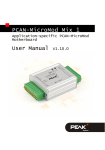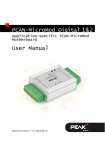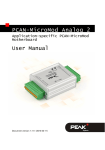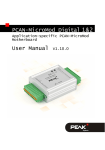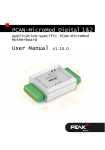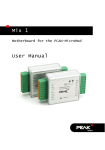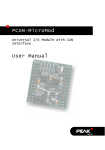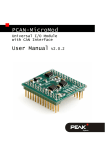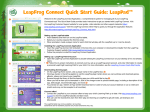Download PCAN-MicroMod Analog 1 - User Manual - PEAK
Transcript
PCAN-MicroMod Analog 1 Application-specific PCAN-MicroMod Motherboard User Manual Document version 1.11.1 (2014-03-11) PCAN-MicroMod Analog 1 – User Manual Products taken into account Product Name Model Part number PCAN-MicroMod Analog 1 Including casing and PCAN-MicroMod IPEH-002204 PCAN-MicroMod Configuration Version 2.5 (Windows software) CANopen® and CiA® are registered community trade marks of CAN in Automation e.V. All other product names mentioned in this document may be the trademarks or registered trademarks of their respective companies. They are not explicitly marked by “™” and “®”. © 2014 PEAK-System Technik GmbH PEAK-System Technik GmbH Otto-Roehm-Strasse 69 64293 Darmstadt Germany Phone: +49 (0)6151 8173-20 Fax: +49 (0)6151 8173-29 www.peak-system.com [email protected] Document version 1.11.1 (2014-03-11) 2 PCAN-MicroMod Analog 1 – User Manual Contents 1 1.1 1.2 1.3 2 2.1 2.2 3 Introduction 4 Properties at a Glance Prerequisites for Operation Scope of Supply Hardware Configuration 4 5 6 7 Modification on Nominal Supply Voltages > 12 V Measuring Range Extension of the Inputs Operation 8 9 10 3.1 Port Assignment 3.2 Configuration Program 3.2.1 System Prerequisites 3.2.2 Installing the Program 3.2.3 Creating a Configuration 3.2.4 Applicable MicroMod Services 3.3 Status LEDs 3.4 Several MicroMods on the CAN Bus 10 11 11 12 12 13 14 14 4 16 Technical Specifications Appendix A CE Certificate 18 Appendix B Dimension Drawing 19 3 PCAN-MicroMod Analog 1 – User Manual 1 Introduction The motherboards for PCAN-MicroMod provide an applicationoriented environment. Typical characteristics of this product group include a wide supply voltage range and the protective circuit for the inputs and outputs. CANopen® firmware is available for all PCAN-MicroMod motherboards. The Analog 1 motherboard serves common analog requirements. Note: This manual only refers to the motherboard as base for a PCAN-MicroMod and to the standard firmware. For the PCANMicroMod and the configuration program PCAN-MicroMod Configuration, there is separate documentation. 1.1 Properties at a Glance Completely configurable using the Windows program PCANMicroMod Configuration Communication through High-speed CAN (ISO 11898-2) Operating voltage 11 to 26 V (8 to 26 V w/o use of analog outputs) Aluminum profile casing with spring terminal connectors Top hat rail mounting option available Extended operating temperature range from -40 to +85 °C (-40 to +185 °F) 4 PCAN-MicroMod Analog 1 – User Manual 8 analog inputs: • Pull-down circuit • Measuring range unipolar 0 to 5 V • Resolution 10 bits • Sampling rate 1 kHz • Measuring range extension possible • Protection against undervoltage and overvoltage • Parallel connection of a digital input for each analog input (alternative use, e.g. for a push button) 4 analog outputs: • Voltage range 0 to 10 V (based on 8-bit PWM) • Load ability: 15 mA, short-circuit proof Status LEDs for power supply and digital output 1.2 Prerequisites for Operation Power supply in the range of 11 to 26 V DC (8 to 26 V w/o use of analog outputs) For creating and transferring configurations: computer with Windows 8, 7, Vista, XP (32-bit or 64-bit) and a CAN interface from the PCAN series 5 PCAN-MicroMod Analog 1 – User Manual 1.3 Scope of Supply PCAN-MicroMod PCAN-MicroMod motherboard in casing including mating connectors PCAN-MicroMod Configuration for Windows Manual in PDF format 6 PCAN-MicroMod Analog 1 – User Manual 2 Hardware Configuration You can customize the motherboard by modifying the hardware. The following subsections contain descriptions about possible modifications. Accessing the Motherboard In order to carry out the modifications described in the following sections, unscrew the lid of the casing and pull off the MicroMod from the motherboard. Attention! Electrostatic discharge (ESD) can damage or destroy components on the motherboard or the PCAN-MicroMod. Take precautions to avoid ESD when handling the boards. Remounting the MicroMod When you remount the MicroMod, take notice of the white triangular marks on each the motherboard and the MicroMod (upper left corner). These marks must align. Figure 1: Positioning of the MicroMod 7 PCAN-MicroMod Analog 1 – User Manual 2.1 Modification on Nominal Supply Voltages > 12 V If you want to supply the Analog 1 motherboard with a nominal voltage +Ub > 12 V (usually 24 V), then you must do the following modification: 1. Equip the unpopulated position D6 with a reference diode BZV55C12 (package SOD-80). 2. Replace the 0-Ohm resistor on position R35 with a resistor of 1.6 kΩ (package S1206). Figure 2: Positions D6 and R35 Note: You do not need to consider voltage fluctuations that might occur. A modification isn't required in that case. Example: In the automotive sector up to 18 V may occur at a nominal voltage of 12 V. 8 PCAN-MicroMod Analog 1 – User Manual 2.2 Measuring Range Extension of the Inputs You can extend the measuring range of each analog input to a higher maximum voltage than 5 Volts by using a voltage divider. On delivery of the motherboard the resistor positions R52 through R59 are not equipped. By inserting a resistor Rx (package S0805) with a value calculated with the following formula the measuring range is extended to the desired maximum voltage UMB. Rx = 2400 Ω (UMB > 5 V) UMB −1 5V Analog input Insert Rx on position AIn 0 R57 AIn 1 R53 AIn 2 R56 AIn 3 R55 AIn 4 R54 AIn 5 R58 AIn 6 R52 AIn 7 R59 Figure 3: Position of the resistors for the measuring range extension 9 PCAN-MicroMod Analog 1 – User Manual 3 Operation 3.1 Port Assignment The motherboard has two connectors, J1/2 on the left and J3 on the right. The port assignment is as follows: Figure 4: Ports of the Analog 1 motherboard Port name J1/2 Function +Ub Operating voltage 11 - 26 V DC, w/o AOut 8 - 26 V DC See also section 2.1 Modification on Nominal Supply Voltages > 12 V on page 8. GND Digital ground CAN_L CAN_H N/C Differential CAN signal Not connected AOut 0 AOut 1 AOut 2 Analog output 0 - 10 V AOut 3 AGND Analog ground 10 PCAN-MicroMod Analog 1 – User Manual Port name J3 AGND AGND Function Analog ground AIn 7 AIn 6 AIn 5 AIn 4 AIn 3 Analog input, digital input parallel (e.g. for a button) AIn 2 AIn 1 AIn 0 3.2 Configuration Program In order to create and transfer MicroMod configurations, the Windows program PCAN-MicroMod Configuration is used. This section covers basic points about installation and use of the program with the Analog 1 motherboard. You'll find detailed information about the use of PCAN-MicroMod Configuration in the related documentation which is invoked via the program (e.g. with F1). 3.2.1 System Prerequisites Windows 8, 7, Vista, XP (32-bit or 64-bit) Computer with CAN interface of the PCAN series (for transferring a configuration to the PCAN-MicroMod via CAN) 11 PCAN-MicroMod Analog 1 – User Manual 3.2.2 Installing the Program Under Windows install the program from the supplied DVD. Start the corresponding installation routine by using the DVD navigation going to Tools > PCAN-MicroMod Configuration 2.5.x. 3.2.3 Creating a Configuration When you start creating a new configuration in PCAN-MicroMod Configuration, the Board Type dialog box appears in order to select the type of the used motherboard. The necessary settings are explained in the following. Figure 5: PCAN-MicroMod Configuration: selection of the Analog 1 motherboard Board Type: PCAN-MicroMod Analog 1 Module No: 0 The module number of the MicroMod on the Analog 1 motherboard is set to 0 at delivery and is relevant if you want to configure more than one MicroMod on the same CAN bus. See also section 3.4 Several MicroMods on the CAN Bus on page 14. 12 PCAN-MicroMod Analog 1 – User Manual Bitrate MicroMod: 500 kbit/s At delivery the MicroMod is set to a bit rate of 500 kbit/s. A change of this setting will take effect after sending the completed configuration to the MicroMod. Note: For the first transfer of a configuration to the module it must be integrated in a CAN network with a bit rate of 500 kbit/s. 3.2.4 Applicable MicroMod Services The motherboard's inputs and outputs are controlled by the services of the MicroMod. The following table shows the assignment of the motherboard functions to the MicroMod services. Function on motherboard Port name Analog input AIn 0 ... AIn 7 Access with MicroMod service(s) Analog Input Curve Analog Hysteresis Digital input (parallel to the channels AIn 0 ... AIn 7) Digital Function Rotary Encoder Analog output (PWM with 4000 Hz) AOut 0 ... AOut 3 LED DOut 7 DOut 7 PWM and Frequency Output Digital Output 13 PCAN-MicroMod Analog 1 – User Manual 3.3 Status LEDs The motherboard including the MicroMod has three LEDs with the following status indications: LED Indication Power (green) Power is applied. DOut 7 (red) Is linked to the digital output DO 7 of the MicroMod and can be configured freely. Activity (red) Status of the PCAN-MicroMod: blinking at 1 Hz normal operation blinking at 2 Hz invalid or no configuration blinking at 5 Hz configuration mode continuously on internal MicroMod error 3.4 Several MicroMods on the CAN Bus If you want to use several MicroMods on the same CAN bus and want to configure them, each one needs its own module number. That way the MicroMods are distinguishable for the program PCANMicroMod Configuration. The module number is set on the MicroMod by solder jumpers and lies in the range of 0 to 31. At delivery each MicroMod has the module number 0. During normal operation of the PCAN-MicroMod, the module number has no effect on the CAN communication. For setting the solder jumpers on the MicroMod unscrew the top of the casing and remove the MicroMod from the motherboard. Please find further information about the assignment of module numbers in the separate user manual for the PCAN-MicroMod. 14 PCAN-MicroMod Analog 1 – User Manual Attention! Electrostatic discharge (ESD) can damage or destroy components on the motherboard or the PCAN-MicroMod. Take precautions to avoid ESD when handling the boards. Remounting the MicroMod When you remount the MicroMod, take notice of the white triangular marks on each the motherboard and the MicroMod (upper left corner). These marks must align. Figure 6: Positioning of the MicroMod 15 PCAN-MicroMod Analog 1 – User Manual 4 Technical Specifications Power supply Operating voltage +Ub 11 - 26 V DC (±5 %), 8 - 26 V w/o AOut Current consumption max. 200 mA, typ. 35 mA at 12 V w/o Last Ripple (5 V) < 50 mV (+Ub = 12 V, 200 mA load) Ripple (analog) < 20 mV Reverse-polarity protection extant; can get ineffective by the wiring with other CAN nodes (danger of destruction of electronic components) Analog inputs Count 8 Measuring range 0 - 5 V, optionally extendable Resolution 10 bits Sampling rate 1 kHz Input impedance < 5 kΩ Overvoltage protection extant Low-pass fg = 66 Hz Special feature Digital inputs of PCAN-MicroMod parallel (digital assessment w/o threshold switch possible) Analog outputs Count 4 Type PWM based Voltage range 0 - 10 V Resolution full percentage steps (0 to 100 %) Output current 15 mA Short circuit protection extant 16 PCAN-MicroMod Analog 1 – User Manual CAN Transmission standard High-speed CAN ISO 11898-2, typ. 500 kbit/s, setup with PCAN-MicroMod Configuration (Windows software) Termination none CAN ID reserved for configuration transfer 0x7E7 Module number at delivery 0 (for configuration transfer) Peculiarity Interference Immunity Tests compliant to IEC 61000 and DIN EN 61326 Surge ±500 V (specification industrial sector: ±1 kV) 1 Line-conducted HF compatibility 10 Veff (specification: 3 Veff) Environment Operating temperature -40 - +85 °C (-40 - +185 °F) Temperature for storage and transport -40 - +100 °C (-40 - +212 °F) Relative humidity 15 - 90 %, not condensing Ingress protection (IEC 60529) IP20 EMC DIN EN 61326-1:2013-07 EC directive 2004/108/EG Measures 1 Casing size (incl. connectors) 55 x 68 x 24 mm See also dimension drawing in Appendix B on page 19 Weight 108 g This specification could only be fulfilled with ±500 V due to the available space. Therefore the motherboard should be used with a local power supply. 17 PCAN-MicroMod Analog 1 – User Manual Appendix A CE Certificate 18 PCAN-MicroMod Analog 1 – User Manual Appendix B Dimension Drawing Figure 7: Top view and view of front side with connector. The figure does not show the actual size of the product. 19