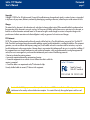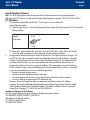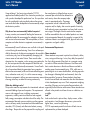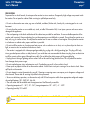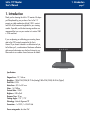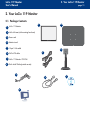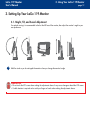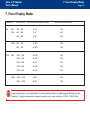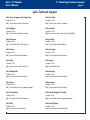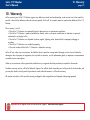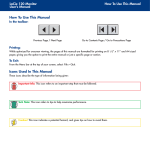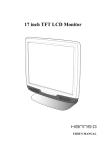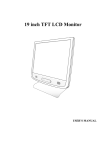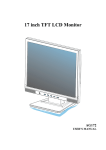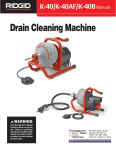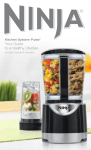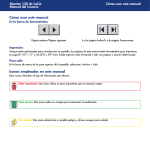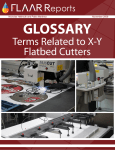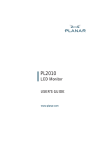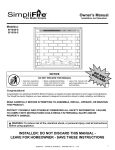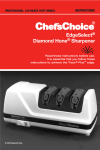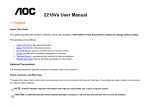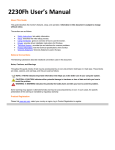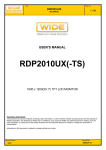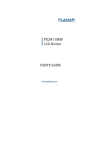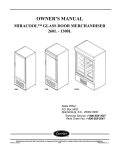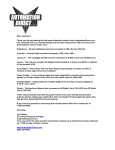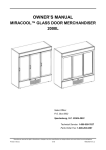Download LaCie 119 User's Manual
Transcript
How To Use This Manual LaCie 119 Monitor User’s Manual How To Use This Manual In the toolbar: Previous Page / Next Page Go to Contents Page / Go to Precautions Page Printing: While optimized for onscreen viewing, the pages of this manual are formatted for printing on 8 1/2” x 11” and A4 sized paper, giving you the option to print the entire manual or just a specific page or section. To Exit: From the Menu bar at the top of your screen, select: File > Quit. Icons Used In This Manual These icons describe the type of information being given: Important Info: This icon refers to an important step that must be followed. Tech Note: This icon refers to tips to help maximize performance. Caution! This icon indicates a potential hazard, and gives tips on how to avoid them. LaCie 119 Monitor User’s Manual Table of Contents page 2 Table of Contents Foreword Precautions Notes 1. Introduction 2. Your LaCie 119 Monitor 2.1 Package Contents 2.2 Rear View 3. Setting up Your LaCie 119 Monitor 3.1. Height, Tilt, Pivot and Swivel Adjustment 4. External Controls 5. How to Adjust a Setting 5.1. Descriptions for function control LEDs 6. Troubleshooting 7. Preset Display Modes 8. Connector Pin Assignment 9. Contacting Customer Support 10. Warranty 3 7 8 9 10 10 11 12 12 13 14 14 16 18 19 20 22 LaCie 119 Monitor User’s Manual Foreword page 3 Copyrights Copyright © 2005 LaCie. All rights reserved. No part of this publication may be reproduced, stored in a retrieval system, or transmitted in any form or by any means, electronic, mechanical, photocopying, recording or otherwise, without the prior written consent of LaCie. Changes The material in this document is for information only and subject to change without notice. While reasonable efforts have been made in the preparation of this document to assure its accuracy, LaCie assumes no liability resulting from errors or omissions in this document, or from the use of the information contained herein. LaCie reserves the right to make changes or revisions in the product design or the product manual without reservation and without obligation to notify any person of such revisions and changes. FCC Statement: NOTE: This equipment has been tested and found to comply with the limits for a Class B digital device, pursuant to Part 15 of the FCC Rules. These limits are designed to provide reasonable protection against harmful interference in a residential installation. This equipment generates, uses and can radiate radio frequency energy and, if not installed and used in accordance with the instructions, may cause harmful interference to radio communications. However, there is no guarantee that interference will not occur in a particular installation. If this equipment does cause harmful interference to radio or television reception, which can be determined by turning the equipment off and on, the user is encouraged to try and correct the interference by one or more of the following measures: • Reorient or relocate the receiving antenna. • Increase the separation between the equipment and receiver. • Connect the equipment into an outlet on a circuit different from that to which the receiver is connected. LaCie 119 Monitor • Consult the dealer or an experienced radio/TV technician for help. Use only shielded cables to connect I/O devices to this equipment. Tested To Comply With FCC standards FOR HOME OR OFFICE USE Caution! A shielded-type power cord is required in order to meet FCC emission limits and also to prevent interference to the nearby radio and television reception. It is essential that only the supplied power cord be used. Foreword LaCie 119 Monitor User’s Manual page 4 Canada Compliance Statement DOC: This Class B digital apparatus meets all requirements of the Canadian Interference-Causing Equipment Regulations. C-UL: Bears the C-UL Mark and is in compliance with Canadian Safety Regulations according to CAN/CSA C22.2 No. 60950-1. FCC Information 1. Use the attached specified cables with the LaCie 119 color monitor so as not to interfere with radio and television reception. (1) The power supply cord you use must have been approved by and comply with the safety standards of U.S.A. and meet the following condition. Power supply cord Length Plug shape Non shield type, 3-conductor 2.0 m U.S.A (2) Please use the supplied shielded video signal cable, 15-pin mini D-SUB to DVI-A cable or DVI-D to DVI-D cable. Use of other cables and adapters may cause interference with radio and television reception. 2. This equipment has been tested and found to comply with the limits for a Class B digital device, pursuant to part 15 of the FCC Rules. These limits are designed to provide reasonable protection against harmful interference in a residential installation. This equipment generates, uses, and can radiate radio frequency energy, and, if not installed and used in accordance with the instructions, may cause harmful interference to radio communications. However, there is no guarantee that interference will not occur in a particular installation. If this equipment does cause harmful interference to radio or television reception, which can be determined by turning the equipment off and on, the user is encouraged to try to correct the interference by one or more of the following measures: • Reorient or relocate the receiving antenna. • Increase the separation between the equipment and receiver. • Connect the equipment into an outlet on a circuit different from that to which the receiver is connected. • Consult your dealer or an experienced radio/TV technician for help. If necessary, the user should contact the dealer or an experienced radio/television technician for additional suggestions. The user may find the following booklet, prepared by the Federal Communications Commission, helpful: “How to Identify and Resolve Radio-TV Interference Problems.” This booklet is available from the U.S. Government Printing Office, Washington, D.C., 20402, Stock No. 004-000-00345-4. Manufacturer’s Declaration for CE Certification We, LaCie, solemnly declare that this product conforms to the following European standards: Class B EN60950, EN55022, EN50082-1, EN61000-3-2 With reference to the following conditions: 73/23/EEC Low Voltage Directive 89/336/EEC EMC Directive LaCie 119 Monitor User’s Manual Congratulations! You have just purchased a TCO’99 approved and labeled product! Your choice has provided you with a product developed for professional use. Your purchase has also contributed to reducing the burden on the environment andto the further development of environmentally adapted electronics products. Foreword page 5 the manufacturer is obliged to have an environmental plan which must be adhered to in each country where the company implements its operational policy. The energy requirements include a demand that the computer and/or display, after a certain period of inactivity, shall reduce its power consumption to a lower level in one or Why do we have environmentally labeled computers? more stages. The length of time to reactivate the computer In many countries, environmental labeling has become an shall be reasonable for the user. Labeled products must meet established method for encouraging the adaptation of goods strict environmental demands, for example, in respect of the and services to the environment. The main problem, as far as reduction of electric and magnetic fields, physical and visual computers and other electronics equipment are concerned, is ergonomics and good usability. that environmentally harmful substances are used both in the prod- Environmental Requirements ucts and during the manufacturing. Since it has not been possible for the majority of electronics equipment to be recycled in Flame retardants Flame retardants are present in printed circuit boards, cables, a satisfactory way, most of these potentially damaging subwires, casings and housings. In turn, they delay the spread of stances sooner or later enter Nature. There are also other characteristics of a computer, such as energy consumption lev- fire. Up to thirty percent of the plastic in a computer casing can consist of flame retardant substances. Most flame retarels, that are important from the viewpoints of both the work (internal) and natural (external) environments. Since all meth- dants contain bromine or chloride and these are related to another group of environmental toxins, PCBs, which are susods of conventional electricity generation have a negative effect on the environment (acidic and climate-influencing emis- pected to give rise to severe health effects, including reproductive damage in fisheating birds and mammals, due to the sions, radioactive waste, etc.), it is vital to conserve energy. Electronics equipment in offices consume an enormous amount bioaccumulative* processes. Flame retardants have been found in human blood and researchers fear that disturbances of energy since they are often left running continuously. in fetus development may occur. Plastic components weighing What does labeling involve? more than 25 grams must not contain flame retardants with This product meets the requirements for international and envi- organically bound chlorine and bromine. Flame retardants are ronmental labeling of personal computers. The requirements allowed in the printed circuit boards since no substitutes are cover a wide range of issues, including: environment, available. ergonomics, usability, emission of electrical and magnetic Lead** fields, energy consumption and electrical and fire safety. The Lead can be found in picture tubes, display screens, solders environmental demands concern restrictions on the presence and capacitors. Lead damages the nervous system and in and use of heavy metals, brominated and chlorinated flame higher doses, causes lead poisoning. retardants, CFCs (freons) and chlorinated solvents, among TCO’99 requirement permits the inclusion of lead since no other things. The product must be prepared for recycling and replacement has yet been developed. LaCie 119 Monitor User’s Manual Foreword page 6 Cadmium** Cadmium is present in rechargeable batteries and in the colour generating layers of certain computer displays. Cadmium damages the nervous system and is toxic in high doses. TCO’99 requirement states that batteries, the colourgenerating layers of display screens and the electrical or electronics components must not contain any cadmium. Mercury** Mercury is sometimes found in batteries, relays and switches, Mercury damages the nervous system and is toxic in high doses. TCO’99 requirement states that batteries may not contain any Mercury. It also demands that no mercury is present in any of the electrical or electronics components associated with the display unit. CFCs (freons) CFCs (freons) are sometimes used for washing printed circuit boards. CFCs break down ozone and thereby damage the ozone layer in the stratosphere, causing increased reception on Earth of ultraviolet light with consequent increased risks of skin cancer (malignant melanoma). The relevant TCO’99 requirement; Neither CFCs nor HCFCs may be used during the manufacturing and assembly of the product or its packaging. *Bio-accumulative is defined as substances which accumulate within living organisms. **Lead, Cadmium and Mercury are heavy metals which are Bio-accumulative. To obtain complete information on the environmental criteria document, order from: TCO Development Unit SE-114 94 Stockholm SWEDEN FAX Number: +46 8 782 92 07 E-mail (Internet): [email protected] You may also obtain current information on TCO’99 approved and labelled products by visiting their website at: http://www.tcodevelopment.com LaCie 119 Monitor User’s Manual Precautions page 7 PRECAUTIONS To prevent fire or shock hazard, do not expose the monitor to rain or moisture. Dangerously high voltages are present inside the monitor. Do not open the cabinet. Refer servicing to qualified personnel only. • Do not use the monitor near water, e.g. near a bathtub, washbowl, kitchen sink, laundry tub, swimming pool or in a wet basement. • Do not place the monitor on an unstable cart, stand, or table. If the monitor falls, it can injure a person and cause serious damage to the appliance. • Slots and openings in the back and bottom of the cabinet are provided for ventilation. To ensure reliable operation of the monitor and to protect it from overheating, be sure these openings are not blocked or covered. Do not place the monitor on a bed, sofa, rug, or similar surface. Do not place the monitor near or over a radiator or heat register. Do not place the monitor in a bookcase or cabinet unless proper ventilation is provided. • Do not install the monitor in a location near heat sources such as radiators or air ducts, or in a place subject to direct sunlight, or excessive dust or mechanical vibration or shock. • The monitor is equipped with a three-pronged grounded plug, a plug with a third (grounding) pin. This plug will fit only into a grounded power outlet as a safety feature. If your outlet does not accommodate the three-wire plug, have an electrician install the correct outlet or ground the appliance safely. Do not defeat the safety purpose of the grounded plug. • Unplug the unit during a lightning storm or when it will not be used for long period of time. This will protect the monitor from damage due to power surges. • Do not overload power strips and extension cords. Overloading can result in fire or electric shock. • Never push any object into the slot on the monitor cabinet. It could short circuit parts causing a fire or electric shock. Never spill liquids on the monitor. • Do not attempt to service the monitor by yourself. Opening or removing covers can expose you to dangerous voltages and other hazards. Please refer all servicing to qualified service personnel. • To ensure satisfactory operation, use the monitor only with UL listed computers which have appropriate configured receptacles marked between 100 - 240V AC, Min. 5A. • The wall socket shall be installed near the equipment and shall be easily accessible. • Operating temperature 0° - 35°C, 32° - 96°F, storage temperature -20° - 60°C, -4° - 140°F • Operating humidity 10% to 85% Caution! The LaCie 119 Monitor's warranty may be void as a result of the failure to respect the precautions listed above. LaCie 119 Monitor User’s Manual Notes page 8 GENERAL NOTES The screen surface is very soft. Do not rub, touch or tap the screen surface with sharp object such as pen or pencil. This contact may scratch or damage the screen. These damages are not covered under the warranty. • Turn your computer OFF before installing your new monitor. Refer to your computer manual for the proper shut down procedure. • Save the original shipping carton and packing materials, as they will come in handy if you ever have to ship your monitor. • For maximum protection, repackage your monitor as it was originally packed at the factory. • To keep the monitor looking new, periodically clean the case & surface of the TFT-LCD panel with a soft non-fiberous cloth lightly dampened with a glass cleaner. Do not use any paper products to clean the screen. Never use strong solvents such as thinner, benzene, or abrasive cleaners, since these will damage the case & panel. As a safety precaution, always unplug the monitor before cleaning it. • Plug & Play DDC1/2B Feature - This monitor is equipped with VESA DDC1/2B capabilities according to the VESA DDC STANDARD. It allows the monitor to inform the host system of its identity and, depending on the level of DDC used, communicate additional information about its display capabilities. The communication channel is defined in two levels, DDC1 and DDC2B. The DDC1 is a unidirectional data channel from the display to the host that continuously transmits EDID information. The DDC2B is a bidirectional data channel based on the I_C protocol. The host can request EDID information over the DDC2B channel. • This monitor will appear to be non-functional if there is not video input signal. In order for this monitor to operate properly, there must be a video input signal. The following is a copy of your monitor’s rating label that summarizes all the certifications that this monitor conforms to. For esthetic considerations, this label is physically located on the back of the monitor under the square VESA attachment that connects your monitor panel to the stand. Should you want to access it, simply unscrew the four connecting screws and separate the stand from the panel. The serial number of your product can be found on a separate barcode sticker also located on the back of the monitor in the vicinity of the DVI connector. This symbol on the product or on its packaging indicates that this product must not be disposed of with you other household waste. Instead, it is your responsibility to dispose of your waste equipment by handing it over to a designed collection point for the recycling of waste electrical and electronic equipment. The separate collection and recycling of your waste equipment at the time of disposal will help to conserve natural resources and ensure that it is recycled in a manner that protects human health and the environment. For more information about where you can drop off your waste equipment for recycling, please contact your local city office, your household waste disposal service or the shop where you purchased the product. LaCie 119 Monitor User’s Manual 1. Introduction Thank you for choosing the LaCie 119 monitor. We hope you'll be pleased by your purchase. Your LaCie 119 presents an ideal combination of high 1000:1 contrast and 250 cd/m2 maximum brightness for your viewing comfort. If possible, and for best viewing conditions we recommend that you use your monitor in its native 1280 x 1024 resolution. If you are planning on calibrating your monitor, please refer to the OSD controls presented in this User’s Manual. If you haven't invested in a calibration tool yet, LaCie blue eye 2, a combination of hardware calibration software and colorimeter may also be of interest to you. Please refer to our website at www.lacie.com for details. Specifications Diagonal size : 19’’ / 48 cm Resolution : 1280x1024 (SXGA) @ 75 Hz (Analog)1280x1024 (SXGA) @ 60 Hz (Digital) Pixel Pitch : 0.294 Active Area : 376.3 x 301 mm Colors : 16.7 Million Contrast Ratio : 1000:1 Brightness : 250 cd/m2 Response Time : 20 ms Viewing Angles : 170° / 170° Technology : Vertical Alignment TFT Connections : 1 x DVI-D, 1 x VGA D-Sub Power saving mode : less than 2W 1. Introduction page 9 2. Your LaCie 119 Monitor LaCie 119 Monitor User’s Manual page 10 2. Your LaCie 119 Monitor 2.1. Package Contents 1 LaCie 119 Monitor 2 LaCie LaFrame (with mounting hardware) 3 Power cord 4 Monitor stand 5 15-pin S-Sub cable 6 24-Pin DVI cable 7 LaCie 119 Monitor CD ROM 8 Quick Install Guide (printed version) 1 2 4 3 5 6 7 © 8 Co pyr igh t 20 0 1 5 , A l l ri . 08 ghts reserved 505 71 00 39 2. Your LaCie 119 Monitor LaCie 119 Monitor User’s Manual page 11 2.2. Rear View 1 Power Supply Connector 2 DVI port 3 VGA port 1 2 3 LaCie 119 Monitor User’s Manual 3. Using Your LaCie 119 Monitor page 12 3. Setting Up Your LaCie 119 Monitor 3.1. Height, Tilt, and Swivel Adjustment For optimal viewing it is recommended to look at the full face of the monitor, then adjust the monitor's angle to your own preference. 1 Hold the stand so you do not topple the monitor when you change the monitor's angle. Important Info: • Do not touch the LCD screen when making the adjustments above. It may cause damage or break the LCD screen. • Careful attention is required not to catch your fingers or hands when making the adjustments above. 4. External Controls LaCie 119 Monitor User’s Manual page 13 4. External Controls 5 1 2 3 4 1 AUTO - When OSD menu is in active status, this button will act as EXIT-KEY (EXIT OSD menu) or go back to the previous menu. When OSD menu is in off status, press this button for 2 seconds to activate the Auto Adjustment function. The Auto Adjustment function is used to set the HPos, VPos, Clock and Focus. 2 Brightness - adjust brightness or function adjust 3 ON/OFF - press to power on or power off monitor 4 Contrast - adjust contrast or function adjust 5 MENU - active OSD or function adjust Important Info: To lock the OSD, press and hold the MENU button while the monitor is off and then press power button to turn the monitor on. To un-lock the OSD - press and hold the MENU button while the monitor is off and then press power button to turn the monitor on. 5. How to Adjust a Setting LaCie 119 Monitor User’s Manual page 14 5. How To Adjust a Setting 1. Press the MENU-button to activate the OSD window. 2. Press or to navigate through the functions. Once the desired function is highlighted, press the MENUbutton to activate it. If the function selected has a submenu, press or again to navigate through the sub-menu functions. Once the desired function is highlighted, press MENU-button to activate it. 3. Press or to change the settings of the selected function. 4. To exit and save, select the exit function. If you want to adjust any other function, repeat steps 2-3. 5.1 Descriptions for function control LEDS Main Menu Item Sub Menu Item Description Luminance Contrast Contrast from Digital-register. Brightness Backlight adjustment ACTIVE only in ANALOG MODE Image setup Focus Clock Image position Adjust picture phase to reduce horizontal line noise Adjust picture phase to reduce vertical line noise. H. position Adjust horizontal picture V. position Adjust vertical picture 5. How to Adjust a Setting LaCie 119 Monitor User’s Manual page 15 Main Menu Item Sub Menu Item Color Temp. Warm Recall Warm Color Temperature from EEPROM Cool Recall Cool Color Temperature from EEPROM USER/red Red Gain from Digital-register. USER/green Green Gain Digital-register. USER/blue Blue Gain from Digital-register. H. Position Adjust the horizontal position of the OSD. V. Position Adjust the vertical position of the OSD. OSD Timeout Adjust the OSD timeout. Language Set OSD display language. OSD Setup Language Information Reset EXIT Description Show the resolution, H/V frequency and input port of current input timing. Yes/No Yes—Clear each old status of Auto-configuration and set the color temperature to Cool.No— Do not execute reset, return to main menu EXIT OSD 6. Troubleshooting LaCie 119 Monitor User’s Manual page 16 6. Troubleshooting The Problem Power LED not on Possible Solutions No Plug & Play • Check if PC system is Plug & Play • Check if Video Card system is Plug & Play • Check if D-15 plug pin of video cable is bent • Make sure monitors drivers are installed. Fuzzy Picture • Adjust contrast and brightness controls. • Make sure power switch is in ON position. • Check power cord connections. Picture bounces of there is • Move electrical devices that may cause interference. a wave pattern The POWER LED is on but • POWER switch must be ON there is no video or • Video card must be snugly fit into position. picture, • Check cable connection. Missing RED, GREEN or BLUE • Inspect pins on cable to be sure all are straight. • Make sure computer is operational by typing the CAPS LOCK key while observing CAPS LOCK LED. The LED should be operational. Screen Image not centered Inspect the video cable to be sure none of the pins are bent. Adjust pixel frequency (CLOCK) and FOCUS or press hot-key (AUTO-key). Picture has defects, for example white does not look white. Adjust RGB color or select color temperature. 6. Troubleshooting LaCie 119 Monitor User’s Manual page 17 The Problem ERROR MESSAGE: Cable not Connected Possible Solutions ERROR MESSAGE: Input not Supported Your computer has been set to an unsuitable display mode. Set the computer to a display mode given in the preset display modes table. • Make sure signal cable is properly connected. If loose, tighten screws. • Check signal cable connection pins for damage. 7. Preset Display Modes LaCie 119 Monitor User’s Manual page 18 7. Preset Display Modes STANDARD RESOLUTION IBM DOS 720 _ 400 31.47 70.0 VGA 640 _ 480 31.47 60.0 640 _ 480 37.50 75.0 SVGA 800 _ 600 37.879 60.0 800 _ 600 46.875 75.0 1024 _ 768 48.363 60.0 1024 _ 768 56.476 70.0 1024 x 768 60.02 75.0 1024 x 768 48.780 60.0 1024 x 768 60.241 75.0 1280 _ 1024 64.00 60.0 1280 _ 1024 80.00 75.0 VESA XGA SXGA HORIZONTAL FREQUENCY(KHZ) VERTICAL FREQUENCY(HZ) Important Info: • LCD monitors have a fixed size and number of pixels. Due to this, an interpolation is necessary to operate the monitor in a resolution below its native resolution which may slightly degrade the display quality. Therefore, it is highly recommended to operate the monitor at its native resolution of 1280 x 1024 @ 60Hz. 8. Connector Pin Assignment LaCie 119 Monitor User’s Manual page 19 8. Connector Pin Assignment 15 - Pin Color Display Signal Cable PIN # 1. 2. 3. 4. 5. 6. 7. 8. DESCRIPTION Video-Red Video-Green Video-Blue NC Ground GND-R GND-G GND-B PI N # 9. 10. 11. 12. 13. 14. 15. DESCRIPTION +5V Detect Cable NC DDC-Serial data H-sync V-sync DDC-Serial clock 15 - Pin Color Display Signal Cable 24 - Pin Color Display Signal Cable PIN # 1. 2. 3. 4. 5. 6. 7. 8. 9. 10. 11. 12. DESCRIPTION TMDS Data 2TMDS Data 2+ TMDS Data 2/4 Shield TMDS Data 4TMDS Data 4+ DDC Clock DDC Data NC TMDS Data 1TMDS Data 1+ TMDS Data 1/3 Shield TMDS Data 3- PI N # 13. 14. 15. 16. 17. 18. 19. 20. 21. 22. 23. 24. DESCRIPTION TMDS Data 3+ 24 - Pin Color Display Signal Cable +5V Power Ground(for+5V) Hot Plug Detect TMDS Data 0TMDS Data 0+ TMDS Data 0/5 Shield TMDS Data 5TMDS Data 5+ TMDS Clock Shield TMDS Clock + TMDS Clock - LaCie 119 Monitor User’s Manual 9. Contacting Customer Support page 20 9. Contacting Customer Support Before You Contact Technical Support 1) Read the manuals and review the Troubleshooting section. If you have asked yourself all of the pertinent questions in the troubleshooting checklist, and you still can't get your LaCie monitor to work properly, contact us via the provided Web link. Before contacting us, make sure that you are in front of your computer and that you have the following information on hand: • Your LaCie monitor’s serial number • Operating system (Mac OS or Windows) and version • Computer brand and model • Graphics board brand and model • Type of video signal used (analog/VGA/D-sub or digital/DVI connector) LaCie 119 Monitor User’s Manual 9. Contacting Customer Support page 21 LaCie Technical Support LaCie Asia, Singapore and Hong Kong Contact Us At: http://www.lacie.com/asia/contact LaCie Australia Contact Us At: http://www.lacie.com/au/contact/ LaCie Belgium Contact Us At: http://www.lacie.com/be/contact/ LaCie Canada Contact Us At: http://www.lacie.com/caen/contact/ (English) LaCie Denmark Contact Us At: http://www.lacie.com/dk/contact/ LaCie Finland Contact Us At: http://www.lacie.com/fi/contact LaCie France Contact Us At: http://www.lacie.com/fr/contact/ LaCie Germany Contact Us At: http://www.lacie.com/de/contact/ LaCie Italy Contact Us At: http://www.lacie.com/it/contact/ LaCie Japan Contact Us At: http://www.lacie.co.jp LaCie Netherlands Contact Us At: http://www.lacie.com/nl/contact/ LaCie Norway Contact Us At: http://www.lacie.com/no/contact/ LaCie Spain Contact Us At: http://www.lacie.com/es/support/request LaCie Sweden Contact Us At: http://www.lacie.com/se/contact/ LaCie Switzerland Contact Us At: http://www.lacie.com/chfr/contact LaCie United Kingdom & Ireland Contact Us At: http://www.lacie.com/uk/support/request LaCie USA Contact Us At: http://www.lacie.com/contact/ LaCie Grand Export Contact Us At: http://www.lacie.com/intl/contact/ LaCie 119 Monitor User’s Manual 10. Warranty page 22 10. Warranty LaCie warrants your LaCie 119 Monitor against any defect in material and workmanship, under normal use. In the event this product is found to be defective within the warranty period, LaCie will, at its option, repair or replace the defective LaCie 119 Monitor. This warranty is void if: • The LaCie 119 Monitor was operated/stored in abnormal use or maintenance conditions; • The LaCie 119 Monitor is repaired, modified or altered, unless such repair, modification or alteration is expressly authorized in writing by LaCie; • The LaCie 119 Monitor was subjected to abuse, neglect, lightning strike, electrical fault, improper packaging or accident; • The LaCie 119 Monitor was installed improperly; • The serial number of the LaCie 119 Monitor is defaced or missing. LaCie will not, under any circumstances, be liable for direct, special or consequential damages such as, but not limited to, damage or loss of property or equipment, loss of profits or revenues, cost of replacement goods, or expense or inconvenience caused by service interruptions. Under no circumstances will any person be entitled to any sum greater than the purchase price paid for the monitor. To obtain warranty service, call LaCie Technical Support. You will be asked to provide your LaCie product’s serial number, and you may be asked to furnish proof of purchase to confirm that the monitor is still under warranty. All monitor returned to LaCie must be securely packaged in their original box and shipped with postage prepaid. Important Info: Register online for free technical support: www.lacie.com/register