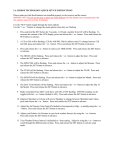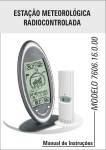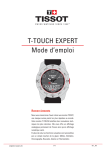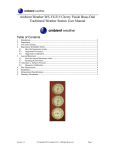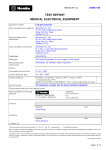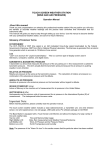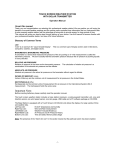Download La Crosse Technology WS-9018U User's Manual
Transcript
WS-9018U Wireless Weather Station Instruction Manual Contents Page 1. Functions of the Weather Station. ...........................3 2. Safety notes.............................................................3 3. Product features. .....................................................4 4. Getting started. ........................................................4 5. Quick Set Up............................................................5 6. Setting up Activating the Sensor(s). .........................................6 Activating the Receiver............................................6 7. How to use the Weather Station.......................... 6-8 8. User setting mode. .............................................8-10 9. Placing and mounting the units. ............................10 10. Changing batteries. ...............................................10 11. Synchronizing the receiver to the sensor signal....11 12. Resetting recorded data. .......................................11 13. Cleaning & maintenance. ......................................11 14. Problems & Solutions. ...........................................11 15. Specifications. .......................................................12 16. Warranty Information .............................................13 2 Thank you for purchasing this weather station. This unique product is designed for everyday use for the home or office and will prove to be an asset of great use. To fully benefit from all the features and understand the correct operation of this product, please read this instruction manual thoroughly. 1. Functions of the Weather Station This weather station measures the environment of its surrounding area and receives weather data transmitted from up to three outdoor thermo-hygro sensors for temperature and humidity (the number sensors are optional). The received data is continuously updated to bring you the latest weather information displayed on the LCD of the weather station. Data transmitted from the thermo-hygro sensors is done by wireless 433MHz transmission over a distance of up to 80 feet in open space (free from interference). 2. Safety Notes: • Any damage caused by failure to comply with this instruction manual will invalidate any guarantee. The manufacturer and supplier will not be held responsible for any actions due to failure to comply with this instruction manual or from data inaccuracies that may occur with this product or manual • In case of harm or damage to a person or property caused by improper handling, misuse or failure to comply with the correct use of this product as described in this instruction manual, the manufacturer and supplier cannot be held liable • For reasons of safety and operation, alterations to this device are strictly prohibited • To operate the weather station and the thermo-hygro sensor(s), only AA, 1.5V batteries (alkaline recommended) should be used • Do not leave used-up batteries in the units (even leak proof batteries) as these may corrode and release chemicals that may damage this product and also be dangerous to health • Inserting batteries in an incorrect polarity will cause damage to this product • This product is not a toy, keep it out of the reach of children • Do not dispose of new or used batteries in fire due to dangers of explosion or release of dangerous chemicals • This product is not to be used for medical purposes or for public information 3 3. Product Features: • • • • • • • • • • • • • • • • • 8 LCD contrast level settings (default setting level 4) WWVB radio controlled time reception Time format is user selectable to 12 or 24 hour display (default setting 12 hour) Time zone setting ±12 hours (default setting time zone EST -5) RCC (radio controlled clock): On/Off (default On) Calendar display: date, month and year Up to 3 separate outdoor temperature and relative humidity sensors can be received using wireless 433MHz signal transmission Indoor temperature and relative humidity display Temperature display is user selectable to °C/°F (default setting °F) Barometer for weather forecasting Snowfall indicator for temperatures below 32°F Weather tendency indicator Storm warning indicator Low battery indicator Relative air pressure display in hPa inHg or mmHg (default setting inHg) User selectable relative air pressure range (default setting 1013.0 hPa) Complete weather history for up to 170 records with selectable interval setting (default setting 1 hour) 4. Getting Started: Please carefully unpack the contents and placing onto a flat surface check that the following is included: 1. 2. 3. 4. Weather Station Receiver with table stand Thermo-hygro sensor with table stand/wall mount (up to 3 sensors can be used - optional) Mounting hardware Instruction manual and warranty card Outdoor LCD Hanging hole Air Pressure LCD Forecast LCD Battery compartment Time LCD Indoor LCD Removable stand Mounting Bracket Additional Equipment (not included) 1. Two, fresh AA 1.5V batteries for indoor weather station 2. Two, fresh AA 1.5V batteries for remoter temperature sensor 3. One Philips screwdriver for mounting 4 About WWVB (Radio Controlled Time) The NIST (National Institute of Standards and Technology—Time and Frequency Division) WWVB radio station is located in Ft. Collins, Colorado and transmits the exact time signal continuously throughout the United States at 60 kHz. The signal can be received up to 2, 000 miles away through the internal antenna in the weather station. However, due to the nature of the earth’s ionosphere, reception is very limited during daylight hours. The weather station will search for a signal every night when reception is best. The WWVB radio station derives its signal from the NIST Atomic clock in Boulder, Colorado. A team of atomic physicists is continually measuring every second, of every day, to an accuracy of ten billionths of a second per day. These physicists have created an international standard measuring a second as 9,192,631,770 vibrations of a Cesium-133 atom in a vacuum. 5. Quick Set-up Guide: Hint: Use good quality Alkaline Batteries and avoid rechargeable batteries. 1. Have the indoor weather station and remote temperature sensor 3 to 5 feet apart. 2. Batteries should be out of both units for 10 minutes. 3. Place the batteries into the remote temperature sensor first then into the indoor weather station. (All remote temperature sensors must be started before the indoor weather station) 4. DO NOT PRESS ANY BUTTONS FOR 10 MINUTES. In this time the indoor weather station and remote temperature sensor will start to talk to each other and the indoor weather station will show both the indoor temperature and an outdoor temperature. If the indoor weather station does not display both temperatures after the 10 minutes please retry the set up as stated above. After both indoor and outdoor temperatures are displayed for 10 minutes you can place your remote temperature sensor outdoors and set your time. The remote temperature sensor should be placed in a dry, shaded area. The remote temperature sensor has a range of 80 feet. Any walls that the signal will have to pass through will reduce distance. An outdoor wall or window will have 20 to 30 feet of resistance and an interior wall will have 10 to 20 feet of resistance. Your distance plus resistance should not exceed 80 ft. in a straight line. Note: Fog and mist will not harm your remote temperature sensor but direct rain must be avoided. To complete the set up of your indoor weather station after the 10 minutes have passed please follow the steps starting on page 6. Note: The remote temperature sensor transmits a signal every 3 minutes; after the batteries have been installed, the indoor weather station will search for the signal for a duration of 5 minutes. If there is no temperature reading in the OUTDOOR LCD after 5 minutes, make sure the units are within range of each other or repeat the battery installation procedure. 5 6. Setting up: Activating the Sensor(s): 1. Using a screwdriver, unscrew and open the battery cover located at the front of the sensor. 2. Insert 2 x AA 1.5V batteries into the battery compartment being sure to observe the correct polarity marked inside the battery compartment. 3. Once the batteries are inserted, the LCD on the sensor will show the surrounding temperature and humidity and start transmitting the data to the receiver by 433MHz. 4. Replace the battery cover and screw. Activating the Receiver: 1. Flip open the battery cover located at the back of the receiver and checking the correct polarization, insert 2 x AA 1.5V batteries into the battery compartment before replacing the cover 2. Once the batteries are inserted, all the LCD segments will light up briefly before displaying individual sets of data 7. How to use the Weather Station: This section will describe how to interpret the data as shown on the LCD of the Weather Station. For easy reference, the LCD shown here is in full segment. 6 1. The ‘TEMP/HYGRO OUT’ section will display the outdoor temperature and outdoor humidity of any one of up three thermo-hygro sensors. Use the channel key to toggle between sensors 1, 2 and 3 (sensors are optional from your dealer). 2. MIN/MAX function, with each press of the min/max key the LCD will toggle through: • Maximum outdoor temperature • Minimum outdoor temperature • Maximum outdoor humidity • Minimum outdoor humidity • Maximum indoor temperature • Minimum indoor temperature • Maximum indoor humidity • Minimum indoor humidity When each respective maximum and minimum record is displayed, the times and dates at which the records were received will be flashing. The LCD will automatically return to the normal operation mode after 15 seconds. 3. The high frequency transmission icon will appear each time the sensor is transmitting out new data to the weather station 4. Channel’s 1, 2 and 3 icons represent the respective sensor being displayed on the LCD at that moment in time. Only data from one channel can be displayed at any one moment in time. Use the channel key to toggle between each of the sensors. 5. The storm-warning indicator (windsock icon) works in two steps and appears when there is an expected storm or poor weather. The first step is for moderate wind where air pressure falling by more than 4hPa or if the air pressure falls below 995hPa within a 6-hour period, the windsock is displayed slightly raised from the mast. The second step indicates strong winds and possible stormy weather where the windsock is raised horizontally from the mast. The stronger signal appears when the air pressure falls by more than 5hPa within a 4-hour period or if the air pressure falls to below 990hPa. The moderate storm-warning indicator will stop when the air pressure has risen by 1 hPa or if the air pressure rises to more than 995hPa. The stronger storm-warning indicator will stop when the air pressure rises by 1hPa or if the air pressure rises to more than 990hPa. 6. The electronic barometer has three weather icons, raining, cloudy and sunny for weather forecasting. This new display reading allows to use the instrument as an analog barometer and to check easily periods of high air pressure (above 1013 Hpa) or periods of low air pressure (below 1013 Hpa). The smaller circles surrounding the air pressure bar graph functions as a bar and represents the air pressure in a clockwise direction for increasing air pressure and anti-clockwise for decreasing air pressure. Each circle (segment) is equal to 1.5hPa with the default air pressure setting at 1013hPa, the circle bar is set to the middle of the circle for cloudy icon. Until the unit has run for at least 24 hours, weather forecasts given should be discarded to allow the unit sufficient time for air pressure reading at a consistent altitude to provide more accurate readings. The higher the air pressure, the more circles will appear and the better the weather is expected to be. The lower the air pressure, the fewer the circles will appear meaning the weather is expected to become worse. The weather icons are used as points of reference for the barometer bar of circles that run around the main air pressure bar graph. For best results and accurate readings, the unit should operate constantly at the point of fixing. Common to weather forecasting, absolute accuracy cannot be guaranteed but it will give users an indication of the expected weather. 7. The unique weather history feature allows the user to select a time interval to record up to 170 sets of weather history data. A set of data consists of the outdoor temperature, outdoor humidity, indoor temperature, indoor humidity, air pressure and the associated time and date that these readings were recorded. For the outdoor data, only history from sensor 1 will be recorded. When the history feature is used the circle bar of the barometer for weather forecasting also changes. To recall the data, press the history key once and then using the ‘+’ or ‘–‘ keys to move forward or backwards or alternatively press and hold the ‘+’ or ‘–‘ keys to scroll through the data in fast forward and backward mode. To select the desired time recording interval for weather history, go to the interval setting in the ‘User setting mode’. 8. The weather tendency indicator is located on the right side of the air pressure bar graph. The indicator is split into four parts, two indicators pointing upwards and two indicators pointing downwards. When either one of the up or down indicators are displayed, it means that there is a moderate change in the air pressure by more than 1hPa but less than 3hPa within a 4-hour period. When either both the up or both the down indicators are displayed at any one time, it means a significant change in the air pressure has occurred by more than 3hPa within a 4-hour period. The indicator pointing upwards represents an increase in the air pressure and the weather is expected to improve. When the indicator points downwards, it represents a drop in air pressure and the weather is expected to become worse. 9. The air pressure bar graph indicates the air pressure trend over the past 12 hours with each bar along the horizontal axis representing 1 hour. The middle of the vertical axis (point at where the up and down tendency indicators intersect) represents the current air pressure and each single bar change on the vertical axis is how high or low in 2hPa the past pressure was compared to the current pressure. If the bars are rising it means that the weather is improving due to the 7 increase in air pressure. If the bars go down, it means the air pressure has dropped and the weather is expected to become worse. 10. The snowfall indicator is represented by the cloud and snowflake icon (positioned over the raining icon) when the temperature of sensor 1 falls to 32°F (0°C) or below. Note that this feature only applies to sensor 1. Sensor 1 is the first activated sensor and does not apply to any of the other sensors even if they are activated. For accurate operation of this feature, ensure that sensor 1 is positioned outdoors in an appropriate place but away from direct sunlight and rain to avoid inaccurate data measurements. 11. Relative air pressure is the one value that is calculated back at sea level from the local absolute air pressure and can thus be used for reference for weather conditions and weather developments for your area. Since the relative air pressure is the one value given by the various TV, radio stations in their daily weather reports for their respective locations it is recommended to use this value to correct the default value on this weather station to represent your local area. 12. Low battery indicator will appear when the batteries are near exhaustion and require replacing. When alkaline batteries are used in the weather station and the sensor(s), battery life is approximately 12 months. When changing batteries, batteries to all units should be changed at the same time to maintain optimum operation. 13. ‘TIME/DATE’. In this section, the time and calendar is displayed. The time and date will synchronize to the WWVB radio controlled time signal or it can be manually set to function like a normal clock. The time signal is received once daily from 0200 to 0600 hours (2 a.m. to 6 a.m.) or if signal reception is unsuccessful in the first attempt it will try to receive the signal each hour during these times. Signal reception is also attempted each time the weather station exits the user setting mode if the time or date has been manually changed (unless the RCC feature is set to ‘Off’). The received time also functions as the time base of all recorded data for the weather history. During signal reception the RCC tower icon flashes on the LCD to show that reception is taking place and will remain visual once the signal is received. The WWVB radio controlled time and calendar display is based on the signal provided by the Caesium atomic clock operated by the NIST in Boulder, Colorado. 14. ‘TEMP/HYGRO IN’. In this section, the indoor temperature and indoor relative humidity is displayed. 8. User Setting mode: To enter the user setting mode, press and hold the set key for approximately four seconds. Then each press of the set key will run through the following sequence of setting modes: • LCD contrast • 12 hour or 24 hour time format display • Time zone ±12 hours • Time adjustment: hour • Time adjustment: minute • Calendar setting: year • Calendar setting: month • Calendar setting: date • RCC (radio controlled clock) select: On/Off • Temperature display select: °C/°F • Air pressure unit select: hPa, inHg or mmHg • Relative air pressure setting • Weather history interval recording setting In the user setting mode, if no key is pressed the LCD will automatically return to the normal operation mode after 15 seconds. Alternatively press the channel key to confirm a setting and return to the normal operation mode. LCD contrast The LCD contrast levels run from 1 to 8 with the default setting contrast level at 4. Select the desired LCD contrast level for the point of placing the unit by using the ‘+’ or ‘–‘ keys and press the set key once to enter the 12 or 24 hour time format display mode. 12 hour or 24 hour time format display The default format of the time display is set to 24 hours. Using the ‘+’ or ‘–‘ keys, select the time format to 12 or 24 hour time display and press the set key once to enter the time zone setting mode 8 Time zone ±12 hours The default setting is 0 hours. In the time zone mode, use the ‘+’ or ‘–‘ keys set the desired time zone for your region from the WWVB radio controlled time then press the set key once to enter the manual time adjusting mode. Time adjustment: hour To adjust the hour (hour digit is flashing), use the ‘+’ or ‘–‘ keys to select the hour and press set key once to enter the minute mode. Time adjustment: minute To adjust the minute (minute digit is flashing), use the ‘+’ or ‘–‘ keys to select the minute and press set key once to enter the calendar adjustment mode. Calendar setting: year To adjust the year (year digit is flashing), use the ‘+’ or ‘–‘ keys to select the current calendar year and press set key once to enter the calendar setting month mode. Calendar setting: month To adjust the month (month digit is flashing), use the ‘+’ or ‘–‘ keys to select the current calendar month and press set key once to enter the calendar setting date mode. Calendar setting: date To adjust the date (date digit is flashing), use the ‘+’ or ‘–‘ keys to select the current calendar date and press set key once to enter the RCC select On/Off mode. RCC (radio controlled clock) select: On/Off The default RCC setting is set to ‘On’ and the receiver will automatically search for the WWVB radio controlled time signal daily from 0200 to 0600 hours (2 a.m. to 6 a.m.). Alternatively it will attempt to receive the signal each time the unit exits the user setting mode when the time or date has been manually set (unless the RCC feature is set ‘Off’). Using the ‘+’ or ‘–‘ keys set the RCC ‘Off’ or ‘On’ and press set key once to enter the temperature display select mode. Temperature display select: °C/°F The default temperature setting is °C. Use the ‘+’ or ‘–‘ keys to select the temperature unit of your choice and press set key once to enter the air pressure unit select mode. Air pressure unit select: hPa, inHg or mmHg The default air pressure unit is hPa (hectopascals). Use the ‘+’ or ‘–‘ keys the select the air pressure unit from hPa, inHg or mmHg and press set key once to enter the relative air pressure setting mode. Relative air pressure setting The default relative air pressure setting is 1013.0 hPa. Use the ‘+’ or ‘–‘ keys to set the desired relative air pressure value for your location (values can be changed to represent your local surroundings). Once the value is set, press set key once to enter the weather history recording interval mode. For more details see how to use the weather station ‘relative air pressure’. 9