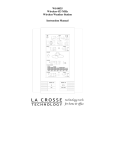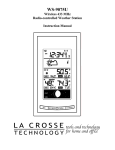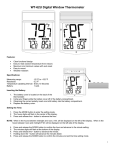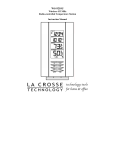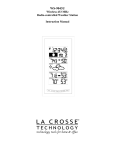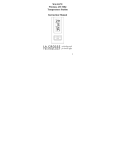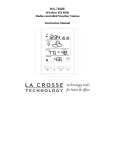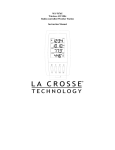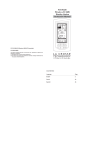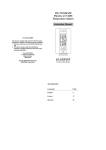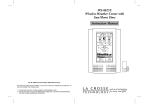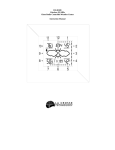Download La Crosse Technology WS-9016U User's Manual
Transcript
WS-9016U Wireless 433 MHz Radio-controlled Sun/Moon Weather Station Instruction Manual 2 Page 3 4 5 6 7-8 9 9 10 10 11 11 12 12 13 14 15 15 16 16-17 17-18 18 18 19-20 20-21 21-22 22 22-24 25 26 27 28 29-30 Table Of Contents Topic Inventory of Contents/Additional Equipment About WWVB Quick Set-Up Guide Detailed Set-Up Guide Battery Installation Program Mode Function Keys LCD Screen Manual Settings Sequence LCD Contrast Setting City Location Setting Time Zone Setting Daylight Saving Time (DST) Setting WWVB On/Off Setting 12/24 Hour Setting Manual Time Setting Calendar Setting Snooze Setting ºF/ºC Setting Weather Forecast Icon Sensitivity Setting Features Alarm Setting Sunrise/set – Moonrise/set Information Moon Phase Symbols Indoor Temperature and Humidity Weather Forecast and Tendency Outdoor Temperature Adding Remote Temperature Sensors Set-up of Multiple Remote Temperature Sensors Mounting City List Troubleshooting Maintenance & Care Specifications Warranty Information INVENTORY OF CONTENTS 1. 2. 3. 4. 5. The indoor weather station (Figure 1). One TX6U remote temperature sensor with mounting bracket (Figure 2). Three each, ½” Philips screws. One strip double-sided adhesive tape. Instruction manual and warranty card. Time LCD Sun/moon LCD Hanging hole Indoor LCD Forecast LCD Battery compartment Outdoor LCD Figure 1 Removable stand Figure 2 Mounting Bracket Battery compartment ADDITIONAL EQUIPMENT (not included) 1. 2. 3. Two, fresh AA 1.5V batteries for indoor weather station. Two, fresh AA 1.5V batteries for remoter temperature sensor. One, Philips screwdriver for mounting. 3 ABOUT WWVB (Radio Controlled Time) The NIST (National Institute of Standards and Technology—Time and Frequency Division) WWVB radio station is located in Ft. Collins, Colorado and transmits the exact time signal continuously throughout the United States at 60 kHz. The signal can be received up to 2, 000 miles away through the internal antenna in the weather station. However, due to the nature of the earth’s ionosphere, reception is very limited during daylight hours. The weather station will search for a signal every night when reception is best. The WWVB radio station derives its signal from the NIST Atomic clock in Boulder, Colorado. A team of atomic physicists is continually measuring every second, of every day, to an accuracy of ten billionths of a second per day. These physicists have created an international standard measuring a second as 9,192,631,770 vibrations of a Cesium-133 atom in a vacuum. 4 QUICK SET-UP GUIDE Hint: Use good quality Alkaline Batteries and avoid rechargeable batteries. 1. 2. 3. 4. Have the indoor weather station and remote temperature sensor 3 to 5 feet apart. Batteries should be out of both units for 10 minutes. Place the batteries into the remote temperature sensor first then into the indoor weather station. (All remote temperature sensors must be started before the indoor weather station) DO NOT PRESS ANY BUTTONS FOR 10 MINUTES. In this time the indoor weather station and remote temperature sensor will start to talk to each other and the indoor weather station will show both the indoor temperature and an outdoor temperature. If the indoor weather station does not display both temperatures after the 10 minutes please retry the set up as stated above. After both indoor and outdoor temperatures are displayed for 10 minutes you can place your remote temperature sensor outdoors and set your time. The remote temperature sensor should be placed in a dry, shaded area. The remote temperature sensor has a range of 80 feet. Any walls that the signal will have to pass through will reduce distance. An outdoor wall or window will have 20 to 30 feet of resistance and an interior wall will have 10 to 20 feet of resistance. Your distance plus resistance should not exceed 80 ft. in a straight line. NOTE: Fog and mist will not harm your remote temperature sensor but direct rain must be avoided. To complete the set up of your indoor weather station after the 10 minutes have passed please follow the steps starting on page 6. Note: The remote temperature sensor transmits a signal every 3 minutes; after the batteries have been installed, the indoor weather station will search for the signal for a duration of 5 minutes. If there is no temperature reading in the OUTDOOR LCD after 5 minutes, make sure the units are within range of each other or repeat the battery installation procedure. 5 DETAILED SET-UP GUIDE I. Battery Installation A. Remote Temperature Sensor 1. 2. 3. 4. Remove the mounting bracket. The bracket snaps on and off easily. Remove the battery cover, by sliding the cover down. Observing the correct polarity install 2 AA batteries. The batteries will fit tightly (to avoid start-up problems make sure they do not spring free). Replace the battery cover by sliding upwards. Be sure battery cover is on securely. B. Indoor Weather Station 1. 2. 3. Remove the battery cover. To do this, insert a solid object in the space provided at the lower-central position of the battery cover, then push up and pull out on the battery cover. Observe the correct polarity, and install 2 AA batteries. Replace the battery cover. Note: Immediately after the batteries have been installed, each LCD (Liquid Crystal Display) will flash and a tone will sound. Within a few seconds the indoor temperature, indoor relative humidity and the weather icons (sun and clouds) will be displayed. If not, then remove batteries for 10 seconds and reinstall. If the outdoor temperature is not displayed within four minutes, remove batteries from both units, wait 10 seconds, and reinstall. The time will show -:-- and start searching for the signal. If it successfully receives the time signal (usually at night), it will display the correct time (default is Eastern). 6 II. Program Mode Programming Note: If 30 seconds are allowed to pass or either the IN or the OUT button is pressed during programming modes, the unit will set the last information entered—the display will stop flashing and return to normal time-date readings. A. Function Keys Weather Station: The Weather Station has 8 easy to use function buttons; 6 behind the right front panel of the Weather Station and 2 on the front: SET button PLUS (+) button MINUS (-) button SUN/MOON button ALARM SET button 34 preset city name for Sun/moon data ALARM ON/OFF button MAX/MIN R button CHANNEL button 1. SET button • Enter manual setting modes: LCD contrast, city location, time zone, DST ON/OFF, WWVB ON/OFF, 12/24 hour display, manual time setting, calendar, snooze function, temperature °C or °F, and weather icon sensitivity setting • Stop the alarm during alarm ringing 2. PLUS (+) button • Increase value in all setting modes • Increase the digits • Stop the alarm during alarm ringing 7 3. MINUS (-) button • Decrease value in all setting modes • Decrease the digits • Stop the alarm during alarm ringing 4. SUN/MOON button • Enter the sun/moon setting mode • Start the sun/moon time calculation of the selected city • Stop the alarm during alarm ringing 5. ALARM SET button • Enter the alarm setting mode • Stop the alarm during alarm ringing 6. ALARM ON/OFF button • Activate/de-activate the alarm time • Stop the alarm during alarm ringing 7. CHANNEL button • Toggle between the outdoor sensors 1, 2 and 3 (if more than one sensor is used) • Pressed together with “MAX/MIN R” button for 3 sec allows temperature channel reset • Exit any set mode anytime during setting and to return to the normal display mode • Stop the alarm during alarm ringing 8. MAX/MIN R button (Max/min Reset) • Press shortly to toggle between maximum, minimum and current temperature value for selected outdoor temperature channel. • Press and hold for 4 seconds to reset the maximum and minimum records for selected temperature channel. • Press to activate snooze function during alarm if snooze time is valid in setting mode. • Stop the alarm if snooze time is off in setting mode • Pressed together with the “CHANNEL” button allows temperature channel reset 8 B. LCD Screen The LCD screen is split into 5 sections displaying the information for time and date, sun/moon data, indoor data, weather forecast and outdoor data. Time Time reception icon (for WWVB time) Date display Alarm icon Moon icon/Moon phases icon Moonrise time City location light Moonset time Sun icon Sunrise time Sunset time Indoor temperature in °C or ºF Indoor relative humidity in RH% Weather tendency indicator Weather forecast icon Outdoor sensor identification number Outdoor Temperature in °C or ºF Outdoor data signal reception indicator C. Manual Setting Sequence The following manual settings can be changed when pressing the “SET” button: • LCD contrast setting • City location setting • Time zone setting • DST (Daylight Saving Time) setting • WWVB ON/OFF setting • 12/24-Hour setting • Manual time setting • Calendar setting • Snooze setting • °C/°F setting • Weather forecasting icon sensitivity setting 9 LCD Contrast Setting Last digit flashing The LCD contrast can be set within 8 levels, from LCD 0 to LCD7 (the default setting is LCD 5): 1. 2. 3. 4. Press and hold the “SET” button until the digit starts flashing in the LCD. Press and release the PLUS (+) or MINUS (-) button to view all levels of contrast. Select the desired LCD contrast. Press and release the “SET” button to confirm and enter in the City location setting. City Location Setting Flashing Open the left side panel on the Weather station to see the 45 preset city names list. Any city can be selected in order to view the sun/moon data (the default city is Washington D.C.). To select a city: 1. 2. 3. 4. 5. Open the left panel on the weather station. List of cities are displayed. Use the PLUS (+) or MINUS (-) to select a city. A small dot displayed on the left side of the LCD will light up next to the city name. When a city is selected the city’s time zone will be displayed on the 4-time zone map located on the right side of the LCD. Press and release the “SET” button to confirm and enter in the Time zone setting. For a list of cities please see page 25 please. 10 Time Zone Setting Flashing The default (factory set) time zone of the indoor weather station is EST –5 (the default time zone for the default city, Washington D.C.). To set a different time zone: 1. 2. 3. 4. 5. The current time zone value starts flashing on the LCD. Press and release PLUS (+) or MINUS (-) button to set the time zone. The range runs from 0 to +12 and then runs from -12 back to 0 in consecutive 1hour intervals. The LCD also displays a US time zone map and highlights the selected time zone for –5hr(EST), -6hr(CST), -7hr(MST) and –8hr(PST) zones. Press and release the “SET” button to confirm and enter the DST (Daylight Saving Time) setting. DST (Daylight Saving Time) Setting Flashing Note: The DST default is “ON”, meaning that the received time will automatically be adjusted according to Daylight Saving Time in the spring and fall. For areas that do not recognize DST changes (Arizona and parts of Indiana) turn the DST “OFF”. 1. 2. 3. The digit “ON” will start flashing on the LCD. Press and release the PLUS (+) or MINUS (-) button to turn OFF the DST function. Press and release the “SET” button to confirm and enter the WWVB ON/OFF setting. 11 WWVB ON/OFF Setting Tower icon flashing Digits flashing In areas where reception of the WWVB time is not possible the WWVB time reception function can be turned OFF. The clock will then work as a normal Quartz clock. (the default setting is ON). 1. 2. 3. The digit “ON” will start flashing on the LCD. Press and release the PLUS (+) or MINUS (-) button to turn OFF the time reception function. Press and release the “SET” button to confirm and enter the 12/24-HOUR setting. Note: If the WWVB time reception function is turned OFF, the clock will not attempt any reception of the WWVB time signal as long as the WWVB OFF function is activated. The WWVB reception icon will not be displayed on the LCD. 12/24-Hour Setting Flashing The hour display can be selected to show the hours in 12-hour or 24-hour format (the default format is 12-Hour). 1. 2. 3. The digits “12h” will start flashing on the LCD. Press and release the PLUS (+) or MINUS (-) button to toggle between “12H” or “24H” format. Press and release the “SET” button to confirm and enter the Manual time setting. 12 Manual Time Setting In case the indoor weather station cannot detect the WWVB signal (for example due to disturbances, transmitting distance, etc.), the time can be manually set. The clock will then work as a normal Quartz clock. Hour flashing 1. 2. 3. 4. 5. 6. Minutes flashing The hour digit will start flashing on the LCD. Press and release the PLUS (+) or MINUS (-) button to set the hour. Press and release the “SET” button to confirm the hour. The minute digits start flashing. Press and release the PLUS (+) button or MINUS (-) button to set the minutes. Press and release the “SET” button to confirm and enter the Calendar setting. Note: The unit will still try to receive the signal between 12:00 to 6:00 a.m. every day despite it being manually set and as long as the WWVB reception function has been set ON. When it does receive the signal it will change the manually set time into the received time. During reception attempts the WWVB tower icon will flash. If reception has been unsuccessful, then the WWVB tower icon will not appear but reception will still be attempted the following hour. 13 Calendar Setting Date Month Year (For 24H Display) Month Date Year (For 12H Display) The default (factory set) date of the indoor weather station is 1. 1. in the year 2001. Once the radio-controlled time signal is received the date is automatically updated. If the signals are not received the date can also be set manually. 1. 2. 3. 4. 5. 6. 7. 8. 9. The year starts flashing in the LCD. Press and release the PLUS (+) or MINUS (-) button to set the year. Press and release the “SET” button to confirm the year and to enter the month setting. The month starts flashing. Press and release the PLUS (+) or MINUS (-) button to set the month. Press and release the “SET” button to confirm the month and to enter the date setting mode. The date starts flashing. Press and release the PLUS (+) or MINUS (-) button to set the date. Press and release the “SET” button to confirm and enter the Snooze setting. 14 Snooze Setting Snooze time The snooze time can be set from OFF to a maximum time of 30 minutes. The default (factory) setting is OFF. 1. 2. 3. The digits “OFF” will start flashing in the LCD. Press and release the PLUS (+) or MINUS (-) button to set the snooze time. Each pressing of the button will increase or decrease the snooze time by 5 minutes. The snooze can also be set OFF when the “OFF” digit is being displayed. Press and release the “SET” button to confirm and enter the Temperature setting Note: If the snooze time has been set “OFF” the snooze function will not be activated. °F/°C Temperature Setting Digit flashing The temperature display can be selected to show temperature data in °C or °F (the default setting is °F). 1. 2. 3. The digits “ºF” will start flashing in the LCD. Press and release the PLUS (+) or MINUS (-) button to toggle between “°C” and “°F”. Press and release the “SET” button to confirm and enter the Weather forecasting icon sensitivity setting. 15 Weather Forecast Icon Sensitivity Setting Digit flashing For locations with rapid changes of weather conditions, the weather icons can be set to a different level for faster display of weather conditions. 1. 2. 3. 4. The current sensitivity value will start flashing. Press and release the PLUS (+) or MINUS (-) button to set the weather sensitivity level. There are 3 levels of setting: 1, 2 and 3; level 1 is the most sensitive setting, level 3 is the slowest recording setting (the default setting is "2"). Press and release the “SET” button to confirm and exit the Manual settings. To Exit The Manual Setting Mode To exit the manual setting mode anytime during the manual setting modes, press the “CHANNEL” button anytime or wait for automatic timeout. The mode will return to the normal time display. III. FEATURES OF THE WS-9016U Alarm Setting Digits flashing Alarm icon The alarm time can be set by pressing the “ALARM SET” button. 1. 2. 3. 4. 5. Press and release the “ALARM SET” button. The alarm hour digits flash. Press and release the PLUS (+) or MINUS (-) button to set the alarm hour. Press and release the “SET” button. The minute digits start flashing. 16 6. 7. Press and release the PLUS (+) or MINUS (-) button to set the alarm minute. Press and release the “SET” button to confirm and exit the Alarm setting. Note: The maximum alarm ring duration is 3 minutes. The alarm setting can be activated or deactivated by pressing the “ALARM ON/OFF” button. The alarm icon will be displayed on the LCD if the setting is activated. Snooze Setting and Stopping The Alarm The snooze function can be reset when the alarm is ringing by pressing the “MAX/MIN R” button. However the snooze will only be activated when it is set other than OFF in the snooze setting. Otherwise the snooze function will not be activated. To stop the alarm, press any button during alarm ringing. SUN/MOON DATA AND MOON PHASES Sun/Moon Data For Selected City Moon time calculation Sun time calculation 1. 2. 3. 4. 5. The sunrise/sunset and moonrise/moonset time for each of the preset cities can be displayed by pressing the “SUN/MOON” button. Press and release the PLUS (+) or MINUS (-) button to choose any city from the list. The small dot next to the city name will start flashing. Press and release the “SET” button to confirm the city and choose a date (year/month/day) for sun/moon calculation by pressing and releasing the PLUS (+) or MINUS (-) button. Press and release the “SET” button after selection of the day to start calculation of the sun/moon data. 17 Note: It will take a few seconds until the sun/moon data will be displayed. The display will return after 3 minutes to normal mode. The “CH” button can also be used to return immediately to the normal display mode. If only a specific data is changed, e.g. only a different city is selected, the “SUN/MOON” button can be pressed to start the calculation. Note: Due to topographic variation of the landscape (hills, valleys) there might be small differences between the sunrise/sunset moonrise/moonset time displayed and the actual sunrise/sunset moonrise/moonset time. Moon Phase Symbols The moon icon of the weather station will also display all 12 moon phases throughout the year accordingly to the set calendar. Full Moon New Moon Waning Gibbous Waxing Crescent Waning Crescent Last Quarter Waxing Gibbous First Quarter Note: It may happen that there is no moonrise or moonset on a certain date, consequently “+1” above the moonrise or moonset time will be displayed to indicate that it will occur at the displayed time the next day. Indoor Relative Humidity and Indoor Temperature The indoor temperature and humidity data are automatically updated and displayed on the third section of the LCD. Indoor relative humidity in RH% Indoor temperature in °F or ºC WEATHER FORECAST AND WEATHER TENDENCY: 18 WEATHER FORECASTING ICONS: Note: The weather forecast icons of this indoor weather station are a prediction of what the weather is going to do in the next 12 to 20 hours. These are not indications of the current weather. Weather icons in the fourth section of LCD can be displayed in any of the following combinations: Sunny Cloudy with sunny intervals Rainy For every sudden or significant change in the air pressure the weather icons will update accordingly to represent the change in weather. If the icons do not change, then it means either the air pressure has not changed or the change has been too slow for the indoor weather station to register. However, if the icon displayed is a sun or raining cloud, there will be no change of icon if the weather gets any better (with sunny icon) or worse (with rainy icon) since the icons are already at their extremes. The icons displayed forecasts the weather in terms of getting better or worse and not necessarily sunny or rainy as each icon indicates. For example, if the current weather is cloudy and the rainy icon is displayed, it does not mean that the product is faulty because it is not raining. This simply means that the air pressure has dropped and the weather is expected to get worse but not necessarily rainy. Note: After setting up, readings for weather forecasts should be disregarded for the next 12-24 hours. This will allow sufficient time for the indoor weather station to collect air pressure data at a constant altitude and therefore result in a more accurate forecast. Common to weather forecasting, absolute accuracy cannot be guaranteed. The weather forecasting feature is estimated to have an accuracy level of about 75% due to the varying areas the indoor weather station has been designed for use in. In areas that experience sudden changes in weather (for example from sunny to rain), the 19 indoor weather station will be more accurate compared to use in areas where the weather is stagnant most of the time (for example mostly sunny). If the indoor weather station is moved to another location significantly higher or lower than its initial standing point (for example from the ground floor to the upper floors of a house), disregard the weather forecast for the next 12-24 hours. By doing this the indoor weather station will not mistake the new location as being a possible change in air-pressure when really it is due to the slight change of altitude. WEATHER TENDENCY INDICATOR Working together with the weather icons is the weather tendency indicators (located on the upper left and right side of the weather icons). When the indicator points upwards, it means that the air-pressure is increasing and the weather is expected to improve, but when indicator points downwards, the air-pressure is dropping and the weather is expected to become worse. Taking this into account one can see how the weather has changed, and is expected to change. For example, if the indicator is pointing downwards together with cloud and sun icons, then the last noticeable change in the weather was when it was sunny (the sun icon only). Therefore, the next change in the weather will be cloud with rain icons since the indicator is pointing downwards. Note: Once the weather tendency indicator has registered a change in air pressure, it will remain permanently visualized on the LCD. OUTDOOR TEMPERATURE: MAX or MIN display of selected sensor Sensor identification number (only if there are more than one sensor) Outdoor temperature in °F or °C The last LCD section can show the outdoor temperature, the reception indicator and the minimum or maximum reading. A number beside the temperature will also be shown if more than one remote temperature sensor has been used. 20 TOGGLING AND RESETTING THE OUTDOOR RECORDINGS: 1. 2. To toggle between the outdoor current, maximum and minimum temperature data and the times they were recorded press and release the “MAX/MIN R” button: • Once to show the maximum outdoor temperature data with the recorded time and date. • Twice to show the minimum outdoor temperature data with the recorded time and date. • Three times to return to the current displayed values. To toggle between sensors, press and release the “CHANNEL” button: • Once to show sensor 2 • Twice to show sensor 3 • Three times to return to sensor 1 Note: The sensor number will only be displayed if there is more than one sensor being used. 3. To reset the maximum and minimum outdoor temperature, and the time at which they were recorded, press and hold the “MAX/MIN R” button for 4 seconds. This will reset all minimum and maximum data recorded to the displayed values for the selected remote temperature sensor. ADDING OUTDOOR REMOTE TEMPERATURE SENSORS (OPTIONAL) The WS-9016U is able to receive signals from 3 different remote temperature sensors. The remote temperature sensor model(s) that you choose will come with their own set of instructions. Follow these instructions for a complete guide to setting up. Following are some brief instructions for the basic set-up of remote temperature sensor units with the WS-9016U. These extra remote temperature sensors can be purchased through the same dealer as this unit, or by contacting La Crosse Technology directly. A TX6U will monitor temperature only, a TX3U will monitor temperature and display the temperature on its LCD, and the TX3UP will monitor the temperature via a probe for measuring soil or water temperatures.. Note: When setting up multiple units it is important to remove the batteries from all existing units in operation. Then insert batteries into all the remote temperature sensor units in numeric sequence. Second, install batteries into the indoor weather station. Transmission problems will arise 21 if this is not done correctly and if the total time for set-up exceeds 6 minutes. SET-UP OF MULTIPLE UNITS 1. 2. 3. 4. 5. 6. It is necessary to remove the batteries from all units currently in operation. Remove the battery covers to all remote temperature sensor units. Place all remote temperature sensor units in a numeric sequential order. In sequential order, install batteries (follow the same battery installation procedures seen in section I. A) of the Detailed Set-Up Guide). Install batteries into the indoor weather station. Follow the Detailed Set-Up Guide for programming and operating instructions. MOUNTING Note: Before permanently mounting ensure that the indoor weather station is able to receive WWVB signals from the desired location. Also, extreme and sudden changes in temperature will decrease the accuracy of the indoor weather station and changes in elevation will result with inaccurate weather forecasting for the next 12 to 24 hours. These changes will require a 12 to 24 hour wait before obtaining reliable data. To achieve a true temperature reading, avoid mounting where direct sunlight can reach the remote temperature sensor. We recommend that you mount the remote temperature sensor on a North-facing wall. The sending range is 80ft— obstacles such as walls, concrete and large metal objects can reduce the range. Place both units in their desired location and wait approximately 10 minutes before permanently mounting to ensure that there is proper reception. The indoor weather station should display a temperature in the OUTDOOR LCD within 4 minutes of setting up. 22 THE REMOTE TEMPERATURE SENSOR The remote temperature sensor can be mounted in two ways: • with the use of screws • using the adhesive tape A. MOUNTING WITH SCREWS 1. 2. 3. 4. 5. 6. Remove the mounting bracket from the remote temperature sensor. Place the mounting bracket over the desired location. Through the three screw holes of the bracket, mark the mounting surface with a pencil. Where marked, start the screw holes into mounting surface. Screw the mounting bracket onto the mounting surface. Ensure that the screws are flush with the bracket. B. MOUNTING WITH ADHESIVE TAPE 1. 2. 3. 4. 5. With a nonabrasive solution, clean and dry the back of the mounting bracket and the mounting surface to ensure a secure hold. The mounting surface should be smooth and flat. Remove the protective strip from one side of the tape. Adhere the tape to the designated area on the back of the mounting bracket. Remove the protective strip from the other side of the tape. Position the remote temperature sensor in the desired location, ensuring that the indoor temperature station can receive the signal. 23 THE INDOOR TEMPERATURE STATION The indoor temperature station can be mounted in two ways: • with the table stand • on the wall with the use of a wall hanging screw (not included) A. USING THE TABLE STAND The indoor temperature station comes with the table stand already mounted. If you wish to use the table-stand all that is required is to place the indoor temperature station in an appropriate location. B. WALL MOUNTING 1. 2. 3. 4. Remove the table stand. To do this, pull down on the stand from the rear and rotate forward. Fix a screw (not included) into the desired wall leaving approximately 3/16 of an inch (5mm) extended from the wall. Place the indoor temperature station onto the screw using the hanging hole on the backside. Gently pull the station down to lock the screw into place. 24 City Listing (In order as they appear on left side of unit) Montgomery, Alabama Little Rock, Arkansas Phoenix, Arizona Los Angeles, California San Francisco, California Denver, Colorado Washington D.C. Jacksonville, Florida Miami, Florida Atlanta, Georgia Des Moines, Iowa Boise, Idaho Chicago, Illinois Kansas City, Kansas New Orleans, Louisiana Boston, Massachusetts Portland, Maine Detroit, Michigan St. Paul, Minnesota St. Louis, Missouri Jackson, Mississippi Helena, Montana Raleigh, North Carolina Bismarck, North Dakota Omaha, Nebraska Albuquerque, New Mexico Las Vegas, Nevada Reno, Nevada New York City, New York Cincinnati, Ohio Oklahoma City, Oklahoma Salem, Oregon Philadelphia, Pennsylvania Pittsburgh, Pennsylvania Columbia, South Carolina Pierre, South Dakota Nashville, Tennessee Dallas, Texas San Antonio, Texas Salt Lake City, Utah Roanoke, Virginia Seattle, Washington Madison, Wisconsin Charleston, West Virginia Casper, Wyoming Troubleshooting 25 Problem: Solution Problem: Solution: Problem: Solution: Problem: Solution: Problem: Solution: No reception of WWVB time signal 1) Wait overnight for signal. : 2) Be sure indoor weather station is at least 6 feet from any electrical devices, such as televisions, computers, or other radio-controlled clocks. 3) Remove batteries for five minutes, reinsert and leave alone without pressing buttons overnight. 4) If there are still problems, contact La Crosse Technology Hour is incorrect (minute and date are correct) Be sure correct time zone and daylight saving time are selected. The LCD is faint 1) Set the LCD contrast to a higher number 2) Replace batteries No remote temperature is displayed 1) Remove all batteries, reinsert into remote sensor(s) first, then indoor weather station. 2) Place remote sensor(s) closer to indoor weather station. 3) Be sure all batteries are fresh. Remote humidity displays “- -“ 1) A temperature only sensor is being used and displayed 2) The humidity is outside the range of 19-95% NOTE: For problems not solved, please contact La Crosse Technology. 26 MAINTENANCE AND CARE INSTRUCTIONS • • • • • Extreme temperatures, vibration and shock should be avoided to prevent damage to the units. Clean displays and units with a soft, damp cloth. Do not use solvents or scouring agents. They may mark the displays and casings. Do not submerge in water. Immediately remove all low powered batteries to avoid leakage and damage. Opening the casings invalidates the warranty. Do not try to repair the unit. Contact La Crosse Technology for repairs. 27 SPECIFICATIONS Temperature measuring range: Indoor: 32°F to 140°F with 0.1°F resolution. (0°C to 60°C with 0.1°C resolution) “OF” displayed if outside this range Outdoor: -21.8°F to 157.8°F with 0.2°F resolution. (-29.9°C to 69.9°C with 0.1°C resolution) “OF” displayed if outside this range Indoor relative humidity measuring range: Indoor temperature checking interval: Indoor humidity checking interval: Outdoor temperature checking interval (Remote Temperature Sensor): Outdoor temperature reception (Indoor Weather Station): Transmission Range: Power Supply: Indoor Weather Station: Remote Temperature Sensor: Battery life cycle: Recommended battery type: Dimensions (L x W x H) Indoor Weather Station (without stand): Remote Temperature Sensor: 20% to 95% with 1% resolution. (“- -” displayed if outside this range. Every 15 seconds Every 20 seconds Every 1 minute Every 5 minutes 80 feet (in open space) 2 x AA, IEC LR6, 1.5V 2 x AA, IEC LR6, 1.5V Approximately 12 months Alkaline 4.01” x 1.50” x 6.75” (102 x 36 x 172mm) 1.57“ x 0.90“ x 5.04“ (40 x 23 x 128 mm) 28 WARRANTY INFORMATION La Crosse Technology, Ltd provides a 1-year limited warranty on this product against manufacturing defects in materials and workmanship. This limited warranty begins on the original date of purchase, is valid only on products purchased and used in North America and only to the original purchaser of this product. To receive warranty service, the purchaser must contact La Crosse Technology, Ltd for problem determination and service procedures. Warranty service can only be performed by a La Crosse Technology, Ltd authorized service center. The original dated bill of sale must be presented upon request as proof of purchase to La Crosse Technology, Ltd or La Crosse Technology, Ltd’s authorized service center. La Crosse Technology, Ltd will repair or replace this product, at our option and at no charge as stipulated herein, with new or reconditioned parts or products if found to be defective during the limited warranty period specified above. All replaced parts and products become the property of La Crosse Technology, Ltd and must be returned to La Crosse Technology, Ltd. Replacement parts and products assume the remaining original warranty, or ninety (90) days, whichever is longer. La Crosse Technology, Ltd will pay all expenses for labor and materials for all repairs covered by this warranty. If necessary repairs are not covered by this warranty, or if a product is examined which is not in need or repair, you will be charged for the repairs or examination. The owner must pay any shipping charges incurred in getting your La Crosse Technology, Ltd product to a La Crosse Technology, Ltd authorized service center. La Crosse Technology, Ltd will pay ground return shipping charges to the owner of the product to a USA address only. Your La Crosse Technology, Ltd warranty covers all defects in material and workmanship with the following specified exceptions: (1) damage caused by accident, unreasonable use or neglect (including the lack of reasonable and necessary maintenance); (2) damage occurring during shipment (claims must be presented to the carrier); (3) damage to, or deterioration of, any accessory or decorative surface; (4) damage resulting from failure to follow instructions contained in your owner’s manual; (5) damage resulting from the performance of repairs or alterations by someone other than an authorized La Crosse Technology, Ltd authorized service center; (6) units used for other than home use (7) applications and uses that this product was not intended or (8) the products inability to receive a signal due to any source of interference.. This warranty covers only actual defects within the product itself, and does not cover the cost of installation or removal from a fixed installation, normal set-up or adjustments, claims based on misrepresentation by the seller or performance variations resulting from installation-related circumstances. LA CROSSE TECHNOLOGY, LTD WILL NOT ASSUME LIABILITY FOR INCIDENTAL, CONSEQUENTIAL, PUNITIVE, OR OTHER SIMILAR DAMAGES ASSOCIATED WITH THE OPERATION OR MALFUNCTION OF THIS PRODUCT. THIS PRODUCT IS NOT TO BE USED FOR MEDICAL PURPOSES OR FOR 29 PUBLIC INFORMATION. THIS PRODUCT IS NOT A TOY. KEEP OUT OF CHILDREN’S REACH. This warranty gives you specific legal rights. You may also have other rights specific to your State. Some States do no allow the exclusion of consequential or incidental damages therefore the above exclusion of limitation may not apply to you. For warranty work, technical support, or information contact: La Crosse Technology 2809 Losey Blvd. S. La Crosse, WI 54601 Phone: 608.782.1610 Fax: 608.796.1020 e-mail: [email protected] (warranty work) [email protected] (information on other products) web: www.lacrossetechnology.com FCC ID: OMO-01RX (Receiver), OMO-01TX (sensor) THIS DEVICE COMPLIES WITH PART 15 OF THE FCC RULES. OPERATION IS SUBJECT TO THE FOLLOWING TWO CONDITIONS: 1. 2. THIS DEVICE MAY NOT CAUSE HARMFUL INTERFERENCE, AND THIS DEVICE MUST ACCEPT INTERFERENCE RECEIVED, INCLUDING INTERFERENCE THAT MAY CAUSE UNDESIRED OPERATION. 30 WS-9016U Cities List Montgomery, Alabama Little Rock, Arkansas Phoenix, Arizona Los Angeles, California San Francisco, California Denver, Colorado Washington D.C. Jacksonville, Florida Miami, Florida Atlanta, Georgia Des Moines, Iowa Boise, Idaho Chicago, Illinois Kansas City, Kansas New Orleans, Louisiana Boston, Massachusetts Portland, Maine Detroit, Michigan St. Paul, Minnesota St. Louis, Missouri Jackson, Mississippi Helena, Montana Raleigh, North Carolina Bismarck, North Dakota Omaha, Nebraska Albuquerque, New Mexico Las Vegas, Nevada Reno, Nevada New York City, New York Cincinnati, Ohio Oklahoma City, Oklahoma Salem, Oregon Philadelphia, Pennsylvania Pittsburgh, Pennsylvania Columbia, South Carolina Pierre, South Dakota Nashville, Tennessee Dallas, Texas San Antonio, Texas Salt Lake City, Utah Roanoke, Virginia Seattle, Washington Madison, Wisconsin Charleston, West Virginia Casper, Wyoming