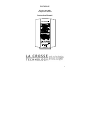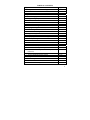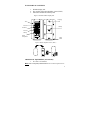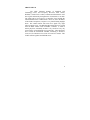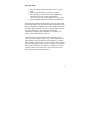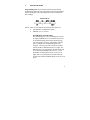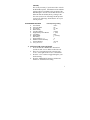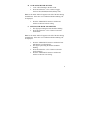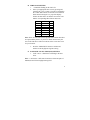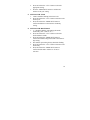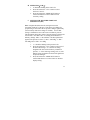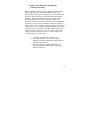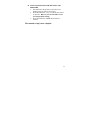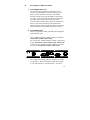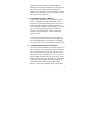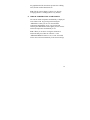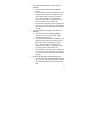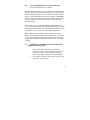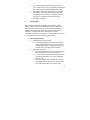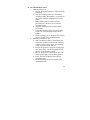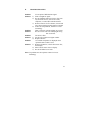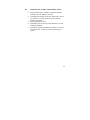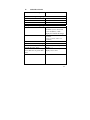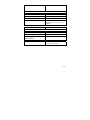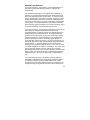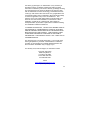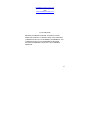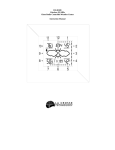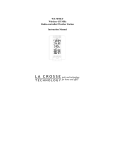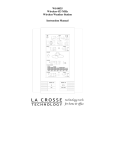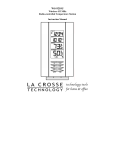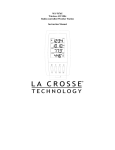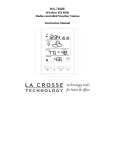Download La Crosse Technology WS-7059-SU User's Manual
Transcript
WS-7059-SU Wireless 433 MHz Temperature Station Instruction Manual 1 TABLE OF CONTENTS Topic Inventory of Contents/Additional Equipment About WWVB Start Up Program Mode Time Setting Options Programming Sequence LCD Contrast 12 / 24 Hour Mode Hour / Minute Setting Time Zone Setting Daylight Savings Time (DST) Year Setting Month / Date Setting Degree Setting °F or °C Setting the Forecast Sensitivity Displaying Relative/Absolute inHg/hPa Manually Setting Relative Air Pressure Features Weather Forecast Weather Icons Weather Tendency Air Pressure History Bar Graph Indoor /Outdoor Temperature/Humidity (min/max) Optional Remote Sensors Viewing Multiple Remote Sensors Mounting Troubleshooting Maintenance and Care Specifications / Warranty Information Page 3 4 5 6-7 7 7 8 8 9 9-10 10 10 11 11 12 13 14 14-15 15 15-16 16-17 17 18-19 19-20 21 22 23-26 2 INVENTORY OF CONTENTS 1. 2. 3. Weather display unit The outdoor temperature/humidity sensor (TX4U) Instruction manual and warranty card Figure 1: Weather station display unit Hanging Hole Time Pressure Battery Cover Tendency Pressure History Indoor Temp/Hum Table Stand Figure 2: Remote temp/hum sensor (TX4U) ADDITIONAL EQUIPMENT (not included) 1. Five AA 1.5V batteries. Hint: USE a Good Quality Alkaline Batteries and avoid Rechargeable batteries 3 ABOUT WWVB The NIST (National Institute of Standards and Technology—Time and Frequency Division) radio station, WWVB, is located in Ft. Collins, Colorado and transmits the exact time signal continuously throughout the United States at 60 kHz. The signal can be received up to 2 000 miles away through the internal antenna in the weather station. However, due to the nature of the Earth’s Ionosphere, reception is very limited during daylight hours. The weather station will search for a signal every night when reception is best. The WWVB radio station derives its signal from the NIST Atomic clock in Boulder, Colorado. A team of atomic physicists continually measure every second of every day to an accuracy of ten billionths of a second a day. These physicists have created an international standard, measuring a second as 9,192,631,770 vibrations of a Cesium 133 atom in a vacuum. This weather station regulates the WWVB sensor. 4 SET-UP GUIDE 1. 2. 3. Have the weather station and remote sensor 3 to 5 feet apart. Batteries out of both units for at least 10 minutes. Place the batteries into the remote sensor FIRST then place batteries into the weather station NEXT. (All remote sensors must be started before the weather station) 4. DO NOT PRESS ANY BUTTONS FOR 10 MINUTES In this time the weather station and sensor will start to talk to each other and the display will show both the indoor temperature and an outdoor temperature ALTERNATELY. If the weather station does not display both temperatures after the 10 minutes, Please retry the start up as stated above. After both indoor and outdoor temperatures are displayed for 10 minutes you can place your remote sensor outdoors and set your time. The remote sensor should be placed in a dry, shaded area. The remote sensor has a range of 80 feet. Any walls or objects that the signal will have to pass through will reduce distance. An outdoor wall or window will have 20 to 30 feet of resistance and an interior wall would have approximately 20 feet of resistance. Your distance plus resistance should not exceed 80 ft. in a straight line. For best results try and keep the remote sensor on an exterior wall of the room that you have the weather station in. 5 I. PROGRAM MODE Programming Note: If 20 seconds is allowed to pass during programming modes the unit will confirm/set the last information entered, the display will stop flashing and return to normal timedate readings. Function Keys: NOTE: There are two methods by which the time can be set: • Automatically via WWVB reception • Manually (see “C” below) WWVB (Radio controlled time) This method requires you to do nothing but wait for the signal (WWVB) to be received (the unit will set to the default setting shown on the following page once the signal is received). This usually will take place overnight when the WWVB signal is the strongest. To keep your time accurate the weather station conducts a WWVB search every night. The WWVB tower icon (appearing in the time LCD) will be on when the signal has been received. It is not uncommon for the signal to not be received every night, don’t worry the quartz movement will keep accurate time until the WWVB signal can be received again. 6 Manually This is only necessary if you do not wish to wait for the WWVB reception. All manual set time and date settings will be over-ridden by the reception of the WWVB signal. In most cases all that needs to be set different from the default (factory) settings is the time zone (section “D” following) and the pressure (section “K” following), which must be set to your current pressure. PROGRAMMING SEQUENCE A. B. C. D. E. F. G. H. I. J. K. L. M. Default (Factory) Setting LCD Contrast 12/24-hour Mode Hour Setting Minute Setting Time Zone Setting Daylight Saving Time ON/OFF Year Setting Month Setting Date Setting Degree Setting °F / °C Weather Forecast Sensitivity Pressure Readout Setting the Pressure LCD 5 12h 12: AM :00 -5 (EST) 1 (ON) 2000 1 (January) 1 °F 3 rel inHg 29.91 A. SETTING THE LCD CONTRAST 1. Press and hold the “MODE/SET” button for 5 seconds or until “Lcd 5” flashes in the time Lcd. 2. There are 7 Lcd contrast levels to choose from – “Lcd 1” is the lightest and “Lcd 7” is the darkest. 3. Press the “CH/+” button to toggle through to your desired setting. 4. Press the “MODE/SET” button to confirm and advance to 12/24 hour time setting. 7 B. 12 OR 24 HOUR TIME SETTING 1. “12h” will be flashing in the time LCD. 2. Press and release the “CH/+” button to toggle between 12h (AM/PM) and 24h (military time). Note: in 12h mode “PM” will appear to the left of the time during the PM hours. If the time is not within the PM hour nothing will be displayed. 3. Press the “MODE/SET” button to confirm and advance to the hour/ minute setting. C. SETTING THE HOUR AND MINUTES 1. The digit representing the hour should be flashing. 2. Press and release the “CH/+” button to select the desired hour. Note: in 12h mode “PM” will appear to the left of the time during the PM hours. If the time is not within the PM hour nothing will be displayed. 3. 4. 5. 6. Press the “MODE/SET” button to confirm the hour and advance to set the minutes. The digits representing the minutes should be flashing. Press and release the “CH/+” button to select the desired minutes. Press the “MODE/SET” button to confirm and advance to the time zone setting. 8 D. TIME ZONE SETTING 1. –5 should be flashing in the time LCD 2. Select your appropriate time zone by pressing and releasing the “CH/+” button. The time LCD displays the 3 letter abbreviations for the time zones found in North America along the very top of the display. Follow the chart below to find the correct time zone and the corresponding abbreviations and codes. EST; CST; MST; PST; ALA; HAW; GMT Atlantic Eastern Central Mountain Pacific Alaska Hawaii 0 -4 -5 -6 -7 -8 -9 -10 Note: There are more time zones represented by number than there are represented by letters. If you live in North America only the ones in the chart above will be needed to set the correct time zone for your location. 3. Press the “MODE/SET” button to confirm and advance to the daylight saving time setting. E. DAYLIGHT SAVING TIME (DST) SETTING 1. “DST” and “1” should now be flashing in the time LCD. Note: 1 = ON and 0 = OFF Some locations (Arizona and parts of Indiana) do not follow Daylight Saving Time. 9 2. 3. Press and release the “CH/+” button to select the appropriate setting. Press the “MODE/SET” button to confirm and advance to the year setting. F. SETTING THE YEAR 1. “2000” should be flashing in the time LCD. 2. Press and release the “CH/+” button to advance to the desired year. 3. Press and release the “MODE/SET” button to confirm and advance to the numeric month/day setting. G. SETTING THE MONTH/DAY 1. “1” should be flashing, representing the month numerically (Jan=1, Feb=2, etc.). 2. Press and release the “CH/+” button to select the desired numeric month. 3. Press and release the “MODE/SET” button to confirm the month setting and to shift to the numeric day setting. 4. The number representing the day should be flashing. 5. Press and release the “CH/+” button to advance to the desired day. 6. Press and release the “MODE/SET” button to confirm the date and to advance to °F and °C selection. 10 H. SELECTING °F OR °C 1. °F should be flashing in the time LCD. 2. Press and release the “CH/+” button to select between °F and °C. 3. Press and release the “MODE/SET” button to confirm and advance to the weather forecast sensitivity setting. I. SETTING THE WEATHER FORECAST SENSITIVITY (hPa) Note: A higher hPa (Hecto Pascal) setting decreases the forecasting sensitivity of the unit. This feature is available for people living in areas where the air pressure changes significantly (not necessarily related to a change of weather). A lower hPa setting is available for areas with a more constant air pressure. This designates that it takes 2 hPa of pressure change to change the forecast icon. Note that 1 hPa = 0.03 inHg (Inch Column of Mercury) change. 1hPa = 1 mb (millibar). The hPa options that appear in the pressure LCD are “2” hPa = 0.06 inHg, “3” hPa = 0.09 inHg and “4” hPa = 0.12 inHg. 1. 2. 3. “3” should be flashing in the pressure LCD. Press and release the “CH/+” button to select one of the three hPa settings. “2” is the lowest setting, designated for areas with a relatively constant air pressure, “3” is the mid-range setting, and “4” is the highest setting, designated for areas with significant air pressure changes. Press and release the “MODE/SET” button to confirm and advance to set the relative or absolute display setting. 11 J. DISPLAYING RELATIVE hPa/inHg OR ABSOLUTE hPa/inHg Note: Air pressure on this unit can be displayed in four different measures: Relative hPa, Absolute hPa, Relative inHg, and Absolute inHg. The Absolute setting gives a true and real-time air pressure reading (at the users location) that cannot be manually calibrated. However the Relative air pressure setting must be manually programmed to suit the users needs. Relative air pressure is measure in relation to sea level and is the standard form of measure. You can retrieve the Relative air pressure from your local weather service. Absolute air pressure decreases by about .01 inHg for every 10 feet in altitude. In higher altitudes (above 6,500 feet) this effect is less noticeable. The WS-7059SU will measure absolute pressure reliably up to 7,500 feet. There is no limit for relative air pressure since the user sets it. Most weather reports and radio reports use relative inHg. 1. 2. 3. “rel inHg” will flash in the pressure LCD. Press and release the “CH/+” button to toggle through the Absolute and Relative options until you reach the desired setting. Press and release the “MODE/SET” button to confirm and advance to the manual setting of the Relative air pressure. 12 K. MANUALLY SETTING THE RELATIVE AIR PRESSURE 1. The numerals in the pressure LCD will now be flashing (only for relative air pressure) 2. Press and release the “CH/+” to increase the relative air pressure. Refer to your local weather service for an appropriate setting. 3. Press and release the “MODE/SET” button to confirm. The manual set up is now complete. 13 II. FEATURES OF THE WS-7059SU A. WEATHER FORECAST The weather forecast feature is estimated to be 75% accurate. By adjusting the sensitivity setting you can achieve a better accuracy of forecast. The weather forecast is based solely upon the change of air pressure over time. In areas where the weather is not affected by the change of air pressure this feature will be less accurate. Please note that this is based off of the last 30 hours so your unit will need to be activated for this amount of time to have the sufficient data for forecasting. The first 30 hours of forecasting may not be accurate. B. WEATHER ICONS There are 3 possible weather icons that will be displayed in the tendency LCD: Sunny - Indicates that the weather is expected to improve (not that the weather will be sunny). Sun with Clouds - Indicates that the weather is expected to be fair (not that the weather will be sunny with clouds). Clouds with rain - Indicates that the weather is expected to get worse (not that the weather will be rainy). The weather icons change when the unit detects a change in air pressure. The icons change in order, from “sunny” to “sun with clouds” to “clouds with rain”. It will not 14 change from “sunny” directly to “clouds with rain” although it is possible for the change to occur quickly. If the symbols do not change then the weather has not changed or the change has been slow and gradual. If this happens on a regular basis, it may be necessary to adjust the weather forecast sensitivity. C. WEATHER TENDENCY ARROWS Another icon in the tendency LCD is weather tendency arrows, one that points up and one that points down. These arrows reflect current changes in the air pressure: an arrow pointing up indicates that the air pressure is increasing and the weather is expected improve or remain good. An arrow pointing down indicates that the air pressure is decreasing and the weather is expected to become worse or remain poor. No arrow means the pressure is stable. A storm can be expected if there is a drop of 4 hPa or more in less than 6 hours, the rain icon is displayed and the downward pointing arrow is flashing. The flashing will stop when the air pressure stabilizes or begins to rise. D. AIR PRESSURE HISTORY BAR GRAPH The bar graph shows in hPa the recorded air pressure over the past 72 hours. The horizontal axis shows the hours at the increments of 72h, 48h, 36h, 24h, 18h, 12h, 9h, 6h, 3h, 1h, and 0h (0h is the current hPa). The vertical axis is set by hPa: 0 is the current hPa and + or – or –2,4,6 or 8 shows (in hPa) how high or low past air pressure was as compared to the current one. If the bars are rising (higher on the right side of the graph than the left) then the air pressure has a rising trend, and the weather should improve. If the bars are dropping (lower on the right of 15 the graph than the left) then the air pressure has a falling trend, and the weather should worsen. Note: The air pressure history is taken every hour by averaging the last 11 readings (taken every minute). E. INDOOR TEMPERATURE AND HUMIDITY The current indoor temperature and humidity is displayed in the indoor LCD. By pressing and releasing the “MIN/MAX” button you can view the minimum temperature and humidity levels. By pressing and releasing the “MIN/MAX” button again you can view the maximum temperature and humidity levels. Note: When you are done viewing the minimum or maximum data press either the “IN/OUT” or the “MIN/MAX/RESET” button to exit, or wait 20 seconds for the unit to return automatically to the current settings. 16 1. 2. 3. Viewing the Minimum Indoor Temperature and Humidity a. Press and release the “MIN/MAX/RESET” button. b. The minimum temperature and humidity is now displayed in the indoor LCD and the time and date of those values is displayed in the time LCD. This information is confirmed and indicated by the “MIN” icon appearing in the top-center portion of the indoor LCD. c. The minimum temperature will be displayed for a period of 20 seconds before the unit returns to the current time, date, temperature and humidity readings. Viewing the Maximum Indoor Temperature and Humidity a. Press and release the “MIN/MAX/RESET” button twice (once if pressed while “MIN” appears in the indoor LCD). b. The maximum temperature and humidity is now displayed in the indoor LCD and the time and date of those values is displayed in the time LCD. This information is confirmed and indicated by the “MAX” icon appearing in the top-center portion of the indoor LCD. c. The maximum temperature will be displayed for a period of 20 seconds before the unit returns to the current time, date, temperature and humidity readings. Resetting the Minimum and Maximum Records a. Press and hold the “MIN/MAX/RESET” button for 3 seconds. This will reset all data in both the minimum and maximum records to the current data. 17 III. OUTDOOR REMOTE CONTROL SENSORS TX4U included (others are optional) The WS-7059SU is able to receive signals from 3 different remote sensors. When the TX4U and/or other units are set up the indoor LCD will display the remote sensors when the “IN/OUT” button is pressed. The weather station will switch to display “OUTDOOR” when a remote sensor is selected and will also show which number of remote sensor is displayed in between the temperature and humidity displays. Extra sensors can be purchased through the same dealer as this unit. A TX4U will monitor the temperature and humidity, a TX3U will monitor the temperature only and the TX3UP will monitor the temperature only via a probe (for soil or water temperature). Note: When setting up multiple units it is important to insert batteries first into all the remote sensors and then into the weather station. You should not press any buttons for the first 10 minutes of operation. Transmission problems will arise if this is not done correctly. IV. VIEWING AND OPERATING WITH MULTIPLE REMOTE SENSOR UNITS 1. 2. To view the outdoor data press and release the “IN/OUT” button. If there is more than one remote sensor unit in use a squared number will appear between the outdoor temperature and the humidity. To switch to a different remote sensor unit press and release the “CH/+” button. 18 3. 4. I. To view the minimum and maximum temperature select which remote sensor to read data from and then press and release the “MIN/MAX/RESET” button. Pressing this button once will display the minimum temperature, minimum humidity and the date and time the data was recorded. Pressing this button a second time will display the same data for the maximum recordings. MOUNTING Note: Before permanently mounting ensure that the weather station is able to receive both the WWVB signal as well as the signal from the remote sensor. Extreme and sudden changes in temperature will decrease the accuracy of the weather station. Changes in elevation will result with inaccurate weather forecasting for the next 12 to 24 hours. These changes will require a 12 to 24 hour wait before obtaining reliable data. A. The Weather Station 1. Mounting using the table stand a. The indoor temperature station comes with the table stand already mounted. If you wish to use the table stand all that is required is to place the weather station in an appropriate location. 2. Mounting on the wall a. Remove the table stand. To do this pull down on the stand from the rear and rotate forward. b. Fix a screw (not included) into the desired wall leaving approximately 3/16” (5mm) extending from the wall. c. Place the weather station onto the screw using the hanging hole on the backside. Gently pull the weather station down to lock into place. 19 B. The TX4U Remote Sensor 1. Mounting with screws a. Remove the mounting bracket/ receptor from the packaging. b. Place the mounting bracket over the desired mounting surface. Through the 2 screw holes of the bracket, mark the mounting surface with a pencil. c. Where marked start screw holes using the provided screws. Remove screws from the mounting surface. d. Align the mounting bracket with the started screw holes. e. Screw the mounting bracket onto the mounting surface (the screws should be flush with the surface). f. Fit the mounting post (on the back of the sensor) into the receptor of the mounting bracket. 2. Mounting with adhesive tape a. With a nonabrasive solution, clean and dry the back of the mounting bracket and the mounting surface to ensure a secure hold. The mounting surface should be smooth and flat. b. Remove the protective strip from one side of the tape. Press firmly onto the designated area on the back of the mounting bracket. c. Remove the protective strip from the other side of the tape and apply to the mounting bracket. d. Firmly press the mounting bracket onto the mounting surface. e. Fit the mounting post into the receptor of the mounting bracket. 20 II. TROUBLESHOOTING Problem: Solution: 1) 2) 3) 4) Problem: Solution: Problem: Solution: 1) 2) Problem: Solution: 1) 2) 3) No reception of WWVB time signal Wait overnight for signal. Be sure Weather Station is at least 6 feet from any electrical devices, such as televisions, computers, or other radio-controlled clocks. Remove batteries for five minutes, reinsert and leave alone without pressing buttons overnight. If there are still problems, contact La Crosse Technology Hour is incorrect (minute and date are correct) Be sure correct time zone and daylight saving time is selected. The LCD is faint Set the LCD contrast to a higher number Replace batteries No outdoor temperature is displayed when optional remote sender is used. Remove all batteries, reinsert into sensor first, then display. Place remote sensor closer to display. Be sure all batteries are fresh. Note: For problems not solved please contact La Crosse Technology 21 III. MAINTENANCE AND CARE INSTRUCTIONS • • • • • Extreme temperatures, vibration, and shock should be avoided to prevent damage to the units. Clean displays and units with a soft, damp cloth. Do not use solvents or scouring agents; they may mark the displays and casings. Do not submerge in water. Immediately remove all low powered batteries to avoid leakage and damage. Opening the casings invalidates the warranty. Do not try to repair the unit. Contact La Crosse Technology for repairs. 22 IV. SPECIFICATIONS Radio controlled time signal: WWVB Recommended operating temperature: Weather Station: 32°F to 122°F (0°C to 50°C) Remote Sensor: -25°F to +158°F LCD contrast: 8 levels Temperature measuring range: Indoor: 32°F to 122°F with 0.2°F resolution. (0°C to 50°C with 0.1°C resolution) (“OFL” displayed if outside this range) -21.8 °F to 156.2°F with 0.2°F Outdoor: resolution. (-29.9°C to 69.0°C with 0.1°C resolution). Relative indoor humidity range: If the indoor temperature is outside the range “OFL”: If the indoor relative humidity is less than 20% or greater than 95%: 19% to 95% with 1% resolution Indoor relative humidity will display “- -” Indoor relative humidity will display 19% or 96% 23 Air pressure: Absolute inHg: Relative hPa (optional): Relative inHg (optional): Sensitivity setting hPa: Air pressure history: Data checking intervals: Indoor temperature: Indoor relative humidity: Power supply (alkaline batteries recommended): Power Supply (Remote) Dimensions (L x W x H): 20.67 inHg to 32.45 inHg 970 hPa to 1030 hPa 28.60 inHg to 30.45 inHg 2,3, and 4 hPa For the past 72 hours at –72, 48,-36, -24, -18, -12, -9, -6, -3, 1, and 0. Every 10 seconds Every 20 seconds 3 x AA, IEC LR6, 1.5V Battery 2 x AA, IEC LR6, 1.5V Battery 4.53 x 7.05 x 1.18 inches (115 x 179 x 30 mm) 24 WARRANTY INFORMATION La Crosse Technology, Ltd provides a 1-year limited warranty on this product against manufacturing defects in materials and workmanship. This limited warranty begins on the original date of purchase, is valid only on products purchased and used in North America and only to the original purchaser of this product. To receive warranty service, the purchaser must contact La Crosse Technology, Ltd for problem determination and service procedures. Warranty service can only be performed by a La Crosse Technology, Ltd authorized service center. The original dated bill of sale must be presented upon request as proof of purchase to La Crosse Technology, Ltd or La Crosse Technology, Ltd’s authorized service center. La Crosse Technology, Ltd will repair or replace this product, at our option and at no charge as stipulated herein, with new or reconditioned parts or products if found to be defective during the limited warranty period specified above. All replaced parts and products become the property of La Crosse Technology, Ltd and must be returned to La Crosse Technology, Ltd. Replacement parts and products assume the remaining original warranty, or ninety (90) days, whichever is longer. La Crosse Technology, Ltd will pay all expenses for labor and materials for all repairs covered by this warranty. If necessary repairs are not covered by this warranty, or if a product is examined which is not in need or repair, you will be charged for the repairs or examination. The owner must pay any shipping charges incurred in getting your La Crosse Technology, Ltd product to a La Crosse Technology, Ltd authorized service center. La Crosse Technology, Ltd will pay ground return shipping charges to the owner of the product to a USA address only. Your La Crosse Technology, Ltd warranty covers all defects in material and workmanship with the following specified exceptions: (1) damage caused by accident, unreasonable use or neglect (including the lack of reasonable and necessary maintenance); (2) damage occurring during shipment (claims must be presented to 25 the carrier); (3) damage to, or deterioration of, any accessory or decorative surface; (4) damage resulting from failure to follow instructions contained in your owner’s manual; (5) damage resulting from the performance of repairs or alterations by someone other than an authorized La Crosse Technology, Ltd authorized service center; (6) units used for other than home use (7) applications and uses that this product was not intended or (8) the products inability to receive a signal due to any source of interference.. This warranty covers only actual defects within the product itself, and does not cover the cost of installation or removal from a fixed installation, normal set-up or adjustments, claims based on misrepresentation by the seller or performance variations resulting from installation-related circumstances. LA CROSSE TECHNOLOGY, LTD WILL NOT ASSUME LIABILITY FOR INCIDENTAL, CONSEQUENTIAL, PUNITIVE, OR OTHER SIMILAR DAMAGES ASSOCIATED WITH THE OPERATION OR MALFUNCTION OF THIS PRODUCT. THIS PRODUCT IS NOT TO BE USED FOR MEDICAL PURPOSES OR FOR PUBLIC INFORMATION. THIS PRODUCT IS NOT A TOY. KEEP OUT OF CHILDREN’S REACH. This warranty gives you specific legal rights. You may also have other rights specific to your State. Some States do no allow the exclusion of consequential or incidental damages therefore the above exclusion of limitation may not apply to you. For warranty work, technical support, or information contact: La Crosse Technology 2809 Losey Blvd. S. La Crosse, WI 54601 Phone: 608.782.1610 Fax: 608.796.1020 e-mail: [email protected] (warranty work) 26 [email protected] (information on other products) web: www.lacrossetechnology.com FCC ID: OMO-01RX THIS DEVICE COMPLIES WITH PART 15 OF THE FCC RULES. OPERATION IS SUBJECT TO THE FOLLOWING TWO CONDITIONS: 1. THIS DEVICE MAY NOT CAUSE HARMFUL INTERFERENCE, AND 2. THIS DEVICE MUST ACCEPT INTERFERENCE RECEIVED, INCLUDING INTERFERENCE THAT MAY CAUSE UNDESIRED OPERATION. 27