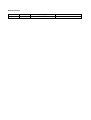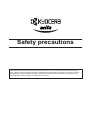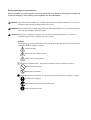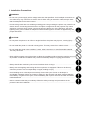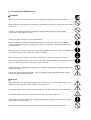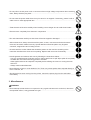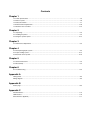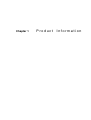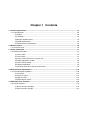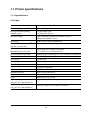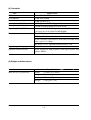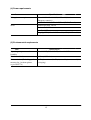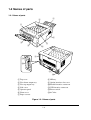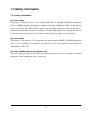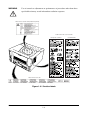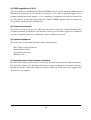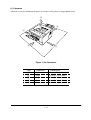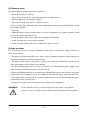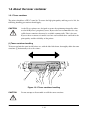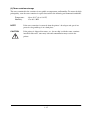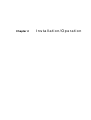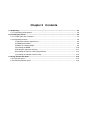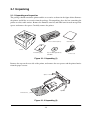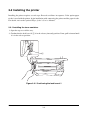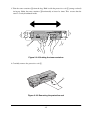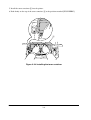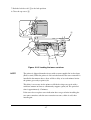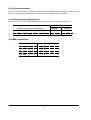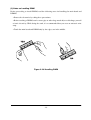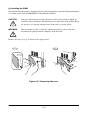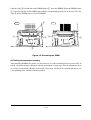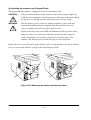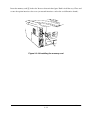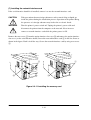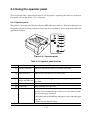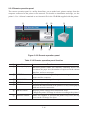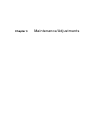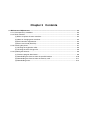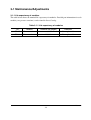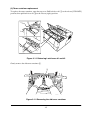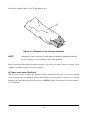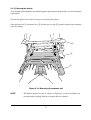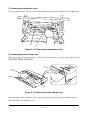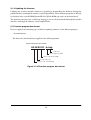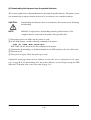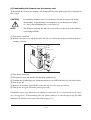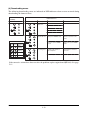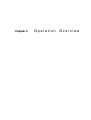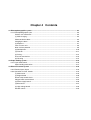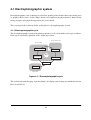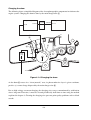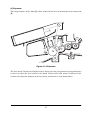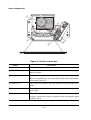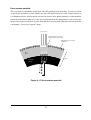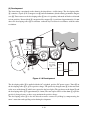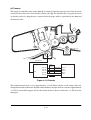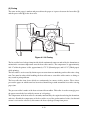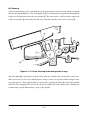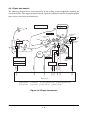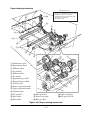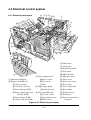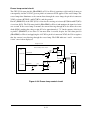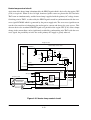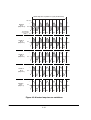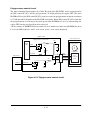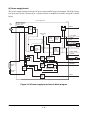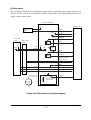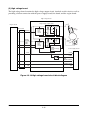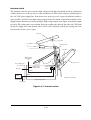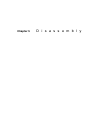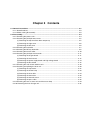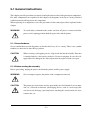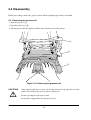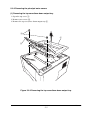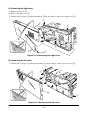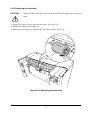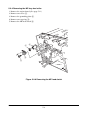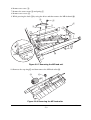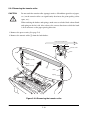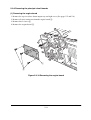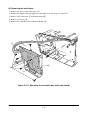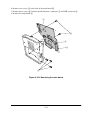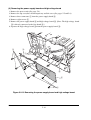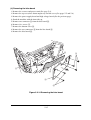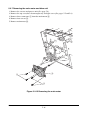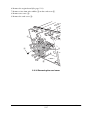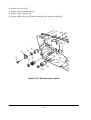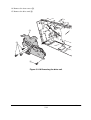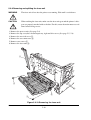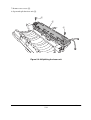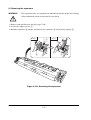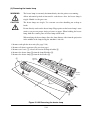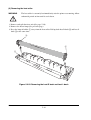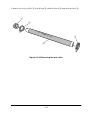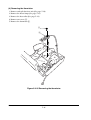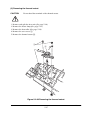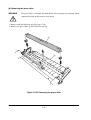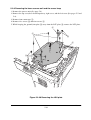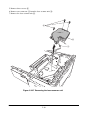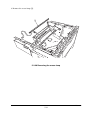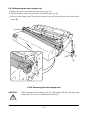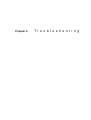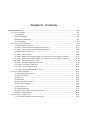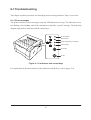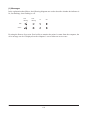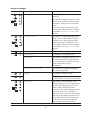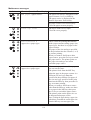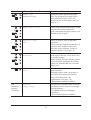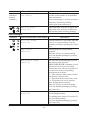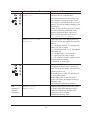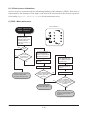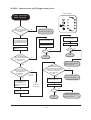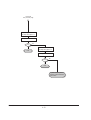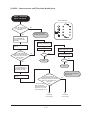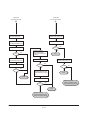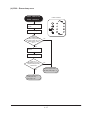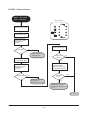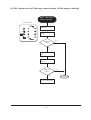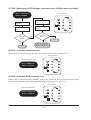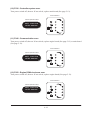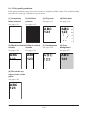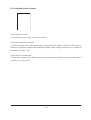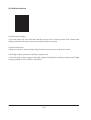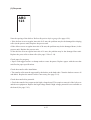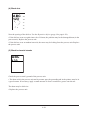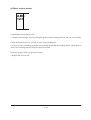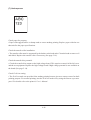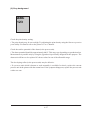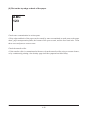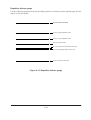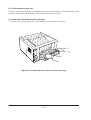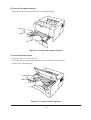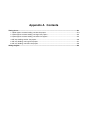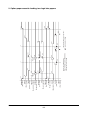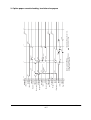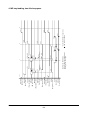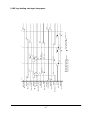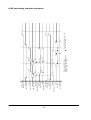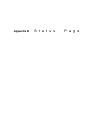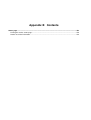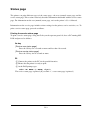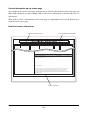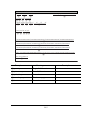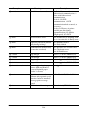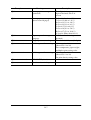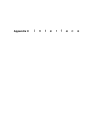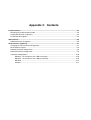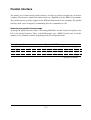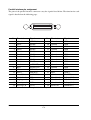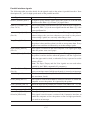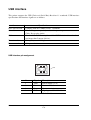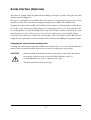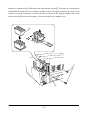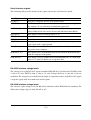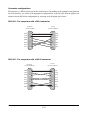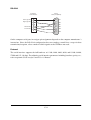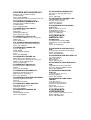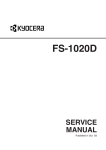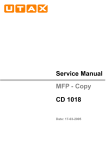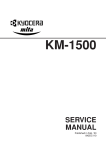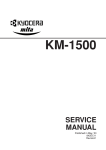Download Kyocera FS-1010 User's Manual
Transcript
Laser printer SERVICE MANUAL Published in Dec. ’01 Revision history Version Date 1.0 5-Dec-2001 Replaced pages Remarks Safety precautions This booklet provides safety warnings and precautions for our service personnel to ensure the safety of their customers, their machines as well as themselves during maintenance activities. Service personnel are advised to read this booklet carefully to familiarize themselves with the warnings and precautions described here before engaging in maintenance activities. Safety warnings and precautions Various symbols are used to protect our service personnel and customers from physical danger and to prevent damage to their property. These symbols are described below: DANGER: High risk of serious bodily injury or death may result from insufficient attention to or incorrect compliance with warning messages using this symbol. WARNING:Serious bodily injury or death may result from insufficient attention to or incorrect compliance with warning messages using this symbol. CAUTION: Bodily injury or damage to property may result from insufficient attention to or incorrect compliance with warning messages using this symbol. Symbols The triangle ( ) symbol indicates a warning including danger and caution. The specific point of attention is shown inside the symbol. General warning. Warning of risk of electric shock. Warning of high temperature. indicates a prohibited action. The specific prohibition is shown inside the symbol. General prohibited action. Disassembly prohibited. indicates that action is required. The specific action required is shown inside the symbol. General action required. Remove the power plug from the wall outlet. Always ground the printer. 1. Installation Precautions WARNING • Do not use a power supply with a voltage other than that specified. Avoid multiple connections to one outlet: they may cause fire or electric shock. When using an extension cable, always check that it is adequate for the rated current. ............................................................................................ • Connect the ground wire to a suitable grounding point. Not grounding the printer may cause fire or electric shock. Connecting the earth wire to an object not approved for the purpose may cause explosion or electric shock. Never connect the ground cable to any of the following: gas pipes, lightning rods, ground cables for telephone lines and water pipes or faucets not approved by the proper authorities. ............................................................................................................................. CAUTION: • Do not place the printer on an infirm or angled surface: the printer may tip over, causing injury. .... • Do not install the printer in a humid or dusty place. This may cause fire or electric shock. .............. • Do not install the printer near a radiator, heater, other heat source or near flammable material. This may cause fire. .......................................................................................................................... • Allow sufficient space around the printer to allow the ventilation grills to keep the machine as cool as possible. Insufficient ventilation may cause heat buildup and poor copying performance. .......... • Always handle the machine by the correct locations when moving it. .............................................. • Always use anti-toppling and locking devices on printers so equipped. Failure to do this may cause the printer to move unexpectedly or topple, leading to injury. ................................................ • Avoid inhaling toner or developer excessively. Protect the eyes. If toner or developer is accidentally ingested, drink a lot of water to dilute it in the stomach and obtain medical attention immediately. If it gets into the eyes, rinse immediately with copious amounts of water and obtain medical attention. .............................................................................................................................. • Advice customers that they must always follow the safety warnings and precautions in the printer’s instruction handbook. .......................................................................................................... 2. Precautions for Maintenance WARNING • Always remove the power plug from the wall outlet before starting machine disassembly. ............. • Always follow the procedures for maintenance described in the service manual and other related brochures. ......................................................................................................................................... • Under no circumstances attempt to bypass or disable safety features including safety mechanisms and protective circuits. ................................................................................................. • Always use parts having the correct specifications. .......................................................................... • Always use the thermostat or thermal fuse specified in the service manual or other related brochure when replacing them. Using a piece of wire, for example, could lead to fire or other serious accident. ............................................................................................................................... • When the service manual or other serious brochure specifies a distance or gap for installation of a part, always use the correct scale and measure carefully. ............................................................... • Always check that the printer is correctly connected to an outlet with a ground connection. ........... • Check that the power cable covering is free of damage. Check that the power plug is dust-free. If it is dirty, clean it to remove the risk of fire or electric shock. ............................................................ • Never attempt to disassemble the optical unit in machines using lasers. Leaking laser light may damage eyesight. .............................................................................................................................. • Handle the charger sections with care. They are charged to high potentials and may cause electric shock if handled improperly. ................................................................................................. CAUTION • Wear safe clothing. If wearing loose clothing or accessories such as ties, make sure they are safely secured so they will not be caught in rotating sections. ......................................................... • Use utmost caution when working on a powered machine. Keep away from chains and belts. ....... • Handle the fixing section with care to avoid burns as it can be extremely hot. ................................. • Check that the fixing unit thermistor, heat and press rollers are clean. Dirt on them can cause abnormally high temperatures. ......................................................................................................... • Do not remove the ozone filter, if any, from the printer except for routine replacement. .................. • Do not pull on the AC power cord or connector wires on high-voltage components when removing them; always hold the plug itself. ...................................................................................................... • Do not route the power cable where it may be stood on or trapped. If necessary, protect it with a cable cover or other appropriate item. .............................................................................................. • Treat the ends of the wire carefully when installing a new charger wire to avoid electric leaks. ...... • Remove toner completely from electronic components. ................................................................... • Run wire harnesses carefully so that wires will not be trapped or damaged. ................................... • After maintenance, always check that all the parts, screws, connectors and wires that were removed, have been refitted correctly. Special attention should be paid to any forgotten connector, trapped wire and missing screws. .................................................................................. • Check that all the caution labels that should be present on the machine according to the instruction handbook are clean and not peeling. Replace with new ones if necessary. ................... • Handle greases and solvents with care by following the instructions below: .................................... · Use only a small amount of solvent at a time, being careful not to spill. Wipe spills off completely. · Ventilate the room well while using grease or solvents. · Allow applied solvents to evaporate completely before refitting the covers or turning the main switch on. · Always wash hands afterwards. • Never dispose of toner or toner bottles in fire. Toner may cause sparks when exposed directly to fire in a furnace, etc. ......................................................................................................................... • Should smoke be seen coming from the printer, remove the power plug from the wall outlet immediately. ...................................................................................................................................... 3. Miscellaneous WARNING • Never attempt to heat the drum or expose it to any organic solvents such as alcohol, other than the specified refiner; it may generate toxic gas. ................................................................................ Contents Chapter 1 1-1 Printer specifications ....................................................................................................................................... 1-3 1-2 Names of parts ................................................................................................................................................ 1-6 1-3 Safety information ............................................................................................................................................ 1-7 1-4 Environmental requirements .......................................................................................................................... 1-10 1-5 About the toner container .............................................................................................................................. 1-14 Chapter 2 2-1 Unpacking ........................................................................................................................................................ 2-3 2-2 Installing the printer ......................................................................................................................................... 2-4 2-3 Using the operator panel ............................................................................................................................... 2-15 Chapter 3 3-1 Maintenance/Adjustments ............................................................................................................................... 3-3 Chapter 4 4-1 Electrophotographic system ............................................................................................................................ 4-3 4-2 Paper feeding system .................................................................................................................................... 4-15 4-3 Electrical control system ................................................................................................................................ 4-18 Chapter 5 5-1 General instructions ......................................................................................................................................... 5-3 5-2 Disassembly .................................................................................................................................................... 5-4 Chapter 6 6-1 Troubleshooting ............................................................................................................................................... 6-3 Appendix A Timing charts ........................................................................................................................................................ A-3 Wiring diagram ...................................................................................................................................................... A-9 Appendix B Status page ........................................................................................................................................................... B-3 Appendix C Parallel interface ................................................................................................................................................... C-3 USB interface ........................................................................................................................................................ C-6 Serial interface (Optional) ..................................................................................................................................... C-7 1-1-1 Chapter 1 Product Information Chapter 1 Contents 1-1 Printer specifications ...................................................................................................................... 1-3 1-1-1 Specifications ............................................................................................................................ 1-3 (1) Engine ................................................................................................................................. 1-3 (2) Controller ............................................................................................................................. 1-4 (3) Weight and dimensions ....................................................................................................... 1-4 (4) Power requirements............................................................................................................. 1-5 (5) Environmental requirements ................................................................................................ 1-5 1-2 Names of parts ................................................................................................................................. 1-6 1-2-1 Name of parts ............................................................................................................................ 1-6 1-3 Safety information ........................................................................................................................... 1-7 1-3-1 Safety information ...................................................................................................................... 1-7 (1) Laser safety ......................................................................................................................... 1-7 (2) Laser notice ......................................................................................................................... 1-7 (3) Laser caution label on the scanner unit ............................................................................... 1-7 (4) CDRH regulations (U.S.A.) .................................................................................................. 1-9 (5) Ozone concentration ........................................................................................................... 1-9 (6) Optional equipment ............................................................................................................. 1-9 (7) Important note on the interface connectors ......................................................................... 1-9 1-4 Environmental requirements ........................................................................................................ 1-10 1-4-1 Environmental conditions......................................................................................................... 1-10 (1) Clearance .......................................................................................................................... 1-11 (2) Places to avoid .................................................................................................................. 1-12 (3) Note on power ................................................................................................................... 1-12 (4) Removing the printer ......................................................................................................... 1-13 1-5 About the toner container ............................................................................................................. 1-14 1-5-1 Toner container ........................................................................................................................ 1-14 (1) Toner container handling ................................................................................................... 1-14 (2) Toner container storage ..................................................................................................... 1-15 1-1 Printer specifications 1-1-1 Specifications (1) Engine Item Print method Print speed (when printing multiple pages) Resolution (dpi) Smoothing First print (A4 or letter, 23 °C), depends on input data Warm-up time at 23 °C Maximum duty cycle (A4) Process unit life expectancy Developing Laser diode Main charger Transferring Separation Drum cleaning Drum discharging Fuser Paper Capacity of paper feed trays (80 g/m2 [0.11 mm thickness]) Capacity of output trays (80 g/m2 [0.11 mm thickness]) Specification Electrophotography laser scan 14 pages/min. (A4) 15 pages/min. (Letter) Fast 1200 mode (1800 horizontal/600 vertical) 600 horizontal/600 vertical KIR (Kyocera Image Refinement) 22 seconds or less 10 seconds or less (from sleep mode) 15 seconds or less (from power on) 100,000 pages of printing or 3 years, whichever reached first Mono component developer Visible laser Scorotron positive charging Negative charger roller Curvature separation Blade Eraser lamp (LED array) Heat roller and press roller Plain paper: Legal to A5 Cassette: 250 sheets, MP tray: 50 sheets Face-up: 30 sheets, Face-down: 150 sheets FS-1010 1-3 (2) Controller Item CPU System ROM Font ROM Optional font ROM (Dip socket) Main (Video) RAM Expanding RAM (DIMM slot × 1) Host interface Page description language Standard emulation modes Specification PowerPC405/200MHz 4 MB Flash DIMM 2 MB (16 M bit × 1) 1 MB (Optional KPDL2 Upgrade kit) 16 MB (Standard-equipped on main board) Maximum 144 MB (Including the standard 16 MB main RAM) (Accepts any of 16/32/64/128 MB DIMM) Parallel: High-speed, bidirectional (IEEE1284) USB: Revision 1.1 standards Serial: Optional serial interface board, RS-232C/RS-422A, Max. speed: 115.2 Kbps KUIO-LV (3.3 V): Optional network interface card Prescribe 2e PCL6, Diablo 630, IBM proprinter X24E, Epson LQ850, Line printer, KPDL2 (3) Weight and dimensions Item Main unit (excl. protrusions) Specification Width: Height: Depth: Weight: 378 mm (147/8 inches) 222 mm (83/4 inches) 375 mm (143/4 inches) 9.5 Kg (2015/16 lb.) FS-1010 1-4 Item S (4) Power requirements Item Voltage/current requirement Watts Specification Item S 220 to 240 V AC ±10 %, 50/60 Hz ±2 %/3.8 A (European countries) 120 V AC ±10 %, 60 Hz ±2 %/7.1 A (U.S.A/Canada) Normal operation: 265 W Maximum: 818 W Standby: 13 W Sleeping: 5 W (220 to 240 V model), 6 W (120 V model) (5) Environmental requirements Item Operating temperature and humidity Maximum altitude Noise emission (Excluding peaks, measured at 1 m from printer, as per ISO7779) Specification Item S 10 to 32.5 °C (50 to 90.5 °F), 20 to 80 %RH 2,000 m (6,500 feet) 50 dB (A) maximum/28 dB (A) at standby/unmeasureably low at sleeping) FS-1010 1-5 1-2 Names of parts 1-2-1 Name of parts 3 2 1 4 8 5 7 6 9 ! 0 @ # 1 Top cover 2 Face-down output tray 3 Face-up output tray 4 Side cover 5 Operator panel 6 Front cover 7 Paper cassette 8 MP tray 9 Option interface slot cover 0 Parallel interface connector ! USB interface connector @ Power switch # AC inlet Figure 1-2-1 Name of parts FS-1010 1-6 1-3 Safety information 1-3-1 Safety information (1) Laser safety This printer is certified as a Class 1 laser product under the U.S. Department of Health and Human Services (DHHS) Radiation Performance Standard according to Radiation Control for Health and Safety Act of 1968. This means that the printer does not produce hazardous laser radiation. Since radiation emitted inside the printer is completely confined within protective housings and external covers, the laser beam cannot escape from the printer during any phase of user operation. (2) Laser notice This printer is certified in the U.S. to conform to the requirements of DHHS 21 CFR Subchapter for Class I (1) laser products, and elsewhere is certified as a Class I laser product conforming to the requirements of IEC 825. (3) Laser caution label on the scanner unit The laser scanner unit has the following label affixed atop. Observe these cautionary statements and figures when handling the laser scanner unit. FS-1010 1-7 WARNING Use of controls or adjustments or performance of procedures other than those specified herein may result in hazardous radiation exposure. Label on the scanner unit (Inside the printer) Label on the left cover rear side European countries Label on the fuser unit Figure 1-3-1 Caution labels FS-1010 1-8 U.S.A/Canada (4) CDRH regulations (U.S.A.) The Center of Devices and Radiological Health (CDRH) of the U.S. Food and Drug Administration implemented regulations for laser products on August 2, 1976. These regulations apply to laser products manufactured after August 1, 1976. Compliance is mandatory for products marketed in the United States. A label indicating compliance with the CDRH regulations must be attached to laser products marketed in the United States. (5) Ozone concentration The printers generate ozone gas (O3) which may concentrate in the place of installation and cause an unpleasant smell. To minimize concentration of ozone gas to less than 0.1 ppm, we recommend you not to install the printer in a confined area where ventilation is blocked. (6) Optional equipment The printer may be optionally installed with the following units: • PF-17 Paper feeder (250 sheets) • Serial interface board • Network interface card • Memory card (7) Important note on the interface connectors Be sure to turn off printer power before connecting or disconnecting an interface cable to the printer. For protection against static discharge which may be applied to the printer’s internal electronics through the interface connector(s), keep any interface connector which is not in use capped using the protective cap supplied. FS-1010 1-9 1-4 Environmental requirements 1-4-1 Environmental conditions The Environmental requirements section on page 1-5 should be observed to ensure the optimum operation of the printer. The use of the printer in a location which does not satisfy the requirements may result in troubles and risk shortening its service life. The printer will work best if it is installed in a location that is: • Level and well supported (Place the printer on a table or desk.) • Not exposed to sunlight or other bright light (not next to an uncurtained window). Do not place the printer on an unstable cart, stand or table. • Near an AC wall outlet, preferably one that can be used for the printer alone. The outlet should have a ground slot, or an adapter should be used. If you use an extension cord, the total length of the power cord plus extension cord should be 17 feet or 5 meters or less. • Well ventilated, not too hot or cold, and not too damp or dry (See section Environmental requirements on page 1-5). If you install the printer where the temperature or humidity is outside the requirements in section Environmental requirements in chapter 1, the best print quality may not be expected and there will be an increased chance of paper jams. • Provide a sufficient clearances around the printer to ensure ventilation and ease of access. (See section Clearance on next page). FS-1010 1-10 (1) Clearance Allow the necessary minimum clearance on all sides of the printer as diagrammed below. 5 4 1 2 3 Figure 1-4-2 Clearances Ref. 1 2 3 4 5 Clearance Left Front Right Back Above Dimensions 25 cm (9-7/8 inches) 50 cm (19-11/16 inches) 25 cm (9-7/8 inches) 40 cm (15-3/4 inches) 30 cm (11-13/16 inches) FS-1010 1-11 (2) Places to avoid Avoid installing the printer in locations exposed to: • Direct drafts of hot or cold air. • Direct drafts of outside air. (Avoid locations next to outside doors.) • Sudden temperature or humidity changes. • Any source of high heat, such as a radiator or stove. • Excessive dust. Dust and smoke may cause contamination on the laser scanner window, causing print quality problem. • Vibration. • Ammonia fumes or other harmful fumes. (In case of fumigating the room or saturate it with insecticide, remove the printer first.) • Avoid greenhouse-like rooms. (Because of sunlight and humidity.) • Avoid enclosed spaces that block ventilation. • Avoid sites more than 6,500 feet or 2,000 meters above sea level. (3) Note on power Use only the power source voltage conforming to the printer’s rated power voltage. Do not use other power sources. • Disconnect the printer from the power source before attempting removal or replacement of an electrical component or a printed-circuit board. • The printer should not be connected to a power source until the instruction is given to do so when performing tests described in this manual. • In connecting the printer power, exercise an extreme care in handling the power supply or any other electric parts which may give an electric shock. • Before performing maintenance or repair, power from both the power source and the associated peripheral devices (computer, sorter, etc.) should be disconnected, unless otherwise specified. • To avoid possible electrical shock, extreme caution must be exercised in handling the power cord and any other electrical part. • An easily accessible socket outlet must be provided near the equipment. WARNING As the disconnect device is not incorporated in the printer’s AC primary circuit, an easily accessible socket outlet must be provided near the equipment. FS-1010 1-12 (4) Removing the printer Observe the following precautions in removal and transportation of the printer. • Be sure to repack the printer in its original carton. • Do not leave the printer, toner container, process unit and other printer modules inside a vehicle if the outdoor temperature is more than 25 °C. As unexpectedly high temperature may develop inside when a vehicle is parked for a long period of time, the drum, toner container, process unit and the supplies should be removed from the vehicle. The vehicle during transportation should be parked in the shade or with the window open to allow minimum air circulation or the adequate air conditioning should be made. • Should the printer be left in a vehicle, it may not be exposed to the temperature change of more than 7 °C within 30 minutes. • Before removing the printer to a warm place, wrap it in a blanket, etc., before crating it. Allow approximately two to three hours after having moved after uncrated. Failure to observe the above may result in moisture condensation which will affect the performance of the printer. FS-1010 1-13 1-5 About the toner container 1-5-1 Toner container The printer should use a TK-17 toner kit. To ensure the high print quality and long service life, the following handling precautions should apply. CAUTION As the Ecosys printers are designed to ensure the optimum print quality when used with Kyocera’s proprietary toner, Kyocera do not recommend to use any refilled toner containers that may be available commercially. This is because Kyocera have no means of control over how such refilled toner could affect the print quality and the reliability of the printer. (1) Toner container handling To loosen and mix the toner inside before use, with the label side down, thoroughly shake the toner container 1 horizontally at least five times. 1 Figure 1-5-1 Toner container handling CAUTION Do not attempt to disassemble or refill the toner container. FS-1010 1-14 (2) Toner container storage The toner contained in the container is susceptible to temperature and humidity. To ensure the high print quality, store the toner container in a place that satisfies the following environmental conditions: Temperature: Humidity: -20 to 40 °C (-4 to 104 °F) 15 to 90 % RH NOTE If the toner container is removed from the printer’s developer unit, put it in a protective bag and keep it in a dark place. CAUTION If the printer is shipped for return, etc., do not ship it with the toner container installed. Otherwise, toner may leak and contamination may result in the printer. FS-1010 1-15 Chapter 2 Installation/Operation Chapter 2 Contents 2-1 Unpacking ......................................................................................................................................... 2-3 2-1-1 Unpacking and inspection ......................................................................................................... 2-3 2-2 Installing the printer ........................................................................................................................ 2-4 2-2-1 Installing the toner container ..................................................................................................... 2-4 2-2-2 Expanding memory .................................................................................................................... 2-8 (1) Minimum memory requirements .......................................................................................... 2-8 (2) DIMM specifications ............................................................................................................ 2-8 (3) Notes on handling DIMM ..................................................................................................... 2-9 (4) Installing the DIMM ............................................................................................................ 2-10 (5) Testing the expansion memory .......................................................................................... 2-11 (6) Installing the memory card (CompactFlash) ...................................................................... 2-12 (7) Installing the network interface card .................................................................................. 2-14 2-3 Using the operator panel ............................................................................................................... 2-15 2-3-1 Operator panel ......................................................................................................................... 2-15 2-3-2 Remote operation panel .......................................................................................................... 2-16 2-1 Unpacking 2-1-1 Unpacking and inspection The package should contain the printer and the accessories as shown in the figure below. Remove the printer and all the accessories from the package. For unpacking, place the box containing the printer on a flat, stable surface. Remove the manuals, toner kit, and other items located on top of the spacer and remove the spacer. Carefully remove the printer. Toner container (TK-17) Cleaning cloth Kyocera Mita digital library CD-ROM Power cord Printer Installation guide Figure 2-1-1 Unpacking (1) Remove the tape on the rear side of the printer, and remove the two spacers and the printed notice from the paper cassette. Spacer Spacer Printed notice Figure 2-1-2 Unpacking (2) FS-1010 2-3 2-2 Installing the printer Installing the printer requires several steps. Proceed as follows in sequence. If the option paper feeder is used with the printer, begin installation with connecting the printer and the paper feeder. For details, refer to the optional Paper feeder’s Service Manual. 2-2-1 Installing the toner container 1. Open the top cover all the way. 2. Confirm that the lock lever #1 1 is in the release (forward) position. If not, pull it forward until it is in the release position. 1 Figure 2-2-1 Confirming the lock lever #1 FS-1010 2-4 3. Take the toner container 2 from the bag. Hold it with the protective seal 3 (orange-colored) facing up. Shake the toner container 2 horizontally at least five times. This ensures that the toner is evenly distributed inside. 2 Figure 2-2-2 Shaking the toner container 4. Carefully remove the protective seal 3. 3 Figure 2-2-3 Removing the protective seal FS-1010 2-5 5. Install the toner container 2 into the printer. 6. Push firmly on the top of the toner container 2 at the positions marked [PUSH HERE]. 2 Figure 2-2-4 Installing the toner container FS-1010 2-6 7. Push the lock lever #1 1 to the lock position. 8. Close the top cover 4. UNLOCK LOCK 1 UNLOCK LOCK 4 Figure- 2-2-5 Locking the toner container NOTE The printer is shipped from the factory with no toner supplied in its developer (Process unit). When the printer is first switched on after the toner container is installed in the manner above, there will be a delay of several minutes before the printer gets ready to print a job. This delay is necessary for the printer to fill the developer reservoir with a sufficient amount of toner to continuously support a print job. The period of time is approximately 15 minutes. If the toner low or replace toner indication does not go off after installing the new toner container, take the toner container out once, shake it well, then install again. FS-1010 2-7 2-2-2 Expanding memory The FS-1010 printer comes standard equipped with 16 MB of main memory on the main board. Printer memory can be expanded to up to the maximum 144 MB (16 + 128 MB). (1) Minimum memory requirements Refer to the table below for minimum memory requirements in various environments. Printing environment (Emulation) HP LaserJet 5P (factory setting) HP LaserJet 5P with resource protection Resolution 300 dpi 600 dpi 2 MB 2 MB 10 MB (2) DIMM specifications Memory size in MB 16, 32, 64, 128 MB Number of pins Access speed Parity Bus width 100 pins 66 MHz None 32 bits FS-1010 2-8 (3) Notes on handling DIMM Before proceeding to install DIMM, read the following notes for handling the main board and DIMMs: • Protect the electronics by taking these precautions: • Before touching a DIMM, touch a water pipe or other large metal object to discharge yourself of static electricity. While doing the work, it is recommended that you wear an antistatic wrist strap. • Touch the main board and DIMM only by the edges, not in the middle. Figure 2-2-6 Handling DIMM FS-1010 2-9 (4) Installing the DIMM The main board of the printer is equipped with one socket for memory expansion. Expansion memory is available in the form of DIMM (Dual In-line Memory Module). CAUTION Take precautions that no foreign substances such as metal chips or liquid get inside the printer during the installation process. Operation of the printer during the presence of a foreign substance may lead to fire or electric shock. WARNING Turn the printer’s power switch off. Unplug the printer’s power cable and disconnect the printer from the computer or the network. Remove the side cover 1 as shown in the figure below. Step 2 Step 1 Remove one screw. 1 1 Figure 2-2-7 Removing side cover FS-1010 2-10 Open the clips 2 on both ends of the DIMM socket 3. Insert the DIMM 4 into the DIMM socket 3 so that the notches on the DIMM align with the corresponding protrusions in the slot. Close the clips 5 on the DIMM slot to secure the DIMM. 4 Step 1 2 2 Step 2 5 5 3 Figure 2-2-8 Inserting the DIMM (5) Testing the expansion memory After installing DIMM in the printer, test the printer to see if the installation has been successful. To test the expansion memory, turn printer power on and print a status page. If the installation has been successful, the Available Memory item of the status page will show the expanded memory size corresponding to the amount of memory added. FS-1010 2-11 (6) Installing the memory card (CompactFlash) The main board of the printer is equipped with one slot for memory card. CAUTION Take precautions that no foreign substances such as metal chips or liquid get inside the printer during the installation process. Operation of the printer during the presence of a foreign substance may lead to fire or electric shock. WARNING Turn the printer’s power switch off. Unplug the printer’s power cable and disconnect the printer from the computer or the network. Never insert or remove a memory card while the printer power is ON. Failure to turn the power switch OFF will immediately halt the printer with a Memory card err20 message (this message may not always appear). It also could result in any damage to the printer’s electronic parts or the memory card. Turn the power switch ON again to restart the printer. Remove the two screws 1 from the option interface slot cover 2 and remove the option interface slot cover (or network interface card 3 or the serial Interface board) . 1 1 2 3 Figure 2-2-9 Removing the option interface slot cover FS-1010 2-12 Insert the memory card 4 in the slot. Insert as shown in the figure. Push it in all the way. Close and secure the option interface slot cover (or network interface card or the serial Interface board) . 4 Figure 2-2-10 installing the memory card FS-1010 2-13 (7) Installing the network interface card If the serial interface board kit is installed, remove it to use the network interface card. CAUTION Take precautions that no foreign substances such as metal chips or liquid get inside the printer during the installation process. Operation of the printer during the presence of a foreign substance may lead to fire or electric shock. WARNING Turn the printer’s power switch off. Unplug the printer’s power cable and disconnect the printer from the computer or the network. Never insert or remove a network interface card while the printer power is ON. Remove the two screws 1 from the option interface slot cover 2 and remove the option interface slot cover ( or the serial Interface board) .Insert the network interface card 3 in the slot. Insert as shown in the figure. Push it in all the way. Secure the network interface card by using two screws 1. 1 1 2 3 Figure 2-2-11 installing the memory card FS-1010 2-14 2-3 Using the operator panel This section provides explanation on how to use the printer’s operator panel for basic operation. For details, refer to the printer’s User’s Manual. 2-3-1 Operator panel The printer’s operation panel has the following LED indicators and keys. Note that adjustments to the printer parameters made using these keys may be overridden by those made from within the application software. 1 2 3 4 5 6 Figure 2-3-1 Operator panel Table 2-3-1 Operator panel function No. Name 1 On line indicator Indicates whether the printer is on-line or off-line. 2 Data indicator Indicates that the printer is receiving data. 3 Paper empty/ Paper jam indicator Toner indicator Cancel key Go key Indicates whether the paper cassette is empty or a paper jam has occurred. Flashes when toner is low, and light when toner is exhausted. Stops printing when pressed. • Switches the printer mode between on-line and off-line when pressed. If you continued to press the key for 10 or more seconds, service status page is printed. • Switches between the MP tray and paper cassette when the paper runs out. • Prints out any unprinted page. 4 5 6 Function FS-1010 2-15 2-3-2 Remote operation panel The remote operation panel is a utility that allows you to make basic printer settings from the computer connected to the printer or the network. For details on installation and usage, see the printer’s User’s Manual contained as an electronic file in the CD-ROM supplied with the printer. 1 5 2 3 6 7 4 Figure 2-3-2 Remote operation panel Table 2-3-2 Remote operation panel function No. Name 1 Message display 2 SETUP button 3 4 5 CONNECT button HELP button GO button 6 MENU button 7 Monitor window Function Indicates printer status, the interface currently active, the resolution, the paper size, the number of copies set in the current interface, and error messages. Makes connection settings and operation settings between the printer and the computer. Makes connection settings for new printers. Displays help message. Performs the same function as the printer’s Go key. Not displayed with non-network connection. Displays printer settings and confirmation items. Changes the printer 3D image in real time according to the printer’s status. For example, if you open the printer’s top cover, the top cover on the 3D image else open. FS-1010 2-16 Chapter 3 Maintenance/Adjustments Chapter 3 Contents 3-1 Maintenance/Adjustments .............................................................................................................. 3-3 3-1-1 Life expectancy of modules ....................................................................................................... 3-3 3-1-2 Toner container .......................................................................................................................... 3-4 (1) When to replace the toner container ................................................................................... 3-4 (2) Notes on changing toner container ..................................................................................... 3-4 (3) Toner container replacement ............................................................................................... 3-5 (4) Toner saver mode (EcoPrint) ............................................................................................... 3-6 3-1-3 Cleaning the printer ................................................................................................................... 3-7 (1) Cleaning the registration roller ............................................................................................ 3-8 (2) Cleaning the main charger wire ........................................................................................... 3-8 3-1-4 Updating the firmware ............................................................................................................... 3-9 (1) Firmware program data format ............................................................................................ 3-9 (2) Downloading the firmware from the parallel interface ....................................................... 3-10 (3) Downloading the firmware from the memory card ............................................................. 3-11 (4) Downloading errors ........................................................................................................... 3-12 3-1 Maintenance/Adjustments 3-1-1 Life expectancy of modules The table below shows the nominal life expectancy for modules. Detailed part information for each module (except toner container) can be found in Parts Catalog. Table 3-1-1 Life expectancy of modules Kit TK-17 PU-42 Module Toner container Process unit Nominal life (pages) 6,000 100,000 Remarks User-replaceable User-replaceable FS-1010 3-3 3-1-2 Toner container Assuming an average toner coverage of 5 % with EcoPrint mode turned off, the toner container will need replacing approximately once every 6,000 printed pages. Table 3-1-2 Toner container Kit Life in pages TK-17 6,000 Based on letter or A4 size paper; average print density of 5 %. NOTE In the case of a new printer in which a toner kit has been installed for the first time, the number of copies that can be printed will be approximately 3,000. (1) When to replace the toner container When the printer runs low on toner, the Toner indicator flashes on the operation panel. Be sure to promptly replace the toner container and clean the inside of the printer when this message appears. If the printer stops printing while the Toner indicator is lit, replace the toner container to continue printing. (2) Notes on changing toner container Observe the following cautions when replacing the toner container: • Do not attempt to disassemble the old toner container and reuse the waste toner inside. • Keep magnetic media such as floppy disks away from the toner container. • Be sure to clean the parts as instructed in this section at the same timing of replacing toner container. • Use of the toner kit TK-17 is highly recommended for the optimum operation of the printer. FS-1010 3-4 (3) Toner container replacement To replace the toner container, open the top cover. Pull lock lever #1 1 to the release [UNLOCK] position, then pull lock lever #2 2 to the release (right) position. 1 2 Figure 3-1-1 Releasing Lock levers #1 and #2 Gently remove the old toner container 3. 3 Figure 3-1-2 Removing the old toner container FS-1010 3-5 Put it in the supplied plastic bag 4 and dispose of it. 4 Figure 3-1-3 Disposal of the old toner container NOTE Although the toner container is made from non-harmful, flammable material, be sure to dispose of it according to laws and regulations. Proceed with the instructions provided in chapter 2, Installing the toner container on page 2-4 to complete installation of the new toner container. (4) Toner saver mode (EcoPrint) The EcoPrint enables to reduce the amount of toner consumed on the page so as to save printing costs by drastically extending the toner container life. EcoPrint mode is factory-set to off and turned on by using the Remote Operation Panel (MENU) utility. For details refer to the printer’s User’s Manual. FS-1010 3-6 3-1-3 Cleaning the printer To avoid print quality problems, the following printer parts must be cleaned with every toner container replacement. To clean the printer, first, remove the process unit from the printer. Open the top cover 1 and front cover 2. Lift the process unit 3 together with the toner container out of the printer. 1 2 3 Figure 3-1-4 Removing the process unit NOTE The drum in the process unit is sensitive to light. Never expose the drum even to normal office lighting (500 lux) for more than five minutes. FS-1010 3-7 (1) Cleaning the registration roller Use the supplied wiper cloth 1 to clean dust and dirt away from the registration roller 2 (metal). 2 1 Figure 3-1-5 Cleaning the registration roller (2) Cleaning the main charger wire Slide the charger cleaner knob (green colored) back and forth 2 to 3 times, then return it to its [CLEANER HOME POSITION]. 1 1 Figure 3-1-6 Cleaning the main charger wire After cleaning is done, install the process unit in the printer, using the reverse manner as above. Close the front cover and top cover. FS-1010 3-8 3-1-4 Updating the firmware Updating the system (controller) firmware is possible by downloading the firmware through the parallel interface or through the memory card (CompactFlash). These firmware programs are directly overwritten in the system DIMM [board KP-893] (Flash ROM type only) on the main board. The operator panel message in different languages can also be downloaded through the parallel interface or through the memory card (CompactFlash). (1) Firmware program data format Kyocera supplies the following types of data for updating firmware of the different purposes: • System firmware The data to be downloaded are supplied in the following format: System firmware file name example A94K8000.bcmp compression Boot program is included. Version code: Version 80.00 ID code for Kyocera Machine code: FS-1010 (A94) Figure 3-1-9 Firmware program data format FS-1010 3-9 (2) Downloading the firmware from the parallel interface This section explains how to download firmware data from the parallel interface. The printer system can automatically recognize whether the data to be overwritten is for controller firmware. CAUTION Downloading the firmware takes several minutes. Do not turn power off during downloading. NOTE MS-DOS is required for a downloading from the parallel interface. The computer must be connected to the printer with a parallel cable. 1 Turn printer power on. Make sure the printer is ready. 2 At the DOS prompt, send the following command to the printer: echo !R! UPGR “SYS”;EXIT;>prn DOS COPY (/b) the data from the host computer to the printer. 3 Confirm that downloading was finished normally by the LED indicator. (See the table below.) 4 Turn power off. 5 Turn power on again. Check the printer gets ready. Confirm the status page shows the new firmware version (See Service information on the status page on page B-4). If downloading fails, the printer indicates an error display using the LED indicators. To identify error, refer to the table on page 3-12. FS-1010 3-10 (3) Downloading the firmware from the memory card To download data written in a memory card (CompactFlash) to the printer, proceed as explained in this section. CAUTION Downloading firmware takes several minutes. Do not turn power off during downloading. If downloading is interrupted by an accidental power failure, etc., the system DIMM may have to be replaced. NOTE The firmware program data must be stored to the root directory of the memory card (CompactFlash). 1 Turn power switch off. 2 Remove the two screws and then remove the slot cover. Insert the memory card in the printer’s memory card slot. Memory card Screws Slot cover 3 Turn power switch on. 4 The printers starts and finishes downloading automatically. 5 Confirm that downloading was finished normally by the LED indicator. (See the table below.) 6 Turn power off. 7 Remove the memory card and then secure the slot cover by using two screws. 8 Turn power on again. Check the printer gets ready. Confirm the status page shows the new firmware version (See Service information on the status page on page B-4). If downloading fails, the printer indicates an error display using the LED indicators. To identify error, refer to the table on page 3-12. FS-1010 3-11 (4) Downloading errors The following downloading errors are indicated on LED indicators when an error occurred during downloading the firmware data. Download finished normally LED indicators Download errors LED indicators Description Download data error Cause Deficit of a file header Corrective action Obtain normal firmware. Deficit of a data header File checksum error File header version error Data header version error System download error Convention Red Green Meaning Slow flashing Fast flashing Download receiving error Incompatibility of firmware and system DIMM board Confirm whether the firmware conforms to this printer. Defective system DIMM board Replace the system DIMM board. Improper connection of parallel cable between PC and printer Check the contact between PC and printer’s interface connector. Defective parallel cable Replace parallel cable. Lit Off If the corrective action above does not solve the problem, replace engine board (KP-882). See page 5-11. FS-1010 3-12 Chapter 4 Operation Overview Chapter 4 Contents 4-1 Electrophotographic system .......................................................................................................... 4-3 4-1-1 Electrophotographic cycle ......................................................................................................... 4-3 Process unit mechanism ........................................................................................................... 4-4 (1) Main charging ...................................................................................................................... 4-5 Photo conductive drum ............................................................................................................. 4-5 Charging the drum .................................................................................................................... 4-6 (2) Exposure ............................................................................................................................. 4-7 Laser scanner unit .................................................................................................................... 4-8 Drum surface potential .............................................................................................................. 4-9 (3) Development ..................................................................................................................... 4-10 (4) Transfer ..............................................................................................................................4-11 (5) Fusing ................................................................................................................................ 4-12 Fuser unit mechanism ............................................................................................................ 4-13 (6) Cleaning ............................................................................................................................ 4-14 4-2 Paper feeding system .................................................................................................................... 4-15 4-2-1 Paper feed control ................................................................................................................... 4-16 Paper feeding mechanism ...................................................................................................... 4-17 4-3 Electrical control system .............................................................................................................. 4-18 4-3-1 Electrical parts layout .............................................................................................................. 4-18 4-3-2 Operation of circuit boards ..................................................................................................... 4-19 (1) Main board ........................................................................................................................ 4-19 (2) Engine board ..................................................................................................................... 4-20 Eraser lamp control circuit ...................................................................................................... 4-21 Polygon motor control circuit .................................................................................................. 4-25 (3) Power supply board ........................................................................................................... 4-26 (4) Bias board ......................................................................................................................... 4-27 (5) High voltage board ............................................................................................................ 4-28 Interlock switch ....................................................................................................................... 4-29 4-1 Electrophotographic system Electrophotography is the technology used in laser printing which transfer data representing texts or graphics objects into a visible image which is developed on the photosensitive drum, finally fusing on paper, using light beam generated by a laser diode. This section provides technical details on the printer’s electrophotography system. 4-1-1 Electrophotographic cycle The electrophotography system of the printer performs a cyclic action made of six steps as follows. Each step is technically explained in the following sections. Laser scaner unit Process unit 1 Main charging 6 Cleaning 2 Exposure Drum 3 Developing 4 Transfer 5 Fusing Fuser unit Figure 4-1-1 Electrophotographic cycle The sections for main charging, exposure (drum), developing, and cleaning are modularized in one Process unit PU-42. FS-1010 4-3 Process unit mechanism 3 2 ) ( ⁄ Driving power train A For drum (From main unit) B For toner container, developing roller, etc. (From main unit) C For main unit (Transfer roller) D For toner container ¤ & ^ 0 9 8 7 % 4 D 6 A ‹ 5 B 1 @ * ! # C $ 1 Main charger unit 2 Charger wire 3 Grid 4 Developing roller 5 Gear Z14-Z18 6 Gear Z14-Z36 7 Gear Z18-Z36 8 Free gear Z40 9 Gear Z18-Z35H 0 MAG gear Z24H ! Mixer gear Z20 B @ Mixer gear Z20 A # DLP screw B $ DLP screw A % Drum ^ Drum gear Z35H & Drum shaft * Drum gear Z36 ( Sweep gear Z13 ) Idle gear 18H ⁄ Cleaning blade ¤ Sweep roller ‹ Waste toner reservoir Figure 4-1-2 Process unit mechanism FS-1010 4-4 (1) Main charging Photo conductive drum The durable layer of organic photoconductor (OPC) is coated over the aluminum cylinder base. The OPC tend to reduce its own electrical conductance when exposed to light. After a cyclic process of charging, exposure, and development, the electrostatic image is constituted over the OPC layer. Since the OPC is materialized by resin, it is susceptible to damage caused by sharp edges such as a screwdriver, etc., resulting in a print quality problem. Also, finger prints can cause deterioration of the OPC layer, therefore, the drum (in the process unit) must be handled with care. Substances like water, alcohol, organic solvent, etc., should be strictly avoided. As with all other OPC drums, the exposure to a strong light source for a prolonged period can cause a print quality problem. The limit is approximately 500 lux for less than five minutes. If the drum (process unit) remains removed form the printer, it should be stored in a cool, dark place. Photo conductive layer Aluminum base cylinder Figure 4-1-3 Photo conductive drum FS-1010 4-5 Charging the drum The following shows a simplified diagram of the electrophotographic components in relation to the engine system. Charging the drum is done by the main charger unit A. High voltage board Bias board CN2-A4 YC-M Engine board MHVDR YC12-5 Main charging output A C B Zener board KP-788 Figure 4-1-4 Charging the drum As the drum C rotates in a “clean (neutral)” state, its photoconductive layer is given a uniform, positive (+) corona charge dispersed by the main charger wire B. Due to high-voltage scorotron charging, the charging wire can get contaminated by oxidization after a long rum. Therefore, it must be cleaned periodically from time to time using the method explained in chapter 3. Cleaning the charging wire prevents print quality problems such as black streaks. FS-1010 4-6 (2) Exposure The charged surface of the drum A is then scanned by the laser beam from the laser scanner unit B. B A Figure 4-1-5 Exposure The laser beam (780 nm wavelength) beam is dispersed as the polygon motor (polygon mirrors) revolves to reflect the laser beam over the drum. Various lenses and mirror are housed in the scanner unit, adjust the diameter of the laser beam, and focalize it at the drum surface. FS-1010 4-7 Laser scanner unit 3 2 4 5 1 6 Diversion mirror Figure 4-1-6 Laser scanner unit Name 1 Laser diode 2 Cylindrical lens 3 Polygon mirror (motor) 4 F-theta lens 5 Sensor mirror 6 Pin photo sensor Description Emits diffused, visible laser. Compensates the vertical angle at which the laser beam hits a polygon mirror segment. Has six mirror segments around its hexagonal circumference; each mirror corresponding to one scanned line width on the drum when laser beam scans on it. The f-theta lens equalizes focusing distortion on the far ends of the drum. Bends the very first shot of a laser scan towards the beam detection sensor (6). When shone by the sensor mirror above, this photo-sensor generates a trigger signal for the engine controller to start activating the paper feeding system. FS-1010 4-8 Drum surface potential The laser beam is continually switched on and off depending on the print data. It is on for a black (exposed) dot and off for a white (blank) dot. Since the drum surface is evenly charged, whenever it is illuminated by the laser beam, the electrical resistance of the photoconductor is reduced and the potential on the photoconductor is also lowered. Resulted on the drum surface is an electrostatic image which represents the data to print. Note that the area to be printed black has the low potential, constituting a “positively exposed” image. Laser beam Exposed surface potential approximately +60 to +80 V Charged surface potential +400±15 V OPC layer Drum Aluminum cylinder Figure 4-1-7 Drum surface potential FS-1010 4-9 (3) Development The latent image constituted on the drum is developed into a visible image. The developing roller A contains a 3-pole (S-N-S) magnet core B and an aluminum cylinder rotating around the magnet core B. Toner attracts to the developing roller A since it is powdery ink made of black resin bound to iron particles. Doctor blade C, magnetized by magnet D, is positioned approximately 0.3 mm above the developing roller A to constitute a smooth layer of toner in accordance with the roller revolution. C Magnetism 0.1 mm E D 0.3 - 0.4 mm N S S N S A Developing bias output 275±5 V DC + AC B Bias board Engine board YC-B YC302-8 HVCLK YC11-5 F Figure 4-1-8 Development The developing roller A is applied with the AC-weighted, positive DC power source. Toner E on the developing roller A is given a positive charge. The positively charged toner E is then attracted to the areas of the drum F which was exposed to the laser light. (The gap between the drum F and the developing roller A is approximately 0.3 mm.) The non-exposed areas of the drum F repel the positively charged toner as these areas maintain the positive charge. The developing roller A is also AC-biased to ensure contrast in yielding by compensating the toner’s attraction and repelling action during development. FS-1010 4-10 (4) Transfer The image developed by toner on the drum A is transferred onto the paper because of the electrical attraction between the toner itself and the transfer roller B. The transfer roller is negatively biased so that the positively charged toner is attracted onto the paper while it is pinched by the drum and the transfer roller. A B Transfer bias High voltage board YC-T Bias board YC1-A5 YC1-A5 YC1-A7 YC1-A8 YC1-A8 Engine board RTHVDR THVDR HVISEL PSEL1 PSEL2 YC11-14 YC12-2 YC11-12 YC11-9 YC11-7 Figure 4-1-9 Transfer The nominal transfer bias is set to approximately -1.8 kV (limit) with the -6 µA current. Since the ideal potential of the transfer bias depends on the thickness of paper, the bias is raised to approximately -2.5 kV/-6 µA for thicker paper. On the other hand, the bias current is reduced to -1.8 kV/-6 µA for thin paper. FS-1010 4-11 (5) Fusing The toner on the paper is molten and pressed into the paper as it passes between the heat roller A and the press roller B in the fuser unit. A B Figure 4-1-10 Fusing The heat roller has a halogen lamp inside which continuously turns on and off by the thermistor to maintain the constant temperature onto the heat roller surface. The temperature is approximately 160 °C while the printer is idle; approximately 175 °C (Normal paper) and 185 °C (Thick paper) while printing. The heat roller is resin coated by florin to prevent toner from accumulating on the roller after a long run. Care must be taken while handling the heat roller not to scratch the roller surface as doing so may result in print problems. The heat roller has four claws which are continuously in contact with its surface. These claws prevent the paper on which toner has been fused from being wound around the heat roller causing paper jam. The pressure roller is made of the heat-resistant silicon rubber. This roller is used to strongly press the paper towards the heat roller by means of coil springs. The temperature of the heat roller is constantly monitored by the engine board using the thermistor and triac. Should the temperature of the heat roller exceed the predetermined value, the thermal cutout is activated to effectively disconnect the heater (halogen) lamp from power. FS-1010 4-12 Fuser unit mechanism 0 ! @ 1 2 9 8 3 7 4 6 1 Heat roller 2 Idle gear Z34 3 Exit gear Z23 4 Idle gear Z18 5 Heat gear Z33 6 Press roller 7 Heater lamp [500±25 W] 8 Thermal cutout 5 9 Separator(s) 0 Thermistor ! Exit pulley(s) @ Lower exit roller Figure 4-1-11 Fuser unit mechanism FS-1010 4-13 (6) Cleaning After the transferring process, the drum needs to be physically cleaned of toner which is residual after the development process. The cleaning blade A is constantly pressed against the drum B and scrapes the residual toner off to the sweep roller C. The waste toner is collected at the output end of the sweep roller C and sent back to the toner container, into the waste toner reservoir D. E B A C D Figure 4-1-12 Drum cleaning and erasing static charge After the drum B is physically cleaned, it then must be cleaned to the electrically neutral state. This is necessary to erase any residual positive charge, ready to accept the uniform charge for the next print process. The residual charge is canceled by exposing the drum B to the light emitted from the eraser lamp E. This lowers the electrical conductivity of the drum surface making the residual charge on the drum surface escape to the ground. FS-1010 4-14 4-2 Paper feeding system The paper feeding system picks up paper from the cassette, MP tray, or if installed, the paper feeder PF-17, feeds it in the printer, and delivers in the output tray. Paper is fed at the precise timing in synchronization with data processing. The paper feeding system finally delivers the printed page to either the face-down or face-up tray as manipulated by the user. The figure below shows the components in the paper feeding system and the paths through which the paper travels. The sensors, clutches, etc., are described in the following pages. ( * 5 3 4 9 & ^ 2 1 4 6 1 Cassette 2 MP tray 3 Face-down output tray 4 Face-up output tray 5 Process unit 6 Fuser unit 7 Feed roller %$ # @! 0 87 8 Feed pulley 9 MP feed roller 0 Lower registration roller ! Upper registration roller @ Transfer roller # Drum $ Heat roller % Press roller ^ Lower exit roller & Exit pulley * Upper exit roller ( Exit pulley Figure 4-2-1 Paper feeding path FS-1010 4-15 4-2-1 Paper feed control The following diagram shows interconnectivity of the feeding system components including the sensors and rollers. The engine board provides the signals in conjunction with the electrophotography process that is driven by the main board. Power train Toner container TK-17 8 Process unit Registration sensor Developing roller MP tray 1 Drum Fuser unit MP paper sensor 4 6 MP feed clutch 3 5 2 7 Registration clutch Feed clutch Main motor Paper sensor Cassette Cassette Power supply board Optional paper feeder PF-17 High voltage board Engine board 1 MP feed roller 5 Transfer roller 2 Feed roller 6 Heat roller 3 Lower registration roller 4 Upper registration roller 7 Lower exit roller 8 Upper exit roller Figure 4-2-2 Paper feed control FS-1010 4-16 HANDSN FEDDRN YC04-1 MPFDRN YC09-2 PAPERN RESDRN Main motor YC12-9 YC12-7 YC04-8 YC03-2 MOTORN EXITN YC11-8 RESIT Bias board Bias board YC07-2 Exit sensor Paper feeding mechanism Driving power train A For process unit; drum (From main unit) B For process unit; toner container, developing roller etc. (From main unit) C From process unit; drum (To transfer roller) ) ( * ^ A B & % C $ # @ 0 1 ! 2 7 1 Main motor (gear) 2 Registration clutch 3 MP feed clutch 4 Feed clutch 5 MP feed roller 6 Feed roller 7 Registration gear Z13 8 Registration gear Z20 9 Cassette gear 0 Lower registration roller ! Upper registration roller @ Transfer roller # TC gear Z18 $ Press roller % Heat roller 3 8 9 4 5 6 ^ Heat gear Z33 & Lower exit roller * Exit gear Z23 ( Upper exit roller ) Exit gear Z23 UP Figure 4-2-3 Paper feeding mechanism FS-1010 4-17 4-3 Electrical control system 4-3-1 Electrical parts layout 08 @ J 4 %$# 7 5K L !M 3 H G I 2 9 ( 6 ^ * 1 & A B C 2 D E F 1 Main board (KP-888) 2 Engine board (KP-882) A Go key (switch) B Cancel key (switch) C Toner indicator (LED) D Paper empty/ Paper jam indicator (LED) E Data indicator (LED) F On line indicator (LED) 3 Power supply board G Power switch H Exit sensor I Inlet 4 High voltage board J Interlock switch 5 Bias board (KP-884) K Cassette switch L Registration sensor M Paper sensor Figure 4-3-1 Electrical parts layout FS-1010 4-18 6 Main motor 7 Cooling fan 8 Registration clutch 9 Feed clutch 0 MP feed clutch ! MP paper sensor @ Toner sensor # Waste toner sensor $ Eraser lamp % Laser scanner unit ^ Heater lamp & Thermal cutout * Thermistor ( Paper feeder interface connector 4-3-2 Operation of circuit boards (1) Main board YC03 Q01 Digital Transistor Operator panel I/F USB I/F USBINT USBDP USBDN YC08 FPRSTN FPCLK FPDIR FPDAT VBUL Q02 Digital Transistor YC02 EBA22, EBA10-1 YC07 EDB31-16 APC I/F Option Memory card slot EBCSN2, EBCSN3 EBOEN1, EBWEN1 CDWAITN, CDET1-2 OUTPEN LONB VDFONSPL PDN CDRST YS01 YC06 EBA22-2 Engine I/F System DIMM Slot 1 (Code ROM) EBCSN0, EBCSN1 EBOEN0, EBWEN0 SCKN, SO, PLGCLK SBSY, SI, SDIR, EGIRN, PDMASKN RSTN U02 EBCSN0, EBOEN2 X02 CPU U01 U13 X’tal (System) 25.0000 MHz CXIN PowerPC 200 MHz RISC processor (Core ASIC) API ROM Socket YC01 OPRSTN OPRDY, DMAACKN, IORN, IOWN, EBCSN4 DMAREQ, OPACKN, OPIRN EBA15-1 X01 48MHZIN U11 EBD31-16 Option I/F KUIO-LV (3.3 V) EBD31-16 EBIU Address bus EBIU Data bus EBD31-0 Parallel I/F NSELIN PNSELIN PNSTROBE, PNAUTOFD, PNNIT DQMLM, DQMLL DQMUU, DQMUM RASN, CASN, WEN, BA1, BA0, SDCLKE U07 IICSCL IICSDA PNACK, PBUSY, PPERROR PSELECT, PFAULT IIC EEPROM PDATA7-0 PPDATA7-0 YC05 U03 EBCSN1, EBOEN2 VXIN VXOUT X’tal (USB) 48.0000 MHz YC04 EBD31-16 EBA21-1 X03 X’tal (Video) 26.701882 MHz Font Mask ROM EBA21-1 SDCSN0 SDRAM Address bus YS02 SDD15-0 P1284DIR Option serial I/F SDA12-0 U04 SDA12-0 SDA12-0 SDRAM DTR, RTS, TXD CTS, DSR, RXD RSSEL SDCSN0 SDD31-0 Option SDRAM DIMM Slot SDCLK U05 [Debugger connector] SDD31-16 YC09 SDRAM SDA12-0 DBTXD DBRXD, DBCLK SDCSN1-2 U9 3.3 V Regulator +5 V1 +3.3 V1 SDRAM Data bus SDCLK SDD31-0 Figure 4-3-2 Main board circuit block diagram FS-1010 4-19 (2) Engine board Engine board (KP-882) Main board (KP-888) Optional paper feeder RSTIN PLGCLK Reset IC U02 PFMDRN PFSEN, PFPFPER, PFCLK RSTN CPU U01 MOTORN MRDYN PLGDRN Main motor PLGRDYN EEDIO EESCK Laser scanner unit Cassette switch Registration sensor EEPROM U03 SWIN RESIT PAPERN Feed clutch FEDDRN RESDRN MPFDRN Paper sensor Registration clutch FANH FANL MP feed clutch THERMA Bias board (KP-884) MP paper sensor HANDSN Heater lamp control circuit HEATN ZCROSS ERASPW EXITN MHVDR, THVDR, RTHDR, HVISEL, HVCLK ERASER TONER TNFULL 24 V DC 5 V DC Eraser lamp Eraser lamp control circuit Cooling fan Waste toner Toner sensor sensor High voltage output circuit Interlock switch Heater lamp 5 V DC output circuit 24 V DC output circuit Zero cross signal detection circuit AC input Triac Exit sensor Thermistor Power supply board High voltage board Figure 4-3-3 Engine board circuit block diagram FS-1010 4-20 Eraser lamp control circuit The CPU (U01) turns pin #23 (ERASERN) of U01 to H level, transistors (Q16 and Q14) turns on consequently, and the 24 V DC given at pin #1 of connector YC05 applies to the eraser lamps. The eraser lamps thus illuminate as the current flows through the eraser lamp, the pin #2 of connector YC05, resistors (R75/R76, and R77/R78), and the ground. Pin #27 (ERRDYN) of the CPU (U01) is wired to the crossing of resistors (R75/R26 and R77/R78) via resistor (R74). The U01 turns pin #23 (ERASERN) to H level and monitors the input level after one second. If the eraser lamp is normal, the current flowing through R74 also flows the zener diode (DZ01), making the voltage at pin #27 to be approximately 3.7 V. On the contrary, if the level at pin #27 (ERRDYN) is less than 1 V for more than 2 seconds, despite the U01 turns pin #23 (ERASERN) to H level and applying the 24 V DC to pin #1 of connector YC05, the U01 recognizes that the current is not flowing through the eraser lamp. The LED indicator “Call service 5300” error is then displayed. Engine board +24V Eraser lamp cotrol circuit CPU U01 R68 R69 3 P25/ASCK0 23 ERASERN 1 GND P16/ANI6 R74 27 ERRDYN 1 DZ01 C33 3 Q14 2 Q16 2 1 R75 R76 R77 R78 Eraser lamp YC05 1 2 3 ERASPW ERASER PGND 2 GND GND Figure 4-3-4 Eraser lamp control circuit FS-1010 4-21 Heater lamp control circuit Activation of the heater lamp is dominated by the HEAT signal which is derived by the engine CPU (U01) at its pin #1. When its level is high, transistor QA03-a turns on, photo-triac PC2 and triac TRC1 turn on simultaneously, and the heater lamp is applied with the primary AC voltage in turn. Switching of triac TRC1, as affected by the HEAT signal is made in synchronization with the zerocross signal ZCROSS which is generated by the power supply unit. The zero-cross signal detector watches the transition of alternating plus and negative current and detects the zero crosses. This detector derives the resultant ZCROSS signal at its pin #43 of the engine CPU (U01). Since abrupt change in the current flow can be significantly avoided by synchronizing triac TRC1 with the zerocross signal, the possibility of noise due to the primary AC supply is greatly reduced. Engine board P10/ANI0 Heater lamp control circuit 33 THERMA +5V +5V CPU U01 U04-1 2− 1 3 +393 R52 GND +5V Q11 QA03-b R56 P50/A8 1 HEAT GND GND GND QA03-a P00/INTP0 43 ZCROSS Power supply unit Bias board AC input Thermal cutout Heat roller +24 V Heater lamp Triac (TRC1) Zero cross signal detection circuit (PC2) Photo-triac Thermistor Figure 4-3-5 heater lamp control circuit FS-1010 4-22 High voltage board The AC power for the heater is applied in one of the five variations of the zero cross switchings as shown in Figure 4-3-6. Each variation is constituted with the unit of ten positive and negative envelops in five cycles, as obtained by varying the duration during which TRC1 turns on. The heater lamp is energized while TRC1 is kept on; the heater lamp is turned off while TRC1 is kept off. For example, the duty cycle (the period of a cycle during which the heater lamp is turned on) is maximum for variation No.1 as the heater lamp is energized for the whole envelops. The duty cycle is 60 % for variation No.3 as the heater lamp is energized for the 6 positive and negative envelops out of 10. The duty cycle is 0 since the heater lamp is kept turned off for the whole envelops. CPU (U01) selectively switches among those variations for applying voltages to the heater lamp according to the THERMA signal which appears at pin #33 as feedback. A fraction of THERMA is applied to pin #2 of comparator U04-1. The comparator maintains comparison of the potential at pin #2 and pin #3 which gives a reference for the possible anomaly in the heater temperature (bred by resistors R52 and R56). Should the voltage at pin #2 exceed that at pin #3, the level at pin #1 becomes low. Since pin #1 is wired to the output line for the HEAT signal, the HEAT signal is enforced to be low regardless the behavior of CPU (U01), thus preventing possible heat overrun. The LED indicator “Call service 6110” error is then displayed. FS-1010 4-23 Heater lamp turn-on pattern in 1 cycle (10 half waves) 1 2 3 4 5 6 7 8 9 10 On On On On On On On On AC wave + Variation No.1 (Duty 100 %) 0V − Conductivity staus of Triac (TRC1) Zero cross point On On + Variation No.2 (Duty 80 %) 0V − On On On On On On On On Off Off On On Off On On Off On On Off Off On Off Off On Off Off On On Off Off Off Off Off Off Off Off Off Off Off Off + Variation No.3 (Duty 60 %) 0V − + Variation No.4 (Duty 40 %) 0V − + Variation No.5 (Duty 0 %) 0V − Figure 4-3-6 heater lamp turn-on variations FS-1010 4-24 Polygon motor control circuit The main controller board supplies the 1700.8 Hz clock pulse (PLGCLK) via the engine board to the PLL control IC (IC1) for the polygon motor. To begin printing, the engine CPU U01 turns PLGDR to H level, the PLL control IC (IC1) starts to revolve the polygon motor so that the revolution is 17,008 rpm which depends on the PLGCLK clock pulse. When PLL control IC (IC1) finds that the polygon motor is revolving at the rated speed, turns PLGDRN to L level to acknowledge the engine CPU that the rated speed has been achieved. On the contrary, if PLGRDYN does not turn to L level within 8 seconds since PLGDRN has been L level, the LED indicator “Call service 4000” error is then displayed. Engine board Laser scanner unit Polygon motor control circuit +24V 3 CPU U01 PLGDR 2 Q09 R35 Polygon motor +5V + 1 R38 PGND 17,008 rpm GND PLGRDYN Main board 5 4 R32 3 2 R41 1 3 PLGCLK 1700.8 Hz 2 Q10 +24V PGND PLGDRN PLGRDYN PLGCLK PLL control IC (IC1) YC06 C18 PGND 1 GND Figure 4-3-7 Polygon motor control circuit FS-1010 4-25 (3) Power supply board The power supply board provides the AC power input and DC power and outputs. The high voltage bias generator circuit is mounted on a separate board. A simplified schematic diagram is shown below. Power supply unit AC input Power Current switch fuse (SW1) (F1) Exit sensor Noise filter circuit Transformer (T1) EXITN +24 V COM 24 V DC rectifier/ smoothing circuit 24 V DC shutoff circuit SLEEP FAN Cooling fan +24 V COM FET (Q1) Switching/ Over current detection circuit +5 V 5 V DC rectifier/ smoothing circuit PGND, SGND THERM Photocoupler (PC1) Over voltage detection circuit Thermistor +24 V Photocoupler (PC3) Heater lamp Triac (TRC1) Transistor (Q8) ZCROSS Zero cross signal detection circuit Thermal cutout PhotoTriac (PC2) Figure 4-3-8 Power supply board circuit block diagram FS-1010 4-26 HEAT (4) Bias board The bias board contains the developing bias output circuit, registration sensor, paper empty sensor, and the cassette switch. It also provides a liaison connection to the high voltage board, power supply, and the toner sensor. Bias board (KP-884) +5 V Toner sensor Engine board TONER TONER +5 V +24 V 5 V DC 24 V DC SENPOW Power supply board Registration sensor High voltage board RESIT +5 V +5 V 5 V DC +24 V Casette switch +24 V 24 V DC SWIN Paper sensor PAPERN RTHVDR, HVISEL PSEL1, PSEL2 FANL FANH FAN HEATN, ZCROSS EXTIN, THERM +24 V 275 V DC + AC HVCLK Developing bias output circuit Developing roller Figure 4-3-9 Bias board circuit block diagram FS-1010 4-27 (5) High voltage board The high voltage board contains the high voltage output circuit, interlock switch circuit as well as providing a liaison connection with the power supply board, bias board, and the engine board. High voltage board High voltage output circuit Engine board Bias board MHVDR Main charger Control and driver circuit THVDR, RTHVDR PSEL1, PSEL2 HVISEL Transfer roller Control and driver circuit Transfer bias output positive voltage circuit Power supply board +24V2 +24V2 Interlock switch +24V1 FAN, HEATN, SLEEP ZCROSS, THERM, EXITN +5V +5V Figure 4-3-10 High voltage board circuit block diagram FS-1010 4-28 Interlock switch The interlock switch is located on the high voltage board and opened and closed in conjunction with the front cover or the top cover via the interlock lever. This switch connects and disconnects the +24 V DC power supply line. If the front cover or the top cover is open, the interlock switch is open, and the +24 V DC to the high voltage output circuit, bias board, engine board, and the power supply board is disconnected, deactivating the high voltage output, laser output, main motor output for safety. The cooling fan is an exception: Since the cooling fan is directly fed with +24 V DC from the power supply unit at the primary side (+24V1) of the interlock switch, the cooling fan is not deactivated even the cover is open. Top cover Projection Interlock lever Projection Engine board, Bias board, etc. Front cover Power supply unit High voltage output circuit Triac, etc. Interlock switch +24V2 +24 V DC output +24V1 Machine left side view High voltage board Cooling fan Figure 4-3-11 Interlock switch FS-1010 4-29 Chapter 5 D i s a s s e m b l y Chapter 5 Contents 5-1 General instructions ........................................................................................................................ 5-3 5-1-1 Screw/hardware ......................................................................................................................... 5-3 5-1-2 Before starting disassembly ...................................................................................................... 5-3 5-2 Disassembly ..................................................................................................................................... 5-4 5-2-1 Removing the process unit ........................................................................................................ 5-4 5-2-2 Removing the principal outer covers ......................................................................................... 5-5 (1) Removing the top cover/face-down output tray ................................................................... 5-5 (2) Removing the right cover ..................................................................................................... 5-6 (3) Removing the left cover ....................................................................................................... 5-6 5-2-3 Removing the feed roller ............................................................................................................ 5-7 5-2-4 Removing the MP tray feed roller .............................................................................................. 5-8 5-2-5 Removing the transfer roller .................................................................................................... 5-10 5-2-6 Removing the principal circuit boards ...................................................................................... 5-11 (1) Removing the engine board .............................................................................................. 5-11 (2) Removing the main board ................................................................................................. 5-12 (3) Removing the power supply board and high voltage board .............................................. 5-14 (4) Removing the bias board .................................................................................................. 5-15 5-2-7 Removing the main motor and drive unit ................................................................................. 5-16 5-2-8 Removing and splitting the fuser unit ...................................................................................... 5-20 (1) Removing the separators .................................................................................................. 5-22 (2) Removing the heater lamp ................................................................................................ 5-23 (3) Removing the heat roller ................................................................................................... 5-24 (4) Removing the thermistor ................................................................................................... 5-26 (5) Removing the thermal cutout ............................................................................................ 5-27 (6) Removing the press roller ................................................................................................. 5-28 5-2-9 Removing the laser scanner unit and the eraser lamp ............................................................ 5-29 5-2-10 Removing the main charger unit ............................................................................................ 5-32 5-1 General instructions This chapter provides procedures for removal and replacement of the field replacement components. For other components not explained in this chapter, the diagrams in the Parts Catalog attached with this manual will help locate the component. When replacing of a component, reverse the procedure for the removal procedure explained in this chapter. WARNING To avoid injury to human bodies, make sure that AC power is removed and the power cord is unplugged from both the power line and the printer. 5-1-1 Screw/hardware Screws and hardware used in the printer are listed in the Ecosys Screw catalog. These screw symbol numbers are universal to most Ecosys printers. CAUTION When securing a self-tapping screws, align it with the thread carefully. First turn it counterclockwise, then slowly clockwise. Do not overtighten. In case the selftapped thread is damaged, the affected part must be replaced with a new part. 5-1-2 Before starting disassembly Before proceeding, unplug the power cord from the printer and the power supply. WARNING Never attempt to operate the printer with a component removed. CAUTION The printer use electrostatic sensitive parts inside (on circuit boards, Laser scanner unit, etc.). Provide an antistatic (discharging) device, such as a wrist strap, that can effectively discharge your body before touching the circuit boards, the laser scanner unit, etc. FS-1010 5-3 5-2 Disassembly Before proceeding, remove the paper cassette and the optional paper feeder, if installed. 5-2-1 Removing the process unit 1. Open the top cover 1. 2. Open the front cover 2. 3. Lift the process unit 3 together with the toner container out of the printer. 1 2 3 Figure 5-2-1 Removing the process unit CAUTIONS After removing the process unit, seal it in the protective bag and place it on flat surface. Do not place the process unit in a dusty area. Do not give impact to the process unit. Do not place floppy disks near the process unit. FS-1010 5-4 5-2-2 Removing the principal outer covers (1) Removing the top cover/face-down output tray 1. Open the top cover 1. 2. Remove two screws 2. 3. Remove the top cover/face-down output tray 3. 2 3 1 Figure 5-2-2 Removing the top cover/face-down output tray FS-1010 5-5 (2) Removing the right cover 1. Remove one screw 1. 2. Remove the side cover 2. 3. Unlatch the six snaps 3 and one hook hole 4 on the chassis, remove the right cover 5. 3 5 3 3 3 3 5 4 2 3 1 Figure 5-2-3 Removing the right cover (3) Removing the left cover 1. Unlatch the six snaps 1 and two hook holes 2 on the chassis, remove the left cover 3. 1 1 1 1 2 1 2 3 3 1 Figure 5-2-4 Removing the left cover FS-1010 5-6 5-2-3 Removing the feed roller CAUTION When refit the feed roller, fit the D-cut shaft into the D-shape hole of the feed roller. 1. Remove the paper cassette and the process unit. (See page 5-4) 2. Stand the machine the front side up. 3. Move the feed roller in the direction A, and remove the feed roller 1. A 1 Figure 5-2-5 Removing the feed roller FS-1010 5-7 5-2-4 Removing the MP tray feed roller 1. Remove the engine board. (See page 5-11) 2. Remove one screw 1. 3. Remove the grounding plate 2. 4. Remove one stop ring 3. 5. Remove the MP feed clutch 4. 3 4 2 1 Figure 5-2-6 Removing the MP feed clutch FS-1010 5-8 6. Remove one screw 5. 7. Remove the toner sensor 6 and spring 7. 8. Remove two screws 8. 9. While pressing the latch 9 by using the driver and then remove the MP feed unit 0. 6 5 8 7 8 9 0 Figure 5-2-7 Removing the MP feed unit 10. Remove the stop ring ! and then remove the MP feed roller @. @ ! Figure 5-2-8 Removing the MP feed roller FS-1010 5-9 5-2-5 Removing the transfer roller CAUTION Do not touch the transfer roller (sponge) surface. Oil and dust (particles of paper, etc.) on the transfer roller can significantly deteriorate the print quality (white spots, etc.). When refitting the bushes and springs, make sure to refit the black colored bush and spring on the left side. Also, observe the correct direction to which the bush is fit in reference to the paper passing direction. 1. Remove the process unit. (See page 5-4) 2. Remove the transfer roller 1 from the both bushes. Paper passing direction Long Short Transfer roller Bush Gear Bush (Black colored) Spring (Black colored) 1 1 Bush Spring Figure 5-2-9 Removing the transfer roller FS-1010 5-10 5-2-6 Removing the principal circuit boards (1) Removing the engine board 1. Remove the top cover/face-down output tray and right cover (See pages 5-5 and 5-6). 2. Remove all (ten) connectors from the engine board 1. 3. Remove three screws 2. 4. Remove the engine board 1. 1 2 Figure 5-2-10 Removing the engine board FS-1010 5-11 (2) Removing the main board 1. Remove the process unit (See page 5-4). 2. Remove the top/face-down output tray and right cover (See pages 5-4 and 5-5). 3. Remove two connectors 1 from main board 2. 4. Remove six screws 3. 5. Remove the controller box (with main board) 4. 1 3 1 4 3 2 Figure 5-2-11 Removing the controller box (with main board) FS-1010 5-12 6. Remove two screws 5 at the back of the main board 2. 7. Remove three screws 6 from the parallel interface connector 7 and USB connector 8. 8. Remove the main board 2. 2 5 8 7 6 Figure 5-2-12 Removing the main board FS-1010 5-13 (3) Removing the power supply board and high voltage board 1. Remove the process unit (See page 5-4). 2. Remove the top cover/face-down output tray and left cover (See pages 5-5 and 5-6). 3. Remove three connectors 1 from the power supply board 2. 4. Remove eight screws 3. 5. Remove the power supply board 2 and high voltage board 4. (Note: The high voltage board 4 is directly connected to the bias board 5.) 6. Separate the high voltage board 4 from the power supply board 2. 3 2 1 5 4 3 Figure 5-2-13 Removing the power supply board and high voltage board FS-1010 5-14 (4) Removing the bias board 1. Remove the cassette and process unit (See page 5-4). 2. Remove the top cover/face-down output tray and left cover (See pages 5-5 and 5-6). 3. Remove the power supply board and high voltage board (See the previous page). 4. Stand the machine with the front side up. 5. Remove one connector 1 from the bias board 2. 6. Remove five screws 3. 7. Remove the bottom cover 4. 8. Remove the two connectors 5 from the bias board 2. 9. Remove the bias board 2. 5 3 1 2 4 3 Figure 5-2-14 Removing the bias board FS-1010 5-15 5-2-7 Removing the main motor and drive unit 1. Remove the cassette and process unit (See page 5-4). 2. Remove the top cover/face-down output tray and right cover (See pages 5-5 and 5-6). 3. Remove three connectors 1 from the main motor 2. 4. Remove four screws 3. 5. Remove main motor 2. 1 2 3 3 Figure 5-2-15 Removing the main motor FS-1010 5-16 6. Remove the engine board (See page 5-11). 7. Remove wires from wire saddles 4 on the cord cover 5. 8. Remove one screw 6. 9. Remove the cord cover 5. 4 6 4 5 5-2-16 Removing the cord cover FS-1010 5-17 10. Remove one screw 6. 11. Remove the grounding plate 7. 12. Remove three stop rings 8. 13. Remove MP feed clutch 9, feed clutch 0, and registration clutch !. 7 8 6 9 0 8 ! 8 Figure 5-2-17 Removing the clutches FS-1010 5-18 14. Remove the four screws @. 15. Remove the drive unit #. # @ @ Figure 5-2-18 Removing the drive unit FS-1010 5-19 5-2-8 Removing and splitting the fuser unit WARNING The fuser unit is hot after the printer was running. Wait until it cools down. CAUTION When refitting the fuser unit, make sure the fuser unit gear and the printer’s drive gear are properly meshed with each other. For this, rotate the main motor several turns before fixing screws. 1. Remove the process unit. (See page 5-4) 2. Remove the top cover/face-down output tray, right and left covers. (See page 5-5, 5-6) 3. Remove the rear side cover 1. 4. Remove the two connectors 2. 5. Remove two screws 3. 6. Remove the fuser unit 4. 1 3 2 4 3 Figure 5-2-19 Removing the fuser unit FS-1010 5-20 7. Remove two screws 5. 8. Open and split the fuser unit 4. 5 4 5 Figure 5-2-20 Splitting the fuser unit FS-1010 5-21 (1) Removing the separators WARNING The separation claws are extremely hot immediately after the printer was running. Allow substantial period of time until it cools down. 1. Remove and split the fuser unit (See page 5-20). 2. Loosen the stopper screws 1. 3. Hold the separators 2 upright, and remove the separators 2 and separator springs 3. Step 1 Step 2 1 2 2 3 Figure 5-2-21 Removing the separators FS-1010 5-22 (2) Removing the heater lamp WARNING The heater lamp is extremely hot immediately after the printer was running. Allow substantial period of time until it cools down. Also, the heater lamp is fragile: Handle it with great care. CAUTION The heater lamps are fragile. Use extreme care when handling not to drop or break. Do not directly touch on the heater lamp. Finger prints on the heater lamp’s outer surface can prevent proper fusing of toner on paper. When holding the heater lamp, hold the ceramic parts of heater lamp at both ends. When refitting the heater lamp, direct the short distance side from the projection in the middle of the lamp facing the machine’s left side. 1. Remove and split the fuser unit (See page 5-20). 2. Remove all (four) separators (See previous page). 3. Remove one screw 1, release the tension of lamp A holder 2. 4. Remove the heater lamp 3 form the lamp B holder 4. 5. Remove the heater lamp 3 from the heat roller 5. 2 Machine right side 5 Machine left side 1 Long 3 Projection Short 4 Figure 5-2-22 Removing the heater lamp FS-1010 5-23 (3) Removing the heat roller WARNING The heat roller is extremely hot immediately after the printer was running. Allow substantial period of time until it cools down. 1. Remove and split the fuser unit (See page 5-20). 2. Remove the heater lamp (See previous page). 3. Press the lamp A holder 1 away from the heat roller. Pull up both heat R bush 2 and heat L bush 3 at the same time. 2 3 1 Figure 5-2-23 Removing the heat R bush and heat L bush FS-1010 5-24 3. Remove the heat gear Z33 4, heat R bush 2, and heat L bush 3 from the heat roller 5. 4 2 3 5 Figure 5-2-24 Removing the heat roller FS-1010 5-25 (4) Removing the thermistor 1. Remove and split the fuser unit (See page 5-20). 2. Remove the heater lamp (See page 5-23). 3. Remove the heat roller (See page 5-24). 4. Remove one screw 1. 5. Remove the thermistor 2. 1 2 Figure 5-2-25 Removing the thermistor FS-1010 5-26 (5) Removing the thermal cutout CAUTION Do not bend the terminals of the thermal cutout. 1. Remove and split the fuser unit (See page 5-20). 2. Remove the heater lamp (See page 5-23). 3. Remove the heat roller (See page 5-24). 4. Remove the two screws 1. 5. Remove the thermal cutout 2. 1 2 Figure 5-2-26 Removing the thermal cutout FS-1010 5-27 (6) Removing the press roller WARNING The press roller is extremely hot immediately after the printer was running. Allow substantial period of time until it cools down. 1. Remove and split the fuser unit (See page 5-20). 2. Remove the press roller 1 from the fuser unit 2. 1 2 Figure 5-2-27 Removing the press roller FS-1010 5-28 5-2-9 Removing the laser scanner unit and the eraser lamp 1. Remove the process unit (See page 5-4). 2. Remove the top cover/face-down output tray, right cover, and the left cover (See pages 5-5 and 5-6). 3. Remove four connectors 1. 4. Remove five screws 2 and four screws 3. 5. While keeping the ground joint plate 4 away from the LSU plate 5, remove the LSU plate. 4 3 2 5 2 1 Figure 5-2-28 Removing the LSU plate FS-1010 5-29 5. Remove three screws 6. 6. Remove one connector 7 from the laser scanner unit 8. 7. Remove the laser scanner unit 8. 6 8 7 Figure 5-2-27 Removing the laser scanner unit FS-1010 5-30 8. Remove the eraser lamp 9. 9 5-2-28 Removing the eraser lamp FS-1010 5-31 5-2-10 Removing the main charger unit 1. Remove the process unit from the printer (See page 5-4). 2. Unlatch the three snaps 1, and remove the main charger cap 2. 3. Draw the main charger unit 3 in the direction of arrow A, then pull it out in the direction of arrow B. 3 B A 1 C 1 4 2 3 5-2-29 Removing the main charger unit CAUTION When refitting the main charger unit 3, hold terminal 4 down C, then push frontwards. Use care not to deform the terminal 4. FS-1010 5-32 Chapter 6 Tr o u b l e s h o o t i n g Chapter 6 Contents 6-1 Troubleshooting ............................................................................................................................... 6-3 6-1-1 Error messages ......................................................................................................................... 6-3 (1) Messages ............................................................................................................................ 6-4 Normal messages ..................................................................................................................... 6-5 Maintenance messages ............................................................................................................ 6-6 Error messages ........................................................................................................................ 6-8 6-1-2 Service error indications .......................................................................................................... 6-10 (1) 2000 - Main motor error ..................................................................................................... 6-10 (2) 4000 - Laser scanner unit [Polygon motor] error ............................................................... 6-11 (3) 4200 - Laser scanner unit [Pin photo diode] error ............................................................. 6-13 (4) 5300 - Eraser lamp error ................................................................................................... 6-15 (5) 6000 - Fuser unit error ....................................................................................................... 6-16 (6) 7980 - Waste toner full [Total page count less than 100,000 pages of printing] ................ 6-17 (7) 7990 - Waste toner full [Total page count more than 100,000 pages of printing] .............. 6-18 (8) F010 - Controller checksum error ...................................................................................... 6-18 (9) F020 - Controller RAM read/write error ............................................................................. 6-18 (10) F030 - Controller system error ........................................................................................ 6-19 (11) F040 - Communication error ........................................................................................... 6-19 (12) F050 - Engine ROM checksum error ............................................................................... 6-19 6-1-3 Print quality problems .............................................................................................................. 6-20 (1) Completely blank printout .................................................................................................. 6-21 (2) All-black printout ................................................................................................................ 6-22 (3) Dropouts ............................................................................................................................ 6-23 (4) Black dots .......................................................................................................................... 6-24 (5) Black horizontal streaks..................................................................................................... 6-24 (6) Black vertical streaks ......................................................................................................... 6-25 (7) Unsharpness ..................................................................................................................... 6-26 (8) Gray background ............................................................................................................... 6-27 (9) Dirt on the top edge or back of the paper .......................................................................... 6-28 Repetitive defects gauge ........................................................................................................ 6-29 6-1-4 Correcting a paper jam ............................................................................................................ 6-30 (1) Jam at the face-down and face-up trays ............................................................................ 6-30 6-1 Troubleshooting This chapter explains procedures for identifying and correcting problems. Topics covered are: 6-1-1 Error messages The printer indicates various messages using the LED indicators at its top. The indicators are lit, fast flashing, slow flashing, and off in combination to describe a specific message. The following diagram depicts these indicators and the control keys. On line indicator Data indicator Paper empty/Paper jam indicator Toner indicator Cancel key Go key Figure 6-1-1 Indicators and control keys For explanation on the basic function of the indicators and the keys, refer to pages 2-14. FS-1010 6-3 (1) Messages In the explanation that follows, the following diagrams are used to describe whether the indicator is lit, fast flashing, slow flashing or off. Fast flashing Slow flashing Off Lit Red Green By using the Remote Operation Panel utility to monitor the printer’s status from the computer, the error message can be is displayed on the computer’s screen when an error occurs. FS-1010 6-4 Normal messages Indicator Remote Operation Panel display Description Cancelling data Data inside the printer is being canceled. The indicators light in sequence from the top, then go off in sequence from the bottom. This process is repeated twice. When the printer is switched on for the first time after the toner container is installed, (Adding toner) also appears. Please wait The printer is warming up and is not ready to print. The indicators light in sequence twice from top to bottom. When the printer is switched on for the first time after the toner container is installed, (Adding toner) also appears. Processing The printer is receiving data. Processing The printer is processing data. Waiting The printer is waiting for the end-ofjob command before printing the last page. Pressing the Cancel key allows you to obtain the last page immediately. Form Feed Timeout The printer is printing the last page after a waiting period. Ready The printer is ready to print. The printer is offline. The printer stores but does not print received data. The printer is in sleep mode. The indicator flashes at 5-second intervals and all other indicators go off. The printer wakes from Sleep mode whenever a key on the operator panel is pressed, the cover is opened or closed, or data is received. The printer then warms up and goes online. (You can set the amount of time before the printer enters sleep mode from the Remote Operation Panel utility.) Sleeping FS-1010 6-5 Maintenance messages Indicator Remote Operation Panel display Add paper <paper source> Description The paper has run out. Add paper to the paper cassette (1 or 2) or MP tray. The paper source is displayed in the Remote Operation Panel utility. The paper cassette is not closed securely. Close the paper cassette properly. Close top cover The top or front cover is open. Close the cover properly. Load Cassette # <paper size><paper type> There is data for printing that matches with a paper cassette setting (paper size, paper type), but there is no paper in the paper cassette. Set paper of the size and type specified in the print data into the cassette (1 or 2) to resume printing. When you want to feed from a other paper source, press the Go key to switch the paper source. The printer prints on the paper size and type set in that particular paper source. Load MP tray <paper size><paper type> The cassette paper size and data paper size are not the same. The printer feeds from the MP Tray when the page in the paper cassette is a different size and type than that specified in the print data. Set paper of the size and type specified in the print data into the MP tray, then press the Go key to resume printing. When you want to feed from a source other than the MP tray, make sure there is no paper in the MP tray, then press the Go key to switch the paper source. The printer prints on the paper size set in that particular paper source. Note: Feeding the paper having a paper size which does not match the current paper size from the MP tray can cause paper jam. FS-1010 6-6 Indicator (No indication patterns available) Remote Operation Panel display Description Paper jam ############ Open the printer and clear the paper jam. The location of the paper jam is also indicated in place of #’s. For details on how to clear paper jams, see page 6-31. Paper path error There is no cassette in the feeder, or the cassette is not inserted properly. After reinserting the paper cassette, you should be able to print. Replace toner TK-17 There is no more toner in the toner container. The printer has stopped because there is no more toner. Replace with a new toner kit. After replacing, be sure to clean the printer. (See page 3-4) Set paper Press GO There is no paper in the MP tray. Add paper to the tray. Press the Go key to resume printing. Note: Feeding the paper having a paper size which does not match the current paper size from the MP tray can cause paper jam. Toner low TK-17 There is not enough toner inside the toner container. Promptly replace with a new toner as the printer will stop printing before long. Clean the printer after replacement. (See page 3-4) (No indication patterns available) Warning image adapt The print job cannot be done at current resolution because there is not enough internal memory. Try adding memory or changing resolution. (No indication patterns available) FS-1010 6-7 Indicator (No indication patterns available) Remote Operation Panel display Description Warning The printer’s memory is running low low memory because of the number of downloaded fonts and macros. Print a status page to see how much user memory is left and try deleting unnecessary fonts and macros. The waste toner reservoir is almost full. The waste toner reservoir will become full and the printer will stop printing. Warning waste toner box Error messages Indicator Remote Operation Panel display Description File not found Press GO The specified file is not found. Press the Go key to resume printing. You can abandon printing by pressing the Cancel key. KPDL Error Press GO Current print processing cannot continue. Press the Go key to resume printing. You can abandon printing by pressing the Cancel key. MemoryCard err## Press GO An error has occurred during access to the memory card using the PRESCRIBE RWER command or from the Remote Operation Panel utility. Look at the error code given in place of ## and refer to the corresponding description given below. 04: The capacity of the memory card is insufficient. Clean up files. 05: Specified file not on memory card. 06: No memory for use by memory card. Expand printer memory. Press the Go key to resume printing. You can abandon printing by pressing the Cancel key. Memory overflow Press GO Printing cannot continue because there is not enough memory. Try adding more memory. Press the Go key to resume printing. You can abandon printing by pressing the Cancel key. FS-1010 6-8 Indicator (No indication patterns available) Remote Operation Panel display Description Current print processing cannot Print overrun continue due to complex data. Press GO The data transferred to the printer was too complex to print on a page. Press the Go key to print data as far as it was stored. You can abandon printing by the Cancel key. Note: To release the page protect mode, send the following command to the printer from the Remote Operation Panel utility after this error occurs: !R! FRPO R5, 1; EXIT; MemoryCard err## Press GO Check the error code displayed in ## and refer to the appropriate description below. 01: Abnormal format. Try turning the power off and on again. 02: RAM disk mode is Off. Turn RAM disk mode On. 04: No disk space. Clean up files. 05: Specified file is not on disk. 06: No memory for use by disk system. Expand printer memory. (Continued on next page) MemoryCard err20 The printer has halted because you attempted to insert/remove a memory card into/from the printer slot while the printer power is on. Turn the power switch off and then on to restart the printer. Note: Make sure to turn the printer power off before inserting/removing a memory card. (No indication patterns available) Format error MemoryCard This message appears when the printer is in the ready state and the memory card is not formatted, and therefore cannot be read or written. Format the memory card. FS-1010 6-9 6-1-2 Service error indications Service errors are represented by the alternating flashing of the indicators (LEDs). Each error is represented by the notation of four digits code and can be monitored on the Remote Operation Panel utility. e.g. Call service 2000 is for the main motor error. (1) 2000 - Main motor error Printer indicators Call service 2000:nnnnnn Remove and check harness (S02773) between engine board (KP-882) and main motor at pins 6 to 9 on both ends. No OK? Yes No +24 V DC at pin 9 of CN1 on main motor? Yes Connect circuit tester to pin 8 (MOTORN) of YC04 on engine board (KP-882) and ground. Connect oscilloscope to pin 8 (MOTORN) and pin 7 (MRDYN) of CN1 on main motor. Turn printer power off, then on. Turn power switch off, then on. Print status page. Replace harness (S02773) between engine board (KP-882) and main motor. Does pin 8 (MOTORN) of YC04 on engine board (KP-882) goes high, then low? No Replace engine board (KP-882). See page 5-11. Yes No Print status page. Does pin 7 (MRDYN) of CN1 on main motor goes high, then low, within 3 seconds from pin 8 (MOTORN) goes low? Yes Replace main motor. See page 5-15. If not solved, check or replace drive unit. See page 5-16. FS-1010 6-10 (2) 4000 - Laser scanner unit [Polygon motor] error Printer indicators Call service 4000:nnnnnn +24 V DC at pin 5 of YC06 on engine board (KP-882) ? No Replace engine board (KP-882). See page 5-11. Yes Connect oscilloscope to pin 1 (PLGCLK) and pin 3 (PLGDRN) of YC06 on engine board (KP-882). Replace laser scanner unit. See page 5-29. Replace engine board (KP-882). See page 5-11. Turn power switch on. Turn power switch on. Turn power switch off, then on. OK? No OK? No Yes Yes Does pin 3 (PLGDRN) of YC06 on engine board (KP-882) goes high, then low? End. End. No Replace harness (S02779) between engine bard and laser scanner unit. Yes Does pin 1 (PLGCLK) of YC06 on engine board (KP-882) output square-wave* signal? Does pin 2 (PLGRDYN) of YC6 on engine board (KP-882) goes high, then low, within 8 seconds after pin 3 (PLGDRN) goes high, then low? No *: 1417 Hz (705 µs) Connect oscilloscope to pin 2 (PLGRDYN) and pin 3 (PLGDRN) of YC06 on engine board (KP-882). Replace engine board (KP-882). See page 5-11. No Yes Yes Replace laser scanner unit. See page 5-29. A Turn power switch on. Continued to next page. OK? Turn power switch off, then on. No Yes End. Replace harness (S02779) between engine bard and laser scanner unit. FS-1010 6-11 Continued from previous page. A Replace engine board (KP-882). See page 5-11. Turn power switch on. OK? No Yes End. Replace main board (KP-888). See page 5-12. Turn power switch on. OK? No Yes End. Replace harness (S02770) between engine board and main board. FS-1010 6-12 (3) 4200 - Laser scanner unit [Pin photo diode] error Call service 4200:nnnnnn Printer indicators +5 V DC at pin 6 of YC07 on main board (KP-888) ? No Replace main board (KP-888). See page 5-12. Yes Connect oscilloscope to pin 4 (OUTPEN) of YC07 on main board (KP-888). Replace main board (KP-888). See page 5-12. Turn power switch off, then on. Turn power switch on. Does pin 4 (OUTPEN) of YC06 on main board (KP888) goes high, then low before "4200" error? Yes No Replace engine board (KP-882). See page 5-11. No OK? Turn power switch on. Yes No OK? End. Yes End. Connect oscilloscope to pin 4 (OUTPEN) and pin 8 (PDN) of YC07 on main board (KP-888). Turn power switch off, then on. Does pin 8 (PDN) of YC06 on main board (KP-888) output pulse signal*, within 0.1 second after pin 4 (OUTPEN) goes high, then low? *: Pin photo diode detect horizontal No synchronization signal (Frequency: 1417 Hz, Low level width: 10 µs) Replace harness (S02770) between main board and engine board. Yes B C Continued to next page. Continued to next page. FS-1010 6-13 Continued from previous page. Continued from previous page. B C Replace laser scanner unit. See page 5-29. Replace main board (KP-888). See page 5-12. Replace main board (KP-888). See page 5-12. Turn power switch on. OK? No OK? Turn power switch on. Yes Replace harness (S02779) between engine board and laser scanner No Yes Replace engine board (KP-882). See page 5-11. Turn power switch on. Turn power switch on. OK? End. Replace engine board (KP-882). See page 5-11. Yes OK? No No Yes Yes OK? Replace harness (S02502) between main board and laser scanner unit. No End. End. Turn power switch on. Replace harness (S02770) between main board and engine board. Yes OK? No End. Replace harness (S02770) between main board and engine board. FS-1010 6-14 (4) 5300 - Eraser lamp error Call service 5300:nnnnnn Printer indicators Turn power switch off, then on. Print a status page. Does pin 1(ERASPW) of YC05 on engine board (KP-882) output +24 V DC, before shown "5300" error ? No Yes Turn power switch off, then on. Print a status page. Does pin 2 (ERASER) of YC05 on engine board (KP-882) remain low? Yes No Replace engine board (KP-882). See page 5-11. Replace eraser lamp [PWB] (KP-790). See page 5-29. FS-1010 6-15 (5) 6000 - Fuser unit error Call service 6000:nnnnnn Printer indicators Turn power switch off, and remove power cable. Detach connector CN4 on power supply board. Measure resistance between pins 1 and 2 of the detached connector. Replace engine board (KP-882). See page 5-11. Open (infinite)? Yes Replace thermistor. See page 5-26. No Detach connector CN1 on power supply board. "6000" error shown? No Yes Replace harness (S02772) between engine board (KP-882) and bias board (KP-884). Measure resistance between pins 1 and 3 of the detached connector. No Open (infinite)? No Yes "6000" error shown? Replace thermal cutout or heater lamp. See page 5-26 or 5-23. No Yes Replace bias board or high voltage board or power supply board. See page 5-15 or 5-14. End. FS-1010 6-16 (6) 7980 - Waste toner full [Total page count less than 100,000 pages of printing] Call service 7980:nnnnnn Printer indicators Shake the process unit horizontally. Turn power switch off, then on. "7980" error shown? No Yes Replace the process unit. Turn power switch off, then on. "7980" error shown? Yes No End. Replace the waste toner sensor or engine board. FS-1010 6-17 (7) 7990 - Waste toner full [Total page count more than 100,000 pages of printing] Call service 7990:nnnnnn Printer indicators Replace the process unit. Shake the process unit horizontally. Turn power switch off, then on. Turn power switch off, then on. "7990" error shown? Yes No "7990" error shown? End. Yes No End. Replace the waste toner sensor or engine board (KP-882). See page 5-11. (8) F010 - Controller checksum error Turn power switch off, then on. If not solved, replace main board (See page 5-12). Printer indicators Remote Operation Panel Call service F010:nnnnnn (9) F020 - Controller RAM read/write error Remove the expansion memory (DIMM). Turn power switch off, then on. If not solved, replace main board. If solved, replace the expanding memory (See pages 2-8 and 5-12). Printer indicators Remote Operation Panel Call service F020:nnnnnn FS-1010 6-18 (10) F030 - Controller system error Turn power switch off, then on. If not solved, replace main board (See page 5-12). Printer indicators Remote Operation Panel Call service F030:nnnnnn (11) F040 - Communication error Turn power switch off, then on. If not solved, replace engine board (See page 5-12) or main board (See page 5-12). Printer indicators Remote Operation Panel Call service F040:nnnnnn (12) F050 - Engine ROM checksum error Turn power switch off, then on. If not solved, replace engine board (See page 5-12). Printer indicators Remote Operation Panel Call service F050:nnnnnn FS-1010 6-19 6-1-3 Print quality problems Print quality problems range from uneven tone to completely blank output. The troubleshooting procedure for each type of problem is given below. (1) Completely blank printout See page 6-21. (2) All-black printout See page 6-22. (3) Dropouts See page 6-23. ABC 123 (5) Black horizontal (6) Black vertical streaks See page 6-24. streaks See page 6-25. ABC 123 ABC 123 (7) Unsharpness See page 6-26. (4) Black dots See page 6-24. ABC 123 (8) Gray background See page 6-27. ABC 123 (9) Dirt on the top edge or back of the paper See page 6-28. ABC 123 FS-1010 6-20 (1) Completely blank printout Check the process unit. • Check that the process unit is inserted correctly. Check the transfer bias potential. • Check the transfer bias output on the high voltage board. This requires removal of the left cover and the test equipment. Replace the high voltage board if high voltage potential is not available on the board (See page 5-14). Check the laser scanner unit. • The scanner components within the scanner may be disordered. Replace the laser scanner unit if necessary (See page 5-29). FS-1010 6-21 (2) All-black printout Check the main charger. • Open the printer top cover and check that the process unit is correctly seated. Poor contact main charger terminal between the process unit and the printer main unit. Check the drum bias. • Make sure the bias from the high voltage board correctly arrives at the process unit. Check high voltage potential at the high voltage board. • Check the high voltage output on the high voltage board. Replace the high voltage board if high voltage potential is not available on the board. FS-1010 6-22 (3) Dropouts ABC 123 Note the spacing of the defects. Refer to Repetitive defects gauge (See page 6-29). • If the defects occur at regular intervals of 63 mm, the problem may be the damaged developing roller (in the process unit). Replace the process unit. •If the defects occur at regular intervals of 94 mm, the problem may be the damaged drum (in the process unit). Replace the process unit. •If the defects occur at regular intervals of 61 mm, the problem may be the damaged fuser unit. Replace the press roller or heat roller (See page 5-28 or 5-14). Check paper for property. • Paper with rugged surface or dump tends to cause dropouts. Replace paper with the one that satisfies the paper specifications. Check the transfer roller installation. • The transfer roller must be supported by the bushes at the both ends. Clean the bush to remove oil and debris. Replace the transfer roller if necessary (See page 5-10). Check the transfer bias potential. • Check the transfer bias output on the high voltage board. This requires removal of the left cover and the test equipment. Replace the high voltage board if high voltage potential is not available on the board (See page 5-10). FS-1010 6-23 (4) Black dots ABC 123 Note the spacing of the defects. Use the Repetitive defects gauge (See page 6-28). • If the defects occur at regular intervals of 94 mm, the problem may be the damaged drum (in the process unit). Replace the process unit. • If the defects occur at random intervals, the toner may be leaking from the process unit. Replace the process unit. (5) Black horizontal streaks ABC 123 Check the process unit’s ground of the process unit. • The drum axle in the process unit and its counter part, the grounding tab in the printer, must be in a good contact. If necessary, apply a small amount of electro-conductive grease onto the tab. The drum may be defective. • Replace the process unit. FS-1010 6-24 (6) Black vertical streaks ABC 123 Contaminated main charger wire. • Clean the main charger wire by pulling the green colored cleaning knob in and out several times. Check the drum surface for a streak of toner laying lengthwise. • A streak of toner remaining on drum after printing means that the cleaning blade (in the process unit) is not working properly. Replace the process unit. Defective magnet roller (in the process unit). • Replace the process unit. FS-1010 6-25 (7) Unsharpness Check paper for property. • Paper with rugged surface or dump tends to cause unsharp printing. Replace paper with the one that satisfies the paper specifications. Check the transfer roller installation. • The transfer roller must be supported by the bushes at the both ends. Clean the bush to remove oil and debris. Replace the transfer roller if necessary (See page 5-10). Check the transfer bias potential. • Check the transfer bias output on the high voltage board. This requires removal of the left cover and the test equipment. Replace the high voltage board if high voltage potential is not available on the board (See page 5-14). Check EcoPrint setting. • The EcoPrint mode can provides faint, unsharp printing because it acts to conserve toner for draft printing purpose. For normal printing, turn the EcoPrint mode off by using the Remote operation panel. For details refer to the printer’s User’s Manual. FS-1010 6-26 (8) Gray background ABC 123 Check the print density setting. • The print density may be set too high. Try adjusting the print density using the Remote operation panel utility. For details refer to the printer’s User’s Manual. Check the surface potential of the drum (in the process unit). • The drum potential should be approximately 400 V. This may vary depending on production lots. Measurement is possible only by using the jig and tool specifically designed for this purpose. The drum unit will have to be replaced if it bears values far out of the allowable range. The developing roller (in the process unit) may be defective. • If a process unit which is known to work normally is available for check, replace the current process unit in the printer with the normal one. If the symptom disappears, replace the process unit with a new one. FS-1010 6-27 (9) Dirt on the top edge or back of the paper ABC 123 Check toner contamination in various parts. • Dirty edges and back of the paper can be caused by toner accumulated on such parts as the paper chute, paper transportation paths, the bottom of the process unit, and the fuser unit inlet. Clean these areas and parts to remove toner. Check the transfer roller. • If the transfer roller is contaminated with toner, clean the transfer roller using a vacuum cleaner; or by continuously printing a low-density page until the symptom has faded away. FS-1010 6-28 Repetitive defects gauge Use the following measurements for checking repetitive occurrences on the printed page. See the above section for details. First occurrence of defect [25 mm] Upper registration roller [38 mm] Lower registration roller [50 mm] Transfer roller [61 mm] Heat roller, Press roller (Fuser unit) [63 mm] Developing roller (Process unit) [94 mm] Drum (Process unit) Figure 6-1-2 Repetitive defects gauge FS-1010 6-29 6-1-4 Correcting a paper jam If a paper jam occurs while you are printing, remove the jammed paper as described below. After you have removed the jammed paper, open and close the top cover once. (1) Jam at the face-down and face-up trays 1. Open the face-up tray and remove the jammed paper as shown in the figure. Figure 6-1-3 Jam at the face-down and face-up trays FS-1010 6-30 (2) Jam at the paper cassette 1. Pull out the paper cassette and remove the jammed paper. Figure 6-1-4 Jam at the paper cassette (3) Jam inside the printer 1. Open the top cover and front cover. 2. Take the process unit together with the toner container out of the printer. 3. Remove the jammed paper. Figure 6-1-5 Jam inside the printer FS-1010 6-31 Appendix A D i a g r a m s Appendix A Contents Timing charts .......................................................................................................................................... A-3 1. Option paper cassette feeding, two A4 size papers ........................................................................ A-3 2. Option paper cassette feeding, two legal size papers .................................................................... A-4 3. Option paper cassette feeding, two letter size papers .................................................................... A-5 4. MP tray feeding, two A4 size papers ............................................................................................... A-6 5. MP tray feeding, two legal size papers ........................................................................................... A-7 6. MP tray feeding, two letter size papers ........................................................................................... A-8 Wiring diagram ....................................................................................................................................... A-9 A-3 COUNT (Total counter) EXITN (Exit sensor) RESIT (Registration sensor) PLGDRN (Polygon motor) ERASPW (Eraser lamp) BIAS (Developing bias) OUTPEN (Laser diode) RESDRN (Registration clutch) PFMDRN (Cassette feed motor) THVDR (Transfer charger) MHVDR (Main charger) MOTORN (Main motor) 100 0 (s) 1341 800 800 1571 4355 4910 6609 6275 5069 5237 5681 5820* 7891 5855 5930 VSREQ (5930) 5451 5930 5748 5987* Drum speed: 84.00 mm/s Paper feeding speed: 240.00 mm/s Printing speed: 14.30 ppm VSREQ(1820) 2165 1820 1820 1638 2499 5 8178 8465 12288 12001 14144 14144 14144 *: Varies depending on paper size. : Jam detection timing 9179 9347 9930* 9965 11109 10097* 10 15 Timing charts 1. Option paper cassette feeding, two A4 size papers FS-1010 FS-1010 A-4 COUNT (Total counter) EXITN (Exit sensor) RESIT (Registration sensor) PLGDRN (Polygon motor) ERASPW (Eraser lamp) BIAS (Developing bias) OUTPEN (Laser diode) RESDRN (Registration clutch) PFMDRN (Cassette feed motor) THVDR (Transfer charger) MHVDR (Main charger) MOTORN (Main motor) 100 0 (s) 1638 2499 1571 4355 6445 5069 5934 6378 6517* 6972 8588 6552 6627 VSREQ (6627) 6148 6627 5607 6684* 7306 Drum speed: 84.00 mm/s Paper feeding speed: 240.00 mm/s Printing speed: 12.14 ppm VSREQ(1820) 2165 1820 1341 1820 800 800 5 9876 10741 11324* 11359 11491* 13395 12503 13682 *: Varies depending on paper size. : Jam detection timing 8875 9162 10 15538 15538 15538 15 2. Option paper cassette feeding, two legal size papers A-5 COUNT (Total counter) EXITN (Exit sensor) RESIT (Registration sensor) PLGDRN (Polygon motor) ERASPW (Eraser lamp) BIAS (Developing bias) OUTPEN (Laser diode) RESDRN (Registration clutch) PFMDRN (Cassette feed motor) THVDR (Transfer charger) MHVDR (Main charger) MOTORN (Main motor) 100 0 (s) 1341 800 800 1571 4355 5069 5027 5471 6065 7681 5720 VSREQ (5720) 5720 5538 5610* 5645 5241 4700 5777* 6399 Drum speed: 84.00 mm/s Paper feeding speed: 240.00 mm/s Printing speed: 14.81 ppm VSREQ(1820) 2165 1820 1820 1638 2499 5 7968 8255 11581 10689 11868 13724 13724 13724 *: Varies depending on paper size. : Jam detection timing 8969 8927 9510* 9545 9677* 10 15 3. Option paper cassette feeding, two letter size papers FS-1010 FS-1010 A-6 COUNT (Total counter) EXITN (Exit sensor) RESIT (Registration sensor) PLGDRN (Polygon motor) ERASPW (Eraser lamp) BIAS (Developing bias) OUTPEN (Laser diode) RESDRN (Registration clutch) MPFSOL (MP feed clutch) THVDR (Transfer charger) MHVDR (Main charger) MOTORN (Main motor) 100 0 (s) 2588 1538 4444 4910 6698 5158 5326 5648 5909* 6364 11198 12090 12377 14233 14233 14233 *: Varies depending on paper size. : Jam detection timing 10019* 10054 10186* 10 9268 9436 8554 8267 7980 5944 6019 VSREQ (6019) 6019 5516 6019 5837 6148 6076* Drum speed: 84.00 mm/s Paper feeding speed: 84.00 mm/s Printing speed: 14.27 ppm VSREQ(1909) 2254 1909 1909 1406 1909 800 1727 2038 800 5 15 4. MP tray feeding, two A4 size papers A-7 COUNT (Total counter) EXITN (Exit sensor) RESIT (Registration sensor) PLGDRN (Polygon motor) ERASPW (Eraser lamp) BIAS (Developing bias) OUTPEN (Laser diode) RESDRN (Registration clutch) MPFSOL (MP feed clutch) THVDR (Transfer charger) MHVDR (Main charger) MOTORN (Main motor) 100 0 (s) 2588 1538 4444 6345 7061 8677 6641 6716 VSREQ (6716) 6606* 5158 7395 6845 6716 6213 6716 6534 6023 5607 6773* Drum speed: 84.00 mm/s Paper feeding speed: 84.00 mm/s Printing speed: 12.14 ppm VSREQ(1909) 2254 1909 1909 1406 1909 800 1727 2038 800 5 9965 10830 11413* 11418 11580* 13484 12592 13771 *: Varies depending on paper size. : Jam detection timing 8964 9251 10 15 15627 15627 15627 5. MP tray feeding, two legal size papers FS-1010 FS-1010 A-8 COUNT (Total counter) EXITN (Exit sensor) RESIT (Registration sensor) PLGDRN (Polygon motor) ERASPW (Eraser lamp) BIAS (Developing bias) OUTPEN (Laser diode) RESDRN (Registration clutch) MPFSOL (MP feed clutch) THVDR (Transfer charger) MHVDR (Main charger) MOTORN (Main motor) 100 0 (s) 2588 1406 1538 4444 5116 5809 5809 5158 5438 5699* 6154 7770 5734 5809 VSREQ (5809) 5306 4700 5627 5938 5866* 6488 Drum speed: 84.00 mm/s Paper feeding speed: 84.00 mm/s Printing speed: 14.75 ppm VSREQ(1909) 2254 1909 1909 1909 800 1727 2038 800 5 8057 8344 11670 10778 11957 13813 13813 13813 *: Varies depending on paper size. : Jam detection timing 9068 9016 9599* 9634 9766* 10 15 6. MP tray feeding, two letter size papers Transfer roller AC Inlet Zenner board KP-788 Interlock switch YC-M CN1 +24V2 High voltage board CN2 CN1 CN5 Power switch CN4 1 2 CN3 A1 B1 A2 B2 A3 B3 A4 B4 A5 B5 A6 B6 A7 B7 A8 B8 A9 B9 A10 B10 A11 B11 A12 B12 Thermal cutout Heater lamp Cooling fan FAN 1 +24V1 2 Toner sensor KP-786 1 2 3 4 5 6 7 8 9 10 11 12 13 1 2 3 4 5 1 2 3 CN1 4 5 LD driver/HSYNC detector LCD controller board KP-886 YC-B YC04 YC05 YC09 Debugger 18 YC07 YC01 YC02 YC03 Main board KP-888 F01 125 V/1.0 A YC08 +5 V Laser scanner unit Polygon motor CN1 YC303 1 2 3 4 5 6 7 8 9 10 11 12 13 Bias board KP-884 1 2 3 4 5 6 7 8 9 10 11 12 13 14 14 13 12 11 10 9 8 7 6 5 4 3 2 1 S02770 1 2 3 4 5 13 12 11 10 9 8 7 6 5 4 3 2 1 14 13 12 11 10 9 8 7 6 5 4 3 2 1 +5V 14 +5V 13 OUTPEN 12 SGND 11 PLGCLK 10 EGSO 9 SCKN 8 EGKN 7 PDMASKN 6 SBSY 5 SDIR 4 EGIRN 3 SGND 2 RSTN 1 Ferrite core 14 13 12 11 10 9 8 7 6 5 4 3 2 1 S02779 PLGCLK PLGRDYN PLGDRN PGND +24V2 S02772 +24V2 +24V2 PGND PGND PAPERN SWIN RESIT TONER MHVDR FANL FANH THVDR THERM RTHDR HEATN HVISEL SENPOW SLEEP PSEL1 EXTIN PSEL2 ZCROSS HVCLK +5V +5V SGND SGND S02771 1 2 3 4 5 6 7 8 9 10 11 12 13 14 YC302 Cassette Registration Paper switch sensor sensor YC301 YC304 A1 B1 A2 B2 A3 B3 A4 B4 A5 B5 A6 B6 A7 B7 A8 B8 A9 B9 A10 B10 A11 B11 A12 B12 +5V TONER SGND S02508 +24V2 +24V2 PGND +24V2 PGND PGND MHVDR FAN THVDR THERM RTHVDR HEATN HVISEL SLEEP PSEL1 EXITN PSEL2 ZCROSS +5V +5V SGND +5V SGND SGND Thermistor Exit sensor F1 : 250 V /8 A (E) 250 V /15 A (U) F2 : 250 V /1.6 A (E) 250 V /2.5 A (U) Power supply board L L N N Drum YC-T 1 N 3 L 1 2 3 1 2 3 Developing roller 1 2 3 4 5 6 7 8 9 10 11 1 3 1 2 3 +24V1 FAN PGND +24V2 THERM HEATN SLEEP EXITN ZCROSS +5V SGND S02774(E) S02775(U) Parallel I/F 1 2 3 4 5 6 7 8 9 10 11 1 THERM 2 +5V 1 2 1 2 3 4 5 6 7 1 2 3 4 5 6 7 FPRSTN GND FPCLK FPDIR FPDAT +3.3 V 1 2 3 4 5 6 7 1 2 3 4 5 6 7 Optional Serial I/F S02778 Optional I/F slot S02777 1 2 3 4 5 6 7 8 1 2 3 4 5 6 7 8 Memory card slot 1 2 YC09 1 2 YC03 14 YC01 13 12 11 10 9 8 7 6 5 4 3 2 1 1 YC06 2 3 4 5 S02509 +5V 1 HANDSN 2 GND 3 S02510 ERASPW 1 ERASER 2 3 S02506 +24V2 1 MPFDRN 2 +24V2 1 RESDRN 2 1 2 3 4 5 6 7 8 9 YC04 1 2 3 4 5 6 7 8 9 FEDDRN PFSEN PFPFPER PFCLK PFMDRN PGND MRDYN MOTORN +24V2 S02773 +5V 1 1 TNFULL 2 2 GND 3 3 YC10 13 YC12 12 YC05 11 1 10 2 9 3 8 7 Engine board 6 KP-882 5 4 YC07 3 1 2 2 1 3 14 YC11 13 12 11 10 9 8 7 6 5 4 3 2 1 1 2 3 1 2 3 1 2 3 4 5 6 7 8 9 1 2 3 4 5 6 7 8 9 CN1 Waste toner sensor KP-786 1 2 CN2 MP paper sensor MP feed clutch Registration clutch PF feed motor YC701 PF feed board KP-794 YC702 Optional paper feeder CN3 Ferrite core YC802 Connector board KP-796 YC801 S02516 S02514 DGND _S/H _VIDEO _LDEN DGND +5V-IL DGND _HSYNC 1 2 3 4 5 6 7 8 1 2 3 4 5 6 7 8 USB I/F Eraser lamp KP-790 1 2 1 2 +24V FEDDRN 1 2 3 4 OUT1 OUT2 OUT3 OUT4 1 2 3 4 1 2 3 4 1 2 3 4 5 6 1 2 3 4 5 6 +24V PGND PFMDRN PFCLK PFPFPER PFSEN 1 2 3 4 5 6 1 2 3 4 5 6 1 2 3 4 5 6 1 2 3 4 5 6 +24V PGND PFMDRN PFCLK PFPFPER PFSEN 1 2 3 4 5 6 A-9 Feed clutch Main motor 1 2 3 4 5 6 CN2 Wiring diagram FS-1010 Appendix B S t a t u s P a g e Appendix B Contents Status page ............................................................................................................................................. B-3 Printing the service status page .......................................................................................................... B-3 Details of service information .............................................................................................................. B-4 Status page The printer can print different types of the status page—the user (normal) status page and the service status page. This section exclusively describes information obtainable with the service status page. For information on the user (normal) status page, refer to the printer’s User’s Manual. Information on the service page include various settings for the printer, service statistics, etc. To print a service status page, proceed as follows: Printing the service status page To print a service status page, using the Go key on the operator panel. Or, have a PC running MSDOS and proceed as follows: Go key [Prints a user status page] Press the Go key for 3 seconds or more and less than 10 seconds. [Prints a service status page] Press the Go key for 10 seconds or more. PC 1 Connect the printer to the PC via the parallel interface. 2 Ensure that the printer is ready to print. 3 At the DOS prompt, type: echo !R! STAT 1; EXIT; >lpt1: The service status page is printed. (If you omit ‘1,’ a user status page is printed.) FS-1010 B-3 Service information on the status page An example of the service status page is shown below. (Note the details born by the status page my differ from a firmware version to another.) Most of the service information are located under Service information. Most of these service information on the status page are alphanumerically-coded. Each item is explained on the next page. Details of service information Controller firmware version* Released date of the firmware Released: Software version: Service information [A003][28.00C][17/05] /t/P00/S00/F00/N00 /0020/0020/1061/8811/ Total page 0/ 0/ 23/July/2001 9690 0/ /RS2/00/AI.E/G/1 /0200800000000000/0000000000000000/00000000000E1000/0000000000000000 /00800080/00800080/00800080/80000000/00000000/00000000/00000000/ /00000000/00000000/00000000/00000000/00000000/00000000/00000000/ SPD1:0203040508090A0B0C0D0F101112131415161718191A1B1C1D1E1F202122235E SN:SPL92000010 Service information FS-1010 B-4 Service information [A003][28.00C][17/05] 2 1 Total page 3 9690 4 /t/P00/S00/F00/N00 56 7 8 9 /0020/0020/1061/8811/ 0 ! @ # 0/ 0/ 0/ $ /RS2/00/AI.E/G/1 % ^ &*( /0200800000000000/0000000000000000/00000000000E1000/0000000000000000 ) /00800080/00800080/00800080/80000000/00000000/00000000/00000000/ ⁄ /00000000/00000000/00000000/00000000/00000000/00000000/00000000/ ¤ SPD1:0203040508090A0B0C0D0F101112131415161718191A1B1C1D1E1F202122235E ‹ SN:SPL92000010 › Example Meaning Description 1 [A003] Engine ROM version - 2 [28.00C] Boot ROM version - 3 [17/05] Internal use - 4 Total page 9690 Total count page - 5 /t Internal use - FS-1010 B-5 Example Meaning Description 6 P00/ Parallel interface mode bit 7= 0: No error with bidirectional communication, 1: Error with bidirectional communication bit 6= 0: No ECP communication, 1: ECP communication had occurred, at least once. bit 0 to 5= History of printer parallel port directional communication. 05= Nibble (High-speed), 07= ECP 7 S00/ Serial interface error 00= Normal, bit 0= Framing error bit 1= Overrun, bit 2= Parity error 8 F00/ Operator panel lock (Shown only during locking) 01= Partially locked 02= Fully locked 9 N00/ NVRAM error (Shown only if error has occurred) 01= ID error, 02= Version error, 03= Checksum error, 04= NVRAM error 0 /0020 Top margin Inches+1/100 inches (FRPO L1/L2) ! /0020 Left margin Inches+1/100 inches (FRPO L2/L3) @ /1061 Page length Inches+1/100 inches (FRPO L4/L5) # /0811 Page width Inches+1/100 inches (FRPO L6/L7) Left margin offset for paper source (MP tray/Printer’s cassette/Optional paper feeder’s cassette) In +1/600 inch % RS2 Serial interface mode (Shown only optional serial interface board is installed) Average print coverage (total) RS2= RS-232C, RS4= RS422A ^ /00 Calibration table setting Hexadecimal (FRPO I4) $/ 0/ 0/ 0/ FS-1010 B-6 Example Meaning Description & /AI.E Average print coverage (sum total) Two digits for integer part; one digit for decimal; unit is in percent * /G Average print coverage (most recent 20 pages) B= Level 1 (Less than 0.5 %) C= Level 2 (0.6 to 1.0 %) D= Level 3 (1.1 to 2.0 %) E= Level 4 (2.1 to 3.0 %) F= Level 5 (3.1 to 4.0 %) G= Level 6 (4.1 to 5.0 %) H= Level 7 (5.1 to 10.0 %) I= Level 8 (More than 10.0 %) ( /1 Operator panel message language PMSG command setting (decimal) ) /020080000000... Engine parameter setting Hexadecimal, 32 bytes (64 digits) ⁄ /00800080/... Media type attribute setting Media type 1 to 28 (Reserved: 12 to 20) Fuser temperature, paper weight, and duplex print setting value ¤ /00000000/... Media type attribute setting Media type 1 to 28 (Reserved: 12 to 20) For print density setting value ‹ SPD1:02030405... DRAM SPD (slot 1) - › SN:SPL9200010 Serial number for the printer - FS-1010 B-7 Appendix C I n t e r f a c e Appendix C Contents Parallel interface .................................................................................................................................... C-3 Selecting the parallel interface mode .................................................................................................. C-3 Parallel interface pin assignment ........................................................................................................ C-4 Parallel interface signals ..................................................................................................................... C-5 USB interface .......................................................................................................................................... C-6 USB interface pin assignment ............................................................................................................. C-6 Serial interface (Optional) ..................................................................................................................... C-7 Changing the serial interface configuration ......................................................................................... C-7 Serial interface signals ........................................................................................................................ C-9 RS-232C interface voltage levels ........................................................................................................ C-9 RS-422A interface voltage levels ........................................................................................................ C-9 Connector configurations .................................................................................................................. C-10 RS-232C - For computers with a DB-9 connector .................................................................. C-10 RS-232C - For computers with a DB-25 connector ................................................................ C-10 RS-422A ................................................................................................................................. C-11 Protocol ................................................................................................................................... C-11 Parallel interface The printer uses a bidirectional parallel interface for high-speed data transmission for the host computer. This interface includes the buffers which are compatible with the IEEE 1284 standards. The parallel interface provides support for the ECP and nibble modes in this standards. The parallel interface mode can be changed by commanding Prescribe commands on a PC. Selecting the parallel interface mode To change the parallel interface mode, a PC running MS-DOS is needed. Connect the printer to the PC via the parallel interface. Then, at the DOS prompt, type a FRPO O0 (the letter O and the number zero) command as follows depending on the desired parallel mode: To set the parallel interface mode... Normal High-speed Nibble Automatic* Type at the DOS prompt... echo echo echo echo !R! !R! !R! !R! FPRO FPRO FPRO FPRO O0, 0; EXIT; lpt1: O0, 1; EXIT; lpt1: O0, 5; EXIT; lpt1: O0, 70; EXIT; lpt1: *: Factory-set default. FS-1010 C-3 Parallel interface pin assignment The pins of the parallel interface connector carry the signals listed below. The function for each signal is detailed on the following page. No. 1 2 Terminal nStrobe Data1 18 1 36 19 Signal (STBIN1/2*) (PAD0) No. 19 20 Terminal Ground Ground 3 Data2 (PAD1) 21 Ground 4 Data3 (PAD2) 22 Ground 5 Data4 (PAD3) 23 Ground 6 Data5 (PAD4) 24 Ground 7 Data6 (PAD5) 25 Ground 8 Data7 (PAD6) 26 Ground 9 Data8 (PAD7) 27 Ground 10 nAck (ACKOUT) 28 Ground 11 Busy (BUSYOUT) 29 Ground 12 PError (PERROR) 30 Ground 13 Select (SELECT) 31 nInit 14 nAutoFd (AUTOFD*) 32 nFault 15 Not defined NC 33 Not defined 16 Logic ground GND 34 Not defined 17 Chassis ground GND 35 Not defined 18 Peri-logic H (VCC) 36 nSelect In Maximum rated current for pin 18 is 400 mA (fused). FS-1010 C-4 Signal GND GND GND GND GND GND GND GND GND GND GND GND (INIT*) (FAULT*) Pull-up (1kΩ) NC Pull-up (1kΩ) (SELECTI*) Parallel interface signals The following table provides details for the signals used on the printer’s parallel interface. Note descriptions in [ ] are for high-speed mode of the parallel interface. Signal Strobe* [nStrobe] (Pin 1) Data 0 [1] to Data 7 [8] (Pins 2 to 9) Acknowledge* [nAck] (Pin 10) Busy [Busy] (Pin 11) Paper Empty [PError] (Pin 12) On-Line [Select] (Pin 13) Auto-Feed [nAutoFd] (Pin 14) +5 V DC (pin 18) Meaning A negative-going Strobe* pulse causes the printer to read and latch the data on the Data 0 [1] to Data 7 [8] signal lines. These eight signals form the data byte sent from the host computer to the printer. Data 7 [8] is the most significant bit and Data 0 [1] is the least significant bit. This signal is returned to the host computer. This negative-going pulse acknowledges the previous character received by the printer. Acknowledge* pulses are sent only when Busy is low. This signal is returned to the host computer. This signal is high when the printer is busy and low when it is able to accept more data. Every high-to-low transition is followed by an Acknowledge* pulse. This signal is returned to the host computer. This signal goes high when the printer runs out of paper. This signal is returned to the host computer. This signal is high when the printer is on-line and low when the printer is off-line. It goes low when the upper unit is raised, or when the Go key is pressed to set the printer off-line. Note: The Paper Empty and On-Line signals are not used unless enabled by the FRPO command (O2 parameter). This signal is used in the Epson version of the Centronics interface to receive a carriage return. In high-speed mode, it is used as an interrupt. This line is connected to the printer’s +5 V DC line (+5 V ±0.5 V, 400 mA maximum, fused). This signal is used in the standard Centronics interface to enable the Prime [nInit] (Pin 31) computer to reset the printer. It is ignored by the printer. When the high-speed parallel line control is on (FRPO O2 = 2), this Error* [nFault] (Pin 32) line returns error status to the host computer. Auxiliary output 1 (Pin 33) This signal line is not used. This signal is high when the printer’s power is on. Power Ready (Pin 35) This signal is used in some versions of the Centronics interface to Select In [NSelectIn] enable the computer to force the printer on-line. In high-speed mode, it is used as an interrupt. FS-1010 C-5 USB interface This printer supports the USB (Universal Serial Bus) Revision 1.1 standards. USB interface specifications and interface signals are as follows: Item Basic specification Connectors Cable Transfer mode Power control Specifications Complies with the USB Revision 1.1 standards. Printer: B-type receptacle (female) with upstream port Cable: B-type plug (male) Use shielded cable that complies with the USB Revision 1.1 standards and not longer than 5 meters (16 feet). Full speed (max. 12 Mbps) Self-power device USB interface pin assignment No. 1 2 3 4 Signal Vbus DD+ GND 2 1 3 4 Shell Description Power supply (+5 V) Data transmission Data transmission Signal ground Shell Shield Shell: Shield FS-1010 C-6 Serial interface (Optional) The printer is equipped with an optional slot for adding a serial port. To add a serial port, the serial interface board is equipped. The device responsible for controlling the serial interface is integrated in the gate array in the controller system. The serial interface supports both protocols of RS-232C and RS-422A. Toggling the protocol between RS-232C and RS-422A is made by a shorting jumper socket that is accessible on the main board. (The jumper wire arrangement, that used to be provided for the succeeding models to switch the DTR polarity is not used with these models.) To change the serial interface protocol, refer to Changing the serial interface configuration section which follows. A 25-pin D-sub connector is used for the serial interface. The extra signals used for RS-422A are assigned to these pins that are not used for RS-232C according to the IBM pin assignment scheme. Changing the serial interface configuration To change the serial interface protocol form RS-232C to RS-422A, or vice versa, the IB-10E board must be taken out from the printer. Protect the electronics by taking these precautions: CAUTION Before touching the main board, touch a water pipe or other large metal object to discharge yourself of static electricity. While doing the work, it is recommended that you wear an antistatic wrist strap. Touch the main board only by the edge. FS-1010 C-7 Remove two thumb screws 1 then draw the serial interface board 2. To change the serial protocol from RS-232C to RS-422A, for example, carefully remove the jumper connector 3 on the serial interface board 2. Reconnect to the pin position as shown in the diagram. Replace the serial interface board 2 back into the printer. Secure the board by the thumb screws. 3 1 2 FS-1010 C-8 Serial interface signals The following table provides details for the signals used on the serial interface board. Signal FG (Pin 1) TxD (Pin 2) RxD/RDA (Pin 3) RTS (Pin 4) CTS (Pin 5) DSR (Pin 6) SG (Pin 7) SDA (Pin 8, 9) SDB (Pin 8, 10) DTR (Pin 20) Meaning This pin is connected directly to the printer frame. RS-232C only: This output carries asynchronous data sent by the printer to the computer. It is used mainly in handshaking protocols. This input carries serial asynchronous data sent by the computer to the printer. In RS-422A, this carries the inverted differential data (RDA). This output is always held high (above 3 V). Unused. Unused. All signals can transmit between the printer and the host computer to send each signals with a signal ground. This output transmits asynchronous inverted form of differential data from the printer to the computer. This output carries asynchronous non-inverted form of differential data from the computer to the printer. This output is used as a buffer nearly-full handshake line. It is held high (above 3 V) when the buffer can accept more data. RS-232C interface voltage levels The voltage levels of the RS-232C signals conform to EIA RS-232C specifications. FALSE is from 3 volts to 15 volts. TRUE is from -3 volts to -15 volts. Voltages between -3 volts and 3 volts are undefined. The voltage levels of the RS-422A signals are equivalent to those of the RS-232C signals except the signals used for transmission and reception. RS-422A interface voltage levels The interface signal voltage levels for RS-422A conforms with the EIA RS-422A standards. The differential voltage ranges is from 200 mV to 6 V. FS-1010 C-9 Connector configurations The printer uses a DB-25 connector for the serial interface. Depending on the computer configurations for serial interface, use either of the appropriate configurations. A special cable must be prepared or obtained for the RS-422A configuration by referring to the diagram (last) below. RS-232C - For computers with a DB-9 connector Computer serial port (DB-9) Printer serial port (DB-25) 2 3 4 5 6 7 8 2 3 4 5 6 7 ) RXD TXD DTR GND DSR RTS CTS TXD RXD RTS CTS DSR SG DTR RS-232C - For computers with a DB-25 connector Printer serial port (DB-25) Computer serial port (DB-25) GND TXD RXD RTS CTS DSR GND DTR 1 2 3 4 5 6 7 ) 1 2 3 4 5 6 7 ) FS-1010 C-10 FG TXD RXD RTS CTS DSR SG DTR RS-422A Printer serial port (DB-25) Computer serial interface 1 3 7 9 0 * Frame ground Signal ground Rx terminal Tx terminal FG RD− SG SD− SD+ RD+ On the computer serial port, investigate pin assignments depends on the computer manufacture’s instruction. Since the RS-422A configuration does not employ control lines except for data transmission/reception, select a mode in which signals such as DTR are not used. Protocol The serial interface supports the full baud rate of: 1200, 2400, 4800, 9600, and 19200, 38400, 57600 and 115.2 k (bps). For adjusting serial interface parameters including baud rate, parity, etc., refer to optional Serial interface board User’s Manual. FS-1010 C-11 KYOCERA MITA EUROPE B.V. Hoeksteen 40, 2132 MS Hoofddorp, The Netherlands Phone: (020) 6540000 Home page: http://www.kyoceramita-europe.com Email: [email protected] KYOCERA MITA NEDERLAND B.V. Hoeksteen 40, 2132 MS Hoofddorp, The Netherlands Phone: (020) 5877200 KYOCERA MITA (UK) LIMITED 8 Beacontree Plaza Gillette Way, Reading RG2 0BS UK Phone: (0118) 931 1500 KYOCERA MITA ITALIA S.P.A. Via Verdi 89/91 20063 Cernusco sul Naviglio (Milano) Italy Phone: 02-92179 1 S.A. KYOCERA MITA BELGIUM N.V. Hermesstraat 8A, 1930 Zaventem, Belgium Phone: (02) 7209270 KYOCERA MITA FRANCE S.A. Parc les Algorithmes SAINT AUBIN 91194 GIF-SUR-YVETTE France Phone: (01) 69852600 KYOCERA MITA ESPAÑA S.A. Edificio Mita, Avda. De Manacor Nº2, Urb. Parque Rozas, Apartado de Correos 76, 28230 Las Rozas, Madrid, Spain Phone: (91) 631-8392 KYOCERA MITA DANMARK A/S Industrivej 11, DK-4632 Bjæverskov, Denmark Phone: 56871100 KYOCERA MITA PORTUGAL LDA. CASCAISTOCK-Armazem nº8, Rua das Fisgas, Alcoitão, 2765 Estoril, Portugal Phone: (21) 4602221 KYOCERA MITA SOUTH AFRICA (PTY) LTD. UNIT 3, "Kyalami Crescent," Kyalami Business Park, 1685 Midrand, South Africa Phone: (11) 466-3290 KYOCERA MITA AMERICA, INC. Headquarters: 225 Sand Road, P.O. Box 40008, Fairfield, New Jersey 07004-0008, U.S.A. Phone: (973) 808-8444 KYOCERA MITA AUSTRALIA PTY. LTD. Level 3, 6-10 Talavera Road, North Ryde, N.S.W. 2113 Australia Phone: (02) 9888-9999 KYOCERA MITA NEW ZEALAND LTD. 1-3 Parkhead Place, Albany, Auckland, New Zealand Phone: (09) 415-4517 KYOCERA MITA FINLAND OY KYOCERA MITA (THAILAND) CORP., LTD. Kirvesmiehenkatu 4, 00810 Helsinki, Finland Phone: (09) 478-05200 9/209 Ratchada-Prachachem Road, Bang Sue, Bangkok 10800, Thailand Phone: (02) 586-0320 KYOCERA MITA (SCHWEIZ) AG KYOCERA MITA SINGAPORE PTE LTD. Hölzliwisen, Industriestrasse 28, 8604 Volketswil, Switzerland Phone: (01) 908 4949 KYOCERA MITA DEUTSCHLAND GMBH Mollsfeld 12 40670 Meerbusch, Germany Phone: 02159-918120 KYOCERA MITA GMBH AUSTRIA Eduard-Kittenberger-Gasse 95, 1230, Wien, Austria Phone: (01) 86338-0 KYOCERA MITA SVENSKA AB Siktgatan 2, 162 50 Vällingby, Sweden Phone: (08) 4719999 121 Genting Lane, 3rd Level, Singapore 349572 Phone: (65) 7418733 KYOCERA MITA HONG KONG LIMITED 11/F., Mita Centre, 552-566, Castle Peak Road, Tsuen Wan, New Territories, Hong Kong Phone: (852) 24297422 KYOCERA MITA CORPORATION 2-28, 1-chome, Tamatsukuri, Chuo-ku Osaka 540-8585, Japan Phone: (06) 6764-3555 KYOCERA MITA AMERICA, INC. Headquarters: 225 Sand Road, P.O. Box 40008 Fairfield, New Jersey 07004-0008 TEL : (973) 808-8444 FAX : (973) 882-6000 Western Region: 14101 Alton Parkway, Irvine, California 92618-7006 TEL : (949) 457-9000 FAX : (949) 457-9119 New York Show Room: 149 West 51st street, New York, NY 10019 TEL : (212) 554-2679 FAX : (212) 554-2625 Southeastern Region: 1500 Oakbrook Drive, Norcross, Georgia 30093 TEL : (770) 729-9786 FAX : (770) 729-9873 Northeastern Region: 225 Sand Road, P.O. Box 40008 Fairfield, New Jersey 07004-0008 TEL : (973) 808-8444 FAX : (973) 882-4401 Southwestern Region: 2825 West Story Road, Irving, Texas 75038-5299 TEL : (972) 550-8987 FAX : (972) 570-4704 Midwestern Region: 201 Hansen Court Suite 119 Wood Dale, Illinois 60179 TEL : (630) 238-9982 FAX : (630) 238-9487 Dallas Parts Distribution Center & National Training Center: 2825 West Story Road, Irving, Texas 75038-5299 TEL : (972) 659-0055 FAX : (972) 570-5816 KYOCERA MITA CANADA, LTD. 6120 Kestrel Road, Mississauga, Ontario L5T 1S8, Canada TEL : (905) 670-4425 FAX : (905) 670-8116 KYOCERA MITA MEXICO, S.A. DE C.V. Av. 16 de Septiembre #407 Col. Santa Inés, 02130 Azcapotzalco México, D.F. Mexico TEL : (5) 383-2741 FAX : (5) 383-7804 ©2001 KYOCERA MITA CORPORATION is a trademark of Kyocera Corporation is a registered trademark of KYOCERA MITA CORPORATION