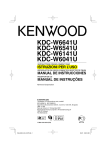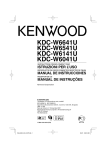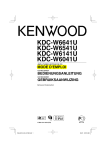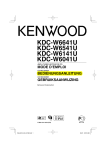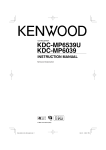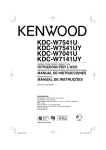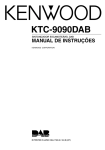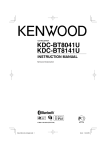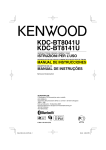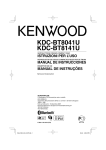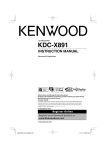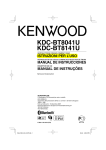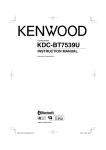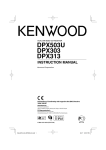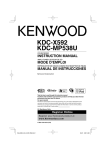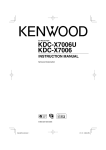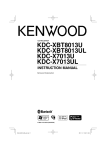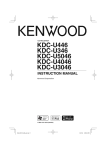Download Kenwood KDC-W6041U User's Manual
Transcript
CD-RECEIVER KDC-W6641U KDC-W6541U KDC-W6141U KDC-W6041U INSTRUCTION MANUAL Declaration of Conformity with regard to the EMC Directive 2004/108/EC Manufacturer: Kenwood Corporation 2967-3 Ishikawa-machi, Hachioji-shi, Tokyo, 192-8525 Japan EU Representative's: Kenwood Electronics Europe BV Amsterdamseweg 37, 1422 AC UITHOORN, The Netherlands © B64-4040-00/00 (EW/ E2W) Contents Before use 3 Basic Operations of remote control 21 Basic Operation 4 Appendix General functions Tuner functions Disc & Audio file play functions Function Control ⁄ Accessories/ Installation Procedure 26 6 • Read through this page first for the setting of each function. Display Settings 22 8 Connecting Wires to Terminals 27 Installation/Removing the Unit 29 Troubleshooting Guide 30 Specifications 32 About Display Type Text Display Selection Key Color Selection Disc Naming (DNPS) Auxiliary Input Display Setting Music disc/Audio file Operation 12 Music Select Direct Music Search Direct Disc Search Basic Operation of Disc Changer (Optional) Tuner Operation 13 Station Preset Memory Preset Tuning Direct Access Tuning PTY (Program Type) Program Type preset Changing Language for PTY Function Other Functions 16 Security Code Manual Clock Adjustment Date Adjustment Demonstration mode setting Audio Adjustments 18 Audio Control Audio Setup Speaker Setting Audio Preset Memory Audio Preset Recall • iPod is a trademark of Apple, Inc., registered in the U.S. and other countries. • The “AAC” logo is trademark of Dolby Laboratories. 2 | KDC-W6641U/ KDC-W6541U/ KDC-W6141U/ KDC-W6041U Before use 2WARNING To prevent injury or fire, take the following precautions: • To prevent a short circuit, never put or leave any metallic objects (such as coins or metal tools) inside the unit. Before using this unit for the first time This unit is initially set on the Demonstration mode. When using this unit for the first time, cancel the <Demonstration mode Setting> (page 17). How to reset your unit • If this unit or the connected unit (disc auto changer, etc.) fails to operate properly, press the Reset button. The unit returns to factory settings when the Reset button is pressed. • If you experience problems during installation, consult your Kenwood dealer. • When you purchase optional accessories, check with your Kenwood dealer to make sure that they work with your model and in your area. • Characters that conform to ISO 8859-1 can be displayed. • Characters that conform to ISO 8859-5 or ISO 88591 can be displayed. Refer to “MENU” > “Russian” of <Function Control> (page 6). • The RDS feature won’t work where the service is not supported by any broadcasting station. • In this document, the description indicator will light means a status is displayed. Refer to <About Display Type> (page 8) for the details of the status display. • The illustrations of the display, the function icon and the panel appearing in this manual are examples used to explain more clearly how the controls are used. Therefore, what appears on the display in the illustrations may differ from what appears on the display on the actual equipment, and some of the illustrations on the display may be inapplicable. Reset button Handling CDs • Applying spray cleaner directly to the unit may affect its mechanical parts. Wiping the faceplate with a hard cloth or using a volatile liquid such as thinner or alcohol may scratch the surface or erases characters. • Do not touch the recording surface of the CD. • Do not stick tape etc. on the CD, or use a CD with tape stuck on it. • Do not use disc type accessories. • Clean from the center of the disc and move outward. • When removing CDs from this unit, pull them out horizontally. • If the CD center hole or outside rim has burrs, use the CD only after removing the burrs with a ballpoint pen etc. Cleaning the Faceplate Terminals CDs that cannot be used If the terminals on the unit or faceplate get dirty, wipe them with a clean soft dry cloth. • CDs that are not round cannot be used. Cleaning the Unit If the faceplate of this unit is stained, wipe it with a dry soft cloth such as a silicon cloth. If the faceplate is stained badly, wipe the stain off with a cloth moistened with neutral cleaner, then wipe it again with a clean soft dry cloth. ¤ Lens Fogging When you turn on the car heater in cold weather, dew or condensation may form on the lens in the CD player of the unit. Called lens fogging, this condensation on the lens may not allow CDs to play. In such a situation, remove the disc and wait for the condensation to evaporate. If the unit still does not operate normally after a while, consult your Kenwood dealer. • CDs with coloring on the recording surface or CDs that are dirty cannot be used. • This unit can only play the CDs with . This unit may not correctly play discs which do not have the mark. • You cannot play a CD-R or CD-RW that has not been finalized. (For the finalization process refer to your CD-R/CD-RW writing software, and your CD-R/CDRW recorder instruction manual.) English | 3 Basic Operation [SRC] Release [ATT] Disc slot [TI] [] [FNC] AUX Auxiliary input (Rear side) General functions Power/Source Select button [SRC] Turns on the power. When the power is ON, select a source. SRC Select mode 1: Press the [SRC] button and then turn the Control knob or push it toward left or right. To determine the selected source, press the Control knob. SRC Select mode 2: Pressing this button each time switches between sources. Tuner (“TUNER”) , USB or iPod (“USB” or “iPod”), CD (“Compact Disc”) , Auxiliary input (“AUX”), and Standby (“STANDBY”) Press at least 1 second to turn off the power. ⁄ • When the power is ON, the <Security Code> (page 16) is displayed as “CODE ON” or “CODE OFF”. • The SRC Select mode can be set in “MENU” > “SRC Select” of <Function Control> (page 6). • When an optional accessory is connected, the source name for each device appears. • This unit automatically turns full power OFF after 20 minutes lapses in Standby mode in order to save the vehicle's battery. The time until full power OFF can be set in “Power OFF” of <Function Control> (page 6). • When connection of the iPod is recognized, the source display changes from “USB” to “iPod”. Volume control [AUD] Turn the knob to adjust the volume. Attenuator [ATT] Turning the volume down quickly. When the volume is reduced, the “ATT” indicator flashes. 4 | Control knob [AUD] USB Terminal Muting volume upon reception of phone call When there is a call, “CALL” is displayed and the audio system is paused. When the call ends, “CALL” disappears and the audio system comes back on. The audio system comes back on when [SRC] is pressed during a call. ⁄ • To use the TEL Mute feature, you need to hook up the MUTE wire to your telephone using a commercial telephone accessory. Refer to <Connecting Wires to Terminals> (page 27). Faceplate release Release Releases the faceplate lock so that it can be removed. Refer to the following diagram when reattaching the faceplate. ¤ • The faceplate is a precision piece of equipment and can be damaged by shocks or jolts. • Keep the faceplate in its faceplate case while detached. • Do not place the faceplate (and the faceplate case) in areas exposed to direct sunlight, excessive heat or humidity. Also avoid places with too much dust or the possibility of water splashing. • To prevent deterioration, do not touch the terminals of the unit or faceplate with your fingers. KDC-W6641U/ KDC-W6541U/ KDC-W6141U/ KDC-W6041U , Auxiliary input Auxiliary input Connect a portable audio device with mini-plug cable (3.5 ø). ⁄ • Use the mini-plug cable which is stereo type and does not have any resistance. • The auxiliary input requires the setting made in “MENU” > “Built in AUX” of <Function Control> (page 6). : Indicates the button etc. to operate. traffic bulletin starts when the function is ON, “Traffic INFO” is displayed and traffic information is received. ⁄ • If the volume is adjusted during reception of traffic information, the adjusted volume is memorized automatically. The memorized volume will be applied next time the Traffic Information function is turned ON. Disc & Audio file play functions Subwoofer output Control knob Switches between ON (“SUBWOOFER ON”) and OFF (“SUBWOOFER OFF”) each time pushing toward down for at least 2 seconds. ⁄ • This function requires the setting made in “MENU” > “SWPRE” of <Function Control> (page 6). Function Control [FNC] Pressing this button allows you to set various functions using the Control knob. Refer to <Function Control> (page 6). Category Function of setup item MENU Allows you to set up the environment. DISP Allows you to set up the display. Disc play Disc slot Starts playing when a disc is inserted. When a CD is inserted, the “IN” indicator is ON. ⁄ • 3 inch (8 cm) CD cannot be used. Attempt to insert using an adapter can cause malfunction. Disc ejection [0] ⁄ • You can eject the disc for 10 minutes after switching off the engine. USB device/iPod play USB Terminal Connecting a USB device starts playback. ⁄ Text/Title scroll Control knob Scrolls the CD, audio file, and Radio text display when pushing toward up for at least 2 seconds. Tuner functions Band select Control knob Switches between FM1, FM2, and FM3 each time pushing toward up. Switches to AM when pushing toward down. Tuning Control knob Changes the frequency when pushing toward left or right. ⁄ • During reception of stereo stations the “ST” indicator is ON. Auto memory entry [TI] Memorizes six stations with good reception automatically when pressed for at least 2 seconds. • For the playable audio file, media, and devices, refer to <About Audio file> (page 22). Pause and play Control knob Switches between pause and play each time the center is pressed. USB device removing [0] Press this button for 2 seconds or longer to select the remove mode, and the remove the USB device. During the remove mode, the “USB REMOVE” indicator is ON. Music search Control knob Changes the music when pushing toward left or right. Fast reverses or forwards the music while keeping pushing toward left or right. (No sound is output while playing audio file.) Folder search Control knob Changes the folder containing the audio file when pushing toward up or down. Traffic Information [TI] Turns ON or OFF the Traffic Information function. If English | 5 Function Control Functions in the table below can be set up by using Function Control. Category Item MENU “Security Set” “SRC Select” “iPod Mode” Setting Entry Setting overview 1 sec. Sets security code Sets the source selection method. When set to “ON”, allows you to select music in the manner similar to that of the iPod. When the iPod source is used, sets whether the illumination “OFF”/ “iPod”* “AT COL color is changed by the iPod. CHG”*1 *2 Setting the operation check sound (beep sound) ON/OFF. “Beep” “OFF”/ “ON”* “Clock Adjust” 1 sec. Sets the clock. “Date Adjust” 1 sec. Sets the date. 1 sec. Sets the date display mode. “Date Mode” 7 types Synchronizing the RDS station time data and this unit’s clock. “SYNC” “OFF”/ “ON”* Turns off the display when no operation is performed. “Display” “OFF”/ “ON”* Dims the display part in conjunction with the light switch of “Dimmer” “OFF”/ “ON”* the vehicle. Sets whether the key illumination is dimmed in conjunction “ILM Dimmer” “AUTO”*/ “MNAL1”/ with the light switch of the vehicle or it is dimmed constantly. “MNAL2”*3 *4/ “ILM Effect” “ILM MSC SYNC” “SWPRE” “AMP” “Zone2” “Supreme” “News” “Local Seek” “Seek Mode” “1”*/ “2” “OFF”/ “ON”* “OFF” “OFF”/ “ON”* “OFF”*/ “ON” “Rear”*/ “Sub-W” “OFF”/ “ON”* “Rear”*/ “Front” “OFF”/ “ON”* “OFF”*/ “00min” – “90min” “OFF”*/ “ON” “AF” “Auto1”*/ “Auto2”/ “Manual” “OFF”/ “ON”* “Regional” “OFF”/ “ON”* “Auto TP Seek” “OFF”/ “ON”* “MONO” “OFF”*/ “ON” “Name Set” “Russian”*2 *4 “Scroll” “OFF”/ “ON”* “Auto”/ “Manual”* “Built in AUX” “Power OFF” “CD Read” 6 | “OFF”*/ “ON” “-----”/ “20min”*/ “40min”/ “60min” “1”*/ “2” Sets whether the key illumination color*1 *2/brightness*3 *4 is changed in conjunction with the key operation. (*1 *2 To connect the Bluetooth unit) Sets whether the key illumination color*1 *2/brightness*3 *4 is changed in conjunction with the sound volume. Sets the preout output. Turns on/off the built-in amplifier. Specifies the destination of AUX input sound when the Dual Zone function is turned on. Turns ON/OFF the Supreme function. Turns ON/OFF the News Bulletin Automatic Reception function and sets the news bulletin interrupt disabled time. Only stations whose reception is good are searched in auto seek tuning. Selects the tuning mode of the radio. When station reception is poor, automatically switches to the station that is broadcasting the same program over the same RDS network. Sets whether to switch to the station only in the specific region using the “AF” control. When traffic information station reception is poor, automatically searches for a station that can be received better. You can reduce the noise when stereo broadcasts are received as monaural. 1 sec. Sets the disc name (DNPS)/ AUX name. Selects Russian as the display language. When set to “Auto”, scrolls the screen once with the change of the displayed text. Sets whether to display AUX during source selection. Turns off the power when the preset time has lapsed in the Standby mode. Sets the CD read mode. KDC-W6641U/ KDC-W6541U/ KDC-W6141U/ KDC-W6041U Condition Page 16 24 12 24 17 17 — 24 24 — 24 24 24 24 24 24 24 10, 11 24 — 24 24 Category Item Setting “Audio Preset” Entry Setting overview 1 sec. Presets the setting value of the audio control. The preset Condition Page 20 value is retained after resetting. DISP “DEMO Mode” > TYPE > GRAPH > SIDE “OFF”/ “ON”* A/ B/ C/ D/ E/ F/ G Spectrum Analyzer 1 – 2 Text icon/ Source icon 2 sec. Specifies whether to enable demonstration. Sets the display pattern. Sets the Type E spectrum analyzer display. Sets the Type A side icon display. Sets the text display. > TEXT K-COL*1 *2 P.MEM SCAN “ON”/ — RDM FiREP FoREP SCAN “ON”/ — “ON”/ — “ON”/ — “ON”/ — RDM M.RDM “ON”/ — “ON”/ — T.REP D.REP “ON”/ — “ON”/ — — — ‰ Å 17 8 ÅıÇÎ Ï 9 Sets the button illumination color. Presets a station. When set to “ON”, plays the intro of the music in the folder successively. When set to “ON”, plays the music in the folder randomly. When set to “ON”, plays the music repeatedly. When set to “ON”, plays the music in the folder repeatedly. When set to “ON”, plays the intro of the music on the disc successively. When set to “ON”, plays the music on the disc randomly. When set to “ON”, plays the music in the disc changer randomly. When set to “ON”, plays the music repeatedly. When set to “ON”, plays the music on the disc repeatedly. *Factory setting * Function of KDC-W6541U. * Function of KDC-W6641U. * Function of KDC-W6041U. * Function of KDC-W6141U. Displayed item is depending on currently selected source or mode. The mark in Condition column shows the condition to which the item is displayed. : Can be set in other than standby state. : Can be set in standby state. : Can be set while Audio file source of CD/USB/iPod. : Can be set while Audio file source of CD/USB (excluding iPod). : Can be set while CD/ Disc changer source. : Can be set while Disc changer source. : Can be set during Tuner source. : Can be set during FM reception. : Can be set while accessing AUX source. : Can be set only during playback of the iPod source. (USB source used when the iPod is connected) : Can be set for sources other than the standby source by setting “2 ZONE” of <Audio Setup> (page 18) to “ON”. 10 13 : Sets “ILM MSC SYNC” and “AT COL CHG” in the menu to “OFF”. : Refer to the reference page. Å–Ï : Can be set when the specified type is selected for Display Type. — : Can be set during all sources. ⁄ • Refer to the respective page for information on how to set the items with reference page number. • Only the items available to the current source are displayed. • “ILM MSC SYNC” is displayed when “MENU” > “AT COL CHG” in <Function Control> is set to “OFF”. Next page 3 English | 7 Display Settings Function Control 1 Enter Function Control mode About Display Type Press the [FNC] button. Function icon is displayed. Shown below are examples of display types. Display “TYPE [A]” 2 Select your desired setup item Operation type Movement between items Selection of item Return to previous item Operation Turn the Control knob. Press the Control knob. Press the [FNC] button or “ Display Type 1 3 1 1 “TYPE [B]” 1 ” icon 1 1 Repeat selection and determination until your desired setup item is selected. Example: MENU DISP MENU 1 1 2 1 1 TEXT 3 Make a setting Turn the Control knob to select a setting value, and then press the Control knob. Some items require you to keep pressing the Control knob for 1 or 2 seconds so that you can make a setting. For these items, the time during which you need to keep pressing the Control knob is displayed in the Entry column in seconds. For the functions accompanied by the description of the setting procedure and so forth, the reference page numbers are displayed. 4 Exit Function Control mode Press the [FNC] button for at least 1 second. 8 | 2 3 “TYPE [D]” DISP TYPE “TYPE [C]” “TYPE [E]” 4 “TYPE [F]” 1 6 “TYPE [G]” ⁄ 5 • 1 Text display part 2 Status display 3 Icon display part 4 Spectrum Analyzer display 5 Clock display 6 Display (varied depending on the source) KDC-W6641U/ KDC-W6541U/ KDC-W6141U/ KDC-W6041U Text Display Selection Changing the text display. In Tuner source Information Program Service name (FM) Title & Artist name* (FM) Station name* (FM) Radio text plus* (FM) Radio text (FM) Frequency (MW, LW) Spectrum Analyzer & Clock Clock Date Blank Display “Frequency/PS” “Title/Artist” “Station Name” “Radio Text Plus” “Radio Text” “Frequency” “Speana/Clock” “Clock” “Date” “Blank” * Information of Radio text plus is displayed. In CD & External disc source Information Disc title Track title Play time & Track number Disc name Spectrum Analyzer & Clock Clock Date Blank Display “Disc Title” “Track Title” “P-Time” “DNPS” “Speana/Clock” “Clock” “Date” “Blank” In Audio file source Information Music title & Artist name Album name & Artist name Folder name File name Play time & Music number Spectrum Analyzer & Clock Clock Date Blank Display “Title/Artist” “Album/Artist” “Folder Name” “File Name” “P-Time” “Speana/Clock” “Clock” “Date” “Blank” In Standby Information Standby Clock Date Blank Display “Source Name” “Clock” “Date” “Blank” In Auxiliary input source Information Auxiliary input name Spectrum Analyzer & Clock Clock Date Blank Display “Source Name” “Speana/Clock” “Clock” “Date” “Blank” 1 Enter Text Display Selection mode (In Display Type A/ B/ C/ D/ F) Select “DISP” > “TEXT”. For how to select Function Control item, refer to <Function Control> (page 6). 2 Select the text display part (Display Type A/ B/ C/ D only) Push the Control knob towards up or down. The selected text display part blinks. 3 Select the text Turn the Control knob or push it towards left or right. 4 Exit Text Display Selection mode Press the Control knob. ⁄ • If the selected display item does not have any information, alternative information is displayed. • Some items cannot be selected depending on the display type and row. • When selecting “Folder Name” while playing with iPod, names will be displayed depending on currently selected browsing items. English | 9 Display Settings Function of KDC-W6541U/ KDC-W6641U Disc Naming (DNPS) Key Color Selection Attaching a title to a CD. Selecting the Key (Button) color. 1 Enter Key Color Selection mode Select “K-COL” . For how to select Function Control item, refer to <Function Control> (page 6). 2 Select the Key Color Basic color Turn the Control knob or push it towards left or right. “Variable Scan”/ “Color1” — “Color10”/ “User” Detail color (RGB-based adjustment) Operation type To select the detail color adjustment mode. To select the color to adjust. (red, green, or blue) To adjust color. (Range: 0 – 9) To exit the detail color adjustment mode. Operation Press the Control knob for at least 1 second. Push the Control knob towards right or left. Turn the Control knob or push it towards up or down. Press the Control knob. 1 Play the disc you want to attach a name to 2 Select Name set mode item during Menu mode Select the “Name Set” display. For how to select Function Control items, refer to <Function Control> (page 6). 3 Enter Name set mode Press the Control knob for at least 1 second. 4 Enter the name Operation type Move the cursor to the enter character position Select the character type* Select the characters * Each time you press the knob, the character type alternates between the types shown in the table below. Character type 3 Exit Key Color Selection mode Press the [FNC] button. ⁄ • When colors are adjusted in the detail color mode, the values set with “User” selected in the basic color mode are used. • In the basic color mode, selecting “Variable Scan” scans basic colors. During scanning, you cannot adjust detail colors. Operation Push the Control knob towards right or left. Press the Control knob. Turn the Control knob or push it towards up or down. Alphabet upper case Alphabet lower case Numbers and symbols Special characters (Accent characters) ⁄ • Enter characters by using a remote control with numbers buttons. Example: If you are entering “DANCE”. Character Button Times pressed “D” “A” “N” “C” “E” [3] [¢] [2] [¢] [6] [¢] [2] [¢] [3] 1 1 2 3 2 5 Exit Menu mode Press the [FNC] button. ⁄ • A title cannot be attached to Audio file media. • When operation stops for 10 seconds the name at that time is registered, and Name Set mode closes. • Media that you can attach a name to - Internal CD player: 10 discs - External CD changer/ player: Varies according to the CD changer/ player. Refer to the CD changer/ player manual. • You can change the name of a CD by the same operation you used to name it. 10 | KDC-W6641U/ KDC-W6541U/ KDC-W6141U/ KDC-W6041U Auxiliary Input Display Setting Selects the display below when changing to Auxiliary input source. 1 Select Auxiliary input display setting item during Menu mode (In AUX mode) Select the “Name Set” display. For how to select Function Control items, refer to <Function Control> (page 6). 2 Enter Auxiliary input display setting mode Press the Control knob for at least 1 second. The presently selected Auxiliary input display is displayed. 3 Select the Auxiliary input display Turn the Control knob or push it towards up or down. “AUX”/ “DVD”/ “PORTABLE”/ “GAME”/ “VIDEO”/ “TV” 4 Exit Auxiliary input display setting mode Press the [FNC] button. ⁄ • When operation stops for 10 seconds, the name at that time is registered, and the Auxiliary input display setting mode closes. • The Auxiliary input display can be set only when the built-in auxiliary input or the auxiliary input of optional KCA-S220A is used. On the KCA-S220A, “AUX EXT” is displayed by default. English | 11 Music disc/Audio file Operation Function of Audio file/ Internal CD source Function of remote control Music Select Direct Music Search Selecting the music you want to listen to from the device or media being played now. Searchs the music by entering the track number. 1 Enter Music Select mode Turn the Control knob. The music list is displayed. 2 Search for music Press the number buttons on the remote control. 2 Search the music Press the [4] or [¢] button. Select the category item using the Control knob. iPod source (“iPod Mode : ON”) Operation type Movement between items Selection of item Return to previous item Return to first item 1 Enter the music number Operation Turn the Control knob. Press the Control knob. Push the Control knob towards up. Push the Control knob towards up for at least 1 second. Cancelling Direct Music Search Press the [38] button. ⁄ • Direct Music Search cannot be performed during playing of iPod, “Music Editor” media, Random play, or scan play. Function of disc changers with remote control Direct Disc Search Other source Audio file Operation type Operation Movement between items Turn the Control knob or push it towards up or down. Selection of item Push the Control knob towards right. Return to previous item Push the Control knob towards left. Return to first item Push the Control knob towards left for at least 1 second. Internal CD source Operation type Operation Movement between track Turn the Control knob or push it towards up or down. Selection of track Press the Control knob. Return to first track Push the Control knob towards left for at least 1 second. The “2” or “3” symbol shown beside the displayed item indicates that the item is preceded or followed by another item. Selecting a music will play it from the beginning. Cancelling Music Select Press the [FNC] button. ⁄ • Music Select cannot be performed during Random play. • Set the iPod mode in “MENU” > “iPod Mode” of <Function Control> (page 6). Searchs the disc by entering the disc number. 1 Enter the disc number Press the number buttons on the remote control. 2 Search the disc Press the [FM] or [AM] button. Cancelling Direct Disc Search Press the [38] button. ⁄ • Direct Disc Search cannot be performed during playing of Random play or scan play. Basic Operation of Disc Changer (Optional) Selecting CD changer source Press the [SRC] button. Select the “CD Changer” display. For how to select source item, refer to <Power/ Source Select button> of <Basic Operation> (page 4). Music search Push the Control knob towards right or left. Disc Search Push the Control knob towards up or down. 12 | KDC-W6641U/ KDC-W6541U/ KDC-W6141U/ KDC-W6041U Tuner Operation Station Preset Memory Function of remote control Putting a station in the memory. Direct Access Tuning 1 Select the frequency to put in the memory Push the Control knob towards right or left. 2 Enter Preset Memory mode Select “P.MEM”. For how to select Function Control item, refer to <Function Control> (page 6). 3 Select the number to put in the memory Turn the Control knob. 4 Determine the number to put in the memory Press the Control knob. 5 Allow the determined number to take effect Entering the frequency and tuning. 1 Enter Direct Access Tuning mode Press the [DIRECT] button on the remote control. “– – – –” is displayed. 2 Enter the frequency Press the number buttons on the remote control. Example: Desired frequency 92.1 MHz (FM) 810 kHz (AM) Press button [0], [9], [2], [1] [0], [8], [1], [0] Press the Control knob. Cancelling the Preset Memory mode Press the [FNC] button. Cancelling Direct Access Tuning Press the [DIRECT] button on the remote control. ⁄ • You can enter the FM band frequency in steps of a minimum of 0.1 MHz. Preset Tuning Recalling the stations in the memory. 1 Enter Preset Tuning Select mode Turn the Control knob. A station list is displayed. 2 Select a desired station in the memory Turn the Control knob. 3 Recall the station Press the Control knob. Cancelling Preset Tuning Press the [FNC] button. English | 13 Tuner Operation PTY (Program Type) Program Type preset Selecting the Program Type below and searching for a station; Putting the Program Type in the Preset button memory and quick recall. Program Type Speech Music News Current Affairs Information Sport Education Drama Culture Science Varied Pop Music Rock Music Easy Listening Music Light Classical Display “All Speech” “All Music” “News” “Current Affairs” “Information” “Sport” “Education” “Drama” “Cultures” “Science” “Varied Speech” “Pop Music” “Rock Music” “Easy Listening M” “Light Classic M” Serious Classical “Serious Classics” Other Music “Other Music” Program Type Display Weather “Weather & Metr” Finance “Finance” Children’s “Children's programs Prog” Social Affairs “Social Affairs” Religion “Religion” Phone In “Phone In” Travel “Travel & Touring” Leisure “Leisure & Hobby” Jazz Music “Jazz Music” Country Music “Country Music” National Music “National Music” Oldies Music “Oldies Music” Folk Music “Folk Music” Documentary “Documentary” • Speech and Music include the Program type shown below. Music: Black character item. Speech: White character item. 1 Enter PTY mode Press the Control knob. “PTY Select” is displayed. 2 Select the Program Type Turn the Control knob or push it towards up or down. Presetting the Program Type 1 Select the Program Type to preset Refer to <PTY (Program Type)> (page 14). 2 Enter Program Type preset mode Press the [FNC] button. 3 Select the number you want to put in the memory Turn the Control knob or push it towards left or right. 4 Preset the Program Type Press the Control knob for at least 1 second. 5 Exit Program Type preset mode Press the [FNC] button. Recalling the preset Program Type 1 Enter PTY mode Refer to <PTY (Program Type)> (page 14). 2 Enter Program Type preset mode Press the [FNC] button. 3 Select the number you want to recall from the memory Turn the Control knob or push it towards left or right. 4 Recall the Program Type Press the Control knob. 5 Exit Program Type preset mode Press the [FNC] button. 3 Search for the selected Program Type station Push the Control knob towards right or left. 4 Exit PTY mode Press the Control knob. ⁄ • This function cannot be used during a traffic bulletin or AM reception. • When the selected Program Type is not found, “No PTY” is displayed. Select another Program Type. 14 | KDC-W6641U/ KDC-W6541U/ KDC-W6141U/ KDC-W6041U Changing Language for PTY Function Selecting the Program Type display language as follows; Language English Spanish French Dutch Display “English” “Spanish” “French” “Dutch” Language Norwegian Portuguese Swedish German Display “Norwegian” “Portuguese” “Swedish” “German” 1 Enter PTY mode Refer to <PTY (Program Type)> (page 14). 2 Enter Changing Language mode Press the [TI] button. 3 Select the language Turn the Control knob or push it towards up or down. 4 Exit Changing Language mode Press the [TI] button. English | 15 Other Functions Now, you can use the unit. Security Code When Security Code is set, possibility of theft is reduced because input of Security Code is prompted to turn on the unit once it is turned off. ⁄ • When you activate the Security Code function, it cannot be released. Note, your Security Code is the 4 digit number entered in your “Car Audio Passport” in this package. 1 Select Security Code item during Menu mode (In Standby mode) “Security Set” is displayed. For how to select Function Control items, refer to <Function Control> (page 6). ⁄ • If an incorrect code is entered, “Waiting” is displayed, and the input prohibition periods shown in the table below is generated. After the input prohibition time lapses, “SECURITY” is displayed, and you can reenter the code. Number of times the incorrect code was input 1 2 3 4 2 Enter Security Code mode Press the Control knob for at least 1 second. When “Enter” is displayed, “SECURITY SET” is also displayed. 3 Enter Security Code Operation type Select the digits to enter Select the Security Code numbers Operation Push the Control knob towards right or left. Turn the Control knob or push it towards up or down. 4 Confirm the Security Code Press the Control knob for at least 3 seconds. When “Re-Enter” is displayed, “SECURITY SET” is also displayed. 5 Do the step 3 through 4 operation, and reenter the Security Code. “Approved” is displayed. The Security Code function activates. ⁄ • If you enter a Code different from your Security Code, you have to start over from step 3. 6 Exit Security Code mode Press the [FNC] button. Entering Security Code The Security Code is required to use the audio unit when the unit is first used after removed from the battery power source or the Reset button is pressed. 1 Turn the power ON. 2 Do the step 3 through 4 operation, and reenter the security code. “Approved” is displayed. 16 | KDC-W6641U/ KDC-W6541U/ KDC-W6141U/ KDC-W6041U Input prohibited time — 5 minutes 1 hour 24 hours Manual Clock Adjustment 1 Select Clock Adjustment item during Menu mode (In Standby mode) Select the “Clock Adjust” display. For how to select Function Control items, refer to <Function Control> (page 6). 2 Enter Clock adjustment mode Press the Control knob for at least 1 second. The clock display blinks. 3 Adjusting Clock Operation type Selecting the item (hours or minutes) Adjust each item Operation Push the Control knob towards right or left. Turn the Control knob or push it towards up or down. Demonstration mode setting Turning the demonstration mode ON/OFF. 1 Select Demonstration item during Menu mode Select the “DEMO Mode” display. For how to select Function Control items, refer to <Function Control> (page 6). 2 Set the Demonstration mode Press the Control knob for at least 2 seconds. Pressing this button for 2 seconds or longer toggles the setting between “ON” and “OFF”. 3 Exit Demonstration mode Press the [FNC] button. 4 Exit Clock adjustment mode Press the [FNC] button. ⁄ • You can do this adjustment when “MENU” > “SYNC” in <Function Control> (page 6) is set to “OFF”. Date Adjustment 1 Select Date Adjustment item during Menu mode (In Standby mode) Select the “Date Adjust” display. For how to select Function Control items, refer to <Function Control> (page 6). 2 Enter Date adjustment mode Press the Control knob for at least 1 second. The date display blinks. 3 Adjusting Date Operation type Selecting the item (month, day, or year) Adjust each item Operation Push the Control knob towards right or left. Turn the Control knob or push it towards up or down. 4 Exit Date adjustment mode Press the [FNC] button. English | 17 Audio Adjustments Audio Control Audio Setup You can adjust following Audio Control items ; You can set Sound system , such as follows; Adjustment Item Rear volume Subwoofer level System Q Display Range “REAR VOLUME” 0 — 35 “SUB-W LEVEL” –15 — +15 “NATURAL”/ Natural/User setting/Rock/ “USER”/“ROCK”/ Pops/Easy/Top 40/Jazz “POPS”/“EASY”/ (The indicator turns on “TOP40”/“JAZZ”/ according to the setting.) Bass level* “BASS LEVEL” –8 — +8 Middle level* “MIDDLE LEVEL” –8 — +8 Treble level* “TREBLE LEVEL” –8 — +8 Balance “BALANCE” Left 15 — Right 15 Fader “FADER” Rear 15 — Front 15 Exit Audio Control mode (Volume control mode) * Source tone memory: Puts the set up value in the memory per source. ⁄ • “USER”: The ranges selected lastly for Bass level, Middle level, and Treble level are recalled automatically. 1 Select the source to adjust For how to select source item, refer to <Power/ Source Select button> of <Basic Operation> (page 4). 2 Enter Audio Control mode Press the [AUD] knob. 3 Select the Audio item to adjust Press the [AUD] knob. 4 Adjust the Audio item Turn the [AUD] knob. 5 Exit Audio Control mode Press any button. Press a button other than the [AUD] knob or [0] and [ATT] button. Adjustment Item Display Front High Pass Filter “HPF-F” Rear High Pass Filter “HPF-R” Low Pass Filter Subwoofer Phase Volume offset Loudness Dual Zone System “LPF” “SW PHASE” “VOL-OFFSET” “LOUD” “2 ZONE” Range Through/80/100/120/ 150/180 Hz Through/80/100/120/ 150/180 Hz 60/80/120/Through Hz Reverse (180°)/ Normal (0°) –8 — ±0 (AUX: -8— +8) OFF/ON OFF/ON ⁄ • Volume offset: Sets each source’s volume as a difference from the basic volume. • Loudness: Compensates for low and high tones during low volume. (Only the low tone is compensated for when the tuner is selected as a source.) • Dual Zone System Main source and sub source (Auxiliary input) output Front channel and Rear channel separately. - Set up the channel of sub source by “Zone2” of <Function Control> (page 6). - Select Main source by [SRC] button. - Adjust the volume of Front channel by [AUD] knob. - Adjust the volume of Rear channel by <Audio Control> (page 18) or [5]/[∞] button on the remote control (page 21). - The Audio Control has no effect on sub source. 1 Select the source to adjust For how to select source item, refer to <Power/ Source Select button> of <Basic Operation> (page 4). 2 Enter Audio Setup mode Press the [AUD] knob for at least 1 second. 3 Select the Audio Setup item to adjust Press the [AUD] knob. 4 Adjust the Audio setup item Turn the [AUD] knob. 5 Exit Audio Setup mode Press the [AUD] knob for at least 1 second. 18 | KDC-W6641U/ KDC-W6541U/ KDC-W6141U/ KDC-W6041U Speaker Setting Fine-tuning so that the System Q value is optimal when setting the speaker type as follows; Speaker type OFF For 5 & 4 in. speaker For 6 & 6x9 in. speaker For the OEM speaker Display “OFF” “5/4inch” “6x9/6inch” “O.E.M.” 1 Enter Standby Select the “STANDBY” display. For how to select source item, refer to <Power/ Source Select button> of <Basic Operation> (page 4). 2 Enter Speaker Setting mode Press the [AUD] knob. “SP SEL” is displayed. 3 Select the Speaker type Turn the [AUD] knob. 4 Exit Speaker Setting mode Press the [AUD] knob. English | 19 Audio Adjustments Audio Preset Memory Audio Preset Recall Registering the value setup by Sound Control. The memory cannot be erased by the Reset button. Recalling the sound setup registered by <Audio Preset Memory> (page 20). 1 Setup Sound Control 1 Select the source Refer to the following operations to setup the Sound Control. - <Audio Control> (page 18) - <Audio Setup> (page 18) 2 Select Audio Preset item during Menu mode (Other than Standby mode) Select the “Audio Preset” display. For how to select Function Control items, refer to <Function Control> (page 6). 3 Enter Audio Preset mode Press the Control knob for at least 1 second. 4 Select the Audio Preset Memory Turn the Control knob. Select the “Memory” display. 5 Determine whether to put the Audio Preset in the memory Press the Control knob. “Memory?” is displayed. 6 Put the Audio Preset in the memory Turn the Control knob to select “YES”, and then press the Control knob. “Memory Completed” is displayed. 7 Exit Audio Preset mode Press the [FNC] button. ⁄ • Register 1 pair of Audio Preset Memory. You cannot register by the source. • When you press the Reset, all the sources will be the setting value which is registered. • The following items cannot be registered. Volume, Balance, Fader, Loudness, Volume offset, Dual Zone System, Rear Volume 20 | For how to select source item, refer to <Power/ Source Select button> of <Basic Operation> (page 4). 2 Select Audio Preset item during Menu mode (Other than Standby mode) Select the “Audio Preset” display. For how to select Function Control items, refer to <Function Control> (page 6). 3 Enter Audio Preset mode Press the Control knob for at least 1 second. 4 Select the Audio Preset Recall Turn the Control knob. Select the “Recall” display. 5 Determine whether to recall the Audio Preset Press the Control knob. “Recall?” is displayed. 6 Recall the Audio Preset Turn the Control knob to select “YES”, and then press the Control knob. “Recall Completed” is displayed. 7 Exit Audio Preset mode Press the [FNC] button. ⁄ • The User memory of “SYSTEM Q” in <Audio Control> (page 18) is changed to the value which was recalled. • The source tone memory item of <Audio Control> (page 18) is changed to the value which was recalled by the selected source. KDC-W6641U/ KDC-W6541U/ KDC-W6141U/ KDC-W6041U Accessory of KDC-W6641U/ KDC-W6141U Basic Operations of remote control In Tuner source SRC VOL SRC ATT ATT Band select [FM]/[AM] VOL AUD AUD [4]/[¢] Station select FM/AM Recall preset stations DIRECT 2-ZONE (page 13) 0—9 In CD/USB source Music select [4]/[¢] Folder/Disc select Pause/Play [FM]/[AM] [38] ⁄ General control Volume control Source select [1] — [6] About [ ] This button is used when Bluetooth HANDS FREE BOX is connected. For more information, refer to the instruction manual of Bluetooth HANDS FREE BOX. [VOL] ¤ [SRC] Volume reduce • Do not set the remote control in hot places such as on the dashboard. [ATT] Loading and Replacing battery Use two “AA”/ “R6”-size batteries. Slide the cover while pressing downwards to remove it as illustrated. Insert the batteries with the + and – poles aligned properly, following the illustration inside the case. In Audio control Audio item select [AUD] Adjusts the Audio item [VOL] ⁄ • Refer to <Audio Control> (page 18) for the operation method, such as the procedures for Audio control and others operations. Dual Zone control Dual zone system on and off [2-ZONE] Rear channel volume control [5]/ [∞] English | 21 Appendix About Audio file About USB device • Playable Audio file AAC-LC (.m4a), MP3 (.mp3), WMA (.wma) • Playable disc media CD-R/RW/ROM • Playable disc file format ISO 9660 Level 1/2, Joliet, Romeo, Long file name. • Playable USB device USB mass storage class • Playable USB device file system FAT16, FAT32 Although the audio files are complied with the standards listed above, the play maybe impossible depending on the types or conditions of media or device. • Playing order of the Audio file In the example of folder/file tree shown below, the files are played in the order from to . <: Folder Folder CD () v : Audio Audiofile fi • If you start playback after connecting the iPod, the music that has been played by the iPod is played first. In this case, “RESUMING” is displayed without displaying a folder name, etc. Changing the browse item will display a correct title, etc. • When the iPod is connected to this unit, “KENWOOD” or “✓” is displayed on the iPod to indicate that you cannot operate the iPod. • When the USB device is connected to this unit, it can be charged up provided that this unit is powered. • Install the USB device in the place where it will not prevent you from driving your vehicle properly. • You cannot connect a USB device via a USB hub and Multi Card Reader. • Take backups of the audio files used with this unit. The files can be erased depending on the operating conditions of the USB device. We shall have no compensation for any damage arising out of erasure of the stored data. • No USB device comes with this unit. You need to purchase a commercially available USB device. • When connecting the USB device, usage of the CAU1EX (option) is recommended. Normal playback is not guaranteed when a cable other than the USB compatible cable is used. Connecting a cable whose total length is longer than 5 m can result in abnormal playback. v v v v v v. An online manual about audio files is put on the site, www.kenwood.com/audiofile/. On this online manual, detailed information and notes which are not written in this manual are provided. Make sure to read through the online manual as well. ⁄ • In this manual, the word “USB device” is used for flash memories and digital audio players which have USB terminals. • The word “iPod” appearing in this manual indicates the iPod connected with the iPod connection cable (optional accessory). The iPod connected with the iPod connection cable can be controlled from this unit. iPods that can be connected with the iPod connection cable are the iPod nano, Fifth Generation iPod, iPod classic, and iPod touch. Other iPods cannot be connected. 22 | About KENWOOD “Music Editor” of PC application • “Music Editor” is recorded in the CD-ROM attached to this unit. • Refer to the user’s manual recorded in the installation CD-ROM and Help of “Music Editor” for the operation method of “Music Editor”. • The unit can play USB device created by “Music Editor”. • Information about “Music Editor” upgrade is put on the site, www.kenwood.com. KDC-W6641U/ KDC-W6541U/ KDC-W6141U/ KDC-W6041U For operating KCA-BT100 (Optional) However, the following control methods of the function for this unit may be different from the Instruction manual; therefore, refer to the following supplemental instruction. <Dialing by Using the Quick Dialing Function> 1. Press the Control knob. Select the “DIAL” display. 2. Press the [FNC] button. 3. Select the number to recall by turning the Control knob. 4. Press the Control knob. <Registering to the Preset Dial Number List> 1. Operation is the same. Refer to the instruction manual of KCA-BT100. 2. Press the [FNC] button. 3. Select the number to memory by turning the Control knob. 4. Press the Control knob for at least 1 second. <Deleting a Registered Cell-Phone> 1–3. Operation is the same. Refer to the instruction manual of KCA-BT100. 4. Press the Control knob. 5. Select “YES” using the Control knob. 6. Press the Control knob. 7. Press the [FNC] button. <Menu System> For how to operate Menu, refer to <Function Control> in this instruction manual. About display Cell-Phone Status is displayed in the status display of this unit. Moreover, some displays are different from the description of KCA-BT100 Instruction Manual. Displays of KCA-BT100 Instruction Actual displays on this unit Manual “Disconnect” “HF Disconnect” “Connect” “HF Connect” “Phone Delete” “Device Delete” “Phone Status” “BT DVC Status” BT : Displays the bluetooth connection status. This indicator turns on when a cell-phone is connected to this unit. English | 23 Appendix Menu Glossary • SRC Select Setting up the Source Select mode. 1 : Displays source icons for your choice. 2 : Allows you to select sources one after another. • Display If this unit is not operated at least 5 seconds with “OFF” selected, the display turns off. During a setup mode, the display will not turn off even if 5 seconds lapse. • ILM Dimmer (illumination dimmer) Reduces the key Illumination brightness. AUTO: Dims the illumination in conjunction with the Light switch of the vehicle. MNAL1/MNAL: Dims the illumination constantly. MNAL2: Turns off the upper and lower illuminations, and dims the left and right illuminations. OFF: Does not dim the illumination. • AT COL CHG (Automatic illumination color change) Selecting “iPod” changes the key illumination automatically according to the color of the iPod body during playback of the iPod source. * The color of key illumination is only a recommended color by our campany. It does not necessarily match the body color of iPod. Compatible iPod models: iPod (5th generation), iPod classic, iPod touch, iPod nano (1st/2nd/3rd generation), Fifth Generation iPod (iPod with video) • SWPRE (Switching Preout) Switches the preout between rear output (“Rear”) and subwoofer output (“Sub-W”). • AMP Selecting “OFF” turns off the built-in amplifier. Turning off the built-in amplifier improves the quality of the sound from Preout. Selecting “OFF” disables the functions of the Dual Zone and KCA-BT100 (optional accessory) because no sound will be output from the front speakers. • Zone2 (Dual Zone) Set the destination (front speaker “Front” or rear speaker “Rear”) of the sub source (AUX IN) when the Dual Zone function is turned on. • Supreme Technology to extrapolate and supplement with proprietary algorithm, the high-frequency range that is cut off when encoding at low bit rate (less than 128Kbps, Sampling frequency is 44.1kHz). Supplementing is optimized by compression format (AAC, MP3 or WMA) and processed according to bit rate. The effect is negligible with music that is encoded at high bit rate, variable bit rate or has minimal high frequency range. 24 | • News (News Bulletin with Timeout Setting) Automatically receives news bulletin when it starts. Set the time during which interrupt is to be disabled after start of another news bulletin. Changing “News 00min” to “News 90min” turns this function ON. If news bulletin starts when this function is ON, “Traffic INFO” is displayed and news is received. If “20min” is has been set, reception of another news bulletin will not start for 20 minutes. The news bulletin volume is the same level that was set for Traffic Information. • Seek Mode (Tuning mode select) Select a tuning mode of the radio. Tuning mode Auto seek Preset station seek Manual Display “Auto1” “Auto2” Operation Automatic search for a station. Search in order of the stations in the Preset memory. “Manual” Normal manual tuning control. • AF (Alternative Frequency) When the reception is poor, automatically alternate to another frequency broadcasting the same program in the same RDS network with better reception. • Russian (Russian language setting) When this is set to ON, the following character strings are displayed in Russian: Folder name/ File name/ Song title/ Artist name/ Album name/ KCA-BT100 (optional accessory) • Power OFF (Power OFF Timer) Setting the timer to turn this unit’s power OFF automatically when Standby mode continues. Using this setting can save the vehicle’s battery power. – – –: Power OFF Timer function is OFF. 20min: Turns the power OFF after 20 minutes. (Factory setting) 40min: Turns the power OFF after 40 minutes. 60min: Turns the power OFF after 60 minutes. • CD Read Sets the method for reading CD. When unable to play special format CD, set this function to “2” to force playing. Note that some music CD may be unplayable even when set to “2”. In addition, audio files cannot be played when set to “2”. Normally, keep this set to “1”. 1 : Automatically distinguishes between audio file disc and music CD when playing disc. 2 : Forces playing as music CD. KDC-W6641U/ KDC-W6541U/ KDC-W6141U/ KDC-W6041U This Product is not installed by the manufacturer of a vehicle on the production line, nor by the professional importer of a vehicle into an EU Member State. Information on Disposal of Old Electrical and Electronic Equipment (applicable for EU countries that have adopted separate waste collection systems) Products with the symbol (crossed-out wheeled bin) cannot be disposed as household waste. Old electrical and electronic equipment should be recycled at a facility capable of handling these items and their waste byproducts. Contact your local authority for details in locating a recycle facility nearest to you. Proper recycling and waste disposal will help conserve resources whilst preventing detrimental effects on our health and the environment. The marking of products using lasers (Except for some areas) CLASS 1 LASER PRODUCT The label is attached to the chassis/case and says that the component uses laser beams that have been classified as Class 1. It means that the unit is utilizing laser beams that are of a weaker class. There is no danger of hazardous radiation outside the unit. English | 25 Accessories/ Installation Procedure Accessories • 1 • ..........1 • 2 • ..........2 • Installation Procedure 1. To prevent short circuits, remove the key from the ignition and disconnect the - terminal of the battery. 2. Make the proper input and output wire connections for each unit. 3. Connect the wire on the wiring harness. 4. Take Connector B on the wiring harness and connect it to the speaker connector in your vehicle. 5. Take Connector A on the wiring harness and connect it to the external power connector on your vehicle. 6. Connect the wiring harness connector to the unit. 7. Install the unit in your car. 8. Reconnect the - terminal of the battery. 9. Press the reset button. • • with the ignition, connect the ignition wire to a power source that can be turned on and off with the ignition key. Use a commercially available conversion connector if the connector does not fit in the vehicle connector. Insulate unconnected wires with vinyl tape or other similar material. To prevent a short circuit, do not remove the caps on the ends of the unconnected wires or the terminals. If the console has a lid, make sure to install the unit so that the faceplate will not hit the lid when closing and opening. If the fuse blows, first make sure the wires aren’t touching to cause a short circuit, then replace the old fuse with one with the same rating. Connect the speaker wires correctly to the terminals to which they correspond. The unit may be damaged or fail to work if you share the - wires or ground them to any metal part in the car. After the unit is installed, check whether the brake lamps, blinkers, wipers, etc. on the car are working properly. Mount the unit so that the mounting angle is 30° or less. About CD players/disc changers connected to this unit If the CD player/ disc changer has the “O-N” switch, set it to the “N” position. The functions you can use and the information that can be displayed may differ depending on the models being connected. ¤ • Mounting and wiring this product requires skills and experience. For safety’s sake, leave the mounting and wiring work to professionals. • Make sure to ground the unit to a negative 12V DC power supply. • Do not install the unit in a spot exposed to direct sunlight or excessive heat or humidity. Also avoid places with too much dust or the possibility of water splashing. • Do not use your own screws. Use only the screws provided. If you use the wrong screws, you could damage the unit. • If the power is not turned ON (“Protect” is displayed), the speaker wire may have a short-circuit or touched the chassis of the vehicle and the protection function may have been activated. Therefore, the speaker wire should be checked. • Make sure that all wire connections are securely made by inserting jacks until they lock completely. • If your vehicle’s ignition does not have an ACC position, or if the ignition wire is connected to a power source with constant voltage such as a battery wire, the power will not be linked with the ignition (i.e., it will not turn on and off along with the ignition). If you want to link the unit’s power 26 | KDC-W6641U/ KDC-W6541U/ KDC-W6141U/ KDC-W6041U Connecting Wires to Terminals ⁄ To USB device Do not remove the cap when you do not use the USB cable. The connector will cause the unit to malfunction if it gets in touch with any metallic part of the vehicle. KDC-W6541U/ KDC-W6641U USB connector (1m) Front output Steering remote control (Light Blue/Yellow) L R Rear output/ Sub Woofer output REMO.CONT KDC-W6041U/ KDC-W6141U To use the steering wheel remote control feature, you need to an exclusive remote adapter (not supplied) matches your car is required. L R Rear output/ Sub Woofer output FM/AM antenna input (JASO) AUX Fuse (10A) AUX input (Stereo) Use the mini-plug which is stereo type and does not have any resistance. To Kenwood disc changer/ External optional accessory ⁄ To connect these leads, refer to the relevant instruction manuals. Wiring harness (Accessory1) TEL mute wire (Brown) MUTE Connect to the terminal that is grounded when either the telephone rings or during conversation. To connect the Kenwood navigation system, consult your navigation manual. ⁄ If no connections are made, do not let the wire come out from the tab. Power control/ Motor antenna control wire (Blue/White) P.CONT ANT.CONT Connect either to the power control terminal when using the optional power amplifier, or to the antenna control terminal in the vehicle. Battery wire (Yellow) Ignition wire (Red) ⁄ See next page. A–7 Pin (Red) A–4 Pin (Yellow) 8 7 6 5 4 3 2 1 Connector A 8 7 6 5 4 3 2 1 Connector B English | 27 Connecting Wires to Terminals Connector Function Guide Pin Numbers for ISO Connectors External Power Connector A-4 A-5 A-6 A-7 A-8 Cable Colour Functions Yellow Blue/White Orange/White Red Black Battery Power Control Dimmer Ignition (ACC) Earth (Ground) Connection Speaker Connector B-1 B-2 B-3 B-4 B-5 B-6 B-7 B-8 Purple Purple/Black Gray Gray/Black White White/Black Green Green/Black Rear Right (+) Rear Right (–) Front Right (+) Front Right (–) Front Left (+) Front Left (–) Rear Left (+) Rear Left (–) 2WARNING Connecting the ISO Connector The pin arrangement for the ISO connectors depends on the type of vehicle you drive. Make sure to make the proper connections to prevent damage to the unit. The default connection for the wiring harness is described in 1 below. If the ISO connector pins are set as described in 2, make the connection as illustrated. Please be sure to reconnect the cable as shown 2 below to install this unit to the Volkswagen vehicles etc. 1 (Default setting) The A-7 pin (red) of the vehicle’s ISO connector is linked with the ignition, and the A4 pin (yellow) is connected to the constant power supply. Ignition cable (Red) A-7 Pin (Red) Unit Vehicle Battery cable (Yellow) A-4 Pin (Yellow) 2 The A-7 pin (red) of the vehicle’s ISO connector is connected to the constant power supply, and the A-4 pin (yellow) is linked to the ignition. Ignition cable (Red) Unit Vehicle Battery cable (Yellow) 28 | A-7 Pin (Red) A-4 Pin (Yellow) KDC-W6641U/ KDC-W6541U/ KDC-W6141U/ KDC-W6041U Installation/Removing the Unit Installation Metal mounting strap (commercially available) Firewall or metal support Removing the hard rubber frame 1 Engage the catch pins on the removal tool and remove the two locks on the upper level. Upper the frame and pull it forward as shown in the figure. Lock Catch Bend the tabs of the mounting sleeve with a screwdriver or similar utensil and attach it in place. Self-tapping screw (commercially available) Screw (M4 × 8 mm) (commercially available) ⁄ • Make sure that the unit is installed securely in place. If the unit is unstable, it may malfunction (for example, the sound may skip). Accessory2 Removal tool 2 When the upper level is removed, remove the lower two locations. ⁄ • The frame can be removed from the bottom side in the same manner. Removing the Unit 1 Refer to the section <Removing the hard rubber frame> and then remove the hard rubber frame. 2 Remove the screw (M4 × 8) on the back panel. 3 Insert the two removal tools deeply into the slots on each side, as shown. 4 Lower the removal tool toward the bottom, and pull out the unit halfway while pressing towards the inside. Screw (M4 × 8 mm) (commercially available) Accessory2 ¤ • Be careful to avoid injury from the catch pins on the removal tool. 5 Pull the unit all the way out with your hands, being careful not to drop it. English | 29 Troubleshooting Guide Some functions of this unit may be disabled by some settings made on this unit. ! • Cannot set up the subwoofer. • Cannot set up the High Pass Filter. • Cannot set up the Fader. • No Audio control effect on AUX. ▲ • Preout is not set to subwoofer. ☞ “MENU” > “SWPRE” of <Function Control> (page 6) • <Subwoofer output> of <Basic Operation> (page 4) is not set to On. • The Dual zone function is enabled. ☞ <Audio Setup> (page 18) ! • Cannot set up the subwoofer phase. ▲ The Low Pass Filter is set to Through. ☞ <Audio Setup> (page 18) ! • Cannot select the output destination of the subsource in the Dual zone. • Cannot adjust the volume of the rear speakers. ▲ The Dual zone function is disabled. ☞ <Audio Setup> (page 18) ! • Cannot register a security code. • Cannot set up Display Illumination Control. ▲ <Demonstration mode Setting> (page 17) is not turned off. ! • Cannot set up the Power-off timer. ▲ <Security Code> (page 16) is not set. What might seem to be a malfunction in your unit may just be the result of slight misoperation or miswiring. Before calling service, first check the following table for possible problems. General ? The Touch Sensor Tone does not sound. ✔ The preout jack is being used. ☞ The Touch Sensor Tone cannot be output from the preout jack. ? The illumination flashes when the knob or button is operated. ✔ This is the key illumination effect. ☞ You set this effect in “MENU” > “ILM Effect” of <Function Control> (page 6). ? The key illumination effect brought about in conjunction with the sound volume is small. ✔ The key illumination effect may be insufficient depending on the sound volume and sound quality. Tuner source ? Radio reception is poor. ✔ The car antenna is not extended. ☞ Pull the antenna out all the way. Disc source ? The specified disc does not play, but another one plays instead. ✔ The specified CD is quite dirty. ☞ Clean the CD, referring to the CD cleaning of the section on <Handling CDs> (page 3). ✔ The disc is loaded in a different slot from that specified. ☞ Eject the disc magazine and check the number for the specified disc. ✔ The disc is severely scratched. ☞ Try another disc instead. Audio file source 30 | ? The sound skips when an Audio file is being played. ✔ The media is scratched or dirty. ☞ Clean the media, referring to the CD cleaning of the section on <Handling CDs> (page 3). ✔ The recording condition is bad. ☞ Record the media again or use another media. ? Noise is heard when carrying out Folder Search. ✔ Noise may be produced if folders without audio files exist continuously in the playing media. ☞ Do not make folders without audio files. KDC-W6641U/ KDC-W6541U/ KDC-W6141U/ KDC-W6041U The messages shown below display your systems condition. TOC Error: • No disc has been loaded in the disc magazine. • The CD is quite dirty. The CD is upsidedown. The CD is scratched a lot. Error 05: The disc is unreadable. Error 77: The unit is malfunctioning for some reason. ➪ Press the reset button on the unit. If the “Error 77” code does not disappear, consult your nearest service center. Mecha Error: Something is wrong with the disc magazine. Or the unit is malfunctioning for some reason. ➪ Check the disc magazine. And then press the reset button on the unit. If the “Mecha Error” code does not disappear, consult your nearest service center. IN (Blink): The CD player section is not operating properly. ➪ Reinsert the CD. If the CD cannot be ejected or the display continues to flash even when the CD has been properly reinserted, please switch off the power and consult your nearest service center. Protect: The speaker wire has a short-circuit or touches the chassis of the vehicle, and then the protection function is activated. ➪ Wire or insulate the speaker cable properly and press the reset button. If the “Protect” code does not disappear, consult your nearest service center. USB ERROR (Blink): Some trouble may have occurred to the connected USB device. ➪ Remove the USB device, then cycle the power switch to ON. If the same display is repeated, use another USB device. iPod Error: Connection to the iPod has failed. ➪ Check that the connected iPod is an iPod that is supported. See <About Audio file> (page 22) for information on supported iPods. ➪ Remove the USB device and then reconnect it. ➪ Confirm that the software for the iPod is the latest version. USB REMOVE: The Remove mode has been selected for the USB device/iPod. You can remove the USB device/iPod safely. Unsupported File: An Audio file is played with a format that this unit can’t support. Copy Protect: Copy Protection: A copy-protected file is played. Read Error: The file system of the connected USB device is broken. ➪ Copy the files and folders for the USB device again. If the error message is still displayed, initialize the USB device or use other USB devices. No Device: The USB device is selected as a source although no USB device is connected. ➪ Change the source to any source other than USB. Connect an USB device, and change the source to USB again. N/A Device: An unsupported USB device is connected. No Music Data/ Error 15: • The connected USB device contains no playable audio file. • Media was played that does not have data recorded that the unit can play. English | 31 Specifications FM tuner section Frequency range (50 kHz space) : 87.5 MHz – 108.0 MHz Usable sensitivity (S/N = 26dB) : 0.7 μV/75 Ω Quieting Sensitivity (S/N = 46dB) : 1.6 μV/75 Ω Frequency response (±3.0 dB) : 30 Hz – 15 kHz Signal to Noise ratio (MONO) : 65 dB Selectivity (DIN) (±400 kHz) : ≥ 80 dB Stereo separation (1 kHz) : 35 dB MW tuner section Frequency range (9 kHz space) : 531 kHz – 1611 kHz Usable sensitivity (S/N = 20dB) : 25 μV LW tuner section Frequency range : 153 kHz – 281 kHz Usable sensitivity (S/N = 20dB) : 45 μV CD player section Laser diode : GaAlAs Digital filter (D/A) : 8 Times Over Sampling D/A Converter : 24 Bit Spindle speed : 500 – 200 rpm (CLV) Wow & Flutter : Below Measurable Limit Frequency response (±1 dB) : 10 Hz – 20 kHz Total harmonic distortion (1 kHz) : 0.008 % Signal to Noise ratio (1 kHz) : 110 dB Dynamic range : 93 dB MP3 decode : Compliant with MPEG-1/2 Audio Layer-3 WMA decode : Compliant with Windows Media Audio AAC decode : AAC-LC “.m4a” files USB Interface USB Standard : USB1.1/ 2.0 (Full speed) Maximum Supply current : 500 mA File System : FAT16/ 32 MP3 decode : Compliant with MPEG-1/2 Audio Layer-3 WMA decode : Compliant with Windows Media Audio AAC decode : AAC-LC “.m4a” files Audio section Maximum output power : 50 W x 4 Full Bandwidth Power (at less than 1% THD) : 30 W x 4 Speaker Impedance :4–8Ω Tone action Bass : 100 Hz ±8 dB Middle : 1 kHz ±8 dB Treble : 10 kHz ±8 dB Preout level / Load (CD) : 2500 mV/10 kΩ Preout impedance : ≤ 600 Ω Auxiliary input Frequency response (±1 dB) : 20 Hz – 20 kHz Input Maximum Voltage : 1200 mV Input Impedance : 100 kΩ General Operating voltage (11 – 16V allowable) : 14.4 V Current consumption : 10 A Installation Size (W x H x D) : 182 x 53 x 155 mm Weight : 1.40 kg Specifications subject to change without notice. 32 | KDC-W6641U/ KDC-W6541U/ KDC-W6141U/ KDC-W6041U