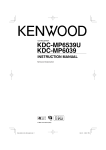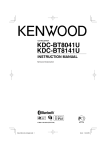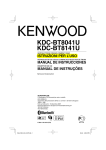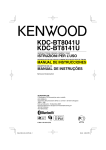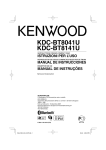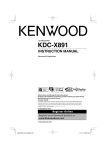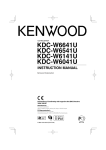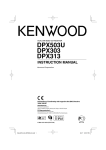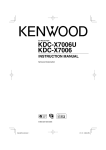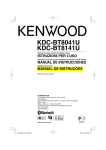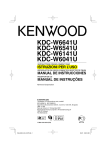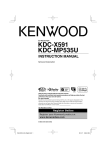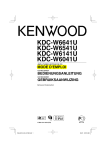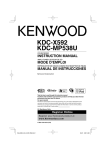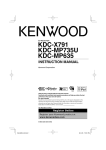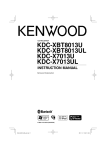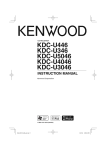Download Kenwood KDC-BT7539U User's Manual
Transcript
CD-RECEIVER KDC-BT7539U INSTRUCTION MANUAL © B64-4164-00/00 (MW) B64-4164-00_00_M_English.indd 1 08.4.8 9:05:41 AM Contents Before use Basic Operation 3 4 General functions Tuner functions Disc & Audio file play functions Function Control ⁄ 6 • Read through this page first for the setting of each function. Display Settings 8 About Display Type Text Display Selection Station/Disc Naming (SNPS/DNPS) Auxiliary Input Display Setting Music disc/Audio file Operation 11 Music Select Direct Music Search Direct Disc Search Basic Operation of Disc Changer (Optional) Tuner Operation 12 13 Security Code Manual Clock Adjustment Date Adjustment Demonstration mode setting 2 | 22 Registering Bluetooth device Registering Special Bluetooth device Registering PIN Code Downloading the Phone Book Selecting the Bluetooth device You Wish to Connect Deleting a Registered Bluetooth device Displaying the Firmware Version Adding a voice dialing command Setting a Voice Command for Category Downloading the SMS SMS (Short Message Service) 27 Basic Operation Preset Memory Preset Tuning Direct TV Tuning Appendix 30 Accessories/ Installation Procedure 33 16 Connecting Wires to Terminals 34 Installation/Removing the Unit 35 Troubleshooting Guide 37 Specifications 40 中文字型由北京字研技术开发中心提供 iPod is a trademark of Apple, Inc., registered in the U.S. and other countries. Before Use Basic Operation Other Functions Bluetooth Setup Basic Operations of remote control 28 Before Use Receiving a call During a call Call waiting Other functions Making a call Dial a number Speed dialing (Preset dial) Calling a number in the Phone Book Calling a number in the call log Make a voice dialing call Registering to the Preset Dial Number List Display of phone number type (category) Bluetooth Audio Operation 19 Audio Control Audio Setup Speaker Setting Audio Preset Memory Audio Preset Recall TV control (Optional) Station Preset Memory Preset Tuning Direct Access Tuning Frequency Step Setting Operation of hands-free phoning Audio Adjustments 17 The “AAC” logo is trademark of Dolby Laboratories. The Bluetooth word mark and logos are owned by the Bluetooth SIG, Inc. and any use of such marks by Kenwood Corporation is under license. Other trademarks and trade names are those of their respective owners. KDC-BT7539U B64-4164-00_00_M_English.indd 2 08.4.8 9:05:42 AM Before use 2WARNING To prevent injury or fire, take the following precautions: • To prevent a short circuit, never put or leave any metallic objects (such as coins or metal tools) inside the unit. Before using this unit for the first time This unit is initially set on the Demonstration mode. When using this unit for the first time, cancel the <Demonstration mode Setting> (page 18). How to reset your unit • If this unit or the connected unit (disc auto changer, etc.) fails to operate properly, press the Reset button. The unit returns to factory settings when the Reset button is pressed. • If you experience problems during installation, consult your Kenwood dealer. • When you purchase optional accessories, check with your Kenwood dealer to make sure that they work with your model and in your area. • Characters that conform to GB2312 or ISO 8859-1 can be displayed. Refer to “MENU” > “Chinese” of <Function Control> (page 6). • In this document, the description indicator will light means a status is displayed. Refer to <About Display Type> (page 8) for the details of the status display. • The illustrations of the display, the function icon and the panel appearing in this manual are examples used to explain more clearly how the controls are used. Therefore, what appears on the display in the illustrations may differ from what appears on the display on the actual equipment, and some of the illustrations on the display may be inapplicable. Handling CDs Reset button Cleaning the Unit If the faceplate of this unit is stained, wipe it with a dry soft cloth such as a silicon cloth. If the faceplate is stained badly, wipe the stain off with a cloth moistened with neutral cleaner, then wipe it again with a clean soft dry cloth. ¤ • Applying spray cleaner directly to the unit may affect its mechanical parts. Wiping the faceplate with a hard cloth or using a volatile liquid such as thinner or alcohol may scratch the surface or erases characters. • Do not touch the recording surface of the CD. • Do not stick tape etc. on the CD, or use a CD with tape stuck on it. • Do not use disc type accessories. • Clean from the center of the disc and move outward. • When removing CDs from this unit, pull them out horizontally. • If the CD center hole or outside rim has burrs, use the CD only after removing the burrs with a ballpoint pen etc. CDs that cannot be used • CDs that are not round cannot be used. Cleaning the Faceplate Terminals If the terminals on the unit or faceplate get dirty, wipe them with a clean soft dry cloth. Lens Fogging When you turn on the car heater in cold weather, dew or condensation may form on the lens in the CD player of the unit. Called lens fogging, this condensation on the lens may not allow CDs to play. In such a situation, remove the disc and wait for the condensation to evaporate. If the unit still does not operate normally after a while, consult your Kenwood dealer. • CDs with coloring on the recording surface or CDs that are dirty cannot be used. • This unit can only play the CDs with . This unit may not correctly play discs which do not have the mark. • You cannot play a CD-R or CD-RW that has not been finalized. (For the finalization process refer to your CD-R/CD-RW writing software, and your CD-R/CDRW recorder instruction manual.) English | B64-4164-00_00_M_English.indd 3 3 08.4.8 9:05:42 AM Basic Operation [SRC] Release [ATT] Disc slot [AUTO] [] [FNC] AUX Auxiliary input (Rear side) General functions Power/Source Select button [SRC] Turns on the power. When the power is ON, select a source. SRC Select mode 1: Press the [SRC] button and then turn the Control knob or push it toward left or right. To determine the selected source, press the Control knob. SRC Select mode 2: Pressing this button each time switches between sources. Tuner (“TUNER”) , Bluetooth audio (“BT Audio”) , USB or iPod (“USB” or “iPod”), CD (“Compact Disc”) , Auxiliary input (“AUX”), and Standby (“STANDBY”) Press at least 1 second to turn off the power. ⁄ • When the power is ON, the <Security Code> (page 17) is displayed as “CODE ON” or “CODE OFF”. • The SRC Select mode can be set in “MENU” > “SRC Select” of <Function Control> (page 6). • When an optional accessory is connected, the source name for each device appears. • When connection of the iPod is recognized, the source display changes from “USB” to “iPod”. • USB (iPod) or Bluetooth audio source is recognized as CD source on the connected unit. Volume control [AUD] Turn the knob to adjust the volume. Attenuator [ATT] Turning the volume down quickly. When the volume is reduced, the “ATT” indicator flashes. 4 | Control knob [AUD] USB Terminal Faceplate release Release Releases the faceplate lock so that it can be removed. Refer to the following diagram when reattaching the faceplate. ¤ • The faceplate is a precision piece of equipment and can be damaged by shocks or jolts. • Keep the faceplate in its faceplate case while detached. • Do not place the faceplate (and the faceplate case) in areas exposed to direct sunlight, excessive heat or humidity. Also avoid places with too much dust or the possibility of water splashing. • To prevent deterioration, do not touch the terminals of the unit or faceplate with your fingers. Auxiliary input Auxiliary input Connect a portable audio device with mini-plug cable (3.5 ø). ⁄ • Use the mini-plug cable which is stereo type and does not have any resistance. • The auxiliary input requires the setting made in “MENU” > “Built in AUX” of <Function Control> (page 6). Subwoofer output Control knob Switches between ON (“SUBWOOFER ON”) and OFF (“SUBWOOFER OFF”) each time pushing toward down for at least 2 seconds. KDC-BT7539U B64-4164-00_00_M_English.indd 4 08.4.8 9:05:43 AM , Function Control [FNC] Pressing this button allows you to set various functions using the Control knob. Refer to <Function Control> (page 6). Category Function of setup item MENU Allows you to set up the environment. DISP Allows you to set up the display. Text/Title scroll Control knob Scrolls the CD and audio file text display when pushing toward up for at least 2 seconds. Tuner functions Band select Control knob Switches between FM1, FM2, and FM3 each time pushing toward up. Switches to AM when pushing toward down. Tuning Control knob Changes the frequency when pushing toward left or right. ⁄ • During reception of stereo stations the “ST” indicator is ON. Tuning mode select [AUTO] Switches as follows each time this button is pressed. Tuning mode Display Operation Auto seek “Auto1” Automatic search for a station. Preset station seek “Auto2” Search in order of the stations in the Preset memory. (page 12) Manual “Manual” Normal manual tuning control. Auto memory entry [AUTO] Memorizes six stations with good reception automatically when pressed for at least 2 seconds. : Indicates the button etc. to operate. Disc & Audio file play functions Disc play Disc slot Starts playing when a disc is inserted. When a CD is inserted, the “IN” indicator is ON. ⁄ • 3 inch (8 cm) CD cannot be used. Attempt to insert using an adapter can cause malfunction. Disc ejection ⁄ [0] • You can eject the disc for 10 minutes after switching off the engine. USB device/iPod play USB Terminal Connecting a USB device starts playback. ⁄ • For the playable audio file, media, and devices, refer to <About Audio file> (page 30). Pause and play Control knob Switches between pause and play each time the center is pressed. USB device removing [0] Press this button for 2 seconds or longer to select the remove mode, and the remove the USB device. During the remove mode, the “USB REMOVE” indicator is ON. Music search Control knob Changes the music when pushing toward left or right. Fast reverses or forwards the music while keeping pushing toward left or right. (No sound is output while playing audio file.) Folder search Control knob Changes the folder containing the audio file when pushing toward up or down. English | B64-4164-00_00_M_English.indd 5 5 08.4.8 9:05:45 AM Function Control Functions in the table below can be set up by using Function Control. Category Item MENU “Security Set” “SRC Select” “iPod Mode” Setting “1”*/ “2” “OFF”/ “ON”* “Device Regist” “SPCL DVC Select” “Phone Selection” “Audio Selection” “Device Delete” “BT DVC Status” “PIN Code Edit” “Auto Answer” ”OFF”/ ”0s” – ”8s”* – “99s” “SP Select” ”Front”*/ ”F-R”/ ”F-L” “Call Beep” ”ON”*/ ”OFF” “BT F/W Update” “Beep” “OFF”/ “ON”* “Clock Adjust” “Date Adjust” “Date Mode” 7 types “Display” “OFF”/ “ON”* “Dimmer” “OFF”/ “ON”* “ILM Dimmer” “AUTO”*/ “MNAL1”/ “MNAL2”/ “OFF” “ILM Effect” “OFF”/ “ON”* “ILM MSC SYNC” “AMP” “Zone2” “OFF”*/ “ON” “OFF”/ “ON”* “Rear”*/ “Front” “Supreme” “CRSC” “OFF”/ “ON”* “OFF”/ “ON”* “Name Set” “Chinese” “Scroll” “Built in AUX” “CD Read” “Audio Preset” “OFF”*/ “ON” “Auto”*/ “Manual” “OFF”*/ “ON” “1”*/ “2” Entry Setting overview 1 sec. Sets security code Sets the source selection method. When set to “ON”, allows you to select music in the manner similar to that of the iPod. 1 sec. Register a Bluetooth device (pairing). 1 sec. Allow registration of a special device that cannot be registered normally. 1 sec. Select a cell-phone subject to hands-free connection. Condition Page 17 31 11 22 22 24 1 sec. Select the Bluetooth audio player to be connected. — 24 1 sec. Cancel registration of the Bluetooth device. 1 sec. Display the status of the Bluetooth device. 1 sec. Specify the PIN code required when registering this unit — 24 31 23 using the Bluetooth device. Answer a call automatically after lapse of the preset time interval for automatic answer. Specify the voice output speaker. 31 31 Output a beep from the speaker when a call comes in. 31 24 1 sec. Display the firmware version and update the firmware. Setting the operation check sound (beep sound) ON/OFF. 1 sec. Sets the clock. 1 sec. Sets the date. 1 sec. Sets the date display mode. Turns off the display when no operation is performed. Dims the display part in conjunction with the light switch of the vehicle. Sets whether the key illumination is dimmed in conjunction with the light switch of the vehicle or it is dimmed constantly. Sets whether the key illumination brightness is changed in conjunction with the key operation. Sets whether the key illumination brightness is changed in conjunction with the sound volume. Turns on/off the built-in amplifier. 18 18 — 31 — 32 32 Specifies the destination of AUX input sound when the Dual Zone function is turned on. Turns ON/OFF the Supreme function. 32 Switches to Monaural to decrease noise when reception is poor. 1 sec. Sets the station name (SNPS)/ disc name (DNPS)/ AUX name. Selects Chinese as the display language. Specifies whether the text is scrolled automatically. 31 10 32 — Sets whether to display AUX during source selection. Sets the CD read mode. 32 20, 21 1 sec. Presets the setting value of the audio control. The preset value is retained after resetting. “DEMO Mode” “OFF”/ “ON”* 6 | 2 sec. Specifies whether to enable demonstration. — 18 KDC-BT7539U B64-4164-00_00_M_English.indd 6 08.4.8 9:05:47 AM Category Item DISP > TYPE > GRAPH > SIDE BT Setting A/ B/ C/ D/ E/ F/ G Spectrum Analyzer 1–2 Text icon/ Source icon Entry Setting overview Sets the display pattern. Sets the Type E spectrum analyzer display. Sets the Type A side icon display. Condition Page — 8 ‰ Å ÅıÇ ÎÏ > TEXT Sets the text display. > V-REC > VOICE > NAME > VOICE > TYPE > SMS > SMSDL > SMS > INBOX Make a voice dialing call. Register a name tag for voice recognition. 15 25 Register a type (category) voice tag for voice recognition. 25 Download a short message. 26 Display the received short message. 26 P.MEM SCAN*1 “ON”/ — RDM FiREP FoREP SCAN “ON”/ — “ON”/ — “ON”/ — “ON”/ — RDM M.RDM “ON”/ — “ON”/ — T.REP D.REP “ON”/ — “ON”/ — Presets a station. When set to “ON”, plays the intro of the music in the folder successively. When set to “ON”, plays the music in the folder randomly. When set to “ON”, plays the music repeatedly. When set to “ON”, plays the music in the folder repeatedly. When set to “ON”, plays the intro of the music on the disc successively. When set to “ON”, plays the music on the disc randomly. When set to “ON”, plays the music in the disc changer randomly. When set to “ON”, plays the music repeatedly. When set to “ON”, plays the music on the disc repeatedly. *Factory setting Displayed item is depending on currently selected source or mode. The mark in Condition column shows the condition to which the item is displayed. : Can be set in other than standby state. : Can be set in standby state. : Can be set while Audio file source of CD/USB/iPod. : Can be set while Audio file source of CD/USB (excluding iPod). : Can be set while CD/ Disc changer source. : Can be set while Disc changer source. : Can be set during Tuner source. : Can be set during FM reception. : Can be set while accessing AUX source. : Can be set only during playback of the iPod source. (USB source used when the iPod is connected) : Can be set for sources other than the standby source by setting “2 ZONE” of <Audio Setup> (page 19) to “ON”. : Can be set while a cell-phone is connected. 9 12, 27 : Refer to the reference page. Å–Ï : Can be set when the specified type is selected for Display Type. — : Can be set during all sources. ⁄ • Refer to the respective page for information on how to set the items with reference page number. • Only the items available to the current source are displayed. • Strong electrical fields (such as from power lines) may cause unstable sound quality when CRSC is turned ON. In such a situation, turn it OFF. *1 Location played with “File Scan” - Audio file: First 10 seconds - Music Editor media: First 10 seconds or the part picked by Intro Skip. During Intro Skip, turn the control knob left or right to change the song. The scan method depends on the Music Editor setting. See the Music Editor help for details. English | B64-4164-00_00_M_English.indd 7 7 08.4.8 9:05:49 AM Display Settings Function Control 1 Enter Function Control mode About Display Type Press the [FNC] button. Function icon is displayed. Shown below are examples of display types. Display “TYPE [A]” 2 Select your desired setup item Operation type Movement between items Selection of item Return to previous item Operation Turn the Control knob. Press the Control knob. Press the [FNC] button or “ Display Type Chinese display 1 3 1 1 “TYPE [B]” 1 ” icon. 1 1 1 1 Repeat selection and determination until your desired setup item is selected. Example: MENU DISP MENU 2 Turn the Control knob to select a setting value, and then press the Control knob. • The value of items with mark can be set by pushing the Control knob towards right or left. • Some items require you to keep pressing the Control knob for 1 or 2 seconds so that you can make a setting. For these items, the time during which you need to keep pressing the Control knob is displayed in the Entry column in seconds. • For the functions accompanied by the description of the setting procedure and so forth, the reference page numbers are displayed. 4 Exit Function Control mode Press the [FNC] button for at least 1 second. 2 1 3 1 3 1 2 2 1 1 1 TEXT 3 Make a setting 8 | “TYPE [C]” “TYPE [D]” DISP TYPE 1 3 1 “TYPE [E]” 4 “TYPE [F]” “TYPE [G]” 5 4 1 1 6 6 5 • To select the Chinese display type, select “ON” in “MENU” > “Chinese” of <Function Control> (page 6). ⁄ • 1 Text display part 2 Status display 3 Icon display part 4 Spectrum Analyzer display 5 Clock display 6 Display (varied depending on the source) KDC-BT7539U B64-4164-00_00_M_English.indd 8 08.4.8 9:05:50 AM Text Display Selection Changing the text display. In Tuner source Information Station name Frequency Spectrum Analyzer & Clock Clock Date Blank Display “SNPS” “Frequency” “Speana/Clock” “Clock” “Date” “Blank” In CD & External disc source Information Disc title Track title Play time & Track number Disc name Spectrum Analyzer & Clock Clock Date Blank Display “Disc Title” “Track Title” “P-Time” “DNPS” “Speana/Clock” “Clock” “Date” “Blank” In Bluetooth audio source Information Bluetooth audio Spectrum Analyzer & Clock Clock Date Blank Display “Source Name” “Speana/Clock” “Clock” “Date” “Blank” 1 Enter Text Display Selection mode (In Display Type A/ B/ C/ D/ F) Select “DISP” > “TEXT”. For how to select Function Control item, refer to <Function Control> (page 6). 2 Select the text display part (Display Type A/ B/ C/ D only) Push the Control knob towards up or down. The selected text display part blinks. 3 Select the text Turn the Control knob or push it towards left or right. 4 Exit Text Display Selection mode Press the Control knob. In Audio file source Information Music title & Artist name Album name & Artist name Folder name File name Play time & Music number Spectrum Analyzer & Clock Clock Date Blank Display “Title/Artist” “Album/Artist” “Folder Name” “File Name” “P-Time” “Speana/Clock” “Clock” “Date” “Blank” In Standby Information Standby Clock Date Blank Display “Source Name” “Clock” “Date” “Blank” In Auxiliary input source Information Auxiliary input name Spectrum Analyzer & Clock Clock Date Blank Display “Source Name” “Speana/Clock” “Clock” “Date” “Blank” ⁄ • If the selected display item does not have any information, alternative information is displayed. • Some items cannot be selected depending on the display type and row. • When selecting “Folder Name” while playing with iPod, names will be displayed depending on currently selected browsing items. English | B64-4164-00_00_M_English.indd 9 9 08.4.8 9:05:51 AM Display Settings Station/Disc Naming (SNPS/DNPS) Auxiliary Input Display Setting Attaching a title to a Station or CD. Selects the display below when changing to Auxiliary input source. 1 Receive/play the station/disc you want to 1 Select Auxiliary input display setting item attach a title to 2 Select Name set mode item during Menu mode Select the “Name Set” display. For how to select Function Control items, refer to <Function Control> (page 6). 3 Enter Name set mode Press the Control knob for at least 1 second. 4 Enter the name 2 Enter Auxiliary input display setting mode Press the Control knob for at least 1 second. The presently selected Auxiliary input display is displayed. 3 Select the Auxiliary input display Operation type Move the cursor to the enter character position Select the character type* Select the characters Operation Push the Control knob towards right or left. Press the Control knob. Turn the Control knob or push it towards up or down. * Each time you press the knob, the character type alternates between the types shown in the table below. Character type during Menu mode (In AUX mode) Select the “Name Set” display. For how to select Function Control items, refer to <Function Control> (page 6). Alphabet upper case Alphabet lower case Numbers and symbols Special characters (Accent characters) ⁄ Turn the Control knob or push it towards up or down. “AUX”/ “DVD”/ “PORTABLE”/ “GAME”/ “VIDEO”/ “TV” 4 Exit Auxiliary input display setting mode Press the [FNC] button. ⁄ • When operation stops for 10 seconds, the name at that time is registered, and the Auxiliary input display setting mode closes. • The Auxiliary input display can be set only when the built-in auxiliary input or the auxiliary input of optional KCA-S220A is used. On the KCA-S220A, “AUX EXT” is displayed by default. • Enter characters by using a remote control with numbers buttons. Example: If you are entering “DANCE”. Character Button Times pressed “D” “A” “N” “C” “E” [3] [¢] [2] [¢] [6] [¢] [2] [¢] [3] 1 1 2 3 2 5 Exit Menu mode Press the [FNC] button. ⁄ • A title cannot be attached to Audio file media. • When operation stops for 10 seconds the name at that time is registered, and Name Set mode closes. • Memory numbers - FM/AM: 30 stations - Internal CD player: 10 discs - External CD changer/ player: Varies according to the CD changer/ player. Refer to the CD changer/ player manual. • Change the title of station/CD by the same operation used to name it. 10 | KDC-BT7539U B64-4164-00_00_M_English.indd 10 08.4.8 9:05:51 AM Music disc/Audio file Operation Function of Audio file/ Internal CD source Function of remote control Music Select Direct Music Search Selecting the music you want to listen to from the device or media being played now. Searchs the music by entering the track number. 1 Enter Music Select mode Turn the Control knob. The music list is displayed. 2 Search for music Press the number buttons on the remote control. 2 Search the music Press the [4] or [¢] button. Select the category item using the Control knob. iPod source (“iPod Mode : ON”) Operation type Movement between items Selection of item Return to previous item Return to first item 1 Enter the music number Operation Turn the Control knob. Press the Control knob. Push the Control knob towards up. Push the Control knob towards up for at least 1 second. Other source Audio file Operation type Operation Movement between items Turn the Control knob or push it towards up or down. Selection of item Push the Control knob towards right. Return to previous item Push the Control knob towards left. Return to first item Push the Control knob towards left for at least 1 second. Internal CD source Operation type Operation Movement between track Turn the Control knob or push it towards up or down. Selection of track Press the Control knob. Return to first track Push the Control knob towards left for at least 1 second. The “2” or “3” symbol shown beside the displayed item indicates that the item is preceded or followed by another item. Selecting a music will play it from the beginning. Cancelling Music Select Press the [FNC] button. ⁄ • Music Select cannot be performed during Random play. • Set the iPod mode in “MENU” > “iPod Mode” of <Function Control> (page 6). Cancelling Direct Music Search Press the [38] button. ⁄ • Direct Music Search cannot be performed during playing of iPod, “Music Editor” media, Random play, or scan play. Function of disc changers with remote control Direct Disc Search Searchs the disc by entering the disc number. 1 Enter the disc number Press the number buttons on the remote control. 2 Search the disc Press the [FM] or [AM] button. Cancelling Direct Disc Search Press the [38] button. ⁄ • Direct Disc Search cannot be performed during playing of Random play or scan play. Basic Operation of Disc Changer (Optional) Selecting CD changer source Press the [SRC] button. Select the “CD Changer” display. For how to select source item, refer to <Power/ Source Select button> of <Basic Operation> (page 4). Music search Push the Control knob towards right or left. Disc Search Push the Control knob towards up or down. English | B64-4164-00_00_M_English.indd 11 11 08.4.8 9:05:52 AM Tuner Operation Station Preset Memory Function of remote control Putting a station in the memory. Direct Access Tuning 1 Select the frequency to put in the memory Push the Control knob towards right or left. 2 Enter Preset Memory mode Select “P.MEM”. For how to select Function Control item, refer to <Function Control> (page 6). 3 Select the number to put in the memory Turn the Control knob. 4 Determine the number to put in the memory Press the Control knob. 5 Allow the determined number to take effect Entering the frequency and tuning. 1 Enter Direct Access Tuning mode Press the [DIRECT] button on the remote control. “– – – –” is displayed. 2 Enter the frequency Press the number buttons on the remote control. Example: Desired frequency 92.1 MHz (FM) 810 kHz (AM) Press button [0], [9], [2], [1] [0], [8], [1], [0] Press the Control knob. Cancelling the Preset Memory mode Press the [FNC] button. Cancelling Direct Access Tuning Press the [DIRECT] button on the remote control. ⁄ Preset Tuning • You can enter the FM band frequency in steps of a minimum of 0.1 MHz. Recalling the stations in the memory. 1 Enter Preset Tuning Select mode Turn the Control knob. A station list is displayed. 2 Select a desired station in the memory Turn the Control knob. 3 Recall the station Press the Control knob. Cancelling Preset Tuning Press the [FNC] button. Frequency Step Setting Changing the tuning frequency step. The original setting is FM band 50 kHz, and AM band 9 kHz. 1 Turn the power OFF Press the [SRC] button for at least 1 second. 2 Switch the frequency step While pressing the [FNC] and [AUTO] buttons, press the [SRC] button. Release your fingers from the button after the display appears. The frequency step changes to FM band 200 kHz, and AM band 10 kHz. ⁄ • When the same operation is repeated, the frequency step returns to the original setting. • When the frequency step is changed, the frequencies in the memory are deleted. 12 | KDC-BT7539U B64-4164-00_00_M_English.indd 12 08.4.8 9:05:52 AM Operation of hands-free phoning Before Use • For details on the Bluetooth cell-phone with the hands-free function, see <About the Cell-Phone> (page 31). • You need to register your cell-phone before using it with this unit. For more details, see <Registering Bluetooth device> (page 22). • If you have registered two or more cell-phones, you need to select one of them. For more details, see <Selecting the Bluetooth device You Wish to Connect> (page 24). • To use the Phone Book, it must be downloaded to this unit in advance. For details, see <Downloading the Phone Book> (page 23). • “BT” indicator is lit when a cell-phone is connected to this unit. Call waiting Answering Another Incoming Call with the Current Call Suspended 1 Press the [AUD] knob. 2 Turn the Control knob or push it towards up or down. Select the “Answer” display. 3 Press the [AUD] knob. Answering another Incoming Call after Terminating the Current Call Press the [SRC] button. Continuing the Current Call 1 Press the [AUD] knob. 2 Turn the Control knob or push it towards up or down. Select the “Reject” display. Receiving a call Answering a Phone Call Press the [AUD] knob. ⁄ • The following operations disconnect the line: - Insert a CD. - Connect a USB device. • The name of the calling party is displayed if it has already been registered in the Phone Book. 3 Press the [AUD] knob. Answering the Waiting Call after Terminating the Current Call Press the [ATT] button for at least 1 second. Switching between the Current Call and Waiting Call Press the [AUD] knob. Each pressing of this knob switches the calling party. Rejecting an Incoming Call Press the [ATT] button for at least 1 second. Other functions During a call Disconnecting a Call Press the [SRC] button. Switching to the Private Mode Press the Control knob. Switches between Private talk (“PRVT”) and Handsfree talk each time this knob is pressed. ⁄ • Depending on the type of your cell-phone, switching to the private talk mode may select the source that was used before commencing the hands-free connection. If this happens, the source cannot be switched back to the hands-free talk mode by operating this unit. Operate your cell-phone to return to the hands-free talk mode. Clearing the Disconnection Message Press the [ATT] button for at least 1 second. “HF Disconnect” disappears. Switching between Display Modes Press the [AUTO] button. The number of items displayed is switched between 1 or 3 each time this knob is pressed. ⁄ • When “MENU” > “Chinese” of <Function Control> (page 6) is set to "ON", only one item can be displayed. Adjusting the Voice Volume during a Call Turn the [AUD] knob. English | B64-4164-00_00_M_English.indd 13 13 08.4.8 9:05:52 AM Operation of hands-free phoning Making a call 1 Enter dialing method mode Press the [ATT] button for at least 1 second. 2 Select a dialing method Press the Control knob. "DIAL" » "INITIAL" » "P-BOOK" » "OUT-CALL" » "INCALL" » "MIS-CALL" Methods of operations in the above modes are described below. 3 Exit the dialing method mode Press the [ATT] button for at least 1 second. Dial a number 1 Enter dialing method mode Press the [ATT] button for at least 1 second. 2 Select the number dial mode Press the Control knob. Select the “DIAL” display. 3 Enter a phone number Press the number ([1] – [0]), #([FM]), *([AM]), or +([¢]) button on the remote controller. 4 Make a call Press the [DIRECT] button on the remote controller. To erase the entered phone number digit by digit: Press the [4] button on the remote controller. 5 Press the Control knob. 6 Press the [FNC] button. 7 Make a call Press the Control knob for at least 1 second. ⁄ • You need to register the preset dial number. (page 15) Calling a number in the Phone Book 1 Enter dialing method mode Press the [ATT] button for at least 1 second. 2 Select the Phone Book mode Press the Control knob. Select the "INITIAL" display, proceed to step 3. Select the "P-BOOK" display, proceed to step 4. 3 Select the initial to be searched for Operation type Move to the next character. Operation Push the Control knob towards right or left. Move to the next row. Push the Control knob towards up or down. Determine the selected initial. Press the Control knob for at least 1 second. 4 Select the name Operation type Move to the next phone number. Move to the next name. ⁄ • You can input max 32 digits. Operation Turn the Control knob or push it towards up or down. Push the Control knob towards right or left. 5 Make a call Press the Control knob for at least 1 second. Speed dialing (Preset dial) 1 Enter dialing method mode Press the [ATT] button for at least 1 second. 2 Press the Control knob. ⁄ • During search, a non-accent character such as "u" is searched for instead of an accent character such as "ü". The non-alphabetical caracters such as Chinese and Russian are classified as symbol. Select the "DIAL", "P-BOOK", "OUT-CALL", "IN-CALL", or "MIS-CALL" display. 3 Enter preset dial mode Press the [FNC] button. 4 Select the number you want to recall from the memory Turn the Control knob or push it towards left or right. 14 | KDC-BT7539U B64-4164-00_00_M_English.indd 14 08.4.8 9:05:53 AM Calling a number in the call log 1 Enter dialing method mode Press the [ATT] button for at least 1 second. 2 Select the call log mode Press the Control knob. Select the "OUT-CALL" (outgoing call), "IN-CALL" (incoming call), or "MIS-CALL" (missed call) display. 3 Select a name or phone number Turn the Control knob or push it towards up or down. 4 Make a call Press the Control knob for at least 1 second. ⁄ • The outgoing call list and the incoming call list, and the missed call list are the lists of calls originated from and received at this unit. They are not the ones stored in the cell-phone memory. Make a voice dialing call 1 Enter voice recognize mode Select “BT” > “V-REC”. For how to select Function Control item, refer to <Function Control> (page 6). “Ready” is displayed. 2 Press the Control knob. “PB Name?” is displayed. When a beep is heard, utter the name within 2 seconds. 3 “PN Type?” is displayed. Registering to the Preset Dial Number List 1 Enter the phone number you wish to register Enter the phone number with reference to the following: Dial a number/ Calling a number in the call log/ Calling a number in the Phone Book 2 Enter Preset Memory mode Press the [FNC] button. 3 Select the number to put in the memory Turn the Control knob or push it towards left or right. 4 Determine the number to put in the memory Press the Control knob for at least 1 second. Exit the Preset Memory mode Press the [FNC] button. Display of phone number type (category) The category items in the Phone Book are displayed as follows: Display "General"/ "Home"/ "Office"/ "Mobile"/ "Other"/ Information General Home Office Mobile Other When a beep is heard, utter the category within 2 seconds. 4 Make a call Press the Control knob for at least 1 second. • This step is the same as step 3 of the procedure in <Calling a number in the Phone Book>. You can make a call or select a category. ⁄ • If your voice cannot be recognized, a message is displayed. Pressing the Control knob allows you to retry voice input. (page 39) • Both the name and category requires registration of a voice tag. (page 25) • Audio sound is not output during voice recognize. English | B64-4164-00_00_M_English.indd 15 15 08.4.8 9:05:53 AM Bluetooth Audio Operation Before Use • For details on the Bluetooth Audio player which can be connected, see <About the Bluetooth Audio player> (page 31). • You need to register your Bluetooth Audio player before using it with this unit. For more details, see <Registering Bluetooth device> (page 22). • You to select the Bluetooth audio player you wish to connect. Refer to <Selecting the Bluetooth device You Wish to Connect> (page 24). Basic Operation Selecting Bluetooth Audio source Press the [SRC] button. Select the “BT Audio” display. For how to select source item, refer to <Power/ Source Select button> of <Basic Operation> (page 4). Pause and play Press the Control knob. Music Search Push the Control knob towards right or left. ⁄ • All or some of the operations above cannot be performed if the Bluetooth audio player is not ready for remote contol. • Switching between Bluetooth audio sources does not start or stop playback automatically. Perform the operation for starting or stopping playback. • Some audio players cannot be controlled remotely or reconnected after Bluetooth disconnection. Operate the main unit of the audio player to connect Bluetooth. 16 | KDC-BT7539U B64-4164-00_00_M_English.indd 16 08.4.8 9:05:53 AM Other Functions Security Code When Security Code is set, possibility of theft is reduced because input of Security Code is prompted to turn on the unit once it is turned off. ⁄ • When you activate the Security Code function, it cannot be released. Note, your Security Code is the 4 digit number entered in your “Car Audio Passport” in this package. 1 Select Security Code item during Menu mode (In Standby mode) “Security Set” is displayed. For how to select Function Control items, refer to <Function Control> (page 6). 2 Enter Security Code mode Press the Control knob for at least 1 second. When “Enter” is displayed, “SECURITY SET” is also displayed. 3 Enter Security Code Operation type Select the digits to enter Select the Security Code numbers Operation Push the Control knob towards right or left. Turn the Control knob or push it towards up or down. Entering Security Code The Security Code is required to use the audio unit when the unit is first used after removed from the battery power source or the Reset button is pressed. 1 Turn the power ON. 2 Do the step 3 through 4 operation, and reenter the security code. “Approved” is displayed. Now, you can use the unit. ⁄ • If an incorrect code is entered, “Waiting” is displayed, and the input prohibition periods shown in the table below is generated. After the input prohibition time lapses, “SECURITY” is displayed, and you can reenter the code. Number of times the incorrect code was input 1 2 3 4 Input prohibited time — 5 minutes 1 hour 24 hours 4 Confirm the Security Code Press the Control knob for at least 3 seconds. When “Re-Enter” is displayed, “SECURITY SET” is also displayed. 5 Do the step 3 through 4 operation, and reenter the Security Code. “Approved” is displayed. The Security Code function activates. ⁄ • If you enter a Code different from your Security Code, you have to start over from step 3. 6 Exit Security Code mode Press the [FNC] button. English | B64-4164-00_00_M_English.indd 17 17 08.4.8 9:05:53 AM Other Functions Manual Clock Adjustment 1 Select Clock Adjustment item during Menu mode (In Standby mode) Select the “Clock Adjust” display. For how to select Function Control items, refer to <Function Control> (page 6). 2 Enter Clock adjustment mode Press the Control knob for at least 1 second. The clock display blinks. 3 Adjusting Clock Operation type Selecting the item (hours or minutes) Adjust each item Operation Push the Control knob towards right or left. Turn the Control knob or push it towards up or down. Demonstration mode setting Turning the demonstration mode ON/OFF. 1 Select Demonstration item during Menu mode Select the “DEMO Mode” display. For how to select Function Control items, refer to <Function Control> (page 6). 2 Set the Demonstration mode Press the Control knob for at least 2 seconds. Pressing this button for 2 seconds or longer toggles the setting between “ON” and “OFF”. 3 Exit Demonstration mode Press the [FNC] button. 4 Exit Clock adjustment mode Press the [FNC] button. Date Adjustment 1 Select Date Adjustment item during Menu mode (In Standby mode) Select the “Date Adjust” display. For how to select Function Control items, refer to <Function Control> (page 6). 2 Enter Date adjustment mode Press the Control knob for at least 1 second. The date display blinks. 3 Adjusting Date Operation type Selecting the item (month, day, or year) Adjust each item Operation Push the Control knob towards right or left. Turn the Control knob or push it towards up or down. 4 Exit Date adjustment mode Press the [FNC] button. 18 | KDC-BT7539U B64-4164-00_00_M_English.indd 18 08.4.8 9:05:54 AM Audio Adjustments Audio Control Audio Setup You can adjust following Audio Control items ; You can set Sound system , such as follows; Adjustment Item Rear volume Subwoofer level System Q Display Range “REAR VOLUME” 0 — 35 “SUB-W LEVEL” –15 — +15 “USER”/“ROCK”/ User setting/Rock/Pops/Easy/ “POPS”/“EASY”/ Top 40/Jazz/Natural “TOP40”/“JAZZ”/ “NATURAL” Bass level* “BASS LEVEL” –8 — +8 Middle level* “MIDDLE LEVEL” –8 — +8 Treble level* “TREBLE LEVEL” –8 — +8 Balance “BALANCE” Left 15 — Right 15 Fader “FADER” Rear 15 — Front 15 Exit Audio Control mode (Volume control mode) * Source tone memory: Puts the set up value in the memory per source. ⁄ • “USER”: The ranges selected lastly for Bass level, Middle level, and Treble level are recalled automatically. 1 Select the source to adjust For how to select source item, refer to <Power/ Source Select button> of <Basic Operation> (page 4). 2 Enter Audio Control mode Press the [AUD] knob. 3 Select the Audio item to adjust Press the [AUD] knob. 4 Adjust the Audio item Turn the [AUD] knob. 5 Exit Audio Control mode Press any button. Press a button other than the [AUD] knob or [0] and [ATT] button. Adjustment Item Display Front High Pass Filter “HPF-F” Rear High Pass Filter “HPF-R” Low Pass Filter “LPF” Subwoofer Phase Volume offset Loudness Dual Zone System “SW PHASE” “VOL-OFFSET” “LOUD” “2 ZONE” Range Through/40/ 60/80/100/120 /150/180/220 Hz Through/40/ 60/80/100/120 /150/180/220 Hz 50/60/80/100/120/Through Hz Reverse (180°)/ Normal (0°) –8 — ±0 (AUX: -8— +8) OFF/ON OFF/ON ⁄ • Volume offset: Sets each source’s volume as a difference from the basic volume. • Loudness: Compensates for low and high tones during low volume. (Only the low tone is compensated for when the tuner is selected as a source.) • Dual Zone System Main source and sub source (Auxiliary input) output Front channel and Rear channel separately. - Set up the channel of sub source by “Zone2” of <Function Control> (page 6). - Select Main source by [SRC] button. - Adjust the volume of Front channel by [AUD] knob. - Adjust the volume of Rear channel by <Audio Control> (page 19) or [5]/[∞] button on the remote control (page 28). - The Audio Control has no effect on sub source. 1 Select the source to adjust For how to select source item, refer to <Power/ Source Select button> of <Basic Operation> (page 4). 2 Enter Audio Setup mode Press the [AUD] knob for at least 1 second. 3 Select the Audio Setup item to adjust Press the [AUD] knob. 4 Adjust the Audio setup item Turn the [AUD] knob. 5 Exit Audio Setup mode Press the [AUD] knob for at least 1 second. English | B64-4164-00_00_M_English.indd 19 19 08.4.8 9:05:54 AM Audio Adjustments Speaker Setting Audio Preset Memory Fine-tuning so that the System Q value is optimal when setting the speaker type as follows; Registering the value setup by Sound Control. The memory cannot be erased by the Reset button. Speaker type OFF For 5 & 4 in. speaker For 6 & 6x9 in. speaker For the OEM speaker Display “OFF” “5/4inch” “6x9/6inch” “O.E.M.” 1 Enter Standby Select the “STANDBY” display. For how to select source item, refer to <Power/ Source Select button> of <Basic Operation> (page 4). 2 Enter Speaker Setting mode Press the [AUD] knob. “SP SEL” is displayed. 3 Select the Speaker type Turn the [AUD] knob. 4 Exit Speaker Setting mode Press the [AUD] knob. 1 Setup Sound Control Refer to the following operations to setup the Sound Control. - <Audio Control> (page 19) - <Audio Setup> (page 19) 2 Select Audio Preset item during Menu mode (Other than Standby mode) Select the “Audio Preset” display. For how to select Function Control items, refer to <Function Control> (page 6). 3 Enter Audio Preset mode Press the Control knob for at least 1 second. 4 Select the Audio Preset Memory Turn the Control knob. Select the “Memory” display. 5 Determine whether to put the Audio Preset in the memory Press the Control knob. “Memory?” is displayed. 6 Put the Audio Preset in the memory Select “YES” using the Control knob. Press the Control knob. “Memory Completed” is displayed. 7 Exit Audio Preset mode Press the [FNC] button. ⁄ • Register 1 pair of Audio Preset Memory. You cannot register by the source. • When you press the Reset, all the sources will be the setting value which is registered. • The following items cannot be registered. Volume, Balance, Fader, Loudness, Volume offset, Dual Zone System, Rear Volume 20 | KDC-BT7539U B64-4164-00_00_M_English.indd 20 08.4.8 9:05:54 AM Audio Preset Recall Recalling the sound setup registered by <Audio Preset Memory> (page 20). 1 Select the source For how to select source item, refer to <Power/ Source Select button> of <Basic Operation> (page 4). 2 Select Audio Preset item during Menu mode (Other than Standby mode) Select the “Audio Preset” display. For how to select Function Control items, refer to <Function Control> (page 6). 3 Enter Audio Preset mode Press the Control knob for at least 1 second. 4 Select the Audio Preset Recall Turn the Control knob. Select the “Recall” display. 5 Determine whether to recall the Audio Preset Press the Control knob. “Recall?” is displayed. 6 Recall the Audio Preset Select “YES” using the Control knob. Press the Control knob. “Recall Completed” is displayed. 7 Exit Audio Preset mode Press the [FNC] button. ⁄ • The User memory of “SYSTEM Q” in <Audio Control> (page 19) is changed to the value which was recalled. • The source tone memory item of <Audio Control> (page 19) is changed to the value which was recalled by the selected source. English | B64-4164-00_00_M_English.indd 21 21 08.4.8 9:05:55 AM Bluetooth Setup Registering Bluetooth device To make your Bluetooth device (cell-phone or audio player) usable with this unit, you need to register it (pairing). You can register up to five Bluetooth devices to this unit. When registering from Bluetooth devices 1 Turn on the control unit. 2 Start registering a unit by operating the Bluetooth device By operating the Bluetooth device, register the hands-free unit or audio player (pairing). Select “KENWOOD BT CD/R-2P2” from the list of connected units. If “Pairing Success” is displayed, registration is completed. 6 Return to the device list Press the Control knob. 7 Exit Bluetooth device registration Press the [FNC] button. ⁄ • This unit allows up to eight digits to be input for a PIN code. If a PIN code cannot be input from this unit, it can be input from the Bluetooth device. • If there are 5 or more Bluetooth devices registered, you cannot register a new Bluetooth device. • If the error message appears even though the PIN code is correct, try <Registering Special Bluetooth device> (page 22). 3 Enter a PIN code Input the PIN code registered as mentioned in <Registering PIN Code> (page 23). Check that registration is complete on the Bluetooth device. 4 By operating the Bluetooth device, start handsfree or audio connection. When registering from this unit 1 Select Bluetooth device registration item during Menu mode (In Standby mode) “Device Regist” is displayed. For how to select Function Control items, refer to <Function Control> (page 6). 2 Enter Bluetooth device registration mode Press the Control knob for at least 1 second. Search for the Bluetooth device. When search is completed, “Finished” is displayed. 3 Select the Bluetooth device Turn the Control knob or push it towards up or down to select the Bluetooth device. Press the Control knob to determine the selection. 4 Input the PIN code Operation type Select the numbers. Move to the next digit. Delete the last digit. Operation Turn the Control knob or push it towards up or down. Push the Control knob towards right. Push the Control knob towards left. Registering Special Bluetooth device Allow registration of a special device that cannot be registered normally (pairing). 1 Select special device registration item during Menu mode (In Standby mode) “SPCL DVC Select” is displayed. For how to select Function Control items, refer to <Function Control> (page 6). 2 Enter special device registration mode Press the Control knob for at least 1 second. A list is displayed. 3 Select a device name Turn the Control knob or push it towards up or down to select a device name. Press the Control knob to determine the selection. If “Completed” is displayed, registration is completed. 4 Go through the procedure of <Registering Bluetooth device> (page 22) and complete the registration (pairing). Cancelling special device registration mode Press the [FNC] button. ⁄ • If the device name is not in the list, select “Other Phone”. 5 Transmit the PIN code Press the Control knob for at least 1 second. 22 | KDC-BT7539U B64-4164-00_00_M_English.indd 22 08.4.8 9:05:55 AM Registering PIN Code Downloading the Phone Book By operating the Bluetooth device, specify the PIN code necessary for registering this unit. Download the phone book data from the cellphone to this unit so that you can use the Phone Book of this unit. 1 Select PIN code edit item during Menu mode (In Standby mode) “PIN Code Edit” is displayed. For how to select Function Control items, refer to <Function Control> (page 6). 2 Enter PIN code edit mode Press the Control knob for at least 1 second. The current setting of PIN code is displayed. 3 Input the PIN code Operation type Select the numbers. Move to the next digit. Delete the last digit. Operation Turn the Control knob or push it towards up or down. Push the Control knob towards right. Push the Control knob towards left. To download automatically If the cell-phone supports a phone book synchronization function, the phone book is downloaded automatically after Bluetooth connection. ⁄ • Setting on the cell-phone may be required. • If no phone book data is found in the unit even after the compete display, your cell-phone may not support automatic download of phone book data. In this case, try downloading manually. To download from the cell-phone manually 1 By operating the cell-phone, end the hands-free connection. 4 Register a PIN code Press the Control knob for at least 1 second. If “Completed” is displayed, registration is completed. 5 Exit the PIN code edit mode Press the [FNC] button. ⁄ • By default, "0000" is specified. • A PIN code can be specified with up to eight digits. 2 By operating the cell-phone, send the phone book data to this unit By operating the cell-phone, download the phone book data to this unit. • During downloading: “Downloading” is displayed. • After completion of downloading: “Completed” is displayed. 3 By operating the cell-phone, start the handsfree connection. To clear the downloading completion message Press any button. ⁄ • Up to 1000 phone numbers can be registered for each registered cell-phone. • Up to 32 digits can be registered for each phone number along with up to 50* characters representing a name. (* 50: Number of alphabetic alphabetical characters. Fewer characters can be input depending on the type of characters.) • To cancel downloading of the phone book data, operate the cell-phone. English | B64-4164-00_00_M_English.indd 23 23 08.4.8 9:05:55 AM Bluetooth Setup Selecting the Bluetooth device You Wish to Connect Deleting a Registered Bluetooth device When two or more Bluetooth devices have already been registered, you need to select the Bluetooth device you wish to use. You can delete a registered Bluetooth device. 1 Select Bluetooth device selection item during Menu mode Cell-phone (In Standby mode) “Phone Selection” is displayed. Audio player “Audio Selection” is displayed. For how to select Function Control items, refer to <Function Control> (page 6). 2 Enter Bluetooth device selection mode Press the Control knob for at least 1 second. '(name)' is displayed. 3 Select the Bluetooth device Turn the Control knob or push it towards up or down. 4 Set up the Bluetooth device Push the Control knob towards right or left. '✱(name)' or '-(name)' is displayed. "✱": The selected Bluetooth device is busy. "-": The selected Bluetooth device is on standby. " " (blank): The Bluetooth device is deselected. 5 Exit the Bluetooth device selection mode Press the [FNC] button. ⁄ 1 Select Bluetooth device deletion item during Menu mode (In Standby mode) “Device Delete” is displayed. For how to select Function Control items, refer to <Function Control> (page 6). 2 Enter Bluetooth device deletion mode Press the Control knob for at least 1 second. '(name)' is displayed. 3 Select the Bluetooth device Turn the Control knob or push it towards up or down. 4 Delete the selected Bluetooth device Press the Control knob. Turn the Control knob to select “YES”, and then press the Control knob. 5 Exit the Bluetooth device deletion mode Press the [FNC] button. ⁄ • When a registered cell-phone is deleted, its Phone Book, log, SMS, and voice tag are also deleted. Displaying the Firmware Version Display the version of the firmware of this unit. 1 Select Bluetooth Firmware update item during • If a cell-phone is already selected, deselect it, and then select a different one. • If you cannot select a device using the audio player, connect the device with the audio player. Menu mode (In Standby mode) “BT F/W Update” is displayed. For how to select Function Control items, refer to <Function Control> (page 6). 2 Enter Bluetooth Firmware update mode Press the Control knob for at least 1 second. The firmware version appears. 3 Exit Bluetooth Firmware update mode Press the [FNC] button. ⁄ • For how to update the firmware, access our website. http://www.kenwood.com/bt/information/ 24 | KDC-BT7539U B64-4164-00_00_M_English.indd 24 08.4.8 9:05:55 AM Adding a voice dialing command Select “DEL” (Delete) Add a voice tag to the phonebook for voice dialing. You can register up to 35 voice tags. 4 Delete a voice tag 1 Enter voice tag mode Select “BT” > “VOICE” > “NAME”. For how to select Function Control item, refer to <Function Control> (page 6). 2 Search for the name to register Select the name to register with reference to 4 in <Calling a number in the PhoneBook> (page 14). If a voice tag has already been registered for a name, “*” is displayed before the name. 3 Select a mode Push the Control knob towards right or left. Display “N-REG” “N-CHK”* “N-DEL”* “ ” Operation Register a voice tag. Play a voice tag. Delete a voice tag. Return to step 2. * Displayed only when a name for which a voice tag has been registered is selected. Select “REG” (Regist) 4 Register a voice tag (first) Press the Control knob. “Enter Voice 1” is displayed. When a beep is heard, utter a voice tag within 2 seconds. 5 Confirm the voice tag (second) Press the Control knob. “Enter Voice 2” is displayed. When a beep is heard, utter the same voice tag as that you uttered in step 4 within 2 seconds. “Completed” is displayed. 6 End registration Press the Control knob. Return to step 2. You can register another voice tag continuously. ⁄ • If your voice cannot be recognized, a message is displayed. Pressing the Control knob allows you to retry voice input. (page 39) Select “CHK” (Play) 4 Press the Control knob. Press the Control knob. Turn the Control knob to select “YES”, and then press the Control knob. Return to step 2. Exit the voice tag mode Press the [FNC] button. ⁄ • Audio sound is not output during voice tag registration. Setting a Voice Command for Category Add a voice tag to the phone number category (type) for voice calling. 1 Enter voice tag mode Select “BT” > “VOICE” > “TYPE”. For how to select Function Control item, refer to <Function Control> (page 6). 2 Select the category (type) you wish to set Turn the Control knob or push it towards up or down. “General”/ “Home”/ “Office”/ “Mobile”/ “Other” 3 Press the Control knob. 4 Select a mode Push the Control knob towards right or left. Display “T-REG” “T-CHK”* “T-DEL”* “ ” Operation Register a voice tag. Play a voice tag. Delete a voice tag. Return to step 2. * Displayed only when a category (type) for which a voice tag has been registered is selected. 5 Register the category (type) by performing steps 4 to 6 in <Adding a voice dialing command> (page 25). Exit the voice tag mode Press the [FNC] button. ⁄ • Set the voice tag for all the 5 categories. If the voice tag is not registered for all the categories, the Phonebook may not be recalled by voice command. Play the registered voice and return to step 2. English | B64-4164-00_00_M_English.indd 25 25 08.4.8 9:05:56 AM Bluetooth Setup Downloading the SMS SMS (Short Message Service) Download the short message (SMS) arrived at the cell-phone so that it can be read on this unit. The SMS arrived at the cell-phone is displayed on the receiver. A newly arrived message is displayed. 1 Enter SMS download mode Select “BT” > “SMS” > “SMSDL”. For how to select Function Control item, refer to <Function Control> (page 6). 2 Start downloading Press the Control knob. “SMS Downloading” is displayed. When the downloading finishes, “Completed” is displayed. 3 Exit the SMS download mode Press the [FNC] button. ⁄ • The cell-phone must be able to transmit the SMS using Bluetooth. Setting on the cell-phone may be required. If the cell-phone does not support SMS function, the SMS download item in Function Control mode is not displayed. • When the SMS is downloaded from the cell-phone, the unopened messages in the cell-phone are opened. • The already-read and unread short messages can be respectively downloaded up to 75. ¤ • To prevent car accidents, the driver should not read the SMS while driving. When a new message arrives “SMS Received” is displayed. The display disappears with any operations. Displaying the SMS 1 Enter SMS Inbox mode Select “BT” > “SMS” > “INBOX”. For how to select Function Control item, refer to <Function Control> (page 6). A message list appears. 2 Select a message Turn the Control knob or push it towards up or down. • Each pressing of the [AUTO] button switches the number of items displayed between 3 or 1. 3 Display the text Press the Control knob. Pressing this button again allows you to select a message again. • If you push the Control Knob towards right or left when the “2” or “3” symbol is displayed, the following message is displayed. 4 Exit the SMS Inbox mode Press the [FNC] button. ⁄ • The unopened message is displayed at the beginning of the list. Other messages are displayed in the order of reception. (Receipt date display: Year-Month-Day-HourMinute) • The SMS that has arrived when the cell-phone is not linked with Bluetooth cannot be displayed. Download the SMS. • The short message cannot be displayed during downloading the SMS. • When “MENU” > “Chinese” of <Function Control> (page 6) is set to "ON", only one item can be displayed. 26 | KDC-BT7539U B64-4164-00_00_M_English.indd 26 08.4.8 9:05:56 AM TV control (Optional) Basic Operation Selecting TV source Press the [SRC] button. Select the “TV” display. For how to select source item, refer to <Power/ Source Select button> of <Basic Operation> (page 4). Select the TV band and Video input Push the Control knob toward up. Each time you push the knob, TV bands and Video input alternate. Select the TV channel Push the Control knob towards right or left. Preset Tuning Recalling the TV channels in the memory. 1 Enter Preset Tuning Select mode Turn the Control knob. A list is displayed. 2 Select a desired station in the memory Turn the Control knob. 3 Recall the station Press the Control knob. Cancelling Preset Tuning Press the [FNC] button. Function of remote control Preset Memory Putting the TV channels in the memory. 1 Select the TV channel to put in the memory Push the Control knob towards right or left. 2 Enter Preset Memory mode Select “P.MEM”. For how to select Function Control item, refer to <Function Control> (page 6). 3 Select the number to put in the memory Turn the Control knob. 4 Determine the number to put in the memory Press the Control knob. 5 Allow the determined number to take effect Press the Control knob. Direct TV Tuning Entering the TV channel and tuning. 1 Enter Direct TV Tuning mode Press the [DIRECT] button on the remote control. “– –” is displayed. 2 Enter the TV channel Press the number buttons on the remote control. Example: Desired channel 8 ch Press button [0], [8] Cancelling Direct TV Tuning Press the [DIRECT] button on the remote control. Cancelling the Preset Memory mode Press the [FNC] button. English | B64-4164-00_00_M_English.indd 27 27 08.4.8 9:05:56 AM Basic Operations of remote control In Tuner source SRC VOL SRC ATT ATT Band select [FM]/[AM] VOL AUD AUD [4]/[¢] Station select FM/AM Recall preset stations DIRECT 2-ZONE (page 12, 27) 0—9 [1] — [6] In CD/USB source Music select [4]/[¢] [FM]/[AM] Folder/Disc select Pause/Play [38] In TV source General control Band/Video input select Volume control Channel select Source select [FM] [VOL] [4]/[¢] [SRC] Recall preset channels Volume reduce [1] — [6] [ATT] In Bluetooth audio source In Audio control Music select Audio item select [4]/[¢] [AUD] Pause/Play Adjust the Audio item [38] [VOL] ⁄ • Refer to <Audio Control> (page 19) for the operation method, such as the procedures for Audio control and others operations. Dual Zone control Dual zone system on and off [2-ZONE] Rear channel volume control [5]/ [∞] 28 | KDC-BT7539U B64-4164-00_00_M_English.indd 28 08.4.8 9:05:57 AM Hands-free phone control ¤ Making a call • Do not set the remote control in hot places such as on the dashboard. Enter the dialing method selection mode Loading and Replacing battery [ ] [38] Select a dialing method Use two “AA”/ “R6”-size batteries. Slide the cover while pressing downwards to remove it as illustrated. Insert the batteries with the + and – poles aligned properly, following the illustration inside the case. Number dial input Operation type Input a digit. Input “+”. Input “#”. Input “*”. Clear the entered phone number. Make a call Operation [0] – [9] buttons [¢] button [FM] button [AM] button [4] button [DIRECT] Receiving a call Answer the call [ ] Switch between the private talk mode and the hands-free talk mode [38] Call waiting Answer Another Incoming Call with the Current Call Suspended [ ] Answer another Incoming Call after Terminating the Current Call [SRC] Continu the Current Call [1] During a call End the call [SRC] Adjust the voice volume [VOL] English | B64-4164-00_00_M_English.indd 29 29 08.4.8 9:05:58 AM Appendix About Audio file About USB device • Playable Audio file AAC-LC (.m4a), MP3 (.mp3), WMA (.wma) • Playable disc media CD-R/RW/ROM • Playable disc file format ISO 9660 Level 1/2, Joliet, Romeo, Long file name. • Playable USB device USB mass storage class • Playable USB device file system FAT16, FAT32 Although the audio files are complied with the standards listed above, the play maybe impossible depending on the types or conditions of media or device. • Playing order of the Audio file In the example of folder/file tree shown below, the files are played in the order from ① to ⑩. <: Folder Folder CD () v : Audio Audiofile fi • If you start playback after connecting the iPod, the music that has been played by the iPod is played first. In this case, “RESUMING” is displayed without displaying a folder name, etc. Changing the browse item will display a correct title, etc. • When the iPod is connected to this unit, “KENWOOD” or “✓” is displayed on the iPod to indicate that you cannot operate the iPod. • When the USB device is connected to this unit, it can be charged up provided that this unit is powered. • Install the USB device in the place where it will not prevent you from driving your vehicle properly. • You cannot connect a USB device via a USB hub and Multi Card Reader. • Take backups of the audio files used with this unit. The files can be erased depending on the operating conditions of the USB device. We shall have no compensation for any damage arising out of erasure of the stored data. • No USB device comes with this unit. You need to purchase a commercially available USB device. • When connecting the USB device, usage of the CAU1EX (option) is recommended. Normal playback is not guaranteed when a cable other than the USB compatible cable is used. Connecting a cable whose total length is longer than 5 m can result in abnormal playback. v v v v v v. An online manual about audio files is put on the site, www.kenwood.com/audiofile/. On this online manual, detailed information and notes which are not written in this manual are provided. Make sure to read through the online manual as well. ⁄ • In this manual, the word “USB device” is used for flash memories and digital audio players which have USB terminals. • The word “iPod” appearing in this manual indicates the iPod connected with the iPod connection cable (optional accessory). The iPod connected with the iPod connection cable can be controlled from this unit. iPods that can be connected with the iPod connection cable are the iPod nano, Fifth Generation iPod, iPod classic, and iPod touch. Other iPods cannot be connected. It may be different from the playlist in iPod. 30 | About KENWOOD “Music Editor” of PC application • “Music Editor” is recorded in the CD-ROM attached to this unit. • Refer to the user’s manual recorded in the installation CD-ROM and Help of “Music Editor” for the operation method of “Music Editor”. • The unit can play USB device created by “Music Editor”. • Information about “Music Editor” upgrade is put on the site, www.kenwood.com. KDC-BT7539U B64-4164-00_00_M_English.indd 30 08.4.8 9:05:58 AM About the Cell-Phone This unit conforms to the following Bluetooth specifications: Version Bluetooth Standard Ver. 1.2 Profile HFP (Hands Free Profile) OPP (Object Push Profile) PBAP (Phonebook Access Profile) SYNC (Synchronization Profile) For the cell-phones verified for compatibility, access the following URL: http://www.kenwood.com/bt/information/ ⁄ • The units supporting the Bluetooth function have been certified for conformity with the Bluetooth Standard following the procedure prescribed by Bluetooth SIG. However, it may be impossible for such units to communicate with your cell-phone depending on its type. • HFP is a profile used to make a hands-free call. • OPP is a profile used to transfer data such as a phone book between units. About the Bluetooth Audio player This unit conforms to the following Bluetooth specifications: Version Bluetooth Standard Ver. 1.2 Profile A2DP (Advanced Audio Distribution Profile) AVRCP (Audio/Video Remote Control Profile) ⁄ • A2DP is a profile designed to transfer the music from an audio player. • AVRCP is a profile designed to control playback and selection of music by an audio player. Menu Glossary • SRC Select Setting up the Source Select mode. 1 : Displays source icons for your choice. 2 : Allows you to select sources one after another. • BT DVC Status (Displaying the Bluetooth device Status) You can display the connection status, signal strength, and battery level. : Bluetooth cell-phone connection status. : Bluetooth Audio connection status. : Battery level of cell-phone. Full Nearly dead : Signal strength of cell-phone. Maximum Minimum ⁄ • Icons are not displayed if information cannot be obtained from the cell-phone. • Since the number of steps of the control unit is different from that of the cell-phone, the statuses displayed on the control unit may discord from those displayed on the cell-phone. • Auto Answer (Setting the Time Interval for Automatic Answer) This function automatically answers (responds to) a call after lapse of the preset time interval for automatic answer. “OFF” : Does not answer the phone call automatically. “0” : Automatically answers the phone call at once. “1s” – “99s” : Automatically answers the phone call after lapse of 1 – 99 seconds. ⁄ • If the time set in the cell-phone is shorter than that set in the unit, the former will be used. • This function does not work for call waiting. • SP Select (Setting up the Voice Output Speakers) You can specify the voice output speakers. “Front” : Outputs voice from the front-left and frontright speakers. “F-R” : Outputs voice from the front-right speaker. “F-L” : Outputs voice from the front-left speaker. ⁄ • Select the speaker which is further from the microphone in order to prevent howling or echoes. • Call Beep (Setting the Beep of the Incoming Call) You can output a beep from the speaker when a call comes in. “ON” : Beep is heard. “OFF” : Beep is canceled. • Display If this unit is not operated at least 5 seconds with “OFF” selected, the display turns off. During a setup mode, the display will not turn off even if 5 seconds lapse. • ILM Dimmer (illumination dimmer) Reduces the key Illumination brightness. AUTO: Dims the illumination in conjunction with the Light switch of the vehicle. MNAL1: Dims the illumination constantly. MNAL2: Turns off the upper and lower illuminations, and dims the left and right illuminations. OFF: Does not dim the illumination. English | B64-4164-00_00_M_English.indd 31 31 08.4.8 9:05:59 AM Appendix • AMP Selecting “OFF” turns off the built-in amplifier. Turning off the built-in amplifier improves the quality of the sound from Preout. • Zone2 (Dual Zone) Set the destination (front speaker “Front” or rear speaker “Rear”) of the sub source (AUX IN) when the Dual Zone function is turned on. • Supreme Technology to extrapolate and supplement with proprietary algorithm, the high-frequency range that is cut off when encoding at low bit rate (less than 128Kbps, Sampling frequency is 44.1kHz). Supplementing is optimized by compression format (AAC, MP3 or WMA) and processed according to bit rate. The effect is negligible with music that is encoded at high bit rate, variable bit rate or has minimal high frequency range. • Chinese (Chinese language setting) When this is set to ON, the following character strings are displayed in Chinese: Folder name/ File name/ Song title/ Artist name/ Album name/ Phonebook/ Short message • CD Read Sets the method for reading CD. When unable to play special format CD, set this function to “2” to force playing. Note that some music CD may be unplayable even when set to “2”. In addition, audio files cannot be played when set to “2”. Normally, keep this set to “1”. 1 : Automatically distinguishes between audio file disc and music CD when playing disc. 2 : Forces playing as music CD. 32 | The marking of products using lasers (Except for some areas) CLASS 1 LASER PRODUCT The label is attached to the chassis/case and says that the component uses laser beams that have been classified as Class 1. It means that the unit is utilizing laser beams that are of a weaker class. There is no danger of hazardous radiation outside the unit. KDC-BT7539U B64-4164-00_00_M_English.indd 32 08.4.8 9:05:59 AM Accessories/ Installation Procedure Accessories 1 4 • ..........1 2 ..........4 5 ..........2 • • ..........4 • 3 ..........1 • Installation Procedure 1. To prevent a short circuit, remove the key from the ignition and disconnect the - battery. 2. Make the proper input and output wire connections for each unit. 3. Connect the speaker wires of the wiring harness. 4. Connect the wiring harness wires in the following order: ground, battery, ignition. 5. Connect the wiring harness connector to the unit. 6. Install the unit in your car. 7. Reconnect the - battery. 8. Press the reset button. 2WARNING If you connect the ignition wire (red) and the battery wire (yellow) to the car chassis (ground), you may cause a short circuit, that in turn may start a fire. Always connect those wires to the power source running through the fuse box. ¤ • Mounting and wiring this product requires skills and experience. For safety’s sake, leave the mounting and wiring work to professionals. • Make sure to ground the unit to a negative 12V DC power supply. • Do not install the unit in a spot exposed to direct sunlight or excessive heat or humidity. Also avoid places with too much dust or the possibility of water splashing. • Do not use your own screws. Use only the screws provided. If you use the wrong screws, you could damage the unit. • If the power is not turned ON (“Protect” is displayed), the speaker wire may have a short-circuit or touched the chassis of the vehicle and the protection function may have been activated. Therefore, the speaker wire should be checked. • If your car’s ignition does not have an ACC position, connect • • • the ignition wires to a power source that can be turned on and off with the ignition key. If you connect the ignition wire to a power source with a constant voltage supply, as with battery wires, the battery may die. If the console has a lid, make sure to install the unit so that the faceplate will not hit the lid when closing and opening. If the fuse blows, first make sure the wires aren’t touching to cause a short circuit, then replace the old fuse with one with the same rating. Insulate unconnected wires with vinyl tape or other similar material. To prevent a short circuit, do not remove the caps on the ends of the unconnected wires or the terminals. Connect the speaker wires correctly to the terminals to which they correspond. The unit may be damaged or fail to work if you share the - wires or ground them to any metal part in the car. When only two speakers are being connected to the system, connect the connectors either to both the front output terminals or to both the rear output terminals (do not mix front and rear). For example, if you connect the + connector of the left speaker to a front output terminal, do not connect the - connector to a rear output terminal. After the unit is installed, check whether the brake lamps, blinkers, wipers, etc. on the car are working properly. Mount the unit so that the mounting angle is 30° or less. Reception may drop if there are metal objects near the Bluetooth antenna. Bluetooth antenna unit About CD players/disc changers connected to this unit If the CD player/ disc changer has the “O-N” switch, set it to the “N” position. The functions you can use and the information that can be displayed may differ depending on the models being connected. For Good Reception To assure good reception, note the following: • Communicate with the cell-phone within the lineof-sight distance of 10 m (30 ft). The communication range becomes shorter depending on the surrounding environment. The communication range also becomes shorter when there is an obstacle between this unit and the cell-phone. The above maximum communication range (10 m) is not always assured. • A broadcast station or walkie-talkie located nearby can interfere with communication due to too strong signal. English | B64-4164-00_00_M_English.indd 33 33 08.4.8 9:06:00 AM Connecting Wires to Terminals USB connector (1m) Steering remote control (Light Blue/Yellow) ⁄ Microphone Unit (Accessory 3) (3 m) MIC To USB device REMO.CONT Do not remove the cap when you do not use the USB cable. The connector will cause the unit to malfunction if it gets in touch with any metallic part of the vehicle. To use the steering wheel remote control feature, you need to an exclusive remote adapter (not supplied) matches your car is required. L R Rear output Front output Sub Woofer output FM/AM antenna input AUX Fuse (10A) AUX input (Stereo) Use the mini-plug which is stereo type and does not have any resistance. To Kenwood disc changer/ External optional accessory To connect these leads, refer to the relevant instruction manuals. ⁄ Wiring harness (Accessory1) White White/Black To front left speaker Gray Gray/Black To front right speaker Green Green/Black To rear left speaker Purple Purple/Black To rear right speaker If no connections are made, do not let the wire come out from the tab. Power control wire (Blue/White) P.CONT Motor antenna control wire (Blue) ANT. CONT Mute wire (Brown) MUTE Dimmer control wire (Orange / White) ILLUMI Car fuse box Ignition wire (Red) When using the optional power amplifier, connect to its power control terminal. Depending on what antenna you are using, connect either to the control terminal of the motor antenna, or to the power terminal for the booster amplifier of the film-type antenna. To connect the Kenwood navigation system, consult your navigation manual. To car light control switch Ignition key switch ACC Battery wire (Yellow) Ground wire (Black) - (To car chassis) Car fuse box (Main fuse) Battery 34 | KDC-BT7539U B64-4164-00_00_M_English.indd 34 08.4.8 9:06:00 AM Installation/Removing the Unit non-Japanese cars Removing the hard rubber frame 1 Engage the catch pins on the removal tool and Metal mounting strap (commercially available) Firewall or metal support remove the two locks on the upper level. Upper the frame and pull it forward as shown in the figure. Lock Catch Bend the tabs of the mounting sleeve with a screwdriver or similar utensil and attach it in place. lower two locations. • The frame can be removed from the bottom side in the same manner. Screw (M4 × 8 mm) (commercially available) ⁄ • Make sure that the unit is installed securely in place. If the unit is unstable, it may malfunction (for example, the sound may skip). Japanese cars 1 Refer to the section <Removing the hard rubber frame> and then remove the hard rubber frame. Align the holes in the unit (two locations on each side) with the vehicle mounting bracket and secure the unit with the accessory screws. T 2 When the upper level is removed, remove the ⁄ Self-tapping screw (commercially available) 2 Accessory2 Removal tool Removing the Unit 1 Refer to the section <Removing the hard rubber frame> and then remove the hard rubber frame. 2 Remove the screw (M4 × 8) on the back panel. 3 Insert the two removal tools deeply into the slots on each side, as shown. 4 Lower the removal tool toward the bottom, and pull out the unit halfway while pressing towards the inside. Screw (M4 × 8 mm) (commercially available) Accessory2 N N T/N T T: Toyota cars N: Nissan cars 8 mm MAX. 8mm MAX. 4 ø5mm 5 ø5mm Accessory4...for Nissan car Accessory5...for Toyota car ¤ • Be careful to avoid injury from the catch pins on the removal tool. 5 Pull the unit all the way out with your hands, being careful not to drop it. English | B64-4164-00_00_M_English.indd 35 35 08.4.8 9:06:00 AM Installation/Removing the Unit Installation the Microphone Unit 1 Check the installation position of the microphone (accessory 3). 2 Remove oil and other dirt from the installation surface. 3 Install the microphone. 4 Wire the microphone cable up to the hands-free box with it secured at several positions using tape or the like. Accessory3 Fix a cable with a commercial item of tape. Peel the release coated paper of double-face adhesive tape to fix on the place shown above. Adjust the direction of the microphone to the driver. ⁄ • Install the microphone as far as possible from the cellphone. 36 | KDC-BT7539U B64-4164-00_00_M_English.indd 36 08.4.8 9:06:01 AM Troubleshooting Guide Some functions of this unit may be disabled by some settings made on this unit. ! • Cannot set up the subwoofer. • Cannot set up the High Pass Filter. • Cannot set up the Fader. • No Audio control effect on AUX. ▲ • <Subwoofer output> of <Basic Operation> (page 4) is not set to On. • The Dual zone function is enabled. ☞ <Audio Setup> (page 19) ! • Cannot set up the subwoofer phase. ▲ The Low Pass Filter is set to Through. ☞ <Audio Setup> (page 19) ! • Cannot set up the audio control. • Cannot set up the audio setup. ▲ You cannot set up during hands-free calling. ! • Cannot select the output destination of the subsource in the Dual zone. • Cannot adjust the volume of the rear speakers. ▲ The Dual zone function is disabled. ☞ <Audio Setup> (page 19) ! • Cannot register a security code. • Cannot set up Display Illumination Control. ▲ <Demonstration mode Setting> (page 18) is not turned off. What might seem to be a malfunction in your unit may just be the result of slight misoperation or miswiring. Before calling service, first check the following table for possible problems. General ? The Touch Sensor Tone does not sound. ✔ The preout jack is being used. ☞ The Touch Sensor Tone cannot be output from the preout jack. ? The illumination flashes when the knob or button is operated. ✔ This is the key illumination effect. ☞ You set this effect in “MENU” > “ILM Effect” of <Function Control> (page 6). ? The key illumination effect brought about in conjunction with the sound volume is small. ✔ The key illumination effect may be insufficient depending on the sound volume and sound quality. Tuner source ? Disc source ? The specified disc does not play, but another one plays instead. ✔ The specified CD is quite dirty. ☞ Clean the CD, referring to the CD cleaning of the section on <Handling CDs> (page 3). ✔ The disc is loaded in a different slot from that specified. ☞ Eject the disc magazine and check the number for the specified disc. ✔ The disc is severely scratched. ☞ Try another disc instead. Audio file source ? The sound skips when an Audio file is being played. ✔ The media is scratched or dirty. ☞ Clean the media, referring to the CD cleaning of the section on <Handling CDs> (page 3). ✔ The recording condition is bad. ☞ Record the media again or use another media. ? Noise is heard when carrying out Folder Search. ✔ Noise may be produced if folders without audio files exist continuously in the playing media. ☞ Do not make folders without audio files. Hands-free ? The hands-free talk volume is low. ✔ The hands-free talk volume is set at a low level. ☞ The hands-free talk volume can be adjusted independently. Adjust it during hands-free talk. ? No sound is heard from the rear speakers. ✔ You are talking in the hand-free talk mode. ☞ No sound is heard from the rear speakers in the hands-free talk mode. ? No beep is heard at reception of an incoming call. ✔ No beep is heard depending on the type of your cell-phone. ☞ The “MENU” > “Call Beep” of <Function Control> (page 6) is set ON. ? Voice is not recognized. ✔ The vehicle window is open. ☞ If the surrounding noise is large, voice cannot be recognized properly. Close the vehicle windows to reduce noise. ✔ Small voice. ☞ If voice is too small, it cannot be recognized properly. Speak into the microphone a little more loudly and naturally. ✔ The person uttering the voice tag is not the one who registered the it. ☞ Only the voice of the person who registered the voice tag can be recognized. Radio reception is poor. ✔ The car antenna is not extended. ☞ Pull the antenna out all the way. English | B64-4164-00_00_M_English.indd 37 37 08.4.8 9:06:01 AM Troubleshooting Guide Bluetooth audio source ? ? The Bluetooth audio player cannot be registered (pairing). ✔ The PIN code is fixed. ☞ When a PIN code is specified in the Instruction Manual for Bluetooth Audio Player, register it with reference to <Registering PIN Code> (page 24) to register the Bluetooth audio player. If no PIN code is specified in the Instruction Manual, try “0000”. The sound from the Bluetooth audio player is discontinuous. ✔ The distance between this unit and audio player is too far. ☞ Move the audio player nearer to this unit. ✔ Another Bluetooth device is affecting the Bluetooth communication. ☞ Turn off another Bluetooth device. ☞ Move another Bluetooth device away from this unit. ✔ Another Bluetooth device or profile is used for communication. ☞ The downloading of the Phone book or the SMS disconnects the sound. The messages shown below display your systems condition. TOC Error: • No disc has been loaded in the disc magazine. • The CD is quite dirty. The CD is upsidedown. The CD is scratched a lot. Error 05: The disc is unreadable. Error 77: The unit is malfunctioning for some reason. ➪ Press the reset button on the unit. If the “Error 77” code does not disappear, consult your nearest service center. Mecha Error: Something is wrong with the disc magazine. Or the unit is malfunctioning for some reason. ➪ Check the disc magazine. And then press the reset button on the unit. If the “Mecha Error” code does not disappear, consult your nearest service center. IN (Blink): The CD player section is not operating properly. ➪ Reinsert the CD. If the CD cannot be ejected or the display continues to flash even when the CD has been properly reinserted, please switch off the power and consult your nearest service center. Protect: The speaker wire has a short-circuit or touches the chassis of the vehicle, and then the protection function is activated. ➪ Wire or insulate the speaker cable properly and press the reset button. If the “Protect” code does not disappear, consult your nearest service center. Unsupported File: An Audio file is played with a format that this unit can’t support. Copy Protection: A copy-protected file is played. Read Error: The file system of the connected USB device is broken. ➪ Copy the files and folders for the USB device again. If the error message is still displayed, initialize the USB device or use other USB devices. No Device: The USB device is selected as a source although no USB device is connected. ➪ Change the source to any source other than USB. Connect an USB device, and change the source to USB again. N/A Device: An unsupported USB device is connected. No Music Data/ Error 15: • The connected USB device contains no playable audio file. • Media was played that does not have data recorded that the unit can play. 38 | KDC-BT7539U B64-4164-00_00_M_English.indd 38 08.4.8 9:06:02 AM USB ERROR (Blink): Some trouble may have occurred to the connected USB device. ➪ Remove the USB device, then cycle the power switch to ON. If the same display is repeated, use another USB device. iPod Error: Connection to the iPod has failed. ➪ Check that the connected iPod is an iPod that is supported. See <About Audio file> (page 30) for information on supported iPods. ➪ Remove the USB device and then reconnect it. ➪ Confirm that the software for the iPod is the latest version. USB REMOVE: The Remove mode has been selected for the USB device/iPod. You can remove the USB device/iPod safely. No Number: • The calling party does not notify a caller ID. • There is no phone number data. No Data: • There is no outgoing call list. • There is no incoming call list. • There is no missed call list. No Entry: The cell-phone has not been registered (pairing). Too Soft: Voice is too small and cannot be recognized. Too Loud: Voice is too large to be recognized. Too Long: The word or utterance is too long to be recognized. No Phonebook: Data is not contained in the phone book. No Message: No short message in In Box. No Voice Data: The voice tag is not registered in the phonebook. Memory Full: The number of voice tags reaches the maximum number to be registered in the phonebook. HF Disconnect: The unit cannot communicate with the cellphone. Audio Disconnect: The unit cannot communicate with the audio player. HF Error 07: The memory cannot be accessed. ➪ Turn off the power and on again. If this message still appears, press the reset button on the control unit. HF Error 68: The unit cannot communicate with the cellphone. ➪ Turn off the power and on again. If this message still appears, press the reset button on the control unit. Unknown: The Bluetooth device cannot be detected. Device Full: 5 Bluetooth device have already been registered. No more Bluetooth device cannot be registered. PIN Code NG: The PIN code is wrong. Connect NG: The unit cannot be connected to the device. Pairing Failed: Pairing error. Err No Matching: The voice tag is wrong. Voice cannot be recognized because of an unregistered voice tag, etc. English | B64-4164-00_00_M_English.indd 39 39 08.4.8 9:06:02 AM Specifications FM tuner section Frequency range 200 kHz space : 87.9 MHz – 107.9 MHz 50 kHz space : 87.5 MHz – 108.0 MHz Usable sensitivity (S/N = 30dB) : 9.3dBf (0.8 μV/75 Ω) Quieting Sensitivity (S/N = 50dB) : 15.2dBf (1.6 μV/75 Ω) Frequency response (±3 dB) : 30 Hz – 15 kHz Signal to Noise ratio (MONO) : 70 dB Selectivity (±400 kHz) : ≥ 80 dB Stereo separation (1 kHz) : 40 dB AM tuner section Frequency range 10 kHz space: 530 kHz – 1700 kHz 9 kHz space : 531 kHz – 1611 kHz Usable sensitivity (S/N = 20dB) : 28 dBμ (25 μV) Bluetooth section Technology : Bluetooth 1.2 Certified Frequency : 2.402 – 2.480 GHz Output Power : +4dBm (MAX), 0dBm (AVE) Power Class 2 Maximum Communication range : Line of sight approx.10m (32.8 ft) Profiles : HFP (Hands Free Profile) : HSP (Headset Profile) : OPP (Object Push Profile) : PBAP (Phonebook Access Profile) : SYNC (Synchronization Profile) : SPP (Serial Port Profile) : A2DP (Advanced Audio Distribution Profile) : AVRCP (Audio/Video Remote Control Profile) CD player section Laser diode : GaAlAs Digital filter (D/A) : 8 Times Over Sampling D/A Converter : 24 Bit Spindle speed : 500 – 200 rpm (CLV) Wow & Flutter : Below Measurable Limit Frequency response (±1 dB) : 10 Hz – 20 kHz Total harmonic distortion (1 kHz) : 0.008 % 40 | Signal to Noise ratio (1 kHz) : 110 dB Dynamic range : 93 dB MP3 decode : Compliant with MPEG-1/2 Audio Layer-3 WMA decode : Compliant with Windows Media Audio AAC decode : AAC-LC “.m4a” files USB Interface USB Standard : USB1.1/ 2.0 (Full speed) Maximum Supply current : 500 mA File System : FAT16/ 32 MP3 decode : Compliant with MPEG-1/2 Audio Layer-3 WMA decode : Compliant with Windows Media Audio AAC decode : AAC-LC “.m4a” files Audio section Maximum output power : 50 W x 4 Full Bandwidth Power (at less than 1% THD) : 22 W x 4 Speaker Impedance :4–8Ω Tone action Bass : 100 Hz ±8 dB Middle : 1 kHz ±8 dB Treble : 10 kHz ±8 dB Preout level / Load (CD) : 2500 mV/10 kΩ Preout impedance : ≤ 600 Ω Auxiliary input Frequency response (±1 dB) : 20 Hz – 20 kHz Input Maximum Voltage : 1200 mV Input Impedance : 100 kΩ General Operating voltage (10.5 – 16V allowable) : 14.4 V Maximum Current consumption : 10 A Installation Size (W x H x D) : 182 x 53 x 155 mm Weight : 1.40 kg KDC-BT7539U B64-4164-00_00_M_English.indd 40 08.4.8 9:06:02 AM