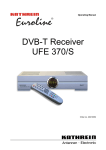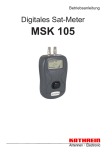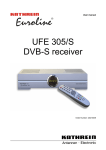Download Kathrein UFE 371/S User's Manual
Transcript
Operating Instructions DVB-T Receiver UFE 371/S 2 Preface Preface Dear Customer, These operating Instructions will help you make optimum use of the many functions of your new DVB-T receiver. We have made the operating instructions as easy as possible to understand, and as short as possible. For environmental protection, we have equipped a power switch. Switch off your receiver to save electricity in case you are absent for a longer period. For shorter periods, switch the receiver to stand-by with the remote control, so that the power consumption is reduced to a minimum. Enjoy the reception quality and your new DVB-T receiver. KATHREIN-Euroline-Team Important Notices In the unlikely event of problems with your receiver, get in touch with your specialist dealer. Every now and then, changes are made to the allocation of the programmes. In these cases, you will have to reallocate the programmes, although the factory-set pre-programming always come up to the latest status. You will find the information you need to reallocate the programmes in the Internet or in the relevant periodicals. Your receiver has been factory-set with the latest software. However, we are always keen to adapt the software to our customers’ requirements and the state-of-the-art. You will find more information on this subject in chapter “Software Update”. Please keep the original packing in case you have to send the receiver to us! 3 Content Content Preface.............................................................................................................................................................. 3 Content ............................................................................................................................................................. 4 Views and Connections .................................................................................................................................. 5 Front View ...................................................................................................................................................... 5 Rear View....................................................................................................................................................... 5 Remote Control................................................................................................................................................ 6 Functions of the Remote Control ................................................................................................................... 7 Using the Remote Control.............................................................................................................................. 8 Safety Notices .................................................................................................................................................. 9 Operation........................................................................................................................................................ 10 First Installation ............................................................................................................................................ 10 Programme Selection (TV and Radio) ......................................................................................................... 11 Programme Information ............................................................................................................................... 12 Videotext ...................................................................................................................................................... 12 Electronic Programme Guide (EPG)............................................................................................................ 13 Audio ............................................................................................................................................................ 14 Pause and Zoom.......................................................................................................................................... 15 The Quality Key (Auxiliary function for antenna adjustment)....................................................................... 15 Main Menu ...................................................................................................................................................... 16 Calling up the Main Menu (MENU key)........................................................................................................ 16 Organising Programmes and Favourites ..................................................................................................... 17 Setting the Timer (Automatic Programming) ............................................................................................... 18 Installation Menu ........................................................................................................................................... 19 Antenna Type............................................................................................................................................... 20 Setting Up a Channel................................................................................................................................... 20 System Configuration................................................................................................................................... 22 Setting Languages.................................................................................................................................... 22 Setting TV................................................................................................................................................. 23 Setting OSD.............................................................................................................................................. 23 Clock Parameters ..................................................................................................................................... 24 System Information................................................................................................................................... 25 Factory Settings........................................................................................................................................ 25 Parental Lock ............................................................................................................................................... 26 Software Update .......................................................................................................................................... 27 Games............................................................................................................................................................. 28 Tetris ............................................................................................................................................................ 29 Snake ........................................................................................................................................................... 29 Functions and Technical Data...................................................................................................................... 30 Connection Scheme ...................................................................................................................................... 32 DVB-T-Indoor-Antenne BZD 30 .................................................................................................................... 33 Notice .............................................................................................................................................................. 34 4 Views and Connections Views and Connections 1 Front View 2 1) 2) 3) Operation/Stand-by key Programme-selection keys Programme display 2 3 Rear View 1 2 1) 2) 3) 4) 5) 6) 7) 8) 9) 10) 5 3 4 7 6 9 10 8 TV antenna input socket TV antenna input (looped-through signal) RS 232 data interface for serial data transmission during maintenance service (only with null modem) SCART connection for TV set SCART connection for video recorder S-VHS output Video output cinch socket Audio output cinch sockets for stereo equipment (left and right) Mains switch (On/Off) DC input 5 Remote Control Remote Control 1 13 2 3 4 14 15 5 16 6 6 5 7 17 8 18 9 19 10 20 11 12 6 Remote Control Functions of the Remote Control 1) POWER: switching on and stand-by mode 2) Numeric keypad (0-9): For entering programme numbers or menu parameters 3) QUALITY/P-: Displays the DVB-T signal level of the current programme. Also used for the antenna alignment and for paging (-) in lists 4) MENU: Call-up of the main menu 5) Up/Down: For changing channels and/or navigating through menus 6) Left/Right: Volume control and/or navigating through menus 7) SEL: Not used 8) FAV: Displays favourite programmes list (press this key repeatedly to display the different lists) 9) TXT Displays detailed information on the current programme (this information can also be called up with the EPG menu). 10) SOUND: Sound selection between left/right/stereo and the blue function key in the menus 11) ZOOM: Reduces the picture format 12) EPG: Electronic Programme Guide and yellow function key in the menus. Press this key to call up the Electronic Programme Guide (if available) 13) MUTE: Turns off the sound 14) RECALL/P+: Calls up the programme last running, or the programme that has been selected in the list (+) 15) EXIT: Leave the menu, or change from a sub-menu to its respective main menu 16) OK: Press this key to display the programme list, or to confirm the options in the various menus 17) AUDIO: Select the language or the audio channel for multilingual programmes 18) PAUSE: Freeze image/statue 19) TV/R: Toggle between Radio and TV mode 20) AV: Switches the TV-SCART socket (Pin 8) between TV and AV reception 7 Remote Control Using the Remote Control You can use the OK key to confirm the individual settings in the menus or to call up sub-menus. Change each setting line by line, and confirm the entry by pressing the OK key. Press EXIT key to leave the menu, or change from a sub-menu to ist respective main menu. Use the / keys to navigate through the menus. Use the / keys to enter the individual requirements. You can also enter the values in the appropriate fields using the numeric keypad. The coloured keys are used for the functions within the various submenus. The functions of the respective menu are displayed on the screen. A line in which the individual functions are explained appears in each menu. Inserting Batteries in the Remote Control Remove the cover on the rear of the remote control. Insert the two batteries supplied into the remote control, ensuring correct polarity which is shown on the base of the battery compartment. Slide the cover back onto the housing until it locks in place. Used batteries are special waste. Do not throw used batteries into your household waste; take them to a collection point for old batteries! Electronic equipment is not household waste - in accordance with directive 2002/96/EC OF THE EUROPEAN PARLIAMENT AND THE COUNCIL dated 27th January 2003 on used electrical and electronic equipment, it must be disposed of properly. At the end of its service life, take this unit for disposal at a designated public collection point. 8 Safety Notices Safety Notices 9 Operation Operation First Installation When you have connected your receiver properly, switch it on using the power switch on the rear of the unit. You will see the following: Now select the language in which you would like to see the menu by using the / keys. If you use a DVB-T indoor antenna (e.g. the Kathrein BZD 30), the antenna must receive a supply voltage of 5V (unless the antenna has its own power supply). The standard setting is 5V OFF (inactive); you can use the / keys to switch the power supply on, 5V ON (active). Confirm your entry with the OK key. The receiver now skips automatically to the “Programme search“ menu, and starts the automatic programme search of the entire frequency range. The programmes/channels which the receiver has found are stored in the pre-set programme list. You can use the / keys to change between the channels as usual. 10 Operation Programme Selection (TV and Radio) The receiver is preassigned for the most common programmes. Your terrestrial antenna must accurately aligned to achieve proper reception. Press the OK key to call up the list of existing programmes. Select the programme using the Note: / keys, and press the OK key. You may also call up the programme list by pressing the OK key straight away. To select, enter the programme number using the numeric keypad on the remote control. Press the TV/R key to switch from the TV list to the radio list, and press FAV key to call up the favourite programme list (4 lists). You can skip from page to page of these lists using the Quality/P-, Recall/P+ or / keys. When you press the EXIT key, the list is will disappear from the display. 11 Operation Programme Information When you change to another channel, the following information is displayed at the bottom of the screen: - The type of programme: TV or Radio (indicated by an icon) - The name of the programme - EPG (Electronic Programme Guide) reception, indicated by the letter ”E” - Videotext reception, indicated by the letter “T” - The time Videotext If a videotext signal is available, the receiver will transmit it permanently to the TV set. You can call up and operate videotext as usual with the remote control of your TV set. 12 Operation Electronic Programme Guide (EPG) The EPG (Electronic Programme Guide) key can be used to call up the programme information, if broadcast by the programme provider. You can switch to the desired programme by pressing either or . For automatical programming, press the blue key. The timer will then be set automatically To have the details displayed (extended mode), press the red key. The following on-screen display (OSD) appears: 13 Operation You can also obtain detailed information directly from the current programme, using the red key. You will then see a display of the desired data about the current TV programme without having to switch to EPG mode first (see illustration). To switch to the next or previous day, press the Recall/P+ or Quality/P- key, respectively. Note: To load the programme information, you must leave the desired programme switched on for a few moments. When you press the Red key while a programme is running, you enter “Extended Mode”. Here, you will see a display of detailed information on the current programme. The current programme remains in the background. Audio With the Audio key, you can display the sound (TV or Radio) that is being broadcast over the reception channel. Select the sound, and store it with the OK key. If the transmitter is not sending language information, the receiver displays «Unknown». To switch between left/right/stereo, use the SOUND key. 14 Operation Pause and Zoom You can use these keys to make the picture smaller, or to switch to freeze image. The Quality Key (Auxiliary function for antenna adjustment) In addition to the display showing strength and quality of reception, the receiver has also an auxiliary function with an acoustic signal for the antenna alignment. To use this function, change to the desired programme, and press the Quality key. As soon as the quality display is activated, the receiver transmits an acoustic signal, the frequency and action replay is the same as of the received-signal. 15 Main Menu Main Menu Calling up the Main Menu (MENU key) Press the MENU key to call up the main menu, select the desired submenu, and press the OK key. There are five sub-menus available, which are explained below: 1) Timer Menu for setting time-delayed recording or automatic stop 2) Edit Channel List Allows the organisation, storing and the sorting, and allocation to the channel list 3) Edit Favourite List Allows the organisation, storing and the sorting, and allocation to the favourite programme list 4) Installation Menus for setting up the antenna, the channels, the system menu and the parental lock 5) Game Two games available 16 Main Menu Organising Programmes and Favourites Sorting: Press the red key to call up the sort functions. When you exit the menu, the receiver prompts you for password confirmation. Attention! When sorting has been confirmed, access to the previous lists is no longer possible. Favourites: Press the blue key in the “Programme Organisation” menu, and then allocate the programmes to the appropriate Favourite lists, using the coloured keys. Other List: Change the Favourite list in the “Favourite Lists“ menu: Process (green key): Store (access is password protected), Skip (remove a programme from the main list). Delete (yellow key): Delete a programme 17 Main Menu Setting the Timer (Automatic Programming) Note: The timer can also be programmed with the Electronic Programme Guide (EPG). See Page 14. The clock must be set correctly in order that the timer is ready for operation (see Installation Menu). Programme the Timer Number (1 to 8), activate the timer to release the settings, and then select status, start time and end time, and the number of the desired programme. To select the programme, press the OK key in the “Channel” field. The programme list is displayed, and you can now select the desired programme with the / keys. Confirm the selection with the OK key to take it over in the timer. 18 Installation Menu Installation Menu Adjusting the receiver to your receiving installation: 1) Antenna alignment Select 5 V power supply (On/Off) for the antenna 2) Scan Auto Scan (overall search), Net Scan (network search), TP Scan (specific channels) and PID Scan (search for one specific programme, using the PID). 4) System setup Adjustment to your TV set and other individual settings, or reset to factory setting: You can restore the factory setting your receiver was delivered with (factory reset). Attention! In this case, all the changes you may have made to the programming of the receivers will be deleted. 6) Parental lock Locking access to the menu and changing the password Note: The receiver is preassigned and delivered with the installation menu protected by the password “0000”. 19 Installation Menu Antenna Type Note: Should you use a DVB-T indoor antenna (e.g. Kathrein BZD 30, visible in the background), it must receive a power supply of 5 V. If the antenna has its own power supply, the default setting of 5 V AUS (inactive) must be retained. Setting Up a Channel Although the receiver is preassigned, it may be necessary to update the programme list. 20 Installation Menu In this menu, you can carry out the programme search. 1) AutoScan All channels in the range of 177 MHz to 858 MHz are searched for programmes. 2) Net Scan The entire network is searched for network information. (Results only if this information is transmitted with the programmes). 3) TP Scan Search for individual channels. 4) PID Enter audio and video PID for a detailed search for individual programmes. 5) Scan Mode Selection of: All or FTA (free-to-air programmes only) – when you run a programme search for all programmes, all programmes are stored, including the encoded transmitters; otherwise, only the free programmes are stored. Programme Scan: Note: In addition to the indicator of reception intensity and reception quality, the receiver has an assist function with a acoustic signal for adjusting the antenna, you can activate in this menu by pressing the Mute key. With the red key you can start the programme search for the entire frequency range. The receiver prompts you to confirm that you wish to delete the existent programmes. If you confirm with «JA», all the allocated programmes are deleted and the new programming entered in the main list (in order of the factory-set pre-programming at the factory). If you select «EXIT», the programme search will not be started. Note: Should you be in the catchement area of two DVB-T networks, it may happen that you find some channels twice in your programme list after you run the “AutoScan”. You can leave them as they are, or you can decide in favour of the programme which provides the better image (reception), and delete the other one. Start the scan by pressing the green key for a specific channel. The programmes that are found will be added on the end of the programme list. PID (Programme Identification) input: Press the yellow key, enter the video PID and the audio PID, and press the yellow key again. The programme, identified with «TV CH», will be placed at the end of the main list. 21 Installation Menu System Configuration This menu allows the adaptation of your receiver to your audio-visual surroundings, or the reset to the factory settings: Setting Languages Access to language selection. The following menu languages are available: German, Spanish, Italian, Czech and English. The preferred languages for audio and sub-titles are also selected here. The selections are made by pressing the / and / keys. Confirm your settings with the OK key. 22 Installation Menu Setting TV Selection of video output standard (PAL, NTSC, SECAM, AUTO), screen format type (4/3 or 16/9) and the output signal which can be obtained at the TV output: CVBS: composite colour video signal RGB: separate signals for red/green/blue Note: The selection of the screen format type (4/3 or 16/9) always depends on your TV set, not on the programme you selected! Setting OSD Select the various colours and display parameters with the / keys. 23 Installation Menu Clock Parameters Date and time must be programmed in order that the receiver indicates the correct information messages when you use the timers, and in the information messages mode (and on the front in stand-by mode). The internal clock can be set as follows: a) The transmitted time of day can be used (default setting). In this case, the difference between GMT and local time must be allowed for (in Germany, + 2 hrs. In summer, + 1 hr. in winter). b) If you select «AUS» (off) in the first field, you must enter the time and date manually, with the numeric keypad. Note: 24 Some programmes may not transmit correct UTC. In this case, the receiver displays the wrong time of day. To display the time of day you had before, switch to another European programme, and wait a few minutes until the receiver shows the correct time again. Installation Menu System Information Display of the hardware and software versions of the receiver. Factory Settings This menu is protected with the password “0000”. If you have changed the programming of the receiver and want to return it to the condition in which it was delivered, select this item. Press the OK key and enter the password. After about a minute, the memory will have been updated; then switch the receiver off and on again. The same image as in the initial installation appears. Attention: The receiver will be factory-reset; any changes that you may have made will be lost. 25 Installation Menu Parental Lock In this menu, you can lock all menus to prevent inadvertent wrong setting. The receiver is delivered with the installation menu locked, but the other menus are not protected. For child protection, it is necessary to lock all the menus. Attention: 26 Keep the password in mind in case you have changed it. Should you forget the password, an intervention carried out by the repair service will be needful. This intervention, however, will not be under guarantee. Installation Menu Software Update Attention: A PC and a null-modem cable are required for the update process! If new software for your DVB-T receiver should become available, you can download it from the following homepage: www.esc-kathrein.de/download/ There you will also find information and notes on the software update process via the RS 232 interface on the receiver. You can also order the required null-modem cable from the ESC company in Grassau at the following address: ESC Elektronik Service Chiemgau GmbH Bahnhofstraße 108 83224 Grassau Tel.: Fax.: E-mail: Internet: Note: (0 86 41) 95 45-0 (0 86 41) 95 45 35 u. 95 45 36 [email protected] http://www.esc-kathrein.de After successful software download of the software, you must carry out a works reset. Your old password is no longer valid after the software update. You must now enter the universal password (0786). You will find instructions how to carry out the works reset on Page 25. 27 Games Games Use the / keys in the main menu to select “Games” and press then OK. The following is then displayed: Choose one of the two games listed. Note: 28 When you have selected a game, please follow the on-screen notes. All games are controlled with the keys shown below: Games Tetris Snake 29 Functions and Technical Data Functions and Technical Data • • • • • • • • • • • • • • • • • • • • • • • • Reception of free, digital terrestrial TV and radio programmes 1000 Programme memory positions Electronic Programme Guide (EPG), showing information on the current and the succeeding programmes of the next few days*) 8 Timers – programmable also via EPG Software update for operating software via RS 232 serial interface On Screen Display (OSD) in five languages (D, GB, I, ESP, CZ) Videotext conversion (display on TV set) Automatic 4:3 and 16:9 format recognition Manual entry of PID data Automatic date and time setting via DVB data stream Programme scan TV SCART socket with composite colour and RGB signals VCR SCART socket with composite colour signal Video/audio output via cinch sockets S-VHS output Digital audio output (SPDIF format) Radio key Antenna-level display (visual and acoustic) Volume control and mute function 4 digit LED display An active indoor antenna (e.g. Kathrein BZD 30) can be operated without a separate mains adapter IR remote control Power switch 230/12 V= power supply unit for stationary use (in scope of delivery) *) display of information only if broadcast by the programme provider 30 Functions and Technical Data Designation Order Number RF Characteristics Input frequency range Channel bandwidth Modulation type Mapping Guard Interval FEC Input-level range/Impedance FM threshold TV System - Video Modulation, FEC, Demultiplexer Video resolution Video decoding Input data rate Video bit rate Frequency range Output voltage/Impedance S/N TV System - Audio Audio decoding Sampling rate Frequency range Output voltage/Impedance (at 10 kΩ) S/N Processor Memory - Flash - SDRAM Processor clock-pulse rate Power Supply Mains voltage (external mains adapter) Direct current Power consumption, Operation/Stand-by DC supply Connections HF Input/Output TV/VCR connection Video/Audio output Digital audio output S-VHS output Data interface Miscellaneous Ambient temperature limit Dimensions (W x H x D) Weight UFD 371/S 20210062 dBµV/Ω dB 177.5-226.5 and 474-858 7/8 switchable COFDM 2k, 8k QPSK, 16-QAM, 64-QAM 1/4, 1/8, 1/16, 1/32 1/2, 2/3, 3/4, 5/6, 7/8 28-98/75 Typically 3.6 Msymbols per s Mbits per s MHz V/Ω dB DVB-T-Standard EN 300 744 CCIR 601 (720 x 576 lines) MPEG 2 compatible, ISO/IEC 13818-2 (Main@Layer) 5-31 1-15 0.02–5 1/75 ≥ 53 typically kHz kHz mV/Ω MPEG 1 and MPEG 2 compatible, ISO/IEC 13818-3 (Layers 1 and 2) 32/44,1/48 0.04–20 770/75 dB ≥ 65 MB MB MHz 1 8 81 V/Hz V W V/mA 90-240/50-60/12 V= 12 < 26/10 5/75 (via antenna input) MHz MHz IEC socket/pin 2 SCART sockets, 21-pin 3 cinch sockets Cinch socket Hosiden socket RS 232 Sub-D, 9-pin °C mm kg +5 to +40 298 x 65 x 223 1.5 31 Connection Scheme Connection Scheme Note: Of course, you may also connect a DVD recorder instead of a VCR (video recorder) 32 DVB-T-Indoor-Antenne BZD 30 DVB-T-Indoor-Antenne BZD 30 The reception range of the antenna is 174-230 MHz in the VHF waveband, and 470-862 MHz in the UHF waveband. The BZD 30 has almost omnidirectional characteristics, so exact orientation is not necessary. Depending on how it is installed, both vertical and horizontal polarisation can be received. The remote feeding (5 V/30 mA) is provided by the connected DVB-T receiver via the antenna output, e.g. Kathrein UFD 570/S, KATHREIN-Euroline UFE 370/S or 371/S. This antenna is further characterised by its extremely low noise factor, and it has a stop filter for GSM interference. With its shapely style and small size (140 x 195 mm), this antenna takes up little space and suits any kind of furniture. The accessories supplied include a foothold for simple placement, a wall bracket with mounting material, and a 2 m connection cable. 33 Notice Notice 34 Notice 35 936.2637/A/0705/ZWT - Technical alterations reserved! Internet: http://www.kathrein.de KATHREIN-Werke KG . Phone +49 8031 184-0 . Fax +49 8031 184-306 Anton-Kathrein-Straße 1 – 3 . P.O. Box 10 04 44 . 83004 Rosenheim . Germany