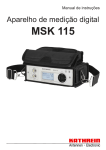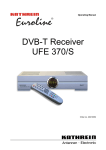Download Kathrein 305/S User's Manual
Transcript
User manual
UFE 305/S
DVB-S receiver
Order Number: 20210049
2
Preface
Preface
Dear customer,
This user manual will help you make the best use of the many
functions your new satellite receiver offers.
We have composed the instructions as plain and short as possible.
To spend only a minimum of electricity in case you are absent for any
length of time, please turn off the receiver with the power switch.
We trust your receiver will always provide high-quality reception and
wish you much pleasure with it.
The KATHREIN Euroline team
Important notes
If you have – against our expectations - any trouble with your receiver,
please contact your local dealer.
Important notes
The programme allocation of the satellites and the transponders is
changed from time to time. Consequently, it is necessary to
reaallocate the programmes in such a case, although the factory-set
pre-programming is in each case kept up to date..
Refer to the videotext pages of the German programme provider SAT
1, the Internet, or the appropriate professional journals to obtain the
particulars you need to carry out such a reset. Find further information
in chapter 'pre-programming'.
Your receiver was factory-set with the latest software version in each
case. However, we are always working to adapt the software to meet
our customers' requirements and the best available technology.
Please retain the original packaging in case you have to return
the receiver!
3
Contents
Contents
Preface.............................................................................................................................................................. 3
Contents ........................................................................................................................................................... 4
Control elements and connections................................................................................................................ 5
View front panel ............................................................................................................................................. 5
View back panel ............................................................................................................................................. 5
Remote control ................................................................................................................................................ 6
Keys on the remote control ............................................................................................................................ 7
How to use the remote control ....................................................................................................................... 8
Inserting Batteries in the Remote Control ...................................................................................................... 8
Safety instructions .......................................................................................................................................... 9
Operation........................................................................................................................................................ 10
Programme selection ................................................................................................................................... 10
Programme information ............................................................................................................................... 11
Videotext ...................................................................................................................................................... 11
Electronic programme guide (EPG) ............................................................................................................. 12
Audio ............................................................................................................................................................ 14
Pause and zoom .......................................................................................................................................... 14
The Quality key (auxiliary function to align the antenna) ............................................................................. 14
Main menu ...................................................................................................................................................... 15
Calling up the main menu (MENU key)........................................................................................................ 15
Timer setting (automatical programming) .................................................................................................... 16
Organising the programmes and favourites................................................................................................. 17
Installation menu ........................................................................................................................................... 19
Adjusting the LNB ........................................................................................................................................ 20
Search (adjusting a channel) ....................................................................................................................... 21
Searching for a new programme via a transponder search......................................................................... 23
System setup ............................................................................................................................................... 25
Setting the language ................................................................................................................................ 25
TV setting (TV parameters) ...................................................................................................................... 25
OSD setting (menu display) ..................................................................................................................... 26
Setting the time (clock parameters).......................................................................................................... 26
System informationen............................................................................................................................... 27
Reset to the factory settings..................................................................................................................... 27
Child lock...................................................................................................................................................... 28
Software update ........................................................................................................................................... 29
Games............................................................................................................................................................. 30
Tetris ............................................................................................................................................................ 30
Snake ........................................................................................................................................................... 30
Functions and technical data ....................................................................................................................... 31
Technical data.............................................................................................................................................. 32
Connection diagram ...................................................................................................................................... 33
Your notes ...................................................................................................................................................... 34
4
Control elements and connections
Control elements and connections
View front panel
1
2
2
3
1)
2)
3)
Standby on/off
Selecting programmes one after the other
Programme display
View back panel
1
2
1)
2)
3)
4)
5)
6)
7)
8)
9)
10)
5
3
4
7
6
9
10
8
SAT-IF input socket
SAT-IF output (loop-through signal)
RS 232 serial interface for updates or repairs (to be used only in connection with a specific
connection cable)
TV set Scart connection
Video recorder Scart connection
S-VHS output
Video-output-Cinch-socket
Audio outputs for the stereo (left and right) Cinch sockets
Power switch (on/off)
Power supply cable
5
Remote control
Remote control
1
13
2
3
4
14
15
5
16
6
6
5
7
17
8
18
9
19
10
20
11
12
6
Remote control
Keys on the remote control
1) POWER:
To turn on/off (off = standby mode) the receiver
2) Number keys (0-9):
To enter the programme positions or menu parameters
3) QUALITY/P-:
To have information on the current programme, satellite and/or
programme position etc. displayed. To be used also for the
antenna alignment and to change the pages (-) in the programme
lists
4) MENU:
To call up the main menu
5) Up/down:
To change the programme and/or swap in the individual menus
6) Left/right:
To control the volume and/or swap in the individual menus
7) SEL:
To have the list of the active satellites displayed
8) FAV:
To have the favourite programme lists displayed (press this key
several times to have the individual lists displayed)
9) TXT:
To have detailed information on the current programme displayed
(this information can also be obtained in the EPG menu).
10) SOUND:
To choose between left/right/stereo and actuate the blue control
key in the OSD
11) ZOOM:
To zoom and zoom out the picture size
12) EPG:
Electronical programme guide and yellow function key in the
menus. Press this key to call up the EPG (unless data not
available)
13) MUTE:
Mute function
14) RECALL/P+:
Recalls the programme last running (i.e. the programme last
chosen from the list) (+)
15) EXIT:
To either exit the menu or change from one submenu to another
menu item
16) OK:
Press this key either to have the programme lists displayed or to
confirm the options in the individual menu items
17) AUDIO:
To select the language or audio channel for multi-lingual
programmes
18) PAUSE:
Freeze image
19) TV/R:
To switch between radio and TV mode
20) AV:
To control the TV Scart socket (Pin 8) between TV/Sat reception
7
Remote control
How to use the remote control
Press OK to confirm the settings in the individual menu items or to call
up their submenus.
Change the settings line by line each, and confirm your entries by
pressing OK.
Press EXIT to exit the menu, or to swap from a submenu to another
menu item.
Press / to swap in the menu items. Press / to change the
settings in the individual fields. You can also change the settings
using the number keys.
The coloured keys are used for the functions in the individual
submenus. The respective functions in the individual menu items are
displayed on the screen.
Each of these functions is explained at the bottom of the screen.
Inserting Batteries in the Remote Control
Remove the cover on the rear of the remote control. Insert the two
batteries supplied into the remote control, ensuring correct polarity
which is shown on the base of the battery compartment. Slide the
cover back onto the housing until it locks in place.
Used batteries are special waste. Do not throw used batteries into your
household waste; take them to a collection point for old batteries!
Electronic equipment is not household waste - in accordance with
directive 2002/96/EC OF THE EUROPEAN PARLIAMENT AND THE
COUNCIL dated 27th January 2003 on used electrical and electronic
equipment, it must be disposed of properly.
At the end of its service life, take this unit for disposal at a designated
public collection point.
8
Safety instructions
Safety instructions
9
Operation
Operation
Programme selection
The receiver is factory pre-programmed with most of the common
satellites. In order to be able to receive properly, of course, you should
have aligned the antenna onto at least one of these satellites.
Press SEL in order to call up the list of the pre-programmed satellites.
Select a satellite, and press OK. The receiver now shows all the
programmes transmitted over this satellite.
There is no printed programme list included in the scope of delivery.
Select the desired programme using the
Note:
/
keys, and press OK.
Alternatively, you can call up the programme list of a satellite by
pressing OK immediately.
To choose a programme, enter its position using the number keys on
the remote control.
Press TV/R to change from the TV programme list to the radio
programme list, press FAV to call up a favourite list.
(4 lists).
Swap through these lists using either the Quality/P key, the Recall/P+
key or the / keys. Press EXIT so that the lists disappear.
10
Operation
Programme information
The following information is displayed when you change the
programme:
- Whether it is a TV or a radio programme
- Name and position of the programme
- Whether EPG data is available (electronic programme guide),
indicated with the letter 'E'
- Videotext reception, indicated with the letter 'T'
- The current programme, the time and the satellite name
Videotext
Unless it is not available, the receiver continuously delivers the
videotext signal to the TV set.
You can call up and use the videotext with the remote control of your
TV set, as usual.
11
Operation
Electronic programme guide (EPG)
Press EPG to call up information on a programme/, provided that this
information is broadcast by the programme provider.
Press
/
to swap between the displayed broadcasts.
To get to the following/previous day, press either Recall/P+ or
Quality/P-.
To program a broadcast to be recorded automatically, press the blue
key: The timer is then automatically set.
In order to have the details shown in the EPG (extended mode), press
the red key. The following will be displayed on the screen:
12
Operation
You can alternatively obtain the details on the current
broadcast/programme if you press the red key while watching this
broadcast/programme. Then, the information on the current
broadcast/programme is directly displayed on the screen. This means,
you do not necessarily have to switch to EPG mode (see fig.).
Note:
In order to load the information on the broadcast/programme, the
corresponding broadcast/programme should be switched on for some
moments.
Have the details on a broadcast/programme (extended mode)
displayed by pressing the red key while watching this
broadcast/programme. In this mode, detailed information on the
current broadcast/programme is displayed. In the background, you can
still see the broadcast.
13
Operation
Audio
Press Audio to have the sound (TV or radio) which is transmitted over
the receiving channel indicated.
Select the sound and confirm your selection with OK. If the station
does not transmit any information on the language(s) in which the
broadcast is transmitted, the receiver displays 'unknown'. Press
SOUND to change between left/right/stereo.
Pause and zoom
These keys serve for the zooming or freezing of the TV picture.
The Quality key (auxiliary function to align the antenna)
The receiver not only indicates the reception strength and quality, but
also provides an auxiliary function (sound signal) to align the antenna:
Switch the receiver to the desired satellite programme (e.g. Astra
19.2°: programmes 1 to 100), and press the Quality key.
As soon as you have pressed this key, the receiver will emit a sound
signal, the frequency and repetitiveness of which correspond to the
receive signal.
14
Main menu
Main menu
Calling up the main menu (MENU key)
Press MENU to call up the main menu, select the desired submenu,
and press OK.
There are five different submenus, which are explained in the
following:
1) Timer
Menu item to set time-delayed recordings or stop recordings
automatically
2) Programm list editing
To sort, process or remove channels
3) Favourite list editing
To organise the channels (saving, sorting, processing and
shifting)
4) Installation
To set the LNB and antenna parameters, for the search
function (required for the initial setting or when you replace the
antenna), to adjust the system and lock channels (child lock)
5) Games
There are two games available
15
Main menu
Timer setting (automatical programming)
Note:
The timer may either be programmed via the electronic programme
guide 'EPG' (see page 13), or as described in the following.
The clock must be correctly set so that the timer is functional (see
'Installation menu/adjust system/set time').
Program the event number (1 to 8), activate the timer to set and
confirm the programming.
1. Press OK in the field 'date' to select the date.
2. Now a calendar is displayed, and you can select the desired date
using the /
/ keys.
3. Press OK to confirm your selection.
=> alternatively: Get to the date field, select day, month, year with
/ and enter the desired figures with the number keys.
4. Then choose the appropriate start and end time, as well as the
correct programme position. To select the programme, press OK
in the field 'Channel'. Now the programme list is displayed, and
you can choose the desired programme using the / keys.
5. Press OK to confirm your selection and take it over in the timer.
16
Main menu
Organising the programmes and favourites
Sorting:
1. Press 'Menu' to call up the receiver menu.
2. Select menu item 'Programme list editing' and confirm this item
with 'OK'.
3. Now scroll to the programme you want to shift using the cursor
keys (the programme is then highlighted in yellow).
4. Now press the red key 'sort' and then the yellow key 'manually'.
5. When 'shift to...' is displayed, enter the desired programme
position using the number keys, and confirm your entry with 'OK'.
6. Now press 'Exit' to exit the menu.
7. When 'Store sorting?' is displayed, press 'OK' to store the sorting.
8. The PIN must be entered with the number keys
(the combination of numbers '0000' is factory preset).
9. Now press 'Exit' to exit the menu.
Attention!
Confirming a sorting means that the previous list can no more be
accessed.
17
Installation menu
Favourite:
1. Press 'Menu' to call up the receiver menu.
2. Select menu item ' Programme list editing' and confirm this item
with 'OK'.
3. Now press the blue key to access the menu 'Favourite'.
4. Now the four favourite lists are displayed.
5. Use the / keys to change between the displayed programmes
(the selected programme is highlighted in yellow).
6. Now you can assign the selected programme to the individual
favourite lists by pressing the key which has the same colour as
the desired favourite list.
7. After you pressed the desired coloured key, the number of the set
favourite list is indicated behind the displayed programme position
(to cancel this selection, just press the same coloured key as
before once again). You can also assign each programme to all
four favourite lists.
8. Now you can exit the menu by pressing 'Exit'.
Editing:
1. Press 'Menu' to call up the receiver menu.
2. Select menu item 'Programme list editing' and confirm this item
with 'OK'.
3. Now press the green key to access menu item 'processing/editing'.
4. Use the / keys to change between the displayed programmes
(the selected programme is highlighted in yellow).
5. Now there are two options:
- lock a programme by pressing the red key
(you are prompted to enter a PIN code), or
- skip a programme by pressing the blue key.
6. To cancel the locking or skipping of a programme, just press the
same coloured key as before once again.
7. Now you can exit the menu by pressing 'Exit'.
Deleting/removing:
1. Press 'Menu' to call up the receiver menu.
2. Select menu item 'Programme list editing' and confirm this item
with 'OK'.
3. Now press the yellow key to access menu item
'Deleting/removing'.
4. Use the / keys to change between the displayed programmes
(the selected programme is highlighted in yellow).
5. To delete/remove, press the red key (behind the programme to be
deleted/removed, an 'X' appears).
6. Press the 'Menu' key to delete/remove the selected programme
and get back to the main menu.
7. To delete/remove all the programmes transmitted over a satellite,
press the blue key (a warning notice is displayed) and confirm your
selection with 'OK'.
8. You are now prompted to enter your PIN, and confirm your entry
with 'OK'. If you want to leave the menu as it is (unchanged), press
'Exit'.
Note:
18
Attention: If a channel/programme is deleted, you have to carry
out a channel/programme search to be able to receive it again.
Installation menu
Installation menu
Adjusting the receiver to your satellite reception installation:
1) LNB configuration
Enter information on the antenna (satellite,
LO frequency, LNB voltage, availability of a DiSEqC™ switch,
DiSEqC™ entry, repeat DiSEqC™)
2) Search
Search for a transponder or entire satellite; FTA programmes
only or both encoded and FTA programmes
3) System set-up
Adjust your TV set and make more individual settings or a
reset to the factory settings: You can restore the factory
settings your receiver was delivered with.
Attention!
When you do this, all changes you may have made to the
programming of the receiver will be deleted.
4) Child lock/parental control
Block the access to certain menus and change the password
19
Installation menu
Adjusting the LNB
In this menu, you can configure your receiver for your antenna:
-
-
Select LNB type (standard-programming for universal LNBs)
LNB supply voltage
DiSEqC™ switch V1.0
DiSEqC™ entry
Repeat DiSEqC™: If the receiver is operated on a reception
installation with one or more cascaded DiSEqC™ switching
matrix (matrices), the DiSEqC™ command must be repeated.
In this case, switch to '1' or '2' in menu item 'repeat DiSEqC™'
22 kHz switch: In this menu item, you can determine whether
the 22 kHz signal is to be used to switch between the high and
low band of a satellite or between two satellite positions.
The receiver is pre-programmed and delivered with an installation
menu which is protected with the password '0000'.
20
Installation menu
Search (adjusting a channel)
Programme search:
Note:
The receiver indicates not only the reception strength and quality,
but also provides an auxiliary function (sound signal) to align the
antenna. In menu item 'search', you can activate this auxiliary
function with the mute key.
You can delete a transponder using the red key 'delete TP'. Start the
programme search over the entire satellite with the blue key, start the
search for a specific transponder with the green key.
The receiver prompts you to confirm that you want to delete/remove
the existing programmes. If you confirm this with 'Yes', all the
programmes assigned to this satellite or transponder will be
deleted/removed, the new assignment will be entered in the main list.
However, if you enter 'EXIT' instead of 'Yes', the search will not be
started.
PID entry (Programm Identification):
Press the yellow key, enter both the video and audio PIDs, then press
the yellow key again. The programme, named 'TV CH', will be placed
on the end of the main list.
Although the receiver is pre-programmed, it may be necessary to
update the programme list, add further transponders, or to program
other satellites.
21
Installation menu
In this menu, you can carry out the search
1) Satellite search
Press OK to have the satellite list displayed, then select a
satellite. You may also enter a new satellite. The required
steps are all indicated in line 'Help'. Up to 16 satellites at max.
can be entered.
Recommendation:
When to start the satellite search?
If you do not know the transponder frequency needed to search for a
certain programme.
2) Frequency, polarisation, input-symbol-rate
Display of the parameters of the used transponder. Press OK
to have the transponder list displayed
22
Installation menu
Searching for a new programme via a transponder search
1.
2.
3.
4.
5.
6.
7.
8.
9.
10.
11.
Press 'Menu' on your remote control.
Select menu item 'Installation', confirm with 'OK'.
Then select menu item 'Search', confirm with 'OK'.
Now select the desired satellite using the 'left-right' keys.
Select 'frequency', and press 'OK'.
Now press the blue key 'Add'.
Now, the frequency, polarity and symbol rate must be entered.
Store your settings by pressing the green key.
Press 'OK' to confirm.
Switch menu item 'Search network' to 'Off'.
Press the green key ('TP') to start the transponder search. Again,
confirm with 'OK'.
12. Now the transponder is searched, and the programmes are added
on the end of the programme list.
13. Press 'Exit' to exit the menu again.
3) Search mode
Selecting the type of search: Searching for any programme or
only FTA (uncoded) programmes - if you search for any
programme, all programmes, inclusive of the encoded ones,
will be stored. Otherwise, merely the FTA programmes will be
stored.
23
Installation menu
4) Network search
If you choose 'Yes', the receiver automatically receives the
transponder frequency tables (if available) and adds them to
the transponder list for the search.
Note:
24
For some of the satellites, these indications are not concordant
with the actual data. Consequently, using this function may lead
to faults.
Installation menu
System setup
Setting the language
Access to the language menu: German, French, Italian, Spanish and
English. Also, the favourite languages for audio and subtitles can be
chosen here.
TV setting (TV parameters)
Selection of the video output standard (PAL, NTSC, SECAM, AUTO),
screen format (4/3 or 16/9) and output signal on the TV output:
CVBS: composite colour video signal
Note:
Selecting the screen format (4/3 or 16/9) always goes by your TV set,
not by the programme that you chose to watch!
25
Installation menu
OSD setting (menu display)
Selection of the individual display parameters:
Setting the time (clock parameters)
The time and date must be programmed, so that the receiver shows
the correct data in the information messages or when you use the
timer for recordings, and in standby mode on the display on the front
panel.
The clock can be set as follows:
a) The time of day transmitted by the satellite can be used (default
setting). However, the time difference between GMT and local
time must be taken into consideration (Germany + 2 hrs. in
summer, + 1 hr. in winter).
b) If you select 'Off' in the first field, you have to enter the time and
date manually.
26
Installation menu
Note:
Some programmes may not transmit the correct GMT. In this case, the
receiver displays the wrong time of day. To have the correct time of
day displayed again, change to another European programme, and
wait a few minutes until the receiver shows the correct time again.
System informationen
The hardware and software versions of the receiver are displayed.
Reset to the factory settings
This menu is protected with the password '0000'. If you had changed
the receiver programming, and want to reset it to the factory setting,
select this item. Press OK and enter the password. The memory will
be updated after about one minute; turn off the receiver with the power
switch, and turn it on again. Select the desired menu language, and
confirm this language with OK.
Attention:
The receiver is reset to the factory setting; all changes you may have
made are lost. The programme list, too, is reset to the factor setting.
27
Installation menu
Child lock
In this menu, you can block the menus to prevent any inadvertent
wrong settings.
To activate the child lock, you must block each menu.
Attention:
28
Always make a note if you change the password. If you forget the
password, this will result in repair work at the factory which is not
covered by the guarantee.
Installation menu
Software update
Attention:
You need a PC and a null modem cable to carry out updates!
If new software for your DVB-S receiver should be available, you can
download it from the following homepage:
http://www.kathrein.de/de/sat/news/update.htm
On this homepage, you will also find information and notes on the
software update process via the RS 232 interface on the receiver. You
can order the required null modem cable at our factory service centre
ESC in Grassau, under the following address:
ESC Electronic Service
Chiemgau GmbH
Bahnhofstraße 108
83224 Grassau GERMANY
Tel.:
Fax.:
E-Mail:
Internet:
Note:
+49 (0)8641 9545-0
+49 (0)8641 954535 or 954536
[email protected]
http://www.esc-kathrein.de
After a software download, you must reset the receiver to the factory
setting. Your old password will no longer be valid after a software
update. You must now enter the universal password (0786).
Find out on page Fehler! Textmarke nicht definiert. how to carry out
the reset to the factory setting.
29
Games
Games
Use the / keys to select 'Game' in the main menu, and press OK.
The following is displayed:
Now you can choose one of the two games listed.
Note:
Tetris
Snake
30
Please follow the on-screen notes when you have chosen a game.
Both games are controlled with the following keys:
Functions and technical data
Functions and technical data
•
•
•
•
•
•
•
•
•
•
•
•
•
•
•
•
•
•
•
•
•
•
•
•
Reception of FTA digital satellite TV and radio programmes
4,000 programme memory positions (1,000 of them pre-programmed)
Software updates via PC (RS 232)
Automatic transponder and satellite search
Manual entry of PID data
Electronic programme guide (EPG), showing information on current and succeeding programmes with
'detailed information' (content dependent on the programme providers)
Intuitive-use menu and programme list handling
Timer programming for up to 8 programmes
4 favourite lists
Language selection for multi-lingual programmes and selection of additional radio programmes
Videotext generation (display on TV set)
On-screen display in 5 languages (D, GB, I, E, F)
Volume control and mute function
TV Scart socket (composite colour and RGB signal)
VCR Scart socket (composite colour signal)
Video Cinch socket
2 audio Cinch sockets (left and right)
Cinch socket for audio digital (SPDIF) 2.0 stereo
S-VHS output
Signal level display (visual and acoustic)
4 digit LED
Infra-red remote control
DiSEqC™1.0
Power switch
31
Functions and technical data
Technical data
Type
Order Number
Colour
RF range
Sat-IF frequency range
Input level range/impedance
Reception threshold (EB/NO)
TV system
Video
Modulation, FEC, de-multiplexer
Video resolution
Decoding
Input data rate
Bit rate
Voltage/impedance
S/N
Audio
Decoding
Sampling rate
Frequency range/voltage
Processor
Memory
-FLASH
-SDRAM
Processor pulse frequency
Power supply
Power supply voltage
Power consumption
Power consumption (standby mode)
LNB supply
Control signal
Connections
Sat-IF input/output
TV/VCR output
S-VHS output
Audio output (analogue)
Audio output (electrical)
Interface
General
Ambient temperature range (operating)
Dimensions (W x H x D)
Weight
Packing unit
32
UFE 305/S
20210049
Silver
MHz
dbµV
dB
950-2,150
44-83
≤ 4.5
MS/s
Mbit/s
V/Ω
dB
DVB-S standard
CCIR 601 (720x576)
MPEG-1 and 2 compatible
2-45
1.5-15
1/75
≥ 53
kHz
kHz/mV
MPEG-1 and 2, layer 1 and 2
32/44,1/48
0.04-20/770
MB
MB
MHz
1
8
81
V/Hz
W
W
V
kHz
80-260/50-60,
Max. 26
10
14/18 (500 mA at max.)
22/DiSEqCTM1.0
2 x F socket
2 x Scart
Hosiden socket
2 x Cinch (left and right)
Cinch (SPDIF format), 2.0 stereo
RS 232, Sub D 9-pole
°C
mm
kg
pc.
+5 to +40
298 x 65 x 223
1.5
1/4
Connection diagram
Connection diagram
33
Your notes
Your notes
34
Your notes
35
936.2556/C/0705/ZWT – Technical data subject to change!
internet: http://www.kathrein.de
KATHREIN-Werke KG x phone +49(0) 8031 1840 x fax +49(0) 8031 184306
Anton-Kathrein-Straße 1-3 x P.O. box 10 04 44 x 83004 Rosenheim GERMANY