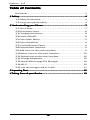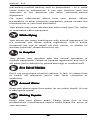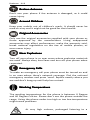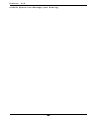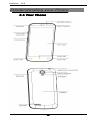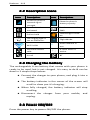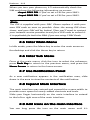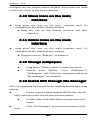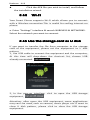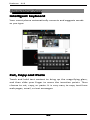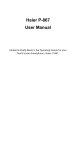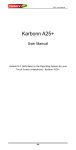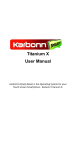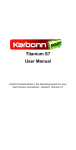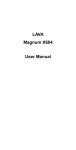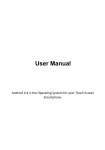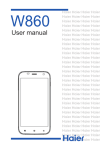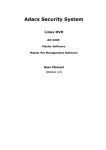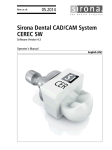Download Karbonn A19 User's Manual
Transcript
Karbonn A19 Karbonn A19 User Manual -1- Karbonn A19 INTRODUCTION Thanks for choosing our Android smart phone.If you’d like your phone to live a long and fruitful life, please read this guide carefully and keep it for future reference. You never know when you might need it. And don’t worry if the pictures we use to demonstrate your phone’s functions look a little different from what you see on its screen. It’s the functions that matter. Disclaimer Karbonn Mobiles reserves all the rights to change the specifications and the content of this manual without any prior information. Some contents and services accessible through this device belong to third parties and are protected by copyright, patent, trademark and or other intellectual laws. Third Party services may be terminated or interrupted at any time. Karbonn does not bear any responsibility or authority for the warranty or usage of these applications. Never attempt to disassemble your phone. You alone are responsible for how you use your phone and any consequences of its use. -2- Karbonn A19 Table of Contents Disclaimer................................................................................ 2 ............................................................................................ ............................................................................................4 4 1 Safety Safety............................................................................................ 1.1 Safety Precautions..............................................................4 1.2 Using your phone safely..................................................... 4 ........................................................... 7 ...........................................................7 2 Understanding your Phone Phone........................................................... 2.1 Your Phone.........................................................................7 2.2 Description Icons................................................................8 2.3 Charging the battery...........................................................8 2.4 Power ON/OFF................................................................... 8 2.5 Enter Main Menu............................................................... 9 2.6 Enter Sub Menu................................................................. 9 2.7 Use Notification Panel........................................................ 9 2.8 Expand Main Interface....................................................... 9 2.9 Add icons on the main interface......................................... 9 2.10 Move icons on the main interface.................................. 10 2.11 Delete icons on the main interface................................... 10 2.12 Change wallpapers......................................................... 10 2.13 Install APK through File Manager................................... 10 2.14 Wi-Fi...............................................................................10 2.15 Use the storage card as U disk........................................ 11 .............................................................................. ..............................................................................12 12 3 Inputting Text Text.............................................................................. ......................................................... 13 4 Taking Care of your Device Device......................................................... -3- Karbonn A19 1Safety 1.1 Safety Precautions Please read through the following briefings carefully, and act in accordance with these rules, so as to prevent causing any danger or violating any law. SAR Value � Your mobile phone model has been designed to compile with applicable safety requirements for exposure to radio waves. The radio wave exposure guidelines employ a unit of measurement called Specific Absorption Rate (SAR). The recommended SAR limit for mobile handset is 1.6 W/Kg averaged over a 6 minutes period and taken over a volume containing a mass 1g of human tissue. � The highest SAR value for this mobile phone model is 0.517 Watt/Kg averaged over a 6 minutes period and taken over a volume containing a mass 1g of human tissue. � Use cell phone when the signal strength is good. Keep your calls short or instead use headset or send a text message. This advice applies especially to children, adolescents and pregnant women. � If you are using a BT headset device, please make sure it has a low power emitter. 1.2 Using your phone safely On The Road Using a phone while driving is illegal in many countries. Please follow local laws and drive safely at all times. Near Sensitive Electronics Don’t use your phone near sensitive electronic equipment – -4- Karbonn A19 particularly medical devices such as pacemakers – as it could cause them to malfunction. It can also interfere with the operation of fire detectors and other automatic-control equipment. For more information about how your phone affects pacemakers or other electronic equipment, please contact the manufacturer or your local distributor. Your phone may cause interference when used near TVs, radios or automated office equipment. While Flying Your phone can cause interference with aircraft equipment. So it’s essential you follow airline regulations. And if airline personnel ask you to switch off your phone, or disable its wireless functions, please do as they say. In Hospital Your phone may interfere with the normal operation of medical equipment. Follow all hospital regulations and turn it off when you’re asked to by posted warnings or medical staff. At a Petrol Station Don’t use your phone at petrol stations. In fact, it’s always best to switch off whenever you’re near fuels, chemicals or explosives. Around Water Keep your phone away from water (or any other liquid). It’s not a waterproof model. Making Repairs Never take your phone apart. Please leave that to the professionals. Unauthorised repairs could break the terms of your warranty. -5- Karbonn A19 Broken Antenna Don’t use your phone if the antenna is damaged, as it could cause injury. Around Children Keep your mobile out of children’s reach. It should never be used as a toy and it might not be good for their health. Original Accessories Only use the original accessories supplied with your phone or those approved by the manufacturer. Using unapproved accessories may affect performance, make the warranty void, break national regulations on the use of mobile phones, or even cause injury. Near Explosives Turn off your phone in or near areas where explosive materials are used. Always obey local laws and turn off your phone when requested. Emergency Calls To make an emergency call your phone must be turned on and in an area where there’s network coverage. Dial the national emergency number and press ‘send’. Explain exactly where you are and don’t hang up until help has arrived. Working Temperature The working temperature for the phone is between 0 Degree and 40 Degree Celcius. Please don’t use the phone outside the range. Using the phone under too high or too low temperature might cause problems. At very high volume, prolonged listening to a -6- Karbonn A19 mobile phone can damage your hearing. -7- Karbonn A19 2Understanding your Phone 2.1 Your Phone -8- Karbonn A19 2.2 Description Icons Icons Descriptions Icons Descriptions Shows the phone’s network signal strength. Show the phone’s battery capacity. Speaker has been activated. You have unread SMS. Call on hold USB storage Turned on. The ringing type is set on Vibration. Flight Mode Wi fi is ON Data network in use. You have missed calls. A clock alarm is active. In call BT 2.3 Charging the battery The rechargeable Li-ion battery that comes with your phone is ready to be used, but is not charged. It is easy to do & can be done in 3 simple steps below: � Connect the charger to your phone, and plug it into a socket. � The battery indicator in the corner of the screen will scroll to show you it’s charging. � When fully charged, the battery indicator will stop scrolling. � Disconnect the charger from your mobile, and unplug. 2.4 Power ON/OFF Press the power key to power-ON/OFF the phone. -9- Karbonn A19 When you turn your phone on, it’ll automatically check the SIM and show the following information on screen: PIN: If you’ve set a PIN for your SIM1. �Input SIM1 PIN PIN: If you’ve set a PIN for your SIM2. �Input SIM2 PIN Note: The PIN is supplied with your SIM. Please replace it with your own PIN code as soon as possible. Enter the wrong PIN three times, and your SIM will be locked. Then you’ll need to contact your network service provider to ask for a PUK code to unlock it. It is applicable for both the SIMs if you are using 2 SIM Cards. 2.5 Enter Main Menu In Idle mode, press the Menu key to enter the main menu on the desktop and click the Home key to return. 2.6 Enter Sub Menu Once at the main menu, click the icon to select the submenu, press Back Key to return to the previous menu, and press the Home Screen to return to the home screen. 2.7 Use Notification Panel As a new notification appears in the notification area, slide down in the area to view the contents of the notification. 2.8 Expand Main Interface The main interface may extend and exceed the screen width to provide more space for newly added shortcuts and tools. Slide your finger horizontally on the main interface to extend to the left or right area of the main interface. 2.9 Add icons on the main interface You can long press the icon on the main menu until it’s -10 10-- Karbonn A19 enlarged and the mobile phone vibrates, and copies the icons in the main menu to the main interface. 2.10 Move icons on the main interface � Long press the icon on the main interface until it’s enlarged and the mobile phone vibrates. � Drag the icon to the desired position and then release it. 2.11 Delete icons on the main interface � Long press the icon on the main interface until it’s enlarged and the mobile phone vibrates. � Drag the icon to “Remove” to delete it. 2.12 Change wallpapers � Long press “Touch screen” to open the menu. � Choose from “Gallery /”Live Wallpapers”/ “Wallpapers”, and Select the wallpaper and press “Set wallpaper” to complete. 2.13 Install APK through File Manager APK is a supported file format for the Android mobile operating system. � Please copy the downloaded APK file into the SD card, and then insert the SD card into the phone. � In Idle mode, click Main Menu to enter the main menu. Click “File Manager” to enter the directory of SD � card. -11 11-- Karbonn A19 � Click the APK file you wish to install, and follow the installation wizard. 2.14 Wi-Fi Your Smart Phone supports Wi-Fi which allows you to connect with a Wireless connection.This is useful for surfing internet on phone a. Enter "Settings" interface & search WIRELESS & NETWORKS. Select the network you want to connect. 2.15 Use the storage card as U disk If you want to transfer the file from computer to the storage card of the equipment, please set the equipment to U disk pattern. 1, Use USB cable to connect the equipment and the computer, At this time will drop-down the shortcut list, choose USB already connected. 2, In the pop-up interface, click to open the USB storage equipment, Attention: after open the USB equipment, some applications may can't be used, such as camera, music player etc. If want to close U disk pattern, please click to close the USB storage equipment. -12 12-- Karbonn A19 3Inputting Text Intelligent keyboard Your smart phone automatically corrects and suggests words as you type. Cut, Copy and Paste Touch and hold text content to bring up the magnifying glass, and then slide your finger to move the insertion points. Then choose to cut, copy, or paste. It is very easy to copy text from web pages, email, or text messages. -13 13-- Karbonn A19 4Taking Care of your Device Your device is a product of superior design and craftsmanship and should be handled with care: The following suggestions will help you protect your phone: � Always keep the small parts of the phone away from children. � Keep the device dry. Precipitation, humidity, and all types of liquids or moisture can contain minerals that will rust electronic circuits. If your device does get wet, remove the battery, and allow the device to dry completely before replacing it. � Do not use or store the device in dusty, dirty areas. Its moving parts and electronic components can be damaged. � Do not store the device in high or cold temperature. High temperatures can shorten the life of electronic devices and damage batteries. � Do not attempt to open the device other than as instructed in this guide. � Do not drop, knock, or shake the device. Rough handling can break internal circuit boards and fine mechanics. � Do not use harsh chemicals, cleaning solvents, or strong detergents to clean the device. Only use a soft, clean, dry cloth to clean the surface of the device. � Do not paint the device. Paint can clog the moving parts and prevent proper operation. � Use indoor chargers. -14 14--