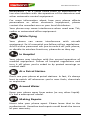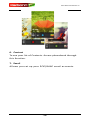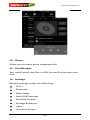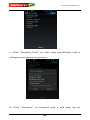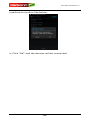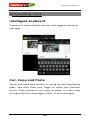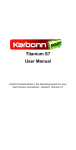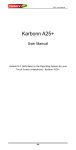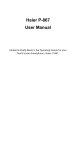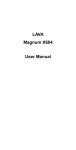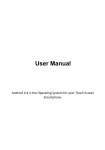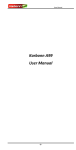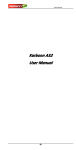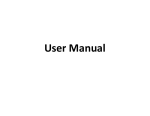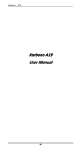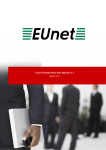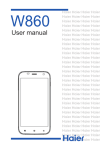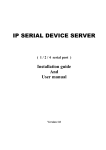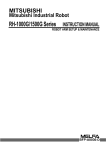Download Titanium X User Manual
Transcript
Titanium X User Manual Android 4.2(Jelly Bean) is the Operating System for your Touch Screen Smartphone - Karbonn Titanium X. User Manual Titanium X INTRODUCTION Thanks for choosing the Titanium X, Dual SIM Android smart phone based on 1.5 GHz Quad Core. This smart phone is running on Android OS, v4.2 (Jelly Bean). If you’d like your phone to live a long and fruitful life, please read this guide carefully and keep it for future reference. You never know when you might need it. And don’t worry if the pictures we use to demonstrate your phone’s functions look a little different from what you see on its screen. It’s the functions that matter. * The Manufacturer reserves the right for the changes in the manual without advanced notice. -2- User Manual Titanium X Table of Contents 1 2 Safety ........................................................................... 4 1.1 Safety Precautions ................................................ 4 1.2 Using your phone safely ......................................... 4 Understanding your Phone ............................................. 8 2.1 Your Phone ........................................................... 8 2.2 Description Icons .................................................. 9 2.3 To install the SIM card 2.4 Charging the battery ............................................. 11 2.5 Power ON/OFF ..................................................... 11 2.6 Enter Main Menu .................................................. 11 2.7 Enter Sub Menu .................................................... 11 2.8 Use Notification Panel ........................................... 11 2.9 Expand Main Interface........................................... 11 2.10 Add icons on the main interface ............................. 11 2.11 Move icons on the main interface ........................... 12 2.12 Delete icons on the main interface ........................... 12 2.13 Change wallpapers ................................................ 12 2.14 Install APK through File Manager ............................ 12 3 Using your Phone........................................................... 14 3.1 Main Menu & Its Functions .................................... 14 3.2 Wi-Fi Direct .......................................................... 14 4 Inputting Text ................................................................ 22 5 Maintenance ................................................................. 23 6 Taking Care of your Device ............................................. 24 -3- User Manual Titanium X 1Safety 1.1 Safety Precautions Please read through the following briefings carefully, and act in accordance with these rules, so as to prevent causing any danger or violating any law. Your mobile phone model has been designed to compile with applicable safety requirements for exposure to radio waves. The radio wave exposure guidelines employ a unit of measurement called Specific Absorption Rate (SAR). The recommended SAR limit for mobile handset is 1.6 W/Kg averaged over a 6 minutes period and taken over a volume containing a mass 1g of human tissue. The highest SAR value for this mobile phone model is 1.15 Watt/Kg averaged over a 6 minutes period and taken over a volume containing a mass 1g of human tissue. Use cell phone when the signal strength is good. Keep your calls short or instead use headset or send a text message. This advice applies especially to children, adolescents and pregnant women. If you are using a Bluetooth headset device, please make sure it has a low power emitter. 1.2 Using your phone safely On The Road Using a phone while driving is illegal in many countries. Please follow local laws and drive safely at all times. Near Sensitive Electronics Don’t use your phone near sensitive electronic equipment – particularly medical devices such as -4- User Manual Titanium X pacemakers – as it could cause them to malfunction. It can also interfere with the operation of fire detectors and other automatic-control equipment. For more information about how your phone affects pacemakers or other electronic equipment, please contact the manufacturer or your local distributor. Your phone may cause interference when used near TVs, radios or automated office equipment. While Flying Your phone can cause interference with aircraft equipment. So it’s essential you follow airline regulations. And if airline personnel ask you to switch off your phone, or disable its wireless functions, please do as they say. In Hospital Your phone may interfere with the normal operation of medical equipment. Follow all hospital regulations and turn it off when you’re asked to by posted warnings or medical staff. At a Petrol Station Don’t use your phone at petrol stations. In fact, it’s always best to switch off whenever you’re near fuels, chemicals or explosives. Around Water Keep your phone away from water (or any other liquid). It’s not a waterproof model. Making Repairs Never take your phone apart. Please leave that to the professionals. Unauthorized repairs could break the terms of your warranty. -5- User Manual Titanium X Broken Antenna Don’t use your phone if the antenna is damaged, as it could cause injury. Around Children Keep your mobile out of children’s reach. It should never be used as a toy and it might not be good for their health. Original Accessories Only use the original accessories supplied with your phone or those approved by the manufacturer. Using unapproved accessories may affect performance, make the warranty void, break national regulations on the use of mobile phones, or even cause injury. Near Explosives Turn off your phone in or near areas where explosive materials are used. Always obey local laws and turn off your phone when requested. Emergency Calls To make an emergency call your phone must be turned on and in an area where there’s network coverage. Dial the national emergency number and press ‘send’. Explain exactly where you are and don’t hang up until help has arrived. Working Temperature The working temperature for the phone is between 0 Degree and 40 Degree Celsius. Please don’t use the phone outside the range. Using the phone under too high or too low temperature might cause problems. -6- User Manual Titanium X At very high volume, prolonged listening to a mobile phone can damage your hearing. -7- User Manual Titanium X 2Understanding your Phone 2.1 Your Phone -8- User Manual Titanium X Keys/Touch Points Power Key: To power on/off Titanium X, press and hold power key for a few seconds on top of your phone. When Titanium X is ON, press the power key once to activate or deactivate the screen. Home key ( ): Touch the key to return to the home screen. In idle screen, touch and hold the key to view recently accessed features. Options key ( ): In standby mode, touch the key to set wallpaper, manage apps, access to system settings. Touch it to view menu options. Back key ( 2.2 Icons ): Touch to go back to the previous menu. Description Icons Descriptions Icons Descriptions Shows the phone’s network signal strength. Show the phone’s battery capacity. Speaker has been activated. You have unread SMS. Call on hold USB storage Turned on. The ringing type is set on Vibration. Flight Mode 3G network in use. 2G network in use. You have missed calls. A clock alarm is active. In call -9- User Manual Titanium X 2.3 To install the SIM card Your device is supports single SIM cards a) Locate the SIM card slot, and then insert the SIM card for reference image attached below. b) Insert the SIM card completely into the slot. 2.4 Charging the battery The rechargeable Li-ion battery that comes with your phone is ready to be used, but is not charged. It is easy to do & can be done in 3 simple steps below: 1. Connect the charger to your phone, and plug it into a socket. 2. The battery indicator in the corner of the screen will scroll to show you it’s charging. 3. When fully charged, the battery indicator will stop scrolling. 4. Disconnect the charger from your mobile, and unplug. 2.5 Power ON/OFF Press the power key to power-ON/OFF the phone. When you turn your phone on, it’ll automatically check the SIM. -10- User Manual Titanium X Note: The PIN is supplied with your SIM. Please replace it with your own PIN code as soon as possible. Enter the wrong PIN three times, and your SIM will be locked. Then you’ll need to contact your network service provider to ask for a PUK code to unlock it. It is applicable for both the SIMs if you are using 2 SIM Cards. 2.6 Enter Main Menu In Idle mode, press the Menu key to enter the main menu on the desktop and click the Home key to return. 2.7 Enter Sub Menu Once at the main menu, click the icon to select the submenu, press Back Key to return to the previous menu, and press the Home Screen to return to the home screen. 2.8 Use Notification Panel As a new notification appears in the notification area, slide down in the area to view the contents of the notification. 2.9 Expand Main Interface The main interface may extend and exceed the screen width to provide more space for newly added shortcuts and tools. Slide your finger horizontally on the main interface to extend to the left or right area of the main interface. 2.10 Add icons on the main interface You can long press the icon on the main menu until it’s -11- User Manual Titanium X enlarged and the mobile phone vibrates, and copies the icons in the main menu to the main interface. 2.11 Move icons on the main interface 1. Long press the icon on the main interface until it’s enlarged and the mobile phone vibrates. 2. Drag the icon to the desired position and then release it. 2.12 Delete icons on the main interface 1. Long press the icon on the main interface until it’s enlarged and the mobile phone vibrates. 2. Drag the icon to “Remove” to delete it. 2.13 Change wallpapers 1. Long press “Touch screen” to open the menu. 2. Choose from “Gallery /”Live Wallpapers”/ “Wallpapers”, and Select the wallpaper and press “Set wallpaper” to complete. 2.14 Install APK through File Manager APK is a supported file format for the Android mobile operating system. c)Please copy the downloaded APK file into the SD card, and then insert the SD card into the phone. d)In Idle mode, click Main Menu to enter the main menu. e)Click “File Manager” to enter the directory of SD card. -12- User Manual Titanium X f)Click the APK file you wish to install, and follow the installation wizard. -13- User Manual Titanium X 3Using your Phone 3.1 Main Menu & Its Functions Select to enter the main menu… Allow you to view a list of features available in your phone1. Clock Allow you to set the Alarm from Clock. 2. Browser Browse the internet. Search engine- default set as Google. 3. Calculator Allow you to make tedious calculations quickly. 4. Calendar View the calendar & add events. 5. Camera Allow you to click pictures anytime you want. Your Titanium X has a 13MP High Definition camera with LED Flash supporting many special features like Auto Focus which ensures you always click good quality of pictures and stores them under the Gallery folder. In Camera, easily choose Camcorder to record Video Files. -14- User Manual Titanium X 6. Contact To see your list of Contacts. Access phonebook through this function. 7. Email Allows you set up your POP/IMAP email accounts. -15- User Manual Titanium X 8. Gallery Allow you to save & view photos & videos. 9. Play Store Log in to your Gmail account to view all the applications & download from thousands of applications available under the Google Market called Play Store. Note: To use this app please connect to an internet connection. 10. Messaging Allow you to view messages sent & received as a thread. 11. Music View the list of songs available in your phone. View the artists, albums, playlists & more. -16- User Manual Titanium X 12. Phone Allow you to make quick outgoing calls. 13. File Manager You could install the files in APK format & also view your files. 14. Settings Modify settings under the following Wi-Fi Bluetooth Data Usage Multi SIM Settings Sound & Display Storage & Battery Apps Accounts & Sync -17- User Manual Titanium X Loc rvices & Security Language & Input Backup & Reset Date & Time Accessibility System Updates About phone 15. SIM Toolkit This service is provided by the operator. It provides many types of personalized message services. 16. Sound Recorder Allows you to record sounds. 17. Videos View from list of videos. -18- User Manual Titanium X 3.2 W i-F i Direct Karbonn Titanium X supports Wi-Fi Direct which allows Android 4.2 or later devices with the appropriate hardware to connect directly to each other via Wi-Fi without an intermediate access point. Using the APIs, you can discover and connect to other devices when each device supports Wi-Fi Direct, then communicate over a speedy connection across distances much longer than a Bluetooth connection. This is useful for applications that share data among users, such as a multiplayer game or file sharing. a. Enter "Settings" interface & Click "More" in WIRELESS & NETWORKS. Then click "Wi-Fi direct" to access Wi-Fi direct feature. Then turn on the feature. b. After turning on the feature click "Search" at the bottom and it will display the available devices: -19- User Manual Titanium X c. Click "Android_7e33" (in this case specifically) and it will give you option to connect: d. Click "Connect" to connect and it will pop up an -20- User Manual Titanium X interface to confirm like below: e. Click "OK" and the devices will be connected -21- User Manual Titanium X 4Inputting Text Intelligent keyboard Titanium X automatically corrects and suggests words as you type. Cut, Copy and Paste Touch and hold text content to bring up the magnifying glass, and then slide your finger to move the insertion points. Then choose to cut, copy, or paste. It is very easy to copy text from web pages, email, or text messages. -22- User Manual Titanium X 5Maintenance Use a dry soft cloth to wipe general dirt. Do not use a hard cloth, benzene or thinner to wipe the phone, otherwise, the surface of the phone will be scratched or could even result in the fading of color. -23- User Manual Titanium X 6Taking Care of your Device Your device is a product of superior design and craftsmanship and should be handled with care: The following suggestions will help you protect your phone: Always keep the small parts of the phone away from children. Keep the device dry. Precipitation, humidity, and all types of liquids or moisture can contain minerals that will rust electronic circuits. If your device does get wet, remove the battery, and allow the device to dry completely before replacing it. Do not use or store the device in dusty, dirty areas. Its moving parts and electronic components can be damaged. Do not store the device in high or cold temperature. High temperatures can shorten the life of electronic devices and damage batteries. Do not attempt to open the device other than as instructed in this guide. Do not drop, knock, or shake the device. Rough handling can break internal circuit boards and fine mechanics. Do not use harsh chemicals, cleaning solvents, or strong detergents to clean the device. Only use a soft, clean, dry cloth to clean the surface of the device. Do not paint the device. Paint can clog the moving parts and prevent proper operation. Use indoor chargers. -24-