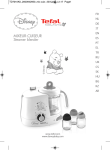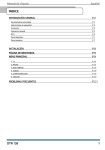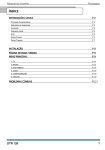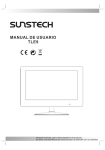Download Jwin JP-177 User's Manual
Transcript
DIGITAL PHOTO FRAME Instruction Manual JP-177, JP-187, JP-197 Please read this manual carefully before operating and save it for future reference. Have a question? Please visit http://www.jWIN.com Digital Photo Frame V10M10_IM_EN_09252007 -1- www.jWIN.com Digital Photo Frame V10M10_IM_EN_09252007 USER SAFETY GUIDE Instructions on Environmental Protection Do not dispose of this product in the usual household garbage at the end of its life cycle; bring it to a collection point for the recycling of electrical and electronic appliances. This symbol on the product means the instructions for use or the packing will inform about the methods for disposal. The materials are recyclable as mentioned in its marking. By recycling, material recycling, or other forms of re-utilization of old appliances, you make an important contribution to protect the environment. Please inquire at your local community administration for the authorized disposal location. Important Safety Warnings 1. 2. To prevent fire or electric shock, do not expose the unit to rain or moisture. Never attempt to open the cabinet. Always refer servicing to a qualified technician. FCC regulations state that any change or modification to the equipment, not expressly approved by maker or its authorized parties, could void user’s authority to operate this equipment. -2- www.jWIN.com Digital Photo Frame V10M10_IM_EN_09252007 USER SAFETY GUIDE Important Safety Instructions 1. READ INSTRUCTIONS - All safety and operating instructions should be read before the appliance is operated. 2. RETAIN INSTRUCTIONS - The safety and operating instructions should be retained in a secure place for future reference. 3. HEED WARNINGS - All warnings on the appliance and in the operating instructions should be observed. 4. FOLLOW INSTRUCTIONS - All operating and use instructions should be followed. 5. WATER AND MOISTURE - The appliance should not be used near water. For example: near a bathtub, kitchen sink, laundry tub, and/or swimming pool. 6. HEAT - The appliance should be situated away from heat sources such as radiators, heat registers, stoves, or other appliances (including amplifiers) that produce heat. 7. POWER SOURCES - The appliance should be connected to a power supply only of the type described in the operating instructions or as marked on the appliance. 8. CLEANING - The appliance should only be cleaned with a dry cloth. 9. OBJECT AND LIQUID ENTRY - Care should be taken so that objects do not fall and liquids are not spilled into the device’s openings. 10. CARTS AND STANDS - The appliance should be used only with a cart or stand that is recommended by the manufacturer. An appliance and cart combination should be moved with care. Quick stops, excessive force, and uneven surfaces may cause the appliance and cart combination to overturn causing possible injury to the user and/or damage to the unit. -3- www.jWIN.com Digital Photo Frame V10M10_IM_EN_09252007 USER SAFETY GUIDE Important Safety Instructions – Continued 11. DAMAGE REQUIRING SERVICE - The appliance should be serviced by qualified service professional when: a. Objects have fallen into, or liquid has been spilled into the appliance’s apertures. b. The appliance has been exposed to rain. c. The appliance has been dropped and suffered damage. d. The appliance does not appear to operate normally, or exhibits a change in performance. 12. SERVICING - The user should not attempt to service the appliance beyond what is described in the user's operating instructions. All other servicing should be referred to qualified service professional. 13. LEAD AND MERCURY - This product may contain lead and/or mercury. Disposal of these materials may be regulated by your local authorities due to environmental considerations. For more detailed disposal or recycling information, please contact your local authorities or the EIA (Electronic Industries Alliance) – http://www.eiae.org Additional Safety Instructions • When not in use, keep your device in a safe place where it will not be bent or crushed. -4- www.jWIN.com Digital Photo Frame V10M10_IM_EN_09252007 USER SAFETY GUIDE FCC Notice to U.S. Users This device complies with Part 15 of the FCC Rules. Operation is subject to the following two conditions: (1) this device may not cause harmful interference, and (2) this device must accept any interference received, including interference that may cause undesired operation. Refer to 47 CFR Sec. 15.19. This equipment has been tested and found to comply with the limits for a Class B digital device, pursuant to Part 15 of the FCC Rules. These limits are designed to provide reasonable protection against harmful interference in a residential installation. This equipment generates, uses, and can radiate radio frequency energy and, if not installed and used in accordance with the instructions, may cause harmful interference to radio communications, which can be determined by turning the equipment off and on, the user is encouraged to correct the interference by one or more of the following measures: • Reorient or relocate the receiving antenna. • Increase the separation between the equipment and receiver. • Connect the equipment to an outlet on a circuit different from that to which the receiver is connected. • Consult the dealer or an experienced radio/TV technician for help. NOTE: Changes or modifications not expressly approved by the party responsible for compliance could void the user’s authority to operate the equipment. Refer to 47 CFR Sec. 15.21. -5- www.jWIN.com Digital Photo Frame V10M10_IM_EN_09252007 USER SAFETY GUIDE Industry Canada Notice to Canadian Users Operation is subject to the following two conditions: (1) this device may not cause harmful interference, and (2) this device must accept any interference received, including interference that may cause undesired operation of the device. Refer to IC RSS 210 Sec. 5.11. The term “IC” before the certification or registration number only means that the registration was performed based on a Declaration of Conformity and that Industry Canada technical specifications were met. It does not imply that Industry Canada (IC) approved this equipment. Refer to Self-Marking 6(f) and RSP 100 Sec. 4. -6- www.jWIN.com Digital Photo Frame V10M10_IM_EN_09252007 GETTING STARTED Thank you for purchasing the JP-177 / JP-187 / JP-197. Unpack the unit and make sure all the accessories are put aside so they will not be lost. Digital photo frame with 7” TFT LCD widescreen • • • • • • • • • • Displays digital photos on 7” widescreen Capable of JPEG, MP3 files Reads various memory cards, such as SD, MMC, and MS USB2.0 host Alarm clock function with calendar Stereo speakers Supports slideshow with multiple interval time per picture No computer required Rotate / Flip pictures horizontally or vertically AV output What’s included • • • • • Digital photo frame Remote control Detachable stand AC adapter (UL/cUL listed) Instruction manual -7- www.jWIN.com Digital Photo Frame V10M10_IM_EN_09252007 GETTING STARTED Location of Controls -8- www.jWIN.com Digital Photo Frame V10M10_IM_EN_09252007 GETTING STARTED Location of Controls- continued -9- www.jWIN.com Digital Photo Frame V10M10_IM_EN_09252007 GETTING STARTED Location of Controls- continued 1. Display Screen 10. DOWN Button 2. AV OUT Jack 11. LEFT Button 3. HEADPHONE Jack 12. RIGHT Button 4. REMOTE Sensor 13. PLAY/PAUSE Button 5. STAND 14. STOP Button 6. POWER Button 15. MEMORY CARD Slot 7. DC 12V INPUT Jack 16. USB Port 8. FUNCTION Button 17. SPEAKERS 9. UP Button Location of Controls on the Remote 1 2 15 16 3 4 17 5 6 7 8 9 10 11 12 13 14 18 19 20 21 22 23 24 25 26 27 - 10 - 1. 2. 3. 4. 5. 6. 7. 8. 9. 10. 11. 12. 13. 14. 15. 16. 17. 18. 19. 20. 21. 22. 23. DISPLAY Button STANDBY Button MENU Button SUBTITLE Button L/R Button REPEAT Button SETUP Button ENTER Button NAVIGATION Buttons FUNCTION Button FWD Button REV Button CLOCK Button CALENDAR Button SPEAKER Button TFT On/Off Button NUMERIC Keypad Zoon Button PLAY/PAUSE Button STOP Button MUTE Button VOLUME – Button VOLUME + Button www.jWIN.com Digital Photo Frame V10M10_IM_EN_09252007 GETTING STARTED Location of Controls on the Remotecontinued 24. NEXT Button 25. PREV Button 26. CARD Button 27. USB Button General Setup 1. Plug one end of the AC adapter into the AC Jack in the JP177, JP-187, or JP-197 and the other end to a standard AC electrical outlet. 2. Insert a memory card into the appropriate slot on the side of the picture frame. Note: This unit is compatible with MMC, MS, SD memory cards. The memory card will fit in only one direction; DO NOT FORCE. When properly inserted, the card should fit firmly and securely in the appropriate slot. 3. Power the unit ON. 4. Press any key on the panel or remote control to exit logo mode to main menu. Power On / Off 1. Slide the ON/OFF switch on the back of the main unit to the ON position to power the unit on. 2. Slide the ON/OFF switch on the back of the main unit to the OFF position to power the unit off. Headphone Use For private listening, insert a headphone or earphone plug into the HEADPHONE Jack. Note: Listening to loud music can cause permanent damage to hearing. Set volume to a comfortable listening level. - 11 - www.jWIN.com Digital Photo Frame V10M10_IM_EN_09252007 GETTING STARTED Connecting to a TV To view your digital photos on a TV screen, monitor, or other external device, please follow these illustrations. Attaching the Stand Follow these instructions to connect the stand. 1. Connect the Stand to the back of the photo frame as shown. 2. Slide the Stand up or down to adjust the angle. - 12 - www.jWIN.com Digital Photo Frame V10M10_IM_EN_09252007 OPERATIONAL INSTRUCTIONS System Setup While in the main menu, press the NAVIGATION buttons to select the Setup option to display setup menu. Press the NAVIGATION buttons to select the desired item. Press the NAVIGATION buttons again to choose from various sub-options for each item on the screen. Photo setting • • • Interval time: To browse pictures at interval time, there are several options: 5sec./10sec./15sec./30./1min./3min. Transition effect: Select one of the effects when changing from one picture to another: No effect /Cover up / Cover down / Cover left / Cover right / Uncover up / Uncover down / Uncover left / Uncover right / Wipe up/Wipe down/Wipe left/Wipe right/Push up/Push down / Push left / Push right / blind vertical / blind horizontal / color ration Ver / color Ration Hor / random. Browse: Choose this option to enter thumbnail and file manager mode. - 13 - www.jWIN.com Digital Photo Frame V10M10_IM_EN_09252007 OPERATIONAL INSTRUCTIONS Auto play The options of auto play include photo and music. Display setup • • • • TV output: This option is use to select AV output to TV or TFT panel. Display type: This option is used to select the Full screen and normal type. Brightness/contrast: This option is used to select video brightness and contrast. TFT Brightness/TFT contrast/TFT saturation: to select TFT LCD panel brightness, contrast and saturation. Custom setup • • • • Repeat mode: There are four modes: repeat one, repeat Folder, repeat ALL and OFF. Style: Select one of following style to display different setup menu style. The options are: style 1/style 2/style 3/style 4. Encoding: Provides subtitle encoding method selection. Only after you selected right encoding option is selected can the system support language subtitles in movie file. Default: Return setup data to factory default. • Media: Sets priority for default media source • OSD language: The OSD language option depends on the software and sales destination. Exit Press ENTER to exit the setup menu. - 14 - www.jWIN.com Digital Photo Frame V10M10_IM_EN_09252007 OPERATIONAL INSTRUCTIONS Viewing Photos After startup, the main menu will appear on the screen. Use the NAVIGATION [ ] buttons to choose the photo option and press ENTER to select. In the photo menu, the unit will browse pictures automatically one-by-one. During the photo play, press the STOP button to enter the thumbnail mode. In thumbnail mode, photo information is displayed on the bottom of the screen: Resolution, Create Date, Rotate, and Slide Show. Rotating Images In Thumbnail mode, use the NAVIGATION Buttons to highlight the Rotate option and press the ENTER button to rotate it. - 15 - www.jWIN.com Digital Photo Frame V10M10_IM_EN_09252007 OPERATIONAL INSTRUCTIONS Slide Show Select the Slide Show option for the images to display one-byone. To rotate pictures in the Slide Show mode use the NAVIGATION buttons as follows: • Vertical (flip vertically) • Horizontal (flip horizontally) • 90° (clockwise) • 90° (counter-clockwise) Playing Music In the main menu, press the NAVIGATION Buttons to select the Music option. Press ENTER to confirm. • In Music mode, the system will automatically play files in the default media (USB or Card) beginning with the first file. • Music files can also be specifically chosen in Music mode by Scrolling to the selected file, highlighting it and pressing the ENTER button to begin playback. Photos and Music In the main menu, Press the NAVIGATION Buttons to select the Photo + Music option. Press ENTER to confirm. • Photos will display in a Slide Show. • Music from the default media (USB or Card) will play beginning with the first file. Calendar In the main menu, press the NAVIGATION buttons to select Calendar option. Press the ENTER to confirm. 1. Display: Select this item to display a calendar 2. Set Date: Select this item to change date information with yyyy-mm-dd format 3. Exit: Select this item to return to main menu. - 16 - www.jWIN.com Digital Photo Frame V10M10_IM_EN_09252007 OPERATIONAL INSTRUCTIONS Clock In the main menu, press NAVIGATION buttons to select Clock option. Press the ENTER button to confirm. 1. Display: Choose CLOCK to display a clock on screen only or choose CLOCK & CALENDAR to display a calendar with clock on screen. 2. Set Time: Select this item to change time information with hh:mm:ss format. 3. Exit: Select this item to return to main menu. Alarm In the main menu, press the NAVIGATION buttons to select Alarm option. Press the ENTER button to confirm. 1. Enable: Choose ON to enable a timer alarm choose OFF to disable timer alarm. 2. Set Time: Set time with hh:mm format for a timer alarm 3. Exit: Select this item to return to main menu Note 1: When an alarm is triggered, please press STOP button to disable current alarm. If other buttons are used to stop the alarm, it will sound again every 9 mins. Note 2: If ENABLE is set ON, it will be sound every day at the same time. Auto Power In the main menu, press the NAVIGATION buttons to select Auto-Power option. Press the ENTER button to confirm. 1. Power On Enable: Choose On/Off option to enable/disable timer power on. 2. Power Off Enable: Choose On/Off option to enable/disable timer power off. 3. Set Time: Select this item to change time information for auto power on/off. 4. Exit: select this item to return to main menu. Note: Timer power on/off means that when the system reaches the set time, and timer power on/off is enabled, the system will automatically power on/off if system is in power off/on state. - 17 - www.jWIN.com Digital Photo Frame V10M10_IM_EN_09252007 OPERATIONAL INSTRUCTIONS Remote Control Operation • • • • • • • • • • • • TFT on/off: Press the TFT ON/OFF Button to turn on backlight of TFT-LCD. Press it again to turn off backlight of TFT-LCD. Speaker: During playback, press the SPEAKER button to close the speaker or phones output. Numeric Keyboard: These buttons are used to input the time, as well as media file numbers. When a numeric item is displayed on the screen, press the NUMERIC 0-10+ keys to select the desired entry and press the ENTER button to confirm. Zoom: During PICTURE playback, press the ZOOM button to magnify the image as follows: Stop: Press the STOP button to stop playback. Press the PLAY/PAUSE button to resume playback. Play/Pause: Press the PLAY/PAUSE button to pause during playback, press this button again to resume playback. Mute: Press the MUTE button, the audio output of the main unit will be shut off; press this button again or VOL+ / VOLbutton to resume the audio output. Vol+ & Vol-: Press the VOL + button to increase the volume. Press the VOL- button to reduce the volume. Next: Press the NEXT button during play to skip a file or picture ahead. Prev: Press the PREV button during play to skip a file or picture back forward. Standby: Press the STANDBY button to switch the power between normal work mode and standby mode. Display: During playback, press the DISPLAY button to display the file and time in formation. - 18 - www.jWIN.com Digital Photo Frame V10M10_IM_EN_09252007 OPERATIONAL INSTRUCTIONS Remote Control Operation- continued • Menu: Press the MENU button during playback to return the main menu. • Subtitle: Press the SUBTITLE button repeatedly to select subtitle languages or control subtitle on/off. Note: This function is media specific. • L/R: During playback, press the L/R button to select Left/right/stereo channel mode. Note: This function is media specific. • Repeat: Press the REPEAT button to select and Repeat Single, Repeat All and Repeat Off. • Setup: Select the setup option to display setup menu. Press the NAVIGATION buttons to select the desired item. Then press NAVIGATION buttons, the sub-options for each item will appear on the right side of the screen. • Navigation ( ): Press the NAVIGATION buttons to select the desired items or rotate the picture during picture playback. • Enter: Press this button to confirm selection. • Function: Press the FUNCTION button once for the main menu to appear on the display screen. • Rev: Press the REV button during normal playback of video or audio files. The playback speed will cycle with each press as: X2, X4, X8, X16, X32, Normal. Press the PLAY button to resume normal playback. • Fwd: Press the FWD button during normal playback of video or audio files. The playback speed will cycle with each press as: X2, X4, X8, X16, X32, Normal. Press the PLAY button to resume normal playback. - 19 - www.jWIN.com Digital Photo Frame V10M10_IM_EN_09252007 OPERATIONAL INSTRUCTIONS Remote Control Operation- continued • • • • CLOCK: Display the clock on the screen. CALENDAR: Display the calendar on the screen. USB: Display photos directly from USB or change priority of media type selection. CARD: Display photos directly from a memory card or change priority of media type selection. Cleaning the Unit Power the unit OFF before attempting to clean the unit. Cleaning the Screen Wipe with a clean, soft, lint-free cloth to remove dust. If necessary, apply a small amount of ammonia-free, alcohol-free glass cleaner to the cloth. Cleaning the Casing and Frame Use a soft dry cloth. If necessary, apply a small amount of ammonia-free, alcohol-free cleaner to the cloth. CAUTION: Alcohol and ammonia-based cleaners may damage the product. - 20 - www.jWIN.com Digital Photo Frame V10M10_IM_EN_09252007 TROUBLESHOOTING GUIDE No image is shown • AC adapter may not be properly connected. Check to see that connections are correct and secure on the left side of the unit and in the wall outlet. • Be sure the unit is turned ON. Slide the ON/OFF switch to the ON position. • Files may not be in JPEG format. This unit only supports JPEG files. • Memory card is not inserted. Insert memory card. • Memory card may not be supported by this unit. Use only SD, MMC, MS cards. Use of different may cause damage to the card of to this unit. • File may not be on memory card. Make sure image is saved to memory card and re-insert card. Image is distorted • Actual image may be distorted. View image on your computer to see if it is a distorted image. Image is inverted • Image is upside down or sideways. Press the NAVIGATION [ ] button repeatedly to rotate the image. No Sound • There may be no music file in the USB or Card. Check the source. • This Unit only supports MP3 digital audio files. • The Volume may be turned down. Increase the sound level using the VOL +/- Buttons on the unit or remote control. - 21 - www.jWIN.com Digital Photo Frame V10M10_IM_EN_09252007 SPECIFICATIONS • • • • • • • Solution: Cheertek 952A LCD Panel o Resolution:480 (RGB) x 234 o TV System: NTSC / PAL o Aspect Ratio: 4:3, 16:9, Letterbox o Diagonal Size: 7” o Viewing Angles: L/R: 50° Up: 30° Dn: 50° 2 o Brightness (cd/m ): 150 o Contrast Ratio: 400:1 Audio Output Power o Maximum output: 1W x 2 Inputs & Outputs 3.5mm Stereo Headphone Jack Power Adapter (DC) Input Jack AV out Memory Card Type o SD, MMC, and MS o USB2.0 host Power Sources o AC Power Adapter Input (AC): 100-240V 50/60Hz 0.6A Max. Output (DC): 12V 1.5A Power Consumption: 12W - 22 - www.jWIN.com TEL: 516-626-7188 FAX: 516-626-7105 website: www.jWIN.com © 2007 jWIN Electronics Corp. All rights reserved. No portion of this printed material or product enclosed herewith including design, shape and graphics, may be reproduced or transmitted in any form without the expressed written consent of jWIN Electronics Corp. by any means, electronic or mechanical, including photocopying, recording or use of an information storage and retrieval system. Any unauthorized distribution or reproduction of this printed material or product, or any portion thereof, will be prosecuted to the fullest possible extent of the law.