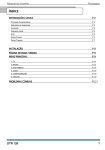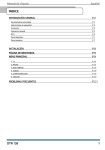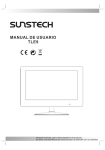Download Jwin JP-147 User's Manual
Transcript
Digital Photo Frame V10M10_IM_EN_08172007 DIGITAL PHOTO FRAME WITH BUILT-IN MEMORY Instruction Manual JP-147 Please read this manual carefully before operating and save it for future reference. Have a question? Please visit http://www.jWIN.com -1- www.jWIN.com Digital Photo Frame V10M10_IM_EN_08172007 -2- www.jWIN.com Digital Photo Frame V10M10_IM_EN_08172007 USER SAFETY GUIDE Instructions on Environmental Protection Do not dispose of this product in the usual household garbage at the end of its life cycle; bring it to a collection point for the recycling of electrical and electronic appliances. This symbol on the product means the instructions for use or the packing will inform about the methods for disposal. The materials are recyclable as mentioned in its marking. By recycling, material recycling, or other forms of re-utilization of old appliances, you make an important contribution to protect the environment. Please inquire at your local community administration for the authorized disposal location. Important Safety Warnings 1. 2. To prevent fire or electric shock, do not expose the unit to rain or moisture. Never attempt to open the cabinet. Always refer servicing to a qualified technician. FCC regulations state that any change or modification to the equipment, not expressly approved by maker or its authorized parties, could void user’s authority to operate this equipment. -3- www.jWIN.com Digital Photo Frame V10M10_IM_EN_08172007 USER SAFETY GUIDE Important Safety Instructions 1. READ INSTRUCTIONS - All safety and operating instructions should be read before the appliance is operated. 2. RETAIN INSTRUCTIONS - The safety and operating instructions should be retained in a secure place for future reference. 3. HEED WARNINGS - All warnings on the appliance and in the operating instructions should be observed. 4. FOLLOW INSTRUCTIONS - All operating and use instructions should be followed. 5. WATER AND MOISTURE - The appliance should not be used near water. For example: near a bathtub, kitchen sink, laundry tub, and/or swimming pool. 6. HEAT - The appliance should be situated away from heat sources such as radiators, heat registers, stoves, or other appliances (including amplifiers) that produce heat. 7. POWER SOURCES - The appliance should be connected to a power supply only of the type described in the operating instructions or as marked on the appliance. 8. CLEANING - The appliance should only be cleaned with a dry cloth. 9. OBJECT AND LIQUID ENTRY - Care should be taken so that objects do not fall and liquids are not spilled into the device’s openings. 10. CARTS AND STANDS - The appliance should be used only with a cart or stand that is recommended by the manufacturer. An appliance and cart combination should be moved with care. Quick stops, excessive force, and uneven surfaces may cause the appliance and cart combination to overturn causing possible injury to the user and/or damage to the unit. -4- www.jWIN.com Digital Photo Frame V10M10_IM_EN_08172007 USER SAFETY GUIDE Important Safety Instructions – Continued 11. DAMAGE REQUIRING SERVICE - The appliance should be serviced by qualified service professional when: a. Objects have fallen into, or liquid has been spilled into the appliance’s apertures. b. The appliance has been exposed to rain. c. The appliance has been dropped and suffered damage. d. The appliance does not appear to operate normally, or exhibits a change in performance. 12. SERVICING - The user should not attempt to service the appliance beyond what is described in the user's operating instructions. All other servicing should be referred to qualified service professional. 13. LEAD AND MERCURY - This product may contain lead and/or mercury. Disposal of these materials may be regulated by your local authorities due to environmental considerations. For more detailed disposal or recycling information, please contact your local authorities or the EIA (Electronic Industries Alliance) – http://www.eiae.org Additional Safety Instructions • When not in use, keep your device in a safe place where it will not be bent or crushed. -5- www.jWIN.com Digital Photo Frame V10M10_IM_EN_08172007 USER SAFETY GUIDE FCC Notice to U.S. Users This device complies with Part 15 of the FCC Rules. Operation is subject to the following two conditions: (1) this device may not cause harmful interference, and (2) this device must accept any interference received, including interference that may cause undesired operation. Refer to 47 CFR Sec. 15.19. This equipment has been tested and found to comply with the limits for a Class B digital device, pursuant to Part 15 of the FCC Rules. These limits are designed to provide reasonable protection against harmful interference in a residential installation. This equipment generates, uses, and can radiate radio frequency energy and, if not installed and used in accordance with the instructions, may cause harmful interference to radio communications, which can be determined by turning the equipment off and on, the user is encouraged to correct the interference by one or more of the following measures: • Reorient or relocate the receiving antenna. • Increase the separation between the equipment and receiver. • Connect the equipment to an outlet on a circuit different from that to which the receiver is connected. • Consult the dealer or an experienced radio/TV technician for help. NOTE: Changes or modifications not expressly approved by the party responsible for compliance could void the user’s authority to operate the equipment. Refer to 47 CFR Sec. 15.21. -6- www.jWIN.com Digital Photo Frame V10M10_IM_EN_08172007 USER SAFETY GUIDE Industry Canada Notice to Canadian Users Operation is subject to the following two conditions: (1) this device may not cause harmful interference, and (2) this device must accept any interference received, including interference that may cause undesired operation of the device. Refer to IC RSS 210 Sec. 5.11. The term “IC” before the certification or registration number only means that the registration was performed based on a Declaration of Conformity and that Industry Canada technical specifications were met. It does not imply that Industry Canada (IC) approved this equipment. Refer to Self-Marking 6(f) and RSP 100 Sec. 4. -7- www.jWIN.com Digital Photo Frame V10M10_IM_EN_08172007 -8- www.jWIN.com Digital Photo Frame V10M10_IM_EN_08172007 GETTING STARTED Thank you for purchasing the JP-147. Unpack the unit and make sure all the accessories are put aside so they will not be lost. Digital photo frame with 7” TFT LCD widescreen and built-in memory • • • • • • • • • Displays digital photos on 7” widescreen Capable of JPEG and MP3 files Reads various memory cards, such as SD, MMC, MS, and XD USB2.0 host Alarm clock function with calendar Built-in memory and stereo speakers Supports slideshow with multiple interval time per picture No computer or Internet required Rotate / Flip pictures horizontally or vertically What’s included • • • • • Digital photo frame Remote control Detachable stand AC adapter (UL/cUL listed) Instruction manual -9- www.jWIN.com Digital Photo Frame V10M10_IM_EN_08172007 GETTING STARTED Location of Controls - 10 - www.jWIN.com Digital Photo Frame V10M10_IM_EN_08172007 GETTING STARTED Location of Controls-continued 1. USB port 2. SD/MMC/XD/MS card slot 3. Snooze button 4. Mode button 5. Navigation button 6. Navigation button 7. Navigation button 8. Navigation button 9. Return button 10. Enter I button 11. Power button 12. Headphone jack 13. LCD screen 14. Inter-changeable Frame 15. Remote sensor 16. Hanging hole 17. Stereo Speaker 18. Bracket/Stand 19. Frame Removal Hole 20. DC connector - 11 - www.jWIN.com Digital Photo Frame V10M10_IM_EN_08172007 GETTING STARTED Location of Controls-Remote 1. Mode Button 2. OSD Button 3. Navigation Up Button 4. Menu Button 5. Enter Button 6. Navigation Left Button 7. Navigation Down Button 8. Fast Backward/Previous Button 9. Mute Button 10. Volume Down (-) Button 11. Power Button 12. Play/Pause Button 13. Stop Button 14. Navigation Right Button 15. Fast Forward/ Next Button 16. Volume Up (+) Button 1 11 2 3 4 5 6 7 8 9 12 10 16 13 14 15 Bracket Assembly • Line up the pieces of the bracket assembly as illustrated here. • Hand-tighten the screw to fasten pieces together. • Bracket will slide up and down in two positions when fully assembled - 12 - www.jWIN.com Digital Photo Frame V10M10_IM_EN_08172007 GETTING STARTED Removing the faceplate To assemble: 1. Choose a preferred faceplate. 2. Align with connectors inside the main unit 3. Push together to connect. To dis-assemble: 1. Use the small pin (included) and push through the hole in the back of the main unit (see location of controls) 2. Face plate will disconnect to be replaced. - 13 - www.jWIN.com Digital Photo Frame V10M10_IM_EN_08172007 GETTING STARTED General Setup 1. Plug one end of the AC adapter into the AC Jack in the JP147 and the other end to a standard AC electrical outlet. 2. Insert a memory card into the appropriate slot on the top of the picture frame. Note: This unit is compatible with MMC, MS, SD, and XD memory cards. The memory card will fit in only one direction; DO NOT FORCE. When properly inserted, the card should fit firmly and securely in the appropriate slot. 3. Power the unit ON. Power On / Off 1. Press the POWER button on the back of the main unit or on the Remote control to power the unit on. 2. Press the POWER button on the back of the main unit or on the Remote Control to power the unit off. Navigating the Main Menu After powering the unit on, the main menu will appear on the screen displaying nine (9) functions for the JP-147. Use the NAVIGATION [ ] buttons to choose the function you wish to adjust and press ENTER to select. - 14 - www.jWIN.com Digital Photo Frame V10M10_IM_EN_08172007 OPERATIONAL INSTRUCTIONS Photo Mode Select the Photo Mode by pressing the ENTER button. Images on the memory card will display in a Slide Show. • • Press the STOP button to display thumbnails of the images on the memory card. Use the NAVIGATION buttons to select the preferred image. The Slide Show will begin at the selected image and proceed forward from there. Rotating Images When viewing an image on the full screen, press the NAVIGATION buttons to rotate the image. • Vertical (mirror) • Horizontal (mirror) • 90°(counter-clockwise) • 90° (clockwise) Music Mode Use the NAVIGATION [ ] buttons to scroll to the Music Mode icon. Press the ENTER button to select. Use the NAVIGATION [ ] buttons to choose a music file and press the ENTER button to select. Music will play starting with the selected file and continue through the list continuously. - 15 - www.jWIN.com Digital Photo Frame V10M10_IM_EN_08172007 OPERATIONAL INSTRUCTIONS Photo and Music Mode Use the NAVIGATION [ ] buttons to scroll to the Photo and Music icon. Press the ENTER button to select. The photos will display in a Slide Show while music plays from the first song on the music list from the memory card. Calendar Mode Use the NAVIGATION [ ] buttons to scroll to the Calendar icon. Press the ENTER button to select. The screen will display three options. Use the NAVIGATION [ ] buttons to scroll Display option. Press ENTER button to select. The Calendar will display on the screen. Use the NAVIGATION [ ] buttons to adjust the Calendar. • The NAVIGATION [ ] buttons will adjust the year. • The NAVIGATION [ ] buttons will adjust the month. • Press the MENU button to exit the Calendar Mode. Use the NAVIGATION [ ] buttons to scroll Set Date option. Press ENTER button to select. Then set the date by pressing NAVIGATION [ ] buttons. Use the NAVIGATION [ ] buttons to scroll Exit option. Press ENTER button to select, then to exit this function. Clock Mode Use the NAVIGATION [ ] buttons to scroll to the Clock icon. Press the ENTER button to select. The current time will display on the screen. Note: For instructions on how to set the clock, go to the Setup Mode section of this manual. - 16 - www.jWIN.com Digital Photo Frame V10M10_IM_EN_08172007 OPERATIONAL INSTRUCTIONS Setting the Alarm Use the NAVIGATION [ ] buttons to scroll to the Alarm icon. Press the ENTER button to select. In the Alarm Mode: 1. The ENABLE function will be highlighted. 2. Use the NAVIGATION [ ] button to switch the ENABLE function ON. 3. Press the ENTER button to confirm. 4. Use the NAVIGATION [ ] button to scroll down to the SET TIME function. 5. Press ENTER to confirm 6. Use the NAVIGATION [ ] buttons to set the hour 7. Use the NAVIGATION [ ] button to highlight the minutes. 8. Use the NAVIGATION [ ] buttons to set the minute 9. Press the ENTER button to confirm 10. Use the NAVIGATION [ button to scroll to the EXIT option. 11. Press the ENTER button to confirm. Copy/Delete Mode Use the NAVIGATION [ ] buttons to scroll to the Copy/Delete icon. Press the ENTER button to confirm. Use the NAVIGATION [ ] buttons to choose Copy, Delete of Exit. Press the ENTER button to select. • • If you wish to Copy to the built-in memory, select the Copy option and Press the ENTER button. Use the NAVIGATION [ ] buttons to scroll through the images and press the ENTER button to select all images you wish to save. - 17 - www.jWIN.com Digital Photo Frame V10M10_IM_EN_08172007 OPERATIONAL INSTRUCTIONS Copy/Delete Mode-continued • • • Once all desired images have been chosen, press the NAVIGATION [ ] button to choose to Save the images or Exit the Copy/Delete mode. Use the NAVIGATION [ ] buttons to Save or Exit the Copy/Delete Mode. Press the ENTER button to confirm. To delete images from the built-in memory, select the Delete option. Press the ENTER button to confirm. • Saved images will appear as thumbnails on the screen. Scroll through the images using the NAVIGATION [ ] buttons and press the ENTER button to confirm. • Or choose the Delete All option to delete all images from the memory. Press the ENTER button to confirm. Favorite Mode Use the NAVIGATION [ ] buttons to scroll to the Favorite icon. Press the ENTER button to confirm. Photos saved to the built-in memory will display as a Slide Show on the screen. Setup Mode Use the NAVIGATION [ ] buttons to scroll to the Setup icon. Press the ENTER button to confirm. Setup options will appear on the next screen. The first setting option is Photo setting. 1. Press the NAVIGATION [ ] button to choose between Interval Time and Transition Effect. (Interval time will automatically be highlighted. 2. Press the NAVIGATION [ ] button again to move to the submenu. - 18 - www.jWIN.com Digital Photo Frame V10M10_IM_EN_08172007 OPERATIONAL INSTRUCTIONS Setup Mode-continued 3. Press the NAVIGATION [ ] button to choose the interval time and press the ENTER button to confirm. 4. Press the NAVIGATION [ ] button to choose the Transition Effect. 5. Press the NAVIGATION [ ] buttons to choose from several options and press the ENTER button to confirm. 6. Press the NAVIGATION [ ] button to proceed to the next Setup option menu. The second setting option is the Auto Play setting. 1. Use the NAVIGATION [ ] button to choose Photo, Music. 2. Press the NAVIGATION [ ] button again for each option and set ON or OFF. 3. Press ENTER to confirm. Add:Press the NAVIGATION [ ] button to proceed to the next Setup option menu. The third setting option is the Display Setup setting. 1. Use the NAVIGATION [ ] button to choose between TFT Brightness, TFT Contrast or TFT Saturation. 2. For TFT Brightness, TFT Contrast, and TFT Saturation use the NAVIGATION [ ] button to display a range and press the NAVIGATION [ ] buttons to select desired levels for each option. 3. Press the ENTER button to confirm. The fourth setting option is Custom Setup setting. 1. Use the NAVIGATION [ ] button to choose between OSD Language, Style, Repeat Mode, Media, Default and Set Time (Set the clock). - 19 - www.jWIN.com Digital Photo Frame V10M10_IM_EN_08172007 OPERATIONAL INSTRUCTIONS Setup Mode-continued 2. For OSD Language, use the NAVIGATION [ ] button the choose English, French, or Spanish. 3. Press the ENTER button to confirm. 4. For Style, press the NAVIGATION [ ] button to choose from four (4) styles of menu display. 5. Press the ENTER button to confirm. 6. For Repeat Mode, use NAVIGATION [ ] the button to choose the method of photo repeat from One, Folder or All. 7. Press the ENTER button to confirm. 8. To return to factory settings, choose the Default option. Setting the Clock In the Setup Mode, under the Custom Setup options, use the NAVIGATION [ ] button to choose Set Time. 1. Use the NAVIGATION [ ] buttons to set the hour and the NAVIGATION [ ] button to confirm and set minute. 2. Use the NAVIGATION [ ] buttons to set the minute and press the ENTER button to confirm the time setting. 3. Press the NAVIGATION [ ] button to exit time setting and press the NAVIGATION [ ] button to move to the Exit icon. 4. Press the ENTER button to exit the Setup Menu. Cleaning the Casing and Frame Use a soft dry cloth. If necessary, apply a small amount of ammonia-free, alcohol-free cleaner to the cloth. CAUTION: Alcohol and ammonia-based cleaners may damage the product. - 20 - www.jWIN.com Digital Photo Frame V10M10_IM_EN_08172007 TROUBLESHOOTING GUIDE No image is shown • AC adapter may not be properly connected. Check to see that connections are correct and secure on the left side of the unit and in the wall outlet. • Be sure the unit is turned ON. Press Power button to power on the player. • Files may not be in JPEG format. This unit only supports JPEG files. • Memory card is not inserted. Insert memory card. • Memory card may not be supported by this unit. Use only SD, MMC, MS or XD cards. Use of different may cause damage to the card of to this unit. • File may not be on memory card. Make sure image is saved to memory card and re-insert card. Image is distorted • Actual image may be distorted. View image on your computer to see if it is a distorted image. Image is inverted • Image is upside down or sideways. Press the NAVIGATION [ ] button repeatedly to rotate the image. - 21 - www.jWIN.com Digital Photo Frame V10M10_IM_EN_08172007 SPECIFICATIONS • • • • • • • • • Solution: Cheertek CT955A Resolution:480 (RGB) x 234 Aspect Ratio: 16:9 LCD Panel o Diagonal Size: 7” o Viewing Angles: Audio Output Power o RMS output at 10% THD: o Maximum output: Inputs & Outputs o 3.5mm Stereo Headphone Jack o Power Adapter (DC) Input Jack Memory Card Type o SD, MMC, MS, and XD o USB2.0 host Power Sources o 9V (AC/DC) Power Adapter Input (AC): 100-240V 50/60Hz 0.3A Output (DC): 9V 1.5A Power Consumption: 8W - 22 - www.jWIN.com Digital Photo Frame V10M10_IM_EN_08172007 - 23 - www.jWIN.com TEL: 516-626-7188 FAX: 516-626-7105 website: www.jWIN.com © 2007 jWIN Electronics Corp. All rights reserved. No portion of this printed material or product enclosed herewith including design, shape and graphics, may be reproduced or transmitted in any form without the expressed written consent of jWIN Electronics Corp. by any means, electronic or mechanical, including photocopying, recording or use of an information storage and retrieval system. Any unauthorized distribution or reproduction of this printed material or product, or any portion thereof, will be prosecuted to the fullest possible extent of the law.