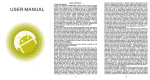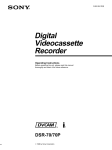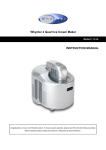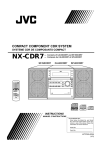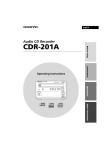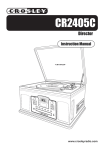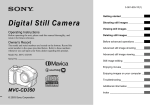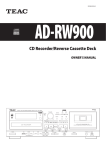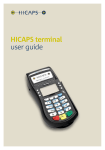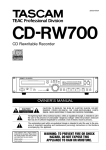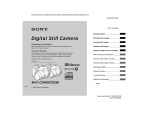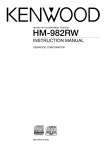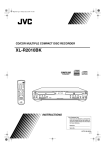Download JVC XL-R5020BK User's Manual
Transcript
CD/CDR MULTIPLE COMPACT DISC RECORDER
XL-R5020BK
STANDBY/ON
CD1
CD2
CD3
1
2
3
4
5
6
7
8
10
L
SP
DI
9
10
PLAY
MODE
REPEAT
GROUP
CONTROL
CD
CDR
AY
ME
NU
GROUP
XL–R5020 CD/CDR MULTIPLE COMPACT DISC RECORDER
SET
GROUP
R
EC
SO
UR
CE
CA
N
L
CE
COMPACT
COMPACT
DIGITAL AUDIO
DIGITAL AUDIO
Recordable
ReWritable
CD REC CD EDIT SYNCHRO
REC
FADE
MIN
MAX
FINALIZE PITCH 0
REC MUTING
PITCH
MP3 PLAYBACK
RM-SXL001J
REMOTE CONTROL
INSTRUCTIONS
For Customer Use:
Enter below the Model No. and Serial
No. which are located either on the rear,
bottom or side of the cabinet. Retain this
information for future reference.
Model No.
Serial No.
LET0206-001A
[J]
XL-R5020BK[J]COVER_f
1
02.5.28, 11:34 AM
Warnings, Cautions and Others
CAUTION
RISK OF ELECTRIC SHOCK
DO NOT OPEN
CAUTION:
TO REDUCE THE RISK OF ELECTRIC SHOCK,
DO NOT REMOVE COVER (OR BACK).
NO USER SERVICEABLE PARTS INSIDE.
REFER SERVICING TO QUALIFIED SERVICE PERSONNEL.
The lightning flash with arrowhead symbol,
within an equilateral triangle is intended to
alert the user to the presence of uninsulated
"dangerous voltage" within the product's
enclosure that may be of sufficient
magnitude to constitute a risk of electric
shock to persons.
The exclamation point within an equilateral
triangle is intended to alert the user to the
presence of important operating and
maintenance (servicing) instructions in the
literature accompanying the appliance.
For U.S.A.
This equipment has been tested and found to comply with the limits
for a Class B digital device, pursuant to part 15 of the FCC Rules.
These limits are designed to provide reasonable protection against
harmful interference in a residential installation.
This equipment generates, uses and can radiate radio frequency
energy and, if not installed and used in accordance with the
instructions, may cause harmful interference to radio
communications. However, there is no guarantee that interference
will not occur in a particular installation. If this equipment does cause
harmful interference to radio or television reception, which can be
determined by turning the equipment off and on, the user is
encouraged to try to correct the interference by one or more of the
following measures:
Reorient or relocate the receiving antenna.
Increase the separation between the equipment and receiver.
Connect the equipment into an outlet on a circuit different from that
to which the receiver is connected.
Consult the dealer or an experienced radio/TV technician for help.
WARNING: TO REDUCE THE RISK OF FIRE
OR ELECTRIC SHOCK, DO NOT EXPOSE
THIS APPLIANCE TO RAIN OR MOISTURE.
IMPORTANT FOR LASER PRODUCTS
1. CLASS 1 LASER PRODUCT
2. DANGER: Invisible laser radiation when open and
interlock failed or defeated. Avoid direct exposure to
beam.
3. CAUTION: Do not open the top cover. There are no user
serviceable parts inside the Unit; leave all servicing to
qualified service personnel.
CAUTION
To reduce the risk of electrical shocks, fire, etc.:
1. Do not remove screws, covers or cabinet.
2. Do not expose this appliance to rain or moisture.
Caution –– STANDBY/ON
button!
Disconnect the mains plug to shut the power off completely.
The STANDBY/ON
button in any position does not
disconnect the mains line. The power can be remote
controlled.
– G-1 –
XL-R5020BK[J]Safety_f
1
02.5.28, 11:34 AM
Table of Contents
Introduction ................................................ 2
About This Manual .................................................. 2
Precautions ............................................................. 2
Precautions on Disc Playback and Recording ........ 3
Parts Identification ...................................... 4
Main Unit .................................................................
Display Window ......................................................
Remote Control .......................................................
Menu Configuration .................................................
4
4
5
5
Getting Started ........................................... 6
Supplied Accessories .............................................. 6
Putting the Batteries into the Remote Control ......... 6
Connecting Other Components .............................. 7
Basic Operations ......................................... 9
Turning On and Off the Power ................................ 9
Listening with Headphones ..................................... 9
Playing Back Discs on 3-CD Changer ........... 10
Loading Discs ....................................................... 10
Playing Back All Loaded Discs
—Continuous Play ........................................... 10
Basic Disc Operations ............................................ 11
Programing the Playing Order of the Tracks
—Program Play ................................................ 12
Playing at Random—Random Play ...................... 14
Repeating Tracks—Repeat Play ........................... 15
Adjusting the Playback Speed—Pitch Control ...... 15
Prohibiting Disc Ejection—Tray Lock .................... 15
Playing Back a Disc on CD Recorder ............ 16
Loading a Disc ......................................................
Playing Back a Disc—Normal Play .......................
Basic Disc Operations ...........................................
Repeating Tracks—Repeat Play ...........................
16
16
17
17
Playing Back MP3 Discs on 3-CD Changer .... 18
About MP3 ............................................................
Playing Back MP3 Discs .......................................
Basic MP3 Disc Operations ..................................
Repeating Tracks—Repeat Play ...........................
18
19
20
20
Recording on a CD-R/CD-RW ...................... 21
Before You Start Recording ..................................
Recording Manually—Standard Recording ...........
Preparing for CD Synchronized Recording ...........
7 Changing the recording speed ...........................
7 Finalizing discs automatically .............................
Recording from 3-CD Changer
—CD Synchronized Recording ........................
7 Disc Direct Recording ........................................
7 One Track Recording .........................................
7 Listening Edit Recording ....................................
7 Program Edit Recording .....................................
Recording from the External Sources
—Sound Synchronized Recording ...................
Recording from the Two Sources Mixed
—Sound Mixing Recording ..............................
Other Recording Functions ...................................
7 Setting auto-stop for analog
Synchronized Recording ..................................
7 Finalizing a disc—CD-R/CD-RW .......................
7 Unfinalizing a disc—only for CD-RW .................
7 Recording only one track from
an external component ....................................
7 Recording track marks manually ........................
7 Separating recording tracks automatically .........
7 Turning on or off sampling frequency rate
converter ..........................................................
7 Recording skip marks onto a CD-R/CD-RW
—Track Skip ....................................................
7 Erasing tracks (only for CD-RW)
—Track Erase ..................................................
7 Erasing all tracks (only for CD-RW)
—Disc Erase ....................................................
21
22
25
25
25
26
26
28
29
30
31
32
33
33
33
34
34
34
35
35
35
36
36
Using the Timer ......................................... 37
Setting the Clock ................................................... 37
Using Daily Timer and Once Timer ....................... 38
COMPU LINK Remote Control System ......... 40
Maintenance ............................................. 41
Glossary ................................................... 42
Message ................................................... 43
Troubleshooting ......................................... 44
Specifications ............................................ 45
1
01-17.XL-R5020BK_f
1
02.5.28, 11:31 AM
Introduction
We would like to thank you for purchasing one of our JVC products.
Before operating this unit, read this manual carefully and thoroughly to obtain the best
possible performance from your unit, and retain this manual for future reference.
About This Manual
Precautions
This manual is organized as follows:
• You can use the buttons and controls both on the
remote control and on the unit for the same operations
if they have the same or similar names (or marks),
unless mentioned otherwise.
• Basic and common information that is the same for many
functions is grouped in one place, and is not repeated in
each procedure. For instance, we do not repeat the
information about turning on/off the unit and others, which
are explained in the section “Basic Operations” on page 9.
• The following marks are used in this manual:
Installation
Gives you warning and caution to prevent
from damage or risk of fire/electric shock.
Furthermore, gives you information which is
not good for obtaining the best possible
performance from the unit.
Gives you information and hints you had
better know.
• Install the unit in a place which is level, dry and neither too
hot nor too cold—between 5˚C (41˚F) and 35˚C (95˚F).
• Install the unit in a location with adequate ventilation to
prevent internal heat build-up in the unit.
DO NOT install the unit in a location near
heat sources, or in a place subject to direct
sunlight, excessive dust or vibration.
Power sources
• When unplugging the unit from the wall outlet, always pull
the plug, not the AC power cord.
DO NOT handle the AC power cord with wet
hands.
Moisture condensation
Moisture may condense on the lens inside the unit in the
following cases:
• After starting heating in the room
• In a damp room
• If the unit is brought directly from a cold to a warm place
Should this occur, the unit may malfunction. In this case,
leave the unit turned on for a few hours until the moisture
evaporates, unplug the AC power cord, then plug it in again.
Others
• Should any metallic object or liquid fall into the unit, unplug
the AC power cord and consult your dealer before
operating any further.
• If you are not going to operate the unit for an extended
period of time, unplug the AC power cord from the wall
outlet.
DO NOT disassemble the unit since there are
no user serviceable parts inside.
If anything goes wrong, unplug the AC power cord and
consult your dealer.
2
01-17.XL-R5020BK_f
2
02.5.28, 11:31 AM
Precautions on Disc Playback and Recording
Recording
Playback
This unit has been designed to record on the discs bearing
the following logos:
This unit has been designed to play back discs bearing the
following logos:
CD ReWritable (CD-RW)
CD Recordable (CD-R)
Audio CD
In addition to the above discs, this unit can play back audio
data recorded on CD-G (CD Graphics), CD-Text, CD-Extra
and CD-R/CD-RW (single session) including MP3 tracks
(files).
Notes on playing a CD-R or CD-RW:
• The built-in CD Recorder can play back both finalized and
unfinalized CD-Rs/CD-RWs, however 3-CD Changer
cannot play back unfinalized CD-RWs.
• Either on 3-CD Changer or on CD Recorder, you can play
back CD-Rs or CD-RWs recorded on a personal computer
only if they have been recorded in the CD audio format.
Also 3-CD Changer can play back CD-Rs/CD-RWs (single
session) including MP3 tracks (files).
• Some CD-Rs and CD-RWs may not be played back either
on 3-CD Changer or on CD Recorder because of their disc
characteristics, damage or stains.
Important notice:
• Continuous use of irregular–shaped discs (heart-shape,
octagonal, etc.) can damage the disc rotating mechanism.
• CD-RWs may require a longer read-out time. This is caused
by the fact that the reflectance of CD-RWs is lower than for
regular CDs.
• MP3 discs require a longer read-out time. It differs
depending on the complexity of the group/track
configuration.
CD ReWritable (CD-RW)
CD Recordable (CD-R)
In addition to the logos shown above, the words shown below
or their equivalent should also be indicated somewhere on
the package or accompanying documentation.
• FOR CONSUMER
• FOR CONSUMER USE
• FOR MUSIC USE ONLY
Make sure the words, DIGITAL AUDIO, is shown on the discs.
The following discs cannot be used for recording:
• Discs bearing logos other than the above.
• Discs intended for professional use.
• Discs intended for recording computer data.
Important notice:
• The manufacturer assumes no liability whatsoever for any
damage resulting from missed opportunity or accidental
erasure that occurs while conducting recording or
playback operations due to malfunctioning of or trouble in
the unit, or for any incidental damage.
• Before recording on a CD-R, it is recommended to make a
test recording using a CD-RW.
• If PCA (Power Calibration Area) or PMA (Program Memory
Area) of the disc is already recorded fully, any further
recording cannot be performed on this disc even though
there are still unused memory spaces on the disc. (See
“Glossary” on page 42.)
• DO NOT subject the unit to any shock or
vibration while recording.
• DO NOT use a dusty or scratched CD-R/
CD-RW for recording; otherwise, you cannot
obtain the satisfactory recording quality.
It should be noted that it may be unlawful to re-record
pre-recorded tapes, records, or discs without the
consent of the owner of copyright in the sound or
video recording, broadcast or cable program and in
any literary, dramatic, musical, or artistic embodied
therein.
3
01-17.XL-R5020BK_f
3
02.5.30, 0:02 PM
Parts Identification
See pages in the parentheses for details.
Main Unit
1
56
34
2
8 9
7
p
XL – R5020 CD/CDR MULTIPLE COMPACT DISC RECORDER
COMPACT
COMPACT
DIGITAL AUDIO
DIGITAL AUDIO
Recordable
ReWritable
MIN
MAX
PROGRAM
RANDOM
REPEAT
ALL 1CD
3
CD PLAYER
1 2 3 4 5 SKIP ON ANALOG
DAlLY DIGITAL
LISTENING EDIT 6 7 8 9 10
PROGRAM EDIT
32kHz
CD REC 1 CD 11 12 13 14 15
ONCE 44.1kHz
48kHz
–PITCH+ 16 17 18 19 20
2
1
qw
1
2
3
4
5
6
7
8
9
p
q
w
e
e
r
t y
1
CD-RW
FINALIZED
L
R
40 30 20 15 10 6 3 0 dB
i o; a sdf g h
u
r 3-CD Changer operating buttons
STOP 7 button
PLAY 3 button
PAUSE 8 button
t CD REC ¶ button (26, 28)
y MP3 lamp (19)
u Display window (See below.)
i SYNCHRO button (31)
o FINALIZE button (33)
; MENU button
a CD Rocorder operating buttons
STOP 7 button
PLAY 3 button
PAUSE 8 button
s CANCEL button
d ¶ REC/REC MUTING button (22, 24, 30, 32)
f SET button
g MIC jack (21)
h MIX BALANCE control (32)
STANDBY/ON
button and STANDBY lamp (9, 38)
Remote sensor
CD EDIT button (29, 30)
3-CD Changer disc trays (CD1, CD2, CD3) (10, 19)
3-CD Changer disc eject 0 buttons
(0 CD1, 0 CD2, 0 CD3) (10, 15)
3-CD Changer disc number buttons (CD1, CD2, CD3)
(9, 10, 19)
CD Recorder disc tray (16)
CD Recorder EJECT 0 button
REC SOURCE SELECTOR button and recording source
lamps (DIGITAL, CD, LINE, MIC) (22, 31, 32)
MULTI JOG ¢ / 4 (11, 17, 20)
REC LEVEL +/− control (23, 32)
PHONES LEVEL control (9)
PHONES jack (9)
PLAY MODE button (12, 14)
Display Window
CD RECORDER SYNCHRO
REC HIGH SPEED AUTO TRACK
OVER
CD CD-R
5
2 3 4
6
7
8 9 p
PROGRAM
RANDOM
REPEAT
ALL 1CD
3
2
1
q
CD PLAYER
1 2
LISTENING EDIT 6 7
PROGRAM EDIT
11
12
CD REC 1 CD
–PITCH+ 16 17
w
er
3
8
13
18
4
9
14
19
5 SKIP ON ANALOG CD RECORDER SYNCHRO
DAlLY DIGITAL
REC HIGH SPEED AUTO TRACK
10
FADER
OVER
32kHz
CD CD-R
15
CD-RW L
ONCE 44.1kHz
40 30 20 15 10 6 3 0 dB
20
48kHz FINALIZED R
t
1 Disc play mode indicators (12, 14, 15, 17, 20)
• PROGRAM, RANDOM, REPEAT (ALL/1CD/1) indicators
2 LISTENING EDIT indicator (29)
3 CD PLAYER indicator (10)
4 PROGRAM EDIT indicator (30)
5 SKIP ON indicator (35)
6 Display
7 CD RECORDER indicator (16)
8 HIGH SPEED indicator (25)
9 SYNCHRO indicator (26, 28, 31)
p AUTO TRACK indicator (34)
q Disc indicators (11)
w 3-CD Changer operating indicators
• 3 (play), 8 (pause) indicators
e PITCH +/− indicators (15)
y
ui o ;
a
s
r Direct recording indicators (26, 28)
• CD REC 1CD, CD REC 1 indicators
t Track number indicators
y Timer indicators (38, 39)
• (timer), DAILY 3 (playing) and ¶ (recording),
ONCE 3 (playing) and ¶ (recording)
u Signal indicators
• ANALOG, DIGITAL, 32 kHz, 44.1 kHz, 48 kHz indicators
i CD Recorder operating indicators
• 3 (play), 8 (pause), REC (recording) indicators
o CD Recorder disc type indicators (16)
• CD, CD-R, CD-RW, FINALIZED indicators
; FADER indicator (24)
a Level meter
s OVER indicator (23)
4
01-17.XL-R5020BK_f
4
02.5.28, 11:31 AM
Remote Control
STANDBY/ON
CD1
1
CD2
CD3
t
2
3
1
2
3
4
5
6
7
8
10
10
PLAY
MODE REPEAT
4
5
9
GROUP
CONTROL
CD
CDR
ME
NU
Y
LA
SP
DI
u
i
o
GROUP
;
SET
6
a
EC
GROUP
R
7
y
SO
UR
CE
C
C
AN
EL
s
8
9
p
d
q
f
g
w
e
CD REC CD EDIT SYNCHRO
REC
FADE
h
FINALIZE PITCH 0
REC MUTING
PITCH
r
1
2
3
4
5
6
7
8
9
p
q
w
e
r
t
y
u
i
o
;
a
s
d
f
g
h
j
k
Disc number buttons (CD1, CD2, CD3) (9, 11, 19)
Number buttons (11, 17, 20)
PLAY MODE button (12, 14)
REPEAT button (15, 17, 20)
DISPLAY button (20, 24)
GROUP +/− buttons (20)
REC SOURCE button (22, 31, 32)
¢ / 4 (forward search/reverse search) buttons
(11, 17, 20)
7 (stop) button
3 (play) button
CD REC button (26, 28)
CD EDIT button (29, 30)
¶ REC/REC MUTING button (22, 24, 30, 32)
FINALIZE button (33)
button (9, 38)
STANDBY/ON
GROUP button (20)
CONTROL CDR button (17)
CONTROL CD button
3 / 2 buttons
MENU button
SET button
CANCEL button
8 (pause) button
¡ / 1 (fast reverse/fast forward) buttons (11, 17, 20)
FADE button (24)
SYNCHRO button (31)
PITCH +/− buttons (15)
PITCH 0 button (15)
j
k
RM-SXL001J
REMOTE CONTROL
IMPORTANT
When using the remote control to operate 3-CD Changer or
CD Recorder, press CONTROL CD or CONTROL CDR
before pressing other operating buttons (8, 9, p, d, f);
—To operate 3-CD Changer, press CONTROL CD.
—To operate CD Recorder, press CONTROL CDR.
Menu Configuration
You can show a menu on the display by pressing MENU while neither 3-CD Changer nor CD Recorder are playing (in
stop mode).
By turning MULTI JOG ¢ / 4 on the unit, or pressing 3 or 2 on the remote control, menu items change as follows.
See pages in the parentheses for details.
TRACK ERASE (36)
DISC ERASE (36)
UNFINALIZE (34)
TRACK SKIP (35)
DUB-SPEED (25)
AUTO FINALIZE (25)
DISC DUB MODE (27)
AUTO TRACK (34)
TRACK SPACE (35)
CONVERTER (35)
DIG-IN SYNC (34)
ANALOG SYNC (33)
SET DEFAULT*
CLOCK/TIMER (37)
Back to the beginning
* You can reset all of the menu items to the initial settings when you
purchased this unit. To reset:
1.While 3-CD Changer and CD Recorder are in stop mode, press
MENU.
2.Turn MULTI JOG ¢ / 4 on the unit, or press 3 or 2 on the
remote control to select “SET DEFAULT,” then press SET.
“SET DEFAULT ?” appears on the display.
• To cancel the reset, press CANCEL.
3.Press SET.
All of the menu items are reset to the initial settings when you
purchased this unit.
Initial settings
Menu item
DUB-SPEED
AUTO FINALIZE
DISC DUB MODE
AUTO TRACK
TRACK SPACE
CONVERTER
DIG-IN SYNC
ANALOG SYNC
Initial setting
HIGH
OFF
NORMAL
ON
ON
ON
ALL
START
5
01-17.XL-R5020BK_f
5
02.5.28, 11:31 AM
Getting Started
Supplied Accessories
After unpacking, check to be sure that you have all the
following items.
The number in the parentheses indicates the quantity of the
pieces supplied.
•
•
•
•
MIN
MAX
STANDBY/ON
CD1
CD2
CD3
1
If anything is missing, consult your dealer immediately.
5
4
S
DI
3
2
8
9
10
GROUP
REPEAT
When using the remote control, point it at
the remote sensor on the unit.
6
7
10
PLAY
MODE
CONTROL
CD
CDR
AY
PL
ME
N
GROUP
U
SET
EC
GROUP
R
Insert the batteries—R6(SUM-3)/AA(15F)—into the remote
control, by matching the polarity (+ and –) on the batteries
with the + and – markings on the battery compartment.
When the remote control can no longer operate the unit,
replace both batteries at the same time.
COMPACT
DIGITAL AUDIO
Recordable
ReWritable
Remote control—RM-SXL001J (1)
Batteries—R6P(SUM-3)/AA(15F) (2)
Audio cord with RCA pin plugs (2)
Cable with monaural mini-plugs (1)
Putting the Batteries into the Remote Control
COMPACT
DIGITAL AUDIO
SO
UR
CE
CA
CD REC CD EDIT SYNCHRO
REC
EL
NC
FADE
FINALIZE PITCH 0
REC MUTING
PITCH
RM-SXL001J
REMOTE CONTROL
1
2
3
• DO NOT use an old battery together with a
new one.
• DO NOT use different types of batteries
together.
• DO NOT expose batteries to heat or flame.
• DO NOT leave the batteries in the battery
compartment when you are not going to
use the remote control for an extended
period of time. Otherwise, it will be
damaged from battery leakage.
6
01-17.XL-R5020BK_f
6
02.5.28, 11:31 AM
Connecting Other Components
When connecting a JVC audio component equipped with
the COMPU LINK remote control system
When you connect and use other components, refer also to
the manuals supplied with them.
You can use COMPU LINK remote control system (see
page 40) by connecting this unit and a JVC audio
component through the COMPU LINK-4 (SYNCHRO) jacks
using cables with monaural mini-pugs in addition to the
audio cord connection.
When using COMPU LINK remote control system for
operating a receiver equipped with TAPE and/or CDR
jacks, set the MODE selector to the appropriate position
(see below).
• Set the MODE selector to “CDR” when connecting to
the CDR input/output jacks on the receiver.
The connected receiver (or amplifier) recognizes this
unit as a CD recorder.
• Set the MODE selector to “TD” when connecting to
the TAPE/MD or TAPE input/output jacks on the receiver.
The connected receiver (or amplifier) recognizes this
unit as a cassette deck.
• DO NOT connect other components while
the power is on.
• DO NOT plug in any component until all
connections are complete.
To connect an analog component
White plugs and jacks are for left audio signals, and red
ones for right audio signals.
You can enjoy playback and recording on the connected
component.
By using audio cords with RCA pin plugs (supplied),
connect:
• Between the audio input jacks on the other component and
the LINE OUT (PLAY) jacks.
• Between the audio output jacks on the other component
and the LINE IN (REC) jacks.
TAPE/CDR
Audio cords with RCA
pin plugs (supplied)
L
L
R
R
JVC’s receiver
(or amplifier)
OUT
IN
(REC) (PLAY)
COMPU LINK-4
SYNCHRO
Cable with monaural mini-plugs
(supplied one cable)
LINE
IN (REC)
LEFT
RIGHT
OUT (PLAY)
COMPU LINK-4
(SYNCHRO)
DIGITAL OUT
DIGITAL IN
COAXIAL
LEFT
OPTICAL
COAXIAL
OPTICAL
MODE
TD
CDR
RIGHT
MODE
CDR
TD
Turn off the unit and unplug the AC power
cord before setting the MODE selector.
Cable with monaural
mini-plugs (supplied
one cable)
COMPU LINK-3
SYNCHRO
JVC’s audio component
Ex.: MD recorder
7
01-17.XL-R5020BK_f
7
02.5.30, 5:12 PM
To connect digital components
This unit is equipped with two types of digital input/output
terminals—coaxial and optical.
When connecting a digital component equipped with a
digital output terminal
When connecting a digital component equipped with a
digital input terminal
The following connection allows you to perform digital-todigital recording (from 3-CD Changer onto the other
component).
The following connection allows you to perform digital-todigital recording on this unit (through the digital terminals).
Before connecting
digital optical cable,
remove the protective
cover from the terminal.
Protective plug
Audio component with
digital output
COMPU LINK-4
(SYNCHRO)
DIGITAL OUT
DIGITAL IN
COAXIAL
OPTICAL
COAXIAL
OPTICAL
MODE
TD
CDR
To coaxial
digital output
To optical
digital output
Digital coaxial
cable
(not supplied)
Digital optical
cable
(not supplied)
Digital coaxial
cable
(not supplied)
Before connecting
digital optical cable,
remove the protective
cover from the terminal.
Protective plug
COMPU LINK-4
(SYNCHRO)
DIGITAL IN
COAXIAL
OPTICAL
To coaxial
digital input
Digital optical
cable
(not supplied)
To optical
digital input
Audio component with
digital input
DIGITAL OUT
COAXIAL
OPTICAL
MODE
TD
CDR
When this unit cannot recognize a component connected to the
DIGITAL IN COAXIAL or OPTICAL terminal, “UNLOCK” appears on
the display. If this happens, press PLAY 3 for 3-CD Changer so that
the connected component will be recognized.
• When playing back an MP3 disc, digital signal cannot be output
from this unit. Connect also this unit to LINE OUT (PLAY) jacks by
using audio cords with RCA pin plugs (supplied).
• Digital signal cannot be output through the DIGITAL OUT terminals
while recording digitally from an external component.
NOW, you can plug in the unit and other connected
components FINALLY!
LINK-4
CHRO)
DIGITAL IN
COAXIAL
OPTICAL
DIGITAL OUT
COAXIAL
OPTICAL
8
01-17.XL-R5020BK_f
8
02.5.30, 5:12 PM
To a wall outlet
Basic Operations
IMPORTANT
When using operating buttons (3, 7, 8) on the remote control, check which indicator lights up on the display—CD PLAYER (3-CD
Changer) or CD RECORDER. If the incorrect indicator is lit, press CONTROL CD or CONTROL CDR to select the correct target source.
On the unit:
and
STANDBY/ON
STANDBY lamp
Remote control:
Disc eject 0 buttons
(0 CD1, 0 CD2 or 0 CD3)
Disc number buttons
(CD1, CD2, CD3)
Disc number
buttons
(CD1, CD2,
CD3)
XL – R5020 CD/CDR MULTIPLE COMPACT DISC RECORDER
COMPACT
COMPACT
DIGITAL AUDIO
DIGITAL AUDIO
STANDBY/ON
CD1
Recordable
ReWritable
MIN
STANDBY/ON
CD3
1
2
3
4
5
6
7
8
9
10
10
GROUP
PLAY
MODE
MAX
CD2
Y
LA
SP
DI
REPEAT
CONTROL
CD
CDR
ME
NU
GROUP
SET
GROUP
R
EC
PLAY 3 for 3-CD Changer
PHONES jack
PHONES LEVEL control
PLAY 3 for CD Recorder
Before operating the unit any further, first set the clock built in
this unit (see page 37).
SO
UR
CE
CA
NC
EL
To turn off the unit (on standby), press STANDBY/ON
again so that the STANDBY lamp lights red and current time
appears on the display.
Turning On and Off the Power
To turn on the unit without playing, press STANDBY ON
so that the STANDBY lamp on the unit goes off.
• Last selected disc tray is selected again.
3
2
1
CD PLAYER
1
6
11
16
2
7
12
17
3
8
13
18
4
9
14
19
5
10
15
20
HIGH SPEED AUTO TRACK
DIGITAL
44.1kHz
• A little power is always consumed even while the unit is in
standby mode.
To switch off the power supply completely, unplug the
AC power cord from the AC outlet.
CD CD-R
CD-RW
FINALIZED
L
R
40 30 20 15 10 6 3 0 dB
Ex.: When previously selected disc is CD1 on 3-CD Changer.
When you unplug the AC power cord or if a power failure occurs,
the clock will be reset to “AM 12:00” and the timer settings will be
erased. If this happens, set the clock and the timer again.
To start playback after turning on the unit, press one of the
following buttons.
Disc number buttons (CD1, CD2 or CD3)
—3-CD Changer starts continuous play from the selected
disc.
PLAY 3 for 3-CD Changer on the unit
—3-CD Changer starts playing the last selected disc (if a
disc is loaded on the disc tray).
PLAY 3 for CD Recorder on the unit
—CD Recorder starts playing if a disc is loaded on the CD
Recorder tray.
• Pressing 3-CD Changer disc eject 0 buttons (0 CD1, 0
CD2 or 0 CD3) or EJECT 0 for CD Recorder also turns on
the unit and opens the corresponding disc tray, but the
currently selected disc does not change, and the playback
will not start.
Listening with Headphones
When this unit is not connected to a receiver (amplifier), you
can listen to the sound reproduced on 3-CD Changer or CD
Recorder by connecting a pair of headphones to PHONES
jack on the unit.
To increase the volume level, turn PHONE LEVEL control to
the right.
To decrease the volume level, turn PHONE LEVEL control to
the left.
• Be sure to turn down PHONE LEVEL fully before
connecting or putting on the headphones.
9
01-17.XL-R5020BK_f
9
02.5.28, 11:31 AM
Playing Back Discs on 3-CD Changer
• For the playable discs on 3-CD Changer, refer to page 3.
• This 3-CD Changer can play back MP3 discs. You can place either an audio disc or an MP3 disc on any disc tray. See
page 18 for details.
IMPORTANT
When using operating buttons (3, 7, 8) on the remote control for the following operations, check the CD PLAYER
(3-CD Changer) indicator lights up on the display. If not, press CONTROL CD to select 3-CD Changer.
Loading Discs
Playing Back All Loaded Discs—Continuous Play
On the unit:
3-CD Changer
disc trays
Disc eject 0 buttons
(0 CD1, 0 CD2, and 0 CD3)
3-CD Changer
disc trays
Disc eject 0 buttons
(0 CD1, 0 CD2, and
0 CD3)
XL – R5020 CD/CDR MULTIPLE COMPACT DISC RECO
XL – R5020 CD/CDR MULTIPLE COMPACT DISC RECOR
COMPACT
DIGITAL AUDIO
COMPACT
DIGITAL AUDIO
MIN
MIN
MAX
MAX
PAUSE 8
Disc number buttons
PLAY 3
STOP 7
(CD1, CD2, CD3)
1
On the unit ONLY:
1
Press one of the 3-CD Changer disc eject 0
buttons (0 CD1, 0 CD2, and 0 CD3) for the disc
tray you want to load a disc onto.
The unit automatically turns on and the selected disc tray
comes out.
2
Load a disc correctly on the
circle of the disc tray, with its
label side up.
STANDBY
STANDBY/ON
COMPACT
PHONES
LEVEL
DIGITAL
AUDIO
CD3
CD2
MIN
MAX
PLAY MODE
PHONES
CD EDIT
CD1
CD REC
2
Load discs onto the 3-CD Changer disc trays
(see the left).
Press one of the disc number buttons (CD1, CD2
or CD3).
The CD PLAYER indicator lights up on the display and
3-CD Changer reads out the disc contents.
The playback starts with the first track of the selected
disc.
• 3-CD Changer stops playing after playing back all
loaded discs once.
STOP
PLAY
PAUSE
MP3
Selected disc No. Track No.
3
2
1
• When using a CD single (8 cm), place it on the inner
circle of the disc tray.
3 Press the same 3-CD Changer disc eject button
(0 CD1, 0 CD2, or 0 CD3) you have pressed in
step 1.
The disc tray closes.
• When loading more than one disc continuously, press
the 3-CD Changer disc eject button (0 CD1, 0 CD2, or
0 CD3) for the next tray you want to load another disc
onto. The first disc tray automatically closes and the
next disc tray comes out.
CD PLAYER
1 2 3 4 5
6 7 8 9 10
11 12
Elapsed playing time
of the track
HIGH SPEED AUTO TRACK
DIGITAL
44.1kHz
CD-R
L
R
40 30 20 15 10 6 3 0 dB
All track numbers of the selected disc*
* Track numbers already played go off from the display.
If a disc includes more than 20 tracks, the track
numbers exceeding 20 cannot be shown.
• Pressing PLAY 3 for 3-CD Changer also starts playing
back with the currently selected disc (the disc marked
on the display).
with
To stop playback for a moment, press PAUSE 8. To resume
play, press PLAY 3. The playback starts from where it has
been stopped.
To stop playback, press STOP 7.
To remove a disc, press the corresponding 3-CD Changer
disc eject 0 button (0 CD1, 0 CD2, or 0 CD3).
10
01-17.XL-R5020BK_f
10
02.5.28, 11:31 AM
Basic Disc Operations
Remote control:
Disc number
buttons
(CD1, CD2,
CD3)
To start playing a disc during playback of another disc
STANDBY/ON
CD1
CD2
CD3
1
2
3
4
5
6
7
8
9
10
10
GROUP
PLAY
MODE
Y
LA
SP
DI
REPEAT
Press one of the disc number buttons (CD1, CD2 or CD3).
The selected disc starts playing.
CD3
CD1
CONTROL
CD
CDR
ME
NU
CD2
CD3
CD2
CONTROL CD
GROUP
CD1
SET
GROUP
R
EC
SO
UR
CE
7
CA
NC
EL
On the unit
8
3
From the remote control
To go to another track
MULTI JOG
/ REC LEVEL
On the unit:
1
2
Load discs onto the 3-CD Changer disc trays
(see page 10).
Press one of the disc number buttons (CD1, CD2
or CD3).
The CD PLAYER indicator lights up on the display and
3-CD Changer reads out the disc contents.
The playback starts with the first track of the selected
disc.
• 3-CD Changer stops playing after playing back all
loaded discs once.
• Pressing 3 also starts playing back with the currently
on the display).
selected disc (the disc marked with
To stop playback for a moment, press 8. To resume play,
press 3. The playback starts from where it has been
stopped.
To stop during play, press 7.
About disc indicators
1
The disc indicator rotates when a disc
on the corresponding disc tray plays
back (in this example, CD1).
It goes off when no disc is loaded on the
CD1 disc tray.
This indicates the currently selected disc
tray.
• When 3 discs are loaded on the disc trays, they are played in one of
the following sequences.
• When CD 1 is pressed : CD 1 ] CD 2 ] CD 3 (then stops)
• When CD 2 is pressed : CD 2 ] CD 3 ] CD 1 (then stops)
• When CD 3 is pressed : CD 3 ] CD 1 ] CD 2 (then stops)
* If no disc is on a disc tray, 3-CD Changer skips such an empty
tray.
Turn MULTI JOG ¢ / 4.
From the remote control:
Press ¢ or 4.
• ¢: Skips to the beginning of the next or
succeeding tracks.
• 4: Goes back to the beginning of the
current or previous tracks.
While the last track of a disc is playing, turning MULTI JOG ¢ / 4
on the unit to the right or pressing ¢ on the remote control goes to
the first track of the next disc.
To go to another track directly
From the remote control ONLY:
Select a track number using the number buttons.
Ex.: For track number 5, press 5.
1
2
For track number 15,
4
5
press +10, then 5.
For track number 20,
7
8
press +10, then 10.
10
10
For track number 32,
press +10, +10, +10, then 2.
3
6
9
To locate a particular point in a track during play
From the remote control ONLY:
Press and hold ¡ or 1.
• ¡: Fast-forwards the tracks.
• 1: Fast-reverses the tracks.
• If you press and hold ¡ or 1 during pause, no sound comes
out. When you release your finger from the button, the pause mode
will resume.
• While the last track of a disc is playing, holding down ¡ goes to
the first track of the next disc.
11
01-17.XL-R5020BK_f
11
02.5.28, 11:31 AM
Programing the Playing Order of the Tracks—Program Play
You can arrange the playing order in which the tracks play before you start playing. You can program up to 32 tracks. The
programed tracks can be also recorded (see page 30).
• Program Play is possible only on 3-CD Changer.
IMPORTANT
When using operating buttons (3, 7, 8) on the remote control for the following operations, check the CD PLAYER
(3-CD Changer) indicator lights up on the display. If not, press CONTROL CD to select 3-CD Changer.
On the unit:
Remote control:
STANDBY/ON
CD1
MULTI JOG
¢/4
3-CD Changer Disc number buttons
disc trays
(CD1, CD2, CD3)
COMPACT
COMPACT
DIGITAL AUDIO
DIGITAL AUDIO
CD3
1
2
3
4
5
6
7
8
9
10
PLAY
MODE
XL – R5020 CD/CDR MULTIPLE COMPACT DISC RECORDER
CD2
10
PLAY
MODE
Number
buttons
GROUP
CONTROL
CD
CDR
REPEAT
ME
NU
Y
LA
SP
DI
Disc number
buttons (CD1,
CD2, CD3)
CONTROL
CD
GROUP
Recordable
ReWritable
MAX
SET
SET
EC
GROUP
R
MIN
3/2
CANCEL
SO
UR
CE
CA
STOP 7
PLAY MODE
3
CANCEL
CD REC CD EDIT SYNCHRO
FADE
SET
REC
FINALIZE PITCH 0
REC MUTING
You cannot make a program using MP3 discs.
4
PITCH
Select a disc number you want.
On the unit:
Turn MULTI JOG ¢ / 4, then press SET.
Load discs onto the 3-CD Changer disc trays.
If the current disc is CD Recorder:
—On the unit: Press PLAY 3, then STOP 7 for 3-CD Changer.
—From the remote control: Press CONTROL CD.
2
EL
7
PLAY 3
1
NC
From the remote control:
Press 3 or 2, then press SET.
The track number position starts flashing.
• You can also select a disc number by pressing one of
the disc number buttons (CD1, CD2, CD3). When using
the disc number buttons (CD1, CD2, CD3), you do not
have to press SET.
Press PLAY MODE repeatedly until “PG” appears
on the display.
The PROGRAM indicator also lights up on the display.
• If a program has been memorized, it is called up. If no
program is stored, “NO PROGRAM” appears on the
display.
PROGRAM
PROGRAM indicator
3
CD PLAYER
2
DIGITAL
1
44.1kHz
HIGH SPEED AUTO TRACK
CD-R
L
R
40 30 20 15 10 6 3 0 dB
PROGRAM
Ex.: When selecting “CD2.”
3
CD PLAYER
2
DIGITAL
1
44.1kHz
HIGH SPEED AUTO TRACK
CD-R
L
R
40 30 20 15 10 6 3 0 dB
5
• Each time you press the button, the play mode changes
as follows:
Program Play
(PG)
On the unit:
Turn MULTI JOG ¢ / 4, then press SET.
Random Play
(CD RANDOM)
From the remote control:
Press 3 or 2, then press SET.
Continous Play
3
• You can also select a track number by using the
number buttons on the remote control. When using the
number buttons, you do not have to press SET.
Press SET.
The disc number position starts flashing.
Program step No.
Track No.
Disc No.
6
PROGRAM
3
Repeat steps 4 and 5 to program more tracks.
• You can program up to 32 tracks.
CD PLAYER
HIGH SPEED AUTO TRACK
DIGITAL
2
44.1kHz
1
12
01-17.XL-R5020BK_f
Select a track number you want.
12
CD-R
L
R
40 30 20 15 10 6 3 0 dB
02.5.28, 11:31 AM
7
Start playing.
To modify the program
On the unit:
You can modify the program before or after play.
Press PLAY 3 for 3-CD Changer.
To add steps, select the disc number and the track number
you want to add by following steps 3 to 6 on page 12.
From the remote control:
Press 3.
The tracks are played in the order you have programed.
Program Play stops when all the programed tracks are
played once (unless Repeat Play is activated—see page
15).
To stop playing, press STOP 7 for 3-CD Changer on the
unit or 7 on the remote control.
To exit from Program Play, before or after play, press
PLAY MODE once or twice so that the unit enters another
play mode (Random Play or Continuous Play).
To erase the last step, press CANCEL twice.
• The track number of the last step is erased by pressing
CANCEL once, and pressing it again erases the disc
number of the last step.
To erase a particular programed track, select the program
step number you want to erase by turning MULTI JOG ¢ / 4
on the unit or pressing 3 or 2 on the remote control, then press
CANCEL.
To erase all programed tracks, press CANCEL repeatedly
until “PG NO PROGRAM” appears on the display.
• The program you have made is also erased:
—when unpluging the AC power cord.
—when ejecting the currently selected disc tray.
To check the programed contents
On the unit:
• You cannot program the track numbers exceeding 99.
• If you try to program a 33rd step, “MEMORY FULL” will appear on
the display.
• If you have a track number which does not exist, or if you select an
empty disc tray number, such a step may be programed but
skipped during the Program Play.
• MP3 disc cannot be played back even though they can be
programmed. If this unit detects an MP3 disc during Program Play,
the playback will stop. (“CANNOT PLAY” appears on the display.)
Turn MULTI JOG ¢ / 4 before starting playback.
From the remote control:
Press 3 or 2 before starting playback.
• ¢ or 3 : Shows the programed tracks in the programed
order.
• 4 or 2 : Shows them in the reverse order.
13
01-17.XL-R5020BK_f
13
02.5.28, 11:31 AM
Playing at Random—Random Play
The tracks of all loaded discs in 3-CD Changer will play at random.
• Random Play is possible only on 3-CD Changer.
IMPORTANT
When using operating buttons (3, 7, 8) on the remote control for the following operations, check the CD PLAYER
(3-CD Changer) indicator lights up on the display. If not, press CONTROL CD to select 3-CD Changer.
On the unit:
Remote control:
3-CD Changer
disc trays
MULTI JOG ¢ / 4
PLAY
MODE
XL – R5020 CD/CDR MULTIPLE COMPACT DISC RECORDER
COMPACT
COMPACT
DIGITAL AUDIO
DIGITAL AUDIO
1
2
3
4
5
6
7
8
9
10
10
GROUP
PLAY
MODE
REPEAT
ME
NU
Y
LA
SP
DI
GROUP
Recordable
ReWritable
CONTROL
CD
SET
3/2
EC
GROUP
R
MIN
CONTROL
CD
CDR
MAX
SO
UR
CE
CA
NC
EL
¢
7
3
PLAY 3
STOP 7
PLAY MODE
CD REC CD EDIT SYNCHRO
REC
FADE
FINALIZE PITCH 0
REC MUTING
Current
Current disc No. track No.
You cannot use Random Play for MP3 discs.
1
2
Load discs onto the 3-CD Changer disc trays.
If the current disc is CD Recorder:
—On the unit: Press PLAY 3, then STOP 7 for 3-CD Changer.
—From the remote control: Press CONTROL CD.
3
2
1
RANDOM indicator
RANDOM
CD PLAYER
1
1
6
11
16
2
7
12
17
3
8
13
18
4
9
14
19
5
10
15
20
CD-R
L
R
40 30 20 15 10 6 3 0 dB
• Each time you press the button, the play mode changes
as follows:
Program Play
(PG)
HIGH SPEED AUTO TRACK
DIGITAL
44.1kHz
CD-R
L
R
40 30 20 15 10 6 3 0 dB
To stop Random Play during play, press STOP 7 for
3-CD Changer or 7 on the remote control.
• Ejecting the currently playing disc also cancels
Random Play.
HIGH SPEED AUTO TRACK
DIGITAL
44.1kHz
5
10
To go to another track, turn MULTI JOG ¢ / 4 on the
unit to the right or press ¢ on the remote control.
• Even if you turn MULTI JOG ¢ / 4 on the unit to the
left or press 4, you cannot go back to the previous
tracks.
The RANDOM indicator also lights up on the display.
2
1
3
6
11 12
Track numbers already played go off.
Press PLAY MODE repeatedly until “CD RANDOM”
appears on the display.
3
CD PLAYER
Elapsed playing time
of current track
To exit from Random Play, before or after play, press
PLAY MODE once or twice so that the unit enters another
play mode (Program Play or Continuous Play).
Random Play
(CD RANDOM)
Continous Play
3
Start playing.
On the unit:
Press PLAY 3 for 3-CD Changer.
From the remote control:
Press 3.
The tracks are played at random up to 99 tracks.
Random Play stops when all the tracks are played once
(unless Repeat Play is activated—see page 15).
•
•
•
•
The track numbers exceeding 99 are not played back.
The skip marked tracks are not played back.
You cannot select track numbers by using the number buttons.
If this unit detects an MP3 disc during Random Play, the playback
will stop. (“CANNOT PLAY” appears on the display.)
14
01-17.XL-R5020BK_f
14
02.5.28, 11:31 AM
Repeating Tracks—Repeat Play
From the remote control ONLY:
You can repeat playing all the discs, the program or the
individual track currently playing as many times as you like.
1
2
3
4
5
6
7
8
9
10
10
GROUP
PLAY
MODE
REPEAT
R
GROUP
SO
UR
CE
CA
NC
EL
From the remote control ONLY:
Press REPEAT during or before playing.
The REPEAT indicator lights up on the display.
• Each time you press the button, Repeat Play changes as
follows:
REPEAT
ALL
REPEAT
1CD
REPEAT
1
Canceled
(Continuous Play)
Increases the playback speed (pitch) up to
12% faster. The PITCH + indicator lights up on
the display.
Decreases the playback speed (pitch) up to
12% slower. The PITCH − indicator lights up on
the display.
To restore normal speed playback, press PITCH 0.
The PITCH + or PITCH − indicator goes off from the display.
• Ejecting the currently playing disc also restores the normal
playback speed.
ME
NU
GROUP
SET
EC
• PITCH +:
• PITCH −:
CONTROL
CD
CDR
REPEAT
Y
LA
SP
DI
Press PITCH + or − during play.
Repeats all the tracks on all the loaded
discs (continuously or at random), or
all the tracks in the program.
• REPEAT 1CD*: Repeats all the tracks on one disc.
• REPEAT 1:
Repeats one track.
• During CD Synchronized Recording from 3-CD Changer to CD
Recorder, playback speed adjustment is automatically canceled
temporarily. The PITCH + or PITCH − indicator goes off from the
display.
• Pitch Control is available only for analog signal. No signal comes out
of the DIGITAL OUT terminals.
• Pitch Control is not available while playing back a disc on CD Recorder.
• Pitch Control is not available for MP3 discs.
Prohibiting Disc Ejection—Tray Lock
• REPEAT ALL:
You can prohibit the disc ejection both from 3-CD Changer
and from CD Recorder.
XL – R5020 CD/CDR MULTIPLE COMPACT DISC REC
COMPACT
* REPEAT 1CD is not used for Program Play and Random
Play.
DIGITAL AUDIO
MIN
MAX
To cancel Repeat Play, press REPEAT repeatedly until the
REPEAT indicator goes off from the display.
• Ejecting the currently playing disc also cancels Repeat Play.
STOP 7
Adjusting the Playback Speed—Pitch Control
You can change the playback speed up to 12% faster or 12%
slower when playing back a disc on 3-CD Changer.
This function will be useful when you want to enjoy singing
along.
• You can also record tracks with adjusted speed on this CD
Recorder using analog recording.
CD REC CD EDIT SYNCHRO
REC
FADE
FINALIZE PITCH 0
REC MUTING
PITCH
PITCH + / −
PITCH 0
RM-SXL001J
REMOTE CONTROL
Disc eject 0 button (0 CD1)
On the unit ONLY:
Press STOP 7 for 3-CD Changer and disc eject 0
CD1 at the same time while the unit is in standby
mode.
• “TRAY LOCKED” appears on the display for a while, and
the loaded discs (both in 3-CD Changer and in CD
Recorder) are locked.
To cancel the prohibition and unlock the discs, press
STOP 7 for 3-CD Changer and disc eject 0 CD1 at the same
time again while the unit is in standby mode.
• “TRAY UNLOCKED” appears on the display for a while,
and the loaded discs (both in 3-CD Changer and in CD
Recorder) are unlocked.
• If you try to eject discs when trays are locked, “TRAY LOCKED”
appears on the display to inform you that the Tray Lock is in use.
• Tray Lock is released when unpluging the power cord.
15
01-17.XL-R5020BK_f
15
02.5.28, 11:31 AM
Playing Back a Disc on CD Recorder
• You can play back both finalized and unfinalized discs on CD Recorder.
• Program Play, Random Play and Pitch Control cannot be used on CD Recorder.
IMPORTANT
When using operating buttons (3, 7, 8) on the remote control for the following operations, check the CD RECORDER
indicator lights up on the display. If not, press CONTROL CDR to select CD Recorder.
Loading a Disc
Playing Back a Disc—Normal Play
On the unit:
CD Recorder
Eject 0
disc tray
CD Recorder
disc tray
Eject 0
L – R5020 CD/CDR MULTIPLE COMPACT DISC RECORDER
L – R5020 CD/CDR MULTIPLE COMPACT DISC RECORDER
COMPACT
COMPACT
DIGITAL AUDIO
DIGITAL AUDIO
COMPACT
COMPACT
DIGITAL AUDIO
DIGITAL AUDIO
Recordable
ReWritable
Recordable
ReWritable
STOP 7
PAUSE 8
PLAY 3
1
On the unit ONLY:
1
Press EJECT 0.
The unit automatically turns on and the selected disc tray
comes out.
2
Load a disc correctly
on the circle of the
disc tray, with its label
side up.
CD3
MULTI JOG
/ REC LEVEL
CD2
EJECT
CD1
DIGITAL
CD
LINE
MIC
REC SOURCE
2
Load a disc onto the CD Recorder disc tray (see
the left).
Press PLAY 3 for CD Recorder.
The CD RECORDER indicator lights up on the display.
CD Recorder reads out the disc contents and the
playback starts with the first track.
• CD Recorder stops playing after playing back the
loaded disc.
SELECTOR
MIX BALANCE
LINE
MIC
CD
LINE
COMPACT
SYNCHRO
DIGITAL
MENU
AUDIO
Recordable
ReWritable
SET
Track No.
CANCEL
FINALIZE
STOP
PLAY
PAUSE
REC/
REC MUTING
MIC
3
2
1
1
6
11
16
2 3 4 5
7 8 9 10
12 13 14 15
17
DIGITAL
44.1kHz
Elapsed playing time
of the track
CD RECORDER
HIGH SPEED AUTO TRACK
CD-R
L
R
40 30 20 15 10 6 3 0 dB
All track numbers* Shows disc type.
• When using a CD single (8 cm), place it on the inner
circle of the disc tray.
3 Press EJECT 0 again.
The disc tray closes.
• CD Recorder requires a longer read-out time than 3-CD
Changer does. This is caused by the fact that CD
Recorder needs to read out more disc information.
* Track numbers already played go off from the display.
If a disc includes more than 20 tracks, the track
numbers exceeding 20 cannot be shown.
To stop playback for a moment, press PAUSE 8. To resume
play, press PLAY 3. The playback starts from where it has
been stopped.
To stop playback, press STOP 7.
To remove the disc, press EJECT 0.
16
01-17.XL-R5020BK_f
16
02.5.28, 11:31 AM
To locate a particular point in a track during play
Remote control:
STANDBY/ON
CD1
CD2
1
2
3
4
5
6
7
8
9
10
10
GROUP
PLAY
MODE
Y
LA
SP
DI
From the remote control ONLY:
CD3
REPEAT
Press and hold ¡ or 1.
• ¡: Fast-forwards the tracks.
• 1: Fast-reverses the tracks.
CONTROL
CD
CDR
ME
NU
GROUP
CONTROL
CDR
SET
GROUP
R
EC
SO
UR
CE
CA
NC
If you press and hold ¡ or 1 during pause, no sound comes out.
When you release your finger from the button, the pause mode will
resume.
EL
3
8
7
Repeating Tracks—Repeat Play
1
2
Load a disc onto the CD Recorder disc tray (see
page 16).
Press CONTROL CDR, then 3.
The CD RECORDER indicator lights up on the display.
CD Recorder reads out the disc contents and the
playback starts with the first track.
• CD Recorder stops playing after playing back the
loaded disc.
You can repeat playing individual tracks or all tracks in a disc
as many times as you like.
1
2
3
4
5
6
7
8
9
10
10
GROUP
PLAY
MODE
REPEAT
Y
LA
SP
DI
REPEAT
CONTROL
CD
CDR
ME
NU
GROUP
SET
To stop playback for a moment, press 8. To resume play,
press 3. The playback starts from where it has been
stopped.
GROUP
R
To stop during playback, press 7 .
EC
SO
UR
CE
CA
NC
EL
From the remote control ONLY:
Press REPEAT during or before playing.
The REPEAT indicator lights up on the display.
• Each time you press the button, Repeat Play mode
changes as follows:
Basic Disc Operations
REPEAT
1CD
To go to another track
On the unit:
REPEAT
1
Canceled
(Normal Play)
MULTI JOG
/ REC LEVEL
Turn MULTI JOG ¢ / 4.
From the remote control:
• REPEAT 1CD:
Press ¢ or 4.
• REPEAT 1:
• ¢: Skips to the beginning of the next or
succeeding tracks.
• 4: Goes back to the beginning of the
current or previous tracks.
Repeats all the tracks on the loaded
disc.
Repeats one track.
To cancel Repeat Play, press REPEAT repeatedly until the
REPEAT indicator goes off from the display.
• Ejecting the disc also cancels Repeat Play.
To go to another track directly
From the remote control ONLY:
Select a track number using the number buttons.
Ex.: For track number 5, press 5.
1
2
For track number 15,
4
5
press +10, then 5.
For track number 20,
7
8
press +10, then 10.
10
10
For track number 32,
press +10, +10, +10, then 2.
3
6
9
17
01-17.XL-R5020BK_f
17
02.5.28, 11:31 AM
Playing Back MP3 Discs on 3-CD Changer
• You can play back MP3 tracks (files) recorded on MP3 discs (CD-R/CD-RW) on the built-in 3-CD Changer.
• You cannot record MP3 tracks using the built-in CD Recorder.
• Program Play, Random Play and Pitch Control are not available for MP3 discs.
About MP3
MP3 Disc Structure
MP3 is an abbreviation of Motion Picture Experts Group (or
MPEG) Audio Layer 3. MP3 is simply a file format with a data
compression ratio of 1:10 (128 kbps*). That means, by using
MP3 format, one CD-R or CD-RW can contain 10 times as
much data volume as a regular CD can.
MP3 “tracks (files)” can be recorded in “groups
(directories)”—in PC terminology.
During recording, the tracks and groups can be arranged in a
way similar to arranging files and directories of computer
data.
“Root” is similar to the root of a tree. Every track and group
can be linked to and be accessed from the root.
* Bit rate is the average number of bits that one second of audio
The illustration below shows an example of how MP3 tracks
are recorded on a CD-R or CD-RW, how they are played
back, and how they are searched for on this 3-CD Changer.
MP3 group/track configuration
Level 1
Extra information data such as album title, performer name,
song title, recording year, music genre and a brief comment
can be stored within an MP3 track.
3-CD Changer can show ID3v1 tags (album title, performer
name and song title) on the display.
• Some characters cannot be shown correctly.
• 3-CD Changer is not compatible with ID3v2.
02
03
1 2 3 4
04
05
7
5 6
Level 5
Hierarchy
01
8
06
9 10 11
12
• 3-CD Changer cannot read or play an MP3 track without the
extension code—mp3.
• 3-CD Changer can only read MP3 tracks compliant with ISO 9660
Level 1 or Level 2.
• Unfinalized discs cannot be played back.
• “Packet Writing” discs cannot be played back.
• If a disc is recorded with multiple sessions, only the first session
can be played back. However if a session is not closed (not
finalized), it cannot be played back.
14
ROOT
:ROOT
01
18
:Groups
15 16
17
18 19
:MP3 tracks
MP3 playback and search order
• The numbers in circles below the MP3 tracks ( ) indicate
the playback order and search order of the MP3 tracks.
Normally 3-CD Changer plays back MP3 tracks in the
recorded order.
• The numbers inside the groups indicate the playback order
and search order of the groups on an MP3 disc. Normally
3-CD Changer plays back MP3 tracks in the groups in the
recorded order.
18
18-20.XL-R5020BK_f
07
13
Level 6
• Maximum number of groups (directories)/files (files):
512 (total)
• Available characters for group/track names:
A–Z, 0–9, _ (underscore)
• Maximum number of characters for track name
(ISO 9660 Level 1): 12 (inclusive of separation mark—“.”
and extension code—“mp3”)
(ISO 9660 Level 2): 31 (inclusive of separation mark—“.”
and extension code—“mp3”)
• Maximum number of characters for group name: 31
ROOT
Level 2
Other Main Features in this unit:
Level 3
Compatible with ID3v1
Playback order, track search order, and group search order
of the MP3 tracks recorded on a disc are determined by the
writing (or encoding) application; therefore, playback order
may be different from the one you have intended while
recording the groups and the tracks.
Level 4
data will consume. The unit used is kbps (1024 bits/second). To
get a better audio quality, choose a higher bit rate. The most
popular bit rate for encoding and the most recommended for this
3-CD Changer is 128 kbps.
02.5.28, 11:32 AM
Playing Back MP3 Discs
You can play back MP3 discs on 3-CD Changer.
• You can place either an audio CD or an MP3 disc on any disc tray.
IMPORTANT
When using operating buttons (3, 7, 8) on the remote control for the following operations, check the CD PLAYER
(3-CD Changer) indicator lights up on the display. If not, press CONTROL CD to select 3-CD Changer.
On the unit:
Disc eject 0 buttons
(0 CD1, 0 CD2, and 0 CD3)
3-CD Changer
disc trays
Disc number buttons
(CD1, CD2, CD3)
Remote control:
STANDBY/ON
CD1
Disc number
buttons
XL – R5020 CD/CDR MULTIPLE COMPACT DISC RECORDER
COMPACT
DIGITAL AUDIO
2
3
4
5
6
7
8
9
10
10
GROUP
Y
LA
SP
DI
Recordable
ReWritable
CD3
1
PLAY
MODE
COMPACT
DIGITAL AUDIO
CD2
REPEAT
CONTROL
CD
CDR
ME
NU
GROUP
SET
MIN
MAX
GROUP
R
EC
MP3 lamp
PAUSE 8
PLAY 3
STOP 7
1
2
Load MP3 discs onto the 3-CD Changer disc
trays (see page 10).
Press one of the disc number buttons (CD1, CD2
or CD3) you want to play.
The CD PLAYER indicator lights up on the display.
When 3-CD Changer reads out the disc contents and
detects it as an MP3 disc, the disc information appears on
the display as follows. The MP3 lamp on the unit lights up.
Total number
Current disc No. of groups
3
CD PLAYER
2
1
1
6
11
16
2
7
12
17
3
8
13
18
4
9
14
19
5
10
15
20
Total number
of tracks
CD PLAYER
NC
7
EL
3
8
CD REC
REC
CD EDIT SYNCHRO
FADE
FINALIZE PITCH 0
• 3-CD Changer stops after playing back all loaded discs
once.
• Pressing PLAY 3 for 3-CD Changer on the unit, or
pressing CD CONTROL then 3 on the remote control
also starts playing back from the disc marked
.
To stop playback for a moment, press PAUSE 8 for 3-CD
Changer on the unit or 8 on the remote control. To resume
recording, press PLAY 3 for 3-CD Changer on the unit or 3
on the remote control.
HIGH SPEED AUTO TRACK
DIGITAL
44.1kHz
CD-R
L
R
40 30 20 15 10 6 3 0 dB
Playback starts with the first track of the first group. (For
playback order of an MP3 disc, see page 18.) The
playback information appears on the display as follows.
• If a track has ID3v1 tags, album title, performer name
and song title also appear on the display. If not, group
(directory) name and track (file) name appear.
3
CA
To stop playback, press STOP 7 for 3-CD Changer on the unit
or 7 on the remote control.
All track numbers included in the selected disc
Current
group No.
SO
UR
CE
Current
track No.
Elapsed playing
time of the track
To remove a disc, press the corresponding 3-CD Changer
disc eject 0 button (0 CD1, 0 CD2, or 0 CD3) on the unit.
• MP3 discs may require a longer read-out time (either CD-R or
CD-RW). This is due to the complexity of the group/track
configuration.
• No signal comes out through the DIGITAL OUT terminals while
playing back an MP3 disc.
1 2 3 4 5
2
DIGITAL
1
44.1kHz
HIGH SPEED AUTO TRACK
CD-R
L
R
40 30 20 15 10 6 3 0 dB
All track numbers included in the
currently playing group*
* Track numbers already played go off from the display.
19
18-20.XL-R5020BK_f
19
02.5.28, 11:32 AM
Basic MP3 Disc Operations
To change the display information
You can change the information on the display.
To go to another track
MULTI JOG
/ REC LEVEL
On the unit:
Turn MULTI JOG ¢ / 4.
From the remote control:
1
2
3
4
5
6
7
8
9
10
10
GROUP
PLAY
MODE
Press ¢ or 4.
ME
NU
GROUP
DISPLAY
SET
GROUP
EC
R
• ¢: Skips to the beginning of the next
or succeeding tracks (beyond the
group boundaries).
• 4: Goes back to the beginning of the current or previous
tracks (beyond the group boundaries).
CONTROL
CD
CDR
REPEAT
Y
LA
SP
DI
SO
UR
CE
CA
NC
EL
From the remote control ONLY:
While the last track of the last group is playing, turning
MULTI JOG ¢ / 4 on the unit to the right or pressing ¢ on the
remote control goes to the first track of the next disc.
To go to another track within a group directly
From the remote control ONLY:
Select a track number using the number
1
2
3
buttons.
4
5
6
Ex.: For track number 5, press 5.
7
8
9
For track number 15,
press +10, then 5.
10
10
For track number 20,
press +10, then 10.
For track number 32, press +10 three times, then 2.
For track number 125, press +10 twelve times, then 5.
Press DISPLAY while playing.
The display shows album title, performer name and song title
(or group name and track name appear) for about 3 seconds.
Tracks with ID3v1 tags
Album title,
performer name
and song title
Group No., track No.
and elapsed track playing time
Tracks without ID3v1 tags
Group No., track No.
and elapsed track playing time
Group name
and track name
Repeating Tracks—Repeat Play
You can repeat playing individual tracks or all tracks in a disc
as many times as you like.
To locate a particular point in a track during play
From the remote control ONLY:
Press and hold ¡ or 1.
• ¡: Fast-forwards the tracks.
• 1: Fast-reverses the tracks.
1
2
3
4
5
6
7
8
9
10
10
GROUP
PLAY
MODE
REPEAT
REPEAT
Y
LA
SP
DI
CONTROL
CD
CDR
ME
NU
GROUP
SET
From the remote control ONLY:
• GROUP +: Skips to the beginning of the
next groups.
• GROUP −: Goes back to the beginning of
the previous groups.
SO
UR
CE
GROUP
REPEAT
ALL
Normal Play
From the remote control ONLY:
GROUP
Press GROUP, then select a group number by
pressing the number buttons.
Ex.: For group number 5, press 5.
For group number 15, press +10, then 5.
For group number 32, press +10 three times, then 2.
• REPEAT ALL:
EL
• REPEAT 1CD:
• REPEAT 1:
REPEAT
1CD
REPEAT
1
Repeats all tracks on all the loaded
discs.
Repeats all the tracks on one disc.
Repeats one track.
To cancel Repeat Play, press REPEAT repeatedly until the
REPEAT indicator goes off from the display.
• Ejecting the current playing disc also cancels Repeat Play.
20
20
NC
From the remote control ONLY:
GROUP
To go to another group directly
18-20.XL-R5020BK_f
CA
Press REPEAT repeatedly during or before playing.
The REPEAT indicator lights up on the display.
• Each time you press the button, Repeat Play changes as
follows:
To go to another group
Press GROUP + or GROUP −.
GROUP
R
• If you press and hold ¡ or 1 during pause, no sound comes
out. When you release your finger from the button, the pause mode
will resume.
• Fast-forward and fast-reverse may not be performed smoothly on
MP3 discs.
EC
02.5.28, 11:32 AM
Recording on a CD-R/CD-RW
Before You Start Recording
Connecting a microphone
Before you start, remember...
You can record your voice through MIC jack on the unit.
When using a microphone, connect a microphone with a
standard 6.3 mm plug.
• Perform recording onto a CD-R AUDIO or CD-RW AUDIO
disc (see page 3).
• When you record onto a partially recorded unfinalized CD-R
or CD-RW, its contents are not erased or overwritten. The
recording starts from the point following the last recorded
track of the disc.
For CD-RW only: If you want to record on such a CD-RW
from the beginning, you have to erase its contents first (see
“Erasing all tracks (only for CD-RW)—Disc Erase” on page
36). (You cannot erase the contents recorded on a CD-R.)
• You can record up to 99 tracks on a CD-R or CD-RW. When
the data recordable memory area of a CD-R or CD-RW
becomes full while recording, recording will stop
automatically.
• If PCA (Power Calibration Area) or PMA (Program Memory
Area) of the disc is recorded fully, recording cannot be
performed on this disc even though there are still unused
memory spaces on it.
• Before recording on a CD-R, it is recommended to make a
test recording on a CD-RW.
• You cannot perform digital-recording from the digitally
recorded CD-R or CD-RW because only the first generation
digital copy is allowed; This is to protect copyrights (see
page 42).
• CD Recorder automatically selects appropriate recording—either
digital or analog—during CD Synchronized Recording.
When digital source is selected as the playback sound, it will be
recorded digitally if it is a first-generation digital copy (see page 42).
If not, CD Recorder selects analog recording.
• MP3 files cannot be recorded on this CD Recorder. If you are going
to record MP3 files on CD Recorder, “CANNOT REC” appears on
the display.
• Before recording, finalizing, or adding track skip marks, make sure
that all the disc trays are closed. You cannot open any disc tray
while these operations are done.
Available recording methods
This CD Recorder provides a variety of the recording
methods.
You can select and use the following recording methods
according to the playback source.
Microphone (not supplied)
After connecting, turn on the microphone if it has the ON/OFF switch.
Finalization
This is the final process in recording on a CD-R or CD-RW.
“Finalizing a disc” means writing the TOC (Table of Contents)
on the recorded disc.
Only after this process is completed, a recorded CD-R or
CD-RW can be played back on a CD player compatible with
CD-R/CD-RW. It is also recommended to finalize a disc
before playing back on this 3-CD Changer.
CD-R : You cannot add any track after finalizing.
CD-RW : You can add tracks after finalizing by unfinalizing
the disc (see page 34).
About track-marking
Whenever you turn on the unit, auto track-marking is activated.
(The AUTO TRACK indicator lights up on the display.)
When auto track-marking is activated
• Recording from 3-CD Changer (CD DIGITAL, CD ANALOG):
Track marks are recorded automatically at the points where
the tracks change.
• Recording from an external component connected to the
LINE IN and MIC jacks (LINE IN, MIC IN, CD+LINE MIX,
CD+MIC MIX, LINE+MIC MIX):
If there is a blank of 4 seconds or more, CD Recorder will
consider it as a blank separating 2 tracks and
consequently put a track mark.
• Recording through the DIGITAL IN terminals (OPTICAL IN,
COAXIAL IN):
—If the playback source is an MD recorder, CD player or
DAT deck, they are recorded automatically at the points
where the tracks change.
—If the playback source is other than above, this unit
functions in the same way for recording an analog
source.
To cancel auto track-marking and use manual track-marking,
see “Recording track marks manually” on page 34.
7 Recording from any source
—Standard Recording:
• Standard Recording—see page 22.
7 Recording from 3-CD Changer
—CD Synchronized Recording:
• Disc Direct Recording—see page 26.
• One Track Recording—see page 28.
• Listening Edit Recording—see page 29.
• Program Edit Recording—see page 30.
7 Recording from external components
• Sound Synchronized Recording—see page 31.
• Sound Mixing Recording—see page 32.
21
21-30.XL-R5020BK_f
21
02.5.28, 11:32 AM
Recording Manually—Standard Recording
You can use this method to record any sources and to record any combination of two sources.
IMPORTANT
When using operating buttons (3, 7, 8) on the remote control, check which indicator lights up on the display—CD PLAYER (3-CD
Changer) or CD RECORDER. If the incorrect indicator is lit, press CONTROL CD or CONTROL CDR to select the correct target source.
On the unit:
Remote control:
Disc number
buttons
CD Recorder
EJECT 0
disc tray
STANDBY/ON
CD1
CD2
1
2
3
4
5
6
7
8
9
10
10
GROUP
Disc number
buttons
PLAY
MODE
COMPACT
COMPACT
DIGITAL AUDIO
DIGITAL AUDIO
Recordable
ReWritable
MIN
Press ¶ REC/REC MUTING.
The unit enters recording pause. The remaining time of
CD-R or CD-RW is shown on the display. The 8 and REC
indicators light up on the display.
• If OPC (see page 42) is being performed, “UPDATE
OPC” flashes on the display.
¶ REC/REC
MUTING
SO
UR
CE
CA
NC
EL
8
3
CD REC CD EDIT SYNCHRO
¶ REC/REC
MUTING
REC
FADE
FINALIZE PITCH 0
REC MUTING
PITCH
CD-R or CD-RW
Paying time
Signal type
of 1st track (analog or digital) remaining time
3
2
1
CD PLAYER
1
6
11
16
2 3 4 5
7 8 9 10
12 13 14 15
17
ANALOG
AUTO TRACK
REC
44.1kHz
CD-R
L
R
40 30 20 15 10 6 3 0 dB
All track numbers of the selected disc
EX.: When selecting “CD ANALOG” as a recording
source.
4
Adjust the recording level when recording from
an external component connected to the LINE IN
and MIC jacks (see page 23 for details).
• Recording level adjustment is stored until you change
the recording source.
5
Start recording.
When recording from 3-CD Changer:
1) Press PLAY 3 for CD Recorder on the unit or
3 on the remote control.
Recording starts. The 3 and REC indicators light up
on the display.
• Pressing ¶ REC/REC MUTING also starts recording.
2) Press one of the disc number buttons (CD1,
CD2, CD3) you want.
When recording from another source:
1) Press PLAY 3 for CD Recorder on the unit or
3 on the remote control.
Recording starts. The 3 and REC indicators light up
on the display.
• Pressing ¶ REC/REC MUTING also starts recording.
2) Start playback of the external components.
22
22
GROUP
7
Press REC SOURCE SELECTOR on the unit or
REC SOURCE on the remote control to select a
source to record from.
CD+LINE MIX :See page 32.
CD+MIC MIX :See page 32.
LINE+MIC MIX :See page 32.
EC
R
STOP 7
PLAY 3
REC SOURCE
SELECTOR
PAUSE 8
Load a recordable CD-R or CD-RW onto the CD
Recorder disc tray.
21-30.XL-R5020BK_f
ME
NU
SET
Selected recording source lamp on the unit lights up.
• Each time you press the button, the following recording
sources appear:
OPTICAL IN :Records through the DIGITAL IN/
OPTICAL terminal (digital recording).
The DIGITAL lamp lights up.
COAXIAL IN :Records through the DIGITAL IN/
COAXIAL terminal (digital recording).
The DIGITAL lamp lights up.
CD DIGITAL :Records from 3-CD Changer (digital
recording). The CD lamp lights up.
Prepare discs on the 3-CD Changer
disc trays.
CD ANALOG :Records from 3-CD Changer (analog
recording). The CD lamp lights up.
Prepare discs on the 3-CD Changer
disc trays.
LINE IN
:Records through the LINE IN (REC)
jacks (analog recording). The LINE
lamp lights up.
MIC IN
:Records through the MIC jack (analog
recording). The MIC lamp lights up.
3
CONTROL
CD
CDR
GROUP
MAX
Recording
source lamps
2
REPEAT
Y
LA
SP
DI
REC SOURCE
1
CD3
02.5.28, 11:32 AM
To stop recording for a moment, press PAUSE 8 for CD
Recorder on the unit or 8 on the remote control. To resume
recording, press PLAY 3 for CD Recorder on the unit or 3 on
the remote control. (A track mark is recorded when you
resume recording.)
1
2
To stop recording, press STOP 7 for CD Recorder on the
unit or 7 on the remote control.
While CD Recorder is in recording pause mode
(or recording), press MENU.
Turn REC LEVEL +/− control on the unit or press
3 or 2 on the remote control to adjust the
recording level.
• Adjust the recording level so that the OVER indicator
never lights. If the OVER indicator lights up in red
intermittently, the recorded sound will be distorted.
To eject the disc, press EJECT 0.
“FINALIZE ?” appears on the display.
—To finalize, press FINALIZE or SET. After finalizing, the disc
is ejected.
—Not to finalize, press EJECT 0 again or wait for 5 seconds
so that the disc comes out without being finalized.
3
2
1 2 3 4 5
6 7
ANALOG
44.1kHz
1
CD RECORDER
REC
CD-R
OVER
L
R
40 30 20 15 10 6 3 0 dB
OVER
indicator
• You can adjust the recording level within the range of
–68 dB to +12 dB. Normally set it to 0 dB (initial
setting).
• If “UNLOCK” appears on the display when selecting “OPTICAL IN”
or “COAXIAL IN,” digital component connected to the DIGITAL IN
terminals is not recognized. Check the connection (see page 8).
• When selecting “CD DIGITAL” as the recording source with Pitch
Control activated (see page 15), the recording source is
automatically changed to “CD ANALOG.”
3
Press SET or MENU to finish the adjustment.
• Recording level adjustment is stored until the recording
source is changed.
To adjust the analog recording level
You can adjust the recording level when recording from an
external component connected to the LINE IN jacks.
• When you record through the microphone, you can also
adjust the recording level.
When you unplug the AC power cord or if a power failure occurs
recording level adjustment will be erased. If this happens, adjust the
recording level again.
On the unit:
REC LEVEL +/−
0 CD/CDR MULTIPLE COMPACT DISC RECORDER
OMPACT
COMPACT
AL AUDIO
DIGITAL AUDIO
Recordable
ReWritable
MENU SET
Remote control:
7
8
9
10
10
GROUP
PLAY
MODE
Y
LA
SP
DI
CONTROL
CD
CDR
ME
NU
SET
GROUP
SO
UR
CE
CD REC
MENU
GROUP
SET
EC
R
3/2
REPEAT
CA
CD EDIT SYNCHRO
NC
EL
FADE
23
21-30.XL-R5020BK_f
23
02.5.28, 11:32 AM
To fade in and out recording—only for analog source
To make a silent portion while recording
You can fade in and fade out the for about 5 seconds when
recording analog source is either “LINE IN,” “MIC IN,”
“CD+LINE MIX,” “CD+MIC MIX” or “LINE+MIC MIX.”
You can record a 4-second silence when using Standard
Recording.
PLAY
MODE
CONTROL
CD
CDR
REPEAT
CONTROL CDR
ME
NU
Y
LA
SP
DI
SET
XL – R5020 CD/CDR MULTIPLE COMPACT DISC RECORDER
GROUP
R
EC
On the unit:
GROUP
SO
UR
CE
CA
NC
EL
COMPACT
COMPACT
DIGITAL AUDIO
DIGITAL AUDIO
Recordable
ReWritable
7
CD REC CD EDIT SYNCHRO
REC
FADE
FADE
PLAY 3
FINALIZE PITCH 0
REC MUTING
PITCH
¶ REC/REC
MUTING
From the remote control ONLY:
Remote control:
To start recording by fading in—press FADE when
the unit is in recording pause mode.
To finish recording by fading out—press FADE
while the unit is recording.
The FADER indicator lights up for a while.
• The unit enters recording pause after fading out.
To stop recording, press CONTROL CDR, then 7.
GROUP
R
The FADER indicator lights up for a while.
SET
EC
SO
UR
CE
CA
NC
EL
3
CD REC CD EDIT SYNCHRO
¶ REC/
REC MUTING
REC
FADE
FINALIZE PITCH 0
REC MUTING
PITCH
RM-SXL001J
To change the display information while recording
You can change the information on the main display.
4
5
7
8
9
10
10
GROUP
PLAY
MODE
REPEAT
Y
LA
SP
DI
DISPLAY
Recording enters recording pause after recording a 4-second
silence.
• You can also make a silent portion as long as you want by
holding the button.
6
CONTROL
CD
CDR
To resume recording, press PLAY 3 for CD Recorder on the
unit or 3 on the remote control. (A track mark is recorded
when you resume recording.)
ME
NU
GROUP
SET
GROUP
R
EC
Press ¶ REC/REC MUTING while recording to make
a silent portion.
SO
UR
CE
CA
NC
EL
From the remote control ONLY:
Press DISPLAY to change the display information.
The display changes to show track information for 3 seconds
as follows:
7 When the recording source is 3-CD Changer
Elapsed playing CDR remaining
time of current track
time
Current disc &
track no.
Current CDR
track no.
7 When the recording source is other than 3-CD Changer
CDR remaining
time
Recording
source
Current CDR
track no.
Ex.: When “LINE IN” is selected as a recording source.
24
21-30.XL-R5020BK_f
24
02.5.28, 11:33 AM
Preparing for CD Synchronized Recording
The following four methods are available when recording from discs in 3-CD Changer onto a CD-R or CD-RW in CD Recorder.
Disc Direct Recording—Records a disc in 3-CD Changer (see page 26).
One Track Recording—Records a track of a disc in 3-CD Changer (see page 28).
Listening Edit Recording—Records only tracks you select while playing back discs in 3-CD Changer (see page 29).
Program Edit Recording—Records tracks you program from discs in 3-CD Changer (see page 30).
When using these CD Synchronized Recording, you can set the following settings before recording if necessary.
On the unit:
Remote control:
MULTI JOG ¢ / 4
7
8
9
10
10
GROUP
PLAY
MODE
REPEAT
CONTROL
CD
CDR
0 CD/CDR MULTIPLE COMPACT DISC RECORDER
OMPACT
COMPACT
AL AUDIO
DIGITAL AUDIO
Y
LA
SP
DI
ME
NU
GROUP
CANCEL
SET
EC
GROUP
R
3/2
SO
UR
CE
MENU
SET
Recordable
ReWritable
CA
NC
EL
CANCEL
CD REC CD EDIT SYNCHRO FADE
MENU SET
7 Changing the recording speed
7 Finalizing discs automatically
The speed of digital recording on a CD-R and CD-RW is initially
set to high speed—4 times normal speed for CD-Rs and 2 times
for CD-RWs. (The HIGH SPEED indicator lights up on the
display.) You cannot listen playback sound while recording.
To change the setting to normal speed follow the procedure
below.
• When analog recording is performed, the recording speed
is fixed to normal speed.
CD-R and CD-RW are not finalized automatically when
performing Listening Edit Recording and Program Edit
Recording, since they are expected further additional
recordings. To finalize a disc automatically after these
recordings are performed, follow the procedure below.
Available recording methods
Disc Direct Recording, One Track Recording, Listening Edit
Recording, Program Edit Recording
1
2
While 3-CD Changer and CD Recorder are in stop
mode, press MENU.
1
2
Turn MULTI JOG ¢ / 4 on the unit or press 3
or 2 on the remote control until “DUB-SPEED”
appears on the display, then press SET.
“SPEED HIGH” (initial setting) appears on the display.
• To cancel the setting, press CANCEL.
3
Available recording methods
Disc Direct Recording, Listening Edit Recording,
Program Edit Recording
Turn MULTI JOG ¢ / 4 on the unit or press 3
or 2 on the remote control to select “SPEED 1X,”
then press SET.
To set to the high speed again, select “SPEED HIGH” in
step 3. The HIGH SPEED indicator lights up on the display.
While 3-CD Changer and CD Recorder are in stop
mode, press MENU.
Turn MULTI JOG ¢ / 4 on the unit or press 3
or 2 on the remote control until “AUTO FINALIZE”
appears on the display, then press SET.
“FINALIZE OFF” (initial setting) appears on the display.
• To cancel the setting, press CANCEL.
3
Turn MULTI JOG ¢ / 4 on the unit or press 3
or 2 on the remote control to select “FINALIZE
ON,” then press SET.
How this function actually works?
When you start one of the recording methods—Disc
Direct Recording, Listening Edit Recording and Program
Edit Recording, “ADD FINALIZE?” appears.
—To finalize the disc after recording is done, press SET.
—Not to finalize the disc, press CANCEL.
• If you do not press any button within 5 seconds,
recording will start automatically. After recording is over,
the disc will be finalized.
To turn off the automatic finalization, select “FINALIZE
OFF” in step 3.
Finalization is not performed when the recording is stopped manually.
25
21-30.XL-R5020BK_f
25
02.5.28, 11:33 AM
Recording from 3-CD Changer—CD Synchronized Recording
Using the synchronized recording methods, you can start playback and record at the same time.
• CD Recorder automatically selects appropriate recording—either digital or analog—during CD Synchronized Recording.
When digital source is selected as the playback sound, it will be recorded digitally only if it is a first-generation digital copy
(see page 42).
• Initial setting of digital recording speed on CD-R is 4 times normal speed and 2 times for CD-RW, so that no sound is heard
while recording. To change the recording speed, see page 25.
IMPORTANT
When using operating buttons (3, 7, 8) on the remote control, check which indicator lights up on the display—CD PLAYER (3-CD
Changer) or CD RECORDER. If the incorrect indicator is lit, press CONTROL CD or CONTROL CDR to select the correct target source.
7 Disc Direct Recording
Synchronized Disc Direct Recording allows you to easily record a disc in 3-CD Changer onto a CD-R or CD-RW in CD Recorder.
On the unit:
Remote control:
3-CD Changer
disc trays
STANDBY/ON
CD Recorder
disc tray
Disc number
buttons
CD1
Disc number
buttons
XL – R5020 CD/CDR MULTIPLE COMPACT DISC RECORDER
COMPACT
COMPACT
DIGITAL AUDIO
DIGITAL AUDIO
CD2
CD3
1
2
3
4
5
6
7
8
9
10
10
GROUP
PLAY
MODE
REPEAT
CONTROL
CD
CDR
Recordable
ReWritable
Y
LA
SP
DI
DISPLAY
MIN
MAX
SET
GROUP
R
EC
CD REC ¶
CANCEL
STOP 7 for
3-CD Changer
1
2
STOP 7 for
CD Recorder
Load discs onto the 3-CD Changer disc trays and
a recordable CD-R or CD-RW onto the CD
Recorder disc tray.
Select the disc number you want to record from.
1) Press one of the disc number buttons (CD1,
CD2 or CD3).
Playback starts.
2) Press STOP 7 to stop playback.
3
Press CD REC (¶) to start recording.
• If OPC (see page 42) is being performed, “UPDATE
OPC” flashes on the display before starting.
• If “AUTO FINALIZE” is set to “FINALIZE ON,” “ADD
FINALIZE?” appears on the Display.
—To finalize after recording automatically, press SET.
—Not to finalize, press CANCEL (see page 25).
“DISC DUBBING” appears on the display and
3-CD Changer starts playing and CD Recorder starts
recording at the same time. The SYNCHRO and CD REC
1CD indicators light up on the display.
Elapsed playing time
of current track
3
1 2 3 4 5
6 7 8 9 10
DIGITAL
1 CD 11 12 13 14 15
44.1kHz
CD PLAYER
2
1
26
21-30.XL-R5020BK_f
ME
NU
GROUP
CD REC
16 17
CD-R or CD-RW
remaining time
L
R
CD REC
NC
EL
CANCEL
CD REC CD EDIT SYNCHRO
FADE
Recording stops when the selected disc is recorded, then
“STOP DUBBING” flashes on the display for a while.
To stop recording during play, press STOP 7 either for 3CD Changer or CD Recorder on the unit, or 7 on the remote
control. “STOP DUBBING” flashes on the display for a while.
• Even though “AUTO FINALIZE” is set to “FINALIZE ON,”
Finalization is not performed automatically when you stop
recording manually.
To check the current track number during play, press
DISPLAY on the remote control. The currently played track
number appears for 3 seconds (see page 24).
• If “SHORT REMAIN” appears, there is not enough remaining time
left on a CD-R or CD-RW and the recording does not start. Eject
and change the disc. To start recording on the disc, press
CD REC (¶) again.
• Repeat Play is canceled temporarily during Disc Direct Recording.
40 30 20 15 10 6 3 0 dB
All track numbers of the selected disc
26
CA
7
SYNCHRO
REC HIGH SPEED AUTO TRACK
CD-R
SO
UR
CE
02.5.28, 11:33 AM
Recording the entire disc without any interruption
When recording from a disc to another disc, the contents of the original disc are duplicated usually track by track. This means
if some sounds are recorded between the tracks, they will not be recorded on a newly duplicated disc.
For example, when you play a live disc, you may hear audience clapping their hands; however, these sounds are usually
recorded between the tracks so they cannot be recorded. If you want to record these sounds between the tracks on a newly
duplicated disc, follow the procedure below.
• This function is only available for Disc Direct Recording.
On the unit:
Remote control:
MULTI JOG ¢ / 4
7
8
9
10
10
GROUP
PLAY
MODE
Y
LA
SP
DI
REPEAT
CONTROL
CD
CDR
ME
NU
OMPACT
COMPACT
AL AUDIO
DIGITAL AUDIO
GROUP
SO
UR
CE
CA
CD REC CD EDIT SYNCHRO
CANCEL
MENU SET
1
2
SET
SET
EC
R
3/2
Recordable
ReWritable
REC
MENU
GROUP
0 CD/CDR MULTIPLE COMPACT DISC RECORDER
NC
EL
CANCEL
FADE
FINALIZE PITCH 0
REC MUTING
While 3-CD Changer and CD Recorder are in stop
mode, press MENU.
Turn MULTI JOG ¢ / 4 on the unit or press 3
or 2 on the remote control until “DISC DUB
MODE” appears on the display, then press SET.
“NORMAL” (initial setting) appears on the display.
• To cancel the setting, press CANCEL.
3
Turn MULTI JOG ¢ / 4 on the unit or press 3
or 2 on the remote control to select “DUB
SEAMLESS,” then press SET.
To release the seamless recording, select “NORMAL” in
step 3.
You cannot record from a disc restricted by SCMS (see page 42). If
the unit detects such a disc, “SCMS PROTECT” appears on the
display and the recording will be stopped.
27
21-30.XL-R5020BK_f
27
02.5.28, 11:33 AM
7 One Track Recording
Synchronized One Track Recording allows you to record a track of a disc in 3-CD Changer onto a CD-R or CD-RW in CD
Recorder. This recording method is convenient to make a disc of your best albums.
IMPORTANT
When using operating buttons (3, 7, 8) on the remote control, check which indicator lights up on the display—CD PLAYER (3-CD
Changer) or CD RECORDER. If the incorrect indicator is lit, press CONTROL CD or CONTROL CDR to select the correct target source.
On the unit:
Remote control:
STANDBY/ON
CD1
3-CD Changer
disc trays
Disc number
buttons
CD Recorder
disc tray
MULTI JOG
¢/4
Disc number
buttons
COMPACT
COMPACT
DIGITAL AUDIO
DIGITAL AUDIO
2
3
4
5
6
7
8
9
10
10
GROUP
Y
LA
SP
DI
Recordable
ReWritable
DISPLAY
CD3
1
PLAY
MODE
XL – R5020 CD/CDR MULTIPLE COMPACT DISC RECORDER
CD2
REPEAT
CONTROL
CD
CDR
ME
NU
GROUP
SET
MIN
MAX
GROUP
R
EC
SO
UR
CE
CA
NC
EL
¢/4
7
CD REC ¶
STOP 7 for
3-CD Changer
1
2
STOP 7 for
CD Recorder
Load discs onto the 3-CD Changer disc trays and
a recordable CD-R or CD-RW onto the CD
Recorder disc tray.
Start playing a track you want to record.
1) Press one of the disc number buttons (CD1,
CD2 or CD3) you want to record from.
2) Press the number button(s) on the remote
control to select the track you want to record.
CD REC
CD REC CD EDIT SYNCHRO
REC
FADE
FINALIZE PITCH 0
To stop recording during play, press STOP 7 either for
3-CD Changer or CD Recorder on the unit, or 7 on the
remote control. “STOP DUBBING” flashes on the display for a
while.
To check the current track number during play, press
DISPLAY on the remote control. The currently played track
number appears for 3 seconds (see page 24).
• You can also use MULTI JOG ¢ / 4 on the unit
or ¢ / 4 on the remote control to select a track.
3
Press CD REC (¶) while playing back a track you
want to record.
“1TR DUBBING” appears on the display. Playback of the
track is stopped, and the same track starts playing from
the beginning again. This time CD Recorder starts
recording the track. The SYNCHRO, CD REC 1 indicators
light up on the display.
• If OPC (see page 42) is being performed, “UPDATE
OPC” flashes on the display before starting.
Elapsed playing time
of selected track
3
CD PLAYER
1
DIGITAL
2
1
CD REC
1
44.1kHz
• If “SHORT REMAIN” appears on the display, there is not enough
remaining time left on a CD-R or CD-RW and the recording does
not start. Eject and change the disc. To start recording on the disc,
press CD REC (¶) again.
• Repeat Play is canceled temporarily during One Track Recording.
CD-R or CD-RW
remaining time
SYNCHRO
REC HIGH SPEED AUTO TRACK
CD-R
L
R
40 30 20 15 10 6 3 0 dB
Selected track number
Recording stops when the selected track is recorded, then
“STOP DUBBING” flashes on the display for a while.
28
21-30.XL-R5020BK_f
28
02.5.28, 11:33 AM
7 Listening Edit Recording
Listening Edit Recording allows you to make a program while listening to and checking each track of the loaded discs (up to 3
discs) in 3-CD Changer, then to start recording the program.
• You can program up to 32 tracks.
IMPORTANT
When using operating buttons (3, 7, 8) on the remote control, check which indicator lights up on the display—CD PLAYER (3-CD
Changer) or CD RECORDER. If the incorrect indicator is lit, press CONTROL CD or CONTROL CDR to select the correct target source.
On the unit:
Remote control:
Disc number
buttons
3-CD Changer
disc trays
STANDBY/ON
CD1
CD Recorder ¶ REC/REC Disc number
disc tray
MUTING
buttons
CD2
CD3
1
2
3
4
5
6
7
8
9
10
10
GROUP
PLAY
MODE
CONTROL
CD
CDR
REPEAT
XL – R5020 CD/CDR MULTIPLE COMPACT DISC RECORDER
COMPACT
COMPACT
DIGITAL AUDIO
DIGITAL AUDIO
Y
LA
SP
DI
ME
NU
GROUP
SET
Recordable
ReWritable
SET
EC
GROUP
R
MIN
MAX
CD EDIT
STOP 7 for
3-CD Changer
1
2
CANCEL
CD EDIT
SET
Load discs onto the 3-CD Changer disc trays and
a recordable CD-R or CD-RW onto the CD
Recorder disc tray.
Select a disc number you want to record from.
1) Press one of the disc number buttons (CD1,
CD2 or CD3).
¶ REC/REC
MUTING
6
EL
CANCEL
CD REC CD EDIT SYNCHRO
REC
FADE
FINALIZE PITCH 0
REC MUTING
PITCH
The tracks are recorded in the order you have programed.
• If OPC (see page 42) is being performed, “UPDATE
OPC” flashes on the display before starting.
• If “AUTO FINALIZE” is set to “FINALIZE ON,” “ADD
FINALIZE?” appears on the Display.
—To finalize after recording automatically, press SET.
—Not to finalize, press CANCEL (see page 25).
CD-R or CD-RW
remaining time
Elapsed playing
time of the track
Press CD EDIT once to select “LISTEN EDIT.”
The LISTENING EDIT indicator lights up on the display
and the first track of the selected disc starts playing.
• If a program has been memorized, the stored program
is called up. “LAST L-PG OK?” appears on the display.
—To record the previously edit program, press SET.
—To record a newly edit program, press CANCEL.
Decide if you want to include the current track in
the program or to skip it.
• To include the currently playing track in the
program, press SET.
The track is programed and the next track starts
playing. After the last track of a disc is programed, the
first track of the next disc starts playing.
• To skip the currently playing track, press CANCEL.
The currently playing track is not programed and the
next track starts playing.
If you do not press either button, the currently playing
track is not add to the program.
5
NC
Press ¶ REC/REC MUTING to start recording.
Playback starts.
4
CA
7
STOP 7 for
CD Recorder
2) Press STOP 7 to stop playback.
3
SO
UR
CE
To program other tracks, repeat step 4.
• When 32 tracks are programed or after listening through
all the tracks, “START TO DUB?” appears on the display.
3
2
1
CD PLAYER
LISTENING EDIT
CD REC
2 3 4 5
6 7 8 9 10
11 12 13 14 15
16 17
DIGITAL
44.1kHz
SYNCHRO
REC HIGH SPEED AUTO TRACK
CD-R
L
R
40 30 20 15 10 6 3 0 dB
Track numbers already played are erased.
Recording stops when programed tracks are recorded.
“STOP DUBBING” flashes on the display for a while.
To stop recording during play, press STOP 7 either for 3CD Changer or CD Recorder on the unit, or 7 on the remote
control. “STOP DUBBING” flashes on the display for a while.
• Even though “AUTO FINALIZE” is set to “FINALIZE ON,”
Finalization is not performed automatically when you stop
recording manually.
To erase all programed tracks, press CANCEL in step 4.
• The program you have made is also erased:
—when unpluging the AC power cord.
—when ejecting the currently selected disc tray.
• “ 3 NO REM” appears for tracks which cannot be recorded
because there is not enough remaining time left on a CD-R or
CD-RW. Even though, you can record by pressing ¶ REC/REC
MUTING (“SHORT REM” appears on the display), then SET. The
tracks indicated “ 3 NO REM” are not recorded.
• Repeat Play is canceled temporarily during Listening Edit Recording.
29
21-30.XL-R5020BK_f
29
02.5.28, 11:33 AM
7 Program Edit Recording
You can arrange the recording order of tracks of the discs in 3-CD Changer before you start playing.
• You can program up to 32 tracks.
IMPORTANT
When using operating buttons (3, 7, 8) on the remote control, check which indicator lights up on the display—CD PLAYER (3-CD
Changer) or CD RECORDER. If the incorrect indicator is lit, press CONTROL CD or CONTROL CDR to select the correct target source.
On the unit:
STANDBY/ON
Remote control:
3-CD Changer
disc trays
Disc number
buttons
CD Recorder ¶ REC/REC
disc tray
MUTING
CD1
Disc number
buttons
CD2
CD3
1
2
3
4
5
6
7
8
9
10
10
GROUP
PLAY
MODE
REPEAT
CONTROL
CD
CDR
XL – R5020 CD/CDR MULTIPLE COMPACT DISC RECORDER
COMPACT
COMPACT
DIGITAL AUDIO
DIGITAL AUDIO
Y
LA
SP
DI
Recordable
ReWritable
MIN
MAX
STOP 7 for
CD Recorder
SET
CANCEL
CD EDIT
STOP 7 for
3-CD Changer
1
2
Load discs onto the 3-CD Changer disc trays and
a recordable CD-R or CD-RW onto the CD
Recorder disc tray.
Select a disc number you want to recorded from.
1) Press one of the disc number buttons (CD1,
CD2 or CD3).
Playback starts.
2) Press STOP 7 to stop playback.
3
Press CD EDIT twice to select “PROGRAM EDIT.”
The PROGRAM EDIT indicator lights up on the display
and the disc number position flashes.
• If a program has been memorized, it is called up. “LAST
P-PG OK?” appears on the display.
—To record the previously edit program, press SET.
—To record a newly edit program, press CANCEL.
4
Select a disc number you want to program.
On the unit:
Turn MULTI JOG ¢ / 4, then SET.
From the remote control:
Press 3 or 2, then SET
The track number position flashes.
• You can also select a disc number by pressing one of
the disc number buttons (CD1, CD2, CD3). When using
these buttons, you do not have to press SET.
Program step No.
3
2
1
5
CD PLAYER
1 2 3 4 5
6 7 8 9 10
PROGRAM EDIT
11 12 13 14 15
CD REC
16 17
Disc No.
SYNCHRO
HIGH SPEED AUTO TRACK
DIGITAL
44.1kHz
Track No.
CD CD-R
L
R
40 30 20 15 10 6 3 0 dB
Select a track number you want to program.
On the unit:
Turn MULTI JOG ¢ / 4, then SET.
From the remote control:
Press 3 or 2, then SET.
• You can also select a track number by using the
number buttons on the remote control. When using the
number buttons, you do not have to press SET.
30
21-30.XL-R5020BK_f
30
SET
SET
EC
GROUP
R
3/2
ME
NU
GROUP
SO
UR
CE
CA
NC
EL
CANCEL
7
CD REC CD EDIT SYNCHRO
MULTI JOG
¢/4
6
¶ REC/REC
MUTING
REC
FADE
FINALIZE PITCH 0
CD EDIT
REC MUTING
To program other tracks, repeat steps 4 and 5.
If you program exceeding the remaining time on a CD-R
or CD-RW, “CDR NO REM” appears on the display.
• When 32 steps are programed, “START TO DUB?”
appears on the display.
7
Press ¶ REC/REC MUTING after you have
programed all the tracks you want.
• If OPC (see page 42) is being performed, “UPDATE
OPC” flashes on the display before starting.
• If “AUTO FINALIZE” is set to “FINALIZE ON,” “ADD
FINALIZE?” appears on the Display.
—To finalize after recording automatically press SET.
—Not to finalize, press CANCEL (see page 25).
The tracks are recorded in the order you have programed.
Playback stops when all the programed tracks are recorded.
“STOP DUBBING” flashes on the display for a while.
To stop during recording, press STOP 7 either for
3-CD Changer or CD Recorder on the unit, or 7 on the remote
control. “STOP DUBBING” flashes on the display for a while.
• Even though “AUTO FINALIZE” is set to “FINALIZE ON,”
Finalization is not performed automatically when you stop
recording manually.
To erase the program, press CANCEL in step 3.
• The program you have made is also erased:
—when unpluging the AC power cord.
—when ejecting the currently selected disc tray.
• “CD NO REM” appears for tracks which cannot be recorded
because there is not enough remaining time left on a CD-R or
CD-RW. Even though, you can record by pressing ¶ REC/REC
MUTING (“SHORT REM” appears on the display), then SET. The
tracks indicated “CD NO REM” are not recorded.
• If you have tried to program a track from an empty tray, or a track
number that does not exist on the disc (for example, selecting track
14 on a disc that only has 12 tracks), such entries are ignored.
• MP3 disc cannot be played back even though they can be
programmed. If this unit detects an MP3 disc, the playback will stop.
(“CANNOT REC” appears on the display.)
• You cannot confirm the programed contents or order even though
you turn MULTI JOG ¢ / 4 on the unit or press 3 or 2 on the
remote control.
02.5.28, 11:33 AM
Recording from the External Sources—Sound Synchronized Recording
With this recording method, playback and recording start automatically when the playback sound comes into this unit through
the DIGITAL IN terminals, LINE IN jacks or MIC jack.
• Recording can be also stopped automatically when the playback sound stops coming in (see page 33).
• When you purchase this unit, digital recording from MDs, CDs or DATs is set to record the entire discs or tapes. If you want to
record the tracks one by one, see page 34.
IMPORTANT
When using operating buttons (3, 7, 8) on the remote control, check which indicator lights up on the display—CD PLAYER (3-CD
Changer) or CD RECORDER. If the incorrect indicator is lit, press CONTROL CD or CONTROL CDR to select the correct target source.
On the unit:
CD Recorder
disc tray
EJECT 0
Remote control:
REC
LEVEL +/−
7
8
9
10
10
GROUP
PLAY
MODE
Y
LA
SP
DI
DISPLAY
COMPACT
COMPACT
DIGITAL AUDIO
DIGITAL AUDIO
REPEAT
CONTROL
CD
CDR
ME
NU
GROUP
SET
Recordable
ReWritable
EC
GROUP
R
REC SOURCE
SO
UR
CE
CA
NC
3
8
7
STOP 7
PLAY 3
REC SOURCE
SELECTOR
Recording
source lamps
SYNCHRO
1
2
CD REC CD EDIT SYNCHRO
¶ REC/
REC MUTING
REC
REC MUTING
FADE
SYNCHRO
FINALIZE PITCH 0
PITCH
PAUSE 8
Load a recordable CD-R or CD-RW onto the CD
Recorder disc tray.
Press REC SOURCE SELECTOR on the unit or
REC SOURCE on the remote control to select a
source to record from.
Selected recording source lamp on the unit lights up.
OPTICAL IN :Records through the DIGITAL IN/
OPTICAL terminal (digital recording).
The DIGITAL lamp lights up.
COAXIAL IN :Records through the DIGITAL IN/
COAXIAL terminal (digital recording).
The DIGITAL lamp lights up.
LINE IN
:Records through the LINE IN (REC)
jacks (analog recording). The LINE lamp
lights up.
MIC IN
:Records through the MIC jack (analog
recording). The MIC lamp lights up.
3
¶ REC/
REC MUTING
EL
Adjust the recording level if necessary—only for
LINE IN and MIC IN.
5
Start playback of the selected external component.
Recording starts automatically when the sound comes in.
To stop recording for a moment, press PAUSE 8 for CD
Recorder on the unit or 8 on the remote control. To resume play,
press PLAY 3 for CD Recorder on the unit or 3 on the remote
control. (A track mark is recorded when you resume
recording.)
To stop recording, press STOP 7 for CD Recorder on the
unit or 7 on the remote control.
To eject the disc, press EJECT 0.
“FINALIZE ?” appears on the display.
—To finalize, press FINALIZE or SET. After finalizing, the disc
is ejected.
—Not to finalize, press EJECT 0 again or wait for 5 seconds
so that the disc comes out without being finalized.
To check the current track number during play, press
DISPLAY on the remote control. The current track number
appears for 3 seconds (see page 24).
See details on page 23.
4
Press SYNCHRO.
The unit enters recording pause mode and the SYNCHRO
indicator lights up on the display. The remaining time of
CD-R or CD-RW is shown on the display.
• If OPC (see page 42) is being performed, “UPDATE
OPC” flashes on the display.
Signal type
(analog or digital)
3
CD-R or CD-RW
remaining time
1
2
DIGITAL
1
44.1kHz
• If “UNLOCK” appears on the display when selecting “OPTICAL IN”
or “COAXIAL IN,” digital component connected to the DIGITAL IN
terminals is not recognized. Check the connection.
• If Sound Synchronized Recording do not work correctly when “LINE
IN” is selected as recording source, use the Standard Recording
method (see page 22). If the sound signal is too weak for this unit
to detect, Sound Synchronized Recording will not start (or will stop
even while the source is being played).
CD RECORDER SYNCHRO
AUTO TRACK
REC
CD-R
L
R
40 30 20 15 10 6 3 0 dB
Currently recorded track numbers of CDR
31
Recording from the Two Sources Mixed—Sound Mixing Recording
You can record sounds mixing 2 sources. When using this method, analog recording is always performed.
• Recording can be also stopped automatically when the playback sound stops coming in (see page 33).
• While mixing, no sounds come out of the DIGITAL OUT terminals.
IMPORTANT
When using operating buttons (3, 7, 8) on the remote control, check which indicator lights up on the display—CD PLAYER (3-CD
Changer) or CD RECORDER. If the incorrect indicator is lit, press CONTROL CD or CONTROL CDR to select the correct target source.
On the unit:
Remote control:
CD Recorder
disc tray
3-CD Changer
disc trays
EJECT 0
REC
LEVEL +/−
1
2
3
4
5
6
7
8
9
10
10
GROUP
PLAY
MODE
XL – R5020 CD/CDR MULTIPLE COMPACT DISC RECORDER
COMPACT
COMPACT
DIGITAL AUDIO
DIGITAL AUDIO
CONTROL
CD
CDR
REPEAT
ME
NU
Y
LA
SP
DI
GROUP
Recordable
ReWritable
SET
GROUP
R
EC
MIN
REC SOURCE
MAX
Recording
source lamps
1
2
NC
EL
8
CD REC CD EDIT SYNCHRO
MIX BALANCE
¶ REC/
REC MUTING
MIX BALANCE
Load discs onto the 3-CD Changer disc trays and
a recordable CD-R or CD-RW onto the CD
Recorder disc tray.
LINE
MIC
CD
LINE
REC
FADE
FINALIZE PITCH 0
REC MUTING
PITCH
MIX BALANCE
LINE
MIC
CD
LINE
Source
Press REC SOURCE SELECTOR on the unit or
REC SOURCE on the remote control to select a
source to record from.
Press ¶ REC/REC MUTING.
The unit enters recording pause mode. The remaining
time of CD-R or CD-RW is shown on the display. The 8
and REC indicators light up on the display.
• If OPC (see page 42) is being performed, “UPDATE
OPC” flashes on the display.
4
CA
3
PLAY 3
REC SOURCE
SELECTOR
PAUSE 8
¶ REC/REC MUTING
Selected recording source lamps on the unit light up.
CD+LINE MIX :Records mixed sound of 3-CD Changer
and an external component through the
LINE IN jacks. The CD and LINE lamps
light up.
CD+MIC MIX :Records mixed sound of 3-CD Changer
and a microphone through the MIC jack.
The CD and MIC lamps light up.
LINE+MIC MIX :Records mixed sound of an external
component through the LINE IN jacks
and a microphone connected to the MIC
jack. The LINE and MIC lamps light up.
3
SO
UR
CE
Start playback of the selected components or
speaking into the microphone to adjust the
recording level and mixing balance.
1) Adjust the recording level.
See details on page 23.
2) Turn MIX BALANCE control on the unit to
adjust the mixing balance.
32
CD+LINE
Reduce recording
level of CD.
Reduce recording
level of line input.
CD+MIC
Reduce recording
level of CD.
Reduce recording
level of microphone.
LINE+MIC Reduce recording
Reduce recording
level of microphone.
level of line input.
5
6
When the adjustment is correctly done, stop
playback of the selected components or
speaking into the microphone.
Press 3 PLAY.
Recording starts. The REC indicator flashes on the display.
7
Start playback of the selected components or
speaking into the microphone.
To stop recording for a moment, press PAUSE 8 for CD
Recorder on the unit or 8 on the remote control. To resume play,
press PLAY 3 for CD Recorder on the unit or 3 on the remote
control. (A track mark is recorded when you resume recording.)
To stop during recording, press STOP 7 for CD Recorder on
the unit, or 7 on the remote control. “STOP DUBBING” flashes
on the display for a while.
To eject the disc, press EJECT 0.
“FINALIZE ?” appears on the display.
—To finalize, press FINALIZE or SET. After finalizing, the disc
is ejected.
—Not to finalize, press EJECT 0 again or wait for 5 seconds
so that the disc comes out without being finalized.
Other Recording Functions
On the unit:
Remote control:
MULTI JOG ¢ / 4
1
2
3
4
5
6
7
8
9
10
10
GROUP
PLAY
MODE
REPEAT
CONTROL
CD
CDR
XL – R5020 CD/CDR MULTIPLE COMPACT DISC RECORDER
COMPACT
COMPACT
DIGITAL AUDIO
DIGITAL AUDIO
ME
NU
Y
LA
SP
DI
SET
SET
EC
GROUP
R
3/2
MENU
GROUP
Recordable
ReWritable
SO
UR
CE
CA
NC
EL
CANCEL
CANCEL
CD REC
FINALIZE MENU SET
FINALIZE
CD EDIT SYNCHRO
REC
REC MUTING
FADE
FINALIZE PITCH 0
PITCH
7 Setting auto-stop for analog Synchronized Recording
7 Finalizing a disc—CD-R/CD-RW
When using Synchronized Recording for recording from
analog sources, you can stop recording automatically as well
as starting. To use this function, follow the procedure below.
Recording stops if weak signal that this unit cannot detect
comes in for more than 6 seconds.
• When you purchase this unit, Synchronized Recording for
analog sources is set to start automatically, but not to stop.
Finalization is the final process in recording on a CD-R or
CD-RW. “Finalizing a disc” means writing the TOC (Table of
Contents) on the recorded disc.
Only after this process is completed, a recorded CD-R or
CD-RW can be played back on a CD player compatible with
CD-R/CD-RW.
Available sources
CD ANALOG, LINE IN, MIC IN, CD+LINE MIX, CD+MIC MIX,
LINE+MIC MIX
IMPORTANT
• Once a CD-R has been finalized, no further recording
can be made on the disc.
• When you unplug the power cord or when a power
failure occurs during finalization process, recorded data
will be lost and the disc may not be utilized any more if
it is a CD-R.
1
2
3
While 3-CD Changer and CD Recorder are in stop
mode, press MENU.
Turn MULTI JOG ¢ / 4 on the unit or press 3
or 2 on the remote control until “ANALOG
SYNC” appears on the display, then press SET.
1
“START” (initial setting) is flashing on the display.
• To cancel the setting, press CANCEL.
2
While 3-CD Changer and CD Recorder are in stop
mode, press FINALIZE.
“FINALIZE?” appears on the display.
• If a finalized disc is loaded, “ALREADY FINAL” appears
on the display.
Turn MULTI JOG ¢ / 4 on the unit or press 3
or 2 on the remote control to select
“START&STOP” then press SET.
To use Synchronized Recording only for the starting,
select “START” in step 3.
Load a recorded disc you want to finalize onto
the CD Recorder disc tray.
3
Press FINALIZE again to finalize a disc.
Finalization starts. The REC indicator lights up and the 3
indicator and “FINALIZE” start flashing on the display.
• Finalization requires a few minutes to complete. (When
the disc is finalized, the REC indicator goes off, and the
3 indicator and “FINALIZE” stop flashing then go off.)
To cancel the finalization, press CANCEL in step 2.
To unfinalize CD-RWs, see “Unfinalizing a disc—only for
CD-RW” on the next page.
33
On the unit:
CD Recorder
disc tray
Remote control:
MULTI JOG
¢/4
1
2
3
4
5
6
7
8
9
10
10
GROUP
PLAY
MODE
REPEAT
CONTROL
CD
CDR
XL – R5020 CD/CDR MULTIPLE COMPACT DISC RECORDER
COMPACT
COMPACT
DIGITAL AUDIO
DIGITAL AUDIO
Y
LA
SP
DI
Recordable
ReWritable
EC
MENU
SET
SET
GROUP
R
3/2
ME
NU
GROUP
SO
UR
CE
CA
NC
EL
CANCEL
CANCEL
CD REC CD EDIT SYNCHRO
MENU SET
REC
7 Unfinalizing a disc—only for CD-RW
By erasing the TOC (Table of Contents) of a finalized CD-RW,
you will be able to record on the CD-RW again.
This erasing process of the TOC is called “Unfinalization.”
• Unfinalization is just to erase the TOC, but not the recorded
music signals on the disc.
IMPORTANT
When you unplug the power cord or when a power failure
occurs while “UNFINALIZE” is flashing on the display, the
disc may not be utilized any more.
1
Load a finalized disc you want to unfinalize on
the CD Recorder disc tray.
The CD-RW and FINALIZED indicators light up on the display.
2
3
2
While 3-CD Changer and CD Recorder are in
stop mode, press MENU.
Turn MULTI JOG ¢ / 4 on the unit or press 3
or 2 on the remote control until “DIG-IN SYNC”
appears on the display, then press SET.
“SYNC ALL” (initial setting) appears on the display.
• To cancel the setting, press CANCEL.
3
Turn MULTI JOG ¢ / 4 on the unit or press 3
or 2 on the remote control to select “SYNC 1TRACK” then press SET.
To use Synchronized Recording for recording all tracks,
select “SYNC ALL” in step 3.
While 3-CD Changer and CD Recorder are in stop
mode, press MENU.
Turn MULTI JOG ¢ / 4 on the unit or press 3
or 2 on the remote control until “UNFINALIZE”
appears on the display then press SET.
“UNFINALIZE?” appears on the display.
• If an unfinalized disc is loaded, “ALREADY UNFIN”
appears on the display.
4
1
FADE
FINALIZE PITCH 0
Press SET to unfinalize the disc.
Unfinalization starts. The REC indicator lights up and the
3 indicator and “UNFINALIZE” start flashing on the
display.
• Unfinalization requires a few minutes to complete.
(When the disc is unfinalized, the REC indicator goes
off and the 3 indicator and “UNFINALIZE” stop flashing
then go off.)
Digital signal cannot be output through the DIGITAL OUT terminals
while recording digitally from an external component.
7 Recording track marks manually
When auto track-marking is activated (initial setting), track
marks are recorded automatically. To cancel auto track- marking
and use manual track marking, follow the procedure below.
1
2
To cancel the unfinalization, press CANCEL in step 3.
7 Recording only one track from an external
component
Digital recording from an MD recorder, a CD player, or a DAT
deck connected to the DIGITAL IN terminals is initially set to
record entire disc. You can also use Synchronized Recording
for recording only one track. To use Synchronized Recording
for one track, follow the procedure below.
Available source
OPTICAL IN, COAXIAL IN
34
While 3-CD Changer and CD Recorder are in stop
mode, press MENU.
Turn MULTI JOG ¢ / 4 on the unit or press 3
or 2 on the remote control until “AUTO TRACK”
appears on the display then press SET.
“AUTO TR ON” (initial setting) appears on the display.
• To cancel the setting, press CANCEL.
3
Turn MULTI JOG ¢ / 4 on the unit or press 3
or 2 on the remote control to select “AUTO TR
OFF,” then press SET.
The AUTO TRACK indicator goes off from the display, and
auto track-marking is canceled. Now you can put track
marks manually during recording.
To put track marks during recording manually, press SET
at the point where you want to put a track mark. You can
add up to 99 track marks.
To activate auto track-marking again, select “AUTO TR ON”
in step 3.
3
Turn MULTI JOG ¢ / 4 on the unit or press 3
or 2 on the remote control to select
“CONVERTER OFF,” then press SET.
To activate the converter, select “CONVERTER ON” in step 3.
• Track marks must be recorded apart from each other by 4 seconds.
If you press SET twice within 4 seconds, the second press will be
ignored (only one track mark will be recorded where you press SET
for the first time).
• You cannot put track marks manually during CD Synchronized
Recording. (Auto track-marking is activated temporarily.)
* dts is a trademark of Digital Theater Systems, Inc.
**HDCD® is a registered trademark of Pacific Microsonic, Inc.
7 Separating recording tracks automatically
7 Recording skip marks onto a CD-R/CD-RW—Track Skip
When this function is turned on, CD Recorder automatically
places a 2-second blank space at the beginning of each
track in recording (initial setting).
To turn off the function, follow the procedure below.
Before finalizing a disc, you can record a skip mark to an
unwanted track so that it will be skipped (ignored as if it does
not exist) during play.
• You can record up to 21 skip marks on a disc.
Available recording method
Standard Recording, Disc Direct Recording (except
seamless recording), One Track Recording,
Listening Edit Recording, Program Edit Recording
1
2
3
While 3-CD Changer and CD Recorder are in stop
mode, press MENU.
IMPORTANT
• Once skip marks are recorded, they cannot be erased
(you can only erase skip marks by erasing the tracks with
skip marks).
• When you unplug the power cord or when a power failure
occurs while “WRITE SKIP” is flashing on the display, the
disc may not be utilized any more if it is a CD-R.
Turn MULTI JOG ¢ / 4 on the unit or press 3
or 2 on the remote control until “TRACK SPACE”
appears on the display, then press SET.
1
“TR SPACE ON” (initial setting) appears on the display.
• To cancel the setting, press CANCEL .
2
Turn MULTI JOG ¢ / 4 on the unit or press 3
or 2 on the remote control to select “TR SPACE
OFF,” then press SET.
3
The sampling frequency rate converter built in CD Recorder
allows you to record a digital source having sampling
frequency (fs) of 32 kHz, 44.1 kHz, or 48 kHz. It can convert
the fs of the source signals into 44.1 kHz so that CD Recorder
can record the source.
When the sampling frequency converter is turned “OFF,”
digital signals are sent to CD Recorder bypassing the
sampling frequency converter (without conversion).
Normally set it to “ON” (Initial setting). Only when you record
dts* or HDCD®** signal coming through the DIGITAL IN
terminals, turn off the sampling frequency rate converter. To
turn off the converter, follow the procedure below.
1
2
While 3-CD Changer and CD Recorder are in stop
mode, press MENU.
Turn MULTI JOG ¢ / 4 on the unit or press 3
or 2 on the remote control until “CONVERTER”
appears on the display, then press SET.
While 3-CD Changer and CD Recorder are in stop
mode, press MENU.
Turn MULTI JOG ¢ / 4 on the unit or press 3
or 2 on the remote control until “TRACK SKIP”
appears on the display, then press SET.
“SKIP ?” appears on the display.
• To cancel the setting, press CANCEL.
To activate automatic track spacing again, select “TR
SPACE ON” in step 3.
7 Turning on or off sampling frequency rate converter
Load a recorded disc on the CD Recorder disc
tray.
4
Turn MULTI JOG ¢ / 4 on the unit or press 3
or 2 on the remote control to select a track you
want to skip, then press SET.
“WRITE SKIP” appears on the display and starts
recording a skip track.
• The skip marked tracks are not shown on the track
number indicators and the SKIP ON indicator lights up
on the display.
5
To record skip marks for other tracks, repeat steps 2
and 4.
• “Skipping tracks during play” does not mean erasing recorded data.
Therefore the remaining time of the disc will not change.
• Tracks with skip marks will be skipped only when playing the disc
on CD Recorder and other CD player which can read these skip
marks.
“CONVERTER ON” (initial setting) appears on the display.
• To cancel the setting, press CANCEL.
35
On the unit:
Remote control:
CD Recorder
disc tray
MULTI JOG
¢/4
1
2
3
4
5
6
7
8
10
10
PLAY
MODE
REPEAT
9
GROUP
CONTROL
CD
CDR
XL – R5020 CD/CDR MULTIPLE COMPACT DISC RECORDER
COMPACT
COMPACT
DIGITAL AUDIO
DIGITAL AUDIO
Y
LA
SP
DI
ME
NU
GROUP
3/2
SET
GROUP
R
EC
CANCEL
SO
UR
CE
CA
CD REC CD EDIT SYNCHRO
MENU SET
REC
MENU
SET
Recordable
ReWritable
NC
EL
CANCEL
FADE
FINALIZE PITCH 0
7 Erasing tracks (only for CD-RW)—Track Erase
7 Erasing all tracks (only for CD-RW)—Disc Erase
Before finalizing a disc, you can erase recorded tracks—from
a selected track up to the last track—on a CD-RW at a time.
• To erase recorded tracks on a finalized CD-RW, unfinalize
the disc first (see page 34).
You can erase all the recorded tracks—whether or not
finalized—on a CD-RW at a time.
IMPORTANT
• Once erasure is performed, erased data cannot be
restored.
• When you unplug the power cord or when a power failure
occurs while “ERASE TRACK” is flashing on the display,
the disc may not be utilized any more.
1
3
While 3-CD Changer and CD Recorder are in stop
mode, press MENU.
Erasing from this
track number
Last recorded
track number
Turn MULTI JOG ¢ / 4 on the unit or press
cursor 3 or 2 on the remote control to select
erasure start track, then press SET.
All the tracks between the selected track and the last one
are erased.
• The erased track numbers go off from the track
numbers indicators on the display.
Skip-marked tracks can also be erased.
36
Load a recorded disc on the CD Recorder disc
tray.
The all recorded track numbers and total playing time are
shown on the display.
2
3
Turn MULTI JOG ¢ / 4 on the unit or press 3
or 2 on the remote control until “TRACK ERASE”
appears on the display, then press SET.
The following message appears on the display.
• To cancel the erasing, press CANCEL.
4
1
Load an unfinalized disc on the CD Recorder
disc tray.
The total recorded track numbers and total playing time
are shown on the display.
2
IMPORTANT
• Once erasure is performed, erased data cannot be
restored.
• When you unplug the power cord or when a power failure
occurs while “ERASE DISC” is flashing on the display, the
disc may not be utilized any more.
While 3-CD Changer and CD Recorder are in stop
mode, press MENU.
Turn MULTI JOG ¢ / 4 on the unit or press 3
or 2 on the remote control until “DISC ERASE”
appears on the display, then press SET.
“ERASE DISC?” appears on the display.
• To cancel the setting, press CANCEL.
4
Press SET again.
The erasure starts. The REC indicator lights up, and the 3
indicator and “ERASE DISC” start flashing on the display.
• Erasure requires a few minutes to complete. When
erasure is done, “BLANK DISC” appears on the display.
Using the Timer
• Before using the timers—Daily Timer and Once Timer, you need to set the clock built in the unit.
On the unit:
Remote control:
MULTI JOG
¢/4
STANDBY/ON
STANDBY/ON
CD1
XL – R5020 CD/CDR MULTIPLE COMPACT DISC RECORDER
COMPACT
COMPACT
DIGITAL AUDIO
DIGITAL AUDIO
Recordable
ReWritable
2
3
4
5
6
7
8
9
10
10
GROUP
Y
LA
SP
DI
CONTROL
CD
CDR
GROUP
R
MENU SET
Setting the Clock
CANCEL
ME
NU
GROUP
MENU
SET
EC
SO
UR
CE
CA
NC
EL
SET
CANCEL
To adjust the clock again
You can set the clock whether the unit is turned on or off (on
standby).
To set the clock first time
You can adjust the clock whether the unit is turned on or off
(on standby).
1
When the unit is in standby mode
1) Press MENU.
“CLOCK SET” appears on the display.
2) Press SET.
When the unit is turned on
1) Press MENU.
2) Turn MULTI JOG ¢ / 4 on the unit or press
3 or 2 on the remote control to select
“CLOCK/TIMER” then press SET.
Turn MULTI JOG ¢ / 4 on the unit or press 3
or 2 on the remote control to select “CLOCK/
TIMER” then press SET.
3
Turn MULTI JOG ¢ / 4 on the unit or press 3
or 2 on the remote control to select “CLOCK
SET” then press SET.
The hour digit on the display starts flashing.
4
Turn MULTI JOG ¢ / 4 on the unit or press 3
or 2 on the remote control to adjust the hour,
then press SET.
The minute digit on the display starts flashing.
While 3-CD Changer and CD Recorder are in stop
mode or the unit is in standby mode, press
MENU.
2
The hour digit on the display starts flashing.
2
REPEAT
STANDBY/ON
MAX
3/2
1
CD3
1
PLAY
MODE
MIN
CD2
Set the clock according to the procedure of the
steps 2 and 3 on the left.
When you unplug the AC power cord or if a power failure occurs,
the clock will be reset to “AM 12:00” and the timer memory will be
erased. If this happens set the clock and the timer again.
• To correct the hour after pressing SET, press CANCEL.
The hour digit starts flashing again.
3
Turn MULTI JOG ¢ / 4 on the unit or press 3
or 2 on the remote control to adjust the minute,
then press SET.
The built-in clock starts working.
37
37-45.XL-R5020BK_f
37
02.5.28, 11:34 AM
Using Daily Timer and Once Timer
You can wake up to your favorite music (Playing Timer) or start recording sounds at the time you set (Recording Timer).
On the unit:
Remote control:
MULTI JOG
¢/4
STANDBY/ON
STANDBY/ON
CD1
XL – R5020 CD/CDR MULTIPLE COMPACT DISC RECORDER
COMPACT
COMPACT
DIGITAL AUDIO
DIGITAL AUDIO
Recordable
ReWritable
2
3
4
5
6
7
8
9
10
10
GROUP
Y
LA
SP
DI
CONTROL
CD
CDR
GROUP
R
MENU SET
CANCEL
ME
NU
GROUP
SO
UR
CE
CA
NC
EL
To activate the timer once, select “ONCE TIMER.” The
ONCE indicator also starts flashing on the display.
• Either 3 (Playing Timer) or ¶ (Recording Timer)
indicator also starts flashing.
How Timers actually work
The unit automatically turns on about 3 minutes before ontime, then starts playing/recording the specified source when
the timer on-time comes. When the timer off-time comes, the
unit automatically turns off (stands by).
Daily Timer activates every day; on the other hand, Once
Timer will activate once, and then be canceled.
3
While 3-CD Changer and CD Recorder are in stop
mode or the unit is in standby mode, press MENU.
Select “DAILY TIMER” or “ONCE TIMER.”
When the unit is turned on
1) Turn MULTI JOG ¢ / 4 on the unit or press
3 or 2 on the remote control to select
“CLOCK/TIMER,” then press SET.
2) Turn MULTI JOG ¢ / 4 on the unit or press
3 or 2 on the remote control to select
“DAILY TIMER” or “ONCE TIMER,” then press
SET.
When the unit is in standby mode
Turn MULTI JOG ¢ / 4 on the unit or press 3
or 2 on the remote control to select “DAILY
TIMER” or “ONCE TIMER,” then press SET.
The
(Timer) indicator lights up on the display. The unit
enters on-time setting mode.
Set the timer on-time.
1) Turn MULTI JOG ¢ / 4 on the unit or
press 3 or 2 on the remote control to set the
hour, then press SET.
2) Turn MULTI JOG ¢ / 4 on the unit or
press 3 or 2 on the remote control to set the
minute, then press SET.
The unit enters off-time setting mode.
4
Set the timer off-time.
1) Turn MULTI JOG ¢ / 4 on the unit or
press 3 or 2 on the remote control to set the
hour, then press SET.
2) Turn MULTI JOG ¢ / 4 on the unit or
press 3 or 2 on the remote control to set the
minute, then press SET.
The unit enters timer selection mode—Playing Timer
or Recording Timer.
5
Turn MULTI JOG ¢ / 4 on the unit or press
3 or 2 on the remote control to select “PLAY”
or “REC,” then press SET.
• To use Playing Timer, select “PLAY.”
→ Go to “Setting Playing Timer.”
• To use Recording Timer, select “REC.”
→ Go to “Setting Recording Timer.”
DAlLY
EX.: When selecting “DAILY TIMER.”
38
38
SET
CANCEL
To activate the timer every day, select “DAILY TIMER.”
The DAILY indicator also starts flashing on the display.
• You can set one Daily Timer and Once Timer whether the
unit is turned on or off (on standby).
• To correct a misentry or cancel the setting any time during
the process, press CANCEL.
37-45.XL-R5020BK_f
MENU
SET
EC
2
REPEAT
STANDBY/ON
MAX
3/2
1
CD3
1
PLAY
MODE
MIN
CD2
02.5.28, 11:34 AM
Setting Playing Timer
6
Turn MULTI JOG ¢ / 4 on the unit or press
3 or 2 on the remote control to select the
source—“CD” or “CDR,” then press SET.
DAILY 3 indicator or ONCE 3 indicator stops flashing
and remains lit. The setting you have done are shown on
the display in sequence.
CD:
CDR:
7
Plays a disc in 3-CD Changer.
= Prepare a disc, then press CD1, CD2 or
CD3 you like to play.
Plays a disc in CD Recorder.
= Prepare a disc.
Press STANDBY/ON
to turn off the unit (on
standby) if you have set the timer with the unit
turned on.
To turn off (or on) Playing Timer and Recording Timer
after their settings are done
1
While 3-CD Changer and CD Recorder are in stop
mode or the unit is in standby mode, press MENU.
2
To turn off Playing Timer or Recording Timer
When the unit is turned on
1) Turn MULTI JOG ¢ / 4 on the unit or press 3 or
2 on the remote control to select “CLOCK/TIMER,”
then press SET.
2) Turn MULTI JOG ¢ / 4 on the unit or press 3 or 2
on the remote control to select “DAILY TIMER” or
“ONCE TIMER,” then press CANCEL.
When the unit is in standby mode
Turn MULTI JOG ¢ / 4 on the unit or press 3 or 2 on
the remote control to select “DAILY TIMER” or “ONCE
TIMER,” then press CANCEL.
Adjust the volume level of the connected components.
Setting Recording Timer
6
Turn MULTI JOG ¢ / 4 on the unit or press
3 or 2 on the remote control to select the
source, then press SET.
DAILY 3 indicator or ONCE 3 indicator stops flashing
and remains lit. The setting you have done are shown on
the display in sequence.
• Adjust the recording level if necessary (see page 23).
OPTIC:
COAX:
LINE:
MIC:
Records through the DIGITAL IN/OPTICAL
terminal (digital recording).
Records through the DIGITAL IN/COAXIAL
terminal (digital recording).
Records through the LINE IN (REC) jacks
(analog recording).
Records through the MIC jack (analog
recording).
• To operate an external component with Recording
Timer, it also needs to have timer function.
7
Press STANDBY/ON
to turn off the unit (on
standby) if you have set the timer with the unit
turned on.
To turn on Playing Timer or Recording Timer
When the unit is turned on
1) Turn MULTI JOG ¢ / 4 on the unit or press 3 or
2 on the remote control to select “CLOCK/TIMER,”
then press SET.
2) Turn MULTI JOG ¢ / 4 on the unit or press 3 or 2
on the remote control to select “DAILY TIMER” or
“ONCE TIMER,” then press SET.
When the unit is in standby mode
Turn MULTI JOG ¢ / 4 on the unit or press 3 or 2 on
the remote control to select “DAILY TIMER” or “ONCE
TIMER,” then press SET.
• If the unit is kept turned on when the timer on-time comes, Timer
does not work at all.
• The timer settings remain stored in memory until you reset them.
Timer Priority
• When Daily Timer and Once Timer overlap, the timer for
which on-time is set earlier works.
EX.:
AM 6:00
6:30
7:00
7:30
Daily Timer
Once Timer
does not work.
• When both Daily Timer and Once Timer are set to start at
the same time, Once Timer has priority.
EX.:
AM 6:00
6:30
7:00
7:30
Once Timer
Daily Timer
does not work.
39
37-45.XL-R5020BK_f
39
02.5.28, 11:34 AM
COMPU LINK Remote Control System
The COMPU LINK remote control system allows you to
operate JVC’s audio components like this unit through the
remote sensor on a receiver (amplifier).
Connection
To use this remote control system, you need to connect JVC’s
audio components through the COMPU LINK-4 (SYNCHRO)
or COMPU LINK-3 (SYNCHRO) jacks (see below) in addition
to the connections using audio cables with RCA pin plugs
(see page 7).
• Make sure that the AC power cords of these components
are unplugged before connection. Plug the AC power
cords only after all connections are complete.
• When using COMPU LINK remote control system for
operating a receiver (amplifier) equipped with TAPE and/or
CDR jacks, set the MODE selector to the appropriate
position (see page 7).
MD recorder etc.
Available functions
This remote control system allows you to use the functions
listed below.
Automatic source selection
This unit will turn on (or off) automatically:
—when you turn on (or off) the receiver (amplifier), and
—when you select TAPE or CDR on the receiver (amplifier).
Automatic power on/off (standby): only possible with the
COMPU LINK-3 and COMPU LINK-4
• When pressing the buttons listed below, the source is
changed to TAPE or CDR on the connected receiver
(amplifier):
—PLAY 3 for 3-CD Changer on the unit
—PLAY 3 for CD Recorder on the unit
—Disc number buttons (CD1, CD2 or CD3)
—3 on the remote control
• When this unit is selected (TAPE or CDR) as the source on
a receiver (amplifier), the currently selected disc on this
unit—3-CD Changer or CD Recorder—will start playing.
Cassette deck
COMPU LINK – 4
(SYNCHRO)
CD3
CD2
MIX BALANCE
CD1
MIC
MODE
CDR
TD
XL-R5020BK
• There are four versions of COMPU LINK remote control system.
This unit is equipped with the fourth version—COMPU LINK-4
which has systematic operations with the CD recorder added to the
previous version—COMPU LINK-3.
• If your audio component has two COMPU LINK jacks, you can use
either one. If it has only one COMPU LINK jack, connect it so that it
is the last item in the series of components.
• You cannot use the number buttons on the remote control supplied
with a reciever (amplifier). Use the remote control supplied with this
unit.
• You cannot use synchronized recording by using COMPU LINK
remote control system.
• Refer also to the manuals supplied with your audio components.
Receiver
(amplifier)
40
37-45.XL-R5020BK_f
40
02.5.28, 11:34 AM
Maintenance
To get the best performance of the unit, keep your discs and
mechanism clean.
General Notes
In general, you will have the best performance by keeping
your discs and the mechanism clean.
• Store discs in their cases, and keep them in cabinets or on
shelves.
• Keep the disc trays closed when not in use.
To handle discs
When removing a disc from its case, press down the center
holder of the case and lift the disc out, holding it by the
edges.
• Always hold the disc by the edges. Do
not touch its recording surface.
When storing a disc into its case, gently
insert the disc around the center holder
(with the printed surface facing up).
• Make sure to store discs into the cases
after use.
• Be careful not to scratch the surface of
the disc when placing it back in its
case.
• Avoid exposure to direct sunlight,
temperature extremes, and moisture.
To clean the disc
Wipe the disc with a soft cloth in a straight
line from center to edge.
To play new discs
New discs may have some rough spots around the inner and
outer edges. If such a disc is used, this unit may reject the
disc.
To remove these rough spots, rub the edges with a pencil or
ballpoint pen, etc.
Moisture condensation
Moisture may condense on the lenses inside the unit in the
following cases:
• After starting the heater.
• When the unit is moved from the extremely hot place to the
extremely cold place.
Should this occur, the unit may malfunction. In this case, eject
the disc and leave the unit turned on for a few hours until the
moisture evaporates.
• DO NOT expose discs to direct sunlight or
any heat source or place them in a place
subject to high temperature and humidity.
• DO NOT leave discs in a car.
To clean the unit
• Stains on the unit
Should be wiped off with a soft cloth. If the unit is heavily
stained, wipe it with a cloth soaked in water-diluted neutral
detergent and wrung well, then wipe clean with a dry cloth.
• Since the unit may deteriorate in quality, become damaged
or get its paint peeled off, be careful about the followings.
—DO NOT wipe it with a hard cloth.
—DO NOT wipe it strong.
—DO NOT wipe it with thinner or benzine.
—DO NOT apply any volatile substance such as
insecticides to it.
—DO NOT allow any rubber or plastic to remain in contact
with it for a long time.
DO NOT use any solvent—such as
conventional record cleaner, spray, thinner,
or benzine—to clean the disc.
41
37-45.XL-R5020BK_f
41
02.5.28, 11:34 AM
Glossary
OPC (Optimum Power Control)
OPC is a function that checks the loaded disc and automatically adjusts the laser for optimum recording setting before
recording.
PCA (Power Calibration Area)
A space reserved at the beginning of a CD-R/CD-RW for calibrating the laser output power required to record on that disc.
PMA (Program Memory Area)
A temporary memory area on a CD-R/CD-RW, where the information about the recordings on the disc—track numbers, tracks’
start points and end points, etc. is stored until the disc is finalized.
When the disc is finalized, this information is written in the TOC (see below).
Sampling Frequency
When analog signal are converted into digital signals, they are divided into many points and digitized. This dividing method is
called “sampling.” The sampling frequency indicates how many points one second is divided into—for example, for CD sound,
one second is divided into 44 100 points since its sampling frequency is 44.1 kHz.
SCMS (Serial Copy Management System)
Digital audio components, such as CD recorder, MD (Mini-Disc) recorder and DAT (Digital Audio Tape) recorder, can exchange
audio signal in the digital forms through digital input/output terminals. The digital audio components allow digital copy of music
signal with little deterioration. This has made it necessary to have a copy restriction rule for protecting the copyright, and
“SCMS (Serial Copy Management System)” has been established as a result.
To protect the copyright, the SCMS allows only first-generation digital copies to be made from premastered software (like CDs
or prerecorded MDs).
DIGITAL
ABCDEFG
OK
ABCDEFG
DIGITAL
NO
ABCDEFG
TOC (Table of Contents)
TOC is a kind of disc information containing sub-data (track number, playing time, etc.) that enables us to search for tracks
quickly on the disc.
To write the TOC on a CD-R or CD-RW, you need to finalize the disc.
3:12
4:15
6:05
42
37-45.XL-R5020BK_f
42
02.5.28, 11:34 AM
Message
Message
Signification
Solution
Skip marks are recorded to all the tracks.
Replace the disc.
ALREADY FINAL
You are trying to record on a finalized disc.
Replace the disc.
ALREADY UNFIN.
You are trying to unfinalize an unfinalized disc.
ALL SKIP TR
BLANK DISC
CANNOT ERASE
No track is recorded on the loaded disc.
Loaded CD-RW disc is damaged. Erasure on this disc is
impossible.
CANNOT FIN.
Loaded disc is damaged. Finalization on this disc is impossible.
Replace the disc.
CANNOT PLAY
On 3-CD Changer, damaged disc is loaded or an MP3 disc is
detected during Program Play and Random Play.
CANNOT REC
Recording on this disc is impossible due to the disc type—for Check the disc or connection.
example, an MP3 disc, and to incorrect connection.
Loaded CD-RW disc is damaged. Unfinalization on this disc
is impossible.
Replace the disc.
Loaded CD-R is damaged.
Replace the disc.
DAO DISC
You are trying to unfinalize a CD-RW which has been
recorded using the “Disc At Once” recording system.
Replace the disc.
DISC FULL
You are trying to record on a fully recorded CD-R or CD-RW.
Replace the disc.
NOT AUDIO IN
Incoming digital signal from the external component is not of
an audio format.
Check the source played on the external
component connected to the DIGITAL IN
terminals.
NOT REC MUTE
You are trying to use the REC MUTE button during
Synchronized Recording.
You can only use the REC MUTE button
during Standard Recording.
NO AUDIO DISC
Loaded disc is not an audio disc or an MP3 disc.
Replace the disc.
You are trying to perform one of the functions for a CD or
CD-R which is only possible on a CD-RW.
Load a CD-RW.
NO R/RW DISC
You are trying to perform one of the functions for a CD which
is only possible on a CD-R or CD-RW.
Load a CD-R or CD-RW.
OPC ERROR
OPC cannot be performed. No recording or erasure can be
performed on this disc.
Replace the disc.
CANNOT UNFIN.
CDR DISC NG
NO RW DISC
OPC FULL
OPC is full. No recording or erasure can be performed on this Replace the disc.
disc.
PMA FULL
PMA is full. No recording or erasure can be performed on this Replace the disc.
disc.
SCMS PROTECT
Digital recording is prohibited in accordance with SCMS
regulations.
See “SCMS” on page 42.
SHORT REMAIN
The remaining time on a disc is shorter than the playing time
of the track you are trying to record.
SKIP FULL
21 skip marks are already recorded.
To record skip marks, delete skipmarked tracks first. See page 35.
TNO FULL
99 tracks have been recorded. No further recording is possible.
To record other tracks, delete unwanted
tracks first (CD-RW only).
You are trying to eject a disc while Tray Lock is in use.
Unlock Tray Lock (see page 15).
The external digital component is not connected properly or
is turned off, or its signals are incompatible.
Check the connection, or playback
source.
TRAY LOCKED
UNLOCK
UPDATE OPC
OPC is being performed before recording, when a disc is just This is normal. After OPC is correctly
inserted in CD Recorder.
done, recording starts.
43
37-45.XL-R5020BK_f
43
02.5.28, 11:34 AM
Troubleshooting
If you are having a problem with your unit, check this list for a possible solution before calling for service.
If you cannot solve the problem from the hints given here, or the unit has been physically damaged, call a qualified person,
such as your dealer, for service.
Symptom
3-CD Changer/
CD Recorder
The disc does not play.
Possible Cause
Action
• The disc is loaded upside down.
• Load the disc with the label side up.
• Data CD-ROM is loaded.
• Data CD-ROM cannot be played
back. Replace the disc.
The disc play is skipped.
The disc is dirty or scratched.
Clean or replace the disc. (See page
41.)
Loaded discs cannot be ejected.
• AC power cord is unpluged.
• Plug in the AC power cord.
• Tray Lock is in use.
• Unlock Tray Lock. (See page 15.)
CD Recorder
Unable to record on a CD-R or CD-RW. • Finalized CD-R or CD-RW is loaded.
General
No sound is heard while recording.
• CD-R: Replace the disc.
CD-RW: Unfinalize the disc.
(See page 34.)
• Selecting MP3 tracks for recording.
• Cannot record MP3 tracks. Replace
the disc.
• Digital recording is tried to perform
from a digitally dubbed disc.
• Select analog recording. (See page
22.)
• The disc is loaded upside down.
• Load the disc with the label side up.
• Disc is dirty or scratched.
• Clean or replace the disc. (See page
41.)
High-speed recording is selected.
Select normal speed. (See page 25.)
Unable to operate the remote control. • The path between the remote control
and the remote sensor on the unit is
blocked.
• The batteries have lost their charge.
• Remove the obstruction.
• Replace the batteries. (See page 6.)
The clock is flashing on the display.
AC power cord is unpluged or power
failure occurs.
Set the clock and timer again.
Operations are disabled.
The built-in microprocessor has
Unplug the unit then plug it back in.
malfunctioned due to external electrical
interference.
IMPORTANT
• If you are going to record something important, always test-record first to check that the recording turns out properly before
proceeding with the actual recording.
• The manufacturer assumes no liability whatsoever for any damage resulting from missed opportunity or accidental erasure
that occurs while conducting recording or playback operations due to malfunctioning of or trouble in the unit, or for any
incidental damage.
44
37-45.XL-R5020BK_f
44
02.5.28, 11:34 AM
Specifications
Common specification
Audio input sensitivity/Impedance (at 1 kHz)
Analog input:
LINE IN (REC):
300 mV/50 kΩ
MiC IN:
3 mV/600 Ω – 10 kΩ
Digital input:
DIGITAL IN: OPTICAL
Input level: –21 dBm to –15 dBm
DIGITAL IN: COAXIAL
0.5 V(p–p)/75 Ω
(With the built-in sampling rate converter, corresponding to
32 kHz/44.1 kHz/48 kHz)
Audio output level/Impedance (at 1 kHz)
Analog output:
LINE OUT (PLAY): 2 V/10 kΩ
HEADPHONE:
9.3 mW/ 32 Ω
Digital output:
DIGITAL OUT: OPTICAL
Output level: –21 dBm to –15 dBm
DIGITAL OUT: COAXIAL
0.5 V(p–p)/75 Ω
CD player
System:
CD Capacity:
Dynamic range:
Signal-to-noise ratio:
Frequency response:
Wow and flutter:
Pitch control:
Total harmonic distortion:
Compact disc digital audio system
3 CDs
96 dB
100 dB
4 Hz to 20 kHz (±0.5 dB)
Immeasurable
±12%
0.005 %
CD recorder
System:
Sampling frequency:
Dynamic range:
Signal-to-noise ratio:
Frequency response:
Wow and flutter:
Total harmonic distortion:
Compact disc digital audio recording system
44.1 kHz
91 dB (during playback)
95 dB (during playback)
4 Hz to 20 kHz
Immeasurable
0.0063 %
General
Power requirement:
Power consumption:
Dimensions (approx.):
Mass (approx.):
AC 120 V , 60 Hz
37 W (at operation)
5W
(on standby)
435 mm × 127 mm × 334 mm
(17–3/16 inch × 5 inch × 13–3/16 inch)(W/H/D)
6.3 kg (13.9 lbs)
Supplied accessories
See page 6.
Design and specifications are subject to change without notice.
45
37-45.XL-R5020BK_f
45
02.5.28, 2:37 PM
Authorized Service Centers
®
QUALITY
SERVICE
HOW TO LOCATE YOUR JVC SERVICE CENTER
TOLL FREE: 1 (800) 537-5722
http://www.jvc.com
Dear Customer,
In order to receive the most satisfaction from your purchase,please read the instruction booklet before
operating the unit.In the event that repairs are necessary, please call 1 (800)537-5722 for your nearest
authorized servicer or visit our website at www.JVC.com
Remember to retain your Bill of Sale for Warranty Service.
Do not service the television yourself
Caution
To prevent electrical shock,do not open the cabinet.There are no user serviceable
parts inside.Please refer to qualified service personnel for repairs.
Accessories
To purchase accessories for your JVC product,please call toll free:1 (800)882-2345 or
on the web at www.JVC.com
BT-51005-5
(0301)
!
LIMITED WARRANTY
AUDIO-1
JVC COMPANY OF AMERICA warrants this product and all parts thereof, except as set forth below ONLY TO THE
ORIGINAL PURCHASER AT RETAIL to be FREE FROM DEFECTIVE MATERIALS AND WORKMANSHIP from the date
of original retail purchase for the period as shown below. ("The Warranty Period")
PARTS
1
LABOR
YR
1
YR
THIS LIMITED WARRANTY IS VALID ONLY IN THE FIFTY (50) UNITED STATES, THE DISTRICT OF COLUMBIA AND
IN COMMONWEALTH OF PUERTO RICO.
WHAT WE WILL DO:
If this product is found to be defective, JVC will repair or replace defective parts at no charge to the original owner.
Such repair and replacement services shall be rendered by JVC during normal business hours at JVC authorized service
centers. Parts used for replacement are warranted only for the remainder of the Warranty Period. All products and parts
thereof may be brought to a JVC authorized service center on a carry-in basis except for Television sets having a screen
size 25 inches and above which are covered on an in-home basis.
WHAT YOU MUST DO FOR WARRANTY SERVICE:
Return your product to a JVC authorized service center with a copy of your bill of sale. For your nearest JVC authorized
service center, please call toll free: (800) 537-5722.
If service is not available locally, box the product carefully, preferably in the original carton, and ship, insured, with
a copy of your bill of sale plus a letter of explanation of the problem to the nearest JVC Factory Service Center, the
name and location of which will be given to you by the toll-free number.
If you have any questions concerning your JVC Product, please contact our Customer Relations Department.
WHAT IS NOT COVERED:
This limited warranty provided by JVC does not cover:
1. Products which have been subject to abuse, accident, alteration, modification, tampering, negligence, misuse, faulty
installation, lack of reasonable care, or if repaired or serviced by anyone other than a service facility authorized by
JVC to render such service, or if affixed to any attachment not provided with the products, or if the model number
or serial number has been altered, tampered with, defaced or removed;
2. Initial installation and installation and removal for repair;
3. Operational adjustments covered in the Owner's Manual, normal maintenance, video and audio head cleaning;
4. Damage that occurs in shipment, due to act of God, and cosmetic damage;
5. Signal reception problems and failures due to line power surge;
6. Video Pick-up Tubes/CCD Image Sensor, Cartridge, Stylus (Needle) are covered for 90 days from the date of purchase;
7. Accessories
8. Batteries (except that Rechargeable Batteries are covered for 90 days from the date of purchase);
There are no express warranties except as listed above.
THE DURATION OF ANY IMPLIED WARRANTIES, INCLUDING THE IMPLIED WARRANTY OF MERCHANTABILITY, IS
LIMITED TO THE DURATION OF THE EXPRESS WARRANTY HEREIN.
JVC SHALL NOT BE LIABLE FOR THE LOSS OF USE OF THE PRODUCT, INCONVENIENCE, LOSS OR ANY OTHER
DAMAGES, WHETHER DIRECT, INCIDENTAL OR CONSEQUENTIAL (INCLUDING, WITHOUT LIMITATION, DAMAGE
TO TAPES, RECORDS OR DISCS) RESULTING FROM THE USE OF THIS PRODUCT, OR ARISING OUT OF ANY BREACH
OF THIS WARRANTY. ALL EXPRESS AND IMPLIED WARRANTIES, INCLUDING THE WARRANTIES OF MERCHANTABILITY AND FITNESS FOR PARTICULAR PURPOSE, ARE LIMITED TO THE WARRANTY PERIOD SET FORTH ABOVE.
Some states do not allow the exclusion of incidental or consequential damages or limitations on how long an
implied warranty lasts, so these limitations or exclusions may not apply to you. This warranty gives you specific
legal rights and you may also have other rights which vary from state to state.
JVC COMPANY OF AMERICA
DIVISION OF JVC AMERICAS CORP.
1700 Valley Road
Wayne, NJ 07470
REFURBISHED PRODUCTS CARRY A SEPARATE WARRANTY, THIS WARRANTY DOES NOT APPLY. FOR DETAILS OF
REFURBISHED PRODUCT WARRANTY, PLEASE REFER TO THE REFURBISHED PRODUCT WARRANTY INFORMATION
PACKAGED WITH EACH REFURBISHED PRODUCT.
For customer use:
Enter below the Model No. which is located either on the rear, bottom or side of the cabinet. Retain this information
for future reference.
Model No. :
Serial No. :
Purchase data :
Name of dealer :
VICTOR COMPANY OF JAPAN, LIMITED
V
EN
XL-R5020BK[J]COVER_f
J
2
02.5.28, 11:34 AM
C
0502KTYMDWJEM