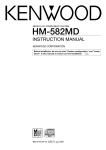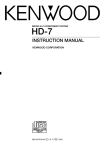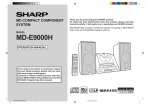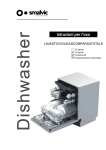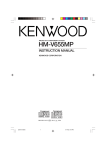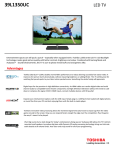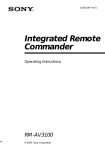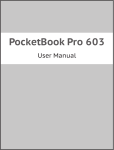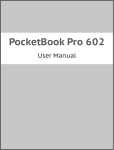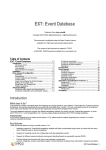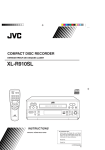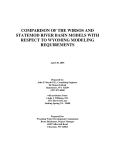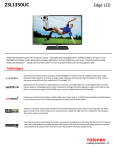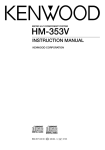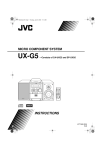Download Sony HM-982RW User's Manual
Transcript
MICRO HI-FI COMPONENT SYSTEM HM-982RW INSTRUCTION MANUAL KENWOOD CORPORATION COMPACT DIGITAL AUDIO TEXT B60-4893-00 (EN) 2 Before applying power Caution : Read this page carefully to ensureIntroduction safe operation. Units are designed for operation as follows. Basic section Preparation section Europe and U.K. ........................................................... AC 230 V only Safety precautions WARNING : TO PREVENT FIRE OR ELECTRIC SHOCK, DO NOT EXPOSE THIS Apprication section APPLIANCE TO RAIN OR MOISTURE. CAUTION: TO REDUCE THE RISK OF ELECTRIC SHOCK, DO NOT REMOVE COVER (OR BACK). NO USER-SERVICEABLE PARTS INSIDE. REFER SERVICING TO QUALIFIED SERVICE PERSONNEL. CAUTION RISK OF ELECTRIC SHOCK DO NOT OPEN THE LIGHTNING FLASH WITH ARROWHEAD SYMBOL, WITHIN AN EQUILATERAL TRIANGLE, IS INTENDED TO ALERT THE USER TO THE PRESENCE OF UNINSULATED “DANGEROUS VOLTAGE” WITHIN THE PRODUCT’S ENCLOSURE THAT MAY BE OF SUFFICIENT MAGNITUDE TO CONSTITUTE A RISK OF ELECTRIC SHOCK TO PERSONS. Knowledge section THE EXCLAMATION POINT WITHIN AN EQUILATERAL TRIANGLE IS INTENDED TO ALERT THE USER TO THE PRESENCE OF IMPORTANT OPERATING AND MAINTENANCE (SERVICING) INSTRUCTIONS IN THE LITERATURE ACCOMPANYING THE APPLIANCE. The marking of products using lasers CAUTION CLASS 1 LASER PRODUCT The marking is located on the rear panel and says this product has been classified as Class 1. It means that there is no danger of hazardous radiation outside the product INVISIBLE LASER RADIATION WHEN OPEN. AVOID EXPOSURE TO BEAM. Inside this laser product, a laser diode classified as Class 3B laser radiation is contained as alerted by the internal caution label shown above. To avoid exposure to laser beams, do not open the cover. Introduction Introduction 3 Special features ❑ Integrated stereo system incorporating CD player + CD recorder + Cassette deck ❑ CD =CD-R/RW high-speed (2x-speed) dubbing A convenient feature enabling dubbing from CD to CD-R/RW with simple operation and short period. ❑ Low standby power consumption Preparation section In addition to recording and playback of CD-R (Recordable) and CD-RW (Rewritable), recording from a cassette tape to CD-R/RW as well as simultaneous, twin recording from CD to CD-R/RW and tape are also available. The power consumption during standby is no more than 2 W. ❑ CD-TEXT data display ❑ R.D.S. (Radio Data System) The RDS data included in FM broadcasts can be used to search for the intended broadcasting contents and for automatic reception from standby. Basic section When discs conforming to CD-TEXT are played with this unit, the text information recorded on the CD (disc name or titles) is displayed automatically. Some CDs conforming to CD-TEXT may not display text information. ❑ Sampling rate converter built in The unit incorporates a sampling rate converter to handle different kinds of digital sources (32kHz, 44.1kHz, 48kHz). Application section Knowledge section 4 Introduction Contents Caution : Read the pages marked Preparation section Preparation section Application section Before applying power................................ 2 Safety precautions ............................................................... 2 Introduction ........................................................ 3 Special features .......................................................................... 3 Notes on the CD recorder ................................ 7 Handling of discs and cassette tapes............ 9 System connection......................................... 11 1. Connection of the System Accessories ........................... 11 2. Connection of Other Accessories (Commercially Available Parts) ....................................... 13 Basic section Controls and indicators ................................. 14 Main unit .................................................................................... Remote control unit ................................................................. Operation of remote control unit ........................................... Display ........................................................................................ 14 16 17 18 Clock adjustment............................................ 19 Menu mode ...................................................... 20 Operation in menu mode .......................................................... 20 Apprication section Basic section Hearing sound ................................................. 22 Playback of CD................................................ 24 Playback on CD player ............................................................. 24 Playback on CD recorder ......................................................... 26 Playback of TAPE ............................................ 28 Receiving broadcast station ......................... 30 Using R.D.S. (Radio Data System) ..................................... 33 Searching for a desired program type (PTY search) ......... 34 Recording on CD-R/RW .................................. 36 Recording on TAPE.......................................... 40 Changing the recording input setting .......... 43 Knowledge section carefully to ensure safe operation. Various playback features ............................ 46 Listening in the desired sequence (Program playback) .. Repeated playback .................................................................. Playing tracks in a random order (Random playback) ..... Registering skipping of undesired tracks in CD-R/RW (SKIP TRACK) ............................................................................. Playing tracks by skipping registered tracks (SKIP PLAY) ................................................................................ 47 49 50 51 52 Convenient recording of CD player output .... 53 High-speed recording of all tracks in a CD (O.T.E.) (High)(CD=CDR) ....................................................................... 56 High-speed recording of a single track in a CD (O.T.E.) (High) (CD=CDR) ...................................................................... 58 One-touch edit recording (O.T.E.) (Norm) (CD=CDR) ........ 60 Program recording (PGM mode + O.T.E.) (Norm) (CD=CDR) .................................................................................. 62 One-touch edit recording (O.T.E.) (CD=TAPE) .................... 64 Program recording (PGM mode + O.T.E.) (CD=TAPE) ...... 65 Twin recording onto CD-R/RW and Tape (TWIN REC) ....... 66 Program twin recording onto CD-R/RW and Tape (PGM mode + TWIN REC) ......................................................... 68 Finalizing a CD-R/RW (FINALIZE) ................. 70 Unfinalizing a CD-RW (UNFINALIZE) ........... 71 Erasure of CD-RW recording ......................... 72 Listening to an AUX input source ................. 74 Timer operation............................................... 75 Simplified timer setting (O.T.T. timer) .................................. 75 Program timer playback (AI timer playback) and timer recording .............................................................. 76 Sleep timer (SLEEP) ................................................................. 79 Knowledge section Important Items ............................................... 80 Maintenance ............................................................................. 80 Reference ................................................................................... 81 In case of difficulty ........................................ 82 Displayed message list ................................. 85 Specifications ................................................. 88 Introduction 5 Preparation section Basic section Unpack the unit carefully and make sure that all the accessories are present. If any accessories are missing, or if the unit is damaged or fails to operate, notify your dealer immediately. If the unit was shipped to you directly, notify your shipper immediately. Kenwood recommends that you retain the original carton and packing materials in case you need to move or ship the unit in the future. Keep this manual handy for future reference. Application section Unpacking Accessories FM indoor antenna (1) Batteries (R6/AA) (2) Remote control unit (1) Speaker cords (2) Front door (1) Knowledge section AM loop antenna (1) 6 Introduction Preparation section Attaching the front door 1 Remove the protection cap from the bearing section. CAUTION When you use the system without attaching the front door, be sure to leave the protection cap attached. If the system is used without the front panel and protection cap, you may be injured by contacting the metallic parts around the front door bearing. Basic section ÷ Be sure to retain the removed protection cap. 2 Fit the front door between two bearings by positioning the door at a position where it is opened by more than 180° as shown below. ÷ If the front door is not fully opened, a clearance is produced at the lower bearing section, making it impossible to close the front door. 180º or more gap 3 3 0 MICRO HI-FI-COMPONENT SYSTEM 3 0 3 Apprication section ‘ 3 Close the front door with a hand. Knowledge section ÷ Be sure to close and open the front door with hand. ÷ When detaching the front door, open the front door by more than 180º and lift it to disengage from the bearings. Note When the system main unit and speakers are arranged side by side, leave a certain space between the main unit and left speaker so that the opening and closing of the front door is not hindered. Notes on the CD recorder Introduction 7 The CD recorder allows digital audio signals to be recorded on music CD-R and CD-RW discs without compressing the digital signals, providing high quality equivalent to commercially-available CD (Compact Discs). CD-R and CD-RW The difference between the CD-R and CD-RW discs are as follows. A CD-R allows digital signals to be recorded additionally after previous recordings until the recordable time of the disc is fulfilled, but the signals once recorded cannot be erased. Also, once the disc is finalized (∏), the disc can be played on other CD players* as well as on this system, but additional recording becomes no longer possible. * ......... Playback may be impossible with certain equipment. CD-RW (Compact Disc - Rewritable) A CD-RW allows digital signals to be recorded additional after previous recordings until the recordable time of the disc is fulfilled, and the signals recorded can be erased and re-written, thereby making possible repeated recording on a disc. Additional recording on a CD-RW is also impossible once it has been finalized (∏), but a finalized disc can be returned to a non-finalized disc (a). This means that even a finalized CD-RW can accept additional recording when it is unfinalized. However, a finalized CD-RW cannot be played on ordinary CD players. It can be played back only on equipment which is compatible with CD-RW. Recordable discs This system can record signals only on CD-R/RW discs designed for music. The music CD-R/RW discs carry the markings as shown below. Note that the system cannot record signals on CD-R/RW discs for use with personal computers. CD-R for music CD-RW for music CD-R for PC CD-RW for PC This system may not be able to record signals on certain music CD-R/RW discs depending on the disc characteristics. KENWOOD has confirmed the normal operation of the system with the CD-R/RW discs of the following manufacturers (as of October 2000). CD-R CD-RW ‡ ‡ ‡ ‡ ‡ ‡ ‡ TDK CORPORATION ‡ MITSUBISHI CHEMICAL CORPORATION ‡ RICOH CO., LTD. This system cannot record and play digital signals other than audio signals. Other data than audio signals, such as the CD-ROM signal, cannot be played and recorded with this system. When a disc containing variety of data formats, such as a CD Graphic or CD-TEXT is used, the system cannot record or play data other than audio data. The system can neither record or play compressed digital audio signals such as those recorded with Dolby Digital (AC-3) or MPEG. Recording and playback of discs recorded on other CD recorders Some of CD-R/RW discs recorded on other CD recorders than this system (including CD-R/RW drives of PC) may not be recorded or played by this system due to differences in the disc characteristics and recording characteristics (pickup, etc.). Knowledge section Non-recordable signals Application section These markings carry characters "DIGITAL AUDIO". TDK CORPORATION HITACHI MAXELL, LTD. MITSUBISHI CHEMICAL CORPORATION MITSUI CHEMICALS, INC. SONY CORPORATION TAIYOYUDEN CO., LTD. Basic section CD-R/RW which can be recorded and played on this system Preparation section CD-R (Compact Disc - Recordable) 8 Notes on the Introduction CD recorder Finalization (FINALIZE) Preparation section Finalization is the final processing of a CD-R/RW to make it playable on the CD player*1 of this system and other CD-R/RW compatible players. Status after finalization CD-R ......... The finalized disc can be played on the CD player of this system as well as other CD players*2. As the disc becomes identical to ordinary CD, additional recording is not available any more. CD-RW ..... The finalized disc can be played on the CD player of this system as well as other CD-RW compatible players*3. Additional recording and erasure are basically impossible like the CD-R, but the disc can be returned to the status before finalization when it is unfinalized (a). Before Finalization Basic section Playback on CD player of this system CD-R CD-RW Impossible Impossible Display when the disc is loaded NoDisc NoDisc Playback on CD recorder of this system Possible Possible Display when the disc is loaded UN FINALIZE D CD -R SKIP PLAY UN FINALIZE D CD -R W SKIP PLAY Knowledge section Apprication section CD After Finalization CD-R CD-RW Possible Possible Possible Possible UN FINALIZE D CD SKIP PLAY CD FINALIZE D CD -R W SKIP PLAY Additional recording (up to recordable limit) Possible Possible Impossible Impossible*4 Skip information registration Q Possible Possible Impossible Impossible*4 Impossible Possible Impossible Impossible*4 Erasure s *1 .. The CD player of this system is compatible with playback of CD-R/RW discs. *2 .. As the CD-R disc has lower reflectance than other music CDs, it may sometimes be unable to be played on certain ordinary CD players. Playback may also become impossible due to disc properties, dirt, scratch, stained pickup, condensation, etc. The CD-R disc may also be unable to be played on certain DVD players due to difference in the pickup wavelength. *3 .. Playback may be impossible with certain equipment. *4 .. This becomes possible once the disc is unfinalized. Maximum number of tracks recordable in a disc A CD-R/RW can accept recording of up to 99 tracks. More than 99 tracks cannot be recorded even when the disc still has a remaining capacity. The minimum recording time per track is 4 seconds. Handling of discs and cassette tapes Disc handling precautions Handling Discs which can be played with this unit CD (12 cm, 8 cm), and the audio part of CDV, CD-G, and CDEXTRA. Use discs with IEC standard compliance, which is indicated by the marking. For the CD-R/RW discs, see "Notes on the CD recorder" 7. COMPACT DIGITAL AUDIO Label side Playing side Sticker Do not attach paper or tape to either the playing side or the label side of the discs. Sticky paste 9 Never play a cracked or warped disc During playback, the disc rotates at high speed in the player. Therefore, to avoid danger, never use a cracked or deformed disc or a disc repaired with tape or adhesive agent. Please do not use discs which are not round because they may cause a malfunction. Preparation section Hold the discs so that you do not touch the playing surface. Introduction Cleaning Storage Disc accessories The disc accessories (stabilizer, protection sheet, protection ring, etc.) which are marketed for improving the sound quality or protecting discs as well as the disc cleaner should not be used with this system because they may cause malfunction. When a disc is not to be played for a long period of time, remove it from the player and store it in its case. Application section Do not attempt to insert a disc with peculiar shape (star shaped, heart shaped, etc.), crack or important warp or a stabilizer marketed for disc protection. Otherwise malfunction may result. CD My To prevent failure, do not use a disc on which a label or paper sheet is attached. Basic section If fingerprints or foreign matter become attached to the disc, lightly wipe the disc with a soft cotton cloth (or similar) from the center of the disc outwards in a radial manner. Knowledge section 10 Introduction Handling of discs and cassette tapes Preparation section Notes on cassette tape Safety tab (accidental erasure prevention tab) To store cassette tapes After an important recording has been finished, break the safety tab, to prevent the recorded contents from being erased or recorded on accidentally. Do not store the tapes in a place which is subject to direct sunlight, or near equipment that generates heat. Keep the cassette tapes away from any magnetic field. N S For A side For B side When there is slack in the tape Knowledge section Apprication section Basic section In such a case, insert a pencil into the reel hole and wind the reel hub to remove the slack. To re-record Notes Apply tape only to the position where the tab has been removed. 1. Note on long tapes Do not use a cassette with more than 90-minute recording time, for the tape used with such a cassette is very thin and tends to cause troubles such as entanglement around the pinch roller or cutting of tape. 2. Endless tapes Do not use an endless tape, as this could damage the mechanism of the unit. System connection System connection 11 1. Connection of the System Accessories Connect the antenna as shown in the figure. Do not plug the power cord into a wall AC outlet until the connection has been completed. Malfunction of microcomputer Connection of the Accessory Antenna FM indoor antenna AM loop antenna The accessory antenna is for temporary indoor use only. For stable signal reception we recommend using an outdoor antenna. The supplied antenna is for indoor use. Place it as far as possible from the main system, TV set, speaker cords and power cord, and set it to a direction which provides the best reception. 2 3 AM loop antenna ANTENNA ANTENNA Basic section 1 1 Plug into the terminal. 2 Locate the position providing good reception condition. 3 Fix the antenna. Preparation section If operation is not possible or erroneous display appears even though all connections have been made properly, reset the microcomputer referring to “In case of difficulty”. S DIGIT OPT AM AM GND Assembling the antenna GND FM 75 Ω FM 75 Ω In case of bad reception Application section FM indoor antenna FM outdoor antenna (Commercially Available Parts) Lead the 75Ω coaxial cable connected to the FM outdoor antenna into the room and connect it to the FM 75Ω terminal. DIGITA OPT FM outdoor antenna (Commercially available) AM AM GND FM 75 Ω GND (Commercially available) FM 75 Ω 75Ω coaxial cable (Commercially available) Knowledge section ANTENNA ANTENNA 12 System connection Connection of speakers Preparation section Each speaker is destined either for the left or right. Respect this and connect them as shown below. ÷ Never short-circuit the + and – speaker cords. The protection circuit will operate and no sound will be put out. ÷ The + and – polarity are inverted, the sound will be unnatural with unclear localization of musical instruments. Notes 1. Be sure to insert all connection cords securely. If their connections are imperfect, the sound may not be produced or noise may interfere. 2. Before plugging or unplugging a connection cord, be sure to unplug the power cord from the wall AC outlet. If connection cords are plugged or unplugged with the power cord left plugged in, malfunction or damage may result. Speaker rear panel Main unit Basic section Speaker (Right) Speaker (Left) 1 2 vbV^[~i - + - 3 + L ANTENNA DIGITAL OUT OPTICAL OUT IN AUX R + R SUB WOOFER PRE OUT - L + SPEAKERS ( 6-16Ω ) AM GND Apprication section To wall AC outlet FM 75 Ω Speaker cord (accessories) Speaker cord (accessories) Main unit 1 2 3 + R - - L + Knowledge section SPEAKERS ( 6 - 16 Ω ) Installation Do not install the system in a place subject to vibrations. Do not install the unit on the back, on the left or right side or upside down. CAUTION Be sure to adhere followings. Or proper ventilation will be blocked causing damage or fire hazard. ÷ Do not place any objects impairing heat radiation onto the top of unit. ÷ Leave a space around the unit (from the largest outside dimension including projection) equal or greater than, shown below. Top panel : 50 cm Back panel : 10 cm System connection 13 2. Connection of Other Accessories (Commercially Available Parts) When connections are to be made, make sure that the power plug is not plugged into a wall AC outlet. Connect the equipment as shown in the figures. Preparation section Conection of Subwoofer (optional) Extremely low frequency sound is played back powerfully. Subwoofer L DIGITAL IN OPTICAL OUT @ @ @IN AUX R SUB WOOFER PRE OUT SUB WOOFER PRE OUT Basic section Connection of external source component Analog signal connection The AUX (OUT/IN) input jacks on the rear panel can be used to connect a cassette deck, etc. audio input Cassette deck etc. 2 3 0 7 1 ¡ 8 ¶ L audio output L OUT @ @ @IN AUX R SUBWOOFER PRE OUT OUT IN R AUX Digital signal connection The OPTICAL digital input jack on the rear panel can be used to connect a digital component. For the digital signals which can be recorded and played on this system, see "Sampling frequency".A Application section DIGITAL IN OPTICAL Be sure to retain the cap removed above. Digital component Optical digital audio output L OUT IN AUX R SUB WOOFER PRE OUT Optical fiber cable DIGITAL IN OPTICAL The source connected to the DIGITAL IN OPTICAL jack cannot be recorded onto tape. To record an external source on tape, connect the source component's output to the AUX IN jacks and select the "AUX" input source. Notes 1.In case an associated system component is connected, also read the instruction manual of the component. 2.Insert the optical-fiber cable straight into the connector until it clicks. 3.Be sure to attach the protection cap when the connector is not used. 4.Never bend or bundle the optical-fiber cable. Knowledge section DIGITAL IN OPTICAL 14 Controls and indicators Controls and indicators Preparation section Main unit COMPACT DIGITAL AUDIO TEXT CD-R /RW PLAYBACK 3 3 BAND VOLUME Basic section 1 0 4 ¢ 7 CD-R 6 TAPE 23 CD 6 0 TUNER 2 3 4 5 6 7 8 £ 9 Cassette deck (TAPE) CD player (CD) MENU 3 # 3 mechnism MULTI CONTROL $ SET CD recorder (CDR) ¢ ∞ § loading Knowledge section DISPLAY tape Apprication section ! @ TAPE REC % ^ & * ( ) ¡ ™ CD-R REC 0 FINALIZE MICRO HI-FI-COMPONENT SYSTEM TAPE IN AUX/D-AUX CD-R IN 0 www. kenwood. com STANDBY TIMER ¶ • ª PHONES Standby mode While the standby indicator of the unit is lit, a small amount of current is flowing into the unit’s internal circuitry to back up the memory. This condition is referred to as the standby mode of the unit. While the unit is in the standby mode, it can be turned ON from the remote control unit. Controls and indicators Application section Knowledge section Press to switch the power ON and OFF (standby). ™g ™ PHONES jack Plug headphones with a stereo mini-plug (optional). £ £ Front door 6 ¢ Tape insertion slot ∞ TAPE IN indicator Lights when a tape is loaded. •‚ § 0 (TAPE eject) key This key is pressed to remove tape. ª ¶ CD-R IN indicator Lights when a disc is loaded and ready for playback or recording. §fl • CD recorder tray open/close (0) key This key is pressed to remove discs. §¶ ª CD recorder tray Basic section @ MENU key Press to switch on/off the setting selection modes . *() # MULTI CONTROL keys Those keys is used in setting selection, timer reservation and clock adjustment operations. *()£g $ SET key Press to set or enter a menu item. *() % TAPE REC key/indicator Key Press to start recording on tape. q Indicator Lights during tape recording and blinks during recordpause. q ^ CD-R REC key/indicator Key Press to start recording on CD-R/RW. ° This key is also used in finalizing a CD-R/RW. Indicator Lights during CD-R/RW recording and blinks during record-pause. ° & FINALIZE key/indicator Key Press to start finalizing a CD-R/RW. ∏ Indicator Blinks during finalization. ∏ * AUX/D-AUX key Press when playing or recording the input source connected to the AUX or Digital AUX input. ™f ( Remote sensor & ) STANDBY/TIMER indicator When power is ON :Goes off When power is OFF (standby) :Lights in red.$ During timer standby :Lights in green. (g ¡ key Preparation section 1 VOLUME keys Press to adjust the listening volume. ™£ 2 4, ¢ keys During CD, CDR playback: Press to skip CD, CD-R/RW tracks ∞¶ During TAPE playback: Press to fast forward or fast reverse the tape. ª During tuner reception: Press to select a radio station. º 3 7 (stop) key When power is OFF (standby) : Press to display the time of the day for 5 seconds. ( During CD, CDR,TAPE playback : Press to stop playback. ∞¶ª During CDR,TAPE recording : Press to stop recording. °q During tuner reception : Press to stop auto tuning. ¤ 4 CD-R 6 key When power is ON: Press to select the CDR input. § When power is OFF (standby): Press to turn the system power ON and start playback on the CD recorder. ™ When CDR input is selected: Press to start playback or let it pause. § 5 TAPE 23 key When power is ON: Press to select the TAPE input. • When power is OFF (standby): Press to turn the system power ON and start TAPE playback. ™ When TAPE input is selected: Press during playback to change the tape transport direction. • 6 CD 6 key When power is ON: Press to select the CD input. ¢ When power is OFF (standby): Press to turn the system power ON and start playback on the CD player. ™ When CD input is selected: Press to start playback or let it pause. ¢ 7 TUNER/BAND key When power is ON: Press to select the TUNER input. º When power is OFF (standby): Press to turn the system power ON and start radio reception on the tuner. ™ During tuner reception : Press to switch the radio band. º 8 CD player cover open key (0) Press to open a CD player cover. ¢∞ 9 CD player cover 0 Character data display * ! DISPLAY key The indications contents of the display are switched. ·w 15 16 Controls and indicators Preparation section Remote control unit POWER 1 2 1 2 3 4 5 6 7 8 9 REV.MODE PGM DOLBY NR ERASE CD 6 5 SKIP PLAY /PTY CLEAR AUTO/MONO CDR 6 ENTER +10 0 TIME 4 SET 6 TAPE 23 TUNER/BAND Basic section 3 4 P.CALL ¢ AUX/D-AUX 7 STOP 1 TUNING 1 RANDOM REPEAT DISPLAY TWIN REC SLEEP TIMER O.T.E. CD=CDR CD=TAPE SOUND 5 7 TONE 8 MUTE DOWN VOLUME UP RC-F0102E Knowledge section Apprication section Infrared ray system Model : RC-F0102E 1 Numeric keys When CD, CDR input is selected : Press to enter numbers. ∞¶ When TUNER input is selected : Press when presetting and recalling a preset radio station. º¤ 2 REV. MODE key Press to switch the reverse mode. ª 3 Basic operation keys CD 6 (play/pause) key ™¢∞ CDR 6 (play/pause) key ™§¶ TAPE 23 key ™• TUNER/BAND key Press to select the TUNER input. ™ This key is also used to switch the broadcast bands. º 4,¢ keys During CD, CDR playback : Press to skip CD tracks ∞¶ When TAPE input is selected : Press to fast forward or fast reverse the tape ª During tuner reception : Press to select a radio station. º AUX/D-AUX key Press when playing or recording the input source connected to the AUX or Digital AUX input. ™f 7 STOP key When power is OFF (standby) : Press to display the time of the day for 5 seconds .( During CD, CDR,TAPE playback : Press to stop playback. ∞¶ª During CDR,TAPE recording : Press to stop recording. °q During tuner reception : Press to stop auto tuning. ¤ 1,¡ keys During CD, CDR playback : Press to fast forward or fast reverse the disc. ∞¶ When TAPE input is selected : Press to fast forward or fast reverse the tape. ª During tuner reception : Press to select radio stations. ¤ DISPLAY key The indications contents of the display are switched. ·w ) key ™g 4 POWER ( 5 Keys related to CD,CDR SET key When CD input is selected: Press to set or enter a program. ui ENTER key When CDR input is selected Press to unfinalize or erase a CD-RW.asd During tuner reception: Press to enter a manual preset station. ¤ SKIP PLAY/PTY key When CD,CDR input is selected. SKIP PLAY mode (on/off) is switched. W When TUNER input is selected. Used at the time of program type detection. › TIME key When CD, CDR input is selected: Press to switch the time information displayed during CD playback. ∞¶ When TUNER input is selected: Press to change the radio station name display or frequency display. ‹ PGM (AUTO/MONO) key When CD input is selected: Press when selecting program playback. ui When TUNER input is selected: Press to switch the tuning mode of the tuner. ¤ CLEAR (ERASE) key When CD input is selected: This key is used to clear the program. i When CDR input is selected: This key is used to return a finalized CD-RW to the rewritable condition (unfinalization). a This key is also used to erase a single track or all tracks in a CD-RW in the rewritable condition. sd Controls and indicators RANDOM key Press to play the tracks in a CD in a random order.p REPEAT key Press for repeat playback of a CD, CD-R/RW. o ª 7 Keys related to CDR, TAPE TWIN REC key Press during CD playback to record the track being played on a CD-R/RW and tape simultaneously. Press during CD stop mode to record all the tracks in the disc on a CD-R/RW and tape simultaneously. ¨Ø CD=CDR O.T.E. key Press during CD playback to record the track being played on a CD-R/RW with one-touch operation. Press during CD stop mode to record all the tracks in the disc on a CD-R/RW with one-touch operation. YIŒ„ CD=TAPE O.T.E. key Press during CD playback to record the track being played on a tape with one-touch operation. Press during CD stop mode to record all the tracks in the disc on a tape with one-touch operation. ‰ˇ 8 Keys related to timer and sound SLEEP key Press to set the sleep timer. TIMER key Press to execute or cancel a timer program. l Operation of remote control unit Basic section g SOUND key Press to select S.DIRECT, N.B.1, N.B.2 or TONE. £ TONE key This key is used to adjust the response of low, medium and high frequencies. £ MUTE key Press to mute sound temporarily. £ VOLUME keys Press to adjust the listening volume or tone.™£ Press to select the PTY SEARCH. › Preparation section 6 DOLBY NR key Dolby NR mode (on/off) is switched. 17 Loading batteries 1 Remove the cover. 3 Close the cover. 2 Insert batteries. Application section ÷ Insert two R6 (“AA”-size) batteries following the polarity indications. Plug the power cord into a power outlet and press the POWER( ) key on the remote control unit to switch the power ON. Then press the key of the function you want to control. 6m 30˚ 30˚ ¡ Notes 1. The provided batteries are intended for use in operation checking, and their service life may be short. 2. When the remote controllable distance becomes short, replace both of the batteries with new ones. 3. If direct sunlight or the light of a high- frequency fluorescent lamp (inverter type, etc.) is incident to the remote sensor, malfunction may occur. In such a case, change the installation position to avoid malfunction. Knowledge section ÷ When pressing more than one remote control keys successively, press the keys securely by leaving an interval of 1 second or more between keys. tape loading mechnism Operation 18 Controls and indicators Display Preparation section 1 2 3 4 5 7 MUTE O.T.T. PROG. TUNED STEREO UN FINALIZE D CD -R W RDS PTY ERASE RANDOM PGM AUTO SKIP PLAY REPEAT ONE ABCDEF GHIJKL SINGLE REMAIN TOTAL CDR MD N.B.1 2 S.DIRECT Basic section 6 Note DECK NR HIGH O.T.E. DIGITAL SLEEP A.P.S. 8 9 0 ! @ # $ 1 MUTE indicator 2 Tuner related indicators 3 Character information display (input display, play time, title display, etc.) 4 CD and CDR play/record time information display 5 DIGITAL indicator 6 Tone related indicators (N.B.1, N.B.2, S.DIRECT) 7 TIMER-related indicators (O.T.T., PROG.1, PROG.2) 8 CD/CDR-related display 9 3(Play)/8(Pause) indicator 0 TAPE related indicators ! Recording indicators (CDR, DECK) @ HIGH O.T.E. indicator # A.P.S. (Auto Power Save) indicator $ SLEEP indicator The "DIGITAL" indicator lights when the Rec Input for recording from the CD player to the CD recorder is set (e) to select the digital output of the CD player. Display brightness adjustment (Dimmer) Knowledge section Apprication section The brightness of the display can be switched as desired. 1 Press the MENU key. 2 Press the MULTI CONTROL keys to select “Dimmer ?”, then press the SET key. 3 Select “Low” or “High” by pressing the MULTI CONTROL keys, then press the SET key. MENU SET Dimmer ? Blinks A.P.S. Set? Blinks MULTI CONTROL Auto Power Save (A.P.S.) When the power has been left ON for more than 30 minutes while the unit has been doing neither recording or playback in this period, the A.P.S. function switches the power OFF (standby) automatically. A.P.S. can be switched On or Off with the following operation. 1 Press the MENU key. 2 Press the MULTI CONTROL keys to select “A.P.S. Set ?”, then press the SET key. 3 Select “On” or “Off” by pressing the MULTI CONTROL keys, then press the SET key. ÷ If the current source is TUNER or D-AUX, AUX, A.P.S. is activated when the volume is "0". ÷ The display shows "A.P.S." while it is On. MENU SET A.P.S. « MULTI CONTROL A.P.S. On A.P.S. Lights Clock adjustment Menu mode 19 This unit incorporates a clock function. Be sure to adjust the correct time before using the timer function. Preparation section If there is a power failure or the power cord is unplugged then plugged in again while the power is set to off (STANDBY mode) after a timer is activated, the STANDBY/TIMER indicator blinks in green. In this case, adjust the clock again. Switching the power ON 1 Activate the clock adjustment mode. Press and hold for more than 2 sec. MENU ÷ The time display starts to blink. TIME Adjust \ 0:00 2 Enter the hour. To advance the time # MULTI CONTROL 13:00 Blinks SET 3 Enter the minute. # 1 Adjust the figure of minute by pressing the MULTI CONTROL keys. To advance the time Example for adjusting at 1:30PM ÷ Press the SET key. The hour is entered and the minute display starts to blink. ÷ The clock shows the time of the day in the 24-hour system. Application section To put back the time 2 Press the SET key. 1 Setting the hour # 1 Adjust the figure of hours by pressing the MULTI CONTROL keys. Basic section Blinks 1 Setting the minute 13:30 To put back the time 2 Press the SET key. SET When power is OFF (standby) : Pressing the 7 (stop) key on the main unit or the 7 STOP key on the remote displays the time for 5 seconds. Blinks ÷ If you pressed the SET key by mistake, press the MENU key and restart from the beginning. ÷ To adjust correct time, press the SET key at the same moment as a time announcement. Knowledge section # MULTI CONTROL 20 Menu mode Menu mode Operation in menu mode 1 Press the MENU key. Each press changes the displayed item. "O.T.E. Mode ?" ...................................... Y‰ "O.T.E. Speed ?" ............................................. Y "Rec Input ?" (Only when the CD input is selected) ................ e "T.Mark ?" 2 Select the item to be set. (Only when the TAPE, TUNER, AUX input is selected) # .................................................................... r "Auto Memory ?" (Only when the TUNER input is selected) ........ ⁄ "Skip Play ?" (Only when the CD, CDR input is selected) ...... W "Skip Track ?" (Only when the CDR input is selected) ............ Q "AUX Input ?" MULTI CONTROL # Preparation section MENU 3 Press the SET key. SET Basic section (Only when the AUX input is selected) Set other items by repeating 2 and 3 for each. ÷When no button is pressed for about 20 seconds during menu operation, the menu will be canceled. ÷To cancel a setting in the menu mode in the middle, press the MENU key again. Apprication section ÷The menu mode cannot be activated during recording. ................................................... ·wf "Rec Gain ?" (Only when the AUX input is selected) .... ·w "Bal. ?" (Balance) .............................................. £ "Dimmer ?" ..................................................... * "A.P.S. Set ?" .................................................. * "Timer Set ?" .......................................... gh "TAPE RVS. ?" ................................................ ª Display in menu mode (Display "X") During menu mode operation in certain status, some items may be impossible to be set even when they are displayed. In such a case, blinking marking "X" is displayed at the bottom right of the display. When this occurs, press the SET key to display the cause, status, etc. Example: During balance adjustment Bal. Blinks ÷ When blinking "?" is displayed, the item can be selected and set. Knowledge section S.DIRECT ‘ SET ‘ Bal. S.DIRE S.DIRECT ÷ The "Bal." adjustment is not available while "S.DIRECT" is selected. "S.DIRECT" is scrolled. 21 Menu mode Preparation section Basic section Application section Knowledge section 22 Hearing sound Playback of CD Balance adjustment 3 tape loading mechnism Preparation section Bass and treble compensation 2 Basic section 1 Tone adjustment Muting the sound temporarily Listening through headphones 1. Switching the power ON (OFF). When the key is pressed while the power is ON, the power will be switched OFF. Apprication section 1 Press the key. 2. Selecting the desired output. When CD has been selected. CD 6 2 TUNER (Broadcasts) CD (CD player) CDR (CD recorder) TAPE (Cassette deck) AUX (Auxiliary analog source) D-AUX (Auxiliary digital source) º ¢ § • f f 3 VOLUME 3 When CD has been selected. CD 01 0:00 ÷ When CD 6, CD-R 6 or TAPE 23 is pressed, playback will start when a disc or tape already has been inserted. 3. Volume adjustment. 3 Knowledge section ÷ To protect the internal circuitry, the sound is muted for about 5 seconds after the power is switched ON. ÷ Pressing the CD 6, CD-R 6, TAPE 23 23, TUNER/BAND or AUX/D-AUX key on the main unit switches the power ON, selects the corresponding source component and starts playback (or reception) on it. (One-Touch Operation function) key to switch the power off (STANDBY mode), it may ÷ When you press the sometimes take long time until the power is switched off. This is not malfunction; please wait a while. ÷ The same function is also available using the VOLUME keys on the remote control unit. ÷ The display shows a reference value (0~40). Volume display CD Vol 01 17 Hearing sound Playback of CD Muting the sound temporarily (MUTE) 23 Bass and treble compensation (N.B.: Natural Bass circuit) Remote control unit only Remote control unit only Blinks SOUND MUTE MUTE N.B.1 Listening through headphones 1 Insert the headphone plug into the PHONES jack. PHONES 2 Adjust the volume with the VOLUME keys. Balance adjustment (Bal.) The balance of volumes from the left and right speakers can be adjusted as follows. Tone adjustment (TONE) Remote control unit only 1 Press the MENU key. The low frequencies (Bass), medium frequencies (Mid) and high frequencies (Treble) can be adjusted separately. VOLUME UP # Bal. MULTI CONTROL ? Blinks ÷ This adjustment is not available while "S.DIRECT" is selected. "X" is displayed to indicate this. "Display in menu mode (Display "X")" ) TONE DOWN 2 Press the MULTI CONTROL keys to select “Bal. ?” (Balance), then press the SET key. # 1 Press the TONE key to select ”Bass”. Adjust the level using the VOLUME keys. MENU Bass Application section After this adjustment, the N.B. effect will be disabled. \ Basic section ÷ Headphones with a stereo mini plug can be connected. ÷ The sounds from all speakers are cut off. Each press switch the modes as follows. “S.DIRECT” ...... The source signal from a CD or TAPE can be reproduced with high fidelity to the original sound by bypassing the tone control circuitry in the main unit. Goes off ........... The source signal is processed by the tone control circuitry before being output from the main unit. “N.B.1” ............. The lowest and highest frequencies are enhanced according to the current volume level. “N.B.2” ............. Only the lowest frequencies are enhanced. Preparation section Lights ÷ Press again to resume the original volume. ÷ This is also cancelled when the volume is adjusted. 0 3 Press the TONE key again while “Mid” is displayed to select “Treble”. Adjust the level using the VOLUME keys. 4 Press the TONE key once more. ÷ The Bass, Mid and Treble can be adjusted independently in the range from –4 to +4. # MULTI CONTROL Bal. Center ÷ Press the % (up) key to shift the balance toward the Right channel or press the fi (down) key to shift it toward the Left channel. "Center" is displayed when the balance is set to the center. 4 Press the SET key. SET Knowledge section 2 Press the TONE key again while “Bass” is displayed to select “Mid”. Adjust the level using the VOLUME keys. # 3 Adjust the left and right speaker balance by pressing the MULTI CONTROL keys. 24 Playback of CD Playback of CD Playback on CD player (Playback on CD recorder §) Preparation section Start playback/ To pause playback To stop playback Time display on CD player Playback from desired track Skipping tracks To stop playback 1 Basic section 2 tape loading mechnism Start playback/ To pause playback To remove a disc Skipping tracks The label must be on top. To fast forward and backward 1. Load a disc. Apprication section 1 Press the CD player cover open (0) key. 2 Place a disc. 3 Close the CD player cover with your hand. ÷ "CD Reading" is displayed for a few seconds (when the input is CD). ÷ No adapter is necessary to play an 8 cm CD. ÷ The CD player can play back finalized CD-R/RW discs but cannot play discs containing other signals than audio signals. It may sometimes be incapable of playing a CD-R/RW disc recorded with other equipment than this system or a PC. Knowledge section Do not touch the played surface. 2. Start playback. (The “CD” input is selected automatically.) Track No. being played (Upper line) CD 6 Elapsed track playing time (Lower line) 2 CD SINGLE 01 0:07 Playbackof ofCD CD Playback 25 Skipping tracks To pause playback CD 6 To skip backward To skip forward 4 P.CALL ¢ ÷ Each press pauses and plays the CD alternately. ÷ The track in the direction of the key pressed is skipped, and the selected track will be played from the beginning. ÷ When the 4 key is pressed once during playback, the track being played will be played from the beginning. ÷ To skip further to the previous track, press the 4 key quickly. ÷ Tracks can be skipped by pressing the 4 or ¢ key even in stop mode. In this case, playback starts automatically after skipping. 7 STOP Playback from desired track Remote control unit only Select the desired track No. 1 4 7 2 3 5 6 8 9 Basic section +10 Press the numeric keys as shown below.... To enter track No. 12 ... +10, 2 To select track No. 20 .. +10, +10, 0 Time display on CD player Remote control unit only To fast forward and backward Each press of the TIME key switches the displayed information items one after another. Remote control unit only 22 TUNING 33 To forward To backward Preparation section To stop playback Elapsed time of track being played ......................... CD 02 0:07 SINGLE Remaining time of track being played ......................... 02 4:53 SINGLE REMAIN Elapsed time of entire disc ............................. To remove a disc CD CD 02 5:07 Application section ÷ Playback starts from the position where the key is released. ÷ Audio is not output during the fast forward or fast backward operation during pause. TOTAL 0 Remaining time on entire disc ............................. REMAIN TOTAL CD TEXT function When discs conforming to CD-TEXT are played with this unit, the text information recorded on the CD (disc name or titles) is displayed automatically. Some CDs conforming to CD-TEXT may not display text information.The number of characters that can be displayed is about 1000. "Text Full" is displayed if there are more characters. CD TEXT data display (Compatible disc only) ........ CD 02 SATISF ÷ When the total playing time of the tracks programmed for program playback reaches 256 minutes or more, the display shows “– –:– –” and the time display becomes unavailable. ÷ When a non-CD-TEXT disc is played, the CD text information display shows “------”. Knowledge section CD 02 54:53 26 Playback of CD Playback on CD recorder To stop playback Start playback/ To pause playback Skipping tracks Time display on CD recorder To stop playback Basic section Start playback/ To pause playback Skipping tracks To fast forward and backward 1 1. Load a disc. The label must be on top. 1 Press CD recorder tray open/close (0) key. 2 Place a disc. 3 Press CD recorder tray open/close (0) key. To eject a disc Blinks Lights CD-R IN CD-R IN 0 \ 0 Apprication section The CD-R IN indicator blinks first, then it lights steadily when the disc has been identified (now the disc is ready for playback). ÷ No adapter is necessary to play an 8 cm CD. ÷ The CD recorder can play back commercially-available music CDs. Although it can play CD-R/RW discs which have not been finalized, it cannot play discs containing other signals than audio signals. It may sometimes be incapable of playing a CDR/RW disc recorded with other equipment than this system or a PC. ÷ If the CD-R IN indicator blinks after the tray has been closed, the disc cannot be ejected. Do not touch the played surface. Knowledge section 2 tape loading mechnism Preparation section Playback from desired track When a non-used disc or a disc which has not been unfinalized is loaded in the CD recorder, the CD-R IN indicator may sometimes blink for a while. "OPC (Optimum Power Control)" ‡ 2. Start playback. (The “CDR” input is selected automatically.) CD -R CD-R 6 2 Track No. being played (Upper line) Elapsed track playing time (Lower line) CDR 02 0:07 SINGLE Playbackof ofCD CD Playback Start playback / To pause playback 27 Skipping tracks CDR 6 To skip backward To skip forward 4 P.CALL ¢ ÷ Each press pauses and plays the CD alternately. ÷ The track in the direction of the button pressed is skipped, and the selected track will be played from the beginning. ÷ When the 4 key is pressed once during playback, the track being played will be played from the beginning. ÷ To skip further to the previous track, press the 4 key quickly. ÷ Tracks can be skipped by pressing the 4 or ¢ key even in stop mode. In this case, playback starts automatically after skipping. 7 STOP Playback from desired track Preparation section To stop playback Remote control unit only Select the desired track No. 1 4 3 5 6 8 9 Time display on CD recorder +10 Press the numeric keys as shown below.... To enter track No. 12 ... +10, 2 To select track No. 20 .. +10, +10, 0 Remote control unit only Each press of the TIME key switches the displayed information items one after another. Elapsed time of track being played ......................... To fast forward and backward CDR 02 0:07 SINGLE Remote control unit only 22 TUNING 33 To forward Remaining time of track being played ......................... CDR 02 4:53 SINGLE REMAIN ÷ Playback starts from the position where the key is released. ÷ These operations cannot be started in pause mode. Elapsed time of entire disc ............................. CDR 02 5:07 TOTAL Application section To backward Basic section 7 2 To eject a disc CD-R IN 0 Remaining play time of entire disc ......................... CDR 02 54:53 REMAIN TOTAL When discs conforming to CD-TEXT are played with this unit, the text information recorded on the CD (disc name or titles) is displayed automatically. Some CDs conforming to CD-TEXT may not display text information. The number of characters that can be displayed is up to 23 per title. "XXX222" is displayed if a title has more characters. CDR 02 14:00 CD TEXT data display (Compatible disc only) ........ CDR 02 TELL M REMAIN ÷ When a non-CD-TEXT disc is played, the CD text information display shows “------”. Knowledge section CD TEXT function Remaining recordable time of entire disc (Displayed only with non-finalized CD-R/RW) ...... 28 Playback of TAPE Playback of TAPE Do not use a cassette tape with more than 90-minute recording time, for the tape used with such a cassette is very thin and tends to cause troubles such as entanglement around the pinch roller or cutting of tape. To stop playback To reduce tape noise (DOLBY NR) 2 Selection of reverse mode Start playback To stop playback Basic section To wind tape at high speed tape loading mechnism Preparation section Selection of reverse mode To wind tape at high speed Start playback 1 Ejecting the cassette tape 1. Insert a cassette tape. Apprication section ÷ The cassette deck can play back Normal (TYPE ), High-position (TYPE ) and Metal ) tapes. (TYPE ÷ Remove tape slack before loading. Insert the cassette tape straight into the insertion slot. Just push lightly and the cassette will be pulled automatically inside, and TAPE IN indicator lights. In the direction of the arrow TAPE 0000 The cassette tape cannot be loaded or ejected while the unit is in standby mode. Do not force load a cassette tape in standby mode, otherwise malfunction will result. 2. Start playback. (The “TAPE” input is selected automatically.) Knowledge section TAPE 23 2 Direction of insertion into main unit \ To play (record) this side, play (record) tape by setting the tape transport direction to "3". To play (record) the other side, play (record) tape by setting the tape transport direction to "2". During playback, the tape running direction changes each time the TAPE 23 key is pressed. Tape counter Transport direction indicators Indicates the tape transport direction during playback or recording by lighting of 2 or 3. This direction is the direction stored in memory when the tape was last stopped. TAPE 0007 Reverse mode Transport diindicators rection indicators Playback of TAPE To wind tape at high speed 29 Selection of reverse mode (TAPE RVS.) 1 Press the MENU key. 22 TUNING 33 3 Direction of insertion into main unit \ 2 1 ¡ (4) (¢) ¡ 1 (¢) (4) ÷ If you are operating the main unit, press the 4, ¢ key. ÷ Press the 7 STOP key to stop fast winding. ÷ The same function is also available using the 4, ¢ key on the remote control unit. To reduce tape noise (DOLBY NR) 1 REVERSE ( ) Both sides are played back (recorded), and then the tape stops. 2 ENDLESS ( ) Both sides are played back endlessly. (The tape stops after recording onto both sides.) 3 ONE WAY ( ) Only one side is played back (recorded), and then the tape stops. (The initial setting is "REVERSE".) 4 Set it. SET Basic section Direction of insertion into main unit \ MULTI CONTROL Fast forward # Transport direction indicators Fast Indicator Tape transport direction reverse # 3 Select. Preparation section 2 Select “TAPE RVS. ?”. When you are operating the remote, press the REV.MODE key to change the reverse mode. Remote control unit only DOLBY NR Each press switch the modes as follows. “ “ NR” lit ................... Dolby NR is used. NR” goes off ......... Dolby NR is deactivated. Notes ÷When playback with the tape reverse mode of " " (REVERSE) is started in tape transport direction "2", playback ends after having played only the side where it was started. " ÷When recording with the tape reverse mode of " (REVERSE) is started in tape transport direction "2", recording ends after having recorded only the side where it was started. " ÷When recording with the tape reverse mode of " (ENDLESS) is started in tape transport direction "2", recording ends after having recorded only the side where it was started. Application section The Dolby Noise Reduction system reduces inherent noise to tape playback. Set the Dolby NR according to the Dolby NR used when recording each cassette tape. To stop playback Ejecting the cassette tape 0 TAPE IN The tape counter is set to “0000” when a cassette tape is loaded. By writing down the counter reading in case you want to interrupt recording (playback) in the middle of the tape, the memo will be helpful as a reference for locating the same position when continuing the recording (playback) the next time. The tape counter figure decrements during recording or playback of the back side (while the 2 tape transport indicator is lit). To reset the tape counter to "0000", eject the cassette tape temporarily. This will reset the counter. Knowledge section A tip for use of the tape counter 7 STOP 30 Receiving broadcast station Receiving broadcast station Basic section Collective presetting of stations One-by-one presetting(2,4) Display switching 3 1 tape loading mechnism Preparation section One-by-one presetting(3) Tuning a nonpreset radio station(2) Tuning a nonpreset radio station(3) BAND 1. Select the tuner input. 1 TUNER Each press of the TUNER/BAND key switches the band as follows. FM AM 2. Preset a radio station in memory. Apprication section Collective presetting of stations (Auto Memory) Follow the procedure in "Collective presetting of stations (Auto Memory)" to preset automatically the tunable radio stations in your area. ⁄ ÷ Once stations are stored by auto presetting, the present procedure is not required from the next time, unless you move of house or re-execute presetting of all tunable stations. A station can also be tuned even when it is not preset. For details, read “Tuning a non-preset radio station (Auto tuning, Manual tuning)” ¤ 3. Tuning (Preset Call) Knowledge section ¤ One-by-one presetting (Manual preset) If radio stations have already been stored with auto presetting or manual presetting, select a station using the 4,¢ key. 4 ¢ 3 Press ¢ for the order of 1=2=3 ... 38=39=40=1... Press 4 for the order of 40=39=38 ... 3=2=1=40... ÷ To select a preset station from the remote, use the 4, ¢ key or numeric keys. Press the numeric keys as shown below.... To select preset No. 12 .... +10, 2 To select preset No. 20 .... +10, +10, 0 “TUNED” indicator lights up when a station is received. TUNED STEREO AUTO FM P04 90.00 Receiving broadcast station 31 Collective presetting of stations (Auto Memory) 1 Press the TUNER/BAND key to select the TUNER input. TUNER 2 Press the MENU key. MENU 3 Press the MULTI CONTROL keys to select “Auto Memory ?”, then press the SET key. ÷ Do not perform any other operation during Auto Memory operation. ÷ The station name is not displayed if the tuned frequency does not have the station name setting or when the "TUNED" indicator is not lit. ÷ When auto preset completes, the first station preset by it will be displayed. ÷ The previously preset frequencies are overwritten. ÷ For use of the RDS function, stations must be memorized by RDS auto presetting. ÷ RDS stations are given priority during auto presetting. If there is memory left after presetting, the receiver continues presetting regular FM stations. ÷ For memorizing of stations other than RDS stations (FM, AM), memorize the stations according to chapter “One-byone presetting (Manual preset)”. ¤ Preparation section BAND Up to 40 stations can be memorized. # MULTI CONTROL SET \ AUTO SKIP PLAY Auto M 90.00 Basic section # TUNED Application section Knowledge section 32 Receiving broadcast station Tuning a non-preset radio station (Auto tuning, Manual tuning) 1 Press the TUNER/BAND key to select “FM” or “AM”. ÷ Use the manual tuning mode when reception is noisy due to weak reception. (In the manual mode, stereo broadcasts are received in monaural.) Preparation section TUNER/BAND 2 Press the PGM key to select auto tuning or manual tuning. Normally, use the “AUTO” (Auto tuning) mode. Each press of the key alternates these tuning modes. Auto tuning ........... “AUTO” lit PGM Manual tuning ....... “AUTO” goes off AUTO/MONO Auto tuning mode Basic section 3 Press the 1,¡ key to receive a station. Auto tuning mode : Each press receives a new station. Manual tuning mode : Press repeatedly until the desired station is received. TUNED STEREO Lights AUTO FM P-- 22 TUNING 33 To decrease frequency To increase frequency ÷ To stop auto tuning in the middle, press the 7 STOP key on the remote or press the 7 (stop) key on the main unit. Knowledge section Apprication section One-by-one presetting (Manual preset) 1 Perform the procedure in “Tuning a non-preset radio station” to receive the station you want to preset. 2 Press the ENTER key during reception. TUNED STEREO AUTO FM P-90.00 Blinks ENTER 3 Select the desired preset number between 1 and 40 using the numeric keys on the remote control unit. Press the numeric keys as shown below.... To enter preset No. 12 ..... +10, 2 To select preset No. 20 .... +10, +10, 0 ÷ Repeat steps 1~4 to preset other stations. ÷ If several stations are preset under the same number, the previous memory is replaced with the latest memory contents. TUNED STEREO AUTO 1 4 7 2 3 5 6 8 9 FM P05 90.00 Blinks +10 4 Press the ENTER key. ENTER The preset operation is canceled when no key has been pressed for more than 20 seconds during operation. Using R.D.S. (Radio Data System) RDS is a system that transmits useful information (in the form of digital data) for FM broadcasts along with the broadcast signal. Tuners and receivers designed for RDS reception can extract the information from the broadcast signal for use with various functions, such as automatic display of the station name. Receiving broadcast station 33 For reception of RDS stations, the RDS auto presetting function must be used to preset the stations. ⁄ PS (Program Service Name) Display : (See below.) When an RDS broadcast is received, the station name is automatically displayed. PTY (Program Type Identification) Search : › The tuner automatically searches for a station which is currently broadcasting a specified program type (genre). TUNED STEREO RDS AUTO FM P04 Preparation section This unit is equipped with the following functions utilizing RDS data: The “RDS” indicator lights up when an RDS broadcast (signal) is received. To switch the display contents Pressing the TIME key changes the display contents. PS (Program Service Name) Display : When an RDS broadcast is received, the station name is automatically displayed. If no PS data was sent, “No PS” is displayed. Basic section Display mode priority ranking Press the TIME key. TIME TUNED STEREO RDS AUTO FM P04 BAYERN Frequency Display : FM P04 106.60 The frequency of the current station is displayed. Application section TUNED STEREO RDS AUTO Knowledge section 34 Receiving broadcast Usingstation R.D.S. Searching for a desired program type (PTY search) Preparation section By specifying the type of program (genre) you want to listen to, the tuner automatically searches for a station which is currently broadcasting a program of the specified type. For reception of RDS stations, the RDS auto presetting function must be used to preset the stations. ⁄ Under certain receiving conditions, it may take more than 1 minute to complete the search. Set the reception band to FM. 1 Activate the PTY search mode. TUNED STEREO RDS PTY AUTO PTY Pop Press the PTY key. 2 Select the program type you desire. Use the program type table on the right for your convenience. Apprication section Knowledge section Program type table To select using the VOLUME keys Previous program type DOWN VOLUME UP Next program type The VOLUME keys let you select from all 29 program types in the order shown at right. Press the key and release it when the desired type is displayed. M When an RDS broadcast is received, the program type is shown on the display. If no PTY data is available, or if the station is not an RDS station, “None” is displayed. (fi) DOWN 5 5 Basic section SKIP PLAY /PTY (%) UP Program Type Name Pop Music Rock Music Easy Listening Music Light Classical Serious Classical Other Music News Current Affairs Information Sport Education Drama Culture Science Varied Weather Finance Children’s programs Social Affairs Religion Phone In Travel Leisure Jazz Music Country Music National Music Oldies Music Folk Music Documentary Display Pop M Rock M Easy M Light M Classics Other M News Affairs Info Sport Educate Drama Culture Science Varied Weather Finance Children Social Religion Phone In Travel Leisure Jazz Country Nation M Oldies Folk M Document Receiving broadcast Usingstation R.D.S. 35 3 Start the search. Press the “PTY” key. EXAMPLE: Searching for a Rock Music broadcast. Display while searching TUNED RDS PTY AUTO Search Rock M Blinks Program type name display To select another program type Repeat steps 1, 2 and 3. Display when a station is received. TUNED STEREO RDS AUTO FM P04 BAYERN Station name display Basic section ÷ No sound is heard while “Search” is blinking. ÷ If the desired program type cannot be found, “NoProg” is displayed, then after several seconds the display returns to the original display. ÷ If the desired program type is found, that program is received. The program type display changes temporarily to the frequency display, and then to the station name display. ÷ When the PTY is received, the PTY name lights and the “Rock M” lights up. Preparation section SKIP PLAY /PTY Application section Knowledge section 36 Recording on CD-R/RW Recording on CD-R/RW Preparation section Even when the CD contains the recording of text data, it is not copied onto the CD-R/RW. Stop the recording Pause the recording Pause the recording tape loading mechnism Stop the recording 2 Basic section 4 1 1. Load a disc. (Loading a CD-R/RW in the CD recorder) Blinks Apprication section 1 Press CD recorder tray open/close (0) key. 2 Place a recordable CD-R or CD-RW disc. 78 3 Press CD recorder tray open/close (0) key. Lights CD-R IN 0 CD-R IN \ 0 ÷ Ensure that the CD-R/RW has no scratch or dirt on the recording surface. ÷ If the CD-R/RW has previously been recorded, the end of the last track is searched automatically to start recording from there. The CD-R IN indicator blinks first, then it lights steadily when the disc has been identified (now the disc is ready for recording). Knowledge section The label must be on top. Do not touch the played surface ÷ To record audio from a CD, load the source music CD in the CD player and load the CD-R/RW in the CD recorder. ÷ If the CD-R IN indicator blinks after the tray has been closed, the disc cannot be ejected. ÷ When "FINALIZED CD-RW" is displayed, additional recording to the disc is a possible after unfinalizing it. When a non-used disc or a disc which has not been unfinalized is loaded in the CD recorder, the CD-R IN indicator may sometimes blink for a while. "OPC (Optimum Power Control)" ‡ Recording on CD-R/RW When CD has been selected. 6 2. Select the source to be recorded. 2 TUNER (Broadcasts) : Press the TUNER/BAND key CD : Press the CD 6 key TAPE : Press the TAPE 23 key AUX (Auxiliary analog source) : Press the AUX/D-AUX key repeatedly until "AUX" is displayed. D-AUX (Auxiliary digital source) : Press the AUX/D-AUX key repeatedly until "DAUX" is displayed. CD 01 0:00 SINGLE The selected recording source is displayed. 3. Make the preparations for recording. TUNER (Broadcasts) CD ÷ The setting of the recording input can be changed as desired. See "Changing the recording input setting". e ÷ The input level can be varied only when the "AUX" (auxiliary analog source) input is selected. Adjust the input level from the auxiliary source as required if it is too small or too large. (AUX Input, Rec Gain) · When recording audio from a tape to CD-R/RW, track numbers may not be marked correctly depending on the recording condition of the tape. "Changing the recording input setting". e Application section : Select a station : Enter pause mode at the beginning of the track to be recorded. TAPE : Enter stop mode at the beginning of the track to be recorded. AUX (Auxiliary analog source) : Make preparation for tuning or playback.f D-AUX (Auxiliary digital source) : Make preparation for tuning or playback.f Basic section ÷ When CD 6, TAPE 23 is pressed, playback will start when a disc or tape already has been inserted. Press the 7 STOP key to stop it. ÷ Digital signal recording is not available unless the selected source is "CD" or "D-AUX". Note that, even with these sources, digital signal recording may be prohibited by the SCMS. A ÷ If "Unlock" is displayed when the "D-AUX" source is selected, please see "Displayed message list". G Preparation section CD 37 Continued on next page When a non-used disc or unfinalized disc is loaded in the CD recorder, the CD-R IN indicator may blink for a while. This indicates that the OPC processing is being executed. The OPC processing performs test writing in the disc in order to calculate the optimum laser irradiation intensity and time for the disc. With this system, the CD recorder stores the discs subjected to OPC processing so that, when one of such discs is loaded, it can record signals on it without OPC processing. The CD recorder stores the history of OPC processing of up to 24 discs. As a result, if the number of processed discs exceed 24, the CD recorder may apply OPC processing to a disc which has been subjected to it. If the power cord is unplugged from the power outlet or a power failure occurs during OPC processing, the disc data may be destroyed and the disc may become unusable. When the "CDR" input is selected, "OPC" is displayed (for up to 2 minutes) during OPC processing. Knowledge section OPC (Optimum Power Control) 38 Recording on CD-R/RW Preparation section 1 4. Start recording. CD-R REC Fast blinking 1 Press the CD-R REC key. (The CD recorder enters record-pause mode.) « 4 CD-R REC 2 When the CD-R indicator starts slow blinking, press the CD-R REC key again (this starts actual recording). Slow blinking ÷ The fast blinking of the CD-R REC indicator indicates that recording is being prepared. Press the CD-R REC key after the blinking speed becomes slow. ÷ In digital signal recording from the CD player of this system or from auxiliary digital source, recording will not start until the operation in step 3 below is performed. 2 CD-R REC Basic section Lights Apprication section ÷ When the CD-R REC key is pressed, the CD-R REC indicator starts fast blinking, then it changes to slow blinking to indicate record-pause mode. 3Play (or tune) the input source to be recorded. 4 ÷ ÷ ÷ ÷ During digital-to-digital recording, the CD recorder may encounter a track with which digital-to-digital recording is prohibited. In this case, "SCMS"(A) is displayed and recording pauses temporarily, but playback of the source continues and recording restarts whenever a track with which digital-to-digital recording is permitted is encountered. However, if "SCMS" is displayed with the first track to be recorded, the track as well as the subsequent tracks will not be recorded. " CDR " is displayed and the CD-R REC indicator starts to light steadily. If you also want to record the signal on tape, press the TAPE REC key in step 2. "CDR Writing" is displayed when the recording completes. It is possible to skip tracks which failed to be recorded during playback. This Q function can be registered in each disc (before it is finalized). ÷ Only the CD-RW discs can be erased. "Erasure of CD-RW recording" sd ÷ To play the recorded disc on the CD player of this system or another CD player, it is required to finalize the disc. "Finalizing a CD-R/RW (FINALIZE)" ∏ Display "CDR Writing" indicates that recorded data is being written in the CD-R/RW. Do not apply vibrations or impact during recording and "CDR Writing" display. If the power cord is unplugged from the power outlet or a power failure occurs during recording, the disc data may be destroyed and the disc may become unusable. Knowledge section Pause the recording CD-R G When a message is displayed: Stop the recording 6 ÷ In record-pause mode, press the same key again to resume recording from the same position. Note that the track number increments at this time. ÷ The " CDR " display blinks and the CD-R REC indicator also blinks. ÷ The same function is also available using the CD-R 6 key on the remote control unit. 7 ÷ If the key is pressed during recording from a CD, the CD playback also stops. ÷ If the key is pressed during recording from a TAPE, the TAPE playback also stops. ÷ The same function is also available using the 7 STOP key on the remote control unit. Recording on CD-R/RW 39 Switching the time display during recording DISPLAY Playback side (CD player, etc.) 2 Press the TIME key to switch the time display contents. Remaining recordable time CDR 02 13:07 REMAIN Recorder side (CD recorder) Recorder side (Cassette deck) (Displayed only in simultaneous twin recording) CDR Elapsed time of track being recorded Preparation section 1 Press the DISPLAY key to switch the display to the information on the recorder side. CDR 02 1:53 SINGLE ÷ The display can also be switched with the DISPLAY key on the remote. CDR If the audio output level of the auxiliary analog source such as a cassette deck is too low or too high, recording at the optimum level may not be available. In this case, perform the following adjustment before recording. Basic section Adjusting the input level from the auxiliary analog source (AUX Input, Rec Gain) Adjusting the input level from the auxiliary analog source (AUX Input) Adjust so that the audio from the auxiliary analog source sounds at the identical level to the audio from the internal source such as the CD. AUX Input? AUX In 0 Blinks Level value ÷ If the input level from the auxiliary analog source is still too low or the recorded audio level is too low even after the input level is maximized (to +2) by this adjustment, perform the recording input level adjustment operation (Rec Gain) described below. Application section 1 Press the AUX/D-AUX key repeatedly until "AUX" is displayed. 2 Press the MENU key. 3 Press the MULTI CONTROL keys to select “AUX Input ?”, then press the SET key. 4 Press a MULTI CONTROL keys to adjust the recording level (between -5 and +2). 5 Press the SET key to set the selection. Adjusting the recording level of the input from the auxiliary analog source (Rec Gain) ÷ When this is set to "High", the sound may sometimes be distorted due to too high recording level. Rec Gain? R.Gain High Blinks Knowledge section 1 Press the AUX/D-AUX key repeatedly until "AUX" is displayed. 2 Press the MENU key. 3 Press the MULTI CONTROL keys to select “Rec Gain ?”, then press the SET key. 4 Press a MULTI CONTROL keys to select "High". 5 Press the SET key to set the selection. 40 Recording on TAPE Note Recording on TAPE This system can record signals on Normal (TYPE ) and High (TYPE ) position tapes. Remember that the Metal (TYPE cannot be used with this system. ) tapes Do not use a cassette tape with more than 90-minute recording time, for the tape used with such a cassette is very thin and tends to cause troubles such as entanglement around the pinch roller or cutting of tape. Preparation section Stop the recording 4 Pause the recording tape loading mechnism Basic section 6 2 1 Stop the recording 1. Load a tape in deck. Apprication section ÷ Remove tape slack before loading. 0 Insert the cassette tape straight into the insertion slot. Just push lightly and the cassette will be pulled automatically inside, and TAPE IN indicator lights. In the direction of the arrow The cassette tape cannot be loaded or ejected while the unit is in standby mode. Do not force load a cassette tape in standby mode, otherwise malfunction will result. 2. Select the tape transport direction. Knowledge section To reverse the transport direction TAPE 23 2 1 Press the TAPE 23 key. 2 Press the TAPE 23 key again. 3 Press the 7 STOP key to stop it. ÷ When recording is started, the tape is transported in the direction selected in this step.“Transport direction indicators” • ÷ Wind the tape to the position where recording is to be started.“To wind tape at high speed” 3. Set the recording condition. 1 Select the reverse mode. ª 2 Select the Dolby NR mode.ª ª Recording on TAPE When CD has been selected. CD 6 The source connected to the DIGITAL IN OPTICAL jack cannot be recorded onto tape. To record an external source on tape, connect the source component's output to the AUX IN jacks and select the "AUX" input source. 4. Select the source to be recorded. TUNER (Broadcasts) : Press the TUNER/BAND key CD (CD player) : Press the CD 6 key CDR (CD recorder) : Press the CD-R 6 key AUX (Auxiliary analog source) : Press the AUX/D-AUX key repeatedly until "AUX" is displayed. ÷ When CD 6, CD-R 6 is pressed, playback will start when a disc already has been inserted. Press the 7 STOP key to stop it. CD 01 0:00 SINGLE The selected recording source is displayed. Preparation section 4 41 5. Make the preparations for recording. ÷ The input level can be varied only when the "AUX" (auxiliary analog source) Basic section TUNER (Broadcasts) : Select a station CD : Enter pause mode at the beginning of the track to be recorded. CDR : Enter pause mode at the beginning of the track to be recorded. AUX (Auxiliary analog source) : Make preparation for tuning or playback. f input is selected. Adjust the input level from the auxiliary source as required if it is too small or too large. (AUX Input, Rec Gain) w 6. Start recording. Lights 6 1 When the preparation is complete, press the TAPE REC key. (this starts actual recording) 2 Play (or tune) the music source to be recorded. ÷ If you want to also record the input on a CD-R/RW at the same time, press the CDR REC key in step 1, wait until the blinking rate of the CD-R REC indicator slows down, then press the CD-R REC key again. ÷ " DECK " is displayed and the TAPE REC indicator starts to light steadily. ÷ Recording stops automatically when the tape side(s) to be recorded have been fully recorded. Pause the recording (Main unit only) Application section TAPE REC Stop the recording TAPE REC ÷ Press the TAPE REC key during recording. It stops after leaving a non-recorded blank of 4 seconds. (Press the key again to resume recording.) ÷ The " DECK " display blinks and the TAPE REC indicator also blinks. Knowledge section 7 ÷ If the key is pressed during recording from a CD, the CD playback also stops. ÷ If the key is pressed during recording from CDR, the CDR playback also stops. ÷ The same function is also available using the 7 STOP key on the remote control unit. 42 Recording on TAPE Switching the time display during recording Press the DISPLAY key to switch the display to the information on the recorder side. Recorder side (Cassette deck) Preparation section Playback side (CD player, etc.) DISPLAY Recorder side (CD recorder) (Displayed only in simultaneous twin recording) TAPE 0007 DECK Recorder side (Cassette deck) ÷ The display can also be switched with the DISPLAY key on the remote. Apprication section Basic section Adjusting the input level from the auxiliary analog source (AUX Input, Rec Gain) If the audio output level of the auxiliary analog source such as a cassette deck is too low or too high, recording at the optimum level may not be available. In this case, perform the following adjustment before recording. Adjusting the input level from the auxiliary analog source (AUX Input) Adjust so that the audio from the auxiliary analog source sounds at the identical level to the audio from the internal source such as the CD. 1 Press the AUX/D-AUX key repeatedly until "AUX" is displayed. 2 Press the MENU key. 3 Press the MULTI CONTROL keys to select “AUX Input ?”, then press the SET key. 4 Press a MULTI CONTROL keys to adjust the recording level (between -5 and +2). 5 Press the SET key to set the selection. AUX Input? AUX In 0 Blinks Level value ÷ If the input level from the auxiliary analog source is still too low or the recorded audio level is too low even after the input level is maximized (to +2) by this adjustment, perform the recording input level adjustment operation (Rec Gain) described below. Knowledge section Adjusting the recording level of the input from the auxiliary analog source (Rec Gain) 1 Press the AUX/D-AUX key repeatedly until "AUX" is displayed. 2 Press the MENU key. 3 Press the MULTI CONTROL keys to select “Rec Gain ?”, then press the SET key. 4 Press a MULTI CONTROL keys to select "High". 5 Press the SET key to set the selection. ÷ When this is set to "High", the sound may sometimes be distorted due to too high recording level. Rec Gain? R.Gain High Blinks Changing the recording input setting Recording on TAPE 43 The input setting for recording on the CD recorder can be changed according to the input source as required. (The input setting cannot be changed for recording from "D-AUX".) 7 Switching between digital-to-digital/analog-to-digital recording ... ........................................................Rec Input 7 Switching between automatic/manual track number marking during analog-to-digital recording ... ..... T.Mark 7 Adjusting the blank detection level for analog-to-digital recording with automatic track number marking ............................................................................................................................................................................... Cut Lv. ‡ ‡*3 –*5 Rec Input (Digital/analog switching) T.Mark (Auto/manual track number marking) Cut Lv. (Blank detection level adjustment) ‡ – ........ Setting possible *1 .... *2 .... *3 .... *4 .... *5 .... CD TAPE TUNER –*1 ‡ ‡ –*1 ‡ ‡ AUX –*1 ‡ ‡ D-AUX –*2 –*4 –*5 Preparation section Input Source Setting Item ........ Setting impossible Fixed to analog-to-digital recording Fixed to digital-to-digital recording. Possible only in analog-to-digital recording. Fixed to Auto. Blank is not detected when recording digital input. Basic section After selecting the input to the input source to be recorded, start setting from the appropriate step as described below. When recording from "CD" (Press the CD6 key) ................................................................... Go to step 1 When recording from "TAPE" (Press the TAPE23 key) ........................................................... Go to step 2 When recording from "TUNER" (Press the TUNER/BAND key) .............................................. Go to step 2 When recording from "AUX" (Press the AUX/D-AUX key repeatedly until "AUX" is displayed.) .... Go to step 2 ÷ When CD 6 or TAPE 23 is pressed and the disc or tape has already been loaded, playback will start immediately. To prevent this, press the 7 (stop) key immediately after pressing CD 6 or TAPE 23. 1 Press the MENU key. ÷ Digital-to-digital recording from CD may sometimes be prohibited by the SCMS (A). In this case, select "Ana.". MENU # 2 Press a MULTI CONTROL keys to select "Rec Input ?" and press the SET key. # MULTI CONTROL DIGITAL \ SET Blinks # # \ SET When "Dig." is selected, the setting is complete. When "Ana." is selected, go to step 2-3 ÷ The "DIGITAL" indicator lights when "Dig." is selected. The "DIGITAL" indicator does not light when "Ana." is selected. ÷ During digital-to-digital recording, the track number is incremented automatically by "1" according to digital data, so the blank is not detected. Note that, if the track number changes during fast forward or backward operation, the CD recorder may not be able to change the recorded track number correctly. Also, when the player CD is stopped, a nosound track may sometimes be created. Continued on next page Knowledge section 3 Press a MULTI CONTROL keys to select "Dig." (digital-to-digital recording) or "Ana." (analog-todigital recording) and press the SET key. MULTI CONTROL Rec Input? Application section digital-to-digital or analog-to-digital recording (Rec Input) 1 Selecting (Applicable only for recording from CD player) 44 Recording TAPE Changing the recording inputonsetting 2 Selecting the track number marking method (T.Mark) 1 Press the MENU key. MENU 2 Press a MULTI CONTROL keys to select "T. Mark ?" and press the SET key. # Preparation section The track numbers are used in playback for locating the beginning of a song, programming, etc. # MULTI CONTROL \ SET # MULTI CONTROL # Basic section 3 Press a MULTI CONTROL keys to select "Auto" or "Manual" and press the SET key. \ T.Mark Auto “Auto” ............ Track numbers are marked automatically during recording. (Default) SET “Manual” ....... Track numbers are marked manually during recording. When "Auto" is selected: When the input source is "CD", the setting is complete. When the input source is "TAPE", "TUNER" or "AUX", go to step 3. Knowledge section Apprication section When "Manual" is selected, the setting is complete. Auto: Use this mode in usual recording. In recording from CD : The track number data recorded in the disc is also converted into analog signal so the track numbers are marked automatically at the same positions as the source CD based on the converted signal. In recording from TAPE, TUNER or AUX: Track numbers are automatically incremented by "1" every time the input signal drops below a certain level (which can be adjusted with "Cut Lv." in step 3) for more than 2 seconds and rises above the level again. Note that, in recording from "TUNER", the track number may not be incremented correctly if the input signal does not drop below the level due to noise, etc. Also note that, when the input level continues to be lower than the certain level for more than 2 seconds in a pianissimo sections of classic music, etc., the track number may erroneously be incremented. If the above occurs, use "Manual" for recording or adjust the detection threshold level with "Cut Lv.". Manual: Track numbers are not incremented automatically during recording, but they can be marked by the user (by pressing the SET key on the main unit*). This mode is convenient in recording of live performance or music containing long pianissimo sections. * Due to the restriction by the CD standard, the track number cannot be marked to a track shorter than 4 seconds in CD-R/RW discs. Recording TAPE Changing the recording inputonsetting 45 3 Setting the automatic blank detection level (Cut Lv.) # 1 Adjust the automatic blank detection level using the MULTI CONTROL keys. # MULTI CONTROL ÷ The blank detection level can be adjusted in the range from -2 to +2. + ...... Increases the blank detection level. – ...... Decreases the blank detection level. Preparation section The automatic blank detection level during analog-to-digital recording can be set by the user. If you do not want to adjust it, simply press the SET key. Even when the track number setting mode (T.Mark) is set to "Auto", the track numbers may not be incremented if the level of blanks in the recording source are high. In this case, increase the blank detection level. On the contrary, if track numbers are incremented on other points than blanks, decrease the blank detection level. 2 Complete the setting mode. -2 ÷ Even when the blank detection level is adjusted, there may be cases in which track number marking are not improved. Basic section SET Cut Lv. Application section Knowledge section 46 Various playback features Various playback features The system provides the following playback features in addition to normal playback. Preparation section CD and CDR in the description text refer to sources with which the feature in question can be used (registered). .....CD player CD ..... CD recorder CDR Listening in the desired sequence (program playback) Program playback CD Desired tracks in a disc can be programmed in the desired order and played back. (Max. 32 tracks) u Basic section Playing tracks repeatedly Repeated playback CD CDR Desired track(s) or disc can be played repeatedly. o Playing tracks in a random order Application section Random playback CD As the titles each time are selected randomly, the music can be enjoyed without getting tired of it. p Registering skipping of undesired tracks in CD-R/RW Registering skipping of tracks (SKIP TRACK) CDR Knowledge section When there is a track you do not to play, for example a track which failed to be recorded, you can register it in the disc so that the track is skipped automatically in later playback (Skip Play). Q Playing tracks by skipping registered tracks Skipping playback (SKIP PLAY) CD CDR When a disc in which Skip Track is registered is played with Skip Play "On", Skip Play occurs whether the disc is played with the CD player or CD recorder. W Various playback features Listening in the desired sequence (Program playback) 47 SET Numeric keys CD Desired tracks in a disc can be programmed in the desired order and played back. (Max. 32 tracks) PGM CLEAR CD 6 7 STOP 4,¢ Select the “CD” input. ¢ 1 Check that the unit is in the stop mode. Preparation section To make a CD-R/RW disc playable on a CD player, it is required to finalize the disc. ∏ If it is in play mode CD Press the 7 STOP key. 7 STOP 01 0:00 Basic section 2 Light the “PGM” indicator. PGM Press the PGM key. CD PGM AUTO/MONO -P-01 Blinks REMAIN TOTAL track Nos. in the order you want to play 3 Enter them. 1 Select a track number using numeric keys. 1 2 3 5 6 8 9 2 Programming Blinks PGM PGM 4 7 CD +10 2 Press the SET key. SET 4 Start playback. Press the CD 6 key. CD 6 CD 08 P-01 REMAIN TOTAL ÷ After the adjustment, the time display appears again. ÷ The track can also be selected using the 4 or ¢ key. ÷ Up to 32 tracks can be programmed. When “PGM Full” is displayed, no more tracks can be programmed. ÷ If you do not press the SET key before the track number display stops blinking, the track number entry is canceled. ÷ Tracks will be played in the order they were programmed (in order of PGM-Nos.). ÷ When the 4 or ¢ key is pressed during play, the program will jump to the preceding or the following track respectively. ÷ When the 4 key is pressed once during playback, the play position returns to the beginning of the current track being played. Knowledge section 3 Repeat steps 1 and 2. \ REMAIN TOTAL Press the numeric keys as shown below.... To enter track No. 12 .... +10, 2 To select track No. 20 ... +10, +10, 0 08 P-01 Application section Go to step 2 within 20 sec. 1 Track selection Preparation section 48 Various playback features To add a track to the program (Remote control unit only) Press in stop mode 1 Select the track number to be added using the numeric keys. 1 4 Basic section 7 2 3 5 6 8 9 PGM CD 02 P-03 Blinks REMAIN TOTAL +10 Press the numeric keys as shown below.... To enter track No. 12 ..... +10, 2 To select track No. 20 .... +10, +10, 0 2 Press the SET key. ÷ The track can also be selected using the 4 or ¢ key. ÷ Up to 32 tracks can be programmed. When “PGM Full” is displayed, no more tracks can be programmed. ÷ When a track No. is entered, the track will be added to the end of the existing program. Application section SET To delete a programmed track (Remote control unit only) ÷ Each press of the CLEAR key clears the last track in the program. Press the CLEAR key. Press in stop mode PGM CLEAR ERASE P-02 Clear REMAIN TOTAL To quit the program mode (Remote control unit only) Press the PGM key. Knowledge section PGM Press in stop mode PGM CD 01 62:00 REMAIN AUTO/MONO Note TOTAL The set program mode is canceled when the power is turned off or press the 0 key. Goes off Various playback features Repeated playback 4,¢ Numeric keys CD CDR 49 Desired track(s) or disc can be played repeatedly. PGM Select the “CD” or “CDR” input. CD 6,CDR 6 REPEAT ¢§ To repeat a disc 1 Confirm that the “PGM” indicator is not lit. ÷ If the "PGM" indicator is lit, press the PGM key to turn it off. Preparation section To play a CD-R/RW disc with repeated playback, it is required to finalize the disc. ∏ 2 Press the REPEAT key repeatedly until “REPEAT” is displayed. REPEAT 3 Press the 6 key. 2 “REPEAT” CDR 6 Lights REPEAT CD To repeat a single track 01 0:00 Basic section CD 6 1 Confirm that the “PGM” indicator is not lit. 2 Select the track number to be repeated using the numeric keys or the 4 or ¢ key. The playback of the selected track will start. 1 7 3 5 6 8 9 4 P.CALL ¢ Application section 4 2 +10 Press the numeric keys as shown below.... To enter track No. 12 .......... +10, 2 To select track No. 20 ......... +10, +10, 0 3 During playback, press the REPEAT key repeatedly until “REPEAT ONE” is displayed. 3 “REPEAT ONE” REPEAT REPEAT To repeat selected tracks CD 1 Program the desired tracks by performing the procedure in “Listening in the desired sequence (Program playback)” until step 3. u 2 Press the REPEAT key repeatedly until “REPEAT” is displayed. 3 Press the CD 6 key. Lights 01 0:12 To stop repeated playback Press the REPEAT key repeatedly until any repeatrelated indicator disappears. ÷ Normal playback will continue even after the “REPEAT” indicators have turned off. Knowledge section CD ONE 50 Various playback features Playing tracks in a random order 4,¢ (Random playback) CD Preparation section As the titles each time are selected randomly, the music can be enjoyed without getting tired of it. PGM CD 6 To make a CD-R/RW disc playable on a CD player, it is required to finalize the disc. ∏ 7 STOP RANDOM Select the “CD” input. ¢ 1 Confirm that the “PGM” indicator is not lit. ÷ If the "PGM" indicator is lit, press the PGM key to turn it off. PGM Basic section AUTO/MONO 2 Start random playback. Press the RANDOM key. Lights RANDOM Application section RANDOM CD -Random \ CD SINGLE SINGLE 04 0:02 ÷ Playback stops after each track has been played once. ÷ When the REPEAT key is pressed to select “REPEAT”, the random playback will be repeated. To select another track in the middle of playing one To cancel random playback Press the RANDOM or 7 STOP key during random playback. Press the ¢ key. Knowledge section RANDOM 4 P.CALL ¢ RANDOM ÷ Pressing the 4 key once returns to the beginning of the track being played. or 7 STOP ÷ Pressing the RANDOM key continues playback of tracks in the order they are recorded, while pressing the 7 STOP key stops playback. Various playback features SET MENU tape loading mechnism Registering skipping of undesired tracks in CD-R/RW 51 (SKIP TRACK) CDR Select the “CDR” input. Be sure to put the CD recorder in stop mode. 1 Load a recordable CD-R/RW in the CD recorder. 78 2 Press the MENU key. # 3 Press a MULTI CONTROL keys repeatedly until "Skip Track ?" is displayed. # MULTI CONTROL CD recorder tray open/ close (0) MULTI CONTROL § Skip Track cannot be registered in an already finalized disc. If the power cord is unplugged or there is a power failure before the data is written in the disc, the registration data will be cleared. SKIP \ SET Blinks # # \ SET Skip T 01 Basic section Skip Track? 4 Press a MULTI CONTROL keys to select the track to be skipped, and press the SET key. MULTI CONTROL Preparation section When there is a track you do not to play, for example a track which failed to be recorded, you can register it in the disc so that the track is skipped automatically in later playback (Skip Play). Blinks # 5 Press a MULTI CONTROL keys to select "On". # MULTI CONTROL SKIP Lights 6 Press the SET key. "Complete" will be displayed. Skip Track is registered. SET To register another track for Skip Track Repeat steps 2 to 6 above. 1. Perform steps 1 to 3 above. 2. In step 4, select the track to be skipped. 3. In step 5, select "Off" then press the SET key. "Complete" is displayed and the registration is canceled. ÷ Repeat steps 1 to 3 as required. Scrolled display To test listen to the registration contents Playback with Skip Play can be performed before finally writing the Skip Track registration data in the disc. First perform steps 1 to 4 of "Playing tracks by skipping registered tracks" (W) and press the CD-R 6 key. To write the Skip Track registration data in disc Press the CD recorder tray open/close (0) key or key to off (STANDBY). press the ÷ The registration or cancellation data can be written in a disc up to 21 times. When "CDR Skip Full" is displayed, these data can no longer written in the disc. Knowledge section To cancel the Skip Track registration Comple Application section Skip01 On 52 Various playback features SET Playing tracks by skipping registered tracks (SKIP PLAY) CD CDR MENU tape loading mechnism Preparation section When a disc in which Skip Track is registered is played with Skip Play "On", Skip Play occurs whether the disc is played with the CD player or CD recorder. CD-R 6 CD 6 To play a CD-R/RW disc on a CD player, it is required to finalize the disc. ∏ MULTI CONTROL Select the “CD” or “CDR” input. Be sure to put the CD player or CD recorder in stop mode. ¢§ 1 Press the MENU key. MENU # MULTI CONTROL SKIP PLAY Skip Play? # Basic section 2 Press a MULTI CONTROL keys repeatedly until "Skip Play ?" is displayed. 3 Press the SET key. Blinks SET MULTI CONTROL # Application section # 4 Press a MULTI CONTROL keys to select "On" and press the SET key. SET SKIP PLAY 5 Load a CD-R/RW with Skip Track registration. Q 6 Start playback. Skip P On SKIP PLAY CD-R Knowledge section \ 6 or CD 6 To cancel Skip Play 1 Perform steps 1 to 3 above. 2. In step 4, select "Off" and press the SET key. Note When a disc in which Skip Track is registered with another CD recorder is played on the CD recorder of this system, Skip Play may sometimes not occur. CDR 01 0:02 Remote control operation SKIP PLAY /PTY Each press switches alternately. "SKIP PLAY" displayed (On) "SKIP PLAY" not displayed (Off) Convenient recording of CD player output 53 Convenient recording of CD player output In addition to ordinary recording function, this system provides the following recording features for use in recording the CD player output. Select them according to the purpose of recording. CD , CDR and TAPE in the description text refer to sources with which the feature in question can be played or recorded. ........................ CD player ........................ CDR recorder ........................ Cassette deck CD = CDR means playing the source disc on the CD player and recording its output on the CD recorder. Features for use in recording from CD to CD-R/RW CD = CDR Preparation section CD CDR TAPE To record a CD simpler and faster One-touch edit high-speed recording (O.T.E.) (High) All tracks in a CD can be recorded onto CD-R/RW in half the normal playback period. Y \ Records only one CD track being played onto CD-R/ RW in half the normal playback period. (This is convenient for recording of desired tracks from a disc being heard for the first time.) I All-track recording (Norm) \ Records all tracks in a CD onto CD-R/RW. Single-track recording (Norm) \ Records only one CD track being played onto CD-R/ RW. (This is convenient for recording of desired tracks from a disc being heard for the first time.) P Single-track high-speed recording (High) Basic section \ All-track high-speed recording (High) To record CD with a simplified method One-touch edit recording (O.T.E.) (Norm) Application section P To record desired CD tracks by reordering them Program recording (Norm) Note \ Recording of programmed tracks in the programmed order. (Convenient for recording only the desired CD tracks in the desired order.) „ When recording a HDCD or DTS disc on the CD recorder, use the normal-speed recording. Knowledge section Program recording (PGM mode + O.T.E.) (Norm) 54 Convenient recording of CD player output Features for use in recording from CD to Tape CD = TAPE Preparation section To record CD with a simplified method One-touch edit recording (O.T.E.) All-track recording \ Records all tracks in a CD onto a tape. Single-track recording \ Records only one CD track being played onto a tape. (This is convenient for recording of desired tracks from a disc being heard for the first time.) ‰ ‰ To record desired CD tracks by reordering them Basic section Program recording (Program playback (PGM) + O.T.E.) Program recording Knowledge section Application section Note \ Recording of programmed tracks in the programmed order. (Convenient for recording only the desired CD tracks in the desired order.) ˇ With recording onto tape, the track will be interrupted for the part of the guide tape at the tape reversal, where recording is not possible. Please use single-side recording if this is to be avoided. Convenient recording of CD player output 55 Simultaneous, twin recording feature from CD to CD-R/RW and Tape To record CD simultaneously onto an CD-R/RW and tape All-track twin recording Single-track twin recording \ Simultaneous recording of an entire CD onto an CDR/RW and tape. Á \ Simultaneous recording of the CD track being played onto an CD-R/RW and tape. (This is convenient for recording of desired tracks from a disc being heard for the first time.) Á Preparation section Twin recording onto CD-R/RW and tape (TWIN REC) CD = CDR TAPE Reordering CD tracks in a desired sequence and recording them simultaneously onto CD-R/RW and tape Program playback + TWIN REC \ Simultaneous recording of programmed CD tracks onto both CD-R/RW and tape. (Convenient for recording only the desired CD ˆ tracks in the desired order.) Basic section Program recording CD = CDR TAPE Application section Note With recording onto tape, the track will be interrupted for the part of the guide tape at the tape reversal, where recording is not possible. Please use single-side recording if this is to be avoided. Knowledge section Display "CDR Writing" indicates that recorded data is being written in the CD-R/RW. Do not apply vibrations or impact during recording and "CDR Writing" display. If the power cord is unplugged from the power outlet or a power failure occurs during recording, the disc data may be destroyed and the disc may become unusable. 56 Convenient recording of CD player output Preparation section High-speed recording of all tracks in a CD (O.T.E.) (High) CD = CDR High-speed recording makes possible digital-to-digital recording from a CD to CD-R/RW at a double speed. (Highspeed recording is not available in analog-to-digital recording.) The recording source can be a finalized CD-R, but digital-to-digital recording may not be available with certain discs.”Digital recording and SCMS” A Be sure to put the CD recorder in stop mode. 1 Make the preparations for recording. 1 Place a recordable CD-R or CD-RW disc. fl 2 Load the recording source disc in the CD player. ¢ ÷ When a CD-R/RW is loaded in the CD recorder, the CD-R IN indicator may blink for a while. ‡ “OPC (Optimum Power Control)” ÷ High-speed recording from a CD-RW is not possible. The CDP RW should be recorded at the normal speed. # 1 Press the MENU key. 2 Press the MULTI CONTROL keys to select “O.T.E. Speed ?”, then press the SET key. 3 Press the MULTI CONTROL keys to select “<High>”, then press the SET key. MULTI CONTROL # Basic section 2 Select the recording speed. \ Each press switch the modes as follows. <High> ............ (Recording at double speed) <Norm> .......... (Recording at normal speed) SET 3 Check the current play mode of the CD player. Application section If it is in play mode, stop it. 7 4 Start recording. 1 Press the MENU key. # 3 Press the MULTI CONTROL keys to select “CD=CDR<High>”, then press the SET key. MULTI CONTROL # Knowledge section 2 Press the MULTI CONTROL keys to select “O.T.E. Mode ?”, then press the SET key. Each press switch the modes as follows. CD=CDR<High> CD=TAPE Twin Rec \ SET When you are operating the remote, press the O.T.E. CD=CDR key. ÷ The high-speed playback sound of the CD is played at a low volume during high-speed recording. ÷ High-speed recording starts with the first track in the CD and continues until the last track. ÷ When either the CD playback or CDR recording operation stops, the other operation also stops. ÷ Although high-speed recording starts digital-to-digital recording automatically, this may sometimes be unavailable due to the SCMS (A). In this case, record the analog input at the normal speed. P Convenient recording of CD player output 57 ÷ "CDR Writing" is displayed when recording completes. Display "CDR Writing" indicates that recorded data is being written in the CD-R/RW. Do not apply vibrations or impact during recording and "CDR Writing" display. If the power cord is unplugged from the power outlet or a power failure occurs during recording, the disc data may be destroyed and the disc may become unusable. High-speed recording of a disc containing a certain track may not be able to be started within 74 minutes after the specific track was recorded at the High speed. In this case, the time until the high-speed recording will become ready is displayed. If you want to record the disc immediately, use the normal-speed recording. Note Press the 7 (stop) key on the main unit or 7 STOP key on the remote. (This stops both recording and playback.) To finalize the recorded CD-R/RW ∏ Application section To interrupt a recording This system judges whether high-speed recording of each track within 74 minutes after its previous high-speed recording is permitted or not based on the specific data recorded for each track (ISRC: International Standard Recording Code). Basic section Wait 74min. Preparation section During digital-to-digital recording, the CD recorder may encounter a track with which digital-to-digital recording is prohibited. In this case, "SCMS"(A) is displayed and recording pauses temporarily, but playback of the source continues and recording restarts whenever a track with which digital-to-digital recording is permitted is encountered. However, if "SCMS" is displayed with the first track to be recorded, the track as well as the subsequent tracks will not be recorded. Knowledge section 58 Convenient recording of CD player output Preparation section High-speed recording of a single track in a CD (O.T.E.) (High) High-speed recording makes possible digital-to-digital recording from a CD to CD-R/RW at a double speed. (Highspeed recording is not available in analog-to-digital recording.) The recording source can be a finalized CD-R, but digital-to-digital recording may not be available with certain discs.”Digital recording and SCMS” A Be sure to put the CD recorder in stop mode. 1 Make the preparations for recording. 1 Place a recordable CD-R or CD-RW disc. fl 2 Load the recording source disc in the CD player. ¢ 2 Select the recording speed. # 1 Press the MENU key. 2 Press the MULTI CONTROL keys to select “O.T.E. Speed ?”, then press the SET key. 3 Press the MULTI CONTROL keys to select “<High>”, then press the SET key. MULTI CONTROL # Basic section CD = CDR \ ÷ When a CD-R/RW is loaded in the CD recorder, the CD-R IN indicator may blink for a while. ‡ “OPC (Optimum Power Control)” ÷ High-speed recording from a CD-RW is not possible. The CDP RW should be recorded at the normal speed. Each press switch the modes as follows. <High> ............ (Recording at double speed) <Norm> .......... (Recording at normal speed) SET 3 Select the desired CD track and play it. CD 4 Start recording. 1 Press the MENU key. 2 Press the MULTI CONTROL keys to select “O.T.E. Mode ?”, then press the SET key. 3 Press the MULTI CONTROL keys to select “CD=CDR<High>”, then press the SET key. MULTI CONTROL # Knowledge section 6 2 Select the desired CD track and play it. # Application section 1 Start playback of CD. \ SET When you are operating the remote, press the O.T.E. CD=CDR key. Each press switch the modes as follows. CD=CDR<High> CD=TAPE Twin Rec ÷ Even when the recording is started in the middle of the track, playback restarts and recording start from the beginning of the track. ÷ The high-speed playback sound of the CD is played at a low volume during high-speed recording. ÷ When either the CD playback or CDR recording operation stops, the other operation also stops. ÷ Although high-speed recording starts digital-to-digital recording automatically, this may sometimes be unavailable due to the SCMS (A). In this case, record the analog input at the normal speed. P ÷ When recording completes, the CD player enters pause mode. If the last recorded track is the final track in the disc, the CD player enters stop mode. Convenient recording of CD player output 59 ÷ "CDR Writing" is displayed when recording completes. Preparation section Display "CDR Writing" indicates that recorded data is being written in the CD-R/RW. Do not apply vibrations or impact during recording and "CDR Writing" display. If the power cord is unplugged from the power outlet or a power failure occurs during recording, the disc data may be destroyed and the disc may become unusable. High-speed recording of a disc containing a certain track may not be able to be started within 74 minutes after the specific track was recorded at the High speed. In this case, the time until the high-speed recording will become ready is displayed. If you want to record the disc immediately, use the normal-speed recording. Note Press the 7 (stop) key on the main unit or 7 STOP key on the remote. (This stops both recording and playback.) To finalize the recorded CD-R/RW ∏ Application section To interrupt a recording This system judges whether high-speed recording of each track within 74 minutes after its previous high-speed recording is permitted or not based on the specific data recorded for each track (ISRC: International Standard Recording Code). Basic section Wait 74min. Knowledge section 60 Convenient recording of CD player output One-touch edit recording (O.T.E.) (Norm) CD = CDR Preparation section Records all tracks in a CD with a simple operation. (All-track recording) Records a single CD track being played from the beginning. (Single-track recording) The recording source can be a finalized CD-R/RW, but digital-to-digital recording may not be available with certain discs.”Digital recording and SCMS” A Select the “CD” input. Be sure to put the CD recorder in stop mode. Before recording When digital-to-digital recording is not impossible or when analog-to-digital recording is performed, select the analog input as described in the following section then start the setting from step 1 below.”Changing the recording input setting”e DIGITAL The current setting is displayed. "DIGITAL" is lit ............. Digital-to-digital recording "DIGITAL" not lit: ......... Analog-to-digital recording Basic section 1 Make the preparations for recording. 1 Place a recordable CD-R or CD-RW disc. fl 2 Load the recording source disc in the CD player. ¢ ÷ When a CD-R/RW is loaded in the CD recorder, the CD-R IN indicator may blink for a while. ‡ “OPC (Optimum Power Control)” 2 Select the recording speed. 1 Press the MENU key. # 2 Press the MULTI CONTROL keys to select “O.T.E. Speed ?”, then press the SET key. # MULTI CONTROL \ SET # 3 Press the MULTI CONTROL keys to select “<Norm>”, then press the SET key. MULTI CONTROL # Application section MENU \ SET Each press switch the modes as follows. <High> ............ (Recording at double speed) <Norm> .......... (Recording at normal speed) 3 Check the current play mode of the CD player. Knowledge section All track recording If it is in play mode, stop it. 7 Single-track recording Select the desired CD track and play it. CD 6 =CDR key is pressed in the middle ÷ Even when the O.T.E. CD= of a track, recording will start from the beginning of the track. Convenient recording of CD player output 61 4 Start recording. To interrupt a recording Press the 7 (stop) key on the main unit or 7 STOP key on the remote. (This stops both recording and playback.) To finalize the recorded CD-R/RW ∏ Application section During digital-to-digital recording, the CD recorder may encounter a track with which digital-to-digital recording is prohibited. In this case, "SCMS"(A) is displayed and recording pauses temporarily, but playback of the source continues and recording restarts whenever a track with which digital-to-digital recording is permitted is encountered. However, if "SCMS" is displayed with the first track to be recorded, the track as well as the subsequent tracks will not be recorded. Basic section Display "CDR Writing" indicates that recorded data is being written in the CD-R/RW. Do not apply vibrations or impact during recording and "CDR Writing" display. If the power cord is unplugged from the power outlet or a power failure occurs during recording, the disc data may be destroyed and the disc may become unusable. Preparation section CD=CDR ÷ When either the CD playback or CDR recording operation stops, the other operation also stops. ÷ When you are operating the main unit, select "O.T.E. Mode" =CDR <Norm>" and in the menu mode, then select "CD= press the SET key to start recording. ÷ "CDR Writing" is displayed when recording completes. ÷ With certain discs, digital-to-digital recording may be prohibited by SCMS (A). Such a disc should be recorded using e the analog output signal. Knowledge section 62 Convenient recording of CD player output Program recording (PGM mode + O.T.E.) (Norm) CD = CDR Preparation section The Twin Recording makes is possible to record desired CD tracks programmed in the desired order onto a CD-R/RW simultaneously. (High-speed recording is not available.) The recording source can be a finalized CD-R/RW, but digital-to-digital recording may not be available with certain discs.”Digital recording and SCMS” A Select the “CD” input. Be sure to put the CD recorder in stop mode. Before recording DIGITAL When digital-to-digital recording is not impossible or when analog-to-digital recording is performed, select the analog input as described in the following section then start the setting from step 1 below.”Changing the recording input setting”e The current setting is displayed. "DIGITAL" is lit ............. Digital-to-digital recording "DIGITAL" not lit: ......... Analog-to-digital recording Basic section 1 Make the preparations for recording. 1 Place a recordable CD-R or CD-RW disc. fl 2 Load the recording source disc in the CD player. ¢ 3 Make sure that the "High" (high-speed dubbing indicator) in the display is not lit. ÷ When a CD-R/RW is loaded in the CD recorder, the CD-R IN indicator may blink for a while. “OPC (Optimum Power Control)” ‡ ÷ If the "HIGH" is lit in the display, turn it on by selecting "O.T.E. Speed" in the menu mode, selecting "<Norm>" and pressing the SET key. 2 Check the current play mode of the CD player. If it is in play mode, stop it. Application section 7 3 Program the desired sequence of CD tracks. Perform steps 2 and 3 of the procedure in ”Listening in the desired sequence (Program playback)”. u 4 Start recording. Knowledge section CD=CDR ÷ High-speed recording is not available in the PGM mode. ÷ Recording starts with the first programmed track until all the programmed tracks have been recorded. ÷ When either the CD program playback or CDR recording operation stops, the other operation also stops. ÷ When you are operating the main unit, select "O.T.E. Mode" =CDR <Norm>" and in the menu mode, then select "CD= press the SET key to start recording. ÷ With certain discs, digital-to-digital recording may be prohibited by SCMS (A). Such a disc should be recorded using e the analog output signal. Convenient recording of CD player output 63 ÷ "CDR Writing" is displayed when recording completes. To interrupt a recording To finalize the recorded CD-R/RW ∏ Basic section During digital-to-digital recording, the CD recorder may encounter a track with which digital-to-digital recording is prohibited. In this case, "SCMS"(A) is displayed and recording pauses temporarily, but playback of the source continues and recording restarts whenever a track with which digital-to-digital recording is permitted is encountered. However, if "SCMS" is displayed with the first track to be recorded, the track as well as the subsequent tracks will not be recorded. Preparation section Display "CDR Writing" indicates that recorded data is being written in the CD-R/RW. Do not apply vibrations or impact during recording and "CDR Writing" display. If the power cord is unplugged from the power outlet or a power failure occurs during recording, the disc data may be destroyed and the disc may become unusable. Press the 7 (stop) key on the main unit or 7 STOP key on the remote. (This stops both recording and playback.) Application section Knowledge section 64 Convenient recording of CD player output One-touch edit recording (O.T.E.) CD = TAPE Preparation section Records all tracks in a CD with a simple operation. (All-track recording) Records a single CD track being played from the beginning. (Single-track recording) Do not use a cassette tape with more than 90-minute recording time, for the tape used with such a cassette is very thin and tends to cause troubles such as entanglement around the pinch roller or cutting of tape. Be sure to put the cassette deck in stop mode. 1 Make the preparations for recording. 1 Perform steps 1~3 of the procedure in ”Recording on TAPE”. ‚ 2 Load the recording source disc in the CD player. ¢ This system can record signals on Normal (TYPE ) and High (TYPE ) position tapes. Remember that the Metal (TYPE ) tapes cannot be used with this system. 2 Check the current play mode of the CD player. Basic section All track recording If it is in play mode, stop it. 7 STOP Single-track recording Select the desired CD track and play it. CD 6 =TAPE key is pressed in the middle ÷ Even when the O.T.E. CD= of a track, recording will start from the beginning of the track. Application section 3 Start recording. CD=TAPE Knowledge section To interrupt a recording Press the 7 (stop) key on the main unit or 7 STOP key on the remote. (This stops both recording and playback.) ÷ When either the playback or recording operation stops, the other operation also stops. ÷ When you are operating the main unit, select “O.T.E. Mode” =TAPE“ and press the in the menu mode then select “CD= SET key to start recording. ÷ When recording completes, the tape stops after leaving a nosound blank of about 4 seconds. Convenient recording of CD player output Program recording (PGM mode + O.T.E.) 65 CD = TAPE Desired CD tracks can be programmed in the desired sequence and recorded onto a tape. Be sure to put the cassette deck in stop mode. 1 Make the preparations for recording. 1 Perform steps 1~3 of the procedure in ”Recording on TAPE”. ‚ 2 Select the “CD” input. ¢ 3 Load the recording source disc in the CD player. ¢ This system can record signals on Normal (TYPE ) and High (TYPE ) position tapes. Remember that the Metal (TYPE ) tapes cannot be used with this system. Preparation section Do not use a cassette tape with more than 90-minute recording time, for the tape used with such a cassette is very thin and tends to cause troubles such as entanglement around the pinch roller or cutting of tape. 2 Check the current play mode of the CD player. Basic section If it is in play mode, stop it. 7 STOP 3 Program the desired sequence of CD tracks. Perform steps 2 and 3 of the procedure in ”Listening in the desired sequence (Program playback)”. u CD=TAPE Press the 7 (stop) key on the main unit or 7 STOP key on the remote. (This stops both recording and playback.) Knowledge section To interrupt a recording ÷ Recording begins from the first track in the program and completes when the entire program has been recorded. ÷ When either the playback or recording operation stops, the other operation also stops. ÷ When you are operating the main unit, select “O.T.E. Mode” =TAPE“ and press the in the menu mode then select “CD= SET key to start recording. ÷ When recording completes, the tape stops after leaving a nosound blank of about 4 seconds. Application section 4 Start recording. 66 Convenient recording of CD player output Preparation section Twin recording onto CD-R/RW and Tape (TWIN REC) All tracks in a CD can be recorded simultaneously on a CD-R/RW and tape at the normal speed. (All-track twin recording) It is also possible to record only the track being played from its beginning onto a CD-R/RW and tape simultaneously. (Single-track twin recording) The recording source can be a finalized CD-R/RW, but digital-to-digital recording may not be available with certain discs.”Digital recording and SCMS” A Do not use a cassette tape with more than 90-minute recording time, for the tape used with such a cassette is very thin and tends to cause troubles such as entanglement around the pinch roller or cutting of tape. Select the “CD” input. Be sure to put the CD recorder and cassette deck in stop mode. Before recording CDR Basic section When digital-to-digital recording is not impossible or when analog-to-digital recording is performed, select the analog input as described in the following section then start the setting from step 1 below.”Changing the recording input setting”e DIGITAL The current setting is displayed. "DIGITAL" is lit ......... Digital-to-digital recording "DIGITAL" not lit ...... Analog-to-digital recording 1 Make the preparations for recording. 1 CDR ........ Place a recordable CD-R or CD-RW disc. fl TAPE ...... Perform steps 1~3 of the procedure in”Recording on TAPE”. ‚ 2 Load the recording source disc in the CD player. ¢ Application section CD = CDR TAPE ÷ High-speed recording is not available in the Twin Recording mode. ÷ When a CD-R/RW is loaded in the CD recorder, the CD-R IN indicator may blink for a while. “OPC (Optimum Power Control)” ‡ This system can record signals on Normal (TYPE ) and High (TYPE ) position tapes. Remember that the Metal (TYPE ) tapes cannot be used with this system. 2 Check the current play mode of the CD player. All track recording If it is in play mode, stop it. 7 STOP Single-track recording Select the desired CD track and play it. CD 6 Knowledge section ÷ Even when the TWIN REC key is pressed in the middle of a track, recording will start from the beginning of the track. Convenient recording of CD player output 3 Start recording. CDR Preparation section TWIN REC ÷ When the CD-R/RW does not have available recording time at all or the tape has been wound till the end, recording cannot be started. ÷ When the CD playback stops, other operations also stop automatically. ÷ When you are operating the main unit, select “O.T.E. Mode” in the menu mode then select “Twin Rec“ and press the SET key to start recording. ÷ When recording completes, the tape stops after leaving a nosound blank of about 4 seconds. 67 ÷ With certain discs, digital-to-digital recording may be prohibited by SCMS (A). Such a disc should be recorded using the analog output signal. e ÷ "CDR Writing" is displayed when recording completes. To interrupt a recording ∏ Knowledge section Press the 7 (stop) key on the main unit or 7 STOP key on the remote. (This stops both recording and playback.) To finalize the recorded CD-R/RW Application section During digital-to-digital recording, the CD recorder may encounter a track with which digital-to-digital recording is prohibited. In this case, "SCMS"(A) is displayed and recording pauses temporarily, but playback of the source continues and recording restarts whenever a track with which digital-to-digital recording is permitted is encountered. However, if "SCMS" is displayed with the first track to be recorded, the track as well as the subsequent tracks will not be recorded. Basic section Display "CDR Writing" indicates that recorded data is being written in the CD-R/RW. Do not apply vibrations or impact during recording and "CDR Writing" display. If the power cord is unplugged from the power outlet or a power failure occurs during recording, the disc data may be destroyed and the disc may become unusable. 68 Convenient recording of CD player output Program twin recording onto CD-R/RW and Tape (PGM mode + TWIN REC) Preparation section CD = CDR TAPE The PGM Twin Recording makes it possible to record desired tracks programmed in the desired order on a CD-R/ RW and tape simultaneously. (High-speed recording is not available.) The recording source can be a finalized CD-R/RW, but digital-to-digital recording may not be available with certain discs. (CD-R/RW only)”Digital recording and SCMS” A Do not use a cassette tape with more than 90-minute recording time, for the tape used with such a cassette is very thin and tends to cause troubles such as entanglement around the pinch roller or cutting of tape. Select the “CD” input. Be sure to put the CD recorder and cassette deck in stop mode. Before recording CDR Basic section When digital-to-digital recording is not impossible or when analog-to-digital recording is performed, select the analog input as described in the following section then start the setting from step 1 below.”Changing the recording input setting”e Application section The current setting is displayed. "DIGITAL" is lit ......... Digital-to-digital recording "DIGITAL" not lit ...... Analog-to-digital recording 1 Make the preparations for recording. 1 CDR ........ Place a recordable CD-R or CD-RW disc. fl TAPE ...... Perform steps 1~3 of the procedure in”Recording on TAPE”. ‚ 2 Select the “CD” input. ¢ 3 Load the recording source disc in the CD player. ¢ 2 Check the current play mode of the CD player. If it is in play mode, stop it. 7 3 Program the desired sequence of CD tracks. Knowledge section DIGITAL Perform steps 2 and 3 of the procedure in ”Listening in the desired sequence (Program playback)”. u ÷ High-speed recording is not available in the Twin Recording mode. ÷ When a CD-R/RW is loaded in the CD recorder, the CD-R IN indicator may blink for a while. ‡ “OPC (Optimum Power Control)” This system can record signals on Normal (TYPE ) and High (TYPE ) position tapes. Remember that the Metal (TYPE ) tapes cannot be used with this system. Convenient recording of CD player output 69 4 Start recording. CDR Preparation section TWIN REC ÷ When the CD-R/RW does not have available recording time at all or the tape has been wound till the end, recording cannot be started. ÷ When the CD playback stops, other operations also stop automatically. ÷ When you are operating the main unit, select “O.T.E. Mode” in the menu mode then select “Twin Rec“ and press the SET key to start recording. ÷ When recording completes, the tape stops after leaving a nosound blank of about 4 seconds. ÷ With certain discs, digital-to-digital recording may be prohibited by SCMS (A). Such a disc should be recorded using the analog output signal. e ÷ "CDR Writing" is displayed when recording completes. To interrupt a recording To finalize the recorded CD-R/RW ∏ Application section During digital-to-digital recording, the CD recorder may encounter a track with which digital-to-digital recording is prohibited. In this case, "SCMS"(A) is displayed and recording pauses temporarily, but playback of the source continues and recording restarts whenever a track with which digital-to-digital recording is permitted is encountered. However, if "SCMS" is displayed with the first track to be recorded, the track as well as the subsequent tracks will not be recorded. Basic section Display "CDR Writing" indicates that recorded data is being written in the CD-R/RW. Do not apply vibrations or impact during recording and "CDR Writing" display. If the power cord is unplugged from the power outlet or a power failure occurs during recording, the disc data may be destroyed and the disc may become unusable. Press the 7 (stop) key on the main unit or 7 STOP key on the remote. (This stops both recording and playback.) Knowledge section 70 Finalizing a CD-R/RW (FINALIZE) XXXXXXXXX Finalization makes a recorded CD-R/RW playable on the CD player of this system. Once a recorded CD-R/RW is finalized, the CD-R can be played on other CD players* and the CD-RW can be played on CD-RW compatible components. Note that the CD-RW cannot be played back on ordinary CD players. Preparation section * ................. The finalized disc may not be playable on certain CD players or DVD players because of the difference in pickups, etc. Note that, once a disc is finalized, additional recording on the disc becomes no longer possible. Additional recording is also impossible when a CD-RW is finalized, but the disc can be returned to the status before finalization when it is unfinalized. Select the “CDR” input. Be sure to put the CD recorder in stop mode. 1 Load the disc to be finalized in the CD recorder. fl ÷ Ensure that the disc has no scratch or dirt on the surface. ÷ The "CD-R" or "CD-RW" indicator lights. If the "CD" or "FINALIZED CD-RW" indicator lights, it means that the disc has already been finalized. CD -R SKIP PLAY Basic section SKIP PLAY Lights Lights 2 Press the FINALIZE key to select "Finalize Ok?" FINALIZE CD -R W or Each press switches alternately. "Finalize Ok ?" Normal display "FINALIZE" blinks. 3 Press the CDR REC key to start finalization. FINALIZE SKIP PLAY Knowledge section Application section Finali Ok? Blinks CD-R REC FINALIZE CD -R W SKIP PLAY Blinks FINALIZE CDR 1:20 REMAIN ÷ ÷ ÷ ÷ Never unplug the power cord during finalization. If the power supply is interrupted by a power failure or unplugging the power cord during finalization, the data may be destroyed and become unplayable. The FINALIZE indicator blinks. Do not perform any other operation during finalization. The time until the finalization completes is displayed. When finalization completes, "Complete" is displayed and the FINALIZE indicator lights. Unfinalizing a CD-RW (UNFINALIZE) XXXXXXXXXX 71 Unfinalization returns a finalized CD-RW to the status before finalization so that additional recording or rewriting is possible. Unfinalization cannot be applied to the CD-R discs. If a disc containing the recording of text data (disc and track titles, etc.) recorded with another CD recorder or PC is unfinalized on this system, the text data will be erased from the disc and can never be restored again. 1 Load the CD-RW to be unfinalized in the CD recorder. fl ÷ Ensure that the disc has no scratch or dirt on the surface. ÷ The "FINALIZED CD-RW" indicator should light. If the "CDRW" indicator lights, the disc is not a finalized disc. FINALIZE D CD -R W Lights Preparation section Select the “CDR” input. Be sure to put the CD recorder in stop mode. SKIP PLAY 2 Press the ERASE key to select "Unfinalize Set?". (Remote only) CLEAR Each press switches alternately. "Unfinalize Set ?" Normal display "UNFINALIZE" blinks. ERASE Unfina Set? 3 Press the SET key. Blinks Basic section UN FINALIZE SKIP PLAY ÷ To abort unfinalization, press the ERASE key or 7 STOP key. SET UN FINALIZE SKIP PLAY Blinks 4 Press the ENTER key to start unfinalization. UN FINALIZE CD -R W SKIP PLAY ENTER Blinks CDR 1:12 REMAIN Application section Unfina Ok? ÷ Do not perform any other operation during unfinalization. ÷ The time until the unfinalization completes is displayed. ÷ When unfinalization completes, "Complete" is displayed. Never unplug the power cord during unfinalization. Note The CD recorder of this system cannot unfinalize DAO*-recorded CD-R/RW discs recorded on a PC or recorder compatible with DAO* method. * DAO (Disc At Once) .............................................. One of the recording formats, with which all data are written in batch in order of lead-in, data then lead-out. With this format, additional recording of data (in the unused area of disc) is not possible. Knowledge section If the power supply is interrupted by a power failure or unplugging the power cord during unfinalization, the data may be destroyed and become unplayable. 72 Erasure of CD-RW recording XXXXXXXXX Recording in a recordable (i.e. non-finalized or unfinalized) CD-RW can be erased as described below. Preparation section There are two methods of erasure. ÷ Erasing only the last recorded track in a CD-RW ÷ Erasing all tracks in a CD-RW Once erased, the tracks and data cannot be restored to the condition before erasure. Select the “CDR” input. Be sure to put the CD recorder in stop mode. Erasing the last recorded track Example: To erase the last track (15th track) in a disc containing 15 tracks 1 Place a recordable CD-RW disc. ÷ Ensure that the disc has no scratch or dirt on the surface. ÷ The "CD-RW" indicator should light. If the "FINALIZED CDRW" indicator lights, the disc is a finalized disc. 78 CD -R W Lights Basic section SKIP PLAY Each press switches alternately. 2 Press the ERASE key repeatedly until "Erase 15 ?" is displayed. CLEAR "Erase 15 ?" "Erase All ?" Normal display ERASE "ERASE" blinks UN FINALIZE D ERASE SKIP PLAY Application section Erase 15? Blinks ÷ To abort unfinalization, press the ERASE key or 7 STOP key. 3 Press the SET key. SET UN FINALIZE D ERASE SKIP PLAY Erase Ok? 4 Press the ENTER key to start erasure. ENTER Blinks UN FINALIZE D CD -R W ERASE SKIP PLAY Blinks CDR 0:08 Knowledge section REMAIN ÷ The time until the completion of erasure is displayed. ÷ Do not perform any other operation during erasure. ÷ "Complete" is displayed when erasure completes. To repeat erasure Repeat steps 2 to 4. ÷ In step 2, select "Erase XX". Here, "XX" is the track number of the last track in the disc. Never unplug the power cord during erasure. If the power supply is interrupted by a power failure or unplugging the power cord during erasure, the data may be destroyed and become unplayable. XXXXXXXXXX Erasure of CD-RW recording Erasing all tracks Example: To record all tracks in a disc containing 15 tracks 1 Place a recordable CD-RW disc. ÷ Ensure that the disc has no scratch or dirt on the surface. ÷ The "CD-RW" indicator should light. If the "FINALIZED CD-RW" indicator lights, the disc is a finalized disc. 78 CD -R W Preparation section Select the “CDR” input. Be sure to put the CD recorder in stop mode. 73 Lights SKIP PLAY 2 Press the ERASE key repeatedly until "Erase All ?" is displayed. Each press switches alternately. CLEAR Basic section "Erase 15 ?" "Erase All ?" Normal display "ERASE" blinks ERASE UN FINALIZE D ERASE SKIP PLAY Erase All? 3 Press the SET key. Blinks ÷ To abort unfinalization, press the ERASE key or 7 STOP key. SET Erase Ok? 4 Press the ENTER key to start erasure. ENTER Blinks UN FINALIZE D CD -R W ERASE SKIP PLAY Blinks CDR 0:08 Application section UN FINALIZE D ERASE SKIP PLAY REMAIN Never unplug the power cord during erasure. If the power supply is interrupted by a power failure or unplugging the power cord during erasure, the data may be destroyed and become unplayable. The time until the completion of erasure is displayed. Do not perform any other operation during erasure. "Complete" is displayed when erasure completes. The counts of Skip Track registrations and cancel writing are also reset. Knowledge section ÷ ÷ ÷ ÷ 74 Listening to an AUX input source Timer operation A cassette deck, MD recorder or a similar component can be connected to the system as the auxiliary input source. Preparation section Connect the component as described in “Connection of Other Accessories”#. Listening to Analog equipment Listening to Digital equipment 1 Press the AUX/D-AUX key repeatedly until "AUX". AUX/D-AUX AUX/D-AUX 2 Play the connected equipment. Basic section ÷ If "Unlock" is displayed when D-AUX is selected, see "Displayed message list". G 2 Play the connected equipment. 3 Ajust the volume. 3 Ajust the volume. DOWN 1 Press the AUX/D-AUX key repeatedly until "D-AUX". VOLUME DOWN UP VOLUME UP Adjusting the input level of the auxiliary source (The input level from an auxiliary digital source cannot be adjusted.) Application section In case the input level from an auxiliary analog source is different from that from the internal source of the system such as the CD player, the auxiliary input level can be adjusted to match the internal input level. 1 Press the MENU key. 3 Adjust to the desired input level using the MULTI CONTROL keys. ÷ The adjustment is possible in the range from -5 to +2. MENU 2 Press the MULTI CONTROL keys to select “AUX Input?”, then press the SET key. 4 Press the SET key. # SET Knowledge section # MULTI CONTROL Note \ SET When the input level is adjusted, the level of recording of the signals from the auxiliary input source connected to the AUX ·w input jacks changes. Timer operation Timer operation SET MULTI CONTROL ( Simplified timer setting (O.T.T. timer) The desired source can be played with timer by simply setting the start time. The last source selected before the power is turned off (STANDBY) will be played by timer. The power is turned off (STANDBY) automatically in an hour after the start of timer playback. This timer functions only once after it is set. (The setting content is held in memory until the next setting, even if the timer operation is canceled.) 1 Select the desired source and adjust its volume. ™ 2 Press the MENU key. # # 3 Timer setting selection O.T.T. PROG. UN FINALIZE D \ SET 4 Press the MULTI CONTROL keys to select “O.T.T. ”, then press the SET key. SKIP PLAY Timer Set? Blinks 5 ON time setting O.T.T. UN FINALIZE D SKIP PLAY ON # To advance the time 6:30 Blinks # MULTI CONTROL To put back the time 6 Press the SET key. 7 Press the remote's TIMER key repeatedly until "O.T.T." lights up. key to switch the power OFF 8 Press the (standby). (The STANDBY/TIMER indicator lights in green.) To cancel O.T.T. Switch the power ON and press the TIMER key repeatedly until “O.T.T.” disappears. ÷ When the TIMER key is pressed repeatedly until “O.T.T.” disappears after the start of O.T.T. timer playback, this will be changed to normal playback. After setting the timer, make sure that the power is set to OFF (Standby). ÷ After the timer has been set and power is off (timer standby), if there is a power failure or the power cord is unplugged from and plugged again into the power outlet, the STANDBY/ TIMER indicator blinks in green. In this case, set the clock ( again. Knowledge section ÷ When the O.T.T. timer is set while the PROG.1 or PROG.2 timer has been set, the reservation by the PROG.1 or PROG.2 timer is canceled. ÷ The ON time can be set in steps of 5 minutes. Application section 5 Set the timer ON time by pressing the MULTI CONTROL keys. Basic section 3 Press the MULTI CONTROL keys to select “Timer Set?”, then press the SET key. MULTI CONTROL The program timer does not operate during playback by the O.T.T. timer. ÷ A CD can be played back on either CD player or CD recorder. MENU Preparation section Be sure to adjust the clock before setting the timer. MENU tape loading mechnism The timer makes it possible to play a CD(CD-R/RW) or TAPE, receive radio or record CD or radio automatically in the specified time zone. The O.T.T. timer works only once when it is activated, the SLEEP timer switches power off (Standby mode) automatically even after you fall asleep, and the PROG. timer provides two timer programs which work every day once they are activated. 75 76 Timer operation Program timer playback (AI timer playback) and timer recording Preparation section Two timer programs (PROG.1, PROG.2) are available. Both of them are 24-hour timer programs which can be executed every day. Each of timer reservation programs PROG.1 and PROG.2 can store the time zone and contents of timer operation, which can be executed or deactivated as required. ÷ It is possible to execute both timer reservation programs PROG.1 and PROG.2 simultaneously. ÷ The time zones of PROG.1 and PROG.2 should be set by reserving an interval of 1 minute or more so that they are not overlapped. Be sure to adjust the clock before setting the timer. 1 If it is recording that is to be activated by the timer, make preparations for recording. ÷ For recording Basic section Make preparations for recording CD-R/RW Step 1~3 TAPE Step 1~3 ÷ Timer recording is possible from radio broadcasting (TUNER) or an auxiliary digital/analog source (D-AUX/AUX). ÷ To listen to CD (CD-R/RW) ÷ To listen to or record radio broadcasting Insert a CD (Normal playback only)¢§ The station should be preset prior. º⁄¤ ÷ To listen to TAPE Set the tape. 3 Select the timer reservation mode. 1 Press the MENU key. 2 Press the MULTI CONTROL keys to select “Timer Set?” , then press the SET key. # Application section fl ‚ 2 Select the source to be played or recorded and set the playback audio level. A CD can be played back on either CD player or CD recorder. To listen to CD-R/ RW on the CD player, make sure to finalize the disc. # MULTI CONTROL • ÷ Recording or playing the AUX source component For timer playback or timer recording of a source component connected to the AUX jacks, connect it properly by referring to “Connection of Other Accessories”. #f ÷ In case an associated system component is connected, also read the instruction manual of the component. Example for playing radio broadcast from 10:00 am to 11:00 am using PROG.1 2 Timer setting selection O.T.T. PROG. UN FINALIZE D SKIP PLAY \ SET 3 Press the MULTI CONTROL keys to select “PROG.1”, then press the SET key. Timer Set? Blinks 3 PROG.1 selection PROG. UN FINALIZE D Blinks # SKIP PLAY MULTI CONTROL # Knowledge section ( \ SET Timer PROG.1 ÷ If you make a mistake in the middle, press the MENU key to cancel the operation and restart it from step 2. ÷ When a timer reservation already has been made, the contents will change to the new settings. Be sure to adjust the clock before setting the timer. Timer operation 77 4 Enter the ON time. To advance the time 1 ON time setting # 1 Set the timer ON time by pressing the MULTI CONTROL keys. PROG. UN FINALIZE D MULTI CONTROL # SKIP PLAY ON 10:00 2 Press the SET key. SET Blinks 3 After entering the “hour” with the procedure in 1 and 2, enter the “minute” using the same procedure. ÷ If you make a mistake in the middle, press the MENU key to cancel the operation and restart it from step 2. Preparation section To put back the time 5 Enter the OFF time. PROG. UN FINALIZE D 2 Press the SET key. # MULTI CONTROL To put back the time Basic section To advance the time 1 OFF time setting # 1 Set the timer OFF time by pressing the MULTI CONTROL keys. SKIP PLAY OFF 11:00 SET Blinks 3 After entering the “hour” with the procedure in 1 and 2, enter the “minute” using the same procedure. ÷ If you make a mistake in the middle, press the MENU key to cancel the operation and restart it from step 2. For timer playback or AI timer playback For timer recording # MULTI CONTROL Rec \ SET AI Play 2 Press the SET key. Mode Play 2 Press the SET key. Continued on next page Continued on next page Knowledge section \ Blinks SKIP PLAY 1 Select “Rec”. Play AI Play ...... Timer playback with which the volume increases gradually from 0 to 20. PROG. UN FINALIZE D SET 1 Press the MULTI CONTROL keys to select the record mode. # # # 1 Press the MULTI CONTROL keys to select the timer mode. 1 Select “Play” or “AI Play”. Play .......... Timer playback at the MULTI volume used when CONTROL Rec power was turned off Application section 6 Make the desired reservation. Be sure to adjust the clock before setting the timer. 2 Select the input source. # 2 Select the input source. # # PROG. UN FINALIZE D Blinks SKIP PLAY Source TUNER MULTI CONTROL \ TUNER .....Broadcasts CD ............ CD (Finalized CD-R/ RW) CDR ......... CD, CD-R/RW TAPE ....... Tape AUX ........ Auxiliary analog source D-AUX ..... Auxiliary digital source \ Preparation section 1 Select the source to be played. MULTI CONTROL Timer operation # 78 SET 2 Press the SET key. ÷ If "Unlock" is displayed when D-AUX is selected, see G "Displayed message list". When you select "D-AUX" or "AUX", go to step 4. 3 Select the broadcast station (only when TUNER is selected). SET # 2 Press the SET key. 2 Press the SET key. SET # 1 Select the preset station No. 4 Select the recording equipment. Blinks SET MULTI CONTROL \ \ FM P01 90.00 1 # # PROG. UN FINALIZE D # MULTI CONTROL SKIP PLAY Application section # 3 Select the broadcast station (only when TUNER is selected). 1 Select the preset station No. \ Basic section MULTI CONTROL 2 Press the SET key. CDR (CD recorder) TAPE (Cassette deck) ÷ If you selected "D-AUX" in step 2, TAPE cannot be selected here. SET 2 Press the SET key. 7 Set the program. 1 Press the TIMER key on the remote repeatedly until "PROG. 1", "PROG. 2" or "PROG.1 2" lights. TIMER Knowledge section 1 Select the source to be recording. TUNER .. Broadcasts AUX ...... Auxiliary analog source D-AUX .. Auxiliary digital source 2 Press the key to switch the power OFF (standby). (The STANDBY/TIMER indicator lights in green.) Each press switch the modes as follows. O.T.T. PROG.1 PROG.2 PROG.1, 2 Goes off (OFF) Now the program timer reservation is complete. Use the same procedure as above when you want to reserve a program timer operation in PROG.2. Ensure that the power is OFF. Timer operation 79 To cancel execution of a timer program (Remote control unit only) Press the TIMER key repeatedly until “PROG.1” or “PROG.2” disappears. Goes off PROG. UN FINALIZE D TIMER SKIP PLAY To set the same timer program again (Remote control unit only) Press the TIMER key repeatedly until "PROG.1" or "PROG.2" is displayed. To set both "PROG.1" and "PROG.2", press the key so that "PROG.1 2" lights. Preparation section ÷ The reservation contents are held in memory. Lights PROG. UN FINALIZE D SKIP PLAY TIMER FM P01 Note ÷ With timer recording, the audio is muted automatically at the moment the power is switched ON by the timer. £ ÷ The reservation contents cannot be cleared. The contents are cleared only when they are changed. ÷ If the STANDBY/TIMER indicator blinks in green when the power is switched OFF (Standby), the timer will not be executed.In this case, set the clock again. ( ÷ After the timer has been set and power is off (timer standby), if there is a power failure or the power cord is unplugged from and plugged again into the power outlet, the STANDBY/TIMER indicator blinks in green. In this case, set the clock again. ( Basic section ÷ Also prepare the disc and adjust the listening volume. Sleep timer (SLEEP) (Remote control unit only) Press the SLEEP key during CD(CD-R/RW) or TAPE playback or during radio reception. ÷ Each press increases the set time by 10 minutes. The sleep timer can be set up to about 90 minutes. 10 =20=30 ....70 = 80= 90 = Cancel SLEEP ÷ Pressing the SLEEP key once allows you to check the remaining time. ÷ The unit is turned OFF automatically after the set time has elapsed. Sleep 10 SLEEP Turn the power OFF or press the SLEEP key until the sleep time is cancelled. Knowledge section To cancel The system has been set so that the display brightness drops automatically during the sleep timer operation. (Auto dimmer) Application section The sleep timer is used to set the period after which the power will switch OFF automatically. 80 Important Items In case of difficulty Maintenance Preparation section Care of lens When the lens in the pick-up gets dirty, malfunctions including the impossibility of playback may occur. The lens should be cleaned using a commercially-available camera lens blower, etc. Do not touch the lens to prevent damaging the mechanism. Also do not use a lens cleaner or disc cleaner product. Apprication section Basic section Cleaning the heads and peripheral components For maintaining the best condition of the deck and for longer service life, always keep the heads, capstan and pinch roller clean. For the cleaning, use a cleaning cassette available in audio stores. For details, read the instruction manual of your cleaning cassette. Maintenance of the unit In regard to contact cleaner When the front panel or case becomes dirty, wipe with a soft, dry cloth. Do not use thinner, benzine, alcohol, etc. for these agents may cause discoloration. Do not use contact cleaners because it could cause a malfunction. Be specially careful not to use contact cleaners containing oil, for they may deform the plastic component. Note related to transportation and movement Before transporting or moving this unit, carry out the following operations. 1 Switch the power ON. 2 Remove all discs and tape from the unit. ÷ When CD 6 , CD-R 6 ,or TAPE 23 is pressed, make sure that the display becomes as shown below. SKIP PLAY CD CDR TAPE NoDisc NoDisc ---Knowledge section Demagnetizing the head When the recording / playback head is magnetized, the sound quality will deteriorate. In such a case, demagnetize the head using a commercially available demagnetizer (head eraser). 3 Turn the power OFF. ÷ Do not unplug the power cord from the power outlet unless the power is switched off (STANDBY mode). Note Be sure to remove the front door before transporting the unit. 6 Memory backup function Even after the power cord is unplugged from the wall outlet, the settings of the following items are held in memory. Amplifier data "on/standby" status (ON or STANDBY) Last input selection Tone control levels (Bass, Mid, Treble) AUX input level Balance setting Rec Gain setting Tuner data Auto/Manual setting Timer setting contents* Auto Power Save setting Cassette deck data Transport direction DOLBY NR Reverse mode * The Sleep timer is canceled. In case Important of difficulty Items 81 Referrence WARNING NOTICE: Condensation (of dew) may occur inside the unit when there is a great difference in temperature between this unit and the outside. This unit may not function properly if condensation occurs. In this case, leave the unit for a few hours and restart the operation after the condensation has dried up. Be specially cautious against condensation in a following circumstance: When this unit is carried from a place to another across a large difference in temperature, when the humidity in the room where this unit is installed increases, etc In most cases it is an infringement of copyright to make copies of tapes or discs without the permission of the copyright owners. Anyone wishing to copy commercially available tapes or disc should contact the mechanical copyright protection society limited or the performing rights society limited. Dolby noise reduction manufactured under license from Dolby Laboratories. “DOLBY” and the double-D symbol are trademarks of Dolby Laboratories. Copy using digital input Digital recording and SCMS Copy using analog input Copy using analog input Copy using digital input Copy using digital input Sampling frequency Three types of digital signals are usually used according to the sampling frequencies. The sampling frequencies vary depending on the types of digital equipment as shown below. In general, high-quality recording based on digital signal transmission is not possible unless the source and recorder components use the same sampling frequency. This system incorporates a sampling rate converter so it can convert 32 kHz and 48 kHz digital signals to the sampling frequency of CD. Knowledge section 32 kHz : Standard and long-hour modes of DAT, etc. 44.1 kHz : Standard mode of DAT, CD, MD, etc. 48 kHz : Standard mode of DAT, etc. (DAT : Digital Audio Tape deck) Application section Copy using analog input Digital copy cannot be repeated. Basic section Designed for copyright protection, the SCMS is a prescription that copying of digital signals as they are in the digital form between digital audio equipment is allowable only for one generation. Digital recording is not available with commercially marketed music software (CD, MD, etc.) containing the copy prohibit code. Copy using digital input Preparation section Caution on condensation 82 In case of difficulty In case of difficulty What seems to be a malfunction is not always so. Before calling for service, check the following table according to the symptom of your trouble. Preparation section Operation to reset The microcomputer may fall into malfunction (impossibility to operate, erroneous display, etc.) when the power cord is unplugged while unit is ON or due to an external factor. In this case, execute the following procedure to reset the microcomputer and return it to normal condition. ÷ Please note that resetting the microcomputer clears the contents stored in and it returns to condition when it left the factory. Unplug the power cord from the power outlet then, while holding the MENU key depressed, plug the power cord again. MENU Amplifier section/Speakers Symptom Sound is not produced. Remedy ÷ Connect properly referring to “System connection”. @# Basic section ÷ Adjust to an required volume. ÷ Switch MUTE OFF. ÷ Unplug the headphone plug. The STANDBY/TIMER indicator blinks in red and no ÷ A speaker cord is short-circuited. Turn power off and re-connect sound is put out. the speaker cord. @ The STANDBY/TIMER indicator blinks in green. ÷ Adjust the present time again. ( No sound from the headphones. ÷ Insert correctly. £ Sound is not produced from the left or right speakers. ÷ Connect properly referring to “System connection”. @ £ The clock display blinks without changing the figures. ÷ Adjust the present time again. ( ÷ Adjust the optimum left and right balance. Apprication section Timer operation is not possible. Knowledge section £ ÷ Adjust the present time referring to “Clock adjustment”. ÷ Set properly the timer ON time and OFF time. ÷ Press the TIMER key to set up the execution. ( gj kl Tuner section Symptom Remedy Radio stations cannot be received. ÷ Connect antennas. ÷ Select a band. ÷ Tune to the frequency of the desired station. Noise interferes. ÷ Install the outdoor antenna in an apart position from the road. ÷ Switch the suspected electric appliance OFF. ÷ Install the TV or the system at an increased distance between them. A station has been preset but it cannot be received by ÷ Preset stations with tunable frequencies. pressing the 4,¢ key. ! º¤ º¤ ⁄¤ Remote control unit Symptom Remote control operation is not possible. Remedy ÷ Replace with new batteries. & ÷ Operate the unit inside the remote controllable range. & In case of difficulty 83 Cassette deck Symptom Remedy Sound cannot be produced by pressing the play key. ÷ Clean the head referring to “Maintenance”. ÷ Play a recorded tape. No operation occurs even when an operation key is pressed. ÷ Change the tape transport direction or reverse the tape insertion orientation. •ª Sound is harsh or high frequencies are not reproduced. ÷ Clean the head referring to “Maintenance”. ÷ Try another tape. ; Sound is distorted. ÷ Adjust the AUX input level (AUX Input, Rec Gain). w Noise is noticeable. ÷ Demagnetize the head referring to “Maintenance”. ; ÷ Install the system at a distance from other electric appliances and TV. ª ÷ Set the "DOLBY NR" to on. Sound vibrates. ÷ Clean the head referring to “Maintenance”. ; ÷ Wind the tape again by fast forwarding, rewinding or playing ª from an end to the other. Recording cannot be started by pressing the record key. ÷ Use a cassette with an unbroken recording protect tab or block 0 the hole. ÷ Set the input selector to the source to be recorded. q ÷ Change the tape transport direction or reverse the tape insertion orientation. •ª ; Preparation section Basic section CD player section Symptom A CD is placed in the player but it cannot be played. Remedy 9 ÷ Refer to “Caution on condensation” and remove the condensaA tion by evaporation. ÷ If the disc is a CD-R/RW, finalize it. ∏ Sound is not produced. ÷ Press the CD 6 key. ÷ Clean the disc referring to “Disc handling precautions”. 9 Sound skips. Application section ÷ Place the disc properly, with the label side facing upward. ÷ Clean the disc referring to “Disc handling precautions”. ÷ Clean the disc referring to “Disc handling precautions”. 9 ÷ Install the unit in a place not subject to vibrations. Knowledge section 84 In case of difficulty CD recorder section Symptom A CD is placed in the player but it cannot be played. Remedy ÷ Place the disc properly, with the label side facing upward. Preparation section ÷ Clean the disc referring to “Disc handling precautions”. 9 ÷ Refer to “Caution on condensation” and remove the condensation by evaporation. ÷ Load a recorded disc. Sound is not produced. ÷ Press the CD 6 key. ÷ Clean the disc referring to “Disc handling precautions”. 9 Sound skips. ÷ Clean the disc referring to “Disc handling precautions”. ÷ Install the unit in a place not subject to vibrations. Basic section A 9 Sound is distorted. ÷ Adjust the AUX input level (AUX Input, Rec Gain). · Recording is not possible. ÷ Clean the disc referring to “Disc handling precautions”. ÷ ÷ ÷ ÷ ÷ 9 Load a recordable disc. 78 Unfinalizing a disc (CD-RW only) a Adjust the AUX input level (AUX Input, Rec Gain). · Set the input selector to the source to be recorded. Digital-to-digital recording is not possible when "SCMS" is displayed. A The track number increments incorrectly or does not increment (during external source recording). ÷ ÷ ÷ ÷ Adjust the AUX input level (AUX Input, Rec Gain). · Adjust the blank detection level (Cut Lv.). t Set track marking (T. Mark) to "Manual". r Use digital-to-digital recording if this is possible. Noise is noticeable. ÷ Install the unit at a position apart from an electric appliance Apprication section or TV set. “TNO Full” is displayed while the disc still has a remaining recordable time. ÷ More than 100 tracks (track No. 100 or more) cannot be The time which has been recorded on the CD-R/RW and the remaining time do not add up to the maximum recording time (74 min.). ÷ As recording is executed with 4 sec. as the minimum unit, The track numbers are not assigned correctly. ÷ Depending on the contents of the recorded source (CD the display time may not coincide. etc.), the track numbers may not be assigned correctly. The CD-R IN indicator blinks for an abnormally long period. Knowledge section recorded. (There may be also cases in which recording is impossible while the track number is less than 99.) In such a case, the REMAIN time display shows “0:00”. ÷ The indicator blinks for a longer period than usual when an unused CD-R/RW or a CD-RW experiencing unfinalization is loaded. Displayed message list In case of difficulty 85 Common messages Displayed Message Action Meaning ÷ The disc or input signal is incompat- ÷ This is a normal operation. ible with this system. Reading... ÷ The system is reading the TOC and ÷ This is a normal operation. other disc data. Unlock ÷ The auxiliary digital source is not con- ÷ Connect properly referring to “System connected properly. nection”. # CD ReWritable Disc ÷ An attempt is made to perform high- ÷ Use the normal-speed recording. speed recording from a CD-RW. Preparation section Not Audio CD player messages Displayed Message Action Meaning No Disc ÷ No disc is placed on the tray. ÷ The loaded disc is not finalized. --:-- ÷ The TOC* data cannot be read out. ÷ Play another disc. ÷ Load a disc. ÷ Load a finalized disc. Basic section CD recorder messages Displayed Message Action Meaning Disc Full ÷ The disc does not have enough re- ÷ Use a disc containing enough recording cordable space. space. SCMS ÷ An attempt is made to record the ÷ Record the analog input from the source. digital signal from a source the digital e copy of which is prohibited by SCMS. Writing... ÷ The system is writing data on pro- ÷ This is a normal operation. cessing, setting, etc. Ok? (blinking) ÷ Confirmation if "processing can be ÷ Press the ENTER key to execute the proexecuted". cessing. Wait xx min. ÷ An attempt is made to record a track ÷ Start high-speed recording after the disin high-speed recording within 74 played time has elapsed or record the CD minutes after the last high-speed re- with normal-speed recording. cording. Sorry Buffer Over ÷ An attempt is made to record more ÷ Start high-speed recording after the disthan 200 tracks in a CD in high-speed played time has elapsed or record the CD recording within 74 minutes after the with normal-speed recording. high-speed recording. Pro. Disc ÷ The disc is not a CD-R/RW for music. ÷ Use a music CD-R/RW. ÷ Load a disc. 7 Continued on next page * TOC ........ Any CD-R/RW contains the recording of TOC (Table Of Contents) data in addition to audio signals. The TOC contains the non-rewritable data among that on the tracks, playing time and text data. Knowledge section ÷ No disc is placed on the tray. Application section No Disc 86 Displayed In case ofmessage difficultylist CD recorder messages Knowledge section Apprication section Basic section Preparation section Displayed Message Meaning Action PCA Full ÷ Additional recording is not available ÷ Use a recordable disc. because the disc does not contain the PCA*1 which is the area where OPC*1 is applied. PMA Full ÷ Additional recording is not available ÷ Use a recordable disc. (With a CD-RW, addibecause the disc does not contain tional recording may become possible by the PMA*3 which is the area for finalizing then unfinalizing the disc.) temporarily writing the TOC data*2. Skip Full ÷ The maximum number of skip regis- ÷ It is not permitted to write Skip Play registratration writing is about to be extion for more than 22 times. ceeded. TNO Full ÷ An attempt is made to record the ÷ It is not permitted to record 100 or more 100th track in the disc. tracks in a disc. Ready ÷ The system is entering record or ÷ This is a normal operation. record-pause mode or is preparing for finalization, unfinalization or erasure. Finalized Disc ÷ An attempt is made to finalize or ÷ Recording is not available with a finalized record onto a finalized disc. CD-R. If additional recording on a CD-RW is required, the disc should be unfinalized before recording. “Unfinalizing a CD-RW (UNFINALIZE)” a Unfinalize Disc ÷ An attempt is made to perform re- ÷ Repeated playback is not available with a peated playback with a non-finalized non-finalized disc. Finalize the disc before disc. performing its repeated playback. “Finalizing a CD-R/RW (FINALIZE)” ∏ Play Only ÷ The loaded disc is a playback-only ÷ Use a recordable CD-R/RW. disc. Rec Only ÷ An attempt is made to erase a CD-R. ÷ The CD-R cannot be erased. DAO Disc ÷ An attempt is made to unfinalize a ÷ This system cannot unfinalize such discs. disc which was been recorded in the DAO*4 format on other equipment. *1 OPC and PCA : When a disc which has not been finalized is loaded in the CD recorder, it perform test writing in a specific area in the disc in order to calculate the optimum laser irradiation intensity and time for the disc. This operation is referred to as the OPC (Optimum Power Control) processing and the area in which test writing is performed is referred to as PCA (Power Calibration Area). *2 TOC : Any CD-R/RW contains the recording of TOC (Table Of Contents) data in addition to audio signals. The TOC contains the non-rewritable data among that on the tracks, playing time and text data. *3 PMA : With a CD-R/RW which is not finalized, the TOC data is temporarily written in a specific area in the disc. The area in which the temporary writing is performed is referred to as PMA (Program Memory Area). Additional writing in the PMA is performed every time recording or Skip Play registration is made on the disc. *4 DAO : The DAO (Disc At Once) method is a recording formats with which all data are written in batch in order of lead-in, data then lead-out. With this format, additional recording of data (in the unused area of disc) is not possible. Displayed list In casemessage of difficulty 87 CD recorder messages Displayed Message Meaning Action Mecha Error ÷ A mechanical trouble occurred. ÷ Take out the disc and insert it again. Playback or recording is not possible Clean the disc. due to a scratch, contamination or Change the disc. characteristics of the disc. Disc Error ÷ Playback or recording is not possible ÷ Take out the disc and insert it again. due to a scratch, contamination or Clean the disc. characteristics of the disc. Change the disc. Blank Disc ÷ The CD-R/RW with no recording is ÷ If you want to play a disc, use a recorded CDloaded. R/RW. OPC ÷ The OPC* processing is being ex- ÷ This is a normal operation. ecuted. ‡ OPC Error ÷ A trouble occurred during OPC* pro- ÷ Take out the disc and insert it again. cessing. Clean the disc. Recording is not possible due to a Use a recordable disc. scratch, contamination or characteristics of the disc. XXX 222 ÷ A title containing 24 or more charac- ÷ The maximum number of title or text characters is input. ters that can be displayed is 23. Basic section ÷ A trouble occurred during recording. ÷ Use a recordable disc. Recording is not possible due to a Take out the disc and insert it again. scratch, contamination or characterClean the disc. istics of the disc. Preparation section Rec Error Application section : When a disc which has not been finalized is loaded in the CD recorder, it perform test writing in a specific area in the disc in order to calculate the optimum laser irradiation intensity and time for the disc. This operation is referred to as the OPC (Optimum Power Control) processing and the area in which test writing is performed is referred to as PCA (Power Calibration Area). Knowledge section * OPC and PCA 88 Specifications In case of difficulty Preparation section Main unit [Amplifier section] Rated output power during STEREO operation 1 kHz, 1.0 % T.H.D., at 6 Ω .................. 15 W + 15 W Effective output power during STEREO operation 1 kHz, 10 % T.H.D., at 6 Ω ................... 20 W + 20 W Signal to noise ratio AUX ................................................... 90 dB (IHF `66) Input sensitivity / impedance AUX .................................................... 180 mV/47 kΩ Output level / impedance AUX .................................................... 180 mV/100 Ω SUB WOOFER PREOUT ....................... 1.7 V / 620 Ω Basic section [Tuner section] FM tuner section Tuning frequency range .......... 87.5 MHz ~ 108 MHz [CD player section] Laser .............................................. Semiconductor laser D/A Conversion ....................................................... 1 Bit Wow and flutter ........... Less than unmeasurable limit Laser wave lengh .................................... 775 to 815 nm Laser power class ................................................ Class 1 Apprication section [General] Power consumption .............................................. 55 W Dimensions ............................. W : 243 mm (9-9/16”) H : 284 mm (11-3/16”) D : 310 mm (12-3/16”) Weight (net) ............................ 6.3 kg (13.9 lb) MW (AM) tuner section Tuning frequency range .............................................. 531 kHz ~ 1,602 kHz Oversampling ................................................. 8 fs (352.8 kHz) Frequency response ............................... 20 Hz~20 kHz ± 1 dB Knowledge section [Cassette deck section] Track ....................................... 4-track, 2-channel stereo Recording system ................................. AC bias system (Frequency: 105 kHz) Heads Playback / recording head ...................................... 1 Erasing head ............................................................. 1 Wow and flutter ............................... 0.15 % (W.R.M.S.) Fast winding time ....................... Approx. 110 seconds (C-60 tape) Dolby NR ............................................................. Dolby B [CD recorder section] Laser .............................................. Semiconductor laser D/A Conversion ....................................................... 1 Bit Oversampling ................................................. 8 fs (352.8 kHz) Frequency response ............................... 20 Hz~20 kHz ± 1 dB Speakers Enclosure ............................................. Bass-reflex type Speaker configuration Woofer ....................................... 100 mm, cone type Tweeter ...................................... 19 mm, dome type Impedance ................................................................ 6 Ω Maximum input level ............................................. 20 W Dimensions .............................. W : 133 mm (5-1/4”) H : 277 mm (10-7/8”) D : 224 mm (8-13/16”) Weight (net) .............................. 2.9 kg (6.4 lb) (1 piece) Sampling frequency .......................................... 44.1 kHz Wow and flutter ........... Less than unmeasurable limit Laser wave lengh .................................... 780 to 790 nm Laser power class .............................................. Class 3B Notes KENWOOD follows a policy of continuous advancements in development. For this reason specifications may be changed without notice. ÷ Sufficient performance may not be exhibited at extremely cold locations (where water freezes). For your records Record the serial number, found on the back of the unit, in the spaces designated on the warranty card, and in the space provided below. Refer to the model and serial numbers whenever you call upon your dealer for information or service on this product. Model Serial Number