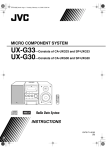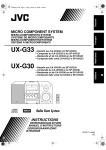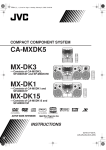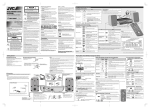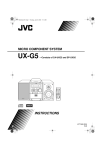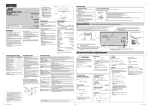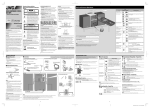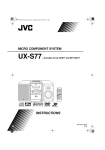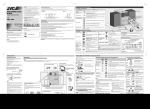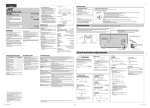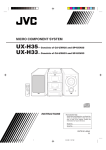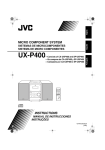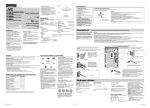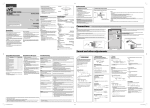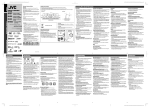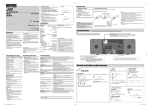Download JVC UX-G30UW User's Manual
Transcript
UX-G30[US_UB_UW_A].book Page 1 Tuesday, February 14, 2006 10:27 AM MICRO COMPONENT SYSTEM UX-G35—Consists of CA-UXG35 and SP-UXG35 UX-G33—Consists of CA-UXG33 and SP-UXG33 UX-G30—Consists of CA-UXG30 and SP-UXG30 INSTRUCTIONS GVT0171-005A [US, UB, UW, A] UX-G30[US_UB_UW_A].book Page 1 Tuesday, February 14, 2006 10:27 AM Warnings, Cautions and Others button! CAUTION— Disconnect the mains plug to shut the power off completely (the STANDBY lamp goes off). When installing the apparatus, ensure that the plug is easily accessible. The button in any position does not disconnect the mains line. • When the unit is on standby, the STANDBY lamp lights red. • When the unit is turned on, the STANDBY lamp goes off. The power can be remote controlled. CAUTION To reduce the risk of electrical shocks, fire, etc.: 1. Do not remove screws, covers or cabinet. 2. Do not expose this appliance to rain or moisture. IMPORTANT FOR LASER PRODUCTS 1. CLASS 1 LASER PRODUCT 2. CAUTION: Do not open the top cover. There are no user serviceable parts inside the unit; leave all servicing to qualified service personnel. 3. CAUTION: Visible and/or invisible class 1M laser radiation when open. Do not view directly with optical instruments. CAUTION • Do not block the ventilation openings or holes. (If the ventilation openings or holes are blocked by a newspaper or cloth, etc., the heat may not be able to get out.) • Do not place any naked flame sources, such as lighted candles, on the apparatus. • When discarding batteries, environmental problems must be considered and local rules or laws governing the disposal of these batteries must be followed strictly. • Do not expose this apparatus to rain, moisture, dripping or splashing and that no objects filled with liquids, such as vases, shall be placed on the apparatus. Caution: Proper Ventilation To avoid risk of electric shock and fire, and to prevent damage, locate the apparatus as follows: 1. Front: No obstructions and open spacing. 2. Sides/Top/Back: No obstructions should be placed in the areas shown by the dimensions below. 3. Bottom: Place on the level surface. Maintain an adequate air path for ventilation by placing on a stand with a height of 10 cm or more. Front view Side view 15 cm 15 cm 15 cm 1 cm 1 cm 15 cm 15 cm 10 cm CA-UXG35/CA-UXG33/CA-UXG30 SP-UXG35/SP-UXG33/SP-UXG30 SP-UXG35/SP-UXG33/SP-UXG30 [European Union Only] G-1 CA-UXG35/CA-UXG33/CA-UXG30 UX-G30[US_UB_UW_A].book Page 1 Tuesday, February 14, 2006 10:27 AM Contents Introduction ............................................................... 2 Connections ................................................................ 3 Before Operating the System.................................... 6 Daily Operations—Playback .................................... 7 Listening to the Radio .................................................................. 8 Playing Back a Disc ..................................................................... 9 Playing Back a Tape .................................................................. 10 Playing Back a Portable Audio Device...................................... 10 Daily Operations—Sound&Other Adjustments... 11 Adjusting the Volume ................................................................ 11 Adjusting the Sound................................................................... 11 Changing the Display Brightness............................................... 12 Adjusting the Audio Input Level ............................................... 12 Setting the Clock........................................................................ 12 Turning Off the Power Automatically ....................................... 12 Advanced Disc Operations...................................... 13 Programming the Playing Order—Program Play ...................... 13 Playing at Random—Random Play ........................................... 14 Playing Repeatedly—Repeat Play ............................................. 14 Prohibiting Disc Ejection—Child Lock..................................... 14 Recording Operations ............................................. 15 Recording on a Tape .................................................................. 15 Synchronized Disc Recording.................................................... 15 Timer Operations .................................................... 16 Setting the Timer........................................................................ 16 Additional Information ........................................... 18 Learning More about This System............................................. 18 Troubleshooting ......................................................................... 19 Maintenance ............................................................................... 20 Specifications ............................................................................. 21 Parts Index.................................................................................. 21 1 UX-G30[US_UB_UW_A].book Page 2 Tuesday, February 14, 2006 10:27 AM Introduction Precautions How to Read This Manual Installation • Button and control operations are explained in the table below. • Some related tips and notes are explained later in the sections “Learning More about This System” and “Troubleshooting,” but not in the same section explaining the operations ( indicates that the content has some information). • Install in a place which is level, dry and neither too hot nor too cold—between 5°C and 35°C. • Install the System in a location with adequate ventilation to prevent internal heat buildup inside the System. DO NOT install the System in a location near heat sources, or in a place subject to direct sunlight, excessive dust or vibration. Indicates that you press the button briefly. • Leave sufficient distance between the System and the TV. • Keep the speakers away from the TV to avoid interference with the TV. Indicates that you press the button briefly and repeatedly until an option you want is selected. Power sources • When unplugging the System from the wall outlet, always pull on the plug, not the AC power cord. Indicates that you press one of the buttons. DO NOT handle the AC power cord with wet hands. 2 sec. Moisture condensation Moisture may condense on the lenses inside the System in the following cases: • After starting to heat the room • In a damp room • If the System is brought directly from a cold to a warm place Should this occur, the System may malfunction. In this case, leave the System turned on for a few hours until the moisture evaporates, unplug the AC power cord, then plug it in again. Indicates that you press and hold the button for specified seconds. • The number inside the arrow indicates the period of press (in this example, 2 seconds). • If no number is inside the arrow, press and hold until the entire procedure is complete or until you get a result you want. Indicates that you turn the control toward the specified direction(s). Others • Should any metallic object or liquid fall into the System, unplug the AC power cord and consult your dealer before operating any further. DO NOT disassemble the System since there are no user serviceable parts inside. • If you are not going to operate the System for an extended period of time, unplug the AC power cord from the wall outlet. If anything goes wrong, unplug the AC power cord and consult your dealer. 2 Remote ONLY Main Unit ONLY Indicates that this operation is only possible using the remote control. Indicates that this operation is only possible using the buttons and controls on the main unit. UX-G30[US_UB_UW_A].book Page 3 Tuesday, February 14, 2006 10:27 AM Connections Supplied accessories After unpacking, check to be sure that you have all the following items: • FM antenna (1) • Remote control (1) • AM loop antenna (1) • Batteries (2) • AC plug adapter (1) (not supplied for Hong Kong region and Australia) If any item is missing, consult your dealer immediately. Do not connect the AC power cord until all other connections have been made. Rear view 1 From AM/FM antenna See page 4. 2 From the speakers See page 5. 3 Voltage selector (models other than Hong Kong region and Australia) Before plugging in, confirm the position the voltage marker points at. See page 5. 4 To a wall outlet Plug in the AC power cord only after all connections are complete. • If the wall outlet does not match the AC plug, use the supplied AC plug adapter (not supplied for Hong Kong region and Australia). Front view PHONES AUX From the analog audio output of portable audio devices See page 5. 3 UX-G30[US_UB_UW_A].book Page 4 Tuesday, February 14, 2006 10:27 AM 1 AM/FM antenna For the better AM/FM reception To assemble the AM loop antenna Outdoor FM antenna (not supplied) To connect the AM loop antenna FM antenna (supplied) Extend it so that you can obtain the best reception. AM loop antenna (supplied) Keep it connected. Vinyl-covered wire (not supplied) Extend it horizontally. AM loop antenna (supplied) Turn it until the best reception is obtained. • If the AM loop antenna wire is covered with vinyl, remove the vinyl to expose the tip of the antenna by twisting the vinyl. 4 • Disconnect the supplied FM antenna, and connect to an outdoor FM antenna using a 75 Ω wire with coaxial type connector (IEC or DIN45325). • Make sure the antenna conductors do not touch any other terminals, connecting cords, or the power cord. Also, keep the antennas away from metallic parts of the System, connecting cords, and the AC power cord. This could cause poor reception. UX-G30[US_UB_UW_A].book Page 5 Tuesday, February 14, 2006 10:27 AM 2 Speakers To connect a portable audio device To connect the speaker cords Make sure that both speakers are connected correctly and firmly. 1 Hold 2 Insert 3 Release AUX jack DOWN PHONES UP AUX Stereo mini plug cord (not supplied) Portable audio device Red From left speaker Black From right speaker Red • When connecting the speaker cords, match the polarity of the speaker terminals: red cord to (+) and black cord to (–). • If the speaker cords are covered with vinyl, remove the vinyl to expose the tip of the speaker cord by twisting the vinyl. • By using QP Link (Quick Portable Link), you can easily start playing back a portable audio device on this unit. See page 10 for details. • If an external device is not equipped with a stereo mini plug audio output, use a plug adapter to convert the stereo mini plug to the corresponding plug of the audio output. Preparing the remote control R03(UM-4)/AAA(24F) • DO NOT connect more than one speaker to each terminal. • DO NOT allow the conductor of the speaker cords to be in touch with the metallic parts of the System. 3 To adjust the voltage selector (models other than Hong Kong region and Australia) Use a screwdriver to rotate the voltage selector so that the voltage marker is pointing to the same voltage as where you are plugging in the unit. (See also the back cover page.) • Dispose of batteries in the proper manner, according to federal, state, and local regulations. DO NOT recharge, short, disassemble, heat the battery or dispose of it in a fire. When using the remote control Point the top of the remote control toward the remote sensor as directly as possible. If you operate it from a diagonal position, the operating range (approx. 5 m) may be shorter. Voltage marker DO NOT plug in before setting the voltage selector and all connection procedures are complete. 5 UX-G30[US_UB_UW_A].book Page 6 Tuesday, February 14, 2006 10:27 AM Before Operating the System The indications on the display tell you a lot of things while you are operating the System. Before operating the System, be familiar with when and how the indicator illuminates on the display. 1 2 3 5 PRGM RND 4 FM AM ST MONO SLEEP 1 MP 3 S.TURBO AHB PRO A.STBY QP Link REC 123 REC 9 6 7 8 pq Indications on the main display • While listening to radio: • While selecting TAPE or AUX: FM S.TURBO S.TURBO QP Link QP Link Band Frequency Source name • While playing a CD/MP3*: S.TURBO QP Link Track number Elapsed playing time • While disc play is stopped: CD: S.TURBO QP Link Total track number MP3: Total playing time MP 3 S.TURBO QP Link Group number Track number * When you start or stop playing an MP3 disc, the group (folder) number, group (folder) name, track (file) number, track (file) name (and ID3 Tag) will be shown before the elapsed playing time appears. 6 1 Disc operation indicators • PRGM (Program Play): lights when Program Play mode is activated. • RND (Random Play): lights when Random Play mode is activated. • Repeat Play: – : lights when One Track Repeat is activated. – : lights when All Track Repeat or One Group Repeat is activated. 2 MP3 indicator • Lights when an MP3 track is detected. 3 Radio reception indicators • FM: lights while receiving an FM stereo station. – ST (stereo): lights while an FM stereo station with sufficient signal strength is tuned in. – MONO: lights while receiving an FM stereo station in monaural. • AM: lights while receiving an AM station. 4 Timer indicators • : lights when Daily Timer or Recording Timer is on standby; flashes while working or being set. • 1/2/3: lights when a Daily Timer (1, 2, or 3) is on standby; flashes while working or being set. • REC: lights when the Recording Timer is on standby; flashes while working or being set. • SLEEP: lights when Sleep Timer is activated. 5 S.TURBO (Sound Turbo) indicator • Lights when Sound Turbo is activated. 6 AHB PRO (Active Hyper Bass Pro) indicator • Lights when AHB Pro is activated. 7 QP Link (Quick Portable Link) indicator • Lights when QP Link is activated. 8 A.STBY (Auto Standby) indicator • Lights when Auto Standby is activated. • Flashes for about 3 minutes before Auto Standby turns the System off. 9 Main display p REC indicator • Lights while recording. q Tape operation indicators • 3: – Lights when TAPE is selected as a source. – Flashes slowly during playback and recording. – Flashes quickly while fast-forwarding a tape. • 2: flashes quickly while fast-reversing a tape. UX-G30[US_UB_UW_A].book Page 7 Tuesday, February 14, 2006 10:27 AM Daily Operations—Playback In this manual, the operations using the remote control are explained mainly; however, you can use the buttons and controls on the main unit if they have the same (or similar) name and symbol. 1 SET CANCEL QP LINK DIMMER 2 4,¢ 7 PRESET/GROUP DOWN,UP NUMBER SELECT FM MODE/ PLAY MODE 3 1 Turn on the power. The STANDBY lamp on the main unit turns off. Without pressing STANDBY/ON ... • The System turns on by pressing one of the source buttons. • The System turns on and activates the AUX source by starting playback on an external device when QP Link is activated. (See page 10 for details.) 2 Select the source. Playback automatically starts if the selected source is ready. 3 Adjust the volume. 4 Operate the target source as explained later. STANDBY/ON 1 STANDBY/ON 2 3 4 To turn off (standby) the unit The STANDBY lamp on the main unit lights in red. • A small amount of power is always consumed even while on standby. You can reduce power consumption by pressing DIMMER to turn the display off while on standby. • When the display is turned off, QP Link does not work. VOLUME For private listening Connect a pair of headphones to the PHONES jack on the main unit. The sound will no longer come out of the speakers. Be sure to turn down the volume before connecting or putting on the headphones. • Disconnecting the headphones will activate the speakers again. DO NOT turn off (standby) the System with the volume set to an extremely high level; otherwise, the sudden blast of sound can damage your hearing, speakers and/or headphones when you turn on the System or start playback. 7 UX-G30[US_UB_UW_A].book Page 8 Tuesday, February 14, 2006 10:27 AM Listening to the Radio FM MODE/ PLAY MODE To select the band (FM or AM) Remote control: Main unit: FM FM FM/AM /AUX AM Remote ONLY If the FM station has poor reception AM The MONO indicator lights on the display. Reception will improve though stereo effect is lost—Monaural reception mode. To restore the stereo effect, press the button again (the MONO indicator disappears). AUX To preset the stations Remote ONLY You can preset 30 FM and 15 AM stations. To set the AM tuner interval spacing Main Unit ONLY Before operating the tuner, it is required to select the appropriate AM space interval used for your area. 1 Tune in to a station you want to preset. 2 1 Select the AM band (see above). 2 Turn off the power. • You can also store the monaural reception mode for FM preset stations if selected (see the previous column). Activate the preset number entry mode. SET S.TURBO QP Link 3 Select the appropriate AM space interval for your area. • You can only use the button and the control on the front panel. DOWN 3 • Finish the following process while the indication on the display is flashing. Select a preset number for the station you store. PRESET/GROUP UP DOWN SET Increases the preset numbers. UP 10 K SOUND TURBO (10 kHz interval) Decreases the preset numbers. 9K (hold then...) (9 kHz interval) FM FM S.TURBO S.TURBO QP Link QP Link To tune in to a station While FM or AM is selected... Remote control: To tune in to a preset station Main unit: 2 sec. After selecting the band, select the preset number for the preset station. 2 sec. DOWN Remote ONLY UP PRESET/GROUP UP DOWN Increases the preset numbers. Frequency starts changing on the display. When a station (frequency) with sufficient signal strength is tuned in, the frequency stops changing. • When you repeatedly press the button, the frequency changes step by step. To stop searching manually, press 4 or ¢. 8 Decreases the preset numbers. UX-G30[US_UB_UW_A].book Page 9 Tuesday, February 14, 2006 10:27 AM To locate a particular portion Playing Back a Disc This System can play back the following discs—regular CD and CD-R/CD-RW (recorded either in the audio CD or MP3 format). Remote ONLY While playing a disc, press and hold until the portion you want is reached. PRESET/GROUP UP DOWN To insert a disc Fast-forwards the track. You can insert a disc while playing another source. Fast-reverses the track. To locate a track directly Remote ONLY 1 Activate the track number entry mode. • For regular CDs To close the disc tray, press 0 again. • If you press CD 6, disc tray closes automatically and playback starts. To pause: To start: S.TURBO NUMBER SELECT QP Link • For MP3 discs MP 3 S.TURBO QP Link To stop: 2 Enter a track number you want to play back. PRESET/GROUP UP DOWN SET Increases the numbers. To release, press again. Decreases the numbers. To select a track Increases the track numbers. Decreases the track numbers. To select a group (MP3 only) 1 While disc play is stopped, activate the group select mode. Track select mode MP 3 S.TURBO QP Link Group select mode MP 3 S.TURBO QP Link 2 Select a group number. To select track numbers on an MP3 disc, enter the number in three digits. Refer to the following examples: When selecting track 24... 1 Press SET to skip the first digit. 2 Select “2” for the second digit pressing UP or DOWN button repeatedly, then press SET. 3 Select “4” for the last digit pressing UP or DOWN button repeatedly, then press SET or CD 6. If you enter a track number that does not exist on the MP3 disc... • During playback, your entry will be ignored and playback will continue the current track. • While playback is stopped, disc playback will remain at the first track in the first group until press CD 6, then playback will start. • To go back a step, press CANCEL. Increases the group numbers. Decreases the group numbers. Group number and group name appear. 9 UX-G30[US_UB_UW_A].book Page 10 Tuesday, February 14, 2006 10:27 AM Playing Back a Tape Playing Back a Portable Audio Device Remote ONLY To insert a tape You can play back type I tapes only. Push Insert Close By using QP Link (Quick Portable Link), you can easily start playing back a portable audio device connected to the AUX jack. • Make sure to set the volume of your portable audio device loud enough so that the System can detect the sound signal. To activate QP Link With the side you want to play back facing up QP LINK QPL ON (Initial setting) QPL OFF With the tape side facing outside To activate TAPE To start: as the source: To stop: When QP Link is activated, connecting a portable device to the AUX jack and starting playback performs the following: • While listening to another source... Changes the source to AUX automatically. (If you change from AUX to another source, QP Link will be canceled.) • While the System is on standby... Turns on the System and activates the AUX source automatically (except when the display is turned off). S.TURBO QP Link (in the TAPE mode) To fast-forward/fast-reverse the tape: Before or after playback... While QP Link plays back the device... Bubbles disappear when the sound signal stops or is too weak. S.TURBO QP Link Fast-forwards the tape. Fast-reverses the tape. To change the tape running direction, eject the tape while playback is stopped, then insert it again with the side you want to play facing up. 10 Bubbles appear when QP Link works. UX-G30[US_UB_UW_A].book Page 11 Tuesday, February 14, 2006 10:27 AM Daily Operations—Sound&Other Adjustments To drop the volume in a moment Remote control SLEEP A. STANDBY CLOCK/ TIMER DIMMER FADE MUTING Remote ONLY To restore the volume, press again, or adjust the volume level. SET Adjusting the Sound CANCEL To emphasize the sound—Sound Turbo This function emphasizes the sound. PRESET/GROUP DOWN,UP SOUND TURBO TURBO ON AHB PRO (Initial setting) SOUND TURBO BASS/ TREBLE TURBOOFF FADE MUTING VOLUME DISPLAY (Canceled) To reinforce the bass sound —AHB Pro Remote ONLY You can reinforce the bass sound to maintain rich, full bass at low volume—Active Hyper Bass Pro. AHB ON AHB PRO Main unit AHB OFF (Canceled) DOWN 4 SOUND TURBO • You can activate AHB Pro only while Sound Turbo is canceled. VOLUME –/+ To adjust the tone—Bass/Treble You can adjust the bass and treble level from –3 to +3. To adjust the bass ¢ UP BASS/ TREBLE Adjusting the Volume VOLUME VOLUME BASS TRE Canceled To adjust the treble The volume level can be adjusted between “VOL MIN” and “VOLUME 1” – “VOLUME 40 (VOL MAX).” Remote control: Remote ONLY Main unit: BASS/ TREBLE VOLUME BASS TRE Canceled VOLUME 11 UX-G30[US_UB_UW_A].book Page 12 Tuesday, February 14, 2006 10:27 AM Changing the Display Brightness Remote ONLY DIM 1 Adjust the hour, then the minute. PRESET/GROUP UP DOWN You can dim the display window. DIMMER 2 SET DIM 2 DIM OFF (Initial setting) Now the built-in clock starts working. DIM 1 DIM 2 Dims the display and the illumination on the main unit. Dims the display more than DIM 1 and turns off the illumination on the main unit. Adjusting the Audio Input Level 2 sec. AUX LVL1 DISPLAY Clock Source information Remote ONLY If the sound from a component connected to the AUX jack is too loud or is too quiet, you can change the audio input level through the AUX jack (without changing the volume level). While AUX is selected as a source... SET To check the current time during play AUX LVL2 Turning Off the Power Automatically Remote ONLY Auto Standby 2 sec. A. STANDBY On Canceled AUX LVL3 (Initial setting) AUX LVL 1 Select this when the sound is too loud. AUX LVL 2 AUX Level 2 is preset at the intermediate level between Level 1 and 3. AUX LVL 3 Select this when the sound is too quiet. Setting the Clock Remote ONLY Without setting the built-in clock, you cannot use Daily Timers, Recording Timer (see page 16), and Sleep Timer. • To exit from the clock setting, press CLOCK as required. • To go back a step, press CANCEL. 1 When Auto Standby is in use, the A.STBY indicator lights on the display. The A.STBY indicator starts flashing: • When disc or tape playback stops • When the sound signal from the AUX jack stops or is too weak The System will turn off (on standby) automatically if no operation is done for about 3 minutes while the indicator is flashing. Sleep Timer You can set the unit to turn off after a certain period of time. 1 Specify the time (in minutes). SLEEP 10 20 Activate the clock setting mode. CLOCK/ TIMER S.TURBO 30 60 90 Canceled 120 150 2 Wait until the set time disappears. QP Link To check the time remaining until the shut-off time • If you have already adjusted the clock before, press the button repeatedly until the clock setting mode is selected. SLEEP SLEEP S.TURBO QP Link • If you press the button repeatedly, you can change the shutoff time. 12 UX-G30[US_UB_UW_A].book Page 13 Tuesday, February 14, 2006 10:27 AM Advanced Disc Operations 2 Remote control Select track numbers you want for Program Play. PRESET/GROUP UP DOWN SET Increases the track numbers. SET Decreases the track numbers. CANCEL • For regular CDs CD 6 4,¢ PRESET/GROUP DOWN,UP Main unit CD ‹/8 DOWN 4 7 ¢ UP 0 S.TURBO PRGM MP 3 S.TURBO QP Link QP Link To select track numbers on an MP3 disc, enter the number in two digits. Refer to the following examples: When selecting track 24... 1 Press SET to skip the first digit. 2 Select “2” for the second digit pressing UP or DOWN button repeatedly, then press SET. 3 Select “4” for the last digit pressing UP or DOWN button repeatedly, then press SET. FM MODE/ PLAY MODE REPEAT • For MP3 discs PRGM 3 Start playback. The tracks you have selected are played back in the order you have programmed. Programming the Playing Order— Program Play Remote ONLY To check the programmed contents Before playback or while playback is stopped... You can arrange the playing order of the tracks (up to 99) before you start playback. In the programmed order. 1 In the reverse order. Before starting playback, activate Program Play. FM MODE/ PLAY MODE PROGRAM RANDOM Canceled To modify the program Before playback or while playback is stopped... To erase the last track: To erase the entire program: CANCEL 2 sec. CANCEL To add tracks in the program: Repeat step 2. 13 UX-G30[US_UB_UW_A].book Page 14 Tuesday, February 14, 2006 10:27 AM To exit from Program Play Playing Repeatedly—Repeat Play Before playback or while playback is stopped... Remote ONLY You can repeat playback. FM MODE/ PLAY MODE PROGRAM RANDOM Canceled While a regular CD is loaded... REPEAT REP TRK REP ALL REP OFF • Exiting from Program Play erases the stored program. (Canceled) While an MP3 disc is loaded... Playing at Random—Random Play Remote ONLY REPEAT You can play all tracks at random. 1 Before starting playback, activate Random Play. FM MODE/ PLAY MODE PROGRAM RANDOM Canceled RND REP TRK REP GRP REP OFF REP ALL (Canceled) REP TRK Repeats the current (or specified) track—One Track Repeat. REP ALL Repeats the disc or all programmed tracks—All Track Repeat. REP GRP Repeats the current group—One Group Repeat (MP3 only). S.TURBO QP Link 2 Start playback. Playback starts in random order. Random Play ends when all tracks have been played. To exit from Random Play Prohibiting Disc Ejection—Child Lock Main Unit ONLY You can lock the disc tray so that no one can eject the loaded disc. • This is possible while the System is on standby. While on standby... Before playback or while playback is stopped... FM MODE/ PLAY MODE PROGRAM RANDOM Canceled (hold then...) To cancel the prohibition, repeat the same procedure. “UNLOCKED” appears on the display. 14 UX-G30[US_UB_UW_A].book Page 15 Tuesday, February 14, 2006 10:27 AM Recording Operations Synchronized Disc Recording Main unit Main Unit ONLY You can start and stop both disc play and tape recording at the same time. 1 REC 2 TAPE FM/AM /AUX CD ‹/8 7 IMPORTANT It may be unlawful to record or play back copyrighted material without the consent of the copyright owner. Recording on a Tape Main Unit ONLY You can use type I tapes for recording. • To play a tape, see page 10. • While recording, QP Link does not work. 1 Insert a recordable cassette with the side you want to record facing up (see page 10). Load a disc and insert a recordable cassette with the side you want to record facing up (see page 10). • If the current playing source is not CD, press CD #/8, then 7. Start recording. The System automatically creates a 4-second blank: • Between the tunes recorded on the tape • After the recording is stopped REC • When either disc play or recording ends, both CD player and the cassette deck stop at the same time. To record Program Play or Random Play 1 Select Program Play (and make a program) or Random Play, but do not start playback. 2 Press REC to start recording. To record only your favorite track While a track you want to record on the tape is playing... The CD player returns to the beginning of the track and the track is recorded on the tape. After recording the track, the CD player and cassette deck automatically stop. REC S.TURBO QP Link Current source information 2 3 Select and start playing the source—FM, AM, CD, or AUX. • When recording from a disc, you can also use “Synchronized Disc Recording” (see the next column). To record from a particular portion of a track While playing back the track... 1 Pause when the portion you want to record is reached. Start recording. CD REC To stop recording 2 Start recording. REC • When the current side of the tape reaches its end, recording stops. To stop recording, press 7; otherwise, the recording continues until the disc or tape reaches its end. 15 UX-G30[US_UB_UW_A].book Page 16 Tuesday, February 14, 2006 10:27 AM Timer Operations 2 Remote control STANDBY/ON Make the timer setting as you want. For Daily Timers: 1 Set the hour then the minute for on-time. PRESET/GROUP UP DOWN SET SET CLOCK/ TIMER CANCEL 2 Select the playback source—“TUNER,” “CD,” or “TAPE.” 4,¢ PRESET/GROUP UP DOWN SET PRESET/GROUP DOWN,UP Setting the Timer Remote ONLY S.TURBO Using Daily Timer, you can wake up with your favorite music. On the other hand, with Recording Timer, you can make a tape of a radio broadcast automatically. • You can store three Daily Timer settings and one Recording Timer setting; however, you can activate only one timer at a time. • To exit from the timer setting, press TIMER as required. • To correct a misentry during the process, press CANCEL. You can return to the previous step. Daily Timer initial settings when shipped from the factory • Daily 1: ON Time (6:00)/Source (TUNER)/ Volume level (8) • Daily 2: ON Time (7:00)/Source (TUNER)/ Volume level (8) • Daily 3: ON Time (10:00)/Source (TUNER)/ Volume level (8) 1 Select one of the timer setting modes you want to set— Daily 1 ON time, Daily 2 ON time, Daily 3 ON time, or Recording Timer ON time. CLOCK/ TIMER Daily Timer 1 Daily Timer 2 Daily Timer 3 DAILY 1 ON (Time) DAILY 2 ON (Time) DAILY 3 ON (Time) Canceled Clock setting ON (Time) REC TMR (see page 12) S.TURBO 1 QP Link 3 Select the volume level. PRESET/GROUP UP DOWN SET • You can select the volume level (“VOLUME 1” to “VOLUME 40” and “VOLUME – –”). If you select “VOLUME – –,” the volume is set to the last level when the unit has been turned off. For Recording Timer: 1 Set on-time, then off-time. PRESET/GROUP UP DOWN SET 2 Select “FM” or “AM,” then a preset station number. PRESET/GROUP UP DOWN Recording Timer 1 QP Link Ex. When Daily Timer 1 setting mode is selected • When the clock has not been adjusted, pressing TIMER makes the System enter the clock setting mode. 16 SET UX-G30[US_UB_UW_A].book Page 17 Tuesday, February 14, 2006 10:27 AM 3 Select the volume level. PRESET/GROUP UP DOWN To turn off the Timer after its setting is done SET Since Daily Timer is activated at the same time everyday, you may need to cancel it on some particular days. 1 Select the Timer you want to cancel. 3 • You can select the volume level (“VOLUME 1” to “VOLUME 40” and “VOLUME – –”). If you select “VOLUME – –,” the volume is set to the last level when the unit has been turned off. Turn off the unit (on standby) if you have set the ontime. CLOCK/ TIMER Daily Timer 1 Daily Timer 2 Daily Timer 3 DAILY 1 ON (Time) DAILY 2 ON (Time) DAILY 3 ON (Time) Canceled Clock setting ON (Time) REC TMR (see page 12) Recording Timer Ex. When Daily Timer 1 S.TURBO 1 STANDBY/ON QP Link 2 Turn off the selected Timer. CANCEL How Daily Timer works Once the Daily Timer has been set, the timer indicator ( ) and timer number indicator (1/2/3) are lit on the display. Daily Timer is activated at the same time everyday until the timer is turned off manually (see the next column) or another Daily Timer is activated. To turn on the Timer again, repeat the above steps and press in step 2... SET When the on-time comes The System turns on, tunes in to the last received station or start playing the loaded disc, and sets the volume level gradually to the preset level. About one hour after playback starts, the System stops playback, and turns off (standby) automatically. • The timer setting remains in memory until you change it. • Without canceling the Daily Timer, you can change the source or adjust the volume after Daily Timer starts playback. How Recording Timer works When Recording Timer has been set, the timer indicator ( ) and REC indicator are lit on the display. Recording Timer works only once. When the on-time comes The System turns on, tunes in to the specified station, sets the volume level to the preset level, and starts recording. When the off-time comes The System stops recording, and turns off (standby). • The timer setting remains in memory until you change it. 17 UX-G30[US_UB_UW_A].book Page 18 Tuesday, February 14, 2006 10:27 AM Additional Information Learning More about This System Daily Operations—Playback (see pages 7 to 10) Listening to the Radio: • If you store a new station into an occupied preset number, the previously stored station in that number will be erased. • When you unplug the AC power cord or if a power failure occurs, the preset stations will be erased in a few days. If this happens, preset the stations again. Playing Back a Disc: • When using an 8 cm disc, place it on the inner circle of the disc tray. • This System cannot play “packet write” discs. • For MP3 playback... – MP3 discs require a longer readout time than regular CDs. (It depends on the complexity of the group/file configuration.) – Some MP3 files cannot be played back and will be skipped. This results from their recording processes and conditions. – When making MP3 discs, use ISO 9660 Level 1 or Level 2 for the disc format. – This system can play back MP3 files with the extension code <.mp3> (regardless of the letter case—upper/ lower). – It is recommended that you make each MP3 file at a sampling rate of 44.1 kHz and at a bit rate of 128 kbps. This System cannot play back files made at a bit rate of less than 64 kbps. – Playback order of MP3 tracks may be different from what you have intended when recording (see below). If a folder does not include MP3 tracks, they are ignored. – This System plays back MP3 tracks as follows. Hierarchy Level 1 Level 2 Level 3 Level 4 02 04 05 ROOT 03 1 2 01 1 } 9 3 7 4 8 5 01 Level 5 06 6 10 11 12 Group with its play order MP3 track with its play order • This System can recognize up to 999 tracks in a disc. Also, the System can recognize up to 256 tracks per group and up to 99 groups in a disc. – Even if a folder contains no playable files, the folder is also counted in the total folder number. – Playable files which do not belong to any groups are handled as Group 1. 18 Playing Back a Tape: • It is not recommended to use the C-120 or longer tapes. These tapes easily jam in the pinch rollers and the capstans, and may cause characteristic deterioration. • If you start playback with no cassette inserted, the System tries to play back without displaying a notice. Playing Back a Portable Audio Device: • When QP Link fails due to a weak sound signal from the AUX jack, Auto Standby may turn the System off even if you can hear the sound from the speakers. In such cases, adjust the volume level of the component louder so that the System can detect the sound signal properly. • Changing from AUX to another source while QP Link works will deactivate QP Link temporarily. In this case, the following reactivates QP Link: – Pressing QP LINK on the remote control – Unplugging the component from the AUX jack, then plugging it in again • If you press STANDBY/ON to turn the System off or if preset Timer turns the System off while QP Link works, the System will deactivate QP Link temporarily. In such cases, the following reactivates QP Link: – When the sound signal from the AUX jack stops or is too weak for about 30 seconds after the System is turned off – When you turn on the power again • QP Link may start working when you just plug in the component to the AUX jack or unplug it. This is not a malfunction. • 10 seconds before preset Recording Timer starts working, the System will deactivate QP Link temporarily until the following happens: – Recording off-time comes. – Recording is stopped manually. Daily Operations—Sound&Other Adjustments (see pages 11 and 12) Adjusting the Volume: • Be sure to turn down the volume before connecting or putting on the headphones. Adjusting the Sound: • This function also affects the sound through the headphones. • This function does not affect recording. Setting the Clock: • “0:00” will flash on the display until you set the clock. • The clock may gain or lose 1 to 2 minutes per month. If this happens, reset the clock. UX-G30[US_UB_UW_A].book Page 19 Tuesday, February 14, 2006 10:27 AM Advanced Disc Operations (see pages 13 and 14) Programming the Playing Order—Program Play: • You cannot specify a group number of an MP3 disc for Program Play. • If you try to program the 100th track, “FULL” appears on the display. Recording Operations (see page 15) Recording on a Tape: • The recording level is automatically set correctly. Thus, you can adjust the sound without affecting the recording level. • There is leader tape which cannot be recorded onto at the start and end of cassette tapes. Thus, when recording from CD or radio broadcast, wind the leader tape first to ensure that the recording will be made without any music part lost. • If you try to start recording with no cassette inserted or with a protected tape, your request will be ignored and “NO REC” appears on the display. Synchronized Disc Recording: • When the tape reaches its end while recording, recording stops even though the disc is not entirely recorded. • You cannot open the disc tray while recording from CD. – If you press 0 button while recording from CD, “REC” appears on the display. • You cannot activate Repeat Play while recording. To protect your recording Cassettes have two small tabs on the back to protect from unexpected erasure or re-recording. To protect your recording, remove these tabs. Timer Operations (see pages 16 and 17) • When you unplug the AC power cord or if a power failure occurs, the timer will be canceled. You need to set the clock first, then the timer again. • Without stopping the recording, you cannot change the source after Recording Timer starts recording. • If you set Sleep Timer after Recording Timer starts recording, recording continues until Sleep Timer turns off the power. Troubleshooting If you are having a problem with your System, check this list for a possible solution before calling for service. General: Adjustments or settings are suddenly canceled before you finish. ] There is a time limit. Repeat the procedure again. Operations are disabled. ] The built-in microprocessor may malfunction due to external electrical interference. Unplug the AC power cord and then plug it back in. Unable to operate the System from the remote control. ] The path between the remote control and the remote sensor on the System is blocked. ] The batteries are exhausted. No sound is heard. ] Speaker connections are incorrect or loose. ] Headphones are connected. Radio Operations: Hard to hear broadcasts because of noise. ] Antennas connections are incorrect or loose. ] The AM loop antenna is too close to the System. ] The FM antenna is not properly extended and positioned. To re-record on a protected tape, cover the holes with adhesive tape. 19 UX-G30[US_UB_UW_A].book Page 20 Tuesday, February 14, 2006 10:27 AM Disc Operations: Handling cassette tapes The disc does not play. ] The disc is placed upside down. Place the disc with the label side up. ID3 Tag on an MP3 disc cannot be shown. ] There are two types of ID3 Tag—Version 1 and Version 2. This System can only show ID3 Tag Version 1. MP3 groups and tracks are not played back as you expect. ] The playing order is determined when the disc was recorded. It depends on the writing application. The disc sound is discontinuous. ] The disc is scratched or dirty. The disc tray does not open or close. ] The AC power cord is not plugged in. ] Child Lock is in use (see page 14). • If the tape is loose in its cassette, take up the slack by inserting a pencil in one of the reels and rotate it. – If the tape is loose, it may get stretched, cut, or caught in the cassette. • Be careful not to touch the tape surface. • Avoid the following places to store the tape—in dusty places, in direct sunlight or heat, in moist areas, on a TV or speaker, or near a magnet. To keep the best recording and playback sound quality: • Use a cotton swab moistened with alcohol to clean the heads, capstans, and pinch rollers. • Use a head demagnetizer (available at electronics and audio shops) to demagnetize the heads (when the System is turned off). Tape Operations: Cleaning the System The cassette holder cannot be opened. ] Power supply from the AC power cord has been cut off while the tape was running. Turn on the System. • Stains should be wiped off with a soft cloth. If the System is heavily stained, wipe it with a cloth soaked in waterdiluted neutral detergent and wrung well, then wipe clean with a dry cloth. • Since the System may deteriorate in quality, become damaged or have its paint peeled off, be careful about the following: – DO NOT wipe it with a hard cloth. – DO NOT wipe it forcefully. – DO NOT wipe it with thinner or benzine. – DO NOT apply any volatile substance such as insecticides to it. – DO NOT allow any rubber or plastic to remain in contact for a long time. Recordings: Impossible to record. ] Small tabs on the back of the cassette are removed. Cover the holes with adhesive tape. Timer Operations: Daily Timer and Recording Timer do not work. ] The System has been turned on when the on-time comes. Timer starts working only when the System is turned off. Maintenance To get the best performance of the System, keep your discs, cassette tapes, and mechanism clean. To remove the speaker grilles: Holes Projections Handling discs • When removing the disc from its case, hold it at the edge while pressing the center hole lightly. • Do not touch the shiny surface of the disc, or bend the disc. • Put the disc back in its case after use to prevent warping. • Be careful not to scratch the surface of the disc. • Avoid exposure to direct sunlight, extreme temperature, and moisture. To clean the disc: • Wipe the disc with a soft cloth in a straight line from center to edge. 20 Speaker grille UX-G30[US_UB_UW_A].book Page 21 Tuesday, February 14, 2006 10:27 AM Specifications Amplifier section Output Power: 60 W (30 W + 30 W) at 6 Ω (10% THD) Speakers/Impedance: 6 Ω – 16 Ω Audio Input AUX: 500 mV/50 kΩ (at “AUX LVL 1”) 250 mV/50 kΩ (at “AUX LVL 2”) 125 mV/50 kΩ (at “AUX LVL 3”) Tuner section Dimensions (approx.): 165 mm x 231 mm x 328 mm (W/H/D) Mass (approx.): 4.5 kg Parts Index Refer to the pages to see how to use the buttons and controls. Remote control FM tuning range: 87.50 MHz – 108.00 MHz AM tuning range: 531 kHz – 1 710 kHz (at 9 kHz intervals) 530 kHz – 1 710 kHz (at 10 kHz intervals) CD player section Dynamic range: 88 dB Signal-to-noise ratio: 93 dB Wow and flutter: Immeasurable Cassette deck section Frequency response: Normal (type I): 50 Hz – 14 000 Hz Wow and flutter: 0.15% (WRMS) 12 12 STANDBY/ON SLEEP A. STANDBY CLOCK/ TIMER SET CANCEL DIMMER QP LINK AUX CD TAPE FM/AM NUMBER SELECT PRESET/GROUP UP DOWN 7, 17 12, 16, 17 10 7, 12 9, 10 9 14 12 Speakers 11 Speaker units: 10 cm cone x 1 + 1.5 cm dome x 1 Impedance: 6 Ω Dimensions (approx.): 140 mm x 231 mm x 195 mm (W/H/D) Mass (approx.): 1.7 kg each 11 8, 9, 12, 13, 16, 17 9, 12, 13, 16, 17 7, 8, 9, 10, 13, 14 8, 9, 10, 13, 16 DISPLAY SOUND TURBO 8, 9, 12, 13, 16, 17 FM MODE/ REPEAT PLAY MODE AHB PRO FADE MUTING 8, 13, 14 11 BASS/ TREBLE 11 7, 11 VOLUME Supplied Accessories See page 3. General Power requirement: For models other than Hong Kong region and Australia: AC 110 V/AC 127 V/AC 220 V/ AC 230 V – 240 V , 50 Hz/60 Hz (adjustable with the voltage selector) For Hong Kong region: AC 220 V , 50 Hz For Australia: AC 240 V , 50 Hz Power consumption: For models other than Hong Kong region and Australia: 60 W (at operation) 14.8 W (on standby/display on) 3.8 W (on standby/display off) For Hong Kong region: 50 W (at operation) 9.5 W (on standby/display on) 1.1 W (on standby/display off) For Australia: 50 W (at operation) 10 W (on standby/display on) 1.3 W (on standby/display off) Main unit Remote sensor 10 6 STANDBY 8, 11 7, 8 SOUND TURBO REC 7, 8, 9, 10, 13, 15 8, 9, 13, 14, 15 CD DOWN PHONES 7 15 VOLUME TAPE 7, 11 FM/AM /AUX UP 9, 14 AUX 5 21 UX-G30[US_UB_UW_A].book Page 1 Tuesday, February 14, 2006 10:27 AM Mains (AC) Line Instruction (not applicable for Europe, U.S.A., Canada, Australia, U.K., and Hong Kong region) UX-G35/UX-G33/UX-G30 MICRO COMPONENT SYSTEM (Models other than Australia and Hong Kong region) CAUTION for mains (AC) line BEFORE PLUGGING IN, do check that your mains (AC) line voltage corresponds with the position of the voltage selector switch provided on the outside of this equipment and, if different, reset the voltage selector switch, to prevent from a damage or risk of fire/electric shock. EN © 2006 Victor Company of Japan, Limited 0206WMKMDCJEM