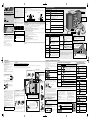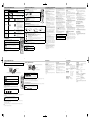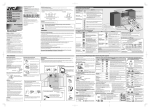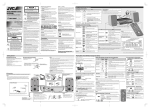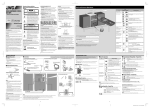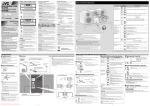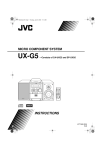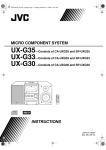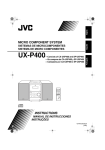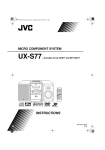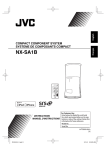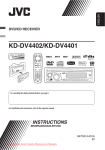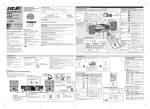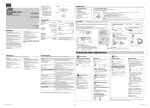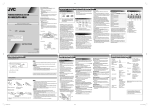Download JVC UX-G38 User's Manual
Transcript
MICRO COMPONENT SYSTEM UX-G38 —Consists of CA-UXG38 and SP-UXG38 Thank you for purchasing a JVC product. CAUTION: • Do not block the ventilation openings or holes. (If the ventilation openings or holes are blocked by a newspaper or cloth, etc., the heat may not be able to get out.) • Do not place any naked flame sources, such as lighted candles, on the apparatus. • When discarding batteries, environmental problems must be considered and local rules or laws governing the disposal of these batteries must be followed strictly. • Do not expose this apparatus to rain, moisture, dripping or splashing and that no objects filled with liquids, such as vases, shall be placed on the apparatus. CAUTION: Proper Ventilation To avoid risk of electric shock and fire, and to prevent damage, locate the apparatus as follows: 1. Front: No obstructions and open spacing. 2. Sides/Top/Back: No obstructions should be placed in the areas shown by the dimensions below. 3. Bottom: Place on the level surface. Maintain an adequate air path for ventilation by placing on a stand with a height of 10 cm or more. Front view Side view IMPORTANT FOR LASER PRODUCTS 1. CLASS 1 LASER PRODUCT 2. CAUTION: Do not open the top cover. There are no user serviceable parts inside the unit; leave all servicing to qualified service personnel. 3. CAUTION: Visible and/or invisible class 1M laser radiation when open. Do not view directly with optical instruments. 4. REPRODUCTION OF LABEL: CAUTION LABEL, PLACED INSIDE THE UNIT. Caution — button! Disconnect the mains plug to shut the power off completely (the STANDBY lamp goes off ). When installing the apparatus, ensure that the plug is easily accessible. The button in any position does not disconnect the mains line. • When the system is on standby, the STANDBY lamp lights red. • When the system is turned on, the STANDBY lamp goes off. The power can be remote controlled. To Turn on or off (standby) the power Changing the display brightness Press The STANDBY lamp on the System turns off/on. See “Playing Back a Disc/USB Mass Storage Class Device” on page 4. Notes on the power cord • When you are away on travel or otherwise for an extended period of time, remove the plug from the wall outlet. A small amount of power (3.0 W) is always consumed while the power cord is connected to the wall outlet. • When unplugging the System from the wall outlet, always pull the plug, not the power cord. • Do not handle the power cord with wet hands. • Disconnect the power cord before cleaning the System or moving the System. • Do not alter, twist or pull the power cord, or put anything heavy on it, which may cause fire, electric shock, or other accidents. • If the cord is damaged, consult a dealer and have the power cord replaced with a new one. Avoid moisture, water, dust, and high temperatures • Do not place the System in moist or dusty places. • If water gets inside the System, turn off the power and remove the plug from the wall outlet, then consult your dealer. Using the System in this state may cause a fire or electrical shock. • Do not expose the System to direct sunlight or place it near a heating device. Notes on installation • Select a place which is level, dry and neither too hot nor too cold between 5˚C and 35˚C. • Do not install the System in a place subject to vibrations. • Do not put heavy objects on the System. To prevent malfunction or damage of the System • Do not insert any metallic objects, such as wires, hairpins, coins, etc. into the System. • Do not block the vents. [European Union only] Select a source* See “Listening to FM and AM Broadcasts” on page 5. See “Listening to Digital Audio Player” on page 6. PHONES jack You can adjust the volume level from level 0 (“VOL MIN”) to level 31 (“VOL MAX”). Adjust the volume Stereo mini plug cord Operating on the Remote Control To Turn on or off (standby) the power To Press The STANDBY lamp on the System turns off/on. See “Playing Back a Disc/USB Mass Storage Class Device” on page 4. Select a source* Press repeatedly to select “FM,” “AM,” or “LINE.” • For “FM/AM,” see “Listening to FM and AM Broadcasts” on page 5. • For “LINE,” see “Listening to Digital Audio Player” on page 6. There are no user-serviceable parts inside. If anything goes wrong, unplug the power cord and consult your dealer. CAUTION To reduce the risk of electrical shocks, fire, etc.: 1. Do not remove screws, covers or cabinet. 2. Do not expose this appliance to rain or moisture. Point at the remote sensor on the front panel. (The operating range is approx. 7 m.) To cancel this function, press again. Precautions CAUTION: Excessive sound pressure from earphones or headphones can cause hearing loss. STANDBY lamp Press when the System is turned on. To cancel this function, press again. Press and hold for more than 2 seconds when the System is on standby. • Setting the Save mode allows you to reduce power consumption by turning the display off while on standby. To cancel this function, press and hold for more than 2 seconds again. Emphasize the sound (Sound Turbo function) GNT0080-015A[US/UB/A/UW] 0407JSKMDWJMM Warnings, Cautions and Others Operating on the System Set the Save mode INSTRUCTIONS ©2007 Victor Company of Japan, Limited Basic and Common Operations You can adjust the volume level from level 0 (“VOL MIN”) to level 31 (“VOL MAX”). Adjust the volume Press • Once: for the bass level • Twice: for the treble level Then, press VOLUME + to increase the level or press VOLUME – to decrease it. • You can adjust the bass and/or treble level from –3 to +3. Adjust the tone (Bass/ Treble) Press briefly. For setting the clock, see “Setting the Clock and Daily Timer” on page 5. Press repeatedly to specify the time (in minutes) as follows (The SLEEP indicator lights on the display): Changing the display information (Clock and Source) Turn off the System by using the sleep timer Canceled • To check the remaining time to turn off after setting the sleep timer, press once. To restore the volume, press again, or adjust the volume level. Drop the volume in a moment Emphasize the sound (Sound Turbo function) Reinforce the bass sound (Active Hyper Bass Pro function) The S.TURBO indicator lights on the display. To cancel this function, press again. * The corresponding source indicator lights on the display (except when selecting “LINE”). Press and hold until the AHB indicator lights on the display. • When Sound Turbo function is activated (see above), this function cannot be activated. To cancel this function, press and hold again. NOTE DO NOT turn off (standby) the System with the volume set to an extremely high level; otherwise, the sudden blast of sound can damage your hearing, speakers and/or headphones when you turn on the System or start playback. QPL indicator (See page 6.) Main Display A.STBY (Auto Standby) indicator (See page 4.) SLEEP indicator (See the left table.) Timer mode indicators (See page 5.) Playing Back a Disc/USB Mass Storage Class Device Connections Do not connect the AC power cord until all other connections have been made. NOTES • Make sure the antenna conductors do not touch any other terminals, connecting cords and power cord. Also, keep the antennas away from metallic parts of the System, connecting cords, and the AC power cord. This could cause poor reception. • If the cords are covered with vinyl, remove the vinyl to expose the tip of the cord by twisting the vinyl. This System can play back... – CD. – CD-R/CD-RW recorded in audio CD format (CD-DA) or recorded MP3/ WMA files in ISO 9660 format. – USB mass storage class device which contains MP3/WMA files. • When playing back an MP3 or WMA track, MP3 or WMA indicator lights on the display. Loading a Disc To connect the AM loop antenna FM antenna (supplied) Extend it so that you can obtain the best reception. 1 Press to open the disc tray. or • When using an 8 cm disc, place it on the inner circle of the disc tray. 2 Prepare the Remote Control To assemble the AM loop antenna Insert the battery into the remote control by matching the polarity (+ and –) correctly. On the System You can connect a USB mass storage class device such as a USB flash memory device, MP3 player, multimedia card reader, etc. to the System. Play back the USB mass storage class device Stop playback NOTES • When connecting with a USB cable, use the cable whose length is less than 1 m. • USB mass storage class device is charged through the USB MEMORY terminal when the System is turned on and the source is “USB.” • You cannot connect a computer to the USB MEMORY terminal of the System. • Do not disconnect the USB mass storage class device when the System is turned on. It may cause malfunction of both this System and the device. • Noise and static electricity may stop the USB mass storage class device sound. In this case, disconnect and connect the USB mass storage class device again after turning off the System. Turning Off the System Automatically —AUTO STANDBY function For better FM reception Outdoor FM antenna (not supplied) NOTES • DO NOT connect more than one speaker to each terminal. • DO NOT allow the conductor of the speaker cords to be in touch with the metallic parts of the System. Disconnect the supplied FM antenna, and connect to an outdoor FM antenna using a 75 Ω wire with coaxial type connector. Press and hold until the A.STBY indicator lights on the display. • The A.STBY indicator starts flashing after playback stops. If no operation is done for about 3 minutes, the System turns off. To cancel this function, press and hold again. 2 3 4 or Select a track number to program. Press to program the selected track. Repeat steps 2 and 3 to program other tracks you want. • If you try to program a 33rd track, “FULL” will appear on the main display. 5 Select a group (MP3/WMA only) Press to select the next groups while playback is stopped. — Press to select the previous groups while playback is stopped. Press once or twice to fast-forward the track during playback. To stop searching, press 6. Press once or twice to fast-reverse the track during playback. To stop searching, press 6. — — RESUME Play When you stop the playback by one of the following operations, this System stores the beginning of the stopped track on the disc or stores the stopped position of the file on the USB mass storage class device. – Pressing 7 once (The RESUME indicator lights on the display.) – Changing the source – Turning off the System When you start playback again, playback starts from the stored position. To clear the stored position, press 7 while playback is stopped. • Opening the disc tray or disconnecting the USB mass storage class device also clears the stored position. • When you clear the stored position and start playback, playback starts... – For disc: From the beginning of the first track – For USB mass storage class device: From the beginning of the current file If you disconnect the USB mass storage class device, connect it again, and start playback, playback starts from the beginning of the first file. NOTE This function does not work in program play and random play (see the right tables). Playing Repeatedly—Repeat Play Press repeatedly before you start playback to specify the repeat mode as follows: REP 1 Repeats the current (or specified) track. Repeats all tracks in the current group (MP3/ REP GRP WMA only). ALL REP ALL Repeats all tracks. REP OFF Normal playback. 1 You can lock the disc tray so that no one can eject the loaded disc. • This is possible while the System is on standby. On the System only Press and hold — NOTES • If no disc is inserted, “NO DISC” appears on the main display. • If no USB mass storage class device is connected, “NO USB” appears on the main display. • If MP3/WMA files are not recorded on the disc or in the USB mass storage class device, “NO FILE” appears on the main display. Prohibiting Disc Ejection To cancel the prohibition, repeat the same procedure. 2 Press repeatedly until the PRGM (program) indicator lights on the display before playback. 1 The tracks are played back in the programmed order. or Press to go back to the beginning of the current or previous tracks. USB cable (not supplied) To a wall outlet Plug the AC power cord only after all connections are complete. • If the wall outlet does not match the AC plug, use the supplied AC plug adapter (not applicable for Hong Kong and Australia). • Current track number and elapsed playing time appear on the main display. For MP3/WMA files: Before current track number and elapsed playing time appear, the tag information is scrolled if it is recorded. • During playback, press again to pause. • While playback is stopped, total track number and total playing time (for MP3/WMA files, group number and track number) appear on the main display. Play back the disc Forward search/ Reverse search Front view Lithium coin battery (product number: CR2025) To connect the speaker cords Make sure the both speakers are connected correctly and firmly. • Before connecting the speaker cords, twist and pull the insulation coat off and remove. When connecting the speaker cords, match the polarity of the speaker terminals: gray cord to (+) and gray cord with black stripe to (–). On the remote To Operate on the Program Play Mode Connecting a USB Mass Storage Class Device To Replace the Battery in the Remote Control To Press to close the disc tray. or Programming the Playing Order— Program Play (not Applicable for MP3/ WMA Discs) Press Select a track 3 Insulation sheet Basic Disc/USB Mass Storage Class Device Operations Press to select the next tracks. AM loop antenna (supplied) Turn it until the best reception is obtained. When you use the remote control for the first time, pull out the insulation sheet. NOTES • Store the battery in a place where children cannot reach. If a child accidentally swallows the battery, consult a doctor immediately. • Do not recharge, short, disassemble or heat the battery or dispose of it in a fire. Doing any of these things may cause the battery to give off heat, crack, or start a fire. • Do not leave the battery with other metallic materials. Doing this may cause the battery to give off heat, crack, or start a fire. • When throwing away or saving the battery, wrap it in tape and insulate; otherwise, the battery may start to give off heat, crack, or start a fire. • Do not poke the battery with tweezers or similar tools. Doing this may cause the battery to give off heat, crack, or start a fire. • Dispose of battery in the proper manner, according to federal, state, and local regulations. • The batteries (battery pack or batteries installed ) shall not be exposed to excessive heat source such as sunshine, fire or the like. CAUTION: Danger of explosion if battery is incorrectly replaced. Replace only with the same or equivalent type. Source indicators (See the left table.) AHB indicator (See the left table.) S.TURBO (Sound Turbo) indicator (See the left table.) RESUME indicator (See page 4.) FM reception File type indicators (See page 4.) indicators Source indicators (See the left table.) (See page 5.) 3 Getting Started Supplied Accessories Display Information Play mode indicators (See page 4.) 1 After unpacking, check to be sure that you have all the following items. The number in parentheses indicates the quantity of each piece supplied. • Remote control (x 1) • Lithium coin battery CR2025 (x 1) (The battery has been installed when shipped from the factory.) • AM loop antenna (x 1) • FM antenna (x 1) • AC plug adapter (x 1) (not applicable for Hong Kong and Australia) If anything is missing, consult your dealer immediately. Using Headphones Be sure to turn down the volume before connecting or putting on the headphones. • Connecting the headphones will deactivate the speakers. • Sound adjustments also affect the sound through the headphones. 2 or 4 To Press Check the programmed contents or Press while playback is stopped. Repeat steps 2 and 3 above while playback is stopped. 1 Press UP or DOWN to select the track you want to erase while playback is stopped. Add tracks Erase tracks 2 Erase the entire program Exit from program play Press to erase the track. Press while playback is stopped. Press twice while playback is stopped. • The stored program is erased. Playing at Random—Random Play 1 2 or Press repeatedly until the RND (random) indicator lights on the display before you start playback. Playback starts in random order. Random Play ends when all tracks are played back. To Operate on the Random Play Mode To Skip a track Go back to the beginning of the current track Exit from random play Press Press to skip the current track. Press to go back to the beginning of the current track. Press once while playback is stopped. Listening to FM and AM Broadcasts Setting the Clock and Daily Timer Basic Tuner Operations To On the System Setting the Clock — Press and hold DOWN 4, then press when the System is on standby. — Press and hold ¢ UP, then press the System is on standby. Press and hold Set the AM tuner intervals to 10 kHz spacing Select FM or AM Select a frequency or Tune in to a preset station — Change the FM reception mode (When an FM stereo broadcast is hard to receive or noisy) Without setting the built-in clock, you cannot use Daily Timer and Sleep Timer. • “0:00” flashes on the main display until you set the clock. Press to activate the clock setting mode. Press On the remote Press and hold Set the AM tuner intervals to 9 kHz spacing or or 1 • If you have already adjusted the clock before, press the button repeatedly until the clock setting mode is selected. when 2 Press repeatedly to select “FM” or “AM.” • The selected frequency appear on the main display. Press and hold for more than 2 seconds. The System starts searching for stations and stops when a station of sufficient signal strength is tuned in. • If an FM program is broadcast in stereo, the ST (stereo) indicator lights on the display (only when the reception is good). • Press during searching to stop. • Press repeatedly to change the frequency step by step. • To exit from the clock setting, press CLOCK/TIMER as required. • To go back to the previous step, press CANCEL. Setting the Daily Timer Using Daily Timer, you can wake up with your favorite music. • You can store three Daily Timer settings; however, you can activate only one of Daily Timers. Press repeatedly to select one of the timer setting modes you want to set—DAILY 1 ON time, DAILY 2 ON time, or DAILY 3 ON time—as follows: 1 DAILY 1 Timer Press to select a preset number for the station you store. • For presetting stations, see below. 4 ON (Time) Canceled 2 DAILY 3 Timer ON (Time) Clock setting mode (See above.) 1 Adjust the hour then the minute for on-time. 2 Adjust the hour then the minute for off-time. 3 Select the playback source—“TUNER-FM,” “TUNER-AM,” “DISC,” “LINE,” or “USB.” 4 For “FM/AM”: Select a preset channel. For “LINE”: Make the connected device ready for playback. 5 Select the volume level. • You can select the volume level (“VOLUME 0” to “VOLUME 31” and “VOLUME – –”). If you select “VOLUME – –,” the volume is set to the last level when the System is turned off. Turn off the System (on standby). • When the on-time of the daily timer comes, the System sets the volume level gradually to the preset level after about 10 seconds. or Presetting Stations or DAILY 2 Timer ON (Time) Press to improve reception. The MONO indicator lights on the display. Reception will improve though the stereo effect is lost. To restore the stereo effect, press again. — Adjust the hour, then the minute. or You can preset 30 FM and 15 AM stations manually. Tune in to a station you want to preset. • You can also store the monaural reception mode for FM preset stations if selected. Press to activate the preset number entry mode. • Finish the following steps while the indication on the display is flashing. 1 2 3 Learning More about This System 3 • To exit from the timer setting, press CLOCK/TIMER as required. • To correct a misentry during the process, press CANCEL. You can return to the previous step. To Turn Off the Daily Timer Press to select a preset number for the station you store. 1 2 Press to store the station. Press repeatedly to select “DAILY 1,” “DAILY 2,” or “DAILY 3.” Basic and Common Operations (see page 3) • Pressing one of the source buttons also turns on the System and starts playing back. Playing Back a Disc/USB Mass Storage Class Device (see page 4) • This System cannot play “packet write” discs. • For MP3/WMA playback... – In this manual, “file” and “track” are interchangeably used for MP3/WMA operations. – This System can show the Tag data (Version 1). – MP3/WMA discs are required a longer readout time than regular CDs. (It depends on the complexity of the group/ file configuration.) – Some MP3/WMA files cannot be played back and will be skipped. This result from their recording processes and conditions. – When making MP3/WMA discs, use ISO 9660 Level 1 or Level 2 for the disc format. – This System can play back MP3/WMA files with the extension code <.mp3> or <.wma> (regardless of the letter case—upper/lower). – It is recommended that you make each MP3/WMA file at a sampling rate of 44.1 kHz and at bit rate of 128 kbps. This System cannot play back files made at bit rate of less than 64 kbps. – Playback order of MP3/WMA tracks may be different from the one you have intended while recording. If a folder does not include MP3/WMA tracks, they are ignored. • For the USB mass storage class device playback... – When connecting a USB mass storage class device, also refer to its manual. – Connect one USB mass storage class device to the System at a time. Do not use a USB hub. – This System is compatible with USB 2.0 Full Speed. – You can play back MP3/WMA files in a USB mass storage class device (maximum data transfer rate: 2 Mbps). – You cannot play back a file larger than 2 Gigabyte. – This System cannot recognize a USB mass storage class device whose rating is other than 5 V and does not exceed 500 mA. – This System may not play back some USB mass storage class devices and does not support DRM (Digital Rights Management). • This System can recognize up to 511 tracks in a disc/USB mass storage class device. Also, the System can recognize up to 150 tracks per group and up to 99 groups in a disc/ USB mass storage class device (for MP3/WMA). – Playable files which do not belong to any groups are handled as Group 1. Troubleshooting The disc/USB mass storage class device does not play. \ The disc is placed upside down. Place the disc with the label side up. \ The disc is recorded with the “packet writing (UDF file system).” It cannot be played. Check the files you want to play back. \ The USB mass storage class device is not connected properly. Microsoft and Windows Media are either registered trademarks or trademarks of Microsoft Corporation in the United States and/or other countries. Maintenance Recording on Digital Audio Player IMPORTANT: It may be unlawful to record or play back copyrighted material without the consent of the copyright owner. Front view Listening to Digital Audio Player Digital Audio Player equipped with the audio input To audio input Front view Digital Audio Player Stereo mini plug cord (not supplied) 3 4 Disc/USB Mass Storage Class Device Operations Radio Operations Hard to listen to broadcasts because of noise. \ Antennas connections are incorrect or loose. \ The AM loop antenna is too close to the System. \ The FM antenna is not properly extended and positioned. \ Electrostatic discharge from your body may cause noise. If this happens, turn off and on the System again. Timer Operations Daily Timer does not work. \ The System has been turned on when the on-time comes. Timer starts working only when the System is turned off. 7 Listening to Digital Audio Player 2 Power does not come on. \ Power plug is not inserted securely. Plug in securely. Adjustments or settings are suddenly canceled before you finish. \ There is a time limit. Repeat the procedure again. Operations are disabled. \ The built-in microprocessor may malfunction due to external electrical interference. Unplug the AC power cord and then plug it back in. Unable to operate the System from the remote control. \ The path between the remote control and the remote sensor on the System is blocked. \ The batteries are exhausted. No sound is heard. \ Speaker connections are incorrect or loose. \ Headphones are connected. The System does not work properly. \ Many functions of this System are implemented by microcomputers. If pressing any button does not result in the normal action, disconnect the AC power cord from the wall outlet, wait for a while, and connect the cord again. JVC bears no responsibility for any loss of data in USB mass storage class device while using this System. 5 1 General MP3/WMA groups and tracks are not played back as you expect. \ The playing order is determined when the groups and tracks were recorded. It depends on the writing application. The disc/USB mass storage class device sound is discontinuous. \ The disc is scratched or dirty. \ MP3/WMA files have not been properly copied into the USB mass storage class device. The USB mass storage class device sound stops. \ Noise and static electricity may stop the sound. In this case, disconnect and connect the USB mass storage class device again after turning off the System. The disc tray does not open or close. \ The AC power cord is not plugged in. \ Disc ejection is prohibited (see page 4). To turn on the Daily Timer again, select one of the timer settings by pressing CLOCK/TIMER, then press SET. NOTE When you unplug the AC power cord or if a power failure occurs, the preset stations will be erased in a few hours. Stereo mini plug cord (not supplied) If you are having a problem with your System, check this list for a possible solution before calling for service. Setting the Clock and Daily Timer (see page 5) • You can set the clock and Daily Timer while the Save mode is turned on. While setting the clock or Daily Timer, the display is turning on. • The clock may gain or lose 1 to 2 minutes per month. If this happens, readjust the clock. • When you unplug the AC power cord or if a power failure occurs, the clock and the timer will be canceled. You need to set the clock first, then the timer again. Timer Priority: • If you set the Sleep Timer after Daily Timer starts playing the selected source, Daily Timer is canceled. Listening to Digital Audio Player (see page 6) • When the sound signal from the Digital Audio Player is too weak, QP Link may not function correctly. In this case, turn up the volume of the Digital Audio Player so that the System can detect the sound signal properly. • Changing from “LINE” to another source while QP Link works will deactivate QP Link temporarily. In this case, the following reactivate QP Link: – Pressing and holding QP LINK on the remote control. – When no sound signal comes from the LINE IN jack for about 30 seconds after the System is turned off. button to turn the System off or if preset • If you press Timer turns the System off while QP Link works, the System deactivates QP Link temporarily. In such cases, the following reactivate QP Link: – When no sound signal comes from the LINE IN jack for about 30 seconds after the System is turned off. – When you turn on the power again. 1 2 To audio output (or headphone out, etc.) Start recording or standby recording on the Digital Audio Player. , To get the best performance of the System, keep your discs and mechanism clean. Handling discs • Remove the disc from its case by holding it at the edge while pressing the center hole lightly. • Do not touch the shiny surface of the disc, or bend the disc. • Put the disc back in its case after use. • Be careful not to scratch the surface of the disc when placing it back in its case. • Avoid exposure to direct sunlight, temperature extremes, and moisture. To clean the disc: • Wipe the disc with a soft cloth in a straight line from center to edge. Specifications Cleaning the System • Stains should be wiped off with a soft cloth. If the System is heavily stained, wipe it with a cloth soaked in water-diluted neutral detergent and wrung well, then wipe clean with a dry cloth. • Since the System may deteriorate in quality, become damaged or get its paint peeled off, be careful about the following: – DO NOT wipe it hard. – DO NOT wipe it with thinner or benzine. – DO NOT apply any volatile substance such as insecticides to it. – DO NOT allow any rubber or plastic to remain in contact for a long time. If the recorded sound on the Digital Audio Player connected to the LINE OUT jack is too loud or too quiet, you can change the audio output level through the LINE OUT jack (without changing the volume level). Press and hold to change the audio output level when the System is turned on. You can select one of two levels alternately as follows: If the sound from the Digital Audio Player connected to the LINE IN jack is too loud or too quiet, you can change the audio input level through the LINE IN jack (without changing the volume level). Press and hold for more than 2 seconds while “LINE” is selected as the source. You can select one of three levels as follows: To Play Back Digital Audio Player Easily Quick Portable Link (QP Link) automatically switches the source to LINE as the Digital Audio Player connected to the LINE IN jack starts playback. Press and hold for more than 2 seconds to activate QP Link. The QPL indicator lights on the display. To cancel this function, press and hold for more than 2 seconds again. When QP Link is activated, connecting a Digital Audio Player to the LINE IN jack and starting playback performs the following: – While listening to another source... Changes the source to “LINE” automatically. – While the System is on standby... Turns on the System and changes the source to “LINE” automatically (not applicable when the display is turned off ). NOTE See “Learning More about This System” on page 7. 6 Mass (approx.): Dynamic range: Signal-to-noise ratio: Wow and flutter: To Select the Audio Output Level To Adjust the Audio Input Level Tuner section 87.50 MHz - 108.00 MHz 530 kHz - 1 710 kHz (in 10 kHz spacing) 531 kHz - 1 710 kHz (in 9 kHz spacing) CD player section Start playing the Digital Audio Player connected. Adjust the volume level to the level you want to listen to. USB specification: Compatible device: Compatible file system: Bus power supply: , or NOTES • Before recording on a Digital Audio Player, deactivate QP Link or do not connect the Digital Audio Player to the LINE IN jack; otherwise, “LINE” will be selected as the source and the recording will stop. • Sound adjustments (see page 3) do not affect recording on the Digital Audio Player. Press repeatedly to select “LINE.” USB storage OUTPUT POWER: 40 W (20 W + 20 W) at 6 Ω (10% THD) Speakers/Impedance: 6 Ω – 16 Ω Audio input LINE IN: 500 mV/47 kΩ (at “LINE IN LVL1”) 250 mV/47 kΩ (at “LINE IN LVL2”) 125 mV/47 kΩ (at “LINE IN LVL3”) Audio output LINE OUT: 1.0 Vrms (47 kΩ) (at “LINE OUT LVL1”) 2.0 Vrms (47 kΩ) (at “LINE OUT LVL2”) Digital input: USB MEMORY FM tuning range: AM tuning range: Start playing the disc or USB mass storage class device, or tune in to the station you want to recording. Turn the volume to minimum. Amplifier section 8 88 dB 85 dB Immeasurable Compatible with USB 2.0 Full Speed Mass storage class FAT16, FAT32 Max. 500 mA Speakers Speaker units: Impedance: Dimensions (approx.): 10 cm cone x 1 6Ω 145 mm x 251 mm x 162 mm (W/H/D) 1.6 kg each General Power requirements: AC 110 V - 240 V , 50/60 Hz AC 240 V , 50 Hz (only Australia) Power supply to USB mass storage class device: 5 V/500 mA Power consumption: 22 W (power on) 3.0 W (standby mode) 1.5 W or less (Save Mode) Dimensions (W x H x D): 175 mm x 251 mm x 247 mm Mass: 2.6 kg Specifications and appearance are subject to change without prior notice.