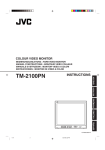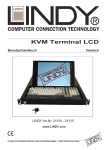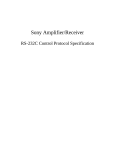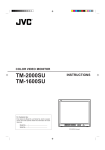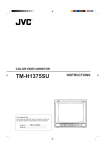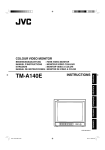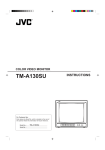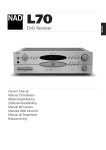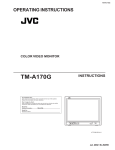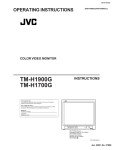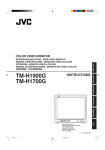Download JVC TM-2100PN-K User's Manual
Transcript
COLOUR VIDEO MONITOR INSTRUCTIONS TM-2100PN-K – + B Y/ C A VIDEO VIDEO ON OFF TM-2100PN-K PHASE CHROMA BRIGHT CONTRAST MENU VOLUME/SELECT INPUT SELECT POWER LCT0054-002A-H LCT0054-002A-H 1 02.07.25, 3:44 PM Thank you for purchasing this JVC colour video monitor. Before using it, read and follow all instructions carefully to take full advantage of the monitor’s capabilities. SAFETY PRECAUTIONS In order to prevent any fatal accidents caused by misoperation or mishandling the monitor, be fully aware of all the following precautions. WARNINGS To prevent fire or shock hazard, do not expose this monitor to rain or moisture. Dangerous high voltages are present inside the unit. Do not remove the back cover of the cabinet. When servicing the monitor, consult qualified service personnel. Never try to service it yourself. Machine Noise Information Ordinance 3. GSGV, January 18, 1991: The sound pressure level at the operator position is equal or less than 70 dB(A) according to ISO 7779. WARNING : THIS APPARATUS MUST BE EARTHED. PRECAUTIONS ● Use only the power source specified on the unit. ● When not using this unit for a long period of time, or when cleaning it, be sure to disconnect the power plug from the AC outlet. ● Do not allow anything to rest on the power cord. And do not place this unit where people will tread on the cord. Do not overload wall outlets or power cords as this can result in a fire or electric shock. ● Avoid using this unit under the following conditions: – in extremely hot, cold or humid places, – in dusty places, – near appliances generating strong magnetic fields, – in places subject to direct sunlight, – in badly ventilated places, – in automobiles with doors closed ● Do not cover the ventilation slots while in operation as this could obstruct the required ventilation flow. ● When dust accumulates on the screen surface, clean it with a soft cloth. ● Unplug this unit from the AC outlet and refer servicing to qualified service personnel under the following conditions: – when the power cord is frayed or the plug is damaged, – if liquid has been spilled into the unit, – if the unit has been dropped or the cabinet has been damaged, – when the unit exhibits a distinct change in performance. ● Do not attempt to service this unit yourself as opening or removing covers may expose you to dangerous voltage or other hazards. Always refer servicing to qualified service personnel. ● When replacement parts are required, have the service personnel verify in writing that the replacement parts he/she uses have the same safety characteristics as the original parts. Use of manufacturer’s specified replacement parts can prevent fire, shock, or other hazards. ● Upon completion of any servicing or repair work to this unit, please ask the service personnel to perform the safety check described in the manufacturer’s service literature. ● When this unit reaches the end of its useful life, improper disposal could result in a picture tube implosion. Ask qualified service personnel to dispose of this unit. SCREEN BURN ● It is not recommended to keep a certain still image displayed on screen for a long time as well as displaying extremely bright images on screen. This may cause a burning (sticking) phenomenon on the screen of cathode-ray tube. This problem does not occur as far as displaying normal video playback motion images. 2 LCT0054-002A-H 2 02.07.25, 3:44 PM POWER CONNECTION WARNING Do not cut off the main plug from this equipment. If the plug fitted is not suitable for the power points in your home or the cable is too short to reach a power point, then obtain an appropriate safety approved extension lead or adapter or consult your dealer. The wire which is coloured green-and-yellow must be connected to the terminal which is marked with the letter E or the safety earth symbol ˙ or coloured green or green-and-yellow. The wire which is coloured blue must be connected to the terminal which is marked with the letter N or coloured black. If nonetheless the mains plug is cut off, remove the fuse and dispose of the plug immediately, to avoid a possible shock hazard by inadvertent connection to the main supply. The wire which is coloured brown must be connected to the terminal which is marked with the letter L or coloured red. If a new main plug has to be fitted, then follow the instruction given below: When replacing the fuse, be sure to use only a correctly rated approved type, re-fit the fuse cover. WARNING: THIS APPARATUS MUST BE EARTHED. IF IN DOUBT —— CONSULT A COMPETENT ELECTRICIAN. IMPORTANT. The wires in the mains lead on this product are coloured in accordance with the following cord: Green-and-yellow : Earth Blue : Neutral Brown : Live How To Replace The Fuse Open the fuse compartment with the blade screwdriver, and replace the fuse. As these colours may not correspond with the coloured making identifying the terminals in your plug, proceed as follows: Fuse CONTENTS SAFETY PRECAUTIONS .......................................................................................... 2 CONTROLS AND FEATURES ................................................................................... 4 HOW TO HANDLE BASIC OPERATIONS ................................................................ 6 HOW TO USE THE MENU FUNCTIONS ................................................................... 7 HOW TO INITIALISE THE SETTING ....................................................................... 10 BASIC CONNECTION EXAMPLE ............................................................................ 11 TROUBLESHOOTING ............................................................................................. 13 SPECIFICATIONS .................................................................................................... 14 3 LCT0054-002A-H 3 02.07.25, 3:44 PM CONTROLS AND FEATURES FRONT VIEW <Front Panel> 1 3 2 5 7 4 9 6 8 11 10 15 – TM-2100PN-K – + B Y/ C PHASE CHROMA BRIGHT CONTRAST MENU B + Y/ C A VIDEO VIDEO ON OFF INPUT SELECT VOLUME/SELECT POWER A VIDEO VIDEO ON OFF TM-2100PN-K PHASE CHROMA BRIGHT CONTRAST MENU VOLUME/SELECT INPUT SELECT POWER 12 13 14 1 Phase button [PHASE ] Press this button to set the picture hue adjustment mode. Adjust the value with the VOLUME/SELECT buttons. Also used as a control button in the menu function mode. 2 Chroma button [CHROMA ] Press this button to set the picture colour density adjustment mode. Adjust the value with the VOLUME/SELECT buttons. Also used as a control button in the menu function mode. 3 Brightness button [BRIGHT ] Press this button to adjust picture brightness. Adjust the value with the VOLUME/SELECT buttons. Also used as a control button in the menu function mode. 4 Contrast button [CONTRAST ] Press this button to adjust picture contrast. Adjust the value with the VOLUME/SELECT buttons. Also used as a control button in the menu function mode. 5 Menu button [MENU] Displays and exits the <MENU> screen. Pressing the PHASE button with the Menu button depressed will display the <SET-UP MENU> screen. 6 Volume/Select buttons [VOLUME/ SELECT – +] 9 Input A (VIDEO) button [INPUT SELECT A VIDEO ] Selects the video signal input to the VIDEO A terminal (BNC connector) and the audio signal input to the AUDIO A terminal (RCA connector) on the rear panel. When selected, the input A (VIDEO) indicator $ lights. 10 Power indicator Lights in green when the power is ON. Lit : When the power is on. Unlit : When the power is off. 11 Power switch [POWER 12 Input B (Y/C) indicator Lights in green when the Input B (Y/C) is selected. 13 Input B (VIDEO) indicator Lights in green when the Input B (VIDEO) is selected. 14 Input A (VIDEO) indicator Lights in green when the Input A (VIDEO) is selected. 15 Speaker A built-in speaker is located inside the right side panel when the monitor is viewed from the front. Adjusts the speaker volume. Also used as a control button in the menu function mode. 7 Input B (Y/C) button [INPUT SELECT B Y/C ] Selects the video signal input to the VIDEO B (Y/C) terminal (mini DIN 4 pin connector) and the audio signal input to the AUDIO B terminal (RCA connector) on the rear panel. When selected, the input B (Y/C) indicator @ lights. 8 Input B (VIDEO) button [INPUT SELECT B VIDEO ] Selects the video signal input to the VIDEO B terminal (BNC connector) and the audio signal input to the AUDIO B terminal (RCA connector) on the rear panel. When selected, the input B (VIDEO) indicator # lights. 4 LCT0054-002A-H 4 ] Press this switch to turn the power on or off. _ ON : Power is turned on. — OFF : Power is turned off. 02.07.25, 3:44 PM REAR VIEW <Rear Panel> A IN OUT 16 IN OUT 17 VIDEO B IN A Y/ C 18 IN OUT IN OUT VIDEO B IN Y/ C OUT OUT A IN OUT B IN OUT REMOTE IN OUT AUDIO A IN OUT 19 B IN OUT 20 REMOTE IN OUT 21 AUDIO To AC outlet (230 V AC, 50 Hz/60 Hz) 16 Video A terminals [VIDEO A IN/OUT] Video signal input (IN) and output (OUT) terminals. The output terminal is bridge-connected. IN : Video signal input terminal OUT : Bridge-connected video signal output terminal Notes: 22 23 Notes: * For corresponding video signals, use the VIDEO A terminal ^. * Also refer to the BASIC CONNECTION EXAMPLE on pages 11 and 12. 20 Audio B terminals [AUDIO B IN/OUT] * For corresponding audio signals, use the AUDIO A terminals (. * Also refer to the BASIC CONNECTION EXAMPLE on pages 11 and 12. 17 Video B terminals [VIDEO B IN/OUT] Video signal input (IN) and output (OUT) terminals. The output terminal is bridge-connected. IN : Video signal input terminal OUT : Bridge-connected video signal output terminal Notes: * For corresponding audio signals, use the AUDIO B terminals ). * Also refer to the BASIC CONNECTION EXAMPLE on pages 11 and 12. 18 Video B (Y/C) terminals [VIDEO B Y/C IN/ OUT] Y/C (S-Video) signal input (IN) and output (OUT) terminals. The output terminal is bridge-connected. IN : Y/C-separated (S-video) signal input terminal OUT : Bridge-connected Y/C-separated (S-video) signal output terminal Notes: Input (IN) and output (OUT) terminals for the audio signals corresponding to the VIDEO B terminals & or VIDEO B (Y/ C) terminals *. The output terminal is bridge-connected. IN : Audio signal input terminal OUT : Bridge-connected audio signal output terminal Notes: * For corresponding video signals, use the VIDEO B terminals & or VIDEO B (Y/C) terminals *. * Also refer to the BASIC CONNECTION EXAMPLE on pages 11 and 12. 21 Remote terminals [REMOTE IN/OUT] Input (IN) and output (OUT) terminals for external control. The output terminal is bridge-connected. External control is available either to select the ASPECT RATIO or to select ON or OFF in BRIGHTNESS P.S. function mode. Set the external control in the <SET-UP MENU> screen mode. External control functions ASPECT RATIO BRIGHTNESS P.S. External control switch Open circuit (open) Short circuit (short) 4–3 (4:3) 16–9 (16:9) OFF ON Note: * For corresponding audio signals, use the AUDIO B terminals ). * Also refer to the BASIC CONNECTION EXAMPLE on pages 11 and 12. 19 Audio A terminal [AUDIO A IN/OUT] Input (IN) and output (OUT) terminals for the audio signal corresponding the VIDEO A terminals ^. The output terminal is bridge-connected. IN : Audio signal input terminal OUT : Bridge-connected audio signal output terminal * Also refer to the BASIC CONNECTION EXAMPLE on pages 11 and 12. 22 AC Inlet [AC IN] Power input connector. Connect the provided AC power cord q to an AC outlet (230 V AC, 50 Hz/60 Hz). 23 Power cord Connects the provided power cord (230 V AC, 50 Hz/ 60 Hz) to the AC IN connector. 5 LCT0054-002A-H 5 02.07.25, 3:44 PM HOW TO HANDLE BASIC OPERATIONS BASIC OPERATION Colour system indication (PAL or NTSC) 1. Press the POWER switch to turn on the power. _ON : Power turns ON. (Power indicator: lit) —OFF : Power turns OFF. (Power indicator: unlit) ON OFF PAL POWER 2. Press the INPUT SELECT button to choose input. Y/ C Selects video/audio signals input to terminals on the rear panel. A B VIDEO VIDEO INPUT Terminals on the rear panel SELECT Video signal input Audio signal input button 1 Input A VIDEO A terminal AUDIO A terminal (VIDEO) INPUT SELECT 2 Input B (VIDEO) 3 Input B (Y/C) VIDEO B terminal AUDIO B terminal VIDEO B (Y/C) terminal 3. Press the VOLUME/SELECT buttons to adjust the speaker volume. – + With regard to Colour system indication ● With the COLOR SYSTEM setting set to AUTO mode, when you turn on the power or select inputs, the colour system indication appears for about 3 seconds on the screen while PAL or NTSC signals are being detected. It does not appear when receiving B/ W signal or when no signal is input. See page 7 for COLOR SYSTEM setting. 00 ~ 50 Press this button to display the speaker volume level on the screen. + : The Built-in speaker volume is increased. (00 = 50) – : The Built-in speaker volume is decreased. (50 = 00) * Screen indication will disappear about 10 seconds after operating. VOLUME/SELECT VOLUME : 20 + – PICTURE ADJUSTMENT –20 ~ +20 1. Press select button corresponding to the item you want to adjust. The item you select is displayed on the screen. PHASE CHROMA BRIGHT CONTRAST 1 2 3 4 PHASE ( ) : Phase control CHROMA ( ) : Chroma control BRIGHT ( ) : Brightness control CONTRAST ( ) : Contrast control PHASE : 00 2. Adjust with the VOLUME/SELECT buttons. – + Items VOLUME/SELECT VOLUME/SELECT button – + PHASE (Phase) reddish greenish CHROMA (Chroma) lighter deeper BRIGHT (Brightness) darker brighter CONTRAST (Contrast) lower higher – Notes: * Screen indication will disappear about 10 seconds after operating. ● Phase control is effective only in the NTSC colour system mode. ● Chroma control is not effective when receiving B/W or when no signal is input. ● When the Chroma control is set to level “ –20”, the picture turns monochrome. ● “ NO EFFECT” is displayed (For about 3 seconds) when your selected function has no effect. 6 LCT0054-002A-H 6 + 02.07.25, 3:44 PM HOW TO USE THE MENU FUNCTIONS DISPLAY AND SELECTION IN THE <MENU> SCREEN MODE (SETTING) <MENU> screen You can set the following menu items. Set them depending on your needs. • SHARPNESS • COLOR TEMP. • COLOR SYSTEM 1 < MENU > ‰ SHARPNESS COLOR TEMP. COLOR SYSTEM ASPECT RATIO BRIGHTNESS P.S. • ASPECT RATIO • BRIGHTNESS P.S. 1. Press the MENU button. : : : : : 00 6500 AUTO 4–3 OFF 3 2 The <MENU> screen is displayed. 4 EXIT MENU 2. Press the PHASE ( ) or CHROMA ( to select MENU items. ) button – A selection mark (3) is put next to the selected item. PHASE PHASE Front panel button CHROMA SHARPNESS PHASE ( COLOR TEMP. CHROMA ( COLOR SYSTEM Function displayed ) ) Contents BRIGHT CONTRAST MENU VOLUME/SELECT <Front panel button> 3): Indicates the 1 Selection mark (3 ▼ Forwards selection mark (3) 5 Reverses selection mark (3) menu item you select. 2 Menu item: Menu items you can select. 3 Setting display: Indicates the ASPECT RATIO current settings (value). BRIGHTNESS P.S. 4 Function display: The functions of the front panel buttons (7 buttons on the left.) correspond to the function displayed. 3. Press the VOLUME/SELECT buttons to set. – CHROMA + Front panel button + VOLUME/SELECT Function displayed VOLUME/ SELECT (+) VOLUME/ SELECT (–) Menu items Contents + Increases (to max. value) ▼ Forwards the menu item Forwards the setting value 5 Reverses the menu item – Decreases (to min. value) – 2 Reverses the setting value Lowers the adjustment value (to the minimum) + Raises the adjustment value (to the maximum) 3 Forwards the setting value Purpose Setting range Picture sharpness 00 COLOR TEMP. Colour temperature of white balance 6500 COLOR SYSTEM Colour system Aspect ratio BRIGHTNESS P.S. Brightness Peak Suppressor function +1 AUTO +2 +3 +4 +5 9300 NTSC 4–3 16 – 9 OFF ON AUTO PAL * Normally set the COLOR SYSTEM to the AUTO mode. If reception in the AUTO mode is not good, set it to the exclusive mode (NTSC or PAL) corresponding to the received colour system. 4. If you want to set the other menu items, repeat procedures 2 and 3. 5. Press the MENU button to quit. Front panel button Function displayed MENU MENU Contens 3 SHARPNESS ASPECT RATIO Function displayed EXIT Contents Quits (or Releases) the <MENU> screen 2 Reverses the setting value EXIT Exits the <MENU> screen Notes: ● BRIGHTNESS P.S. (or B.P.S.) stands for Brightness Peak Suppressor. This function is used to suppress (cut) the white peak portion of the picture, so as to reduce the picture’s burning on the screen (cathode ray tube). ● When the BRIGHTNESS P.S. (or B.P.S.) function is ON, the suppressed white peak portion (for example, the lit part of a fluorescent lamp) seems to be blurred. If required, lower the setting for the B.P.S. LEVEL in the <SET- UP MENU> screen mode, or turn off the BRIGHTNESS P.S. function. ● When the screen aspect ratio is set to 16-9 (16:9) the picture will be vertically reduced. ● If REMOTE is displayed in the ASPECT RATIO or BRIGHTNESS P.S. setting values in the <MENU> screen, REMOTE SELECT is set to “ASPT” or “B.P.S.” in the <SET-UP MENU> screen. In this case, it is not possible to adjust the setting ranges for ASPECT RATIO and BRIGHTNESS P.S. If you need to make adjustments, use the external control function or turn off the REMOTE SELECT setting. 7 LCT0054-002A-H 7 02.07.25, 3:44 PM HOW TO USE THE MENU FUNCTIONS (cont’d) DISPLAY AND SELECTIONS IN THE <SET-UP MENU> MODE (SETTING) <SET-UP MENU> screen You can set the following set-up menu items. ● H. POSITION ● V. POSITION ● WHITE BALANCE ● CONTROL LOCK ● B.P.S. LEVEL ● REMOTE SELECT 1 <SET–UP MENU> ‰ H. POSITION : 00 V. POSITION : 00 WHITE BALANCE CONTROL LOCK : OFF B. P. S. LEVEL : 10 REMOTE SELECT : OFF Notes: ● Parameters for H. POSITION and V. POSITION can be set separately depending on the video input (Input A (VIDEO), Input B (VIDEO) or Input B (Y/C)) selected by the input select buttons on the front panel. Select the required video input with the input select buttons on the front panel in advance. ● WHITE BALANCE can be set individually at 6500 or 9300 for the colour temperature value. Set COLOR TEMP. to the value 6500 or 9300 in the <MENU> screen in advance. 3 4 2 EXIT – 1. While pressing the MENU button, press the ) button. PHASE ( PHASE CHROMA BRIGHT CONTRAST MENU + VOLUME/SELECT <Front panel button> The <SET-UP MENU> screen is displayed. 3): Indicates the 1 Selection mark (3 menu item you select. PHASE 2 Menu item: Menu items you can MENU select. 2. Press the PHASE ( ) or CHROMA ( to select the desired menu item. ) button 3 Setting display: Indicates the current settings (value). 4 Function display: The functions of the front panel buttons (7 buttons on the left.) correspond to the function displayed. A selection mark (3) is put next to the selected item. PHASE CHROMA Front panel button H. POSITION PHASE ( V. POSITION CHROMA ( Function displayed ) Contents ▼ Forwards selection mark (3) 5 Reverses selection mark (3) Function displayed Contens ▼ Forwards the menu item WHITE BALANCE 5 Reverses the menu item CONTROL LOCK – Lowers the adjustment value (to the minimum) + Raises the adjustment value (to the maximum) 3 Forwards the setting value 2 Reverses the setting value EXIT Exits the <SET-UP MENU> screen (release) DRV Selects DRV adjustment ) B.P.S. LEVEL REMOTE SELECT 3. Press the VOLUME/SELECT buttons to set. – + Front panel button VOLUME/SELECT VOLUME/ SELECT (+) VOLUME/ SELECT (–) Function displayed Contents + Increases (to max. value) 3 Forwards the setting value CUTO Selects CUT OFF setting screen R Adjusts red signal level G Adjusts green signal level – Decreases (to min. value) B Adjusts blue signal level 2 Reverses the setting value CUTO DRV Selects DRIVE setting screen Note: ● For the WHITE BALANCE setting, select the CUT OFF or DRIVE setting screen, then select the buttons (PHASE/ CHROMA/BRIGHT) corresponding to the function indicated (R/G/B). 8 LCT0054-002A-H 8 Selects CUT OFF adjustment 02.07.25, 3:45 PM DISP Turns the ON-SCREEN display on or off. (This function is effective only in the DRIVE or CUT OFF adjustment mode.) Set-up menu items Purpose H. POSITION V. POSITION WHITE BALANCE DRIVE CUT OFF Settings Adjusts the horizontal position of the screen (+ : Horizontal position shifts to the right/–: Horizontal position shifts to the left) –09 –08 •••••• –01 00 +01 • • • • • • +08 +09 Adjusts the vertical position on the screen (+: Vertical position moves down/–: Vertical position moves up) –09 –08 •••••• –01 00 +01 • • • • • • +08 +09 Adjusts the white balance Selects DRIVE (DRV) or CUT OFF (CUTO) adjustment. Screen setting is changed to the selected setting mode. Select R/G/B buttons corresponding to the function display to adjust. R.DRIVE Adjusts red level –09 –08 •••••• –01 00 +01 • • • • • • +08 +09 G.DRIVE Adjusts green level –09 –08 •••••• –01 00 +01 • • • • • • +08 +09 B.DRIVE Adjusts blue level –09 –08 •••••• –01 00 +01 • • • • • • +08 +09 R. CUT OFF Adjusts red cut off –09 –08 •••••• –01 00 +01 • • • • • • +08 +09 G. CUT OFF Adjusts green cut off –09 –08 •••••• –01 00 +01 • • • • • • +08 +09 –08 •••••• –01 00 +01 • • • • • • +08 +09 Adjusts blue cut off –09 CONTROL LOCK B. CUT OFF Sets the operation buttons on the front panel to control lock mode OFF B. P. S. LEVEL Sets the level for Brightness Peak Suppressor function 00 REMOTE SELECT Sets the external control function (ASPECT RATIO or BRIGHTNESS P.S.) ON 01 OFF ••••••• ASPT 09 OFF MENU MENU EXIT ••••••• 19 20 B.P.S. Notes: ● When the CONTROL LOCK function is set to ON, pressing operation buttons on the front panel will display the message “CONTROL LOCK ON!” on the screen for about 3 seconds. ● The CONTROL LOCK function is maintained even when the power is turned off. ● To turn off the CONTROL LOCK function, while holding the MENU button press the PHASE button. Then set the CONTROL LOCK function to OFF. ● Even when the CONTROL LOCK function is set to ON, the following operations are available: – Power Switch operation. – Sound volume adjustment with the VOLUME/SELECT button. – Display or exit of the <SET-UP MENU> screen. – External control of ASPECT RATIO or BRIGHTNESS P.S. when REMOTE SELECT is set to ON . 5. Press the MENU button to quit. Function displayed 11 * ASPT : ASPECT RATIO B.P.S.: BRIGHTNESS P.S. 4. To set the other set-up menu items, repeat the procedures 2 and 3. Front panel button 10 Contents Quits (or Releases) the <MENU> screen 9 LCT0054-002A-H 9 02.07.25, 3:45 PM HOW TO INITIALISE THE SETTING SCREEN DISPLAY AND SELECTIONS IN THE <SET-UP MENU> RESET MODE You can set <MENU> and <SET-UP MENU> screen items, picture adjustment items and the volume level to their factory-set (initial) values. <SET-UP MENU> RESET screen <SET–UP MENU> RESET 1. Press the Power ( OFF (—). ) Switch to turn the power Are you “Yes” then “No” then sure ? <CONTRAST> <+> or <–> ON OFF POWER MENU POWER ● The <SET-UP MENU> PRESET screen will not be displayed if the MENU or PHASE buttons are pressed for a very short time. Keep pressing them until the display screen appears. 3. Setting Initialisation is required. Press the CONTRAST ( ) button. * Initialisation is completed, and the <SET-UP MENU> RESET screen disappears. CONTRAST Initialisation is not required. – Press the VOLUME/SELECT [+] or [–] button. * Initialisation is aborted, and the <SET-UP MENU> RESET screen disappears. + <MENU> screen Sorts PHASE Initialisation (setting) SHARPNESS COLOR TEMP. COLOR SYSTEM ASPECT RATIO BRIGHTNESS P.S. 00 6500 AUTO 4–3 OFF <SET-UP MENU> screen Note: ON OFF Functions (Items) H. POSITION V. POSITION WHITE BALANCE R. CUT OFF G. CUT OFF B. CUT OFF R. DRIVE G. DRIVE B. DRIVE CONTROL LOCK B.P.S. LEVEL REMOTE SELECT 00 00 00 00 00 00 00 00 OFF 10 OFF Picture adjustment The <SET-UP MENU> RESET screen is displayed. Initial settings PHASE CHROMA CONTRAST BRIGHT 00 00 00 00 Volume 2. While pressing both MENU button and PHASE ( ) button, press the Power ( ) switch to turn the power ON (_). VOLUME 20 VOLUME/SELECT 10 LCT0054-002A-H 10 02.07.25, 3:45 PM BASIC CONNECTION EXAMPLE Notes: * Before connecting your system, make sure that all units are turned off. * The illustration below shows some examples of different connections. Terminal connections may differ depending on the component connected. Be sure to refer to the instructions provided with the unit(s) you are connecting. * Each pair of input (IN) and output (OUT) terminals are bridge-connected. * If you’re not connecting any equipment to a bridged output (OUT) terminal, be sure not to connect any other cables to the bridged output (OUT) terminal as this will cause the terminating resistance switch to open (auto terminate function). * When making a bridge connection, connect the input (IN) and output (OUT) terminals on the monitor to separate video components. (For example, if both terminals are connected to the same VCR, resonance may occur except during playback. This is caused by the same video signal “looping” between the VCRs, and is not a malfunction.) * Select the video input (Input A (VIDEO), Input B (Y/C) or Input B (VIDEO)) with the INPUT SELECT button on the front panel. * The ASPECT RATIO or BRIGHTNESS P.S. function can be controlled via the REMOTE terminal. To do this, set REMOTE SELECT in the <SET-UP MENU> mode. (Refer to pages 8 and 9.) 7 VIDEO A Connection Example (Select Input A (VIDEO) button) Video (Video signal cable) A IN OUT Video (Video signal cable) Video Camera IN OUT VIDEO B VCR IN Y/ C OUT Video Monitor Audio Audio A IN OUT B IN OUT REMOTE IN OUT (Audio signal cable) (Audio signal cable) AUDIO VCR Video Monitor External control switch REMOTE open circuit (open) RCA pin short circuit (short) (Remote cable) REMOTE (Remote cable) – + B Y/ C A VIDEO VIDEO _ON —OFF TM-2100PN External control switch External control functions Open circuit (open) Short circuit (short) ASPECT RATIO 4–3 (4:3) 16–9 (16:9) BRIGHTNESS P.S. OFF ON PHASE CHROMA BRIGHT CONTRAST MENU VOLUME/SELECT INPUTSELECT POWER TM-2100PN-K <second one> : Signal Flow 11 LCT0054-002A-H 11 02.07.25, 3:45 PM BASIC CONNECTION EXAMPLE (cont’d) 7 VIDEO B (VIDEO) Connection Example (Select Input B (VIDEO) button) A Video Camera IN OUT IN OUT Video Video (Video signal cable) (Video signal cable) VIDEO B VCR IN Y/ C OUT Video Monitor A IN OUT B IN OUT REMOTE IN OUT Audio AUDIO Audio (Audio signal cable) Video Monitor (Audio signal cable) VCR External control switch REMOTE open circuit (open) RCA pin REMOTE (Remote cable) (Remote cable) short circuit (short) – + B Y/ C A VIDEO VIDEO _ON —OFF TM-2100PN External control switch External control functions Open circuit (open) Short circuit (short) ASPECT RATIO 4–3 (4:3) 16–9 (16:9) BRIGHTNESS P.S. OFF ON PHASE CHROMA BRIGHT CONTRAST MENU INPUTSELECT VOLUME/SELECT POWER TM-2100PN-K <second one> : Signal Flow 7 VIDEO B (Y/C) Connection Example (Select Input B (Y/C) button) A IN OUT IN OUT Video Camera VIDEO Y/C (S-video) B VCR IN (Y/C (S-video) signal cable) Y/ C Y/C (S-video) OUT Video Monitor (Y/C (S-video) signal cable) A IN OUT B IN OUT REMOTE IN OUT Audio AUDIO Audio (Audio signal cable) Video Monitor (Audio signal cable) VCR External control switch REMOTE open circuit (open) RCA pin short circuit (short) (Remote cable) REMOTE (Remote cable) – + B Y/ C A VIDEO VIDEO _ON —OFF TM-2100PN External control switch External control functions Open circuit (open) Short circuit (short) ASPECT RATIO 4–3 (4:3) 16–9 (16:9) BRIGHTNESS P.S. OFF ON 12 12 CHROMA BRIGHT CONTRAST MENU VOLUME/SELECT INPUTSELECT POWER TM-2100PN-K <second one> : Signal Flow LCT0054-002A-H PHASE 02.07.25, 3:45 PM TROUBLESHOOTING Solutions to common problems related to your monitor are described here. If none of the solutions presented here solves the problem, unplug the monitor and consult a JVC-authorised dealer or service centre for assistance. Problems Points to be checked Measures (Remedy) No power supply. Is the power plug loosened or disconnected? Firmly insert the power plug. No picture with the power on. Is the video signal output from the connected component? Set the connected component correctly. Is the input signal selected properly? Select the required video signal input with the Input select button. (See page 6.) Is the video cable disconnected? Connect the video signal cable firmly. (See pages 11 and 12.) Is the audio signal output from the connected component? Set the connected component correctly. Is the volume output set to minimum? Adjust the speaker volume with the VOLUME/ SELECT buttons. (See page 6.) Is the audio cable disconnected? Connect the audio signal cable firmly. (See pages 11 and 12.) Shaking picture. Is the monitor close to a device generating a strong magnetic field? Move the device away from the monitor until the picture stabilises. No colours, wrong colour, or dark picture. Is the colour system selected properly? Set the COLOR SYSTEM in the <MENU> screen mode to [AUTO] mode. (See page 7.) Has the picture control setting (CONTRAST, BRIGHT, CHROMA or PHASE) been changed? Set each picture control to the standard setting. (See page 6.) Unnatural, irregularly coloured, or distorted picture. Is the monitor close to a speaker, magnet or any other device generating a strong magnetic field? Move the device away from the monitor and turn the monitor’s power off. Wait at least 30 minutes, then turn the power on again. Dark stripes appear at the top and bottom of the screen, picture vertically squeezed. Is the aspect ratio set to 16:9? Set the ASPECT RATIO in the <MENU> screen mode to [4 : 3 (4 - 3)] (See page 7.) When controlling externally, ASPECT RATIO should be set to [4 : 3 (4-3)]. (See pages 11 and 12.) White peak portion of the picture (for example, the lit part of a fluorescent lamp) is dark, unclear, and the colour is blurred. Is the BRIGHTNESS P.S. function set to ON? Set the BRIGHTNESS P.S. function in the <MENU> screen mode to OFF. (See page 7.) When controlling externally, BRIGHTNESS P.S. function should be set to OFF. (See pages 11 and 12.) Front panel button does not function. Are the operation buttons on the front panel locked? ( Has CONTROL LOCK function set to ON?) Set the CONTROL LOCK to OFF in the <SETUP MENU> screen mode. (See pages 8 and 9.) No sound. The following are not malfunctions: ● When a bright still image (such as a white cloth) is displayed for a long period, it may appear to be coloured. This is due to the structure of the cathode ray tube and will be deleted when another image is displayed. ● You experience a mild electric shock when you touch the picture tube. This phenomenon is due to a normal buildup of static electricity on the CRT and is not harmful. ● The monitor emits a strange sound when the room temperature changes suddenly. This is only a problem if an abnormality appears on the screen as well. 13 LCT0054-002A-H 13 02.07.25, 3:45 PM SPECIFICATIONS MODEL TM-2100PN-K Type Colour video monitor Colour system PAL, NTSC (3.58) Picture tube 54 cm measured diagonally, flat-square type, 90° deflection, in-line gun, vertical line trio type (phosphor stripe pitch 0.69 mm) Effective screen size Width Height Diagonal 406.4 mm 304.8 mm 508 mm Scanning frequency H : 15.734 kHz (NTSC), 15.625 kHz (PAL) V : 59.94 Hz (NTSC), 50 Hz (PAL) Horizontal resolution 450 TV lines or more (Y/C input mode) Input terminals VIDEO A Composite video: 1 line, BNC connector x 2, 1 V(p-p), 75 Ω negative sync (bridge connection possible, auto termination) VIDEO B Composite video: 1 line, BNC connector x 2, 1 V(p-p), 75 Ω negative sync (bridge connection possible, auto termination) Y/C-separated: 1 line, mini-DIN 4-pin connector x 2 Y: 1.0 V(p-p), 75 Ω C: 0.286 V(p-p), 75 Ω (NTSC), 0.3 V(p-p), 75 Ω (PAL) (bridge connection possible, auto termination) AUDIO A 1 line (monaural), RCA pin x 2, 0.5 V(rms), high-impedance (bridge connection possible) AUDIO B 1 line (monaural), RCA pin x 2, 0.5 V(rms), high-impedance (bridge connection possible) REMOTE 1 line, RCA pin x 2 (bridge connection possible) Audio power output 1 W (monaural) Built-in speaker 8 cm round x 1, impedance of 8 Ω Environmental conditions Operation temperature: 0 – 40 °C Operation humidity: 20 – 80% (non-condensing) Power requirements 230 V AC, 50 Hz/ 60 Hz Power consumption 0.72A (230 V AC) Dimensions Width Height Depth 476 mm 407.5 mm 492 mm Weight 28.5 kg Accessory AC power cord (2 m) x 1 * Illustrations used in this manual are for explanatory purposes only. The appearance of the actual product may differ slightly. * Dimensions and weight are approximate. * E. & O. E. Design and specifications subject to change without notice. 14 LCT0054-002A-H 14 02.07.25, 3:45 PM 7 Dimensions Unit : mm < Side View > < Front View > 1.3 476 479 9.5 407.5 314.8* 50.2 416.4* – + B Y/ C A VIDEO VIDEO ON OFF TM-2100PN-K PHASE CHROMA BRIGHT CONTRAST MENU VOLUME/SELECT INPUT SELECT POWER 3.5 382.8 105 135 128.5 492 * Asterisks (∗) are used to indicate front panel dimensions. 7 Y/C (Mini DIN 4 pin) terminal specification 2 4 1 3 Pin No. IN 2 4 Y/C OUT 1 3 Signal 1 GND (Y) 2 GND (C) 3 Y 4 C 15 LCT0054-002A-H 15 02.07.25, 3:45 PM TM-2100PN-K COLOUR VIDEO MONITOR VICTOR COMPANY OF JAPAN, LIMITED Printed in Thailand 0702-Y-U-JMT © 2002 VICTOR COMPANY OF JAPAN, LIMITED LCT0054-002A-H 16 02.07.25, 3:45 PM