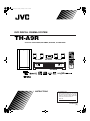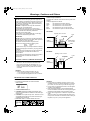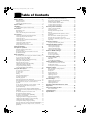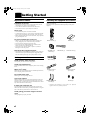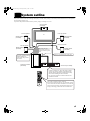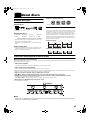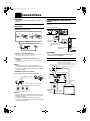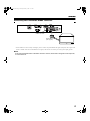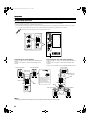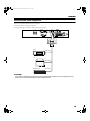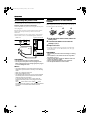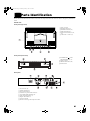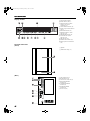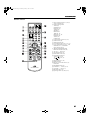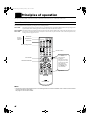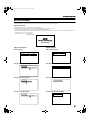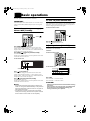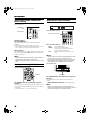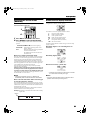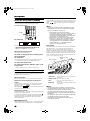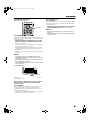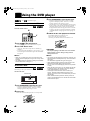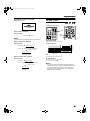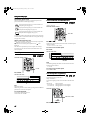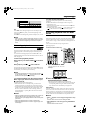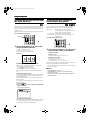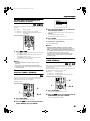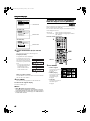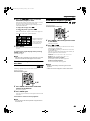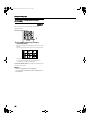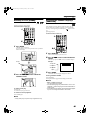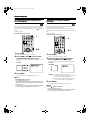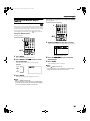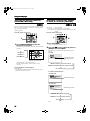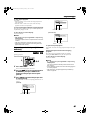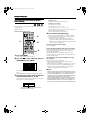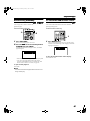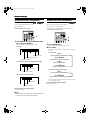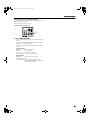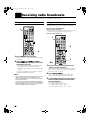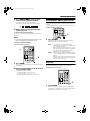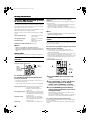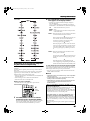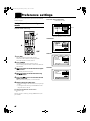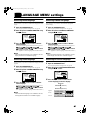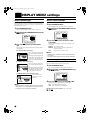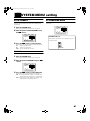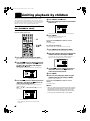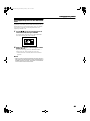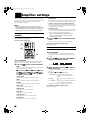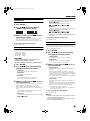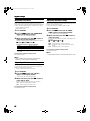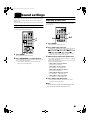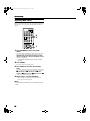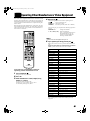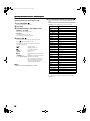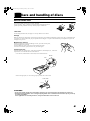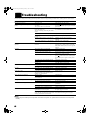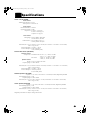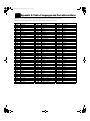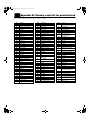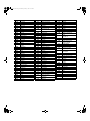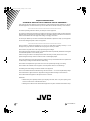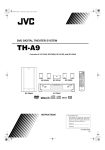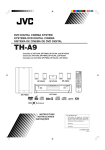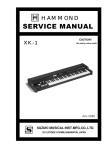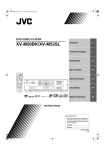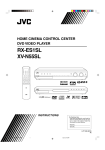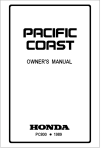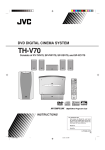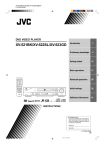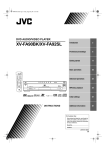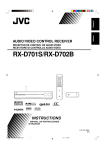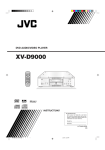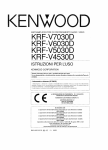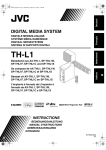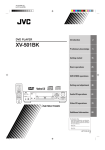Download JVC TH-A9R User's Manual
Transcript
Cover.fm Page 1 Saturday, February 3, 2001 12:53 PM DVD DIGITAL CINEMA SYSTEM TH-A9R Consists of XV-THA9R, SP-PWA9, SP-XCA9, and SP-XSA9 STANDBY/ON TV AUDIO VCR AUX FM/AM DVD TITLE SUBTITLE DECODE AUDIO ZOOM DIGEST TIME DISPLAY RETURN ANGLE CHOICE CONTROL VCR SOUND SUBWOOFER EFFECT CENTER TEST TV REAR-L SLEEP REAR-R SETTING TV RETURN FM MODE 100+ EON SELECT SP-XSA9 SP-XCA9 SP-XSA9 DVD PLAY MODE PTY- RDS ENTER EON +PTY THEATER POSITION RDS DISPLAY DSP MODE PTY SEARCH TV VOL CHANNEL TV/VIDEO VOLUME MUTING B.SEARCH DVD DIGITAL CINEMA SYSTEM TH-A9R /REW F.SEARCH PLAY FF/ DOWN TUNING UP REC MEMORY STOP PAUSE STROBE DVD MENU RM-STHA9R DVD CINEMA SYSTEM XV-THA9R SP-PWA9 INSTRUCTIONS For Customer Use: Enter below the Model No. and Serial No. which are located either on the rear, bottom or side of the cabinet. Retain this information for future reference. Model No. Serial No. LVT0562-004A [B] Warning.fm Page 1 Saturday, February 3, 2001 12:53 PM English English English English Warnings, Cautions and Others IMPORTANT for the U.K. DO NOT cut off the mains plug from this equipment. If the plug fitted is not suitable for the power points in your home or the cable is too short to reach a power point, then obtain an appropriate safety approved extension lead or consult your dealer. BE SURE to replace the fuse only with an identical approved type, as originally fitted. If nonetheless the mains plug is cut off ensure to remove the fuse and dispose of the plug immediately, to avoid a possible shock hazard by inadvertent connection to the mains supply. If this product is not supplied fitted with a mains plug then follow the instructions given below: IMPORTANT. DO NOT make any connection to the terminal which is marked with the letter E or by the safety earth symbol or coloured green or green-and-yellow. The wires in the mains lead on this product are coloured in accordance with the following code: Blue : Neutral Brown : Live As these colours may not correspond with the coloured markings identifying the terminals in your plug proceed as follows: The wire which is coloured blue must be connected to the terminal which is marked with the letter N or coloured black. The wire which is coloured brown must be connected to the terminal which is marked with the letter L or coloured red. Caution: Proper Ventilation To avoide risk of electric shock and fire and to protect from damage. Locate the apparatus as follows: Front: No obstructions and open spacing. Sides: No obstructions in 3 cm from the sides. Top: No obstructions in 5 cm from the top. Back: No obstructions in 15 cm from the back Bottom: No obstructions, place on the level surface. XV-THA9R Spacing 15 cm or more Front XV-THA9R Wall or obstructions Stand height 5 cm or more Floor SP-PWA9 Spacing 15 cm or more Front SP-PWA9 English IF IN DOUBT - CONSULT A COMPETENT ELECTRICIAN. Caution –– ü button! Disconnect the XV-THA9R and SP-PWA9 main plugs to shut the power off completely. The üý button on the XV-THA9R in any position do not disconnect the meins line. The power can be remote controlled. Wall or obstructions English Floor CAUTION To reduce the risk of electrical shocks, fire, etc.: 1. Do not remove screws, covers or cabinet. 2. Do not expose this appliance to rain or moisture. IMPORTANT FOR LASER PRODUCTS PRODUCTION OF LABELS English 1 CLASSIFICATION MARK, PLACED ON REAR ENCLOSURE 1. CLASS 1 LASER PRODUCT 2. CAUTION: Visible and invisible laser radiation when open and interlock failed or defeated. Avoid direct exposure to beam. 3. CAUTION: Do not open the top cover. There are no user serviceable parts inside the Unit; leave all servicing to qualified service personnel. 2 WARNING LABEL, PLACED INSIDE THE UNIT CAUTION:Invisible laser radiation when open and interlock failed or defeated. AVOID DIRECT EXPOSURE TO BEAM. (e) G-1 CAUTION: 1. Do not block the ventilation openings or holes. (If the ventilation openings or holes are blocked by a newspaper or cloth, etc., the heat may not be able to get out.) 2. Do not place any naked flame sources, such as lighted candles, on the apparatus. 3. When discarding batteries, environmental problems must be considered and local rules or laws governing the disposal of these batteries must be followed strictly. 4. Do not use this apparatus in a bathroom or places with water. Also do not place any containers filled with water or liquids (such as cosmetics or medicines, flower vases, potted plants, cups, etc.) on top of this apparatus. TH-A9(B).book Page 1 Saturday, February 3, 2001 12:53 PM Getting Started...................................................... 2 Important cautions ................................................................ 2 Safety precautions................................................................. 2 Checking the supplied accessories........................................ 2 System outline ...................................................... 3 Installation............................................................. 4 About discs ........................................................... 5 Playable disc types................................................................ 5 Disc structure ........................................................................ 5 Video CDs with Playback Control function ......................... 5 Connections .......................................................... 6 Parts Identification .............................................. 11 Principles of operation ........................................ 14 Basic operations ................................................. 17 Preference settings ............................................. 44 Using the preference setting menus.....................................44 LANGUAGE MENU settings ............................... 45 Choosing menu language ....................................................45 Choosing audio language ....................................................45 Choosing subtitle language .................................................45 Choosing on-screen language..............................................45 DISPLAY MENU settings .................................... 46 Select monitor type..............................................................46 Screen saver settings ...........................................................46 On-screen guide settings .....................................................46 To turn the system power supply ON and OFF (standby) .. 17 To turn TV power ON and OFF ......................................... 17 Adjusting volume [VOLUME] ........................................... 17 Sub-woofer volume control and phase setting.................... 18 Muting the sound [MUTING]............................................. 18 Selecting the source to play ................................................ 18 Changing the decode mode [DECODE] ............................. 19 Audio channel display indicator ......................................... 19 Using the Sleep Timer [SLEEP] ......................................... 20 Using the DSP Modes [DSP MODE] ................................. 20 SYSTEM MENU setting ...................................... 47 Using the DVD player ......................................... 22 Basic operation for setting amplifier ...................................50 Setting balance ....................................................................50 Setting tone..........................................................................51 Setting speaker size .............................................................51 Adjusting delay time ...........................................................51 Adjusting crossover .............................................................52 Adjusting LFE attenuator ....................................................52 Adjusting dynamic range.....................................................52 AUTO STANDBY ..............................................................47 RESUME.............................................................................47 AV COMPULINK MODE..................................................47 Limiting playback by children .............................. 48 To set Parental Lock for the first time [PARENTAL LOCK]..........................................................48 To temporarily release the Parental lock .............................49 Amplifier settings................................................. 50 English Sound settings .................................................... 53 English Adjusting sub-woofer level .................................................53 Adjusting speaker level .......................................................53 Adjusting DSP effect...........................................................54 Operating Other Manufacturers’ Video Equipment ........................................................... 55 Care and handling of discs.................................. 57 How to handle discs ............................................................57 Troubleshooting .................................................. 58 Specifications ...................................................... 59 1 English To turn on the system and TV ............................................ 22 To insert a disc .................................................................... 22 To play a disc ...................................................................... 23 Pausing................................................................................ 24 Fast forward and backward................................................. 24 Locating the beginning ....................................................... 24 Resuming playback............................................................. 25 Selecting playback from the DVD menu............................ 25 Selecting the location to view from the Video CD menu ... 26 To specify the title, chapter, or track number for playback .............................................................................. 26 To play from the beginning of a title, chapter, or track ...... 27 To specify the chapter number for playback [CHAP. SEARCH] ............................................................. 27 To specify the time for playback [TIME SEARCH] .......... 27 To select the screen for playback from the digest screen [DIGEST]............................................................................ 28 To advance the picture one frame at a time ........................ 29 Slow-Motion Playback [SLOW] ........................................ 29 To display Continuous Photos [STROBE] ......................... 30 Zooming a scene [ZOOM].................................................. 31 Changing the Subtitle Language [SUBTITLE] .................. 31 Changing the audio language or sound [AUDIO] .............. 32 Changing the audio channel [AUDIO] ............................... 32 Viewing from Multiple Angles [ANGLE].......................... 33 Selecting the Picture Character [THEATER POSITION].. 34 Repeating a current title, chapter or track, or all tracks [REPEAT]........................................................................... 34 English Operation with the remote control ...................................... 14 On-screen displays .............................................................. 15 Preventing screen burn-out with the screen saver [SCREEN SAVER] ............................................................ 16 Tuning in stations manually ................................................40 Using preset tuning..............................................................40 Selecting the FM reception mode........................................41 Beat cut................................................................................41 Using the RDS (Radio Data System) to receive FM stations ..........................................................................42 What information can RDS signals provide? ......................42 Searching for a program by PTY codes ..............................42 Switching to a broadcast program of your choice temporarily ..........................................................................43 English Connecting the FM and AM (MW) antennas ....................... 6 Connecting the powered sub-woofer .................................... 6 Connecting the TV................................................................ 6 Connecting the TV with the SCART connector ................... 7 Connecting speakers ............................................................. 8 Connecting an audio component........................................... 9 Connecting the power cord ................................................. 10 Putting batteries in the remote control ................................ 10 Receiving radio broadcasts................................. 40 English To hang satellite speakers from the wall .............................. 4 Repeating a desired part [A-B REPEAT]............................35 Programming the Playing Order [PROGRAM] ..................36 Random Play [RANDOM] ..................................................37 To check the DVD function status ......................................37 To check the disc information .............................................38 To check the time information ............................................38 English ■ ■ Table of Contents English Body.fm Page 2 Monday, February 5, 2001 4:08 PM ■ ■ Getting Started Important cautions English Installation of the unit • Select a place which is level, dry and neither too hot nor too cold between 5°C and 35°C (41°F and 95°F). • Leave sufficient distance between the unit and the TV. • Do not use the unit in a place subject to vibrations. Checking the supplied accessories Check to be sure you have all of the following items, which are supplied with the unit. The number in the parentheses indicates quantity of the pieces supplied. STANDBY/ON TV AUDIO VCR Power cord • Do not handle the power cord with wet hands! • A small amount of power 1.9 W is always consumed while the power cord is connected to the wall outlet. (center unit only) • When unplugging the unit from the wall outlet, always pull the plug, not the power cord. AUX FM/AM DVD TITLE SUBTITLE DECODE ZOOM DIGEST TIME RETURN ANGLE CHOICE CONTROL VCR AUDIO DISPLAY SOUND SUBWOOFER EFFECT CENTER TEST TV REAR-L SLEEP REAR-R SETTING TV RETURN FM MODE 100+ EON SELECT DVD PLAY MODE PTY- RDS ENTER EON +PTY THEATER POSITION RDS DISPLAY DSP MODE PTY SEARCH TV VOL CHANNEL TV/VIDEO VOLUME MUTING B.SEARCH /REW DOWN REC MEMORY F.SEARCH PLAY FF/ TUNING UP STOP PAUSE STROBE DVD MENU RM-STHA9R English English DVD CINEMA SYSTEM To prevent malfunction of the unit Note about the copyguard system • There are no user-serviceable parts inside. If anything goes wrong, unplug the power cord and consult your dealer. • Do not insert any metallic object into the unit. • Do not use any non-standard shape disc available on the market, because it may damage the unit. • Do not use a disc with tape, seals, or paste on it, because damage to the unit may result. • The DVD disc is protected by the copyguard system. When you connect the unit to your VCR directly, the copyguard system activates and the picture may not be played back correctly. Remote control (1) AM (MW) Loop Antenna (1) Batteries (2) FM Antenna (1) AC Power Cord (1) Safety precautions English Avoid moisture, water and dust Speaker Cord 5 m (16.4 ft) (3) Speaker Cord 10m (32.8 ft) (2) Satellite speaker wall bracket (2)* Screws (2)* Do not expose the unit to direct sunlight or place it near a heating device. When away on travel or otherwise for an extended period of time, remove the plug from the wall outlet. English System Cable (1) Avoid high temperatures When you’re away English Video Cable (1) Do not place your unit in moist or dusty places. Do not block the vents Blocking the vents may damage the unit. Care of the cabinet When cleaning the unit, use a soft cloth and follow the relevant instructions on the use of chemically-coated cloths. Do not use benzene, thinner or other organic solvents and disinfectants. These may cause deformation or discoloring. If water gets inside the unit Turn off the power switch and remove the plug from the wall outlet, then call the store where you made your purchase. Using the unit in this state may cause a fire or electrical shock. Avoid getting your hand caught in the disc cover Getting caught may injure your hand. 2 * Speaker wall brackets and screws are packed together with the satellite speakers. TH-A9(B).book Page 3 Saturday, February 3, 2001 12:53 PM This system consists of the unit containing a DVD player, a radio, and a pre-amp, as well as the powered sub-woofer, the center speaker, and four satellite speaker units. It provides a fully functional DVD cinema system by simply connecting to a TV set. English ■ ■ System outline Center speaker (SP-XCA9) English Front right speaker Front left speaker TV Satellite speaker (SP-XSA9) Satellite speaker (SP-XSA9) English Rear right speaker Rear left speaker Satellite speaker (SP-XSA9) Satellite speaker (SP-XSA9) English The center unit and powered sub-woofer are connected with the system cable. The TV is connected to the center unit. The center speaker and the satellite speakers are connected to the powered sub-woofer. English DVD DIGITAL CINEMA SYSTEM TH-A9R Powered sub-woofer (SP-PWA9) Center unit (XV-THA9R) STANDBY/ON TV AUDIO VCR FM/AM DVD SUBTITLE DECODE DIGEST TIME ANGLE CHOICE CONTROL VCR AUDIO DISPLAY SOUND SUBWOOFER EFFECT CENTER TEST TV REAR-L SLEEP REAR-R SETTING TV RETURN FM MODE 100+ EON SELECT DVD PLAY MODE PTY- English AUX TITLE ZOOM RETURN Contains a DVD player, radio, and preamp (volume control, tone control), together with a Dolby digital decoder and DTS digital surround decoder for Dolby Surround and DTS Digital Surround effects. For some music software, the DAP mode offers the expanded sound field. RDS ENTER EON +PTY THEATER POSITION RDS DISPLAY DSP MODE PTY SEARCH TV VOL CHANNEL TV/VIDEO VOLUME MUTING B.SEARCH /REW F.SEARCH PLAY FF/ DOWN TUNING UP REC MEMORY STOP PAUSE STROBE DVD MENU RM-STHA9R DVD CINEMA SYSTEM English This system is capable of most operations. It may also be used to operate JVC TVs and VCRs, as well as TVs and VCRs from other manufacturers. Note that the remote control unit must be programmed with the correct settings when using products from other manufacturers. 3 English TH-A9(B).book Page 4 Saturday, February 3, 2001 12:53 PM ■ ■ Installation The following shows an example of the system installation. System setting example Use the supplied bracket to fix satellite speakers to the wall. Center speaker English Center unit Satellite speaker (front left speaker) To hang satellite speakers from the wall CAUTION: ATTACHING THE BRACKETS ON THE WALL When attaching the brackets on the wall, have them attached to the wall by a qualified person. DO NOT attach the brackets on the wall by yourself to avoid an unexpected damage of their falling from the wall, caused by incorrect attachment or weakness in the wall. Powered sub-woofer Satellite speaker (front right speaker) Satellite speaker (rear left speaker) Satellite speaker (rear right speaker) The rear speakers are placed behind the listening position. Care is required in selecting a location for attaching satellite speakers to the wall. Injury to personnel, or damage to equipment, may result if the speakers are attached in a location which interferes with daily activities. Attaching speakers to the bracket 1 Use the screw supplied to attach the speaker to the bracket. CAUTIONS: • For safety reasons, always ensure that there is sufficient place behind the powered sub-woofer. • If the front and rear speakers are placed on the furniture etc., always ensure that they are level. English English English Location of attachment to wall: Bracket Screw 2 Adjusting the angle of the satellite speakers English The angle of the speaker may be adjusted along the channel in the bracket. When adjusting the angle, loosen the screw slightly, make the adjustment, and then tighten the screw firmly. English Normal position Tilting the speaker CAUTION: If the screw is not tightened firmly, it may cause injury to personnel or damage to equipment. 4 TH-A9(B).book Page 5 Saturday, February 3, 2001 12:53 PM English ■ ■ About discs Examples of playable DVD discs: Playable disc types Playable and non-playable disc types are as follows: Playable discs • This unit accommodates discs for the PAL system. The DVD Logo is a trademark. Non-playable discs • DVD-ROM • CD-R* • DVD-RAM • CD-ROM • DVD-R • PHOTO CD • DVD-RW • CD-RW* * Audio formatted CD-R and CD-RW can be played. Example: DVD disc English • Playing back discs list as “Non-playable discs” above may generate noise and damage speakers. • Only audio can be played for CD-G, CD-EXTRA and CD TEXT. A DVD disc is comprised of “titles”, while an Audio CD or Video CD is comprised of “tracks”. Each title may be divided into some “chapters”. For example, if a DVD disc contains some movies, each movie may have its own title number, and each movie may be divided into some chapters. In a DVD karaoke disc, each song usually has its own title number and does not have chapters. In general, each title has independent content, while each chapter in the same title has continuity. English Disc structure Audio CD Video CD DVD Notes on DVD discs Example: Audio CD/Video CD English • DVD players and DVD discs have their own Region Code numbers. This unit only can play back DVD discs whose Region Code numbers include “2”. Video CDs with Playback Control function What is Playback Control function? • Menu-driven playback You can interact with the screen using a menu display to select and play an entry. • High-resolution still image display English The Playback Control function, allows you to enjoy menu-driven operation and high-resolution still images which have a resolution four times greater than moving pictures. You can display high-quality images four times clearer than moving pictures. English A selection menu is displayed when you start playing a Video CD with the Playback Control feature. The selection menu shows a list of numbers for selection. Some discs may show moving pictures or a divided screen. 1. When a list of numbers is displayed, selecting a number shows its contents. 2. When “3 3” or “SELECT” is displayed on the television screen, pressing this button jumps to the specific picture. 3. When the selection menu is re-displayed after you have played your selection, selecting a number again replays its contents. (Some discs may show the menu screen several times.) When ¢ and 4 are shown, pressing “NEXT” or “PREV” can change the selection menu. 4. After playback, press RETURN to go back to the previous screen. To stop playback, press STOP. English Note: • When a menu is displayed for a long time (about ten minutes), the screen background automatically gets dark to prevent screen burn-in while the setting is suspended. 5 English TH-A9(B).book Page 6 Saturday, February 3, 2001 12:53 PM ■ ■ Connections CAUTION: • Make all connection before plugging the system in an AC outlet. English Connecting the FM and AM (MW) antennas Connecting the powered subwoofer Use the supplied system cable to connect the powered sub-woofer (SP-PWA9). Center unit (XV-THA9R) ANTENNA FM antenna connections AUX IN AM LOOP CONNECTOR TO SP-PWA9 R L AM EXT VIDEO S-VIDEO AV COMP. Y/C VIDEO OUT AV COMPU LINK AV OUT Ensure that the £ mark on the plug faces down. CONNECTOR TO SP-PWA9 VOLUME MAX MIN English PHASE REVERSR NOMAL SUB WOOFER A. FM Antenna Extend the supplled FM antenna horizontally. ANTENNA AM LOOP System cable (supplied) CONNECTOR FROM XV - THA9 Ensure that the £ mark on the plug faces to the right. English English CAUTION : LEFT RIGHT Powered sub-woofer (SP-PWA9) CAUTION : SPEAKER IMPEDANCE CAUTION : SPEAKER IMPEDANCE REAR SPEAKERS Outdoor FM Antenna Cable A.Using the supplied FM antenna The FM antenna provided can be connected to the FM 75 Ω COAXIAL terminal as temporary measure. B.Using the standard type connector (Not supplied) A standard type connector should be connected to the FM 75 Ω COAXIAL terminal. CAUTUON: Use the system cable provided for attaching the center unit and the sub-woofer. Connecting the TV Connect the TV to view video images from the unit. S-video cable (not supplied) Connect to the TV if it has an S-video input (for higher image quality). Connect the cables with the ∞ mark facing up. Note: • If reception is poor, connect the outdoor antenna. Before attaching the 75 Ω coaxial cable (the kind with a round wire going to an outdoor antenna), disconnect the supplied FM antenna. S-VIDEO AM (MW) antenna connections English FRONT SPEAKERS SPEAKER IMPEDANCE CENTER SPEAKER AM EXT B. CONNECTOR FROM XV - THA9 Center unit (XV-THA9R) Turn the loop until you have the best reception. ANTENNA AM (MW) Loop Antenna AM LOOP AUX I R AM EXT VIDEO S-VIDEO COMP. Y/C ANTENNA VIDEO OUT AM LOOP AM EXT English Outdoor single vinyl-covered wire VIDEO Video cable (supplied) Notes: • Make sure the antenna conductors do not touch any other terminals, connecting cords and power cord. This could cause poor reception. • If reception is poor, connect an outdoor single vinylcovered wire to the AM EXT terminal. (Keep the AM (MW) loop antenna connected.) 6 To composite video input To S-video input TH-A9(B).book Page 7 Saturday, February 3, 2001 12:53 PM Connecting the TV with the SCART connector AC IN ANTENNA AM LOOP AUX IN R English Connections CONNECTOR TO SP-PWA9 L AM EXT English VIDEO S-VIDEO AV COMP. Y/C VIDEO OUT AV OUT AV COMPU LINK COMP.-Y/C switch English SCART Cable (Not supplied) Connect the unit’s AV OUT connector with your TV’s SCART connector using an optional SCART cable. • Set the COMP.-Y/C switch correctly according to your TV. If the TV only accommodates the regular (composite) video signal, set the switch to “COMP”. If the TV accommodates the Y/C signal, set the switch to Y/C so that you can enjoy better-quality pictures. On the rear panel SCART cable is indicated as “AV OUT”. However, this terminal is designed as video output. So, no sound comes out. English Note: English English English 7 English English TH-A9(B).book Page 8 Saturday, February 3, 2001 12:53 PM Connections Connecting speakers Connect the satellite speakers and center speaker to the terminals on the powered sub-woofer using the speaker cords supplied. Labels are attached to the speaker cords to indicate the speaker and terminal to which each is to be connected. • The four satellite speakers may be used at either front or rear. • Ensure that the left and right speakers are connected to left and right respectively, and that they are connected with the correct polarity (+ve, –ve). The white speaker cord connects to the + terminal, and the black speaker cord connects to the – terminal. Twist and remove the insulation at the end of each speaker cord. VOLUME MAX MIN FRONT SPEAKERS PHASE CAUTION : SPEAKER IMPEDANCE REVERSR NOMAL SUB WOOFER LEFT CONNECTOR FROM XV - THA9 English RIGHT CENTER SPEAKER CAUTION : SPEAKER IMPEDANCE FRONT SPEAKERS CAUTION : SPEAKER IMPEDANCE LEFT RIGHT CENTER SPEAKER CAUTION : SPEAKER IMPEDANCE CAUTION : SPEAKER IMPEDANCE REAR SPEAKERS English English CAUTION : SPEAKER IMPEDANCE REAR SPEAKERS Connecting the front speakers Connecting the rear and center speakers Connect the right speaker to the FRONT SPEAKERS RIGHT terminal. Connect the left speaker to the FRONT SPEAKERS LEFT terminal. Connect the right rear speaker to the REAR SPEAKERS RIGHT terminals. Connect the left rear speaker to the REAR SPEAKERS LEFT terminals. Connect the center speaker to the CENTER SPEAKER terminals. Front right speaker Center speaker Front left speaker Speaker cord (5 m) (16.4 ft) Speaker cord (5 m) (16.4 ft) CENTER FRONT LEFT FRONT RIGHT English FRONT SPEAKERS FRONT SPEAKERS Fold the end of the cord to avoid short-circuit. Then, while pushing the lever of the speaker terminal, insert the folded end of the cord into the terminal. LEFT Black RIGHT CAUTION : SPEAKER IMPEDANCE LEFT CENTER SPEAKER White CAUTION : SPEAKER IMPEDANCE Black CAUTION : SPEAKER IMPEDANCE REAR LEFT Rear right speaker CAUTION : SPEAKER IMPEDANCE REAR SPEAKERS REAR SPEAKERS Speaker cord (10 m) (32.8 ft) Note: • Mixing up the polarity of the speaker cords can reduce the stereo effect and sound quality. 8 White RIGHT REAR RIGHT English CENTER SPEAKER CAUTION : SPEAKER IMPEDANCE CAUTION : SPEAKER IMPEDANCE Rear left speaker TH-A9(B).book Page 9 Saturday, February 3, 2001 12:53 PM Connecting an audio component English Connections You can connect an analog audio component, such as VCR, TV and MD recorder to this system. Refer also to the manuals supplied with your components. AC IN ANTENNA AUX IN AM LOOP R English Use the cable with RCA pin plugs (not supplied). Connect the white plug to the left jack, and the red plug to the right jack. CONNECTOR TO SP-PWA9 L AM EXT VIDEO S-VIDEO AV COMP. Y/C VIDEO OUT AV OUT AV COMPU LINK English AUX IN R VCR L English Audio output TV Audio output English MD Recorder Audio output English CAUTION: If you connect a sound-enhancing device such as a graphic equalizer between the source components and the center unit, the sound output through this system may be distorted. English 9 English TH-A9(B).book Page 10 Saturday, February 3, 2001 12:53 PM Connections Connecting the power cord Before plugging the center unit and powered sub-woofer into an AC outlets, make sure that all connections have been made. English Plug the power cord into an AC outlet. The red STANDBY lamp on the center unit lights when the power cord is plugged in. Putting batteries in the remote control Before using the remote control, put two supplied batteries first. When using the remote control, aim the remote control directly at the remote sensor on the center unit. 1 Powered sub-woofer VOLUME English MAX AC IN ANTENNA AM LOOP On the back of the remote control, remove the battery cover. 2 Insert batteries. Make sure to match the polarity: (+) to (–). 3 Replace the cover. PHASE R REVERSR NOMAL AM EXT VIDEO S-VIDEO 1 MIN AU SUB WOOFER COMP. Y/C CONNECTOR FROM XV - THA9 VIDEO OUT FRONT SPEAKERS CAUTION : SPEAKER IMPEDANCE LEFT AC power cord RIGHT English CENTER SPEAKER CAUTION : SPEAKER IMPEDANCE • If the range or effectiveness of the remote control decreases, replace the batteries. Use two R6P (SUM-3)/AA (15F) type dry-cell batteries. CAUTION : SPEAKER IMPEDANCE REAR SPEAKERS CAUTIONS: • • English CAUTIONS: English 3 Keep the power cord away from the connecting cables and the antenna cable. The power cord may cause noise or screen interference. We recommend that you use a coaxial cable to connect the FM outdoor antenna, since it is well-shielded against interference. Center unit English 2 • Do not touch the power cord with wet hands. • Do not pull on the power cord to unplug the cord. When unplugging the cord, always grasp the plug so as not to damage the cord. Notes: • The preset settings such as preset channel and sound adjustment may be erased in a few days in the following cases: – When you unplug the power cord. – When a power failure occurs. • The speakers will not produce any sound if the powered sub-woofer power cord is removed from the AC outlet while the center unit is turned on. In this case power will not come on even when the powered sub-woofer power cord is plugged in the AC outlet. Press on the center unit, or AUDIO on the remote control to turn power on. This will turn the powered sub-woofer on and sound will be emitted from the speakers. 10 • • Follow these precautions to avoid leaking or cracking cells: Place batteries in the remote control so they match the polarity: (+) to (–). Use the correct type of batteries. Batteries that look similar may differ in voltage. Always replace both batteries at the same time. Do not expose batteries to heat or flame. TH-A9(B).book Page 11 Saturday, February 3, 2001 12:53 PM Become familiar with the buttons and controls on the center unit and powered sub-woofer before use. Refer to the pages in parentheses for details. English ■ ■ Parts Identification Center unit Front panel (top view) Disc cover (22) SOURCE button (18) SURROUND button (21) DSP mode button (21) DVD control buttons (23, 24, 25) 6 VOLUME +/– button (17) English 1 2 3 4 5 English English Front panel (front view) DVD DIGITAL CINEMA SYSTEM TH-A9R English 1 STANDBY/ON button and STANDBY lamp (17) 2 Display window 3 OPEN/CLOSE button (22) 4 Remote sensor Rear panel ANTENNA AM LOOP AUX IN R English AC IN CONNECTOR TO SP-PWA9 L AM EXT VIDEO S-VIDEO AV COMP. Y/C VIDEO OUT AV COMPU LINK English 1 2 3 4 5 6 7 8 9 AV OUT AC IN socket (10) Antenna terminals (6) AUX IN terminals (9) Connector for powered sub-woofer (6) AV COMPU LINK terminals (47) Video output terminals (6, 7) Region code number (5) AV OUT terminal Switch for selecting video output of AV OUT 11 Parts Identification Display window 1 Decode mode indicator 2 Radio indicator (40, 41) 3 Multi-information window Displays time, status information, etc. 4 Audio channel indicator (19) 5 Radio reception mode indicator (40, 41) 6 RESUME indicator (25) 7 REMAIN indicator (Timer indicator) (39) 8 PROGRAM indicator (36) 9 EACH indicator (Timer indicator) (39) p DSP indicator (21) q SURROUND indicator (21) w RDS reception mode indicator (42) English English English TH-A9(B).book Page 12 Saturday, February 3, 2001 12:53 PM Powered sub-woofer (Front) English English English 1 Speaker 2 POWER ON lamp (17) (Rear) 1 2 3 4 VOLUME MAX MIN PHASE REVERSR NOMAL SUB WOOFER English CONNECTOR FROM XV - THA9 FRONT SPEAKERS CAUTION : SPEAKER IMPEDANCE LEFT RIGHT CENTER SPEAKER CAUTION : SPEAKER IMPEDANCE CAUTION : SPEAKER IMPEDANCE REAR SPEAKERS 12 VOLUME knob (18) PHASE button (18) Connector for center unit (6) FRONT SPEAKERS terminals (8) 5 CENTER SPEAKER terminals (8) 6 REAR SPEAKERS terminals (8) 7 Power cord (10) TH-A9(B).book Page 13 Saturday, February 3, 2001 12:53 PM Remote controls STANDBY/ON TV AUDIO VCR FM/AM DVD TITLE SUBTITLE DECODE AUDIO ZOOM DIGEST TIME DISPLAY RETURN ANGLE CHOICE CONTROL VCR SOUND SUBWOOFER EFFECT CENTER TEST TV REAR-L SLEEP TV RETURN FM MODE 100+ EON SELECT DVD PLAY MODE PTY- RDS ENTER EON +PTY THEATER POSITION RDS DISPLAY DSP MODE PTY SEARCH TV/VIDEO VOLUME MUTING B.SEARCH /REW F.SEARCH PLAY FF/ DOWN TUNING UP REC MEMORY STOP PAUSE STROBE DVD MENU English RM-STHA9R DVD CINEMA SYSTEM English TV VOL CHANNEL English REAR-R SETTING English AUX 1 Source selecting buttons (14, 18, 41) AUX, FM/AM, DVD 2 DVD operating buttons TITLE (25) SUBTITLE (31) DECODE (19) AUDIO (32) ZOOM (31) DIGEST (28) TIME (38, 39) DISPLAY (37, 38) RETURN (26) ANGLE (33) CHOICE (44) 3 Control buttons VCR/TV (55, 56) 4 SLEEP button (20) 5 SETTING button (50) 6 PLAY MODE button (34, 35, 36, 37) 7 Cursor (EON SELECT, PTY +, PTY SEARCH, PTY –) and ENTER (EON) buttons (42, 43) 8 THEATER POSITION (RDS DISPLAY MODE) button (42) 9 TV VOL +, – button (55) p TV/VIDEO button (55) q DVD MENU button (25) w STANDBY/ON buttons AUDIO (17, 22) TV (17, 22, 55, 56) VCR (56) e SOUND button (53, 54) r Number buttons t Remote control mode selector (55) DVD, RDS y DSP MODE button (21) u CHANNEL +, – button (55, 56) i VOLUME +, – button (17) o MUTING button (18) ; Operating buttons (23, 24, 40, 41) English Parts Identification English English 13 English TH-A9(B).book Page 14 Saturday, February 3, 2001 12:53 PM ■ ■ Principles of operation The system may be operated via the remote control or the buttons on the center unit, or via the menu on the screen. Operation with the remote control Press DVD: The DVD operation buttons, number buttons, PLAY MODE button, THEATER POSITION button and operating buttons operate in DVD mode, enabling operation of the DVD, Audio CD, and Video CD discs. Press FM/AM: The number buttons and operating buttons operate in the radio mode. In Radio mode, nothing will be displayed on the TV. Press to listen to sound inputted to the AUX jacks. In AUX mode, only the VOLUME + and – buttons are operable. Also, Press AUX: nothing will be displayed on the TV. Source selecting buttons English English Select the appropriate mode for the remote control when the remote control is used for operation. The remote control mode is selected by pressing the source selecting buttons. DVD button STANDBY/ON TV AUDIO FM/AM button AUX button DVD operating buttons VCR AUX FM/AM DVD TITLE SUBTITLE DECODE AUDIO ZOOM DIGEST TIME DISPLAY RETURN ANGLE CHOICE CONTROL VCR SOUND SUBWOOFER EFFECT CENTER TEST English TV Number buttons REAR-L SLEEP REAR-R SETTING TV RETURN FM MODE 100+ EON SELECT PLAY MODE PTY- English THEATER POSITION DVD PLAY MODE RDS ENTER EON +PTY THEATER POSITION RDS DISPLAY DSP MODE PTY SEARCH TV VOL CHANNEL TV/VIDEO VOLUME MUTING B.SEARCH English /REW Set to RDS to use RDS with FM broadcasts. RDS may be used by using the cursor and pressing the ENTER and THEATER POSITION button. Set to DVD to use other than RDS. F.SEARCH PLAY FF/ DOWN TUNING UP REC MEMORY STOP PAUSE STROBE Operating buttons DVD MENU RM-STHA9R English DVD CINEMA SYSTEM Note: • The remote control mode is affected by the source selecting buttons as well as the SOUND, VCR, TV buttons, and the remote control mode selector (DVD-RDS). See pages 42, 53 and 55 for details. 14 TH-A9(B).book Page 15 Saturday, February 3, 2001 12:53 PM On-screen displays English Principles of operation The center unit provides several on-screen displays. With some displays, you can set or select preferences or functions, while the others are display-only. Opening screens English The Opening screen appears automatically in some conditions. At the bottom, the following information are indicated depending on the center unit’s status. • NOW READING: The center unit is now reading the disc information (TOC). • REGION CODE ERROR!: The DVD disc loaded cannot be played because the region code of the disc does not match the center unit. • OPEN: The disc cover is now opening. • CLOSE: The disc cover is now closing. Opening display English NOW READING Status displays While stopped DVD function status 1/2 REPEAT PROGRAM RANDOM Disc/time (DVD) DVD CONTROL TITLE REPEAT A-B REPEAT TIME SEARCH 1/2 1/2 ENGLISH ENGLISH English During DVD playback English Play mode displays 1 CHAP. 25 TIME 2:25:25 BITRATE 3.3 Mbps CHAP. SEARCH English During Audio CD playback Disc/time (Audio CD/Video CD without PBC) CD CONTROL TRACK 1 TIME 0:08 EACH REMAIN REPEAT A-B REPEAT TIME SEARCH English During Video CD playback Disc/time (Video CD with PBC) VCD CONTROL TRACK REPEAT A-B REPEAT TIME SEARCH 1 TIME 25:25 PBC PBC CALL 15 English TH-A9(B).book Page 16 Saturday, February 3, 2001 12:53 PM Principles of operation On-screen menus for setting preferences LANGUAGE DISPLAY English LANGUAGE SYSTEM MENU LANGUAGE ENGLISH AUDIO LANGUAGE ENGLISH SUBTITLE ENGLISH ON SCREEN LANGUAGE ENGLISH EXIT PRESS KEY DISPLAY English LANGUAGE A television monitor screen may be burned out if a static picture is displayed for a long time. To prevent this, the center unit automatically activates the screen saver function if a static picture, such as an on-screen display or menu, is displayed for over 5 minutes. • Pressing any button on the center unit or the remote control unit will release the screen saver function and return to the previous display. • You can select one of several screen saver modes available (see page 46). SYSTEM DISPLAY 4:3 LB MONITOR TYPE MODE 2 SCREEN SAVER ON ON SCREEN GUIDE DVD/Video CD/CD PLAYER EXIT PRESS KEY English SYSTEM Note: DISPLAY LANGUAGE SYSTEM OFF AUTO STANDBY OFF RESUME DVD 1 AV COMPULINK MODE EXIT PRESS English Preventing screen burn-out with the screen saver [SCREEN SAVER] KEY On-screen menus for setting parental lock PARENTAL LOCK PARENTAL LOCK GB English Country Code Set Level — PASSWORD ---- EXIT PRESS KEY ENTER On-screen menus for using discs English The disc status and items are displayed as follows on the on-screen menus for using the disc. 16 • The screen saver does not work during playing back an Audio CD or while stopped after played back an Audio CD. TH-A9(B).book Page 17 Saturday, February 3, 2001 12:53 PM The basic operations for this system are as follows. IMPORTANT Check that remote control mode selector is set to “DVD” except when you use the RDS (Radio Data System) for receiving FM stations. To turn TV power ON and OFF JVC TVs may be used as is with the remote control. TVs from other manufacturers require changes to the transmittable signals before they can be used with the remote control. See page 55 for details of changing the transmittable signals. From the remote control: STANDBY/ON TV AUDIO From the remote control: VCR STANDBY/ON TV AUDIO VCR FM/AM DVD SUBTITLE DECODE ZOOM DIGEST TIME RETURN ANGLE CHOICE AUDIO DISPLAY CENTER TEST DVD TITLE SUBTITLE DECODE AUDIO ZOOM DIGEST TIME DISPLAY RETURN ANGLE CHOICE SOUND SUBWOOFER EFFECT CENTER TEST TV TV SOUND EFFECT FM/AM CONTROL VCR AUDIO SUBWOOFER AUX English AUX TITLE CONTROL VCR English To turn the system power supply ON and OFF (standby) English ■ ■ Basic operations Press TV to turn power on. Press TV again to turn power off. TV Press AUDIO Adjusting volume [VOLUME] to turn power on. The STANDBY lamp goes off, and the current source name (DVD, AM or FM station frequency, or AUX) appears on the display window. At this time, the disc cover slides backwards and the top buttons on the center unit appears. The volume level can be adjusted within the range of “0” (minimum) to “80” (maximum). Press AUDIO From the remote control PLAY MODE The STANDBY lamp is lit. The disc cover slides forward to cover the top buttons on the center unit and the center unit turns off. PTY- English again to turn power off (standby). Common: RDS ENTER EON +PTY THEATER POSITION RDS DISPLAY DSP MODE PTY SEARCH On the center unit: TV VOL CHANNEL VOLUME VOLUME + / – DVD DIGITAL CINEMA SYSTEM TH-A9R /REW MUTING English TV/VIDEO B.SEARCH F.SEARCH PLAY FF/ DOWN TUNING UP REC STOP PAUSE On the center unit STANDBY lamp Press to turn power on. Press again to turn power off (standby). The STANDBY lamp is lit. The disc cover slides forward to cover the top buttons on the center unit and the center unit turns off. • The powered sub-woofer power supply is linked to the center unit. The green POWER ON lamp on the powered sub-woofer lights when power is turned on, and goes off when power is turned off. • A small amount of power is consumed in the standby mode (center unit only). Remove the AC power cord from the AC outlet to turn the center unit off completely. VOLUME + / – Press VOLUME + or –. Press VOLUME + to increase volume. Press VOLUME – to decrease volume. CAUTION: Always set the volume to the minimum before starting any source. If the volume is set at its high level, the sudden blast of sound energy can permanently damage your hearing and/or ruin your speakers. 17 English Notes: English The STANDBY lamp goes off, and the current source name (DVD, AM or FM station frequency, or AUX) appears on the display window. At this time, the disc cover slides backwards and the top buttons on the center unit appears. English TH-A9(B).book Page 18 Saturday, February 3, 2001 12:53 PM Basic operations Sub-woofer volume control and phase setting Selecting the source to play Selected source name appears Use the VOLUME knob and PHASE button at the rear of the powered sub-woofer. English VOLUME knob VOLUME MAX Mark MIN From the remote control: PHASE STANDBY/ON TV AUDIO PHASE button REVERSR NOMAL Source selecting buttons SUB WOOFER English English English CONNECTOR FROM XV - THA9 VCR AUX FM/AM DVD TITLE SUBTITLE DECODE AUDIO ZOOM DIGEST TIME DISPLAY RETURN ANGLE CHOICE CONTROL VCR Volume control SOUND SUBWOOFER EFFECT CENTER TEST TV REAR-L Turn the VOLUME knob. SLEEP Adjust to a volume appropriate for balance with the other speaker(s). The mark indicates the volume position in normal use. • Adjust when the volume from the sub-woofer is too high or too low in relation to the volume from the front speaker. REAR-R SETTING TV RETURN FM MODE DVD FM/AM Phase setting Play sound through the sub-woofer and adjust the PHASE button to a position (_ REVERSE or — NORMAL) at which the lowest frequency is heard best. 100+ Press one of the source selecting buttons. AUX Select the DVD player. Select an FM or AM broadcast. Each time you press the button, the band alternates between FM and AM. Select a component connected to the AUX jacks. Notes: Note: • Phase is closely related to the distance from the listening position to the front speaker and sub-woofer. While listening, adjust until the lowest frequency is heard best. • When you press one of the source selecting buttons on the remote control, the system automatically turns on. • The cooling fan in the center unit turns on as long as the DVD is selected as the playback source. It stops when other playback source (FM/AM or AUX) is selected. On the center unit: Muting the sound [MUTING] From the remote control only: ENTER PTY- EON THEATER POSITION RDS DISPLAY +PTY DSP MODE PTY SEARCH English TV VOL CHANNEL TV/VIDEO VOLUME MUTING B.SEARCH /REW F.SEARCH PLAY DOWN TUNING UP REC MEMORY STOP PAUSE STROBE DVD MENU English Press MUTING to mute the sound through all speakers connected. “MUTING” appears on the display window and volume turns off. To restore the sound, press MUTING again so that “OFF” appears on the display. • Pressing VOLUME +/– also restores the sound. 18 SOURCE MUTING FF/ Press SOURCE until the source name you want appears on the display. The source changes as shown below each time the button is pressed. = DVD = AM = FM = AUX = (back to the beginning) Note: • When AM or FM is selected, the receiving frequency appears on the display window. At the same time, the AM or FM indicator lights up on the display window. TH-A9(B).book Page 19 Saturday, February 3, 2001 12:53 PM Changing the decode mode [DECODE] You can change the decode mode for digital audio playback. Audio channel display indicator English Basic operations The audio channel indicator shows the audio channel configuration for the disc currently playing. From the remote control only: 1 2 VCR AUX FM/AM DVD TITLE SUBTITLE DECODE AUDIO ZOOM DIGEST TIME DISPLAY RETURN ANGLE CHOICE SOUND CONTROL VCR SUBWOOFER EFFECT CENTER TEST TV Press DVD to select DVD as the source. Press DECODE to select the decode mode. The display changes as shown below each time the button is pressed. = AUTO/PCM = DTS = (back to the beginning) AUTO/PCM DTS When to try changing the decode mode • Changing the playback source (e.g. AM/FM) will automatically return the decode mode to “AUTO/PCM”. With Dolby digital (Lt/Rt*) With stereo sound (e.g. Audio CD) * Lt/Rt refers to the downmix output when connected to a device that uses Dolby Pro Logic. Note: • The audio channel indicator does not show the actual speaker channel that is producing sound. English Note: With Dolby digital 5.1 ch or DTS digital 5.1 ch surround English When the decode mode is set to the default AUTO/PCM setting and a DVD recorded in Dolby Digital Surround or DTS Digital Surround is played, the internal decoder will be automatically selected before audio playback begins. Depending on the disc recorded in DTS Digital Surround, this may result in a brief loss of audio after playback starts. This is due to lost audio signals that were inputted during internal decoder selection. In these instances, lost audio can be prevented by manually selecting “DTS” beforehand. However, please note that when the decode mode is set to DTS, you will be unable to playback audio from discs recorded in a mode other than the DTS Digital Surround. After changing the decode mode and playing back a disc, return the decode mode to “AUTO/PCM”. The audio channel indicator indicates the type of disc currently playing as follows. English Optimized for all discs playable on this system. (Default) Select this mode when playing a DVD disc recorded in DTS Surround. The DTS decoder will be selected as the internal decoder. The indicators refer to the speaker channel as follows. Left front speaker channel L: Right front speaker channel R: Center speaker channel C: RS: Right surround speaker channel Left surround speaker channel LS: Rear speaker channel (monaural) S: LFE: Sub-woofer channel English 1 2 English STANDBY/ON TV AUDIO When a decode mode which differs from the type of disc being played is selected English Insert a DVD disc in the center unit to display the type of audio being played in the Decode mode indicator on the display window. Audio cannot be played if a decode mode which differs from the displayed mode is selected. The selected decode mode flashes to indicate that the selected decode mode does not allow audio playback. Example: When DTS is selected as the decode mode for Dolby digital audio. Flashes 19 English TH-A9(B).book Page 20 Saturday, February 3, 2001 12:53 PM Basic operations Using the Sleep Timer [SLEEP] Using the Sleep Timer, you can fall asleep to music and know the system will turn off by itself rather than play all night. SUBTITLE DECODE AUDIO ZOOM DIGEST TIME DISPLAY RETURN ANGLE CHOICE SOUND English From the remote control: TITLE CONTROL VCR SUBWOOFER EFFECT CENTER TEST TV SLEEP REAR-L SLEEP REAR-R SETTING TV RETURN FM MODE 100+ EON SELECT DVD English PLAY MODE PTY- RDS ENTER EON +PTY Press SLEEP repeatedly. The shut-off time changes as follows (in minutes): English =10 = 20 = 30 = 60 = 90 = 120 = 150 = OFF (Canceled) = (back to the beginning) When the shut-off time comes The system turns off automatically. To check or change the time remaining until the shut-off time called MPEG2-Audio. (MPEG stands for “Motion Picture Expert Group” and has been originally developed for compressing video signals.) To watch the soundtracks of video software bearing the mark , the center unit can provide you with MPEG Multichannel decoder. Note: • Change the decode mode from “AUTO/PCM” to “DTS” before playing an Audio CD recorded with DTS Digital Surround. For details, see page 19. * Manufactured under license from Dolby Laboratories. “Dolby”, “Pro Logic”, and the double-D symbol are trademarks of Dolby Laboratories. Confidential Unpublished Works. c1992-1998 Dolby Laboratories, Inc. All rights reserved. ** Manufactured under license from Digital Theater Systems, Inc. US Pat. No. 5,451,942 and other world-wide patents issues and pending. “DTS” and “DTS Digital Surround” are trademarks of Digital Theater Systems, Inc. c1996 Digital Theater Systems, Inc. All rights reserved. DAP modes The sound heard in a concert hall or club consists of direct sound and indirect sound — early reflections and reflections from behind. Direct sounds reach the listener directly without any reflection. On the other hand, indirect sounds are delayed by the distances of the ceiling and walls. These direct sounds and indirect sounds are the most important elements of the acoustic surround effects. The DAP mode can create these important elements, and gives you a real “being there” feeling. Press SLEEP once. English The remaining time until the shut-off time appears in minutes. • To change the shut-off time, press SLEEP repeatedly. To cancel the Sleep Timer Press SLEEP repeatedly until “SLEEP OFF” appears on the display window. • Turning off the power also cancels the Sleep Timer. English Using the DSP Modes [DSP MODE] The built-in Surround Processor provides two types of the DSP (Digital Signal Processor) mode — Surround mode and DAP (Digital Acoustic Processor) mode. Surround modes With this system, you can use two types of the Surround mode. Dolby Surround (Dolby Digital and Dolby Pro Logic)* English Early reflections Refrections from behind Used to watch the soundtracks of software encoded with Dolby Digital (bearing the mark ) or with Dolby Surround (bearing the mark ). Dolby Digital and Dolby Pro Logic can be selected automatically according to software played back. DTS Digital Surround** DTS Digital Surround is a discrete 5.1 channel digital audio format available on CD and DVD software. To watch the soundtracks of video software bearing the mark , the system can provide you with DTS Digital Surround decoder. DTS Digital Surround is automatically selected according to software played back. MPEG Multichannel MPEG Multichannel is another discrete 5.1 channel digital audio format available on DVD software, and uses encoding method 20 Direct sounds THEATER: LIVE CLUB: Gives the feeling of a large theater. Gives the feeling of a live music club with a low ceiling. DANCE CLUB: Gives a throbbing bass beat. Gives clear vocal and the feeling of a HALL: concert hall. Give the spacious feeling of a pavilion with PAVILION: a high ceiling. Notes: • The DSP modes have no effect on monaural sources. • The DOLBY DIGITAL indicator lights up when the signals encoded with Dolby Digital come into the system. • The PRO LOGIC indicator lights up when the signals encoded with Dolby Pro Logic decoder built in this system is activated. • The dts indicator lights up when the signals encoded with DTS Digital Surround come into the system. • The effects can be adjusted when the DAP mode is selected (see page 54). TH-A9(B).book Page 21 Saturday, February 3, 2001 12:53 PM To select the DSP mode When selecting DAP: Press DSP MODE. From the remote control: The currently selected DAP mode appears on the display when the button is pressed, and changes as follows each time the button is pressed subsequently. SETTING TV RETURN FM MODE 100+ EON SELECT DVD PLAY MODE PTY- RDS ENTER EON +PTY DSP MODE DSP MODE = THEATER = LIVE CLUB = DANCE CLUB = HALL = PAVILION = DSP OFF = (back to the beginning) PTY SEARCH TV VOL CHANNEL TV/VIDEO • The DSP mode indicator lights up when DAP mode is selected. • The SURROUND indicator lights up when SURROUND mode is selected. MUTING B.SEARCH /REW Notes: VOLUME F.SEARCH PLAY FF/ Press DSP MODE. English The currently selected DSP mode appears on the display when the button is pressed, and changes as follows each time the button is pressed subsequently. = SURROUND ON = THEATER = LIVE CLUB = DANCE CLUB = HALL = PAVILION = DSP OFF = (back to the beginning) English • “PRO LOGIC”, rather than “SURROUND ON”, is displayed when a source other than DVD is selected. • Select “SURROUND ON” when playing a video with audio recorded in Dolby Pro Logic, Dolby digital, or DTS digital surround audio. Selecting “OFF” loses any surround effect, and stereo playback takes place. Notes: English • It is possible to select only “SURROUND ON” and “SURROUND OFF” when playing a Dolby digital audio or DTS digital audio DVD. • The DSP mode indicator lights up when DSP mode other than SURROUND is selected. • The SURROUND indicator lights up when SURROUND mode is selected. On the center unit: English SURROUND English THEATER POSITION RDS DISPLAY English Basic operations DSP MODE From the unit, SURROUND ON/OFF and DAP mode can be selected independently. English When playing a DVD disc with audio recorded in Dolby surround, Dolby digital, or DTS digital surround audio: Press SURROUND. The current status (e.g. “SURROUND OFF”) appears on the display when the button is pressed, and changes between “SURROUND ON” and “SURROUND OFF” each time the button is pressed subsequently. • “PRO LOGIC”, rather than “SURROUND ON”, is displayed when a source other than DVD is selected. 21 English TH-A9(B).book Page 22 Saturday, February 3, 2001 12:53 PM ■ ■ Using the DVD player and represent disc types. 3 • When the current playback source is DVD, “CLOSE” appears on the display window. On the TV, “CLOSE” message appears on the opening on-screen. • After the disc cover is closed, “READING” appears on the display window. Then, the disc information is read and, if the current playback source is DVD, the information is displayed as described in “Display when a disc is inserted” on page 23. On the TV, while disc information is reading, “NOW READING” message appears on the opening onscreen. English To turn on the system and TV From the remote control: 2 STANDBY/ON TV AUDIO English English English VCR AUX FM/AM DVD TITLE SUBTITLE DECODE AUDIO ZOOM DIGEST TIME DISPLAY RETURN ANGLE CHOICE SOUND 1 1 Press AUDIO ü to turn power on. • Pressing ü on the center unit also turns on power. 2 Press TV ü to turn TV on. • On the TV, select the TV input source to VIDEO (e.g. VIDEO 1). • To turn on the other manufacturer’s TV with TV ü, you need to change the transmittable signal codes beforehand. See page 55. 4 Remove the disc after playback has finished. Press OPEN/CLOSE to open the disc cover. Then, remove the disc as shown below: After that, press OPEN/CLOSE to close the disc cover. CAUTION: Do not put anything on the disc cover since it slides back and forth, or opens. Doing so may result in damage to the unit. Notes: Notes: • When you use Audio CDs, since no screen other than opening screen is displayed, turning on the TV may not be required. • For detailed power on operation including the STANDBY indicator illumination, see page 17. • The system can play back DVD, Audio CD, Video CD, CDR/CD-RW (audio-formatted) discs only. Do not insert other disc types. For details about playable disc types, see page 5. • When OPEN/CLOSE is pressed to close the disc cover, playback automatically begins with some discs. • You can insert a disc while playing other source (FM/AM or AUX). • When the disc cover is open, you can directly play the disc by pressing DVD on the remote control or by selecting “DVD” with SOURCE on the center unit. • If the Region Code of the disc does not match your system, “REGION CODE ERROR!” appears on the opening on-screen on the TV. This means that you cannot play the disc. • When OPEN/CLOSE is pressed in standby mode, the center unit automatically turns on and the disc cover slides backwards and opens. To insert a disc After turning on the system and the TV, insert a disc as follows: On the center unit: OPEN/CLOSE English English Press OPEN/CLOSE to close the disc cover. 1 Press OPEN/CLOSE to open the disc cover. • When the current playback source is DVD, “OPEN” appears on the display window. On the TV, “OPEN” message appears on the opening on-screen. 2 Place a disc. Place a disc with label side up so that it is securely seated. 22 TH-A9(B).book Page 23 Saturday, February 3, 2001 12:53 PM Display when a disc is inserted Opening on-screen: To play a disc From the remote control: STANDBY/ON TV AUDIO When a DVD is inserted Display window: FM/AM DVD TITLE SUBTITLE DECODE AUDIO ZOOM DIGEST TIME DISPLAY RETURN ANGLE CHOICE SOUND DSP MODE DVD TV VOL CHANNEL TV/VIDEO VOLUME MUTING B.SEARCH “READING” = “DVD” CONTROL VCR SUBWOOFER EFFECT CENTER TEST +PTY PTY SEARCH VCR AUX ENTER EON THEATER POSITION RDS DISPLAY English NOW READING PTY- PLAY STOP /REW English Using the DVD player F.SEARCH PLAY FF/ DOWN TUNING UP REC MEMORY STOP PAUSE STROBE TV DVD MENU Note: REAR-L • Playback begins immediately with some DVD discs. English SLEEP Press PLAY or DVD. When a Video CD is inserted: Playback begins from the first track. Display window: On the center unit: “READING” = “VCD 12 48:12” (total number of tracks and total time display) English + After 4 seconds “VCD 1 4:12” (first track time) 7 3 Press 3. When an Audio CD is inserted Playback begins from the first track. Display window: To stop the disc On the remote control: Press STOP. On the center unit: Press 7. (total number of tracks and total time display) Note: + After 4 seconds “CD 1 4:12” (first track time) • For DVD, or Video CDs recorded with PBC (playback control), pressing PLAY or 3 may display the menu on the TV. You may select items from the menu screen thus displayed and call up the locations to be viewed (see pages 25 and 26 for details). English “READING” = “CD 12 48:12” English English 23 English TH-A9(B).book Page 24 Saturday, February 3, 2001 12:53 PM Using the DVD player On-screen guide icons During DVD playback, you may see icons displayed over the picture. These have the following meanings. Displayed at the beginning of a scene recorded from multiple angles (see page 33). Fast forward and backward ❏ During playback English From the remote control: Displayed at the beginning of a scene recorded with multiple audio languages (see page 32). ENTER EON PTY- DSP MODE PTY SEARCH Displayed at the beginning of a scene recorded with multiple subtitle languages (see page 31). TV VOL CHANNEL A setting is possible to suppress display of these icons. The setting is entered in the on-screen menu under “On-screen guide settings” (see page 46 for details). English VOLUME 1 or ¡ TV/VIDEO MUTING B.SEARCH F.SEARCH PLAY /REW TUNING UP REC MEMORY STOP PAUSE STROBE DVD MENU When you press a button, if the unit does not accept its operation, appears on your television screen. Operations are occasionally unacceptable even if is not displayed. Press ¡ or 1. Each time you press the button, the fast forward or backward speed changes as follows: 2× = 5× = 10× = 20× = 60× To return to the normal speed Press PLAY. On the center unit: Pausing From the remote control:ENTER PTY- +PTY EON THEATER POSITION RDS DISPLAY DSP MODE 4, ¢ English PTY SEARCH TV VOL CHANNEL TV/VIDEO Continuously press ¢ or 4. VOLUME Continuously pressing the button increases the fast forward or backward speed as follows: 5× = 20× MUTING B.SEARCH F.SEARCH PLAY /REW FF/ DOWN TUNING UP REC MEMORY STOP PAUSE STROBE PAUSE DVD MENU English Press PAUSE. To return to the normal speed Release ¢ or 4. Locating the beginning On the center unit: Locates the beginning of the title or chapter with DVDs. Locates the beginning of the track with Audio CDs and Video CDs. 8 English FF/ DOWN About invalid operation icon Note that some operations may not be accepted. For example, some discs may not allow fast forward, fast backward or slow motion playback. English +PTY THEATER POSITION RDS DISPLAY Press 8 . Playback is paused. When using a DVD or Video CD disc, pressing PAUSE or 8 while paused moves to the next still picture. ❏ For DVD: For Audio CD: For Video CD: During playback During playback or when stopped During playback or when stopped From the remote control: TV/VIDEO To resume playback From remote control: Press PLAY. On the center unit: Press 3. MUTING B.SEARCH /REW F.SEARCH PLAY FF/ DOWN TUNING UP REC MEMORY STOP PAUSE STROBE DVD MENU 4/REW, FF/¢ RM-STHA9R DVD CINEMA SYSTEM Press FF/¢ ¢ or 4/REW. 24 TH-A9(B).book Page 25 Saturday, February 3, 2001 12:53 PM On the center unit: To clear the stored position 4, ¢ Press ¢ or 4. Press 4 to locate the beginning of the current chapter, title, or track. Press 4 twice quickly to locate the beginning of the previous one. Press ¢ to locate the beginning of the next chapter, title, or track. Selecting playback from the DVD menu English To clear the stored position, perform one of the following operations: The RESUME indicator on the display window will go out. • Open the disc cover. • While stopped, press STOP on the remote control or 7 on the center unit once again. • In standby mode, press AUDIO on the remote control or on the center unit once again to turn on the system. English Using the DVD player Note: DVD discs generally have their own menus which show the disc contents. These menus contain various items such as titles of a movie, names or songs, or artist information, and display them on the TV. You can locate a desired scene by using the menu. Resuming playback ❏ During playback From the remote control only: 2 EON SELECT DVD PLAY MODE PTY- RDS ENTER EON DSP MODE PTY SEARCH STANDBY/ON TV AUDIO TV VOL CHANNEL VOLUME VCR AUX FM/AM DVD TITLE SUBTITLE DECODE AUDIO ZOOM DIGEST TIME DISPLAY TV/VIDEO MUTING B.SEARCH To store the playback position /REW RETURN on the remote CHOICE FF/ SOUND DOWN TUNING UP SUBWOOFER EFFECT REC MEMORY STOP PAUSE STROBE CENTER TEST 1 DVD MENU TV Or During playback, press 7 or ANGLE CONTROL VCR F.SEARCH PLAY English During playback, press STOP or AUDIO control. +PTY THEATER POSITION RDS DISPLAY English 1 The center unit stores the position on a disc where you want to interrupt playback at, and resumes playback from that position later. To let work the resuming playback, the item RESUME in the SYSTEM menu must be set to ON beforehand. Otherwise, set it to OFF. See page 47. on the center unit. 1 Press DVD MENU or TITLE. The menu appears on the TV screen. The center unit stores the position at which STOP or 7 is pressed, and the RESUME indicator on the display window is lit. The last stored memory overrides the previous memory. English • When you play a Video CD with PBC function or a DVD disc, the center unit may locate different place, but it will generally locate the beginning of the title or chapter or track. Example Note: To resume playback from the stored position While stopped, press PLAY on the remote control or press 3 on the center unit. Notes: • When you perform the resuming operation for a Video CD with the PBC function, the center unit may resume playback from a point slightly earlier than the resume point you stored. • Resuming playback does not work for Audio CDs. • Resuming playback does not work for program play and random play. 3/5 5/∞ ∞ cursors to select a Press the 2/3 desired item, then press ENTER. The center unit starts playback of the selected item. • With some discs, you can also select items by entering the corresponding number using the number buttons, which may cause the unit to automatically start playback. About menu Normally, a DVD disc which contains more than one title may have a “title” menu which lists the titles. In this case, the menu appears on the TV by pressing TITLE . Some DVD discs may also have a different menu which appears by pressing DVD MENU. See the instructions of each DVD disc for its particular menu. Notes: • When appears on the TV by pressing TITLE in step 1: The disc does not have a menu listing the titles. • When appears on the TV by pressing DVD MENU in step 1: The disc does not have a menu. 25 English Playback begins from the stored position. • When the center unit is in standby mode, you can activate resuming playback by pressing PLAY on the remote control. • Changing the source during playback also stores the interrupted position. To resume playback from the stored position, press PLAY or DVD on the remote control. Selecting “DVD” by pressing SOURCE or pressing 3 on the center unit will also resume playback. 2 English • The interrupted position is stored even when AUDIO on the remote control, or on the center unit, is pressed to switch power OFF (standby). English English TH-A9(B).book Page 26 Saturday, February 3, 2001 12:53 PM Using the DVD player Selecting the location to view from the Video CD menu To specify the title, chapter, or track number for playback When playing back Video CDs recorded with PBC (playback control), a list of the recorded contents may appear on the TV as a menu. The location to view may be conveniently called up from this menu screen. Use the number buttons to specify the title (DVDs) or track number (CDs) to begin playback from the desired location. ❏ When the menu appears on the TV during playback with PBC. From the remote control only: RETURN ZOOM DIGEST TIME RETURN ANGLE CHOICE English CONTROL VCR DISPLAY SOUND SUBWOOFER EFFECT CENTER TEST TV ❏ For DVD: While stopped (for title playback) During playing back a screen other than the menu screen (for chapter playback) For Audio CD: During playback or while stopped For Video CD: During playback without PBC function or while stopped From the remote control only: RETURN 1 REAR-L SLEEP ANGLE CONTROL VCR REAR-R CHOICE SOUND SUBWOOFER EFFECT CENTER TEST TV SETTING TV RETURN FM MODE 100+ 1 REAR-L SLEEP REAR-R 1 To select 3 on menu : Press 3. To select 11 on menu : Press +10 = 1. Playback starts from the selected item. English SETTING Use the number buttons (1~10, +10) to select the desired number of the item. Example TV RETURN FM MODE 1 100+ Press the number buttons (1~10, +10) to select the desired title, chapter, or track number. Selecting numbers Selecting 1~10: Press the relevant button between 1 and 10. English Selecting 11 or higher: To select 13: Press +10 = 3 . To select 24: Press +10 = +10 = 4. To select 40: Press +10 = +10 = +10 = 10. Press RETURN to return to the menu screen. When “NEXT” or “PREVIOUS” appears on the TV, the center unit generally works as follows: • Pressing ¢ turns to the next page. • Pressing 4 returns to the previous page. The method of the operation is different depending on the disc. English Activating the PBC function To activate the PBC function when a PBC-compatible Video CD is being played back without the PBC function, press STOP then press PLAY. When the PBC function is activated, “PBC” appears on the display window. English You can also activate the PBC function using the on-screen display as follows: 1. Press PLAY MODE. 2. Press the 2/3 3 cursors to move the pointer to [PBC CALL], then press ENTER. During Video CD playback VCD CONTROL REPEAT A-B REPEAT TIME SEARCH PBC CALL Cancelling the PBC function If you want to play back a PBC-compatible Video CD without activating the PBC function, start playback by using the number buttons instead of the PLAY button. 26 The specified title, chapter, or track number appears on the display window, and playback begins from that location. • You can also see the selected title, chapter, or track number on the on-screen display. Notes: • When appears on the TV. The title, chapter, or track you have selected is not contained in the disc. • This function does not work during Video CD playback with PBC function. TH-A9(B).book Page 27 Saturday, February 3, 2001 12:53 PM “GO TO CHAPTER = ” appears under the menu. To play from the beginning of a title, chapter, or track DVD CONTROL REPEAT A-B REPEAT TIME SEARCH CHAP. SEARCH English Using the DVD player GO TO CHAPTER = ❏ For DVD: For Audio CD: For Video CD: During playback During playback or while stopped During playback without PBC function or while stopped 3 The selected chapter number appears in the message area. Example: To select chapter number 8: Press 8. To select chapter number 37: Press 3 = 7. From the remote control only: TV VOL CHANNEL 4 The center unit starts playback from the selected chapter. MUTING B.SEARCH F.SEARCH PLAY /REW FF/ DOWN TUNING UP REC MEMORY STOP PAUSE STROBE Press ENTER. English TV/VIDEO VOLUME Press the number buttons (0 ~ 9) to enter the desired chapter number. English The beginning of previous or later titles, chapters, or tracks may be skipped. To return to the regular display Press PLAY MODE again. DVD MENU Notes: 1 Press ¢ or 4. • Press ¢ the required number of times to move to a later title, chapter, or track. • Press 4 the required number of times to return to the previous title, chapter, or track. • Press 4 once to return to the beginning of the title, chapter, or track currently playing. Notes: To specify the chapter number for playback [CHAP. SEARCH] To specify the time for playback [TIME SEARCH] You can play a disc from the desired position by specifying the elapsed time from the beginning of the disc use the TIME SEARCH function. Note that some DVD discs do not contain time information, and the TIME SEARCH function cannot be used. If the current title of a DVD disc being played is divided into chapters, you can skip to a desired chapter by specifying the chapter number using the on-screen display. CONTROL VCR SUBWOOFER EFFECT CENTER TEST TV 3 REAR-L SLEEP ❏ During playback English ❏ For DVD: During playback For Audio CD: During playback For Video CD: During playback without PBC function From the remote control only: English • Press ¢ or 4 on the center unit for the same operation. • This function may not work with some DVD discs. • This function does not work during Video CD playback with PBC function. English 1 • When the chapter number is incorrect in step 3: Overwrite the incorrect number with the correct number. • When is displayed in the TV screen in step 4: The chapter you have selected is not contained in the disc, or chapter search does not work on the disc. • With some discs, the center unit automatically starts searching for the chapter after entering the chapter number in step 3. REAR-R SETTING From the remote control only: RETURN ANGLE CHOICE CENTER 1 EFFECT SLEEP RDS ENTER EON THEATER POSITION RDS DISPLAY 3 REAR-L DVD PLAY MODE PTY- TEST TV 100+ EON SELECT +PTY DSP MODE English SUBWOOFER CONTROL VCR TV RETURN FM MODE SOUND 2, 4 PTY SEARCH REAR-R 1 SETTING TV RETURN FM MODE 100+ EON SELECT 1 PTYTHEATER POSITION RDS DISPLAY 1 RDS ENTER EON +PTY Press PLAY MODE. The on-screen display appears on the TV. DVD PLAY MODE 2, 4 DSP MODE 2 Press the 2/3 3 cursors to move the pointer to [TIME SEARCH], then press ENTER. “GO TO” appears under the menu. Press PLAY MODE. The on-screen display appears on the TV. 2 Press the 2/3 3 cursors to move the pointer to [CHAP. SEARCH], then press ENTER. 27 English TH-A9(B).book Page 28 Saturday, February 3, 2001 12:53 PM Using the DVD player (for DVD) To select the screen for playback from the digest screen [DIGEST] DVD CONTROL REPEAT A-B REPEAT TIME SEARCH English GO TO CHAP. SEARCH Selected time 2:34:00 The unit can display the opening scene of each title or chapter on a DVD or each track of a Video CD. You can select a desired title, chapter or track from the opening scenes displayed on the TV. (for Audio CD) CD CONTROL REPEAT A-B REPEAT TIME SEARCH GO TO 02:34 Selected time ❏ For DVD: For Video CD: While stopped or during playback While stopped or during playback without PBC function. English From the remote control only: FM/AM AUX DVD 1 (for Video CD) TITLE SUBTITLE DECODE AUDIO ZOOM DIGEST TIME DISPLAY RETURN ANGLE CHOICE SOUND VCD CONTROL CONTROL VCR REPEAT A-B REPEAT TIME SEARCH PBC CALL GO TO 02:34 SUBWOOFER EFFECT CENTER TEST TV Selected time REAR-L SLEEP REAR-R SETTING TV RETURN FM MODE 100+ 3 English VOLUME /REW MUTING F.SEARCH PLAY Press ENTER. To return to the regular display Press PLAY MODE again. Notes: • When appears on the TV in step 2: The time you have selected is not contained on the disc, or the TIME SEARCH function does not work on the disc. • During program play or random play, the TIME SEARCH function does not work. 1 FF/ DOWN TUNING UP REC MEMORY STOP PAUSE STROBE DVD MENU Press ENTER 28 4/REW Press “2” Press “4” 2,3 PTY SEARCH TV/VIDEO Press “3” +PTY DSP MODE B.SEARCH When you make a mistake: Press the 2 cursor to move the cursor to an incorrect number and enter the correct number. 4 RDS ENTER EON TV VOL CHANNEL The center unit starts playback from the selected time. English PTYTHEATER POSITION RDS DISPLAY Example (for DVD): To playback from 2(H):34(M):00(S) You do not have to press “0” to enter the trailing zeros (for the last two digits in the example). Of course, it is possible to enter them. • You can specify the time in hour/minute/second format for DVD discs, and in minute/second format for Audio and Video CDs. DVD PLAY MODE Use the number buttons (0~9) to enter the time. The specified time appears in the message area. English English EON SELECT Press DIGEST. • DVD is stopped Up to nine first scenes of each title may be displayed. • DVD is playing Up to nine first scenes of each chapter in the current title may be displayed. • Video CD Up to nine first scenes of each track may be displayed. FF/¢ TH-A9(B).book Page 29 Saturday, February 3, 2001 12:53 PM 2 Press the 2/3 3/5 5/∞ ∞ cursors to select the desired title, chapter, or track. When the disc contains more than 9 titles, chapters, or tracks, the digest screen will have more than one page. In this case, display a different page of the digest with the method described below. ❏ During playback From the remote control only: English To display the next page: Press ¢. To display the previous page: Press 4. Slow-Motion Playback [SLOW] English Using the DVD player RDS DISPLAY PTY SEARCH TV VOL CHANNEL Or When the selected title, chapter or track is in the upper lefthand corner of the screen, press the 2 cursor. VOLUME 2 TV/VIDEO MUTING B.SEARCH /REW F.SEARCH PLAY FF/ DOWN TUNING UP REC MEMORY STOP PAUSE STROBE 1 DVD MENU 3 1 The image will pause. 2 Press ENTER. The center unit starts playback from the selected title, chapter or track. Press DIGEST again. Press ¡ or 1. Pressing ¡ will playback your selection in slow motion, starting from the paused frame. Pressing 1 will playback your selection in reverse slow motion (DVD only). Each time you press either button during slow-motion, the playback speed will increase as follows: Note: Forward: 1/32 = 1/16 = 1/8 = 1/4 = 1/3 = 1/2 Reverse: 1/16 = 1/12 = 1/8 = 1/4 = 1/3 • With some discs, depending on the contents, it may take some time until all the scenes appear on the screen. Pausing slow-motion playback Press PAUSE to pause slow-motion playback. Advancing a paused still picture one frame at a time. Restoring regular playback Press PLAY to resume normal playback. English To advance the picture one frame at a time English To return to the regular display before pressing ENTER in step 3: Press PAUSE at the section you wish to view in slow motion. English When the selected title, chapter, or track is in the lower right-hand corner for the screen, press the 3 cursor. Notes: • Audio is automatically muted during slow-motion playback. • Video CDs cannot be played in reverse slow-motion. ❏ During playback From the remote control: DSP MODE English THEATER POSITION RDS DISPLAY PTY SEARCH TV VOL CHANNEL TV/VIDEO VOLUME MUTING B.SEARCH /REW F.SEARCH PLAY FF/ DOWN TUNING UP REC MEMORY STOP PAUSE STROBE 1,2 DVD MENU English 1 Press PAUSE at the location at which the picture is to be advanced. The picture is paused. 2 Press PAUSE again. Each time you press PAUSE, the still picture advances to the next frame. Press PLAY to return to normal playback. Note: • You can perform the above operation using 8 button on the center unit. 29 English TH-A9(B).book Page 30 Saturday, February 3, 2001 12:53 PM Using the DVD player To display Continuous Photos [STROBE] English Nine still pictures may be displayed one after the other. ❏ During playback From the remote control: TV VOL CHANNEL TV/VIDEO VOLUME MUTING B.SEARCH English /REW F.SEARCH PLAY FF/ DOWN TUNING UP REC MEMORY STOP PAUSE STROBE 1 DVD MENU 1 Press PAUSE continuously to display continuous photos. English English When the screen appears displaying the nine pictures, release PAUSE. The screen plays back the nine pictures in strobe-like action. • Press PAUSE during strobe playback to pause. • Press PAUSE to display the next nine still pictures. • Press PLAY to resume strobe playback. To clear the strobe screen, press PAUSE continuously until the normal screen appears. Notes: English English • Audio is not played during strobe playback. • You can perform the above operation using 8 button on the center unit. 30 TH-A9(B).book Page 31 Saturday, February 3, 2001 12:53 PM Zooming a scene [ZOOM] Changing the Subtitle Language [SUBTITLE] English Using the DVD player ❏ During playback or while paused. 1 TITLE SUBTITLE DECODE AUDIO ZOOM DIGEST TIME DISPLAY RETURN ANGLE CHOICE CONTROL VCR SOUND SUBWOOFER EFFECT CENTER TEST TV Some DVD discs contain subtitles. With such discs, you can choose which kind of subtitles to display (or turn off subtitles entirely). At the beginning of subtitled parts, appears on the TV. ❏ During playback From the remote control only: REAR-L 1 SLEEP REAR-R SETTING TV RETURN FM MODE DVD PTY- DVD DECODE AUDIO ZOOM DIGEST TIME DISPLAY RETURN ANGLE CHOICE CONTROL VCR RDS ENTER EON THEATER POSITION RDS DISPLAY FM/AM SUBTITLE +PTY SOUND SUBWOOFER EFFECT CENTER TEST English 2 AUX TITLE 100+ EON SELECT PLAY MODE TV DSP MODE REAR-L SLEEP PTY SEARCH REAR-R SETTING 1 English From the remote control only: TV RETURN FM MODE Press ZOOM. 100+ EON SELECT DVD PLAY MODE 2,3 PTY- RDS ENTER EON THEATER POSITION RDS DISPLAY +PTY DSP MODE PTY SEARCH 1 Press SUBTITLE. The on-screen display appears on the TV. 2 Press the 2/3 3 cursors to select the desired subtitle. English “ZOOM” appears on the TV. The unit zooms in to the center part of the scene to produce a double-sized image. Each time you press the 2/3 cursors, the subtitle changes. 1/3 ENGLISH ON 1/3 English Example: ZOOM ENGLISH 2/3 FRENCH 3/3 SPANISH –/3 (off) 3 Press the 2/3 3/5 5/∞ ∞ cursors to move the zoomed-in scene. The Subtitle selection display disappears on the TV. English 2 Press ENTER. Turning subtitles ON/OFF Press SUBTITLE. Pressing SUBTITLE toggles subtitle display ON and OFF. Notes: Press PAUSE. To resume zoom play, press PLAY. To return to normal playback Press ZOOM again. Note: • During Zoom play, the picture may be garbled or noisy. 31 English To pause zoom play • When appears on the TV: You cannot select the subtitle. • The selected language may abbreviated on the TV. See “Appendix A: Table of languages and their abbreviations” in this manual. • The Subtitle selection display will automatically disappear if you do not change the subtitle for 10 seconds. English English TH-A9(B).book Page 32 Saturday, February 3, 2001 12:53 PM Using the DVD player Changing the audio language or sound [AUDIO] Changing the audio channel [AUDIO] Some DVD discs contain multiple audio tracks. With such discs, you can choose which audio track to listen to during playback. At the beginning of “multi-audio language” parts, appears on the TV. For in some karaoke Video CDs, one of the audio channels includes a vocal while the other does not. With such discs, you can choose to enjoy karaoke without the vocal or with the vocal by selecting the audio channel to be played back. ❏ During playback ❏ During playback From the remote control only: From the remote control only: English VCR AUX FM/AM DVD TITLE SUBTITLE DECODE AUDIO ZOOM DIGEST TIME RETURN ANGLE CHOICE CONTROL VCR 1 VCR AUX FM/AM DVD DISPLAY TITLE SUBTITLE DECODE AUDIO SOUND ZOOM DIGEST TIME DISPLAY RETURN ANGLE CHOICE SUBWOOFER EFFECT CENTER TEST CONTROL VCR TV REAR-L TV RETURN FM MODE 100+ TEST REAR-R EON SELECT PTYTHEATER POSITION RDS DISPLAY SETTING TV RETURN FM MODE DVD PLAY MODE English CENTER SLEEP SETTING 100+ EON SELECT 2,3 RDS ENTER EON +PTY PTYTHEATER POSITION RDS DISPLAY Press AUDIO. 1 Press AUDIO or the 2/3 3 cursors to select the desired audio language or sound. DVD PLAY MODE DSP MODE The on-screen display appears on the TV. 2,3 RDS ENTER EON +PTY DSP MODE Press AUDIO. The on-screen display appears on the TV. 2 Each time you press the button, the audio language or sound changes. English EFFECT REAR-L REAR-R 2 SOUND SUBWOOFER TV SLEEP 1 1 Select the audio channel(s) to be played back using AUDIO or the 2/3 3 cursors. Each time you press the button, the audio channel changes. Example: Example: 1/3 STEREO ENGLISH STEREO L English English R 3 Press ENTER. STEREO: You hear normal stereo playback. L: You hear the L (Left) channel signal played back from both the left and right speakers. R: You hear the R (Right) channel signal played back from both the left and right speakers. The Audio selection display disappears on the TV. Notes: • When appears on the TV: You cannot select the audio. • The selected language may abbreviated on the TV. See “Appendix A: Table of languages and their abbreviations” in this manual. • The Audio selection display will automatically disappear if you do not change the subtitle for 10 seconds. 32 3 Press ENTER. The Audio selection display disappears on the TV. Notes: • When appears on the TV: You cannot select the audio. • The Audio selection display will automatically disappear if you do not change the subtitle for 10 seconds. TH-A9(B).book Page 33 Saturday, February 3, 2001 12:53 PM Viewing from Multiple Angles [ANGLE] Selecting an angle from the angle list display ❏ During playback English Using the DVD player From the remote control only: 1 DIGEST TIME ANGLE CHOICE CONTROL VCR DISPLAY SOUND SUBWOOFER EFFECT CENTER TEST English You can enjoy a variety of scene angles if the DVD disc contains “multi-angle” parts, where multiple cameras were used to shoot the same scene from different angles. You can select one of these viewing angles from the normal screen or on-screen display. At the beginning of “multi-angle” parts, appears on the TV. ZOOM RETURN TV REAR-L SLEEP REAR-R SETTING TV RETURN FM MODE Using the ANGLE button ❏ During playback 2,3 From the remote control only: TITLE SUBTITLE DECODE 100+ EON SELECT DVD PLAY MODE PTY- RDS ENTER EON THEATER POSITION RDS DISPLAY AUDIO +PTY DSP MODE PTY SEARCH DIGEST TIME ANGLE CHOICE CONTROL VCR DISPLAY TV VOL CHANNEL SOUND SUBWOOFER EFFECT CENTER TEST 1 VOLUME Hold down ANGLE for more than 1 second. Up to nine camera angles recorded on a disc appear on the TV. TV REAR-L English 1 ZOOM RETURN SLEEP REAR-R SETTING TV RETURN FM MODE 100+ EON SELECT PTY- RDS ENTER EON THEATER POSITION RDS DISPLAY English 2,3 DVD PLAY MODE +PTY DSP MODE PTY SEARCH 1 The selected camera angle Press ANGLE. The on-screen display appears on the TV. 2 Press ANGLE or the 2/3 3 cursors to select the desired angle. Press the 2/3 3/5 5/∞ ∞ cursors to select the desired angle. 3 Press ENTER. The selected angle appears on the TV. Example: 1/3 Note: 1/3 2/3 • When appears on the TV: The current scene is not recorded from multiple angles. • During the operation above, audio is muted. English Each time you press the button, the angle changes. 2 3/3 English 3 Press ENTER. The Angle selection display disappears on the TV. Note: • When appears on the TV: The current scene is not recorded from multiple angles. • The Angle selection display will automatically disappear if you do not change the subtitle for 10 seconds. English 33 English English TH-A9(B).book Page 34 Saturday, February 3, 2001 12:53 PM Using the DVD player Selecting the Picture Character [THEATER POSITION] You can select the quality of the image from among four options (OFF, 1, 2, and 3) according to the type of programming, picture tone or personal preferences. ❏ During playback From the remote control only: Repeating a current title, chapter or track, or all tracks [REPEAT] ❏ For DVD: During playback For Audio CD: During playback or while stopped For Video CD: During playback without PBC function or while stopped From the remote control only: SETTING TV RETURN FM MODE SETTING 100+ TV RETURN FM MODE EON SELECT 100+ EON SELECT DVD English PLAY MODE 1 1 RDS ENTER EON PTY- +PTY DVD PLAY MODE RDS ENTER EON PTY- THEATER POSITION RDS DISPLAY DSP MODE THEATER POSITION RDS DISPLAY PTY SEARCH 2 DSP MODE PTY SEARCH TV VOL CHANNEL 1 VOLUME Press THEATER POSITION to select the desired picture character. Each time you press the button, the picture character changes as follows: English THEATER 1 THEATER 1 THEATER 2 1 Press PLAY MODE. The on-screen display appears on the TV. 2 Press the 2/3 3 cursors to move the pointer to [REPEAT], then press ENTER. Each time you press ENTER, the repeat mode changes as follows: For DVD THEATER 3 DVD CONTROL REPEAT A-B REPEAT TIME SEARCH CHAP. SEARCH THEATER OFF The selected repeat mode appears on the TV. REPEAT TITLE Selected picture character English +PTY “THEATER OFF” is the normal position. Selecting a higher number results in a darker picture character. REPEAT TITLE (current title repeat) REPEAT CHAPTER (current chapter repeat) To turn off the on-screen display Press ENTER. • The THEATER POSITION screen will automatically close if left idle for more than 5 seconds. No indication (off) The current title or chapter will be repeated. For Audio CD and Video CD English (for Audio CD) CD CONTROL REPEAT A-B REPEAT TIME SEARCH Selected repeat mode REPEAT ALL English (for Video CD) VCD CONTROL REPEAT A-B REPEAT TIME SEARCH PBC CALL REPEAT ALL Selected repeat mode REPEAT ALL (all track repeat) REPEAT 1 (current track repeat) No indication (off) The current track or all tracks is/are played repeatedly. 34 TH-A9(B).book Page 35 Saturday, February 3, 2001 12:53 PM To stop repeat playback (for Audio CD) Press STOP. • When a DVD disc is set, the center unit stops playback and quits repeat mode. • When an Audio or Video CD is set, the center unit stops playback but remains in repeat mode. CD CONTROL REPEAT A-B REPEAT TIME SEARCH A 0:0:16 B 0:1:31 Move the pointer to [REPEAT] and press ENTER repeatedly until the [REPEAT] display turns off. Point A English To quit repeat playback without stopping playback Tu turn off the on-screen display English Using the DVD player Point B (for Video CD) Press PLAY MODE. VCD CONTROL REPEAT A-B REPEAT TIME SEARCH Notes: A 0:0:16 Point A B 0:1:31 English • If appears when pressing ENTER in step 2 during DVD playback. You cannot repeat the title or chapter because of the disc contents. • With some DVD discs, repeat function does not work. • Repeat play function cannot be used during Video CD playback with PBC function. PBC CALL Point B To quit A-B repeat playback Repeating a desired part [A-B REPEAT] Press STOP. The center unit stops playback and quits A-B repeat mode. English Quitting A-B repeat mode without stopping playback Move the pointer to [A-B REPEAT] and press ENTER. Pressing the 4 or ¢ will also quit A-B repeat mode. ❏ During playback From the remote control only: To turn off the on-screen display SETTING TV RETURN FM MODE Press PLAY MODE. 100+ EON SELECT 1 DVD PLAY MODE RDS THEATER POSITION RDS DISPLAY +PTY 2,3 DSP MODE PTY SEARCH 1 Press PLAY MODE. The on-screen display appears on the TV. Press the 2/3 3 cursors to move the pointer to [A-B REPEAT], then press ENTER at the beginning of the part you want to repeat (point A). 3 Press ENTER at the end of the part you want to repeat (point B). • If appears when pressing ENTER in step 2 during DVD playback. You cannot repeat the selected portion because of the disc contents. • The A-B REPEAT function cannot be used during program or random playback. • With DVD discs, A-B repeat playback is possible only within a single title. English 2 Notes: English ENTER EON PTY- The unit locates “A” and starts repeat playback between “A” and “B”. (for DVD) English DVD CONTROL REPEAT A-B REPEAT TIME SEARCH A 0:00:16 Point A CHAP. SEARCH B 0:01:16 Point B 35 English English TH-A9(B).book Page 36 Saturday, February 3, 2001 12:53 PM Using the DVD player Selecting numbers Programming the Playing Order [PROGRAM] Selecting 1~10: Press the relevant button between 1 and 10. Selecting 11 or higher: To select 13: Press +10 = 3 . To select 24: Press +10 = +10 = 4. To select 40: Press +10 = + 10 = +10 = 10. You can play titles or tracks on a disc in the desired order using the Program function. If you mistakenly select the wrong title or track number press STOP to delete the entered program. Then re-select the titles or tracks you wish. ❏ While stopped From the remote control only: RETURN ANGLE CHOICE CONTROL VCR SOUND SUBWOOFER EFFECT CENTER TEST 4 TV 3 REAR-L SLEEP REAR-R SETTING English TV RETURN FM MODE 100+ EON SELECT 1 DVD PLAY MODE 2 RDS ENTER EON PTY- +PTY THEATER POSITION RDS DISPLAY Press PLAY to start program play. When all of the programmed titles or tracks have finished playback, the center unit stops. Since the program remains, program playback can be used again. • You can use repeat playback together with program playback for DVDs, Audio CDs and Video CDs. Select REPEAT ALL to repeatedly play back the all programmed tracks. For details, see page 34. DSP MODE To turn off the on-screen display PTY SEARCH TV VOL CHANNEL Press PLAY MODE. VOLUME To quit program playback and clear the program TV/VIDEO MUTING English B.SEARCH F.SEARCH PLAY /REW 1 4 FF/ DOWN TUNING UP REC MEMORY STOP PAUSE STROBE Press PLAY MODE. The on-screen display appears on the TV. English English 2 Press the 2/3 3 cursors to move the pointer to [PROGRAM] and press ENTER. REPEAT PROGRAM RANDOM 1 3 7 2 3 4 5 6 8 9 10 11 12 13 14 15 16 17 18 The program table appears under the menu bar (as shown above). The PROGRAM indicator appears on the display window. 3 Select the titles or tracks in the desired order using the number buttons (1~10, +10). Up to 18 titles or tracks can be programmed. You may select the same titles or track more than once. English REPEAT PROGRAM RANDOM 1 3 7 2 3 4 5 6 8 9 10 11 12 13 14 15 16 17 18 The programmed title/track number is shown under each program number. 36 Press STOP and then PLAY MODE to display the on-screen on the TV. Then, press STOP once again. Now, the program is cleared. Then, press ENTER. The PROGRAM indicator on the display window goes off. Turning off the power, switching source, or opening the disc cover will also clear the program. To temporarily exit program playback and clear the program There are two ways to do this operation: • While stopped and the on-screen play mode menu is not displayed on TV, press STOP. • While stopped, press PLAY MODE to display the on-screen on the TV. Then, move the pointer to [PROGRAM] and press ENTER to exit the program playback. Since the program remains, program playback can be used again. Notes: • With some DVD discs, program playback does not work. • During program playback, you can skip to the next title or track by pressing ¢. Also, you can skip back to the beginning of the current title or track by pressing 4. (You cannot skip back to the previous title or track.) • During program playback, you can see the current title or track by pressing the PLAY MODE. The current title or track illuminates in yellow on the on-screen display. (To turn off the on-screen display, press PLAY MODE again.) TH-A9(B).book Page 37 Saturday, February 3, 2001 12:53 PM Random Play [RANDOM] To check the DVD function status You can play titles or tracks in random order. You can check the DVD function status of the DVD disc. ❏ While stopped ❏ During DVD playback English From the remote control only: SETTING From the remote control only: TV RETURN FM MODE 100+ EON SELECT 1 DVD PLAY MODE RDS ENTER EON PTYTHEATER POSITION RDS DISPLAY +PTY STANDBY/ON TV AUDIO 2 VCR DSP MODE AUX FM/AM DVD TITLE SUBTITLE DECODE AUDIO ZOOM DIGEST TIME DISPLAY RETURN ANGLE CHOICE SOUND PTY SEARCH TV VOL CHANNEL VOLUME 1 Press PLAY MODE. The on-screen display appears on the TV. 2 Press the 2/3 3 cursors to move the pointer to [RANDOM] and press ENTER. 1 The on-screen display appears on the TV, and the current selections of the camera angle, audio language and subtitle language are displayed. 1/2 1/2 1/2 ENGLISH ENGLISH English PROGRAM EFFECT Press DISPLAY once. “RANDOM” appears on the display window, and random playback begins. REPEAT SUBWOOFER 1 English CONTROL VCR English Using the DVD player RANDOM To turn off the DVD function status display Press DISPLAY twice. English • When all tracks have been played once, random play ends. • You can use repeat playback together with random playback. Select REPEAT ALL to repeatedly play back the all tracks on the disc. For details, see page 34. To quit random playback Press STOP. Note: • The same track will not be played back more than once during random play. English English 37 English English English TH-A9(B).book Page 38 Saturday, February 3, 2001 12:53 PM Using the DVD player To check the disc information To check the time information You can check the disc information of the disc. You can check the time information of the disc. ❏ During playback ❏ For Audio CD: During playback For Video CD: During playback without PBC function. From the remote control only: From the remote control only: STANDBY/ON TV AUDIO STANDBY/ON TV AUDIO VCR AUX FM/AM DVD TITLE SUBTITLE DECODE AUDIO ZOOM DIGEST TIME DISPLAY RETURN ANGLE CHOICE SOUND SUBWOOFER CONTROL VCR 1 VCR 1 The disc information display appears on the TV. 1 TIME English 25 2:25:25 BITRATE 3.3 Mbps Transmission rate Current chapter number Current title number English (for Audio CD or Video CD playing without PBC) 1 TIME 0:08 SUBTITLE DECODE AUDIO DIGEST TIME DISPLAY RETURN ANGLE CHOICE SOUND SUBWOOFER EFFECT CENTER TEST 1 2 Press DISPLAY once. Press TIME. Each time you press the button, the time indication changes as follows: For Audio CD Time TRACK TITLE ZOOM The time information display appears on the TV. 2 CHAP. DVD CONTROL VCR (for DVD) 1 FM/AM EFFECT Press DISPLAY once for a Audio CD or Video CD, or twice for a DVD disc. TITLE AUX EACH EACH (current track elapsed time) EACH REMAIN (current track remaining time) TOTAL (disc elapsed time) TOTAL REMAIN (disc remaining time) Time mode Time English Current track number EACH (current track elapsed time) (for Video CD playing with PBC) EACH REMAIN (current track remaining time) TRACK 1 TIME 25:25 PBC The selected time information is displayed on the TV, as well as on the display window. PBC on status Time English For Video CD playing without PBC Current track number To turn off the on-screen display Press DISPLAY again. Note: • With DVD discs, you can directly enter the disc information on-screen by pressing TIME during playback. 38 To turn off the on-screen display Press DISPLAY again. TH-A9(B).book Page 39 Saturday, February 3, 2001 12:53 PM To check time on the display window You can check the time information on the display window, rather than using the on-screen menu. English Using the DVD player ❏ During playback or while stopped From the remote control only: English STANDBY/ON TV AUDIO VCR AUX FM/AM DVD TITLE SUBTITLE DECODE AUDIO ZOOM DIGEST TIME DISPLAY RETURN ANGLE CHOICE SOUND CONTROL VCR 1 SUBWOOFER 1 EFFECT Press TIME repeatedly. English Each time you press the button, the time indication changes as follows: = EACH = EACH REMAIN = No indication (TOTAL) = REMAIN = (back to the beginning) The time indicator (REMAIN/EACH) lights up on the display window. English During playback REMAIN: Disc remaining time TOTAL: Disc elapsed time EACH: Current track elapsed time EACH REMAIN: Current track remaining time English While stopped REMAIN: Total playback time of the disc EACH/TOTAL: 0:00 EACH REMAIN: Playback time of the current track By pressing ¢ or 4, playback time for other tracks can be check. English English 39 ■ ■ Receiving radio broadcasts You can browse through all the stations or use the preset function to go immediately to a particular station. Tuning in stations manually Using preset tuning From the remote control only: Once a station is assigned to a channel number, the station can be quickly tuned. You can preset up to 30 FM and 15 AM stations. STANDBY/ON TV AUDIO English English TH-A9(B).book Page 40 Saturday, February 3, 2001 12:53 PM 1 To store the preset stations VCR AUX FM/AM DVD TITLE SUBTITLE DECODE AUDIO ZOOM DIGEST TIME DISPLAY RETURN ANGLE CHOICE CONTROL VCR Before you start, remember... • There is a time limit in doing the following steps. If the setting is canceled before you finish, start from step 1 again. From the remote control only: SOUND SUBWOOFER EFFECT CENTER TEST STANDBY/ON TV AUDIO TV 1 REAR-L English SLEEP VCR AUX FM/AM DVD REAR-R TITLE SUBTITLE DECODE AUDIO ZOOM DIGEST TIME DISPLAY DVD RETURN ANGLE CHOICE RDS CONTROL VCR SETTING TV RETURN FM MODE 100+ EON SELECT PLAY MODE PTY- ENTER EON +PTY THEATER POSITION RDS DISPLAY DSP MODE SOUND SUBWOOFER EFFECT CENTER TEST TV 3 REAR-L PTY SEARCH SLEEP REAR-R TV VOL CHANNEL VOLUME SETTING TV RETURN FM MODE 100+ English EON SELECT TV/VIDEO MUTING B.SEARCH /REW 1 F.SEARCH PLAY FF/ DOWN TUNING UP REC MEMORY STOP PAUSE STROBE 2 PTY- English • When you hold down the button, the frequency keeps changing. When you releases the button, tuning automatically stops at the next station of sufficient signal strength. English English You can use the sound effect, if you want. See “Using the DSP Modes [DSP MODE]” on page 20. 40 DSP MODE TV VOL CHANNEL TV/VIDEO VOLUME MUTING B.SEARCH /REW 2,4 F.SEARCH PLAY 1 FF/ DOWN TUNING UP REC MEMORY STOP PAUSE STROBE DVD MENU 1 Tune in the station you want to preset (see “Tuning in stations manually”). If you want to store the FM reception mode for this stations, select the FM reception mode you want. See “Selecting the FM reception mode” on page 41. 2 Note: • When a station of sufficient signal strength is tuned in, the TUNED indicator lights up on the display window. • When an FM stereo program is received, the STEREO indicator also lights up. • On the unit, FM and AM can be selected by repeatedly pressing SOURCE. The frequency last tuned appears on the display window, but you cannot tune in to the other station using ¢ or 4 on the center unit. +PTY PTY SEARCH Press FM/AM to select the band. Press TUNING UP (FF/¢ ¢) or TUNING DOWN (4 4/REW) repeatedly until you find the frequency you want. RDS ENTER EON THEATER POSITION RDS DISPLAY Each time you press the button, the band alternates between FM and AM. 2 DVD PLAY MODE Press MEMORY (¶ ¶ REC). “CH - -” flashes and the channel number position starts flashing on the display window for about 10 seconds. 3 Use the number buttons (1~10, +10) to select a channel number while the channel number position is flashing. • • • • For channel number 5, press 5. For channel number 15, press +10 = 5. For channel number 20, press +10 = 10. For channel number 30, press +10 = +10 = 10. TH-A9(B).book Page 41 Saturday, February 3, 2001 12:53 PM 4 Press MEMORY (¶ ¶ REC) again while the selected channel number is flashing. The selected channel number stops flashing. The station is assigned to the selected channel number. When an FM stereo broadcast is hard to receive or noisy You can change the FM reception mode while receiving an FM broadcast. • You can store the FM reception mode for each preset station. From the remote control only: Repeat steps 1 to 4 until you store all the stations you want. CONTROL VCR SUBWOOFER EFFECT CENTER TEST English 5 Selecting the FM reception mode TV REAR-L To erase a stored preset station SLEEP SETTING TV RETURN FM MODE 100+ EON SELECT DVD PLAY MODE Note: Press FM MODE. Each time you press the button, the FM reception mode alternates between “AUTO” and “MONO.” AUTO: From the remote control only: STANDBY/ON TV AUDIO VCR FM/AM DVD SUBTITLE DECODE AUDIO ZOOM DIGEST TIME DISPLAY RETURN ANGLE CHOICE CONTROL VCR MONO: SOUND SUBWOOFER EFFECT CENTER TEST TV 2 REAR-L SLEEP REAR-R English AUX TITLE “AUTO MUTING” appears on the display window and the AUTO MUTING indicator lights up on the display window. When a program is broadcasted in stereo, you will hear stereo sound; when in monaural, you will hear monaural sounds. This mode is also useful to suppress static noise between stations. “MONO” appears on the display window and the AUTO MUTING indicator goes off on the display window. Reception will be improved although you will lose the stereo effect. In this mode, you will hear noise while tuning into the stations. English 1 To tune in a preset station 1 1 REAR-R Storing a new station on a used number erases the previously stored one. • The preset stations will be erased in a few days, if the system is unplugged or power failure occurs. English Receiving radio broadcasts SETTING TV RETURN FM MODE 100+ EON SELECT 2 Beat cut Press FM/AM. Each time you press the button, the band alternates between FM and AM. When listening to an AM broadcast with a lot of noise interference, you can change the BEAT CUT mode to reduce the noise. Press the number buttons (1~10, +10) to select a preset channel number. From the remote control only: STANDBY/ON TV AUDIO For channel number 5, press 5. For channel number 15, press +10 = 5. For channel number 20, press +10 = 10. For channel number 30, press +10 = +10 = 10. VCR AUX FM/AM DVD TITLE SUBTITLE DECODE AUDIO ZOOM DIGEST TIME DISPLAY RETURN ANGLE CHOICE CONTROL VCR English • • • • English 1 SOUND SUBWOOFER EFFECT CENTER TEST TV REAR-L SLEEP REAR-R SETTING TV RETURN FM MODE 1 Press FM MODE. Each time you press the button, operation toggles between “BEAT CUT 1” and “BEAT CUT 2” on the display window. Choose the setting that gives clearer sound. 41 English 1 100+ English English TH-A9(B).book Page 42 Saturday, February 3, 2001 12:53 PM Receiving radio broadcasts Using the RDS (Radio Data System) to receive FM stations RDS allows FM stations to send an additional signal along with their regular program signals. For example, the stations send their station names, as well as information about what type of program they broadcast, such as sports or music, etc. When tuned to an FM station which provides the RDS service, the RDS indicator lights up on the display window. With the center unit, you can receive the following types of RDS signals. About characters shown in the display window When the display shows PS, PTY, or RT signals, the following characters are used. • The display window cannot differentiate upper case and lower case letters and always uses upper case letters. • The display window cannot show accented letters, “A,” for instance, may stand for accented “A’s” like “Å, Ä, Ã, Á, À, and Â.” Note: • If searching finishes at once, “PS”, “PTY”, and “RT” will not appear on the display window. English PS (Program Service): Shows commonly known station names. Shows types of broadcast PTY (Program Type): programs. Shows text messages the RT (Radio Text): station sends. EON (Enhanced Other Network):See page 43. English Notes: • RDS is not available for AM (MW) broadcasts. • RDS may not operate correctly if the station tuned is not transmitting RDS signal properly or if the signal strength is weak. IMPORTANT Set the remote cotnrol mode selector to RDS before using RDS. What information can RDS signals provide? Searching for a program by PTY codes One of the advantages of the RDS service is that you can locate a particular kind of program from the preset channels (see page 40) by specifying the PTY codes. To search for a program using the PTY codes Before you start, remember... • The PTY Search is only applicable to preset stations. • To stop searching any time during the process, press PTY SEARCH while searching. • There is a time limit in doing the following steps. If the setting is cancelled before you finish, start from step 1 again. • When pressing the buttons on the primary remote control, make sure that you have selected the FM station using the primary remote control. From the remote control only: English VCR You can see the RDS signals the station sends on the display. CENTER TEST TV REAR-L From the remote control only: EON SELECT SLEEP 2 REAR-R DVD PLAY MODE RDS DISPLAY MODE (THEATER POSITION) PTY- RDS ENTER EON +PTY THEATER POSITION RDS DISPLAY SETTING RDS selected 2 DSP MODE PTY- DVD RDS ENTER EON THEATER POSITION RDS DISPLAY VOLUME 100+ EON SELECT PLAY MODE PTY SEARCH TV VOL CHANNEL TV RETURN FM MODE +PTY 1,3 English PTY SEARCH TV/VIDEO TV VOL CHANNEL MUTING To show the RDS signals Press RDS DISPLAY MODE (THEATER POSITION) while listening to an FM station. • Each time you press the button, the display change to show you the following information: 1 42 English VOLUME Press PTY SEARCH while listening to an FM station. “PTY SELECT” flashes on the display window. 2 = PS = PTY = RT = Frequency = (back to the beginning) PS (Program Service): While searching, “PS” appears and then the station names will be displayed. “NO PS” appears if no signal is sent. PTY (Program Type): While searching, “PTY” appears and then the type of the broadcast program will be displayed. “NO PTY” appears if no signal is sent. While searching, “RT” appears and RT (Radio Text): then text messages the station sends will be displayed. “NO RT” appears if no signal is sent. Station frequency (non-RDS service) Frequency: RDS selected DSP MODE Press and hold PTY – or PTY + until the PTY code you want appears on the display window, while “PTY SELECT” is flashing. The display gives you the PTY codes described to the right. 3 Press PTY SEARCH again, while the PTY code selected in the previous step is still on the display window. While searching, “SEARCH” and the selected PTY code alternate on the display window. The center unit searches 30 preset FM stations, stops when it finds the one you have selected, and tunes in that station. To continue searching after the first stop Press PTY SEARCH again while the indications on the display window are flashing. If no program is found, “NOT FOUND” appears on the display window. TH-A9(B).book Page 43 Saturday, February 3, 2001 12:53 PM 2 PTY codes ! • Each time you press the button, the display changes to show the following: = TA = NEWS = INFO = TA/NEWS = TA/INFO = NEWS/INFO = TA/NEWS/INFO = (back to the beginning) REAR-R SETTING TV RETURN FM MODE 100+ EON SELECT PTY- 2 DVD PLAY MODE RDS ENTER EON THEATER POSITION RDS DISPLAY +PTY DSP MODE PTY SEARCH TV VOL CHANNEL RDS selected 1 VOLUME Press EON (ENTER) so that the last selected program type appears on the display window. The center unit enters EON standby mode. When the center unit is in EON standby mode, the center unit is ready to receive the EON data (TA/NEWS/INFO) you select. Notes: • EON data sent from some stations may not be compatible with the center unit. • In EON standby mode, if you change the source, EON standby mode is canceled temporarily. • While listening to a program tuned in by the EON function, you cannot use source selected buttons and PTY SEARCH button. When an emergency broadcast (ALARM signal) is sent from an FM station: Emergency broadcasts are selected automatically only when an FM station broadcasting the RDS signal is selected. Emergency broadcasts are not selected while AM (MW) and non-RDS stations are selected, while other sources are selected, or while the center unit is in the standby mode. The TEST signal is used for equipment test — whether it can receive the ALARM signal correctly. The TEST signal makes the center unit work in the same way as the ALARM signal does. If the TEST signal is received, the center unit automatically switches to the station broadcasting the TEST signal. While receiving the test signal, “TEST” appears on the display window. 43 English SLEEP Press EON so that the program type (TA/NEWS/INFO) indicator goes off from the display window. The center unit enters EON off mode and goes back to the previously selected station. • Each time you press EON, the EON mode alternates between standby mode and off mode. English From remote control only: To stop listening to the program selected by EON English • The EON function is only applicable to preset stations. CASE 2: When the selected program is broadcast on the station you have selected. « The center unit continues to receive the station, but the indicator for the received program type starts flashing. « When the program is over, the indicator for the received program type stops flashing and remains lit, but the center unit remains in the EON standby mode. English Before you start, remember... CASE 1: When the program you have selected is broadcast on another station while FM is selected. « When a station starts broadcasting the program you have selected, the center unit automatically switches to the station. The indicator for the received program type starts flashing. « When the program is over, the center unit returns to the previously selected station, but still remains in the EON standby mode. The indicator for the received program type stops flashing an remains lit. English Another convenient RDS service is called “EON (Enhanced Other Network)”. The EON indicator lights up while receiving a station with the EON code. This allows the center unit to switch temporarily to a broadcast program of your choice (NEWS, TA, and/or INFO) from a different station except in the following cases: • When you are listening to non-RDS stations (all AM (MW) and some FM stations). • When listening to sources other than FM broadcasts. • When the center unit is in standby mode. Traffic Announcement in your area. TA: NEWS: News. INFO: Program the purpose of which is to import advice on the widest sense. English Switching to a broadcast program of your choice temporarily 1 Press EON SELECT until the program type you want appears on the display window. English Receiving radio broadcasts English TH-A9(B).book Page 44 Saturday, February 3, 2001 12:53 PM ■ ■ Preference settings You can set various preferences for playback via three dedicated on-screen displays. On-screen menu components Referred to as a “tab”. English Using the preference setting menus The procedure how to set the preferences is explained here. From the remote control only: English AUX FM/AM DVD TITLE SUBTITLE DECODE AUDIO ZOOM DIGEST TIME DISPLAY RETURN ANGLE CHOICE CONTROL VCR English ENGLISH AUDIO LANGUAGE ENGLISH SUBTITLE ENGLISH ON SCREEN LANGUAGE ENGLISH EFFECT CENTER TEST PRESS KEY 1 This arrow is referred to as a “pointer”. 2 LANGUAGE TV DISPLAY LANGUAGE REAR-L SLEEP REAR-R SETTING 4 TV RETURN FM MODE 100+ EON SELECT PTY- English SOUND SUBWOOFER ENTER EON ENGLISH KEY 3,5 VOLUME DISPLAY Press DVD. LANGUAGE If no disc is inserted, proceed to the next step. If a DVD or Video CD disc is inserted, press STOP. If an Audio CD disc is inserted, remove it. MONITOR TYPE DISPLAY Move the pointer to the desired tab using the 2/3 3 cursors. 4 Move the pointer to the desired item using the 5/∞ ∞ cursors. 5 Press the 2/3 3 cursors to select the desired option in the item. When you select one of options, it is set for the item. Repeat settings for other items. • To continue settings in the same menu screen, repeat steps 4 and 5. • To change the menu screen, press the 5/∞ cursors until the pointer moves to the tab. To close the preference menu screen Press CHOICE again. Or Move the pointer to “EXIT” by pressing the 5/∞ cursors, then press ENTER. SYSTEM 4:3 LB MODE 2 SCREEN SAVER ON ON SCREEN GUIDE EXIT Press CHOICE. The selected preference menu opens. 44 ENGLISH ON SCREEN LANGUAGE PRESS PRESS One of the preference menus appears on the TV. There are three preference menus: LANGUAGE, DISPLAY and SYSTEM. 6 ENGLISH SUBTITLE EXIT DSP MODE TV VOL CHANNEL 3 AUDIO LANGUAGE +PTY PTY SEARCH 2 ENGLISH RDS THEATER POSITION RDS DISPLAY 1 SYSTEM MENU LANGUAGE DVD PLAY MODE English SYSTEM MENU LANGUAGE EXIT STANDBY/ON TV AUDIO VCR English DISPLAY LANGUAGE KEY SYSTEM DISPLAY LANGUAGE AUTO STANDBY SYSTEM OFF OFF RESUME AV COMPULINK MODE DVD 1 EXIT PRESS KEY Items TH-A9(B).book Page 45 Saturday, February 3, 2001 12:53 PM English ■ ■ LANGUAGE MENU settings Choosing menu language Choosing subtitle language Some DVD discs feature menu display in multiple languages. With these discs, it is possible to set the default language for menu display. Some DVD discs feature subtitle display in multiple languages. With these discs, it is possible to set the default language for subtitle display. 1 1 See “Using the preference setting menus” on page 44. 2 Move the pointer to MENU LANGUAGE using the 5/∞ ∞ cursors. DISPLAY LANGUAGE Open the LANGUAGE menu. See “Using the preference setting menus” on page 44. 2 Move the pointer to SUBTITLE LANGUAGE using the 5/∞ ∞ cursors. SYSTEM DISPLAY LANGUAGE SYSTEM MENU LANGUAGE ENGLISH MENU LANGUAGE ENGLISH AUDIO LANGUAGE ENGLISH AUDIO LANGUAGE ENGLISH SUBTITLE ENGLISH SUBTITLE ENGLISH ON SCREEN LANGUAGE ENGLISH ON SCREEN LANGUAGE ENGLISH EXIT 3 EXIT KEY PRESS Press the 2/3 3 cursors to select a default menu language. 3 KEY Press the 2/3 3 cursors to select a default menu language. Pressing the cursors toggles between the following options. j ENGLISH j SPANISH j FRENCH j CHINESE j GERMAN j ITALIAN j JAPANESE j language code (AA ~ ZU) j (See “Appendix A: Table of languages and their abbreviations”.) Note: • When the selected language is not available on the disc, display will switch to an available language. • When the selected language is not available on the disc, subtitle display will switch to an available language. Choosing audio language Choosing on-screen language Some DVD discs feature audio playback in multiple languages. With these discs, it is possible to set the default language for audio playback. You can select the on-screen display language to be displayed. 1 Open the LANGUAGE menu. See “Using the preference setting menus” on page 44. 2 1 See “Using the preference setting menus” on page 44. 2 Move the pointer to AUDIO LANGUAGE using the 5/∞ ∞ cursors. Move the pointer to ON SCREEN LANGUAGE using the 5/∞ ∞ cursors. SYSTEM MENU LANGUAGE ENGLISH AUDIO LANGUAGE ENGLISH SUBTITLE ENGLISH ON SCREEN LANGUAGE ENGLISH DISPLAY LANGUAGE SYSTEM MENU LANGUAGE ENGLISH AUDIO LANGUAGE ENGLISH SUBTITLE ENGLISH ON SCREEN LANGUAGE ENGLISH English DISPLAY LANGUAGE Open the LANGUAGE menu. EXIT PRESS KEY EXIT PRESS 3 KEY Press the 2/3 3 cursors to select a default menu language. Press the 2/3 3 cursors to select the onscreen language you want to display. ENGLISH English Pressing the cursors toggles between the following options. j ENGLISH j SPANISH j FRENCH j CHINESE j GERMAN j ITALIAN j JAPANESE j language code (AA ~ ZU) j (See “Appendix A: Table of languages and their abbreviations”.) 3 English Note: English Pressing the cursors toggles between the following options. j ENGLISH j SPANISH j FRENCH j CHINESE j GERMAN j ITALIAN j JAPANESE j language code (AA ~ ZU) j (See “Appendix A: Table of languages and their abbreviations”.) English PRESS English Open the LANGUAGE menu. FRANCAIS (French) DEUTSCH (German) English Note: French • When the selected language is not available on the disc, audio playback will switch to an available language. German BILDSCHIRMMENUE-SPRACHE DEUTSCH 45 English English TH-A9(B).book Page 46 Saturday, February 3, 2001 12:53 PM ■ ■ DISPLAY MENU settings Select monitor type Screen saver settings Most movie DVD discs are recorded for wide-screen TVs with a height/width ratio of 16:9. It is possible to optimize playback of these wide-screen TV images for viewing on a regular TV with a height/width ratio of 4:3. Set the screen saver to prevent screen burn. 1 2 Open the DISPLAY menu. 1 See “Using the preference setting menus” on page 44. See “Using the preference setting menus” on page 44. 2 Open the DISPLAY menu. Move the pointer to SCREEN SAVER using the 5/∞ ∞ cursors. Move the pointer to MONITOR TYPE using the 5/∞ ∞ cursors. LANGUAGE 4:3 LB MODE 2 SCREEN SAVER ON SCREEN GUIDE LANGUAGE DISPLAY PRESS EXIT KEY 3 Press the 2/3 3 cursors to select monitor type. English 4:3 LB (Letter Box Conversion): Select this option for playback on a TV with a height/width ratio of 4:3. The image will be displayed with a black bar at the top and bottom of the screen. The left and right edges of the image are preserved. English 4:3 PS (Pan-scan Conversion): Select this option for playback on a TV with a height/width ratio of 4:3. The image will be displayed with the right and left edges cropped. No black gap will appear at the top and bottom of the screen. Notes: • Please be wary of screen burn when the screen saver is turned OFF. • The screen saver function does not work for Audio CDs. On-screen guide settings During DVD playback, an on-screen guide displaying symbols or letters over the DVD image can be set ON or OFF. 1 2 16:9 WIDE (Wide Television Screen 16:9): English Open the DISPLAY menu. See “Using the preference setting menus” on page 44. Move the pointer to ON SCREEN GUIDE using the 5/∞ ∞ cursors. LANGUAGE • If the DVD disc is not optimized for Pan-scan, the image will be shown in 4:3 LB (Letter Box Conversion), even if 4:3 PS (Pan-scan Conversion) is selected. SYSTEM 4:3 LB MODE 2 SCREEN SAVER ON SCREEN GUIDE ON EXIT PRESS Note: DISPLAY MONITOR TYPE Select this option for playback on a widescreen TV. 3 English Press the 2/3 3 cursors to select a screen saver mode. Pressing the cursors toggles between the following screen saver modes: MODE 1: The picture gets dark. MODE 2: The “screen saver” picture appears and its brightness changes. The screen saver function is off. OFF: Pressing the cursors toggles between the following monitor configurations. 46 KEY ON ON SCREEN GUIDE English EXIT MODE 2 SCREEN SAVER 3 ON SYSTEM 4:3 LB MONITOR TYPE PRESS SYSTEM DISPLAY MONITOR TYPE KEY Press the 2/3 3 cursors to select ON or OFF. Pressing the cursors toggles between ON and OFF. ON: Icons and letters are displayed. OFF: Icons and letters are not displayed. Examples of “on-screen guide” icons or characters: , , TH-A9(B).book Page 47 Saturday, February 3, 2001 12:53 PM English ■ ■ SYSTEM MENU setting AUTO STANDBY AV COMPULINK MODE When the system is stopped for more than 30 minutes or 60 minutes in the source DVD, the system enters standby mode automatically. This mode is prepared for use in the future. To set this mode is unnecessary. Open the SYSTEM menu. See “Using the preference setting menus” on page 44. 2 Move the pointer to AUTO STANDBY using the 5/∞ ∞ cursors. DISPLAY LANGUAGE OFF RESUME OFF DVD 1 3 OFF RESUME OFF AV COMPULINK MODE DVD 1 EXIT PRESS KEY KEY AV COMPU LINK jacks These jacks are provided for use in the future. They are currently not used. English EXIT PRESS SYSTEM AUTO STANDBY SYSTEM AUTO STANDBY AV COMPULINK MODE DISPLAY LANGUAGE English 1 Press the 2/3 3 cursors to select the time. Pressing the cursor toggles between the following options: Time is set to 60 minutes. 60: Time is set to 30 minutes. 30: OFF: The auto standby function is off. AV COMPU LINK English RESUME You can select the resume function to be on or off. See page 25. 1 Open the SYSTEM menu. See “Using the preference setting menus” on page 44. 2 DISPLAY LANGUAGE AUTO STANDBY English Move the pointer to RESUME using the 5/∞ ∞ cursors. SYSTEM OFF OFF RESUME AV COMPULINK MODE DVD 1 EXIT PRESS 3 KEY Press the 2/3 3 cursors to select ON or OFF. English Pressing the cursor toggles between “ON” and “OFF”. ON: Pressing PLAY while stopped or on standby starts playback from the resume point if it is memorized. OFF: Pressing PLAY while stopped or on standby starts playback from the beginning of the disc. English 47 English English TH-A9(B).book Page 48 Saturday, February 3, 2001 12:53 PM ■ ■ Limiting playback by children This function restricts playback of DVD discs which contain violent (and other) scenes according to the level set by the user. For example, if a movie which includes violent scenes supports the parental lock feature, such scenes which you do not want to let children view can be cut or replaced with other scenes. 4 5 Press ENTER or the ∞ cursor. Enter your 4-digit password using the number buttons (0~9). To set Parental Lock for the first time [PARENTAL LOCK] GB ❏ While a DVD disc is stopped or no disc is inserted From the remote control only: ZOOM DIGEST TIME DISPLAY RETURN ANGLE CHOICE SOUND CONTROL VCR SUBWOOFER EFFECT CENTER TEST If you enter an undesired password, reenter the password. 6 The parental level and password are set. The pointer moves to “EXIT”. English TV 5 REAR-L SLEEP REAR-R SETTING TV RETURN FM MODE 100+ DVD RDS ENTER EON +PTY THEATER POSITION RDS DISPLAY DSP MODE PTY SEARCH TV VOL CHANNEL English To turn off the PARENTAL LOCK on-screen display Press ENTER again. EON SELECT PLAY MODE PTY- Press ENTER. 1,2,3, 4,6 To change the settings ❏ While a DVD disc is stopped or no disc is inserted 1 VOLUME Press ENTER while holding down STOP. The Parental Lock on-screen display appears on the TV. TV/VIDEO MUTING B.SEARCH /REW 1 F.SEARCH PLAY FF/ DOWN TUNING UP REC MEMORY STOP PAUSE STROBE 2 Enter your current 4-digit password using the number buttons (0 to 9) and press ENTER. If you enter the wrong password, “WRONG! RETRY……” appears on the TV, and you cannot go to next step. Press ENTER while holding down STOP. The PARENTAL LOCK on-screen display appears on the TV. PARENTAL LOCK English Country Code 2 Press the 5/∞ ∞ cursors to move the pointer to “Country Code”, then press the 2/3 3 cursors to select “GB” for country code and press ENTER or the ∞ cursor. (See “Appendix B: Country code list for parental lock”.) English 3 Press the 5/∞ ∞ cursors to move the pointer to “Set Level”, then press the 2/3 3 cursors to select the parental lock level. English Each time you press the 2/3 cursors, the parental level changes as follows: = “1” ~ “8” = “–” (No restriction) = (back to the beginning) GB Selected level • “1” is the strictest level. Discs rated higher than the level you selected are restricted. 48 — PASSWORD ---- EXIT CURRENT PASSWORD? PRESS 0 9KEY 3 Use the 5/∞ ∞ cursors to move the pointer to “Set Level”, then use the 2/3 3 cursors to select the parental lock level. 4 5 Press ENTER. GB Country code GB Set Level Enter your new 4-digit password using the number buttons (0 to 9) and press ENTER. The new setting is effective. To turn off the PARENTAL LOCK on-screen display Press ENTER again. Notes: • When you enter the wrong password more than 3 times in step 2 above, the pointer moves to “EXIT” automatically and the 5/∞ cursors do not work. Press EXIT to exit Parental Lock on-screen and repeat from the first step. • If you forget your password in step 2, enter “8888.” TH-A9(B).book Page 49 Saturday, February 3, 2001 12:53 PM To temporarily release the Parental lock 1 English When you set the parental level strictly, some discs may not be played back at all. When you insert such a disc and try to play it, the Parental Lock on-screen display appears on the TV, and the unit will ask you whether you want the parental lock to be temporarily released or not. English Limiting playback by children Use the 5/∞ ∞ cursors to move the pointer to select YES or NO, then press ENTER. If you select YES, the pointer moves to the PASSWORD field. When selecting NO, remove the disc. English 2 Enter your 4-digit password using the number buttons (0 to 9). English If you enter the wrong password, “WRONG! RETRY…” appears on the TV, and you cannot go to next step. • The Parental lock is released, and the center unit starts playback. Note: English • When you enter the wrong password more than 3 times in step 2 above, the pointer moves to “NO” automatically and the 5/∞ cursors do not work. Press EXIT to exit Parental Lock on-screen and remove the disc. English English 49 English TH-A9(B).book Page 50 Saturday, February 3, 2001 12:53 PM ■ ■ Amplifier settings CROSSOVER* When using a small speaker with weak bass as a front, center or rear speaker, you can redirect bass audio to the sub-woofer. Perform amplifier settings (balance, tone, speaker size and delay time, crossover frequency, LFE (Low Frequency Effect) level and dynamic range) for the powered sub-woofer unit to obtain optimum listening performance. LFE ATT. LFE (Low Frequency Effect) attenuator When bass sound is distorted while playing back the program recorded in Dolby Digital or DTS surround, you can lower the sound level using LFE attenuator. English Note: • Before starting settings, be sure that each speaker is properly installed and your listening position is fixed, since some setting items should be changed according to your listening position with respect to the installed speakers. Basic operation for setting amplifier The basic operation for setting each item is as follows: English D.RANGE COMP. You can compress the dynamic range. This may be used when you play back surround effects at night. This function work only for the program recorded in Dolby Digital. ❏ While stopped or during playback * When you use the supplied speakers with this system, you do not need to change the initial settings for these items. 3 From the remote control only: CONTROL VCR 1 Press the 2/3 3 cursors to select the desired option. When you select one of options, it is set for the item. SUBWOOFER EFFECT CENTER TEST To exit power amplifier setting mode TV Press SETTING again. REAR-L SLEEP REAR-R Setting balance SETTING TV RETURN FM MODE 2 DVD English PLAY MODE PTY- Adjust the balance between the front L/R speakers. RDS ENTER EON +PTY THEATER POSITION RDS DISPLAY 1 DSP MODE TV VOL CHANNEL 1 VOLUME 3 MUTING Press SETTING. The system enters power amplifier setting mode and the setting item you have lastly selected appears on the display window. PTY SEARCH TV/VIDEO 2 Press SETTING. Press the 5/∞ ∞ cursors until “L/R BALANCE” appears on the display window. The system enters power amplifier setting mode and the setting item you have lastly selected appears on the display window. 2 Press the 5/∞ ∞ cursors to select the desired item. Each time you press the button, the setting item shown on the display window changes as follows: j L/R BALANCE j BASS j TREBLE j FRONT SPK j CENTER SPK j REAR SPK j CENTER DELAY j REAR DELAY j CROSSOVER j LFE ATT. j D.RANGE COMP. j English English 100+ EON SELECT L/R BALANCE Balance between the right and left front speakers BASS Bass (low frequency sound) for the front speakers English TREBLE Treble (high frequency sound) for the front speakers FRONT SPK* Setting the size of the front speakers CENTER SPK* Setting the size of the center speaker REAR SPK* Setting the size of the rear speakers CENTER DELAY Setting the delay time for the center speaker REAR DELAY Setting the delay time for the rear speakers 50 • After a while, the current setting appears. 3 Within 5 seconds, press the 2/3 3 cursors to adjust the balance. Each time you press the button, the balance level changes as follows: R-21 to R-1 j CNTR j L-1 to L-21 • R-21 to R-1: The output from the right speaker decreases. (R-21: R channel signal is muted.) The outputs from both speakers are the • CNTR: same. • L-1 to L-21: The output from the left speaker decreases. (L-21: L channel signal is muted.) Holding down the button continuously changes the level. To exit power amplifier setting mode Press SETTING again. TH-A9(B).book Page 51 Saturday, February 3, 2001 12:53 PM • CENTER SPK Pressing the button toggles between the following settings. When the FRONT SPK is selected “SMALL”: SMALL* j NONE When the FRONT SPK is selected “LARGE”: j LARGE j SMALL* j NONE j Setting tone Adjust the tone (bass and treble) for the front speakers. Press SETTING. Press the 5/∞ ∞ cursors until “BASS” or “TREBLE” appears on the display. • REAR SPK Pressing the button toggles between the following settings. When the FRONT SPK is selected “SMALL”: SMALL* j NONE When the FRONT SPK is selected “LARGE”: j LARGE j SMALL* j NONE j or • After a while, the current setting value appears. 3 Within 5 seconds, press the 2/3 3 cursors to adjust the bass or treble. To exit power amplifier setting mode Press SETTING again. Setting speaker size To exit power amplifier setting mode Press SETTING again. Adjusting delay time The delay time for the center speaker and rear speakers is calculated by comparing the distance between the rear/center speakers and the listening point with the distance between the front speakers and the listening point. 1 2 • REAR DELAY For setting the delay time for the rear speakers Press the 5/∞ ∞ cursors until the following item appears on the display window. • FRONT SPK For setting the left and right front speaker size • REAR SPK For setting the left and right rear speaker size • After a while, the current setting appears. 3 Within 5 seconds, press the 2/3 3 cursors to select the speaker size. • FRONT SPK Pressing the button toggles between the following settings. SMALL* j LARGE Within 5 seconds, press the 2/3 3 cursors to select the delay time. • CENTER DELAY Pressing the button changes the delay time between 0 ms and 5 ms. When the distance between the listening point and the center speaker is close to the distance to the front speakers, set the delay time to 0 ms. Increase the delay time when the distance to the center speaker is shorter. • A 1ms increase/decrease of delay time is equivalent to a 30 cm change in distance. • REAR DELAY Pressing the button changes the delay time between 0 ms and 15 ms. When the distance between the listening point and the rear speakers is close to the distance to the front speakers, set the delay time to 0ms. Increase the delay time when the distance to the rear speakers is shorter. • A 1ms increase/decrease of delay time is equivalent to a 30 cm change in distance. To exit power amplifier setting mode Press SETTING again. Notes: • When the center speaker size is set to “NONE” (not used), you cannot adjust CENTER DELAY. • When the rear speaker size is set to “NONE” (not used), you cannot adjust REAR DELAY. 51 English Select “LARGE” when the cone speaker imbedded in the speaker being used has a diameter of 12 cm or more. Select “SMALL” when the diameter is less than 12 cm. Select “NONE” when the speaker is not connected, or is not in use. • When the speakers supplied with this system are used, select “SMALL” for each speaker. 3 English • CENTER SPK For setting the center speaker size • After a while, the current setting appears. English When using this system’s front, center, or rear speakers, select “SMALL” for each. Selecting “LARGE” may result in speaker damage. Press SETTING. Press the 5/∞ ∞ cursors until the following item appears on the display window. • CENTER DELAY For setting the delay time for the center speaker CAUTION: 1 2 Press SETTING. English Select the speaker size according to the speakers you are using. • When you use the supplied speakers with this system, set the speaker size as follows: FRONT SPK: SMALL CENTER SPK: SMALL REAR SPK: SMALL * Select when the supplied speakers with this system are used. English Each time you press the button, the setting value changes 2 steps at a time between –10 and +10. (0: flat level) Holding down the button continuously changes the value. English 1 2 English Amplifier settings English English TH-A9(B).book Page 52 Saturday, February 3, 2001 12:53 PM Amplifier settings Adjusting crossover Adjusting dynamic range When using a small speaker with weak bass as a front, center, or rear speaker, you can redirect bass audio to the sub-woofer. Select a crossover frequency to match the size of the small speaker being used. • When you use the supplied speakers with this system, set the crossover frequency as follows: CROSSOVER: 200Hz You can compress the dynamic range. This may be used when you play back surround effects at night. This function work only for the program recorded in Dolby Digital. • The initial setting of D. RANGE COMP is “MID”. 1 2 Press SETTING. Press the 5/∞ ∞ cursors until “CROSSOVER” appears on the display window. English English • After a while, the current setting appears. 3 Within 5 seconds, press the 2/3 3 cursors to select the crossover frequency. Pressing the button changes the crossover frequency as follows: j 200Hz j 120Hz j 100Hz j Crossover frequency 100Hz 120Hz 200Hz* Speaker diameter approx. 10 cm (4”) approx. 8 cm (3-3/16”) approx. 4 cm (1-5/8”) * Select when the supplied speakers with this system are used. To exit power amplifier setting mode Press SETTING again. Note: English English • When “LARGE” is set for the front, center and rear speakers, you cannot adjust CROSSOVER. Adjusting LFE attenuator When bass sound is distorted while playing back the program recorded in Dolby Digital or DTS surround, you can lower the sound level through the LFE attenuator. • Normally, LFE ATT should be set to “OFF”. 1 2 Press SETTING. Press the 5/∞ ∞ cursors until “LFE ATT.” appears on the display window. • After a while, the current setting appears. 3 Within 5 seconds, press the 2/3 3 cursors to select “ON” or “OFF”. English Pressing the button toggles between “ON” and “OFF”. ON: Select when bass sound is distorted. OFF: Select to turn off LFE ATT. effect. To exit power amplifier setting mode Press SETTING again. 52 1 2 Press SETTING. Press the 5/∞ ∞ cursors until “D. RANGE COMP” appears on the display window. • After a while, the current setting appears. 3 Within 5 seconds, press the 2/3 3 cursors to select the setting. Pressing the button changes the dynamic range compression as follows: j MAX j MID j OFF j MAX: The dynamic range is fully compressed. MID: The dynamic range is compressed a little. (Initial setting) OFF: The dynamic range is not compressed. To exit power amplifier setting mode Press SETTING again. Note: • To enjoy original sound, you should set to “MID” or “OFF”. TH-A9(B).book Page 53 Saturday, February 3, 2001 12:53 PM You can adjust the sub-woofer output level, output level of each speaker using a test tone, and DSP effect, to obtain preferable sound for you. Note that you need to adjust them at the position you will listen to. Adjusting sub-woofer level Adjusting speaker level While playing a noise-like test tone, you can adjust the output level of each speaker by increasing or decreasing the sound volume from the speaker. VCR AUX FM/AM DVD TITLE SUBTITLE DECODE AUDIO ZOOM DIGEST TIME DISPLAY VCR RETURN ANGLE CHOICE STANDBY/ON TV AUDIO FM/AM SOUND DVD TITLE SUBTITLE DECODE AUDIO CONTROL VCR ZOOM DIGEST TIME DISPLAY TV RETURN ANGLE CHOICE SOUND SUBWOOFER EFFECT CENTER TEST TV 3 1 2 REAR-L REAR-R CENTER TEST REAR-L 1 2,4 SLEEP REAR-R TV RETURN FM MODE 100+ EON SELECT SETTING TV RETURN FM MODE EFFECT SETTING 1 SLEEP SUBWOOFER English CONTROL VCR English STANDBY/ON TV AUDIO You can adjust the sub-woofer output level to increase or decrease the sound volume from the sub-woofer. AUX English ■ ■ Sound settings Press SOUND. The system enters sound setting mode. 100+ EON SELECT DVD PLAY MODE PTY- RDS ENTER EON “TEST TONE L” appears on the display window and the test tone is played from the speakers in the following order. j TEST TONE L j TEST TONE C j TEST TONE R j TEST TONE RS j TEST TONE LS j • The speaker which is set to “OFF” (not used) in “Setting speaker size” will be skipped. See page 51. DSP MODE PTY SEARCH TV VOL CHANNEL 1 VOLUME Press SOUND. The system enters sound setting mode. 2 Press TEST to play a test tone. 3 Press SUBWOOFER +/– to adjust the level. While listening, adjust each speaker level. You can adjust the sub-woofer output level between +10 dB and –10 dB. (0 dB: Rated level) • After 5 seconds, the display returns to the one before entering the sound setting mode. • TEST TONE L (Left front speaker) Just listen for your reference. • TEST TONE C (Center speaker) Press CENTER +/– to adjust the level. English You can adjust each speaker output level between +10 dB and –10 dB. (0 dB: Rated level) When you press the following button, the current setting value appears on the display window. English THEATER POSITION RDS DISPLAY 2 +PTY • TEST TONE R (Right front speaker) Just listen for your reference. English • TEST TONE RS (Right rear speaker) Press REAR R +/– to adjust the level. • TEST TONE LS (Left rear speaker) Press REAR L +/– to adjust the level. 4 Press TEST to stop the test tone. • After 5 seconds, the display returns to the one before entering the sound setting mode. Note: 53 English • You can adjust the speaker level without playing a test tone. In this case, perform only steps 1 and 3. English TH-A9(B).book Page 54 Saturday, February 3, 2001 12:53 PM Sound settings Adjusting DSP effect English You can adjust the strength of DSP (Digital Signal Processor) effect for each DAP mode so that you can customize sound effect. About the DAP, See “Using the DSP Modes [DSP MODE]” on page 20. STANDBY/ON TV AUDIO VCR AUX FM/AM DVD TITLE SUBTITLE DECODE AUDIO ZOOM DIGEST TIME DISPLAY RETURN ANGLE CHOICE CONTROL VCR SOUND SUBWOOFER EFFECT CENTER TEST 2 3 English TV REAR-L SLEEP REAR-R SETTING TV RETURN FM MODE 100+ EON SELECT DVD PLAY MODE PTY- RDS ENTER EON THEATER POSITION RDS DISPLAY +PTY DSP MODE 1 English PTY SEARCH 1 Press DSP MODE to select one of DSP modes. The current DSP mode appears on the display window. Each time you press the button, DSP mode changes as follows. =SURROUND ON*= = THEATER = LIVE CLUB = DANCE CLUB = HALL = PAVILION = DSP OFF = (back to the beginning) English English * “PRO LOGIC” appears when the current source is not DVD. 2 Press SOUND. The system enters sound setting mode. 3 Press EFFECT to select the desired effect level. The current effect level appears on the display window. Each time you press the button, the effect level changes as follows. j DSP EFFECT 1 j DSP EFFECT 2 j DSP EFFECT 3 j DSP EFFECT 4 j DSP EFFECT 5 j • The greater number, the greater effect. 4 Repeat steps 1-3 for other DSP mode. • After 5 seconds, the display returns to the one before entering the sound setting mode. Note: English • If DAP mode is not selected, you cannot adjust the DSP effect. 54 TH-A9(B).book Page 55 Saturday, February 3, 2001 12:53 PM This remote control supplied with the receiver can transmit control signals for other manufacturers’ VCRs and TVs. By changing the transmittable signals from preset ones to the other manufacturers’, you can operate the other manufacturer’s components using this remote control. 4 Release TV . The following buttons can be used for operating the TV: Turns on and off the TV. TV : TV VOL +/–: Adjusts the volume. Sets the input mode (either TV or VIDEO). TV/VIDEO: After pressing TV, you can perform the following operations on a TV: CHANNEL +/– : 1 - 10, 0, 100+ (+10): STANDBY/ON TV AUDIO VCR FM/AM DVD TITLE SUBTITLE DECODE AUDIO ZOOM DIGEST TIME DISPLAY RETURN ANGLE CHOICE SOUND SUBWOOFER EFFECT CENTER TEST TV REAR-L SLEEP REAR-R SETTING TV RETURN FM MODE 100+ EON SELECT DVD PLAY MODE PTY- DSP MODE TV/VIDEO VOLUME MUTING B.SEARCH F.SEARCH PLAY FF/ DOWN TUNING UP REC MEMORY STOP PAUSE STROBE DVD MENU To change the transmittable signals for operating another manufacturer’s TV Keep press until step 3 is finished. Code JVC 01 AKAI 02, 05 BLAUPANKT 03 FENNER 04, 31, 32 FISHER 05 GRUNDIG 06 HITACHI 07, 08 INNO-HIT 09 IRRADIO 02, 05 MAGNAVOX 10 MITSUBISHI 11, 33 MIVER 03 NOKIA 12, 34 NORDMENDE 13, 14, 18, 26, 27, 28 OKANO 09 ORION 15 PANASONIC 16, 17 Enter manufacturer’s code (2 digits) using buttons 1 - 9, and 0. PHILIPS 10 SABA 13, 14, 18, 26, 27, 28 See the list below to find the code. Examples: For a JVC product, press 0, then 1. For a Hitachi product, press 0, then 7. SAMSUNG 10, 19, 32 SANYO 05 SCHNEIDER 02, 05 SHARP 20 SONY 21, 22, 23, 24, 25 TELEFUNKEN 13, 14, 18, 26, 27, 28 THOMSON 13, 14, 18, 26, 27, 28, 30 TOSHIBA 29 DEAWOO 10, 31, 32 English Press TV. English . Manufacturer English RM-STHA9R DVD CINEMA SYSTEM 2 3 . When your TV turns on or off, you have entered the correct code. If there are more than one code listed for your brand of TV, try each one until the correct one is entered. English TV VOL CHANNEL Press and hold TV Try to operate your TV by pressing TV +PTY PTY SEARCH 1 5 RDS ENTER EON THEATER POSITION RDS DISPLAY /REW Note: • Refer to the manual supplied with your TV. English CONTROL VCR Changes the channels. Selects the channels. 100+ (+10) button will function as the ENTER button if your TV requires pressing ENTER after selecting a channel number. English When operating the other manufacturers’ components, refer also to the manuals supplied with them. To operate these components with the remote control, first you need to set the manufacturer’s code each for VCR and TV. AUX English ■ ■ Operating Other Manufacturers’ Video Equipment Manufactures’ codes are subject to change without notice. If they are changed, this remote control cannot operate the equipment. 55 English TH-A9(B).book Page 56 Saturday, February 3, 2001 12:53 PM Operating Other Manufacturers’ Video Equipment To change the transmittable signals for operating another manufacturer’s VCR 1 Press and hold VCR . English Keep press until step 3 is finished. 2 3 English 4 English Try to operate your VCR by pressing VCR Manufacturer Code 01 AIWA 02, 20 See the list below to find the code. BELL+HOWELL 03, 16 Examples: For a JVC product, press 0, then 1. For a PHILIPS product, press 0, then 5. BLAUPUNKT 04 CGM 03, 05, 16 DIGTAL 05 Release VCR FISHER 03, 16 Enter manufacturer’s code (2 digits) using buttons 1 - 9, and 0. . Following button can be used for operating the VCR: G.E. 06 VCR GRUNDIG 07 After pressing VCR, you can perform the following operations on the VCR: HITACHI 08, 09 LOEWE 10, 11, 05 PLAY: 1: ¡: STOP: PAUSE: ¶ REC: MAGNAVOX 04, 05 MITSUBISHI 12, 13, 14, 15 NOKIA 16 NORDMENDE 17, 18, 19, 31 : Turns on and off the VCR. . When your VCR turns on or off, you have entered the correct code. If there are more than one code listed for your brand of VCR, try each one until the correct one is entered. JVC Starts playback. Rewinds a video tape. Fast winds a video tape. Stops operation. Pauses. Starts recording or enters recording pause. Changes the TV channels on the VCR. CHANNEL +/– : 1 - 10, 0, 100+ (+10): Selects the TV channels. 100+ (+10) button will function as the ENTER button if your VCR requires pressing ENTER after selecting a channel number. ORION 20 PANASONIC 21 PHILIPS 05, 22 PHONOLA 05 SABA 23, 17, 18, 19, 31 SAMSUNG 24, 25 SANYO 03, 16 Note: SHARP 26, 27 • Refer to the manual supplied with your VCR. SIEMENS 07 SONY 28, 29, 30, 35 English English Press VCR. 5 TELEFUNKEN 17, 18, 19, 31, 32 TOSHIBA 33 DEAWOO 34 English Manufactures’ codes are subject to change without notice. If they are changed, this remote control cannot operate the equipment. 56 TH-A9(B).book Page 57 Saturday, February 3, 2001 12:53 PM English ■ ■ Care and handling of discs How to handle discs When handling a disc, do not touch the surface of the disc. Since discs are made of plastic, they are easily damaged. If a disc gets dirty, dusty, scratched or warped, the image sand sound will not be picked up correctly, and such a disc may cause the player to malfunction. English Label side Do not damage the label side, stick paper to or use any adhesive on its surface. Storage Maintenance of discs If there are fingerprints or other dirt adhering to a disc, wipe with a soft dry cloth, moving from the center outwards. If a disc is difficult to clean, wipe with a cloth moistened with water. Never use record cleaners, petrol, alcohol or any anti-static agents. English Make sure that discs are kept in their cases. If discs are piled on top of one another without their protective cases, they can be damaged. Do not put discs in a location where they may be exposed to direct sunlight, or in a place where the humidity or temperature is high. Avoid leaving discs in your car! Cleaning the lens English If the lens in the laser pickup is dirty, video image irregularities, sound dropout, etc., could occur. Open the disc cover and clean the lens as shown below: • Use a blower (available from a camera store) to blow dust off the lens. Blower Lens English English • If there are fingerprints, etc. on the lens, gently wipe clean with a cotton swab. Cotton swab English CAUTIONS: • Do not use irregular shape discs (heat-shape, octagonal, etc.). Using these discs can damage the center unit. • Sometimes during playback, noise or images may be garbled. This is sometimes due to the disc. (It may not be up to industry standards.) These symptoms are caused by the discs, not by the malfunction of the center unit. 57 English English English TH-A9(B).book Page 58 Saturday, February 3, 2001 12:53 PM ■ ■ Troubleshooting Use this chart to help you solve daily operational problems. If there is any problem you cannot solve, contact your JVC service center. PROBLEM Power does not come on. Power is not supplied to the powered subwoofer POSSIBLE CAUSE The power cord. The power cord has been pulled out of the AC outlet. The system cable is not connected. SOLUTION Insert the plug into the socket. The remote control does not work. It is too far from the center unit, or is not facing the center unit. There is something obstructing the remote sensor. The battery is flat. The battery has been inserted the wrong way round (+/–). Sunlight is falling directly on the detector. Avoid any obstacles within approximately 5 m of the detector on the remote control. The station is too far away. The antenna is not connected correctly. Lightning or electronic noise interferes with operation of the microcomputer. Immediately after beginning to heat the room, the unit was moved to a cold location causing condensation to form inside. Select another station. Check the connection. Switch power off, and remove and re-insert the power plug in the socket. The remote control does not work as expected. English English No sound. Sound is emitted from only one speaker. No video. English Cannot play a disc. Video and audio are distorted. The edge is missing on the video image. English Continuous static during FM broadcasts. Unit does not work correctly. Press the on the center unit to switch power OFF, and then press it again to switch power ON. Replace the battery. Insert the battery correctly. Shade the remote control from direct sunlight. The entered manufacturer’s code number is Enter the correct code number. incorrect. The remote control mode selector position is Set it to the correct position. Normally, it incorrect. should be set to “DVD” unless you use the RDS (Radio Data System) for receiving FM stations. The system cable is not connected. Check the connection. The speaker cord is not connected. Check the connection. There is a short in the speaker cord. Reconnect the speaker cord and press on the center unit to restart the system. The powered sub-woofer power supply is off. Insert the plug firmly into the socket and press on the center unit to switch power off, and then press it again to switch power on. The audio cord is not connected properly. Connect the cord properly. An incorrect source has been selected. Select the correct source. Muting is on. Press MUTING to cancel mute. The speaker cord is not connected correctly. Connect the cord properly. Left-right balance is incorrect. Adjust balance. The video cord is not connected properly. Connect the cord properly. TV input selection is incorrect. Select the correct input. A non-PAL disc has been inserted. Replace the disc. The unit and disc region numbers (local numbers) are incompatible. The disc is dirty. Clean the disc. A video deck is connected between the center Connect the center unit and TV directly. unit and the TV. Initial setup (monitor type) was incorrect. Run through initial setup again correctly. The TV has been set up incorrectly. Set up the TV correctly. The received signal is too weak. Connect an external FM antenna, or contact your dealer. Switch power off and leave the unit a few hours before switching power on again. Note: • Problem may be caused by the components connected to the system. So, please read the manuals for the components carefully. 58 TH-A9(B).book Page 59 Saturday, February 3, 2001 12:53 PM English ■ ■ Specifications Center unit (XV-THA9R) Audio section Total Harmonic Distortion 0.02 % AUX Input Level 290 mV/47 kΩ English Video section Horizontal Resolution 500 lines Signal-to-Noise Ratio 68 dB Output Level S-video-Y: 1.0 Vp-p/75 Ω S-video-C: 0.286 Vp-p/75 Ω Composite: 1.0 Vp-p/75 Ω Dimensions (W × H × D) Mass Power Requirements Power Consumption English Tuner section Tuning Range FM: 87.5 MHz to 108.0 MHz AM: 522 kHz to 1,629 kHz Usable Sensitivity FM: 17.8 dbf (2.1 µV/75 Ω) AM loop antenna: 630 µV/m 360 mm × 77 mm × 253 mm (14-3/16 inches × 3-1/16 inches × 9-31/32 inches) 3.0 kg (6.6 lbs) AC 230 V Ó, 50 Hz 20 W (at operation) 1.9 W (in standby mode) English Powered Sub-woofer (SP-PWA9) Dimensions (W × H × D) Mass Power Requirements Power Consumption English Amplifier section Output Power Front/Rear/Center: 20 W × 5, 4 Ω, 1 kHz, 0.7 % THD : 30 W × 5, 4 Ω, 1 kHz, 10 % THD Sub-woofer : 100 W, 4 Ω, 100 Hz, 0.7 % THD : 140 W, 4 Ω, 100 Hz, 10 % THD Speaker section Speaker 20 cm (7.9 inches), bass-reflex Frequency Range 25 Hz to 200 Hz 240 mm × 435 mm × 455 mm (9-1/2 inches × 17-3/16 inches × 17-15/16 inches) 16.5 kg (36.4 lbs) AC 230 V Ó, 50 Hz 120 W (at operation) 0 W (in standby mode) Speakers Power Handling Capacity Frequency Range Dimensions (W × H × D) Mass English Satellite Speakers (SP-XSA9) 7 cm × 4 cm (2-15/16 inches × 1-5/8 inches) bass-reflex, Magnetically Shielded 30 W 95 Hz to 20 kHz 65 mm × 122 mm × 117 mm (2-9/16 inches × 4-13/16 inches × 4-5/8 inches) 360 g (0.79 lbs) Center Speaker (SP-XCA9) 7 cm × 4 cm (2-3/4 inches × 1-5/8 inches) bass-reflex, Magnetically Shielded 30 W 95 Hz to 20 kHz 122 mm × 65 mm × 115 mm (4-13/16 inches × 2-9/16 inches × 4-9/16 inches) 360 g (0.79 lbs) English Speakers Power Handling Capacity Frequency Range Dimensions (W × H × D) Mass Designs & specifications are subject to change without notice. 59 ■ ■ Appendix A: Table of languages and their abbreviations When you select the subtitle language or sound, the languages shown below are displayed as abbreviations. To select the desired language, select the abbreviation corresponding the language you want to. AA AB AF AM AR AS AY AZ BA BE BG BH BI BN BO BR CA CO CS CY DA DZ EL EO ET EU FA FI FJ FO FY GA GD GL GN GU HA HI HR HU HY IA IE English English English English English English English TH-A9(B).book Page 64 Saturday, February 3, 2001 12:53 PM 64 Afar Abkhazian Afrikaans Ameharic Arabic Assamese Aymara Azerbaijani Bashkir Byelorussian Bulgarian Bihari Bislama Bengali, Bangla Tibetan Breton Catalan Corsican Czech Welsh Danish Bhutani Greek Esperanto Estonian Basque Persian Finnish Fiji Faroese Frisian Irish Scots Gaelic Galician Guarani Gujarati Hausa Hindi Croatian Hungarian Armenian Interlingua Interlingue IK IN IS IW JI JW KA KK KL KM KN KO KS KU KY LA LN LO LT LV MG MI MK ML MN MO MR MS MT MY NA NE NL NO OC OM OR PA PL PS PT QU RM Inupiak Indonesian Icelandic Hebrew Yiddish Javanese Georgian Kazakh Greenlandic Cambodian Kannada Korean (KOR) Kashmiri Kurdish Kirghiz Latin Lingala Laothian Lithuanian Latvian, Lettish Malagasy Maori Macedonian Malayalam Mongolian Moldavian Marathi Malay (MAY) Maltese Burmese Nauru Nepali Dutch Norwegian Occitan (Afan) Oromo Oriya Panjabi Polish Pashto, Pushto Portuguese Quechua Rhaeto-Romance RN RO RU RW SA SD SG SH SI SK SL SM SN SO SQ SR SS ST SU SV SW TA TE TG TH TI TK TL TN TO TR TS TT TW UK UR UZ VI VO WO XH YO ZU Kirundi Rumanian Russian Kinyarwanda Sanskrit Sindhi Sangho Serbo-Croatian Singhalese Slovak Slovenian Samoan Shona Somali Albanian Serbian Siswati Sesotho Sundanese Swedish Swahili Tamil Telugu Tajik Thai Tigrinya Turkmen Tagalog Setswana Tonga Turkish Tsonga Tatar Twi Ukrainian Urdu Uzbek Vietnamese Volapuk Wolof Xhosa Yoruba Zulu TH-A9(B).book Page 65 Saturday, February 3, 2001 12:53 PM Appendix B: Country code list for parental lock This list is used for the parental Lock operation. For details, see page 48. FM GR GS GT GU GW GY HK HM HN HR HT HU ID IE IL IN IO IQ IR IS IT JM JO JP KE KG KH KI KM KN KP LB LC English KR KW KY KZ LA Greece South Georgia and the South Sandwich Islands Guatemala Guam Guinea-Bissau Guyana Hong Kong Heard Island and McDonald Islands Honduras Croatia Haiti Hungary Indonesia Ireland Israel India British Indian Ocean Territory Iraq Iran (Islamic Republic of) Iceland Italy Jamaica Jordan Japan Kenya Kyrgyzstan Cambodia Kiribati Comoros Saint Kitts and Nevis Korea, Democratic People’s Republic of Korea, Republic of Kuwait Cayman Islands Kazakhstan Lao People’s Democratic Republic Lebanon Saint Lucia English FO FR FX GA GB GD GE GF GH GI GL GM GN GP GQ Cameroon China Colombia Costa Rica Cuba Cape Verde Christmas Island Cyprus Czech Republic Germany Djibouti Denmark Dominica Dominican Republic Algeria Ecuador Estonia Egypt Western Sahara Eritrea Spain Ethiopia Finland Fiji Falkland Islands (Malvinas) Micronesia (Fedelated States of) Faroe Islands France France, Metropolitan Gabon United Kingdom Grenada Georgia French Guiana Ghana Gibraltar Greenland Gambia Guinea Guadeloupe Equatorial Guinea English CM CN CO CR CU CV CX CY CZ DE DJ DK DM DO DZ EC EE EG EH ER ES ET FI FJ FK English Andorra United Arab Emirates Afghanistan Antigua and Barbuda Anguilla Albania Armenia Netherlands Antilles Angola Antarctica Argentina American Samoa Austria Australia Aruba Azerbaijan Bosnia and Herzegovina Barbados Bangladesh Belgium Burkina Faso Bulgaria Bahrain Burundi Benin Bermuda Brunei Darussalam Bolivia Brazil Bahamas Bhutan Bouvet Island Botswana Belarus Belize Canada Cocos (Keeling) Islands Central African Republic Congo Switzerland Côte d’Ivoire Cook Islands Chile English AD AE AF AG AI AL AM AN AO AQ AR AS AT AU AW AZ BA BB BD BE BF BG BH BI BJ BM BN BO BR BS BT BV BW BY BZ CA CC CF CG CH CI CK CL English ■ ■ English 65 English TH-A9(B).book Page 66 Saturday, February 3, 2001 12:53 PM English English LI LK LR LS LT LU LV LY MA MC MD MG MH ML MM MN MO MP English English English English MQ MR MS MT MU MV MW MX MY MZ NA NC NE NF NG NI NL NO NP NR NU NZ OM PA 66 Liechtenstein Sri Lanka Liberia Lesotho Lithuania Luxembourg Latvia Libyan Arab Jamahiriya Morocco Monaco Moldova, Republic of Madagascar Marshall Islands Mali Myanmar Mongolia Macau Northern Mariana Islands Martinique Mauritania Montserrat Malta Mauritius Maldives Malawi Mexico Malaysia Mozambique Namibia New Caledonia Niger Norfolk Island Nigeria Nicaragua Netherlands Norway Nepal Nauru Niue New Zealand Oman Panama PE PF PG PH PK PL PM PN PR PT PW PY QA RE RO RU RW SA SB SC SD SE SG SH SI SJ SK SL SM SN SO SR ST SV SY SZ TC TD TF TG TH Peru French Polynesia Papua New Guinea Philippines Pakistan Poland Saint Pierre and Miquelon Pitcairn Puerto Rico Portugal Palau Paraguay Qatar Réunion Romania Russian Federation Rwanda Saudi Arabia Solomon Islands Seychelles Sudan Sweden Singapore Saint Helena Slovenia Svalbard and Jan Mayen Slovakia Sierra Leone San Marino Senegal Somalia Suriname Sao Tome and Principe El Salvador Syrian Arab Republic Swaziland Turks and Caicos Islands Chad French Southern Territories Togo Thailand TJ TK TM TN TO TP TR TT TV TW TZ UA UG UM US UY UZ VA VC VE VG VI VN VU WF WS YE YT YU ZA ZM ZR ZW Tajikistan Tokelau Turkmenistan Tunisia Tonga East Timor Turkey Trinidad and Tobago Tuvalu Taiwan, Province of China Tanzania, United Republic of Ukraine Uganda United States Minor Outlying Islands United States Uruguay Uzbekistan Vatican City State (Holy See) Saint Vincent and the Grenadines Venezuela Virgin Islands (British) Virgin Islands (U.S.) Viet Nam Vanuatu Wallis and Futuna Islands Samoa Yemen Mayotte Yugoslavia South Africa Zambia Zaire Zimbabwe Cover.fm Page 2 Saturday, February 3, 2001 12:53 PM SAFETY INSTRUCTIONS “SOME DOS AND DON’TS ON THE SAFE USE OF EQUIPMENT” This equipment has been disigned and manufactured to meet international safety standards but, like any electrical equipment, care must be taken if you are to obtain the best results and safety is to be assured. ✮✮✮✮✮✮✮✮✮✮✮✮✮✮✮✮✮✮✮✮✮✮✮✮✮✮✮✮✮✮✮✮✮✮✮✮✮✮✮✮✮✮✮✮✮✮✮ Do read the operating instructions before you attempt to use the equipment. Do ensure that all electrical connections (including the mains plug, extension leads and interconnections between pieces of equipment) are properly made and in accordance with the manufacturer’s instructions. Switch off and withdraw the mains plug when making or changing connections. Do consult your dealer if you are ever in doubt about the installation, operation or safety of your equipment. Do be careful with glass panels or doors on equipment. ✮✮✮✮✮✮✮✮✮✮✮✮✮✮✮✮✮✮✮✮✮✮✮✮✮✮✮✮✮✮✮✮✮✮✮✮✮✮✮✮✮✮✮✮✮✮✮ DON’T continue to operate the equipment if you are in any doubt about it working normally, or if it is damaged in any way–switch off, withdraw the mains plug and consult your dealer. DON’T remove any fixed cover as this may expose dangerous voltages. DON’T leave equipment switched on when it is unattended unless it is specifically stated that it is designed for unattended operation or has a standby mode. Switch off using the switch on the equipment and make sure that your family know how to do this. Special arrangements may need to be made for infirm or handicapped people. DON’T use equipment such as personal stereos or radios so that you are distracted from the requirements of traffic safety. It is illegal to watch television whilst driving. DON’T listen to headphones at high volume as such use can permanently damage your hearing. DON’T obstruct the ventilation of the equipment, for example with curtains or soft furnishings. Overheating will cause damage and shorten the life of the equipment. DON’T use makeshift stands and NEVER fix legs with wood screws — to ensure complete safety always fit the manufacturer’s approved stand or legs with the fixings provided according to the instructions. DON’T allow electrical equipment to be exposed to rain or moisture. ABOVE ALL — NEVER let anyone, especially children, push anything into holes, slots or any other opening in the case -this could result in a fatal electrical shock.; — NEVER guess or take chances with electrical equipment of any kind -it is better to be safe than sorry! VICTOR COMPANY OF JAPAN, LIMITED EN 0101YKMCREJSC