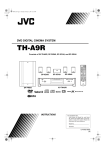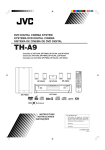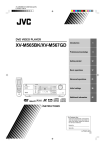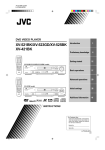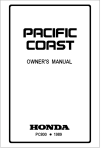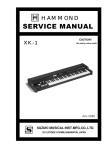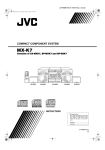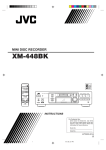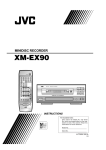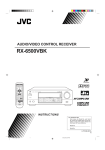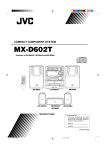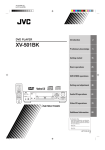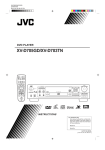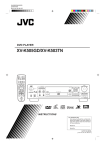Download JVC TH-A9 User's Manual
Transcript
Cover.fm Page 1 Wednesday, January 24, 2001 6:15 PM DVD DIGITAL THEATER SYSTEM TH-A9 Consists of XV-THA9, SP-PWA9, SP-XCA9, and SP-XSA9 STANDBY/ON TV/CATV/DBS AUDIO VCR AUX FM/AM DVD TITLE SUBTITLE DECODE AUDIO ZOOM DIGEST TIME DISPLAY RETURN ANGLE CHOICE CONTROL VCR SOUND SUBWOOFER EFFECT CENTER TEST TV REAR-L SLEEP REAR-R SETTING TV RETURN FM MODE SP-XSA9 SP-XCA9 SP-XSA9 100+ AUDIO/ TV/VCR PLAY MODE CAT/DBS ENTER THEATER POSITION DSP MODE TV VOL CHANNEL TV/VIDEO VOLUME MUTING B.SEARCH /REW F.SEARCH PLAY FF DOWN TUNING UP REC MEMORY STOP PAUSE STROBE DVD MENU RM-STHA9J DVD THEATER SYSTEM SP-PWA9 XV-THA9 INSTRUCTIONS For Customer Use: Enter below the Model No. and Serial No. which are located either on the rear, bottom or side of the cabinet. Retain this information for future reference. Model No. Serial No. LVT0562-002A [J] Warning.fm Page 1 Wednesday, January 24, 2001 6:15 PM English Warnings, Cautions and Other CAUTION RISK OF ELECTRIC SHOCK DO NOT OPEN English CAUTION: TO REDUCE THE RISK OF ELECTRIC SHOCK DO NOT REMOVE COVER (OR BACK) NO USER SERVICEABLE PARTS INSIDE REFER SERVICING TO QUALIFIED SERVICE PERSONNEL. English The lightning flash with arrowhead symbol, within an equilateral triangle is intended to alert the user to the presence of uninsulated “dangerous voltage” within the product’s enclosure that may be of sufficient magnitude to constitute a risk of electric shock to persons. The exclamation point within an equilateral triangle is intended to alert the user to the presence of important operating and maintenance (servicing) instructions in the literature accompanying the appliance. English English For U.S.A. This equipment has been tested and found to comply with the limits for a Class B digital device, pursuant to Part 15 of the FCC Rules. These limits are designed to provide reasonable protection against harmful interference in a residential installation. This equipment generates, uses, and can radiate radio frequency energy and, if not installed and used in accordance with the instructions, may cause harmful interference to radio communications. However, there is no guarantee that interference will not occur in a particular installation. If this equipment does cause harmful interference to radio or television reception, which can be determined by turning the equipment off and on, the user is encouraged to try to correct the interference by one or more of the following measures: English WARNING: TO REDUCE THE RISK OF FIRE OR ELECTRIC SHOCK, DO NOT EXPOSE THIS APPLIANCE TO RAIN OR MOISTURE. Caution — POWER switch! Disconnect the mains plug to shut the power off completely. The POWER switch in any position does not disconnect the mains line. The power can be remote controlled. IMPORTANT FOR LASER PRODUCTS English 1. CLASS 1 LASER PRODUCT 2. DANGER: Invisible laser radiation when open and interlock failed or defeated. Avoid direct exposure to beam. 3. CAUTION: Do not open the top cover. There are no user serviceable parts inside the unit; leave all servicing to qualitied service personnel. CAUTION To reduce the risk of electrical shocks, fire, etc.: 1. Do not remove screws, covers or cabinet. 2. Do not expose this appliance to rain or moisture. G-1 TH-A9(J)_Eng.book Page 1 Wednesday, January 24, 2001 6:30 PM Getting Started...................................................... 2 Important cautions ................................................................ 2 Safety precautions................................................................. 2 Checking the supplied accessories........................................ 2 System outline ...................................................... 3 Installation............................................................. 4 Playable disc types................................................................ 5 Disc structure ........................................................................ 5 Video CDs with Playback Control function ......................... 5 Connections .......................................................... 6 Parts Identification .............................................. 11 Principles of operation ........................................ 14 Basic operations ................................................. 17 Using the DVD player ......................................... 22 LANGUAGE MENU settings ............................... 43 Choosing menu language ....................................................43 Choosing audio language ....................................................43 Choosing subtitle language .................................................43 Choosing on-screen language..............................................43 DISPLAY MENU settings .................................... 44 Select monitor type..............................................................44 Screen saver settings ...........................................................44 On-screen guide settings .....................................................44 SYSTEM MENU setting ...................................... 45 AUTO STANDBY ..............................................................45 RESUME.............................................................................45 AV COMPULINK MODE..................................................45 Limiting playback by children .............................. 46 To set Parental Lock for the first time [PARENTAL LOCK]..........................................................46 To temporarily release the Parental lock .............................47 Amplifier settings................................................. 48 Basic operation for setting amplifier ...................................48 Setting balance ....................................................................48 Setting tone..........................................................................49 Setting speaker size .............................................................49 Adjusting delay time ...........................................................49 Adjusting crossover .............................................................50 Adjusting LFE attenuator ....................................................50 Adjusting dynamic range.....................................................50 Sound settings .................................................... 51 Adjusting sub-woofer level .................................................51 Adjusting speaker level .......................................................51 Adjusting DSP effect...........................................................52 AV COMPU LINK remote control system............ 53 Connection and setup ..........................................................53 Operation .............................................................................54 How to handle discs ............................................................57 Troubleshooting .................................................. 58 Specifications ...................................................... 59 1 English Operating Other Manufacturers’ Video Equipment ........................................................... 55 Care and handling of discs.................................. 57 English To turn on the system and TV ............................................ 22 To insert a disc .................................................................... 22 To play a disc ...................................................................... 23 Pausing................................................................................ 24 Fast forward and backward................................................. 24 Locating the beginning ....................................................... 24 Resuming playback............................................................. 25 Selecting playback from the DVD menu ............................ 25 Selecting the location to view from the Video CD menu ... 26 To specify the title, chapter, or track number for playback 26 To play from the beginning of a title, chapter, or track ...... 27 To specify the chapter number for playback [CHAP. SEARCH] ............................................................. 27 To specify the time for playback [TIME SEARCH] .......... 28 To select the screen for playback from the digest screen [DIGEST]............................................................................ 29 To advance the picture one frame at a time ........................ 29 Slow-Motion Playback [SLOW] ........................................ 30 To display Continuous Photos [STROBE] .......................................................................... 30 Zooming a scene [ZOOM].................................................. 31 Changing the Subtitle Language [SUBTITLE] .................. 31 Changing the audio language or sound [AUDIO] .............. 32 Changing the audio channel [AUDIO] ............................... 32 Viewing from Multiple Angles [ANGLE].......................... 33 Selecting the Picture Character [THEATER POSITION].. 34 Repeating a current title, chapter or track, or all tracks Using the preference setting menus.....................................42 English To turn the system power supply ON and OFF (standby) .. 17 To turn TV power ON and OFF ......................................... 17 Adjusting volume [VOLUME] ........................................... 17 Sub-woofer volume control and phase setting.................... 18 Muting the sound [MUTING]............................................. 18 Selecting the source to play ................................................ 18 Changing the decode mode [DECODE] ............................. 19 Audio channel display indicator ......................................... 19 Using the Sleep Timer [SLEEP] ......................................... 20 Using the DSP Modes [DSP MODE] ................................. 20 Preference settings ............................................. 42 English Operation with the remote control ...................................... 14 On-screen displays .............................................................. 15 Preventing screen burn-out with the screen saver [SCREEN SAVER] .............................................................................. 16 Tuning in stations manually ................................................40 Using preset tuning..............................................................40 Selecting the FM reception mode........................................41 Beat cut................................................................................41 English Connecting the FM and AM antennas .................................. 6 Connecting the powered sub-woofer .................................... 6 Connecting the TV................................................................ 6 Connecting the TV with the component video input jacks... 7 Connecting speakers ............................................................. 8 Connecting an audio component........................................... 9 Connecting the power cord ................................................. 10 Putting batteries in the remote control ................................ 10 Receiving radio broadcasts................................. 40 English To hang satellite speakers from the wall .............................. 4 About discs ........................................................... 5 [REPEAT] ...........................................................................34 Repeating a desired part [A-B REPEAT]............................35 Programming the Playing Order [PROGRAM] ..................36 Random Play [RANDOM] ..................................................37 To check the DVD function status ......................................37 To check the disc information .............................................38 To check the time information ............................................38 English ■ ■ Table of Contents English TH-A9(J)_Eng.book Page 2 Wednesday, January 24, 2001 6:30 PM ■ ■ Getting Started Important cautions English Installation of the unit • Select a place which is level, dry and neither too hot nor too cold between 5°C and 35°C (41°F and 95°F). • Leave sufficient distance between the unit and the TV. • Do not use the unit in a place subject to vibrations. Checking the supplied accessories Check to be sure you have all of the following items, which are supplied with the unit. The number in the parentheses indicates quantity of the pieces supplied. STANDBY/ON TV/CATV/DBS AUDIO VCR Power cord • Do not handle the power cord with wet hands! • A small amount of power 1.3 W is always consumed while the power cord is connected to the wall outlet. (center unit only) • When unplugging the unit from the wall outlet, always pull the plug, not the power cord. AUX FM/AM DVD TITLE SUBTITLE DECODE ZOOM DIGEST TIME RETURN ANGLE CHOICE SUBWOOFER CONTROL VCR AUDIO DISPLAY SOUND EFFECT CENTER TEST TV REAR-L SLEEP REAR-R SETTING TV RETURN FM MODE 100+ AUDIO/ TV/VCR PLAY MODE CATV/DBS ENTER THEATER POSITION DSP MODE TV VOL CHANNEL TV/VIDEO VOLUME MUTING B.SEARCH /REW DOWN REC MEMORY F.SEARCH PLAY FF/ TUNING UP STOP PAUSE STROBE DVD MENU RM-STHA9J English • There are no user-serviceable parts inside. If anything goes wrong, unplug the power cord and consult your dealer. • Do not insert any metallic object into the unit. • Do not use any non-standard shape disc available on the market, because it may damage the unit. • Do not use a disc with tape, seals, or paste on it, because damage to the unit may result. Remote control (1) English DVD THEATER SYSTEM To prevent malfunction of the unit Note about the copyguard system AM Loop Antenna (1) FM Antenna (1) AC Power Cord (1) Video Cable (1) Compulink Cord (1) System Cable (1) • The DVD disc is protected by the copyguard system. When you connect the unit to your VCR directly, the copyguard system activates and the picture may not be played back correctly. Batteries (2) Safety precautions English Avoid moisture, water and dust Do not place your unit in moist or dusty places. Avoid high temperatures Do not expose the unit to direct sunlight or place it near a heating device. When you’re away English English When away on travel or otherwise for an extended period of time, remove the plug from the wall outlet. Speaker Cord 5 m (16.4 ft) (3) Speaker Cord 10m (32.8 ft) (2) Satellite speaker wall bracket (2)* Screws (2)* Do not block the vents Blocking the vents may damage the unit. Care of the cabinet When cleaning the unit, use a soft cloth and follow the relevant instructions on the use of chemically-coated cloths. Do not use benzene, thinner or other organic solvents and disinfectants. These may cause deformation or discoloring. If water gets inside the unit Turn off the power switch and remove the plug from the wall outlet, then call the store where you made your purchase. Using the unit in this state may cause a fire or electrical shock. Avoid getting your hand caught in the disc cover Getting caught may injure your hand. 2 * Speaker wall brackets and screws are packed together with the satellite speakers. TH-A9(J)_Eng.book Page 3 Wednesday, January 24, 2001 6:30 PM This system consists of the unit containing a DVD player, a radio, and a pre-amp, as well as the powered sub-woofer, the center speaker, and four satellite speaker units. It provides a fully functional DVD theater system by simply connecting to a TV set. English ■ ■ System outline Center speaker (SP-XCA9) English Front right speaker Front left speaker TV Satellite speaker (SP-XSA9) Satellite speaker (SP-XSA9) English Rear right speaker Rear left speaker Satellite speaker (SP-XSA9) Satellite speaker (SP-XSA9) English The center unit and powered sub-woofer are connected with the system cable. The TV is connected to the center unit. The center speaker and the satellite speakers are connected to the powered subwoofer. English Powered sub-woofer (SP-PWA9) Center unit (XV-THA9) STANDBY/ON TV/CATV/DBS AUDIO VCR FM/AM DVD SUBTITLE DECODE DIGEST TIME ANGLE CHOICE CONTROL VCR AUDIO DISPLAY SOUND SUBWOOFER EFFECT CENTER TEST TV REAR-L SLEEP REAR-R SETTING TV RETURN FM MODE 100+ English AUX TITLE ZOOM RETURN Contains a DVD player, radio, and preamp (volume control, tone control), together with a Dolby digital decoder and DTS digital surround decoder for Dolby Surround and DTS Digital Surround effects. For some music software, the DAP mode offers the expanded sound field. AUDIO/ TV/VCR PLAY MODE CATV/DBS ENTER THEATER POSITION DSP MODE TV VOL CHANNEL TV/VIDEO VOLUME MUTING B.SEARCH /REW F.SEARCH PLAY FF/ DOWN TUNING UP REC MEMORY STOP PAUSE STROBE DVD MENU RM-STHA9J DVD THEATER SYSTEM English This system is capable of most operations. It may also be used to operate JVC TVs and VCRs, as well as TVs and VCRs from other manufacturers. Note that the remote control unit must be programmed with the correct settings when using products from other manufacturers. 3 English TH-A9(J)_Eng.book Page 4 Wednesday, January 24, 2001 6:30 PM ■ ■ Installation The following shows an example of the system installation. System setting example Use the supplied bracket to fix satellite speakers to the wall. Satellite speaker (front left speaker) Center speaker English Center unit To hang satellite speakers from the wall CAUTION: ATTACHING THE BRACKETS ON THE WALL When attaching the brackets on the wall, have them attached to the wall by a qualified person. DO NOT attach the brackets on the wall by yourself to avoid an unexpected damage of their falling from the wall, caused by incorrect attachment or weakness in the wall. Powered sub-woofer Satellite speaker (front right speaker) Satellite speaker (rear left speaker) Satellite speaker (rear right speaker) The rear speakers are placed behind the listening position. Care is required in selecting a location for attaching satellite speakers to the wall. Injury to personnel, or damage to equipment, may result if the speakers are attached in a location which interferes with daily activities. Attaching speakers to the bracket 1 Use the screw supplied to attach the speaker to the bracket. CAUTIONS: • For safety reasons, always ensure that there is sufficient place behind the powered sub-woofer. • If the front and rear speakers are placed on the furniture etc., always ensure that they are level. English English English Location of attachment to wall: Bracket Screw 2 Adjusting the angle of the satellite speakers English The angle of the speaker may be adjusted along the channel in the bracket. When adjusting the angle, loosen the screw slightly, make the adjustment, and then tighten the screw firmly. English Normal position Tilting the speaker CAUTION: If the screw is not tightened firmly, it may cause injury to personnel or damage to equipment. 4 TH-A9(J)_Eng.book Page 5 Wednesday, January 24, 2001 6:30 PM English ■ ■ About discs Examples of playable DVD discs: Playable disc types Playable and non-playable disc types are as follows: Playable discs Audio CD Video CD The DVD Logo is a trademark. Non-playable discs • DVD-ROM • CD-R* • DVD-RAM • CD-ROM • DVD-R • PHOTO CD • DVD-RW • CD-RW* • Playing back discs list as “Non-playable discs” above may generate noise and damage speakers. • Only audio can be played for CD-G, CD-EXTRA and CD TEXT. A DVD disc is comprised of “titles”, while an Audio CD or Video CD is comprised of “tracks”. Each title may be divided into some “chapters”. For example, if a DVD disc contains some movies, each movie may have its own title number, and each movie may be divided into some chapters. In a DVD karaoke disc, each song usually has its own title number and does not have chapters. In general, each title has independent content, while each chapter in the same title has continuity. Example: DVD disc English * Audio formatted CD-R and CD-RW can be played. Disc structure English DVD • This unit is designed to use the NTSC system. The unit cannot play back the disc recorded on the PAL system. Notes on DVD discs Example: Audio CD/Video CD English • DVD players and DVD discs have their own Region Code numbers. This unit only can play back DVD discs whose Region Code numbers include “1”. Video CDs with Playback Control function What is Playback Control function? • Menu-driven playback You can interact with the screen using a menu display to select and play an entry. English The Playback Control function, allows you to enjoy menu-driven operation and high-resolution still images which have a resolution four times greater than moving pictures. • High-resolution still image display You can display high-quality images four times clearer than moving pictures. English A selection menu is displayed when you start playing a Video CD with the Playback Control feature. The selection menu shows a list of numbers for selection. Some discs may show moving pictures or a divided screen. 1. When a list of numbers is displayed, selecting a number shows its contents. 2. When “3 3” or “SELECT” is displayed on the television screen, pressing this button jumps to the specific picture. 3. When the selection menu is re-displayed after you have played your selection, selecting a number again replays its contents. (Some discs may show the menu screen several times.) When ¢ and 4 are shown, pressing “NEXT” or “PREV” can change the selection menu. 4. After playback, press RETURN to go back to the previous screen. To stop playback, press STOP. English Note: • When a menu is displayed for a long time (about ten minutes), the screen background automatically gets dark to prevent screen burn-in while the setting is suspended. 5 English TH-A9(J)_Eng.book Page 6 Wednesday, January 24, 2001 6:30 PM ■ ■ Connections CAUTION: • Make all connection before plugging the system in an AC outlet. English Connecting the FM and AM antennas Connecting the powered sub-woofer Use the supplied system cable to connect the powered sub-woofer (SP-PWA9). Center unit (XV-THA9) ANTENNA AM LOOP FM antenna connections AUX IN R CONNECTOR TO SP-PWA9 L AM EXT VIDEO S-VIDEO Y COMPONENT PB PR AV COMPU LINK VIDEO OUT CONNECTOR TO SP-PWA9 Ensure that the £ mark on the plug faces down. VOLUME MAX MIN English PHASE REVERSR NOMAL System cable (supplied) A. Extend the supplled FM antenna horizontally. AM LOOP Ensure that the £ mark on the plug faces to the right. English CONNECTOR FROM XV - THA9 B. FRONT SPEAKERS CAUTION : SPEAKER IMPEDANCE LEFT RIGHT CENTER SPEAKER Powered sub-woofer (SP-PWA9) AM EXT CAUTION : SPEAKER IMPEDANCE CAUTION : SPEAKER IMPEDANCE REAR SPEAKERS CAUTION RISK OF ELECTRIC SHOCK DO NOT OPEN Outdoor FM Antenna Cable A.Using the supplied FM antenna The FM antenna provided can be connected to the FM 75 Ω COAXIAL terminal as temporary measure. B.Using the standard type connector (Not supplied) English CONNECTOR FROM XV - THA9 FM Antenna ANTENNA A standard type connector should be connected to the FM 75 Ω COAXIAL terminal. CAUTUON: Use the system cable provided for attaching the center unit and the sub-woofer. Connecting the TV Connect the TV to view video images from the unit. S-video cable (not supplied) Connect to the TV if it has an S-video input (for higher image quality). Connect the cables with the ∞ mark facing up. Note: • If reception is poor, connect the outdoor antenna. Before attaching the 75 Ω coaxial cable (the kind with a round wire going to an outdoor antenna), disconnect the supplied FM antenna. AM antenna connections English SUB WOOFER Center unit (XV-THA9) Turn the loop until you have the best reception. AM Loop Antenna ANTENNA To S-video input AM LOOP AM EXT English Outdoor single vinyl-covered wire Video cable (supplied) Notes: • Make sure the antenna conductors do not touch any other terminals, connecting cords and power cord. This could cause poor reception. • If reception is poor, connect an outdoor single vinyl-covered wire to the AM EXT terminal. (Keep the AM loop antenna connected.) 6 To composite video input TH-A9(J)_Eng.book Page 7 Wednesday, January 24, 2001 6:30 PM Connecting the TV with the component video input jacks English Connections Connect the TV with the component video input jacks to view high quality picture. English S-video cable (not supplied) English To S-video input English Red Green To component video input Blue Component video cable (not supplied) • Connect “Y” to “Y”, “PB” to “PB”, and “PR” to “PR” correctly. • When the component video input jacks of the TV are of the BNC type, use an adapter to convert the pin jacks to BNC jacks (not supplied). • Connect the S-video cable (not supplied). Otherwise, some functions of the TV may not work. English Note: English English 7 English English TH-A9(J)_Eng.book Page 8 Wednesday, January 24, 2001 6:30 PM Connections Connecting speakers Connect the satellite speakers and center speaker to the terminals on the powered sub-woofer using the speaker cords supplied. Labels are attached to the speaker cords to indicate the speaker and terminal to which each is to be connected. • The four satellite speakers may be used at either front or rear. • Ensure that the left and right speakers are connected to left and right respectively, and that they are connected with the correct polarity (+ve, –ve). The white speaker cord connects to the + terminal, and the black speaker cord connects to the – terminal. Twist and remove the insulation at the end of each speaker cord. VOLUME MAX MIN FRONT SPEAKERS PHASE CAUTION : SPEAKER IMPEDANCE REVERSR NOMAL SUB WOOFER LEFT CONNECTOR FROM XV - THA9 English RIGHT CENTER SPEAKER CAUTION : SPEAKER IMPEDANCE FRONT SPEAKERS CAUTION : SPEAKER IMPEDANCE LEFT RIGHT CENTER SPEAKER CAUTION : SPEAKER IMPEDANCE CAUTION : SPEAKER IMPEDANCE REAR SPEAKERS English English CAUTION : SPEAKER IMPEDANCE REAR SPEAKERS CAUTION RISK OF ELECTRIC SHOCK DO NOT OPEN Connecting the front speakers Connecting the rear and center speakers Connect the right speaker to the FRONT SPEAKERS RIGHT terminal. Connect the left speaker to the FRONT SPEAKERS LEFT terminal. Connect the right rear speaker to the REAR SPEAKERS RIGHT terminals. Connect the left rear speaker to the REAR SPEAKERS LEFT terminals. Connect the center speaker to the CENTER SPEAKER terminals. Front right speaker Center speaker Front left speaker Speaker cord (5 m) (16.4 ft) Speaker cord (5 m) (16.4 ft) CENTER FRONT LEFT FRONT RIGHT English FRONT SPEAKERS FRONT SPEAKERS Fold the end of the cord to avoid short-circuit. Then, while pushing the lever of the speaker terminal, insert the folded end of the cord into the terminal. LEFT Black RIGHT CAUTION : SPEAKER IMPEDANCE LEFT CENTER SPEAKER White CAUTION : SPEAKER IMPEDANCE Black CAUTION : SPEAKER IMPEDANCE REAR LEFT Rear right speaker CAUTION : SPEAKER IMPEDANCE REAR SPEAKERS REAR SPEAKERS Speaker cord (10 m) (32.8 ft) Note: • Mixing up the polarity of the speaker cords can reduce the stereo effect and sound quality. 8 White RIGHT REAR RIGHT English CENTER SPEAKER CAUTION : SPEAKER IMPEDANCE CAUTION : SPEAKER IMPEDANCE Rear left speaker TH-A9(J)_Eng.book Page 9 Wednesday, January 24, 2001 6:30 PM Connecting an audio component English Connections You can connect an analog audio component, such as VCR, TV and MD recorder to this system. Refer also to the manuals supplied with your components. English Use the cable with RCA pin plugs (not supplied). Connect the white plug to the left jack, and the red plug to the right jack. English VCR English Audio output TV Audio output English MD Recorder Audio output If you connect a sound-enhancing device such as a graphic equalizer between the source components and the center unit, the sound output through this system may be distorted. English CAUTION: English 9 English TH-A9(J)_Eng.book Page 10 Wednesday, January 24, 2001 6:30 PM Connections Connecting the power cord Before plugging the center unit and powered sub-woofer into an AC outlets, make sure that all connections have been made. English Plug the power cord into an AC outlet. The red STANDBY lamp on the center unit lights when the power cord is plugged in. English Powered sub-woofer English AC power cord English 1 2 3 1 On the back of the remote control, remove the battery cover. 2 Insert batteries. Make sure to match the polarity: (+) to (–). 3 Replace the cover. • If the range or effectiveness of the remote control decreases, replace the batteries. Use two R6P (SUM-3)/AA (15F) type dry-cell batteries. CAUTIONS: CAUTIONS: English Before using the remote control, put two supplied batteries first. When using the remote control, aim the remote control directly at the remote sensor on the center unit. Keep the power cord away from the connecting cables and the antenna cable. The power cord may cause noise or screen interference. We recommend that you use a coaxial cable to connect the FM outdoor antenna, since it is well-shielded against interference. Center unit English Putting batteries in the remote control • Do not touch the power cord with wet hands. • Do not pull on the power cord to unplug the cord. When unplugging the cord, always grasp the plug so as not to damage the cord. Notes: • The preset settings such as preset channel and sound adjustment may be erased in a few days in the following cases: – When you unplug the power cord. – When a power failure occurs. • The speakers will not produce any sound if the powered sub-woofer power cord is removed from the AC outlet while the center unit is turned on. In this case power will not come on even when the powered sub-woofer power cord is plugged in the AC outlet. Press on the center unit, or AUDIO on the remote control to turn power on. This will turn the powered sub-woofer on and sound will be emitted from the speakers. 10 Follow these precautions to avoid leaking or cracking cells: • Place batteries in the remote control so they match the polarity: (+) to (–). • Use the correct type of batteries. Batteries that look similar may differ in voltage. • Always replace both batteries at the same time. • Do not expose batteries to heat or flame. TH-A9(J)_Eng.book Page 11 Wednesday, January 24, 2001 6:30 PM Become familiar with the buttons and controls on the center unit and powered sub-woofer before use. Refer to the pages in parentheses for details. English ■ ■ Parts Identification Center unit Front panel (top view) Disc cover (22) SOURCE button (18) SURROUND button (21) DSP mode button (21) DVD control buttons (23, 24, 25) 6 VOLUME +/– button (17) English 1 2 3 4 5 English English Front panel (front view) English 1 STANDBY/ON button and STANDBY lamp (17) 2 Display window 3 OPEN/CLOSE button (22) 4 Remote sensor Rear panel English English 1 2 3 4 5 6 7 AC IN socket (10) Antenna terminals (6) AUX IN terminals (9) Connector for powered sub-woofer (6) AV COMPU LINK terminals (53) Video output terminals (6, 7) Region code number (5) 11 Parts Identification Display window 1 Decode mode indicator 2 Radio indicator (40, 41) 3 Multi-information window Displays time, status information, etc. 4 Audio channel indicator (19) 5 Radio reception mode indicator (40, 41) 6 RESUME indicator (25) 7 REMAIN indicator (Timer indicator) (39) 8 PROGRAM indicator (36) 9 EACH indicator (Timer indicator) (39) p DSP indicator (21) q SURROUND indicator (21) English English English TH-A9(J)_Eng.book Page 12 Wednesday, January 24, 2001 6:30 PM Powered sub-woofer (Front) (Rear) 1 2 3 4 VOLUME knob (18) PHASE button (18) Connector for center unit (6) FRONT SPEAKERS terminals (8) 5 CENTER SPEAKER terminals (8) 6 REAR SPEAKERS terminals (8) 7 Power cord (10) English English English English 1 Speaker 2 POWER ON lamp (17) 12 TH-A9(J)_Eng.book Page 13 Wednesday, January 24, 2001 6:30 PM Remote controls STANDBY/ON TV/CATV/DBS AUDIO VCR FM/AM DVD TITLE SUBTITLE DECODE AUDIO ZOOM DIGEST TIME DISPLAY RETURN ANGLE CHOICE CONTROL VCR SOUND SUBWOOFER EFFECT CENTER TEST TV REAR-L SLEEP TV RETURN FM MODE 100+ AUDIO/ TV/VCR PLAY MODE CATV/DBS ENTER THEATER POSITION DSP MODE TV/VIDEO VOLUME MUTING B.SEARCH /REW F.SEARCH PLAY FF/ DOWN TUNING UP REC MEMORY STOP PAUSE STROBE DVD MENU English RM-STHA9J DVD THEATER SYSTEM English TV VOL CHANNEL English REAR-R SETTING English AUX 1 Source selecting buttons (14, 18, 41) AUX, FM/AM, DVD 2 DVD operating buttons TITLE (25) SUBTITLE (31) DECODE (19) AUDIO (32) ZOOM (31) DIGEST (29) TIME (38, 39) DISPLAY (37, 38) RETURN (26) ANGLE (33) CHOICE (42) 3 Control buttons VCR/TV (55, 56) 4 SLEEP button (20) 5 SETTING button (48) 6 PLAY MODE button (34, 35, 36, 37) 7 Cursor and ENTER buttons (25) 8 THEATER POSITION button (34) 9 TV VOL +, – button (55) p TV/VIDEO button (55) q DVD MENU button (25) w STANDBY/ON buttons AUDIO (17, 22) TV/CATV/DBS (17, 22, 55, 56) VCR (56) e SOUND button (51, 52) r Number buttons t Remote control mode selector (55) AUDIO/TV/VCR, CATV/DBS y DSP MODE button (21) u CHANNEL +, – button (55, 56) i VOLUME +, – button (17) o MUTING button (18) ; Operating buttons (23, 24, 40, 41) English Parts Identification English English 13 English TH-A9(J)_Eng.book Page 14 Wednesday, January 24, 2001 6:30 PM ■ ■ Principles of operation The system may be operated via the remote control or the buttons on the center unit, or via the menu on the screen. Operation with the remote control Press DVD: The DVD operation buttons, number buttons, PLAY MODE button, THEATER POSITION button and operating buttons operate in DVD mode, enabling operation of the DVD, Audio CD, and Video CD discs. Press FM/AM: The number buttons and operating buttons operate in the radio mode. In Radio mode, nothing will be displayed on the TV. Press AUX: Press to listen to sound inputted to the AUX jacks. In AUX mode, only the VOLUME + and – buttons are operable. Also, nothing will be displayed on the TV. Source selecting buttons English English Select the appropriate mode for the remote control when the remote control is used for operation. The remote control mode is selected by pressing the source selecting buttons. DVD button STANDBY/ON TV/CATV/DBS AUDIO FM/AM button AUX button DVD operating buttons VCR AUX FM/AM DVD TITLE SUBTITLE DECODE AUDIO ZOOM DIGEST TIME DISPLAY RETURN ANGLE CHOICE CONTROL VCR SOUND SUBWOOFER EFFECT CENTER TEST English TV Number buttons REAR-L SLEEP REAR-R SETTING TV RETURN FM MODE PLAY MODE 100+ AUDIO/ TV/VCR PLAY MODE CATV/DBS ENTER English THEATER POSITION THEATER POSITION DSP MODE TV VOL CHANNEL TV/VIDEO VOLUME MUTING B.SEARCH English /REW The remote control mode selector should be normally set to AUDIO/TV/VCR position. F.SEARCH PLAY FF/ DOWN TUNING UP REC MEMORY STOP PAUSE STROBE Operating buttons DVD MENU RM-STHA9J English DVD THEATER SYSTEM Note: • The remote control mode is affected by the source selecting buttons as well as the SOUND, VCR, TV buttons, and the remote control mode selector. See pages 51 and 55 for details. 14 TH-A9(J)_Eng.book Page 15 Wednesday, January 24, 2001 6:30 PM On-screen displays English Principles of operation The center unit provides several on-screen displays. With some displays, you can set or select preferences or functions, while the others are display-only. Opening screens English The Opening screen appears automatically in some conditions. At the bottom, the following information are indicated depending on the center unit’s status. • NOW READING: The center unit is now reading the disc information (TOC). • REGION CODE ERROR!: The DVD disc loaded cannot be played because the region code of the disc does not match the center unit. • OPEN: The disc cover is now opening. • CLOSE: The disc cover is now closing. Opening display English NOW READING Status displays While stopped DVD function status 1/2 REPEAT PROGRAM RANDOM Disc/time (DVD) DVD CONTROL TITLE REPEAT A-B REPEAT TIME SEARCH 1/2 1/2 ENGLISH ENGLISH English During DVD playback English Play mode displays 1 CHAP. 25 TIME 2:25:25 BITRATE 3.3 Mbps CHAP. SEARCH English During Audio CD playback Disc/time (Audio CD/Video CD without PBC) CD CONTROL TRACK 1 TIME 0:08 EACH REMAIN REPEAT A-B REPEAT TIME SEARCH English During Video CD playback Disc/time (Video CD with PBC) VCD CONTROL TRACK REPEAT A-B REPEAT TIME SEARCH 1 TIME 25:25 PBC PBC CALL 15 English TH-A9(J)_Eng.book Page 16 Wednesday, January 24, 2001 6:30 PM Principles of operation On-screen menus for setting preferences LANGUAGE DISPLAY English LANGUAGE SYSTEM MENU LANGUAGE ENGLISH AUDIO LANGUAGE ENGLISH SUBTITLE ENGLISH ON SCREEN LANGUAGE ENGLISH EXIT PRESS KEY Preventing screen burn-out with the screen saver [SCREEN SAVER] A television monitor screen may be burned out if a static picture is displayed for a long time. To prevent this, the center unit automatically activates the screen saver function if a static picture, such as an on-screen display or menu, is displayed for over 5 minutes. • Pressing any button on the center unit or the remote control unit will release the screen saver function and return to the previous display. • You can select one of several screen saver modes available (see page 44). DISPLAY English LANGUAGE SYSTEM DISPLAY 4:3 LB MONITOR TYPE MODE 2 SCREEN SAVER DVD/Video CD/CD PLAYER ON ON SCREEN GUIDE EXIT PRESS KEY Note: English SYSTEM • The screen saver does not work during playing back an Audio CD or while stopped after played back an Audio CD. DISPLAY LANGUAGE SYSTEM OFF AUTO STANDBY OFF RESUME DVD 2 AV COMPULINK MODE EXIT English PRESS KEY On-screen menus for setting parental lock PARENTAL LOCK PARENTAL LOCK US English Country Code Set Level — PASSWORD ---- EXIT PRESS KEY ENTER On-screen menus for using discs English The disc status and items are displayed as follows on the on-screen menus for using the disc. 16 TH-A9(J)_Eng.book Page 17 Wednesday, January 24, 2001 6:30 PM The basic operations for this system are as follows. IMPORTANT To turn TV power ON and OFF JVC TVs may be used as is with the remote control. TVs from other manufacturers require changes to the transmittable signals before they can be used with the remote control. See page 55 for details of changing the transmittable signals. From the remote control: English Check that remote control mode selector is set to the appropriate position: Set to “AUDIO/TV/VCR” to operate an audio system, TV, or VCR. Set to “CATV/DBS” to operate a CATV converter or DBS tuner. The system will not operate normally while in CATV/DBS mode. English ■ ■ Basic operations STANDBY/ON TV/CATV/DBS AUDIO To turn the system power supply ON and OFF (standby) VCR From the remote control: AUX FM/AM DVD TITLE SUBTITLE DECODE AUDIO ZOOM DIGEST TIME DISPLAY RETURN ANGLE CHOICE SOUND AUDIO VCR AUX FM/AM DVD TITLE SUBTITLE DECODE AUDIO ZOOM DIGEST TIME DISPLAY RETURN ANGLE CHOICE CONTROL VCR SOUND SUBWOOFER EFFECT CENTER TEST TV to turn power on. The STANDBY lamp goes off, and the current source name (DVD, AM or FM station frequency, or AUX) appears on the display window. At this time, the disc cover slides backwards and the top buttons on the center unit appears. Press AUDIO EFFECT CENTER TEST TV Press TV/CATV/DBS to turn power on. Press TV/CATV/DBS again to turn power off. Adjusting volume [VOLUME] The volume level can be adjusted within the range of “0” (minimum) to “80” (maximum). Common: From the remote control English Press AUDIO SUBWOOFER English CONTROL VCR STANDBY/ON TV/CATV/DBS AUDIO TV/CATV/DBS TV/VCR PLAY MODE CATV/DBS ENTER THEATER POSITION again to turn power off (standby). The STANDBY lamp is lit. The disc cover slides forward to cover the top buttons on the center unit and the center unit turns off. DSP MODE TV VOL CHANNEL TV/VIDEO MUTING B.SEARCH /REW VOLUME + / – English On the center unit: VOLUME F.SEARCH PLAY FF/ DOWN TUNING UP REC STOP PAUSE On the center unit STANDBY lamp Press VOLUME + / – to turn power on. The STANDBY lamp goes off, and the current source name (DVD, AM or FM station frequency, or AUX) appears on the display window. At this time, the disc cover slides backwards and the top buttons on the center unit appears. again to turn power off (standby). Notes: • The powered sub-woofer power supply is linked to the center unit. The green POWER ON lamp on the powered sub-woofer lights when power is turned on, and goes off when power is turned off. • A small amount of power is consumed in the standby mode (center unit only). Remove the AC power cord from the AC outlet to turn the center unit off completely. Press VOLUME + or –. Press VOLUME + to increase volume. Press VOLUME – to decrease volume. CAUTION: Always set the volume to the minimum before starting any source. If the volume is set at its high level, the sudden blast of sound energy can permanently damage your hearing and/or ruin your speakers. 17 English The STANDBY lamp is lit. The disc cover slides forward to cover the top buttons on the center unit and the center unit turns off. English Press English TH-A9(J)_Eng.book Page 18 Wednesday, January 24, 2001 6:30 PM Basic operations Sub-woofer volume control and phase setting Selecting the source to play Selected source name appears Use the VOLUME knob and PHASE button at the rear of the powered sub-woofer. English VOLUME knob VOLUME MAX Mark MIN From the remote control: PHASE PHASE button REVERSR NOMAL STANDBY/ON TV/CATV/DBS AUDIO SUB WOOFER Source selecting buttons English English English CONNECTOR FROM XV - THA9 Volume control VCR AUX FM/AM DVD TITLE SUBTITLE DECODE AUDIO ZOOM DIGEST TIME DISPLAY RETURN ANGLE CHOICE CONTROL VCR Turn the VOLUME knob. Adjust to a volume appropriate for balance with the other speaker(s). The mark indicates the volume position in normal use. • Adjust when the volume from the sub-woofer is too high or too low in relation to the volume from the front speaker. EFFECT CENTER TEST TV REAR-L SLEEP Press one of the source selecting buttons. DVD FM/AM Phase setting Play sound through the sub-woofer and adjust the PHASE button to a position (_ REVERSE or — NORMAL) at which the lowest frequency is heard best. SOUND SUBWOOFER AUX Select the DVD player. Select an FM or AM broadcast. Each time you press the button, the band alternates between FM and AM. Select a component connected to the AUX jacks. Notes: Note: • Phase is closely related to the distance from the listening position to the front speaker and sub-woofer. While listening, adjust until the lowest frequency is heard best. • When you press one of the source selecting buttons on the remote control, the system automatically turns on. • The cooling fan in the center unit turns on as long as the DVD is selected as the playback source. It stops when other playback source (FM/AM or AUX) is selected. On the center unit: Muting the sound [MUTING] From the remote control only: ENTER THEATER POSITION DSP MODE English TV VOL CHANNEL TV/VIDEO VOLUME MUTING B.SEARCH /REW F.SEARCH PLAY DOWN TUNING UP REC MEMORY STOP PAUSE STROBE DVD MENU English Press MUTING to mute the sound through all speakers connected. “MUTING” appears on the display window and volume turns off. To restore the sound, press MUTING again so that “OFF” appears on the display. • Pressing VOLUME +/– also restores the sound. 18 SOURCE MUTING FF/ Press SOURCE until the source name you want appears on the display. The source changes as shown below each time the button is pressed. = DVD = AM = FM = AUX = (back to the beginning) Note: • When AM or FM is selected, the receiving frequency appears on the display window. At the same time, the AM or FM indicator lights up on the display window. TH-A9(J)_Eng.book Page 19 Wednesday, January 24, 2001 6:30 PM Changing the decode mode [DECODE] You can change the decode mode for digital audio playback. Audio channel display indicator English Basic operations The audio channel indicator shows the audio channel configuration for the disc currently playing. From the remote control only: 1 2 VCR AUX FM/AM DVD TITLE SUBTITLE DECODE AUDIO ZOOM DIGEST TIME DISPLAY RETURN ANGLE CHOICE SOUND CONTROL VCR SUBWOOFER EFFECT CENTER TEST TV Press DVD to select DVD as the source. Press DECODE to select the decode mode. The display changes as shown below each time the button is pressed. = AUTO/PCM = DTS = (back to the beginning) AUTO/PCM DTS When to try changing the decode mode • Changing the playback source (e.g. AM/FM) will automatically return the decode mode to “AUTO/PCM”. With Dolby digital (Lt/Rt*) With stereo sound (e.g. Audio CD) * Lt/Rt refers to the downmix output when connected to a device that uses Dolby Pro Logic. Note: • The audio channel indicator does not show the actual speaker channel that is producing sound. English Note: With Dolby digital 5.1 ch or DTS digital 5.1 surround English When the decode mode is set to the default AUTO/PCM setting and a DVD recorded in Dolby Digital Surround or DTS Digital Surround is played, the internal decoder will be automatically selected before audio playback begins. Depending on the disc recorded in DTS Digital Surround, this may result in a brief loss of audio after playback starts. This is due to lost audio signals that were inputted during internal decoder selection. In these instances, lost audio can be prevented by manually selecting “DTS” beforehand. However, please note that when the decode mode is set to DTS, you will be unable to playback audio from discs recorded in a mode other than the DTS Digital Surround. After changing the decode mode and playing back a disc, return the decode mode to “AUTO/PCM”. The audio channel indicator indicates the type of disc currently playing as follows. English Optimized for all discs playable on this system. (Default) Select this mode when playing a DVD disc recorded in DTS Surround. The DTS decoder will be selected as the internal decoder. The indicators refer to the speaker channel as follows. Left front speaker channel L: Right front speaker channel R: Center speaker channel C: RS: Right surround speaker channel Left surround speaker channel LS: Rear speaker channel (monaural) S: LFE: Sub-woofer channel English 1 2 English STANDBY/ON TV/CATV/DBS AUDIO When a decode mode which differs from the type of disc being played is selected English Insert a DVD disc in the center unit to display the type of audio being played in the Decode mode indicator on the display window. Audio cannot be played if a decode mode which differs from the displayed mode is selected. The selected decode mode flashes to indicate that the selected decode mode does not allow audio playback. Example: When DTS is selected as the decode mode for Dolby digital audio. Flashes 19 Basic operations Using the Sleep Timer [SLEEP] Using the DSP Modes [DSP MODE] Using the Sleep Timer, you can fall asleep to music and know the system will turn off by itself rather than play all night. The built-in Surround Processor provides two types of the DSP (Digital Signal Processor) mode — Surround mode and DAP (Digital Acoustic Processor) mode. From the remote control: TITLE SUBTITLE DECODE AUDIO ZOOM DIGEST TIME DISPLAY Surround modes RETURN ANGLE CHOICE SOUND With this system, you can use two types of the Surround mode. English English TH-A9(J)_Eng.book Page 20 Wednesday, January 24, 2001 6:30 PM CONTROL VCR SUBWOOFER EFFECT CENTER TEST TV SLEEP REAR-L SLEEP REAR-R SETTING TV RETURN FM MODE PLAY MODE English 100+ AUDIO/ TV/VCR CATV/DBS ENTER Press SLEEP repeatedly. The shut-off time changes as follows (in minutes): English =10 = 20 = 30 = 60 = 90 = 120 = 150 = OFF (Canceled) = (back to the beginning) When the shut-off time comes The system turns off automatically. To check or change the time remaining until the shut-off time Press SLEEP once. English The remaining time until the shut-off time appears in minutes. • To change the shut-off time, press SLEEP repeatedly. To cancel the Sleep Timer Press SLEEP repeatedly until “SLEEP OFF” appears on the display window. • Turning off the power also cancels the Sleep Timer. Dolby Surround (Dolby Digital and Dolby Pro Logic)* Used to watch the soundtracks of software encoded with Dolby Digital (bearing the mark ) or with Dolby Surround (bearing the mark ). Dolby Digital and Dolby Pro Logic can be selected automatically according to software played back. DTS Digital Surround** DTS Digital Surround is a discrete 5.1 channel digital audio format available on CD and DVD software. To watch the soundtracks of video software bearing the mark , the system can provide you with DTS Digital Surround decoder. DTS Digital Surround is automatically selected according to software played back. Note: • Change the decode mode from “AUTO/PCM” to “DTS” before playing an Audio CD recorded with DTS Digital Surround. For details, see page 19. * Manufactured under license from Dolby Laboratories. “Dolby”, “Pro Logic”, and the double-D symbol are trademarks of Dolby Laboratories. Confidential Unpublished Works. c1992-1998 Dolby Laboratories, Inc. All rights reserved. ** Manufactured under license from Digital Theater Systems, Inc. US Pat. No. 5,451,942 and other world-wide patents issues and pending. “DTS” and “DTS Digital Surround” are trademarks of Digital Theater Systems, Inc. c1996 Digital Theater Systems, Inc. All rights reserved. DAP modes English The sound heard in a concert hall or club consists of direct sound and indirect sound — early reflections and reflections from behind. Direct sounds reach the listener directly without any reflection. On the other hand, indirect sounds are delayed by the distances of the ceiling and walls. These direct sounds and indirect sounds are the most important elements of the acoustic surround effects. The DAP mode can create these important elements, and gives you a real “being there” feeling. English Early reflections Direct sounds 20 Refrections from behind TH-A9(J)_Eng.book Page 21 Wednesday, January 24, 2001 6:30 PM THEATER: LIVE CLUB: Notes: To select the DSP mode When selecting DAP: Press DSP MODE. The currently selected DAP mode appears on the display when the button is pressed, and changes as follows each time the button is pressed subsequently. = THEATER = LIVE CLUB = DANCE CLUB = HALL = PAVILION = DSP OFF = (back to the beginning) 100+ AUDIO/ TV/VCR CATV/DBS ENTER THEATER POSITION DSP MODE TV VOL CHANNEL TV/VIDEO VOLUME MUTING B.SEARCH /REW DSP MODE English • The DSP mode indicator lights up when DAP mode is selected. • The SURROUND indicator lights up when SURROUND mode is selected. SETTING PLAY MODE The current status (e.g. “SURROUND OFF”) appears on the display when the button is pressed, and changes between “SURROUND ON” and “SURROUND OFF” each time the button is pressed subsequently. • “PRO LOGIC”, rather than “SURROUND ON”, is displayed when a source other than DVD is selected. Notes: From the remote control: TV RETURN FM MODE When playing a DVD disc with audio recorded in Dolby surround, Dolby digital, or DTS digital surround audio: Press SURROUND. English • The DSP modes have no effect on monaural sources. • The DOLBY DIGITAL indicator lights up when the signals encoded with Dolby Digital come into the system. • The PRO LOGIC indicator lights up when the signals encoded with Dolby Pro Logic decoder built in this system is activated. • The dts indicator lights up when the signals encoded with DTS Digital Surround come into the system. • The effects can be adjusted when the DAP mode is selected (see page 52). From the unit, SURROUND ON/OFF and DAP mode can be selected independently. English Gives the feeling of a large theater. Gives the feeling of a live music club with a low ceiling. DANCE CLUB: Gives a throbbing bass beat. Gives clear vocal and the feeling of a conHALL: cert hall. Give the spacious feeling of a pavilion with PAVILION: a high ceiling. English Basic operations F.SEARCH PLAY FF/ English Press DSP MODE. The currently selected DSP mode appears on the display when the button is pressed, and changes as follows each time the button is pressed subsequently. = SURROUND ON = THEATER = LIVE CLUB = DANCE CLUB = HALL = PAVILION = DSP OFF = (back to the beginning) English • “PRO LOGIC”, rather than “SURROUND ON”, is displayed when a source other than DVD is selected. • Select “SURROUND ON” when playing a video with audio recorded in Dolby Pro Logic, Dolby digital, or DTS digital surround audio. Selecting “OFF” loses any surround effect, and stereo playback takes place. Notes: English • It is possible to select only “SURROUND ON” and “SURROUND OFF” when playing a Dolby digital audio or DTS digital audio DVD. • The DSP mode indicator lights up when DSP mode other than SURROUND is selected. • The SURROUND indicator lights up when SURROUND mode is selected. On the center unit: SURROUND DSP MODE 21 English TH-A9(J)_Eng.book Page 22 Wednesday, January 24, 2001 6:30 PM ■ ■ Using the DVD player and represent disc types. 3 • When the current playback source is DVD, “CLOSE” appears on the display window. On the TV, “CLOSE” message appears on the opening on-screen. • After the disc cover is closed, “READING” appears on the display window. Then, the disc information is read and, if the current playback source is DVD, the information is displayed as described in “Display when a disc is inserted” on page 23. On the TV, while disc information is reading, “NOW READING” message appears on the opening onscreen. English To turn on the system and TV From the remote control: 2 STANDBY/ON TV/CATV/DBS AUDIO 1 English VCR 1 English English FM/AM DVD TITLE SUBTITLE DECODE AUDIO ZOOM DIGEST TIME DISPLAY RETURN ANGLE CHOICE SOUND Press AUDIO • Pressing 2 AUX 4 Remove the disc after playback has finished. Press OPEN/CLOSE to open the disc cover. Then, remove the disc as shown below: After that, press OPEN/CLOSE to close the disc cover. to turn power on. on the center unit also turns on power. Press TV/CATV/DBS to turn TV on. • On the TV, select the TV input source to VIDEO (e.g. VIDEO 1). • To turn on the other manufacturer’s TV with TV/CATV/ DBS , you need to change the transmittable signal codes beforehand. See page 55. CAUTION: Do not put anything on the disc cover since it slides back and forth, or opens. Doing so may result in damage to the unit. Notes: Notes: • When you use Audio CDs, since no screen other than opening screen is displayed, turning on the TV may not be required. • For detailed power on operation including the STANDBY indicator illumination, see page 17. • The system can play back DVD, Audio CD, Video CD, CDR/CD-RW (audio-formatted) discs only. Do not insert other disc types. For details about playable disc types, see page 5. • When OPEN/CLOSE is pressed to close the disc cover, playback automatically begins with some discs. • You can insert a disc while playing other source (FM/AM or AUX). • When the disc cover is open, you can directly play the disc by pressing DVD on the remote control or by selecting “DVD” with SOURCE on the center unit. • If the Region Code of the disc does not match your system, “REGION CODE ERROR!” appears on the opening on-screen on the TV. This means that you cannot play the disc. • When OPEN/CLOSE is pressed in standby mode, the center unit automatically turns on and the disc cover slides backwards and opens. To insert a disc After turning on the system and the TV, insert a disc as follows: On the center unit: OPEN/CLOSE English English Press OPEN/CLOSE to close the disc cover. 1 Press OPEN/CLOSE to open the disc cover. • When the current playback source is DVD, “OPEN” appears on the display window. On the TV, “OPEN” message appears on the opening on-screen. 2 Place a disc. Place a disc with label side up so that it is securely seated. 22 TH-A9(J)_Eng.book Page 23 Wednesday, January 24, 2001 6:30 PM Display when a disc is inserted Opening on-screen: To play a disc From the remote control: ENTER STANDBY/ON TV/CATV/DBS AUDIO VCR When a DVD is inserted Display window: DSP MODE AUX FM/AM DVD TITLE SUBTITLE DECODE AUDIO ZOOM DIGEST TIME DISPLAY RETURN ANGLE CHOICE SOUND DVD TV VOL CHANNEL TV/VIDEO VOLUME MUTING B.SEARCH “READING” = “DVD” English THEATER POSITION NOW READING CONTROL VCR SUBWOOFER EFFECT CENTER TEST English Using the DVD player PLAY STOP /REW F.SEARCH PLAY FF/ DOWN TUNING UP REC MEMORY STOP PAUSE STROBE TV DVD MENU Note: REAR-L • Playback begins immediately with some DVD discs. English SLEEP Press PLAY or DVD. When a Video CD is inserted: Playback begins from the first track. Display window: On the center unit: “READING” = “VCD 12 48:12” (total number of tracks and total time display) English + After 4 seconds “VCD 1 4:12” 7 (first track time) When an Audio CD is inserted 3 Press 3. Playback begins from the first track. To stop the disc Display window: On the remote control: Press STOP. On the center unit: Press 7. (total number of tracks and total time display) Note: + After 4 seconds “CD 1 4:12” (first track time) • For DVD, or Video CDs recorded with PBC (playback control), pressing PLAY or 3 may display the menu on the TV. You may select items from the menu screen thus displayed and call up the locations to be viewed (see pages 25 and 26 for details). English “READING” = “CD 12 48:12” On-screen guide icons Displayed at the beginning of a scene recorded from multiple angles (see page 33). English During DVD playback, you may see icons displayed over the picture. These have the following meanings. Displayed at the beginning of a scene recorded with multiple audio languages (see page 32). A setting is possible to suppress display of these icons. The setting is entered in the on-screen menu under “On-screen guide settings” (see page 44 for details). About invalid operation icon When you press a button, if the unit does not accept its operation, appears on your television screen. Operations are occasionally unacceptable even if is not displayed. Note that some operations may not be accepted. For example, some discs may not allow fast forward, fast backward or slow motion playback. 23 English Displayed at the beginning of a scene recorded with multiple subtitle languages (see page 31). English TH-A9(J)_Eng.book Page 24 Wednesday, January 24, 2001 6:30 PM Using the DVD player On the center unit: Pausing From the remote control: ENTER English THEATER POSITION DSP MODE 4, ¢ TV VOL CHANNEL TV/VIDEO Continuously press ¢ or 4. VOLUME Continuously pressing the button increases the fast forward or backward speed as follows: 5× = 20× MUTING B.SEARCH F.SEARCH PLAY /REW FF/ DOWN TUNING UP REC MEMORY STOP PAUSE STROBE PAUSE English To return to the normal speed Release ¢ or 4. DVD MENU Press PAUSE. Locating the beginning On the center unit: English Locates the beginning of the title or chapter with DVDs. Locates the beginning of the track with Audio CDs and Video CDs. 8 Press 8 . Playback is paused. When using a DVD or Video CD disc, pressing PAUSE or 8 while paused moves to the next still picture. ❏ For DVD: For Audio CD: For Video CD: From the remote control: TV/VIDEO To resume playback English During playback During playback or when stopped During playback or when stopped MUTING B.SEARCH From remote control: Press PLAY. On the center unit: Press 3. F.SEARCH PLAY /REW FF/ DOWN TUNING UP REC MEMORY STOP PAUSE STROBE DVD MENU 4/REW, FF/¢ Fast forward and backward RM-STHA9J DVD THEATER SYSTEM ❏ During playback Press FF/¢ ¢ or 4/REW. From the remote control: On the center unit: ENTER English THEATER POSITION DSP MODE TV VOL CHANNEL VOLUME 1 or ¡ TV/VIDEO MUTING B.SEARCH /REW F.SEARCH PLAY DOWN TUNING UP REC MEMORY STOP PAUSE STROBE English DVD MENU Press ¡ or 1. Each time you press the button, the fast forward or backward speed changes as follows: 2× = 5× = 10× = 20× = 60× To return to the normal speed Press PLAY. 24 4, ¢ FF/ Press ¢ or 4. Press 4 to locate the beginning of the current chapter, title, or track. Press 4 twice quickly to locate the beginning of the previous one. Press ¢ to locate the beginning of the next chapter, title, or track. Note: • When you play a Video CD with PBC function or a DVD disc, the center unit may locate different place, but it will generally locate the beginning of the title or chapter or track. TH-A9(J)_Eng.book Page 25 Wednesday, January 24, 2001 6:30 PM Resuming playback Selecting playback from the DVD menu To store the playback position During playback, press STOP or AUDIO control. on the remote DVD discs generally have their own menus which show the disc contents. These menus contain various items such as titles of a movie, names or songs, or artist information, and display them on the TV. You can locate a desired scene by using the menu. ❏ During playback From the remote control only: Or During playback, press 7 or 1 on the center unit. 2 AUDIO/ TV/VCR PLAY MODE CATV/DBS ENTER DSP MODE English THEATER POSITION The center unit stores the position at which STOP or 7 is pressed, and the RESUME indicator on the display window is lit. The last stored memory overrides the previous memory. STANDBY/ON TV/CATV/DBS AUDIO TV VOL CHANNEL VCR AUX FM/AM DVD TITLE SUBTITLE DECODE AUDIO ZOOM DIGEST TIME DISPLAY TV/VIDEO Note: RETURN • The interrupted position is stored even when AUDIO on the remote control, or on the center unit, is pressed to switch power OFF (standby). ANGLE CONTROL VCR CHOICE SUBWOOFER EFFECT CENTER TEST TV VOLUME MUTING B.SEARCH /REW SOUND 1 F.SEARCH PLAY FF/ DOWN TUNING UP REC MEMORY STOP PAUSE STROBE DVD MENU While stopped, press PLAY on the remote control or press 3 on the center unit. 1 Example The center unit starts playback of the selected item. • With some discs, you can also select items by entering the corresponding number using the number buttons, which may cause the unit to automatically start playback. About menu Normally, a DVD disc which contains more than one title may have a “title” menu which lists the titles. In this case, the menu appears on the TV by pressing TITLE. Some DVD discs may also have a different menu which appears by pressing DVD MENU. See the instructions of each DVD disc for its particular menu. Notes: • When appears on the TV by pressing TITLE in step 1: The disc does not have a menu listing the titles. • When appears on the TV by pressing DVD MENU in step 1: The disc does not have a menu. 25 English To clear the stored position, perform one of the following operations: The RESUME indicator on the display window will go out. • Open the disc cover. • While stopped, press STOP on the remote control or 7 on the center unit once again. • In standby mode, press AUDIO on the remote control or on the center unit once again to turn on the system. Press the 2/3 3/5 5/∞ ∞ cursors to select a desired item, then press ENTER. English To clear the stored position 2 English • When you perform the resuming operation for a Video CD with the PBC function, the center unit may resume playback from a point slightly earlier than the resume point you stored. • Resuming playback does not work for Audio CDs. • Resuming playback does not work for program play and random play. Press DVD MENU or TITLE. The menu appears on the TV screen. Playback begins from the stored position. • When the center unit is in standby mode, you can activate resuming playback by pressing PLAY on the remote control. • Changing the source during playback also stores the interrupted position. To resume playback from the stored position, press PLAY or DVD on the remote control. Selecting “DVD” by pressing SOURCE or pressing 3 on the center unit will also resume playback. Notes: English REAR-L To resume playback from the stored position English The center unit stores the position on a disc where you want to interrupt playback at, and resumes playback from that position later. To let work the resuming playback, the item RESUME in the SYSTEM menu must be set to ON beforehand. Otherwise, set it to OFF. See page 45. English Using the DVD player English English TH-A9(J)_Eng.book Page 26 Wednesday, January 24, 2001 6:30 PM Using the DVD player Selecting the location to view from the Video CD menu To specify the title, chapter, or track number for playback When playing back Video CDs recorded with PBC (playback control), a list of the recorded contents may appear on the TV as a menu. The location to view may be conveniently called up from this menu screen. Use the number buttons to specify the title (DVDs) or track number (CDs) to begin playback from the desired location. ❏ When the menu appears on the TV during playback with PBC. From the remote control only: RETURN ZOOM DIGEST TIME RETURN ANGLE CHOICE English CONTROL VCR DISPLAY SOUND SUBWOOFER EFFECT CENTER TEST TV ❏ For DVD: While stopped (for title playback) During playing back a screen other than the menu screen (for chapter playback) For Audio CD: During playback or while stopped For Video CD: During playback without PBC function or while stopped From the remote control only: RETURN 1 REAR-L SLEEP ANGLE CONTROL VCR REAR-R CHOICE SOUND SUBWOOFER EFFECT CENTER TEST TV SETTING TV RETURN FM MODE 100+ 1 REAR-L SLEEP REAR-R 1 To select 3 on menu : Press 3. To select 11 on menu : Press +10 = 1. Playback starts from the selected item. English SETTING Use the number buttons (1~10, +10) to select the desired number of the item. Example TV RETURN FM MODE 1 100+ Press the number buttons (1~10, +10) to select the desired title, chapter, or track number. Selecting numbers Selecting 1~10: Press the relevant button between 1 and 10. English Selecting 11 or higher: To select 13: Press +10 = 3 . To select 24: Press +10 = +10 = 4. To select 40: Press +10 = +10 = +10 = 10. Press RETURN to return to the menu screen. When “NEXT” or “PREVIOUS” appears on the TV, the center unit generally works as follows: • Pressing ¢ turns to the next page. • Pressing 4 returns to the previous page. The method of the operation is different depending on the disc. English Activating the PBC function To activate the PBC function when a PBC-compatible Video CD is being played back without the PBC function, press STOP then press PLAY. When the PBC function is activated, “PBC” appears on the display window. English You can also activate the PBC function using the on-screen display as follows: 1. Press PLAY MODE. 2. Press the 2/3 3 cursors to move the pointer to [PBC CALL], then press ENTER. During Video CD playback VCD CONTROL REPEAT A-B REPEAT TIME SEARCH PBC CALL Cancelling the PBC function If you want to play back a PBC-compatible Video CD without activating the PBC function, start playback by using the number buttons instead of the PLAY button. 26 The specified title, chapter, or track number appears on the display window, and playback begins from that location. • You can also see the selected title, chapter, or track number on the on-screen display. Notes: • When appears on the TV. The title, chapter, or track you have selected is not contained in the disc. • This function does not work during Video CD playback with PBC function. TH-A9(J)_Eng.book Page 27 Wednesday, January 24, 2001 6:30 PM To play from the beginning of a title, chapter, or track 2 Press the 2/3 3 cursors to move the pointer to [CHAP. SEARCH], then press ENTER. English Using the DVD player “GO TO CHAPTER = ” appears under the menu. DVD CONTROL REPEAT A-B REPEAT TIME SEARCH The beginning of previous or later titles, chapters, or tracks may be skipped. During playback During playback or while stopped During playback without PBC function or while stopped GO TO CHAPTER = 3 The selected chapter number appears in the message area. From the remote control only: TV VOL CHANNEL MUTING F.SEARCH PLAY 4 FF/ DOWN TUNING UP REC MEMORY STOP PAUSE STROBE English TV/VIDEO Example: To select chapter number 8: Press 8. To select chapter number 37: Press 3 = 7. VOLUME B.SEARCH /REW Press the number buttons (0 ~ 9) to enter the desired chapter number. English ❏ For DVD: For Audio CD: For Video CD: CHAP. SEARCH Press ENTER. The center unit starts playback from the selected chapter. To return to the regular display DVD MENU Press PLAY MODE again. 1 Press ¢ or 4. • Press ¢ the required number of times to move to a later title, chapter, or track. • Press 4 the required number of times to return to the previous title, chapter, or track. • Press 4 once to return to the beginning of the title, chapter, or track currently playing. • When the chapter number is incorrect in step 3: Overwrite the incorrect number with the correct number. • When is displayed in the TV screen in step 4: The chapter you have selected is not contained in the disc, or chapter search does not work on the disc. • With some discs, the center unit automatically starts searching for the chapter after entering the chapter number in step 3. English 1 Notes: Notes: English • Press ¢ or 4 on the center unit for the same operation. • This function may not work with some DVD discs. • This function does not work during Video CD playback with PBC function. To specify the chapter number for playback [CHAP. SEARCH] English If the current title of a DVD disc being played is divided into chapters, you can skip to a desired chapter by specifying the chapter number using the on-screen display. ❏ During playback From the remote control only: SUBWOOFER EFFECT CENTER TEST English CONTROL VCR TV 3 REAR-L SLEEP REAR-R SETTING TV RETURN FM MODE 1 100+ AUDIO/ TV/VCR PLAY MODE CATV/DBS ENTER THEATER POSITION 1 2, 4 DSP MODE Press PLAY MODE. The on-screen display appears on the TV. 27 English TH-A9(J)_Eng.book Page 28 Wednesday, January 24, 2001 6:30 PM Using the DVD player To specify the time for playback [TIME SEARCH] 3 Use the number buttons (0~9) to enter the time. The specified time appears in the message area. You can play a disc from the desired position by specifying the elapsed time from the beginning of the disc use the TIME SEARCH function. Note that some DVD discs do not contain time information, and the TIME SEARCH function cannot be used. You do not have to press “0” to enter the trailing zeros (for the last two digits in the example). Of course, it is possible to enter them. • You can specify the time in hour/minute/second format for DVD discs, and in minute/second format for Audio and Video CDs. ❏ For DVD: During playback For Audio CD: During playback For Video CD: During playback without PBC function From the remote control only: CONTROL VCR English English Example (for DVD): To playback from 2(H):34(M):00(S) SUBWOOFER EFFECT CENTER TEST TV 3 REAR-L SLEEP Press “2” Press “3” Press “4” Press ENTER REAR-R When you make a mistake: Press the 2 cursor to move the cursor to an incorrect number and enter the correct number. SETTING TV RETURN FM MODE 1 100+ AUDIO/ TV/VCR PLAY MODE 2, 4 CATV/DBS ENTER THEATER POSITION DSP MODE 4 Press ENTER. English The center unit starts playback from the selected time. 1 2 Press PLAY MODE. To return to the regular display The on-screen display appears on the TV. Press PLAY MODE again. Press the 2/3 3 cursors to move the pointer to [TIME SEARCH], then press ENTER. Notes: “GO TO” appears under the menu. English (for DVD) DVD CONTROL REPEAT A-B REPEAT TIME SEARCH GO TO CHAP. SEARCH 2:34:00 Selected time (for Audio CD) English CD CONTROL REPEAT A-B REPEAT TIME SEARCH GO TO 02:34 Selected time (for Video CD) VCD CONTROL English REPEAT A-B REPEAT TIME SEARCH PBC CALL GO TO 28 02:34 Selected time • When appears on the TV in step 2: The time you have selected is not contained on the disc, or the TIME SEARCH function does not work on the disc. • During program play or random play, the TIME SEARCH function does not work. TH-A9(J)_Eng.book Page 29 Wednesday, January 24, 2001 6:30 PM To select the screen for playback from the digest screen [DIGEST] 2 When the disc contains more than 9 titles, chapters, or tracks, the digest screen will have more than one page. In this case, display a different page of the digest with the method described below. To display the next page: Press ¢. To display the previous page: Press 4. Or When the selected title, chapter or track is in the upper lefthand corner of the screen, press the 2 cursor. While stopped or during playback While stopped or during playback without PBC function. English The center unit can display the opening scene of each title or chapter on a DVD or each track of a Video CD. You can select a desired title, chapter or track from the opening scenes displayed on the TV. ❏ For DVD: For Video CD: Press the 2/3 3/5 5/∞ ∞ cursors to select the desired title, chapter, or track. English Using the DVD player From the remote control only: AUX FM/AM DVD TITLE SUBTITLE DECODE AUDIO ZOOM DIGEST TIME DISPLAY RETURN ANGLE CHOICE CONTROL VCR When the selected title, chapter, or track is in the lower right-hand corner for the screen, press the 3 cursor. SOUND SUBWOOFER EFFECT CENTER TEST TV English 1 REAR-L 3 SLEEP REAR-R SETTING TV RETURN FM MODE AUDIO/ TV/VCR CATV/DBS ENTER THEATER POSITION 2,3 DSP MODE To return to the regular display before pressing ENTER in step 3: Press DIGEST again. TV VOL CHANNEL TV/VIDEO VOLUME MUTING B.SEARCH 4/REW /REW F.SEARCH PLAY FF/ TUNING UP REC MEMORY STOP PAUSE STROBE FF/¢ • With some discs, depending on the contents, it may take some time until all the scenes appear on the screen. To advance the picture one frame at a time Press DIGEST. Advancing a paused still picture one frame at a time. ❏ During playback From the remote control: THEATER POSITION DSP MODE TV VOL CHANNEL TV/VIDEO VOLUME MUTING B.SEARCH /REW English • DVD is stopped Up to nine first scenes of each title may be displayed. • DVD is playing Up to nine first scenes of each chapter in the current title may be displayed. • Video CD Up to nine first scenes of each track may be displayed. English DOWN DVD MENU 1 Note: English PLAY MODE Press ENTER. The center unit starts playback from the selected title, chapter or track. 100+ F.SEARCH PLAY FF/ DOWN TUNING UP REC MEMORY STOP PAUSE STROBE 1,2 DVD MENU Press PAUSE at the location at which the picture is to be advanced. The picture is paused. 2 Press PAUSE again. Each time you press PAUSE, the still picture advances to the next frame. Press PLAY to return to normal playback. Note: • You can perform the above operation using 8 button on the center unit. 29 English 1 English TH-A9(J)_Eng.book Page 30 Wednesday, January 24, 2001 6:30 PM Using the DVD player Slow-Motion Playback [SLOW] To display Continuous Photos [STROBE] English ❏ During playback Nine still pictures may be displayed one after the other. From the remote control only: ❏ During playback TV VOL CHANNEL From the remote control: VOLUME 2 TV/VIDEO /REW TV VOL CHANNEL F.SEARCH PLAY FF/ DOWN TUNING UP REC MEMORY STOP PAUSE STROBE TV/VIDEO 1 /REW Press ¡ or 1. Pressing ¡ will playback your selection in slow motion, starting from the paused frame. Pressing 1 will playback your selection in reverse slow motion (DVD only). Each time you press either button during slow-motion, the playback speed will increase as follows: English English Press PAUSE at the section you wish to view in slow motion. FF/ DOWN TUNING UP REC MEMORY STOP PAUSE STROBE 1 1 Press PAUSE continuously to display continuous photos. When the screen appears displaying the nine pictures, release PAUSE. The screen plays back the nine pictures in strobe-like action. Forward: 1/32 = 1/16 = 1/8 = 1/4 = 1/3 = 1/2 Reverse: 1/16 = 1/12 = 1/8 = 1/4 = 1/3 Pausing slow-motion playback Press PAUSE to pause slow-motion playback. Restoring regular playback Press PLAY to resume normal playback. Notes: • Audio is automatically muted during slow-motion playback. • Video CDs cannot be played in reverse slow-motion. English English English F.SEARCH PLAY DVD MENU The image will pause. 2 MUTING B.SEARCH DVD MENU 1 VOLUME MUTING B.SEARCH 30 • Press PAUSE during strobe playback to pause. • Press PAUSE to display the next nine still pictures. • Press PLAY to resume strobe playback. To clear the strobe screen, press PAUSE continuously until the normal screen appears. Notes: • Audio is not played during strobe playback. • You can perform the above operation using 8 button on the center unit. TH-A9(J)_Eng.book Page 31 Wednesday, January 24, 2001 6:30 PM Zooming a scene [ZOOM] Changing the Subtitle Language [SUBTITLE] English Using the DVD player ❏ During playback or while paused. 1 TITLE SUBTITLE DECODE AUDIO ZOOM DIGEST TIME DISPLAY RETURN ANGLE CHOICE CONTROL VCR SOUND SUBWOOFER EFFECT CENTER TEST Some DVD discs contain subtitles. With such discs, you can choose which kind of subtitles to display (or turn off subtitles entirely). At the beginning of subtitled parts, appears on the TV. ❏ During playback From the remote control only: TV 1 REAR-L SLEEP REAR-R SETTING TV RETURN FM MODE DVD DECODE AUDIO ZOOM DIGEST TIME DISPLAY RETURN ANGLE CHOICE CONTROL VCR CATV/DBS EFFECT CENTER TEST TV ENTER THEATER POSITION SOUND SUBWOOFER English 2 FM/AM SUBTITLE 100+ AUDIO/ TV/VCR PLAY MODE AUX TITLE REAR-L SLEEP DSP MODE REAR-R SETTING TV RETURN FM MODE 1 English From the remote control only: Press ZOOM. PLAY MODE 2,3 1 CATV/DBS ENTER THEATER POSITION DSP MODE Press SUBTITLE. The on-screen display appears on the TV. 2 Press the 2/3 3 cursors to select the desired subtitle. English “ZOOM” appears on the TV. The unit zooms in to the center part of the scene to produce a double-sized image. 100+ AUDIO/ TV/VCR Each time you press the 2/3 cursors, the subtitle changes. Example: 1/3 ENGLISH ON 1/3 English ZOOM ENGLISH 2/3 FRENCH 3/3 SPANISH –/3 (off) 3 Press ENTER. The Subtitle selection display disappears on the TV. Press the 2/3 3/5 5/∞ ∞ cursors to move the zoomed-in scene. English 2 Turning subtitles ON/OFF Press SUBTITLE. Pressing SUBTITLE toggles subtitle display ON and OFF. Notes: Press PAUSE. To resume zoom play, press PLAY. To return to normal playback Press ZOOM again. Note: • During Zoom play, the picture may be garbled or noisy. 31 English To pause zoom play • When appears on the TV: You cannot select the subtitle. • The selected language may abbreviated on the TV. See “Appendix A: Table of languages and their abbreviations” in this manual. • The Subtitle selection display will automatically disappear if you do not change the subtitle for 10 seconds. English English TH-A9(J)_Eng.book Page 32 Wednesday, January 24, 2001 6:30 PM Using the DVD player Changing the audio language or sound [AUDIO] Changing the audio channel [AUDIO] Some DVD discs contain multiple audio tracks. With such discs, you can choose which audio track to listen to during playback. At the beginning of “multi-audio language” parts, appears on the TV. For in some karaoke Video CDs, one of the audio channels includes a vocal while the other does not. With such discs, you can choose to enjoy karaoke without the vocal or with the vocal by selecting the audio channel to be played back. ❏ During playback ❏ During playback From the remote control only: From the remote control only: VCR English VCR AUX FM/AM DVD TITLE SUBTITLE DECODE AUDIO ZOOM DIGEST TIME DISPLAY RETURN ANGLE CHOICE CONTROL VCR 1 FM/AM DVD TITLE SUBTITLE DECODE AUDIO ZOOM DIGEST TIME DISPLAY ANGLE CHOICE SOUND RETURN SUBWOOFER EFFECT CONTROL VCR CENTER TEST TEST SETTING TV RETURN FM MODE TV RETURN FM MODE 100+ AUDIO/ TV/VCR PLAY MODE 2,3 1 2,3 DSP MODE Press AUDIO. The on-screen display appears on the TV. The on-screen display appears on the TV. Press AUDIO or the 2/3 3 cursors to select the desired audio language or sound. 2 Select the audio channel(s) to be played back using AUDIO or the 2/3 3 cursors. Each time you press the button, the audio channel changes. Each time you press the button, the audio language or sound changes. Example: Example: STEREO 1/3 CATV/DBS ENTER THEATER POSITION DSP MODE Press AUDIO. 100+ AUDIO/ TV/VCR PLAY MODE CATV/DBS ENTER English CENTER REAR-R REAR-R 2 EFFECT SLEEP SLEEP 1 SOUND SUBWOOFER REAR-L REAR-L THEATER POSITION 1 TV TV SETTING English AUX STEREO ENGLISH L English English R 3 STEREO: You hear normal stereo playback. L: You hear the L (Left) channel signal played back from both the left and right speakers. R: You hear the R (Right) channel signal played back from both the left and right speakers. Press ENTER. The Audio selection display disappears on the TV. Notes: • When appears on the TV: You cannot select the audio. • The selected language may abbreviated on the TV. See “Appendix A: Table of languages and their abbreviations” in this manual. • The Audio selection display will automatically disappear if you do not change the subtitle for 10 seconds. 32 3 Press ENTER. The Audio selection display disappears on the TV. Notes: • When appears on the TV: You cannot select the audio. • The Audio selection display will automatically disappear if you do not change the subtitle for 10 seconds. TH-A9(J)_Eng.book Page 33 Wednesday, January 24, 2001 6:30 PM Viewing from Multiple Angles [ANGLE] Selecting an angle from the angle list display ❏ During playback English Using the DVD player From the remote control only: 1 ZOOM DIGEST TIME RETURN ANGLE CHOICE CONTROL VCR DISPLAY SOUND SUBWOOFER EFFECT CENTER TEST English You can enjoy a variety of scene angles if the DVD disc contains “multi-angle” parts, where multiple cameras were used to shoot the same scene from different angles. You can select one of these viewing angles from the normal screen or on-screen display. At the beginning of “multi-angle” parts, appears on the TV. TV REAR-L SLEEP REAR-R Using the ANGLE button SETTING TV RETURN FM MODE ❏ During playback From the remote control only: TITLE SUBTITLE DECODE DIGEST TIME RETURN ANGLE CHOICE CONTROL VCR AUDIO PLAY MODE CATV/DBS ENTER THEATER POSITION DISPLAY DSP MODE SOUND SUBWOOFER EFFECT CENTER TEST TV TV VOL CHANNEL 1 REAR-L VOLUME Hold down ANGLE for more than 1 second. Up to nine camera angles recorded on a disc appear on the TV. SLEEP REAR-R English 1 ZOOM 2,3 100+ AUDIO/ TV/VCR SETTING TV RETURN FM MODE 2,3 PLAY MODE CATV/DBS ENTER DSP MODE Press ANGLE. The selected camera angle The on-screen display appears on the TV. 2 2 Press the 2/3 3/5 5/∞ ∞ cursors to select the desired angle. Each time you press the button, the angle changes. 3 Press ENTER. 1/3 The selected angle appears on the TV. 1/3 2/3 3/3 Note: • When appears on the TV: The current scene is not recorded from multiple angles. • During the operation above, audio is muted. English Press ENTER. English Press ANGLE or the 2/3 3 cursors to select the desired angle. Example: 3 English THEATER POSITION 1 100+ AUDIO/ TV/VCR The Angle selection display disappears on the TV. Note: • When appears on the TV: The current scene is not recorded from multiple angles. • The Angle selection display will automatically disappear if you do not change the subtitle for 10 seconds. English 33 English English TH-A9(J)_Eng.book Page 34 Wednesday, January 24, 2001 6:30 PM Using the DVD player Selecting the Picture Character [THEATER POSITION] You can select the quality of the image from among four options (OFF, 1, 2, and 3) according to the type of programming, picture tone or personal preferences. ❏ During playback From the remote control only: Repeating a current title, chapter or track, or all tracks [REPEAT] ❏ For DVD: For Audio CD: For Video CD: During playback During playback or while stopped During playback without PBC function or while stopped From the remote control only: SETTING TV RETURN FM MODE SETTING 100+ TV RETURN FM MODE AUDIO/ TV/VCR English PLAY MODE 1 DSP MODE Each time you press the button, the picture character changes as follows: English CATV/DBS THEATER POSITION THEATER 1 THEATER 2 1 Press PLAY MODE. The on-screen display appears on the TV. 2 Press the 2/3 3 cursors to move the pointer to [REPEAT], then press ENTER. Each time you press ENTER, the repeat mode changes as follows: For DVD THEATER 3 DVD CONTROL REPEAT A-B REPEAT TIME SEARCH CHAP. SEARCH THEATER OFF The selected repeat mode appears on the TV. REPEAT TITLE Selected picture character English 2 DSP MODE VOLUME Press THEATER POSITION to select the desired picture character. THEATER 1 PLAY MODE ENTER THEATER POSITION TV VOL CHANNEL 1 1 CATV/DBS ENTER 100+ AUDIO/ TV/VCR “THEATER OFF” is the normal position. Selecting a higher number results in a darker picture character. REPEAT TITLE (current title repeat) REPEAT CHAPTER (current chapter repeat) To turn off the on-screen display Press ENTER. • The THEATER POSITION screen will automatically close if left idle for more than 5 seconds. No indication (off) The current title or chapter will be repeated. For Audio CD and Video CD English (for Audio CD) CD CONTROL REPEAT A-B REPEAT TIME SEARCH Selected repeat mode REPEAT ALL English (for Video CD) VCD CONTROL REPEAT A-B REPEAT TIME SEARCH PBC CALL REPEAT ALL Selected repeat mode REPEAT ALL (all track repeat) REPEAT 1 (current track repeat) No indication (off) The current track or all tracks is/are played repeatedly. 34 TH-A9(J)_Eng.book Page 35 Wednesday, January 24, 2001 6:30 PM To stop repeat playback (for Audio CD) Press STOP. • When a DVD disc is set, the center unit stops playback and quits repeat mode. • When an Audio or Video CD is set, the center unit stops playback but remains in repeat mode. CD CONTROL REPEAT A-B REPEAT TIME SEARCH A 0:0:16 B 0:1:31 Move the pointer to [REPEAT] and press ENTER repeatedly until the [REPEAT] display turns off. Point A English To quit repeat playback without stopping playback Point B (for Video CD) Tu turn off the on-screen display English Using the DVD player Press PLAY MODE. VCD CONTROL REPEAT A-B REPEAT TIME SEARCH PBC CALL Notes: Repeating a desired part [A-B REPEAT] A 0:0:16 Point A B 0:1:31 English • If appears when pressing ENTER in step 2 during DVD playback. You cannot repeat the title or chapter because of the disc contents. • With some DVD discs, repeat function does not work. • Repeat play function cannot be used during Video CD playback with PBC function. Point B To quit A-B repeat playback Press STOP. The center unit stops playback and quits A-B repeat mode. Move the pointer to [A-B REPEAT] and press ENTER. Pressing the 4 or ¢ will also quit A-B repeat mode. ❏ During playback From the remote control only: To turn off the on-screen display SETTING TV RETURN FM MODE 100+ English Quitting A-B repeat mode without stopping playback Press PLAY MODE. 1 AUDIO/ TV/VCR PLAY MODE CATV/DBS ENTER THEATER POSITION Press PLAY MODE. The on-screen display appears on the TV. Press the 2/3 3 cursors to move the pointer to [A-B REPEAT], then press ENTER at the beginning of the part you want to repeat (point A). 3 Press ENTER at the end of the part you want to repeat (point B). • If appears when pressing ENTER in step 2 during DVD playback. You cannot repeat the selected portion because of the disc contents. • The A-B REPEAT function cannot be used during program or random playback. • With DVD discs, A-B repeat playback is possible only within a single title. English 2 Notes: English 1 2,3 DSP MODE The unit locates “A” and starts repeat playback between “A” and “B”. (for DVD) DVD CONTROL REPEAT A-B REPEAT TIME SEARCH Point A English A 0:00:16 CHAP. SEARCH B 0:01:16 Point B 35 English English TH-A9(J)_Eng.book Page 36 Wednesday, January 24, 2001 6:30 PM Using the DVD player Selecting numbers Programming the Playing Order [PROGRAM] Selecting 1~10: Press the relevant button between 1 and 10. Selecting 11 or higher: To select 13: Press +10 = 3 . To select 24: Press +10 = +10 = 4. To select 40: Press +10 = + 10 = +10 = 10. You can play titles or tracks on a disc in the desired order using the Program function. If you mistakenly select the wrong title or track number press STOP to delete the entered program. Then re-select the titles or tracks you wish. ❏ While stopped From the remote control only: CONTROL VCR SUBWOOFER EFFECT CENTER TEST 4 TV 3 REAR-L SLEEP REAR-R SETTING English TV RETURN FM MODE 1 100+ AUDIO/ TV/VCR PLAY MODE 2 CATV/DBS ENTER THEATER POSITION Press PLAY to start program play. When all of the programmed titles or tracks have finished playback, the center unit stops. Since the program remains, program playback can be used again. • You can use repeat playback together with program playback for DVDs, Audio CDs and Video CDs. Select REPEAT ALL to repeatedly play back the all programmed tracks. For details, see page 34. DSP MODE To turn off the on-screen display TV VOL CHANNEL Press PLAY MODE. VOLUME To quit program playback and clear the program TV/VIDEO MUTING English B.SEARCH F.SEARCH PLAY /REW 1 4 FF/ DOWN TUNING UP REC MEMORY STOP PAUSE STROBE Press PLAY MODE. The on-screen display appears on the TV. English English 2 Press the 2/3 3 cursors to move the pointer to [PROGRAM] and press ENTER. REPEAT PROGRAM RANDOM 1 3 7 2 3 4 5 6 8 9 10 11 12 13 14 15 16 17 18 The program table appears under the menu bar (as shown above). The PROGRAM indicator appears on the display window. 3 Select the titles or tracks in the desired order using the number buttons (1~10, +10). Up to 18 titles or tracks can be programmed. You may select the same titles or track more than once. English REPEAT PROGRAM RANDOM 1 3 7 2 3 4 5 6 8 9 10 11 12 13 14 15 16 17 18 The programmed title/track number is shown under each program number. 36 Press STOP and then PLAY MODE to display the on-screen on the TV. Then, press STOP once again. Now, the program is cleared. Then, press ENTER. The PROGRAM indicator on the display window goes off. Turning off the power, switching source, or opening the disc cover will also clear the program. To temporarily exit program playback and clear the program There are two ways to do this operation: • While stopped and the on-screen play mode menu is not displayed on TV, press STOP. • While stopped, press PLAY MODE to display the on-screen on the TV. Then, move the pointer to [PROGRAM] and press ENTER to exit the program playback. Since the program remains, program playback can be used again. Notes: • With some DVD discs, program playback does not work. • During program playback, you can skip to the next title or track by pressing ¢. Also, you can skip back to the beginning of the current title or track by pressing 4. (You cannot skip back to the previous title or track.) • During program playback, you can see the current title or track by pressing the PLAY MODE. The current title or track illuminates in yellow on the on-screen display. (To turn off the on-screen display, press PLAY MODE again.) TH-A9(J)_Eng.book Page 37 Wednesday, January 24, 2001 6:30 PM Random Play [RANDOM] To check the DVD function status You can play titles or tracks in random order. You can check the DVD function status of the DVD disc. ❏ While stopped ❏ During DVD playback From the remote control only: TV RETURN FM MODE 1 100+ AUDIO/ TV/VCR PLAY MODE CATV/DBS ENTER THEATER POSITION STANDBY/ON TV/CATV/DBS AUDIO 2 VCR DSP MODE TV VOL CHANNEL VOLUME AUX FM/AM DVD TITLE SUBTITLE DECODE AUDIO ZOOM DIGEST TIME DISPLAY RETURN ANGLE CHOICE SOUND Press PLAY MODE. 1 The on-screen display appears on the TV. 2 Press the 2/3 3 cursors to move the pointer to [RANDOM] and press ENTER. The on-screen display appears on the TV, and the current selections of the camera angle, audio language and subtitle language are displayed. 1/2 1/2 1/2 ENGLISH ENGLISH English PROGRAM EFFECT Press DISPLAY once. “RANDOM” appears on the display window, and random playback begins. REPEAT SUBWOOFER 1 English CONTROL VCR 1 English From the remote control only: SETTING English Using the DVD player RANDOM To turn off the DVD function status display Press DISPLAY twice. English • When all tracks have been played once, random play ends. • You can use repeat playback together with random playback. Select REPEAT ALL to repeatedly play back the all tracks on the disc. For details, see page 34. To quit random playback Press STOP. Note: • The same track will not be played back more than once during random play. English English 37 English English English TH-A9(J)_Eng.book Page 38 Wednesday, January 24, 2001 6:30 PM Using the DVD player To check the disc information To check the time information You can check the disc information of the disc. You can check the time information of the disc. ❏ During playback ❏ For Audio CD: During playback For Video CD: During playback without PBC function. From the remote control only: From the remote control only: STANDBY/ON TV/CATV/DBS AUDIO STANDBY/ON TV/CATV/DBS AUDIO VCR AUX FM/AM DVD TITLE SUBTITLE DECODE AUDIO ZOOM DIGEST TIME DISPLAY RETURN ANGLE CHOICE SOUND SUBWOOFER CONTROL VCR 1 VCR 1 The disc information display appears on the TV. 1 TIME English 25 2:25:25 BITRATE 3.3 Mbps Transmission rate Current chapter number Current title number English (for Audio CD or Video CD playing without PBC) 1 TIME 0:08 SUBTITLE DECODE AUDIO DIGEST TIME DISPLAY RETURN ANGLE CHOICE SOUND SUBWOOFER EFFECT CENTER TEST 1 2 Press DISPLAY once. Press TIME. Each time you press the button, the time indication changes as follows: For Audio CD Time TRACK TITLE ZOOM The time information display appears on the TV. 2 CHAP. DVD CONTROL VCR (for DVD) 1 FM/AM EFFECT Press DISPLAY once for a Audio CD or Video CD, or twice for a DVD disc. TITLE AUX EACH EACH (current track elapsed time) EACH REMAIN (current track remaining time) TOTAL (disc elapsed time) TOTAL REMAIN (disc remaining time) Time mode Time English Current track number EACH (current track elapsed time) (for Video CD playing with PBC) EACH REMAIN (current track remaining time) TRACK 1 TIME 25:25 PBC The selected time information is displayed on the TV, as well as on the display window. PBC on status Time English For Video CD playing without PBC Current track number To turn off the on-screen display Press DISPLAY again. Note: • With DVD discs, you can directly enter the disc information on-screen by pressing TIME during playback. 38 To turn off the on-screen display Press DISPLAY again. TH-A9(J)_Eng.book Page 39 Wednesday, January 24, 2001 6:30 PM To check time on the display window You can check the time information on the display window, rather than using the on-screen menu. English Using the DVD player ❏ During playback or while stopped From the remote control only: English STANDBY/ON TV/CATV/DBS AUDIO VCR AUX FM/AM DVD TITLE SUBTITLE DECODE AUDIO ZOOM DIGEST TIME DISPLAY RETURN ANGLE CHOICE SOUND CONTROL VCR 1 SUBWOOFER 1 EFFECT Press TIME repeatedly. English Each time you press the button, the time indication changes as follows: = EACH = EACH REMAIN = No indication (TOTAL) = REMAIN = (back to the beginning) The time indicator (REMAIN/EACH) lights up on the display window. English During playback REMAIN: Disc remaining time TOTAL: Disc elapsed time EACH: Current track elapsed time EACH REMAIN: Current track remaining time English While stopped REMAIN: Total playback time of the disc EACH/TOTAL: 0:00 EACH REMAIN: Playback time of the current track By pressing ¢ or 4, playback time for other tracks can be check. English English 39 English TH-A9(J)_Eng.book Page 40 Wednesday, January 24, 2001 6:30 PM ■ ■ Receiving radio broadcasts You can browse through all the stations or use the preset function to go immediately to a particular station. IMPORTANT English When using the remote control, check to see if its remote control mode selector is set to the correct position: To operate this unit, set it to “AUDIO/TV/VCR” (except when selecting the DBS tuner as the source). Tuning in stations manually Using preset tuning From the remote control only: Once a station is assigned to a channel number, the station can be quickly tuned. You can preset up to 30 FM and 15 AM stations. STANDBY/ON TV/CATV/DBS AUDIO English 1 To store the preset stations VCR AUX FM/AM DVD TITLE SUBTITLE DECODE AUDIO ZOOM DIGEST TIME DISPLAY RETURN ANGLE CHOICE CONTROL VCR Before you start, remember... • There is a time limit in doing the following steps. If the setting is canceled before you finish, start from step 1 again. SOUND SUBWOOFER EFFECT CENTER TEST From the remote control only: STANDBY/ON TV/CATV/DBS AUDIO TV 1 REAR-L SLEEP REAR-R SETTING TV RETURN FM MODE CATV/DBS English English English TITLE SUBTITLE DECODE AUDIO ZOOM DIGEST TIME DISPLAY RETURN ANGLE CHOICE DSP MODE SOUND SUBWOOFER EFFECT CENTER TEST TV 3 REAR-L SLEEP TV VOL CHANNEL REAR-R VOLUME SETTING TV RETURN FM MODE TV/VIDEO MUTING B.SEARCH /REW English DVD CONTROL VCR ENTER THEATER POSITION FM/AM 100+ AUDIO/ TV/VCR PLAY MODE VCR AUX 1 F.SEARCH PLAY FF/ DOWN TUNING UP REC MEMORY STOP PAUSE STROBE 2 PLAY MODE Press FM/AM to select the band. Press TUNING UP (FF/¢ ¢) or TUNING DOWN (4 4/REW) repeatedly until you find the frequency you want. • When you hold down the button, the frequency keeps changing. When you releases the button, tuning automatically stops at the next station of sufficient signal strength. • When a station of sufficient signal strength is tuned in, the TUNED indicator lights up on the display window. • When an FM stereo program is received, the STEREO indicator also lights up. • On the unit, FM and AM can be selected by repeatedly pressing SOURCE. The frequency last tuned appears on the display window, but you cannot tune in to the other station using ¢ or 4 on the center unit. DSP MODE TV VOL CHANNEL TV/VIDEO VOLUME MUTING B.SEARCH /REW 2,4 1 F.SEARCH PLAY FF/ DOWN TUNING UP REC MEMORY STOP PAUSE STROBE 1 Tune in the station you want to preset (see “Tuning in stations manually”). If you want to store the FM reception mode for this stations, select the FM reception mode you want. See “Selecting the FM reception mode” on page 41. You can use the sound effect, if you want. See “Using the DSP Modes [DSP MODE]” on page 20. Note: CATV/DBS ENTER THEATER POSITION Each time you press the button, the band alternates between FM and AM. 2 100+ AUDIO/ TV/VCR 2 Press MEMORY (¶ ¶ REC). “CH - -” flashes and the channel number position starts flashing on the display window for about 10 seconds. 3 Use the number buttons (1~10, +10) to select a channel number while the channel number position is flashing. • • • • 4 For channel number 5, press 5. For channel number 15, press +10 = 5. For channel number 20, press +10 = 10. For channel number 30, press +10 = +10 = 10. Press MEMORY (¶ ¶ REC) again while the selected channel number is flashing . The selected channel number stops flashing. The station is assigned to the selected channel number. 40 TH-A9(J)_Eng.book Page 41 Wednesday, January 24, 2001 6:30 PM 5 Repeat steps 1 to 4 until you store all the stations you want. Selecting the FM reception mode Note: From the remote control only: • The preset stations will be erased in a few days, if the system is unplugged or power failure occurs. CONTROL VCR SUBWOOFER EFFECT CENTER TEST English Storing a new station on a used number erases the previously stored one. When an FM stereo broadcast is hard to receive or noisy You can change the FM reception mode while receiving an FM broadcast. • You can store the FM reception mode for each preset station. To erase a stored preset station TV REAR-L To tune in a preset station SLEEP REAR-R SETTING From the remote control only: TV RETURN FM MODE 1 VCR AUX FM/AM DVD TITLE SUBTITLE DECODE AUDIO ZOOM DIGEST TIME DISPLAY RETURN ANGLE CHOICE CONTROL VCR Each time you press the button, the FM reception mode alternates between “AUTO” and “MONO.” SOUND SUBWOOFER EFFECT CENTER TEST TV Press FM MODE. AUTO: 2 REAR-L SLEEP REAR-R SETTING 1 100+ MONO: Press FM/AM. Each time you press the button, the band alternates between FM and AM. 2 Press the number buttons (1~10, +10) to select a preset channel number. For channel number 5, press 5. For channel number 15, press +10 = 5. For channel number 20, press +10 = 10. For channel number 30, press +10 = +10 = 10. Beat cut When listening to an AM broadcast with a lot of noise interference, you can change the BEAT CUT mode to reduce the noise. From the remote control only: English • • • • English TV RETURN FM MODE “AUTO MUTING” appears on the display window and the AUTO MUTING indicator lights up on the display window. When a program is broadcasted in stereo, you will hear stereo sound; when in monaural, you will hear monaural sounds. This mode is also useful to suppress static noise between stations. “MONO” appears on the display window and the AUTO MUTING indicator goes off on the display window. Reception will be improved although you will lose the stereo effect. In this mode, you will hear noise while tuning into the stations. English 1 1 AUDIO/ TV/VCR PLAY MODE STANDBY/ON TV/CATV/DBS AUDIO 100+ English Receiving radio broadcasts STANDBY/ON TV/CATV/DBS AUDIO VCR AUX FM/AM DVD SUBTITLE DECODE AUDIO DIGEST TIME DISPLAY RETURN ANGLE CHOICE CONTROL VCR English TITLE ZOOM SOUND SUBWOOFER EFFECT CENTER TEST TV REAR-L SLEEP REAR-R SETTING TV RETURN FM MODE 1 Press FM MODE. Each time you press the button, operation toggles between “BEAT CUT 1” and “BEAT CUT 2” on the display window. Choose the setting that gives clearer sound. 41 English 1 100+ English TH-A9(J)_Eng.book Page 42 Wednesday, January 24, 2001 6:30 PM ■ ■ Preference settings You can set various preferences for playback via three dedicated on-screen displays. On-screen menu components Referred to as a “tab”. English Using the preference setting menus DISPLAY LANGUAGE The procedure how to set the preferences is explained here. From the remote control only: SYSTEM MENU LANGUAGE ENGLISH AUDIO LANGUAGE ENGLISH SUBTITLE ENGLISH ON SCREEN LANGUAGE ENGLISH EXIT STANDBY/ON TV/CATV/DBS AUDIO English VCR AUX FM/AM DVD TITLE SUBTITLE DECODE AUDIO ZOOM DIGEST TIME DISPLAY RETURN ANGLE CHOICE CONTROL VCR SOUND SUBWOOFER EFFECT CENTER TEST PRESS KEY 1 This arrow is referred to as a “pointer”. 2 LANGUAGE TV DISPLAY LANGUAGE REAR-L SLEEP REAR-R SETTING 4 TV RETURN FM MODE 100+ AUDIO/ TV/VCR PLAY MODE SYSTEM MENU LANGUAGE ENGLISH AUDIO LANGUAGE ENGLISH SUBTITLE ENGLISH ON SCREEN LANGUAGE ENGLISH EXIT CATV/DBS ENTER English English THEATER POSITION PRESS DSP MODE 3,5 TV VOL CHANNEL 1 2 VOLUME English DISPLAY Press DVD. LANGUAGE If no disc is inserted, proceed to the next step. If a DVD or Video CD disc is inserted, press STOP. If an Audio CD disc is inserted, remove it. MONITOR TYPE Move the pointer to the desired tab using the 2/3 3 cursors. 4 Move the pointer to the desired item using the 5/∞ ∞ cursors. 5 Press the 2/3 3 cursors to select the desired option in the item. When you select one of options, it is set for the item. 6 Repeat settings for other items. • To continue settings in the same menu screen, repeat steps 4 and 5. • To change the menu screen, press the 5/∞ cursors until the pointer moves to the tab. To close the preference menu screen Press CHOICE again. Or Move the pointer to “EXIT” by pressing the 5/∞ cursors, then press ENTER. 42 SYSTEM 4:3 LB MODE 2 SCREEN SAVER ON ON SCREEN GUIDE EXIT PRESS One of the preference menus appears on the TV. There are three preference menus: LANGUAGE, DISPLAY and SYSTEM. 3 DISPLAY Press CHOICE. The selected preference menu opens. English KEY KEY SYSTEM DISPLAY LANGUAGE AUTO STANDBY SYSTEM OFF OFF RESUME AV COMPULINK MODE DVD 2 EXIT PRESS KEY Items TH-A9(J)_Eng.book Page 43 Wednesday, January 24, 2001 6:30 PM English ■ ■ LANGUAGE MENU settings Choosing subtitle language Some DVD discs feature menu display in multiple languages. With these discs, it is possible to set the default language for menu display. Some DVD discs feature subtitle display in multiple languages. With these discs, it is possible to set the default language for subtitle display. 1 1 Open the LANGUAGE menu. See “Using the preference setting menus” on page 42. 2 Move the pointer to MENU LANGUAGE using the 5/∞ ∞ cursors. DISPLAY LANGUAGE Open the LANGUAGE menu. See “Using the preference setting menus” on page 42. 2 Move the pointer to SUBTITLE LANGUAGE using the 5/∞ ∞ cursors. SYSTEM DISPLAY LANGUAGE SYSTEM MENU LANGUAGE ENGLISH MENU LANGUAGE ENGLISH AUDIO LANGUAGE ENGLISH AUDIO LANGUAGE ENGLISH SUBTITLE ENGLISH SUBTITLE ENGLISH ON SCREEN LANGUAGE ENGLISH ON SCREEN LANGUAGE ENGLISH 3 EXIT KEY PRESS Press the 2/3 3 cursors to select a default menu language. 3 Press the 2/3 3 cursors to select a default menu language. Pressing the cursors toggles between the following options. j ENGLISH j SPANISH j FRENCH j CHINESE j GERMAN j ITALIAN j JAPANESE j language code (AA ~ ZU) j (See “Appendix A: Table of languages and their abbreviations”.) Note: • When the selected language is not available on the disc, display will switch to an available language. • When the selected language is not available on the disc, subtitle display will switch to an available language. Choosing audio language Choosing on-screen language Some DVD discs feature audio playback in multiple languages. With these discs, it is possible to set the default language for audio playback. You can select the on-screen display language to be displayed. 1 Open the LANGUAGE menu. See “Using the preference setting menus” on page 42. 2 1 See “Using the preference setting menus” on page 42. 2 Move the pointer to AUDIO LANGUAGE using the 5/∞ ∞ cursors. Move the pointer to ON SCREEN LANGUAGE using the 5/∞ ∞ cursors. SYSTEM MENU LANGUAGE ENGLISH AUDIO LANGUAGE ENGLISH SUBTITLE ENGLISH ON SCREEN LANGUAGE ENGLISH DISPLAY LANGUAGE SYSTEM MENU LANGUAGE ENGLISH AUDIO LANGUAGE ENGLISH SUBTITLE ENGLISH ON SCREEN LANGUAGE ENGLISH EXIT PRESS KEY EXIT PRESS 3 KEY Press the 2/3 3 cursors to select a default menu language. Press the 2/3 3 cursors to select the onscreen language you want to display. ENGLISH English Pressing the cursors toggles between the following options. j ENGLISH j SPANISH j FRENCH j CHINESE j GERMAN j ITALIAN j JAPANESE j language code (AA ~ ZU) j (See “Appendix A: Table of languages and their abbreviations”.) 3 English DISPLAY LANGUAGE Open the LANGUAGE menu. English Note: English Pressing the cursors toggles between the following options. j ENGLISH j SPANISH j FRENCH j CHINESE j GERMAN j ITALIAN j JAPANESE j language code (AA ~ ZU) j (See “Appendix A: Table of languages and their abbreviations”.) KEY English EXIT PRESS English Choosing menu language FRANCAIS (French) ESPAÑOL (Spanish) English Note: French • When the selected language is not available on the disc, audio playback will switch to an available language. Spanish 43 English English TH-A9(J)_Eng.book Page 44 Wednesday, January 24, 2001 6:30 PM ■ ■ DISPLAY MENU settings Select monitor type Screen saver settings Most movie DVD discs are recorded for wide-screen TVs with a height/width ratio of 16:9. It is possible to optimize playback of these wide-screen TV images for viewing on a regular TV with a height/width ratio of 4:3. Set the screen saver to prevent screen burn. 1 2 Open the DISPLAY menu. 1 See “Using the preference setting menus” on page 42. See “Using the preference setting menus” on page 42. 2 Open the DISPLAY menu. Move the pointer to SCREEN SAVER using the 5/∞ ∞ cursors. Move the pointer to MONITOR TYPE using the 5/∞ ∞ cursors. LANGUAGE 4:3 LB MODE 2 SCREEN SAVER ON SCREEN GUIDE LANGUAGE DISPLAY PRESS EXIT KEY 3 Press the 2/3 3 cursors to select monitor type. English 4:3 LB (Letter Box Conversion): Select this option for playback on a TV with a height/width ratio of 4:3. The image will be displayed with a black bar at the top and bottom of the screen. The left and right edges of the image are preserved. English 4:3 PS (Pan-scan Conversion): Select this option for playback on a TV with a height/width ratio of 4:3. The image will be displayed with the right and left edges cropped. No black gap will appear at the top and bottom of the screen. Notes: • Please be wary of screen burn when the screen saver is turned OFF. • The screen saver function does not work for Audio CDs. On-screen guide settings During DVD playback, an on-screen guide displaying symbols or letters over the DVD image can be set ON or OFF. 1 2 16:9 WIDE (Wide Television Screen 16:9): English Open the DISPLAY menu. See “Using the preference setting menus” on page 42. Move the pointer to ON SCREEN GUIDE using the 5/∞ ∞ cursors. LANGUAGE • If the DVD disc is not optimized for Pan-scan, the image will be shown in 4:3 LB (Letter Box Conversion), even if 4:3 PS (Pan-scan Conversion) is selected. SYSTEM 4:3 LB MODE 2 SCREEN SAVER ON SCREEN GUIDE ON EXIT PRESS Note: DISPLAY MONITOR TYPE Select this option for playback on a widescreen TV. 3 English Press the 2/3 3 cursors to select a screen saver mode. Pressing the cursors toggles between the following screen saver modes: MODE 1: The picture gets dark. MODE 2: The “screen saver” picture appears and its brightness changes. The screen saver function is off. OFF: Pressing the cursors toggles between the following monitor configurations. 44 KEY ON ON SCREEN GUIDE English EXIT MODE 2 SCREEN SAVER 3 ON SYSTEM 4:3 LB MONITOR TYPE PRESS SYSTEM DISPLAY MONITOR TYPE KEY Press the 2/3 3 cursors to select ON or OFF. Pressing the cursors toggles between ON and OFF. ON: Icons and letters are displayed. OFF: Icons and letters are not displayed. Examples of “on-screen guide” icons or characters: , , TH-A9(J)_Eng.book Page 45 Wednesday, January 24, 2001 6:30 PM English ■ ■ SYSTEM MENU setting AUTO STANDBY AV COMPULINK MODE When the system is stopped for more than 30 minutes or 60 minutes in the source DVD, the system enters standby mode automatically. If you use the AV Compulink system, you must set this item correctly. Open the SYSTEM menu. Open the SYSTEM menu. See “Using the preference setting menus” on page 42. See “Using the preference setting menus” on page 42. 2 1 Move the pointer to AUTO STANDBY using the 5/∞ ∞ cursors. 2 Move the pointer to AV COMPULINK MODE using the 5/∞ ∞ cursors. DISPLAY LANGUAGE DISPLAY LANGUAGE AUTO STANDBY SYSTEM OFF RESUME OFF AV COMPULINK MODE SYSTEM OFF OFF RESUME AUTO STANDBY English 1 AV COMPULINK MODE DVD 2 DVD 2 EXIT PRESS 3 KEY KEY Press the 2/3 3 cursors to select the time. Pressing the cursor toggles between the following options: Time is set to 60 minutes. 60: Time is set to 30 minutes. 30: OFF: The auto standby function is off. 3 Press the 2/3 3 cursors to select DVD1, DVD2 or DVD3. Select “DVD1,” “DVD2” or “DVD3” according to the equipment to be connected. See page 53. Note: You can select the resume function to be on or off. See page 25. 1 Open the SYSTEM menu. English • If you do not use the AV Compulink system, this setting is not necessary. RESUME English PRESS EXIT See “Using the preference setting menus” on page 42. 2 DISPLAY LANGUAGE AUTO STANDBY English Move the pointer to RESUME using the 5/∞ ∞ cursors. SYSTEM OFF OFF RESUME AV COMPULINK MODE DVD 2 EXIT PRESS 3 KEY Press the 2/3 3 cursors to select ON or OFF. English Pressing the cursor toggles between “ON” and “OFF”. ON: Pressing PLAY while stopped or on standby starts playback from the resume point if it is memorized. OFF: Pressing PLAY while stopped or on standby starts playback from the beginning of the disc. English 45 English English TH-A9(J)_Eng.book Page 46 Wednesday, January 24, 2001 6:30 PM ■ ■ Limiting playback by children This function restricts playback of DVD discs which contain violent (and other) scenes according to the level set by the user. For example, if a movie which includes violent scenes supports the parental lock feature, such scenes which you do not want to let children view can be cut or replaced with other scenes. 4 5 Press ENTER or the ∞ cursor. Enter your 4-digit password using the number buttons (0~9). To set Parental Lock for the first time [PARENTAL LOCK] ❏ While a DVD disc is stopped or no disc is inserted From the remote control only: CONTROL VCR If you enter an undesired password, reenter the password. SUBWOOFER EFFECT CENTER TEST TV 6 SLEEP Press ENTER. The parental level and password are set. The pointer moves to “EXIT”. 5 REAR-L English REAR-R SETTING TV RETURN FM MODE To turn off the PARENTAL LOCK on-screen display 100+ AUDIO/ TV/VCR PLAY MODE CATV/DBS ENTER THEATER POSITION DSP MODE 1,2,3, 4,6 Press ENTER again. To change the settings ❏ While a DVD disc is stopped or no disc is inserted TV VOL CHANNEL VOLUME English 1 TV/VIDEO MUTING B.SEARCH /REW 1 PLAY FF/ DOWN TUNING UP REC MEMORY STOP PAUSE STROBE 2 English PARENTAL LOCK Press the 5/∞ ∞ cursors to move the pointer to “Country Code”, then press the 2/3 3 cursors to select “US” for country code and press ENTER or the ∞ cursor. (See “Appendix B: Country code list for parental lock”.) English Enter your current 4-digit password using the number buttons (0 to 9) and press ENTER. If you enter the wrong password, “WRONG! RETRY……” appears on the TV, and you cannot go to next step. Press ENTER while holding down STOP. The PARENTAL LOCK on-screen display appears on the TV. 2 Press ENTER while holding down STOP. The Parental Lock on-screen display appears on the TV. F.SEARCH Country code Country Code US Set Level — PASSWORD ---- EXIT CURRENT PASSWORD? PRESS 0 9KEY 3 Use the 5/∞ ∞ cursors to move the pointer to “Set Level”, then use the 2/3 3 cursors to select the parental lock level. 4 5 Press ENTER. Enter your new 4-digit password using the number buttons (0 to 9) and press ENTER. The new setting is effective. 3 Press the 5/∞ ∞ cursors to move the pointer to “Set Level”, then press the 2/3 3 cursors to select the parental lock level. English Each time you press the 2/3 cursors, the parental level changes as follows: = “1” ~ “8” = “—” (No restriction) = (back to the beginning) Selected level • “1” is the strictest level. Discs rated higher than the level you selected are restricted. 46 To turn off the PARENTAL LOCK on-screen display Press ENTER again. Notes: • When you enter the wrong password more than 3 times in step 2 above, the pointer moves to “EXIT” automatically and the 5/∞ cursors do not work. Press EXIT to exit Parental Lock on-screen and repeat from the first step. • If you forget your password in step 2, enter “8888.” TH-A9(J)_Eng.book Page 47 Wednesday, January 24, 2001 6:30 PM To temporarily release the Parental lock 1 English When you set the parental level strictly, some discs may not be played back at all. When you insert such a disc and try to play it, the Parental Lock on-screen display appears on the TV, and the unit will ask you whether you want the parental lock to be temporarily released or not. English Limiting playback by children Use the 5/∞ ∞ cursors to move the pointer to select YES or NO, then press ENTER. If you select YES, the pointer moves to the PASSWORD field. When selecting NO, remove the disc. English 2 Enter your 4-digit password using the number buttons (0 to 9). English If you enter the wrong password, “WRONG! RETRY…” appears on the TV, and you cannot go to next step. • The Parental lock is released, and the center unit starts playback. Note: English • When you enter the wrong password more than 3 times in step 2 above, the pointer moves to “NO” automatically and the 5/∞ cursors do not work. Press EXIT to exit Parental Lock on-screen and remove the disc. English English 47 English TH-A9(J)_Eng.book Page 48 Wednesday, January 24, 2001 6:30 PM ■ ■ Amplifier settings CROSSOVER* When using a small speaker with weak bass as a front, center or rear speaker, you can redirect bass audio to the sub-woofer. Perform amplifier settings (balance, tone, speaker size and delay time, crossover frequency, LFE (Low Frequency Effect) level and dynamic range) for the powered sub-woofer unit to obtain optimum listening performance. LFE ATT. LFE (Low Frequency Effect) attenuator When bass sound is distorted while playing back the program recorded in Dolby Digital or DTS surround, you can lower the sound level using LFE attenuator. English Note: • Before starting settings, be sure that each speaker is properly installed and your listening position is fixed, since some setting items should be changed according to your listening position with respect to the installed speakers. D.RANGE COMP. You can compress the dynamic range. This may be used when you play back surround effects at night. This function work only for the program recorded in Dolby Digital. Basic operation for setting amplifier * When you use the supplied speakers with this system, you do not need to change the initial settings for these items. The basic operation for setting each item is as follows: English ❏ While stopped or during playback 3 From the remote control only: CONTROL VCR 1 SUBWOOFER EFFECT CENTER TEST Press the 2/3 3 cursors to select the desired option. When you select one of options, it is set for the item. TV REAR-L To exit power amplifier setting mode REAR-R Press SETTING again. SLEEP SETTING 2 TV RETURN FM MODE 100+ Setting balance AUDIO/ TV/VCR PLAY MODE CATV/DBS Adjust the balance between the front L/R speakers. English ENTER THEATER POSITION DSP MODE TV VOL CHANNEL TV/VIDEO 1 MUTING Press SETTING. 2 Press the 5/∞ ∞ cursors to select the desired item. Each time you press the button, the setting item shown on the display window changes as follows: j L/R BALANCE j BASS j TREBLE j FRONT SPK j CENTER SPK j REAR SPK j CENTER DELAY j REAR DELAY j CROSSOVER j LFE ATT. j D.RANGE COMP. j L/R BALANCE Balance between the right and left front speakers BASS Bass (low frequency sound) for the front speakers TREBLE Treble (high frequency sound) for the front speakers English FRONT SPK* Setting the size of the front speakers CENTER SPK* Setting the size of the center speaker REAR SPK* Setting the size of the rear speakers CENTER DELAY Setting the delay time for the center speaker REAR DELAY Setting the delay time for the rear speakers 48 Press SETTING. The system enters power amplifier setting mode and the setting item you have lastly selected appears on the display window. 2 The system enters power amplifier setting mode and the setting item you have lastly selected appears on the display window. English English 1 VOLUME 3 Press the 5/∞ ∞ cursors until “L/R BALANCE” appears on the display window. • After a while, the current setting appears. 3 Within 5 seconds, press the 2/3 3 cursors to adjust the balance. Each time you press the button, the balance level changes as follows: R-21 to R-1 j CNTR j L-1 to L-21 • • R-21 to R-1: The output from the right speaker decreases. (R-21: R channel signal is muted.) The outputs from both speakers are the • CNTR: same. • L-1 to L-21: The output from the left speaker decreases. (L-21: L channel signal is muted.) Holding down the button continuously changes the level. To exit power amplifier setting mode Press SETTING again. TH-A9(J)_Eng.book Page 49 Wednesday, January 24, 2001 6:30 PM • CENTER SPK Pressing the button toggles between the following settings. When the FRONT SPK is selected “SMALL”: SMALL* j NONE When the FRONT SPK is selected “LARGE”: j LARGE j SMALL* j NONE j Setting tone Adjust the tone (bass and treble) for the front speakers. Press SETTING. Press the 5/∞ ∞ cursors until “BASS” or “TREBLE” appears on the display. • REAR SPK Pressing the button toggles between the following settings. When the FRONT SPK is selected “SMALL”: SMALL* j NONE When the FRONT SPK is selected “LARGE”: j LARGE j SMALL* j NONE j or • After a while, the current setting value appears. 3 Within 5 seconds, press the 2/3 3 cursors to adjust the bass or treble. To exit power amplifier setting mode Press SETTING again. Setting speaker size To exit power amplifier setting mode Press SETTING again. Adjusting delay time The delay time for the center speaker and rear speakers is calculated by comparing the distance between the rear/center speakers and the listening point with the distance between the front speakers and the listening point. 1 2 • REAR DELAY For setting the delay time for the rear speakers Press the 5/∞ ∞ cursors until the following item appears on the display window. • FRONT SPK For setting the left and right front speaker size • REAR SPK For setting the left and right rear speaker size • After a while, the current setting appears. 3 Within 5 seconds, press the 2/3 3 cursors to select the speaker size. • FRONT SPK Pressing the button toggles between the following settings. SMALL* j LARGE Within 5 seconds, press the 2/3 3 cursors to select the delay time. • CENTER DELAY Pressing the button changes the delay time between 0 ms and 5 ms. When the distance between the listening point and the center speaker is close to the distance to the front speakers, set the delay time to 0 ms. Increase the delay time when the distance to the center speaker is shorter. • A 1ms increase/decrease of delay time is equivalent to a 30 cm change in distance. • REAR DELAY Pressing the button changes the delay time between 0 ms and 15 ms. When the distance between the listening point and the rear speakers is close to the distance to the front speakers, set the delay time to 0ms. Increase the delay time when the distance to the rear speakers is shorter. • A 1ms increase/decrease of delay time is equivalent to a 30 cm change in distance. To exit power amplifier setting mode Press SETTING again. Notes: • When the center speaker size is set to “NONE” (not used), you cannot adjust CENTER DELAY. • When the rear speaker size is set to “NONE” (not used), you cannot adjust REAR DELAY. 49 English Select “LARGE” when the cone speaker imbedded in the speaker being used has a diameter of 12 cm or more. Select “SMALL” when the diameter is less than 12 cm. Select “NONE” when the speaker is not connected, or is not in use. • When the speakers supplied with this system are used, select “SMALL” for each speaker. 3 English • CENTER SPK For setting the center speaker size • After a while, the current setting appears. English When using this system’s front, center, or rear speakers, select “SMALL” for each. Selecting “LARGE” may result in speaker damage. Press SETTING. Press the 5/∞ ∞ cursors until the following item appears on the display window. • CENTER DELAY For setting the delay time for the center speaker CAUTION: 1 2 Press SETTING. English Select the speaker size according to the speakers you are using. • When you use the supplied speakers with this system, set the speaker size as follows: FRONT SPK: SMALL CENTER SPK: SMALL REAR SPK: SMALL * Select when the supplied speakers with this system are used. English Each time you press the button, the setting value changes 2 steps at a time between –10 and +10. (0: flat level) Holding down the button continuously changes the value. English 1 2 English Amplifier settings English English TH-A9(J)_Eng.book Page 50 Wednesday, January 24, 2001 6:30 PM Amplifier settings Adjusting crossover Adjusting dynamic range When using a small speaker with weak bass as a front, center, or rear speaker, you can redirect bass audio to the sub-woofer. Select a crossover frequency to match the size of the small speaker being used. • When you use the supplied speakers with this system, set the crossover frequency as follows: CROSSOVER: 200Hz You can compress the dynamic range. This may be used when you play back surround effects at night. This function work only for the program recorded in Dolby Digital. • The initial setting of D. RANGE COMP is “MID”. 1 2 Press SETTING. Press the 5/∞ ∞ cursors until “CROSSOVER” appears on the display window. English English • After a while, the current setting appears. 3 Within 5 seconds, press the 2/3 3 cursors to select the crossover frequency. Pressing the button changes the crossover frequency as follows: j 200Hz j 120Hz j 100Hz j Crossover frequency 100Hz 120Hz 200Hz* Speaker diameter approx. 10 cm (4”) approx. 8 cm (3-3/16”) approx. 4 cm (1-5/8”) * Select when the supplied speakers with this system are used. To exit power amplifier setting mode Press SETTING again. Note: English English • When “LARGE” is set for the front, center and rear speakers, you cannot adjust CROSSOVER. Adjusting LFE attenuator When bass sound is distorted while playing back the program recorded in Dolby Digital or DTS surround, you can lower the sound level through the LFE attenuator. • Normally, LFE ATT should be set to “OFF”. 1 2 Press SETTING. Press the 5/∞ ∞ cursors until “LFE ATT.” appears on the display window. • After a while, the current setting appears. 3 Within 5 seconds, press the 2/3 3 cursors to select “ON” or “OFF”. English Pressing the button toggles between “ON” and “OFF”. ON: Select when bass sound is distorted. OFF: Select to turn off LFE ATT. effect. To exit power amplifier setting mode Press SETTING again. 50 1 2 Press SETTING. Press the 5/∞ ∞ cursors until “D. RANGE COMP” appears on the display window. • After a while, the current setting appears. 3 Within 5 seconds, press the 2/3 3 cursors to select the setting. Pressing the button changes the dynamic range compression as follows: j MAX j MID j OFF j MAX: The dynamic range is fully compressed. MID: The dynamic range is compressed a little. (Initial setting) OFF: The dynamic range is not compressed. To exit power amplifier setting mode Press SETTING again. Note: • To enjoy original sound, you should set to “MID” or “OFF”. TH-A9(J)_Eng.book Page 51 Wednesday, January 24, 2001 6:30 PM You can adjust the sub-woofer output level, output level of each speaker using a test tone, and DSP effect, to obtain preferable sound for you. Note that you need to adjust them at the position you will listen to. English ■ ■ Sound settings Adjusting speaker level While playing a noise-like test tone, you can adjust the output level of each speaker by increasing or decreasing the sound volume from the speaker. Adjusting sub-woofer level VCR FM/AM AUX FM/AM DVD TITLE SUBTITLE DECODE AUDIO ZOOM DIGEST TIME DISPLAY VCR RETURN ANGLE CHOICE STANDBY/ON TV/CATV/DBS AUDIO AUX SOUND DVD TITLE SUBTITLE DECODE AUDIO CONTROL VCR ZOOM DIGEST TIME DISPLAY TV RETURN ANGLE CHOICE SOUND SUBWOOFER EFFECT CENTER TEST TV 3 1 2 SUBWOOFER EFFECT CENTER TEST REAR-L 1 2,4 SLEEP English CONTROL VCR English STANDBY/ON TV/CATV/DBS AUDIO You can adjust the sub-woofer output level to increase or decrease the sound volume from the sub-woofer. REAR-R SETTING TV RETURN FM MODE 100+ REAR-L 1 SLEEP REAR-R SETTING TV RETURN FM MODE AUDIO/ TV/VCR PLAY MODE CATV/DBS 2 1 DSP MODE VOLUME Press SOUND. The system enters sound setting mode. 2 3 Press SUBWOOFER +/– to adjust the level. While listening, adjust each speaker level. You can adjust the sub-woofer output level between +10 dB and –10 dB. (0 dB: Rated level) • After 5 seconds, the display returns to the one before entering the sound setting mode. • TEST TONE L (Left front speaker) Just listen for your reference. • TEST TONE C (Center speaker) Press CENTER +/– to adjust the level. English You can adjust each speaker output level between +10 dB and –10 dB. (0 dB: Rated level) When you press the following button, the current setting value appears on the display window. English TV VOL CHANNEL Press TEST to play a test tone. “TEST TONE L” appears on the display window and the test tone is played from the speakers in the following order. j TEST TONE L j TEST TONE C j TEST TONE R j TEST TONE RS j TEST TONE LS j • The speaker which is set to “OFF” (not used) in “Setting speaker size” will be skipped. See page 49. ENTER THEATER POSITION Press SOUND. The system enters sound setting mode. 100+ • TEST TONE R (Right front speaker) Just listen for your reference. English • TEST TONE RS (Right rear speaker) Press REAR R +/– to adjust the level. • TEST TONE LS (Left rear speaker) Press REAR L +/– to adjust the level. 4 Press TEST to stop the test tone. • After 5 seconds, the display returns to the one before entering the sound setting mode. Note: 51 English • You can adjust the speaker level without playing a test tone. In this case, perform only steps 1 and 3. English TH-A9(J)_Eng.book Page 52 Wednesday, January 24, 2001 6:30 PM Sound settings Adjusting DSP effect English You can adjust the strength of DSP (Digital Signal Processor) effect for each DAP mode so that you can customize sound effect. About the DAP, see “Using the DSP Modes [DSP MODE]” on page 20. STANDBY/ON TV/CATV/DBS AUDIO VCR AUX FM/AM DVD TITLE SUBTITLE DECODE AUDIO ZOOM DIGEST TIME DISPLAY RETURN ANGLE CHOICE CONTROL VCR SOUND SUBWOOFER EFFECT CENTER TEST 2 3 English TV REAR-L SLEEP REAR-R SETTING TV RETURN FM MODE 100+ AUDIO/ TV/VCR PLAY MODE CATV/DBS ENTER English THEATER POSITION 1 DSP MODE 1 Press DSP MODE to select one of DSP modes. The current DSP mode appears on the display window. Each time you press the button, DSP mode changes as follows. =SURROUND ON*= = THEATER = LIVE CLUB = DANCE CLUB = HALL = PAVILION = DSP OFF = (back to the beginning) English English * “PRO LOGIC” appears when the current source is not DVD. 2 Press SOUND. The system enters sound setting mode. 3 Press EFFECT to select the desired effect level. The current effect level appears on the display window. Each time you press the button, the effect level changes as follows. j DSP EFFECT 1 j DSP EFFECT 2 j DSP EFFECT 3 j DSP EFFECT 4 j DSP EFFECT 5 j • The greater number, the greater effect. 4 Repeat steps 1-3 for other DSP mode. • After 5 seconds, the display returns to the one before entering the sound setting mode. Note: English • If DAP mode is not selected, you cannot adjust the DSP effect. 52 TH-A9(J)_Eng.book Page 53 Wednesday, January 24, 2001 6:30 PM The AV COMPU LINK remote control system allows you to operate JVC video components (TV and VCR) through the center unit. English ■ ■ AV COMPU LINK remote control system To use this remote control system, you need to connect the video components you want to operate, follow the diagrams and procedure explained here. English Connection and setup When connecting to a TV Connect the center unit to a TV via the AV COMPU LINK terminals. Then, set the AV COMPULINK setting of the center unit as follows. • When connecting to VIDEO-1 input terminal of the TV: DVD2 (Initial setting) • When connecting to VIDEO-2 input terminal of the TV: DVD3 English To AV COMPU LINK (II or EX) TV Center unit English When connecting to a TV and VCR Connect the center unit to a TV and VCR via AV COMPU LINK terminals. Then, set the AV COMPULINK setting of the center unit and the VCR’s Remote Control Code setting as follows: • When connecting to VIDEO-1 input terminal of the TV: Center unit’s AV COMPULINK setting (Initial setting):DVD2 VCR’s Remote Control Code: B • When connecting to VIDEO-2 input terminal of the TV: English Center unit’s AV COMPULINK setting:DVD3 VCR’s Remote Control Code: A To AV COMPU LINK (II or EX) To AV COMPU LINK Center unit English TV VCR (Video Cassette Recorder) • The AV COMPULINK setting is operated in the on-screen SYSTEM menu. See page 45 for operation. IMPORTANT! When you connect the component video output to your TV: • Set the AV COMPULINK setting on the center unit to “DVD1”. • There may be no description about connections to a DVD player in the instruction manual of a TV or VCR. However a TV or VCR with AV COMPU LINK terminals indicating “II” or “EX” can be connected to the center unit. 53 English Note: English TH-A9(J)_Eng.book Page 54 Wednesday, January 24, 2001 6:30 PM AV COMPU LINK remote control system Operation English You can enjoy pictures and/or sound by just putting a source component (which plays back the pictures and/or sound such as the center unit or a VCR) into play mode. You do not have to operate the TV including not having to perform power switching. 1 2 3 Turn on the main power of the TV. Insert a disc into the source component. Press PLAY of the source component. • Turning on the power for the TV. • Setting the source of the TV to the external input (VIDEO-1 or VIDEO-2). English English English English English The following actions are performed automatically: 54 TH-A9(J)_Eng.book Page 55 Wednesday, January 24, 2001 6:30 PM This remote control supplied with the receiver can transmit control signals for other manufacturers’ VCRs, TVs, CATV converters and DBS tuners. By changing the transmittable signals from preset ones to the other manufacturers’, you can operate the other manufacturer’s components using this remote control. STANDBY/ON TV/CATV/DBS AUDIO VCR AUX FM/AM DVD TITLE SUBTITLE DECODE AUDIO ZOOM DIGEST TIME DISPLAY RETURN ANGLE CHOICE Slide the remote control mode to “AUDIO/TV/ VCR.” 2 Press and hold TV/CATV/DBS 3 4 EFFECT CENTER TEST Press TV. Enter manufacturer’s code (2 digits) using buttons 1 - 9, and 0. See the list below to find the code. Examples: For a JVC product, press 0, then 1. For a Hitachi product, press 1, then 0. SOUND SUBWOOFER 5 TV Release TV/CATV/DBS SLEEP REAR-R SETTING TV RETURN FM MODE TV/CATV/DBS TV VOL +/–: TV/VIDEO: 100+ AUDIO/ TV/VCR PLAY MODE CATV/DBS AUDIO/ TV/VCR CATV/DBS ENTER THEATER POSITION DSP MODE /REW MUTING F.SEARCH PLAY FF/ DOWN TUNING UP REC MEMORY STOP PAUSE STROBE Check to see if its remote control mode selector is set to the correct position. To operate the audio system, TVs, and VCRs, set it to “AUDIO/ TV/VCR.” : Turns on and off the TV. Adjusts the volume. Sets the input mode (either TV or VIDEO). After pressing TV (with the remote control mode selector set to “AUDIO/TV/VCR”), you can perform the following operations on a TV: CHANNEL +/– : 1 - 10, 0, 100+ (+10): DVD MENU Changes the channels. Selects the channels. 100+ (+10) button will function as the ENTER button if your TV requires pressing ENTER after selecting a channel number. • Refer to the manual supplied with your TV. DVD THEATER SYSTEM 6 Try to operate your TV by pressing TV/CATV/ DBS . Manufacturer JVC Code Manufacturer Code SAMSUNG HITACHI 10 SANYO 13 MAGNAVOX 02 SHARP 06 MITSUBISHI 03 SONY 07 PANASONIC 04, 11 TOSHIBA 08 ZENITH 09 RCA 05 12 Manufactures’ codes are subject to change without notice. If they are changed, this remote control cannot operate the equipment. 55 English 01 English When your TV turns on or off, you have entered the correct code. If there are more than one code listed for your brand of TV, try each one until the correct one is entered. English Note: RM-STHA9J English TV/VIDEO VOLUME B.SEARCH . The following buttons can be used for operating the TV (with the remote control mode selector set to “AUDIO/TV/VCR”): REAR-L TV VOL CHANNEL . Keep press until step 4 is finished. English CONTROL VCR 1 English When operating the other manufacturers’ components, refer also to the manuals supplied with them. To operate these components with the remote control, first you need to set the manufacturer’s code each for VCR, TV, CATV converters, and DBS tuner. To change the transmittable signals for operating another manufacturer’s TV English ■ ■ Operating Other Manufacturers’ Video Equipment English English TH-A9(J)_Eng.book Page 56 Wednesday, January 24, 2001 6:30 PM Operating Other Manufacturers’ Video Equipment To change the transmittable signals for operating a CATV converter or DBS tuner To change the transmittable signals for operating another manufacturer’s VCR 1 Slide the remote control mode to “CATV/ DBS.” 2 1 2 Press and hold TV/CATV/DBS . Keep press until step 4 is finished. 3 4 Enter manufacturer’s code (2 digits) using buttons 1 - 9, and 0. English 5 . English Starts playback. Rewinds a video tape. Fast winds a video tape. Stops operation. Pauses. Starts recording or enters recording pause. Changes the TV channels on the VCR. CHANNEL +/– : 1 - 10, 0, 100+ (+10): Selects the TV channels. 100+ (+10) button will function as the ENTER button if your VCR requires pressing ENTER after selecting a channel number. English • Refer to the manual supplied with your CATV converter or DBS tuner. English : Turns on and off the VCR. PLAY: 1: ¡: STOP: PAUSE: ¶ REC: Note: English . After pressing VCR (with the remote control mode selector set to “AUDIO/TV/VCR”), you can perform the following operations on the VCR: : Try to operate your CATV converter or DBS tuner by pressing TV/CATV/DBS . When your CATV converter or DBS tuner turns on or off, you have entered the correct code. If there are more than one code listed for your brand of CATV converter or DBS tuner, try each one until the correct one is entered. Release VCR VCR Turns on and off the CATV converter or DBS tuner. Changes the channels. CHANNEL +/–: 1 - 10, 0, 100+ (+10): Selects the channel. 100+ (+10) button will function as the ENTER button if your equipment requires pressing ENTER after selecting a channel number. 6 Enter manufacturer’s code (2 digits) using buttons 1 - 9, and 0. Following button can be used for operating the VCR (with the remote control mode selector set to “AUDIO/TV/VCR”): After setting the remote control mode selector to “CATV/ DBS,” you can perform the following operations on the CATV convertor or on the DBS tuner: TV/CATV/DBS Press VCR. Examples: For a JVC product, press 0, then 1. For a Funai product, press 1, then 0. Examples: For a JVC product, press 2, then 1. For a Pioneer product, press 1, then 3. Release TV/CATV/DBS . See the list below to find the code. See the list below to find the code. 5 Press and hold VCR Keep press until step 4 is finished. 3 4 Press TV. Set the remote control mode to “AUDIO/TV/VCR.” Note: • Refer to the manual supplied with your VCR. 6 Try to operate your VCR by pressing VCR . Manufacturer Code ECHOSTAR 21 GI JERROLD 01, 02, 03, 04, 05, 06, 07, 08 HAMLIN/REGAL 15, 16, 17, 18 Manufacturer Code Manufacturer Code PIONEER 13, 14 JVC PHILIPS 09 RCA 19 01, 02, 03 SCIENTIFIC ATLANTA 09, 10 EMERSON 11, 26 RCA 05, 06 SONY 20 FISHER 29 SAMSUNG 24 ZENITH 11, 12 FUNAI 10, 14, 15, 16 SANYO 21, 22, 23 GOLD STAR 12 SHARP 27, 28 HITACHI 04 SHINTOM 30 MITSUBISHI 13 SONY 18, 19, 20 NEC 25 ZENITH 08 PANASONIC 07, 17 Manufactures’ codes are subject to change without notice. If they are changed, this remote control cannot operate the equipment. When your VCR turns on or off, you have entered the correct code. If there are more than one code listed for your brand of VCR, try each one until the correct one is entered. Manufactures’ codes are subject to change without notice. If they are changed, this remote control cannot operate the equipment. 56 TH-A9(J)_Eng.book Page 57 Wednesday, January 24, 2001 6:30 PM English ■ ■ Care and handling of discs How to handle discs When handling a disc, do not touch the surface of the disc. Since discs are made of plastic, they are easily damaged. If a disc gets dirty, dusty, scratched or warped, the image sand sound will not be picked up correctly, and such a disc may cause the player to malfunction. English Label side Do not damage the label side, stick paper to or use any adhesive on its surface. Storage Maintenance of discs If there are fingerprints or other dirt adhering to a disc, wipe with a soft dry cloth, moving from the center outwards. If a disc is difficult to clean, wipe with a cloth moistened with water. Never use record cleaners, petrol, alcohol or any anti-static agents. English Make sure that discs are kept in their cases. If discs are piled on top of one another without their protective cases, they can be damaged. Do not put discs in a location where they may be exposed to direct sunlight, or in a place where the humidity or temperature is high. Avoid leaving discs in your car! Cleaning the lens English If the lens in the laser pickup is dirty, video image irregularities, sound dropout, etc., could occur. Open the disc cover and clean the lens as shown below: • Use a blower (available from a camera store) to blow dust off the lens. Blower Lens English English • If there are fingerprints, etc. on the lens, gently wipe clean with a cotton swab. Cotton swab English CAUTIONS: • Do not use irregular shape discs (heat-shape, octagonal, etc.). Using these discs can damage the center unit. • Sometimes during playback, noise or images may be garbled. This is sometimes due to the disc. (It may not be up to industry standards.) These symptoms are caused by the discs, not by the malfunction of the center unit. 57 English English TH-A9(J)_Eng.book Page 58 Wednesday, January 24, 2001 6:30 PM ■ ■ Troubleshooting Use this chart to help you solve daily operational problems. If there is any problem you cannot solve, contact your JVC service center. PROBLEM Power does not come on. POSSIBLE CAUSE The power cord. Power is not supplied to the powered sub- The power cord has been pulled out of the woofer AC outlet. The system cable is not connected. The remote control does not work. It is too far from the center unit, or is not facing the center unit. There is something obstructing the remote sensor. The battery is flat. SOLUTION Insert the plug into the socket. Press the on the center unit to switch power OFF, and then press it again to switch power ON. Avoid any obstacles within approximately 5 m of the detector on the remote control. Replace the battery. The battery has been inserted the wrong way Insert the battery correctly. round (+/–). English Sunlight is falling directly on the detector. The entered manufacturer’s code number is Enter the correct code number. incorrect. The remote control does not work as expect- The remote control mode selector position is Set it to the correct position. Normally, it ed. incorrect. should be set to “AUDIO/TV/VCR”. English No sound. The system cable is not connected. The speaker cord is not connected. Check the connection. Check the connection. There is a short in the speaker cord. Reconnect the speaker cord and press on the center unit to restart the system. The powered sub-woofer power supply is off. Insert the plug firmly into the socket and press on the center unit to switch power off, and then press it again to switch power on. English The audio cord is not connected properly. An incorrect source has been selected. Muting is on. Press MUTING to cancel mute. The speaker cord is not connected correctly. Connect the cord properly. No video. Left-right balance is incorrect. The video cord is not connected properly. Video and audio are distorted. English Connect the cord properly. Select the correct source. Sound is emitted from only one speaker. Cannot play a disc. Adjust balance. Connect the cord properly. TV input selection is incorrect. Select the correct input. A non-NTSC disc has been inserted. Replace the disc. The unit and disc region numbers (local numbers) are incompatible. The edge is missing on the video image. The disc is dirty. Clean the disc. A video deck is connected between the center Connect the center unit and TV directly. unit and the TV. Initial setup (monitor type) was incorrect. Run through initial setup again correctly. Continuous static during FM broadcasts. The TV has been set up incorrectly. The received signal is too weak. The station is too far away. English Shade the remote control from direct sunlight. Unit does not work correctly. The antenna is not connected correctly. Lightning or electronic noise interferes with operation of the microcomputer. Immediately after beginning to heat the room, the unit was moved to a cold location causing condensation to form inside. Set up the TV correctly. Connect an external FM antenna, or contact your dealer. Select another station. Check the connection. Switch power off, and remove and re-insert the power plug in the socket. Switch power off and leave the unit a few hours before switching power on again. Note: • Problem may be caused by the components connected to the system. So, please read the manuals for the components carefully. 58 TH-A9(J)_Eng.book Page 59 Wednesday, January 24, 2001 6:30 PM English ■ ■ Specifications Center unit (XV-THA9) Audio section Total Harmonic Distortion 0.02 % AUX Iuput Level 290 mV/47 kΩ English Video section Horizontal Resolution 500 lines Signal-to-Noise Ratio 68 dB Output Level S-video-Y: 1.0 Vp-p/75 Ω S-video-C: 0.286 Vp-p/75 Ω Composite: 1.0 Vp-p/75 Ω Component-Y: 1.0 Vp-p/75 Ω Component-PB/PR: 0.7 Vp-p/75 Ω English Tuner section Tuning Range FM: 87.5 MHz to 108.0 MHz AM: 530 kHz to 1 710 kHz Usable Sensitivity FM: 12.8 dbf (1.2 µV/75 Ω) AM loop antenna: 630 µV/m 360 mm × 77 mm × 253 mm (14-3/16 inches × 3-1/16 inches × 9-31/32 inches) 3.0 kg (6.6 lbs) AC 120 V Ó, 60 Hz 20 W (at operation) 1.3 W (in standby mode) English Dimensions (W × H × D) Mass Power Requirements Power Consumption Powered Sub-woofer (SP-PWA9) Amplifier section Output Power Front/Rear/Center English : 20 W × 5, 4 Ω, 1 kHz, 0.7 % THD : 30 W × 5, 4 Ω, 1 kHz, 10 % THD Powered sub-woofer : 100 W, 4 Ω, 100 Hz, 0.7 % THD : 140 W, 4 Ω, 100 Hz, 10 % THD Speaker section Speaker 20 cm (7.9 inches), bass-reflex Frequency Range 25 Hz to 200 Hz 240 mm × 435 mm × 455 mm (9-1/2 inches × 17-3/16 inches × 17-15/16 inches) 16.5 kg (36.4 lbs) AC 120 V Ó, 60 Hz 125 W (at operation) 0 W (in standby mode) English Dimensions (W × H × D) Mass Power Requirements Power Consumption Satellite Speakers (SP-XSA9) 7 cm × 4 cm (2-15/16 inches × 1-5/8 inches) bass-reflex, Magnetically Shielded 30 W 95 Hz to 20 kHz 65 mm × 122 mm × 117 mm (2-9/16 inches × 4-13/16 inches × 4-5/8 inches) 360 g (0.79 lbs) English Speakers Power Handling Capacity Frequency Range Dimensions (W × H × D) Mass Center Speaker (SP-XCA9) Speakers Power Handling Capacity Frequency Range Dimensions (W × H × D) Mass 7 cm × 4 cm (2-3/4 inches × 1-5/8 inches) bass-reflex, Magnetically Shielded 30 W 95 Hz to 20 kHz 122 mm × 65 mm × 115 mm (4-13/16 inches × 2-9/16 inches × 4-9/16 inches) 360 g (0.79 lbs) Designs & specifications are subject to change without notice. 59 ■ ■ Appendix A: Table of languages and their abbreviations When you select the subtitle language or sound, the languages shown below are displayed as abbreviations. To select the desired language, select the abbreviation corresponding the language you want to. AA AB AF AM AR AS AY AZ BA BE BG BH BI BN BO BR CA CO CS CY DA DZ EL EO ET EU FA FI FJ FO FY GA GD GL GN GU HA HI HR HU HY IA IE English English English English English English English TH-A9(J)_Eng.book Page 60 Wednesday, January 24, 2001 6:30 PM 60 Afar Abkhazian Afrikaans Ameharic Arabic Assamese Aymara Azerbaijani Bashkir Byelorussian Bulgarian Bihari Bislama Bengali, Bangla Tibetan Breton Catalan Corsican Czech Welsh Danish Bhutani Greek Esperanto Estonian Basque Persian Finnish Fiji Faroese Frisian Irish Scots Gaelic Galician Guarani Gujarati Hausa Hindi Croatian Hungarian Armenian Interlingua Interlingue IK IN IS IW JI JW KA KK KL KM KN KO KS KU KY LA LN LO LT LV MG MI MK ML MN MO MR MS MT MY NA NE NL NO OC OM OR PA PL PS PT QU RM Inupiak Indonesian Icelandic Hebrew Yiddish Javanese Georgian Kazakh Greenlandic Cambodian Kannada Korean (KOR) Kashmiri Kurdish Kirghiz Latin Lingala Laothian Lithuanian Latvian, Lettish Malagasy Maori Macedonian Malayalam Mongolian Moldavian Marathi Malay (MAY) Maltese Burmese Nauru Nepali Dutch Norwegian Occitan (Afan) Oromo Oriya Panjabi Polish Pashto, Pushto Portuguese Quechua Rhaeto-Romance RN RO RU RW SA SD SG SH SI SK SL SM SN SO SQ SR SS ST SU SV SW TA TE TG TH TI TK TL TN TO TR TS TT TW UK UR UZ VI VO WO XH YO ZU Kirundi Rumanian Russian Kinyarwanda Sanskrit Sindhi Sangho Serbo-Croatian Singhalese Slovak Slovenian Samoan Shona Somali Albanian Serbian Siswati Sesotho Sundanese Swedish Swahili Tamil Telugu Tajik Thai Tigrinya Turkmen Tagalog Setswana Tonga Turkish Tsonga Tatar Twi Ukrainian Urdu Uzbek Vietnamese Volapuk Wolof Xhosa Yoruba Zulu TH-A9(J)_Eng.book Page 61 Wednesday, January 24, 2001 6:30 PM Appendix B: Country code list for parental lock This list is used for the parental Lock operation. For details, see page 46. FM GR GS GT GU GW GY HK HM HN HR HT HU ID IE IL IN IO IQ IR IS IT JM JO JP KE KG KH KI KM KN KP LB LC English KR KW KY KZ LA Greece South Georgia and the South Sandwich Islands Guatemala Guam Guinea-Bissau Guyana Hong Kong Heard Island and McDonald Islands Honduras Croatia Haiti Hungary Indonesia Ireland Israel India British Indian Ocean Territory Iraq Iran (Islamic Republic of) Iceland Italy Jamaica Jordan Japan Kenya Kyrgyzstan Cambodia Kiribati Comoros Saint Kitts and Nevis Korea, Democratic People’s Republic of Korea, Republic of Kuwait Cayman Islands Kazakhstan Lao People’s Democratic Republic Lebanon Saint Lucia English FO FR FX GA GB GD GE GF GH GI GL GM GN GP GQ Cameroon China Colombia Costa Rica Cuba Cape Verde Christmas Island Cyprus Czech Republic Germany Djibouti Denmark Dominica Dominican Republic Algeria Ecuador Estonia Egypt Western Sahara Eritrea Spain Ethiopia Finland Fiji Falkland Islands (Malvinas) Micronesia (Fedelated States of) Faroe Islands France France, Metropolitan Gabon United Kingdom Grenada Georgia French Guiana Ghana Gibraltar Greenland Gambia Guinea Guadeloupe Equatorial Guinea English CM CN CO CR CU CV CX CY CZ DE DJ DK DM DO DZ EC EE EG EH ER ES ET FI FJ FK English Andorra United Arab Emirates Afghanistan Antigua and Barbuda Anguilla Albania Armenia Netherlands Antilles Angola Antarctica Argentina American Samoa Austria Australia Aruba Azerbaijan Bosnia and Herzegovina Barbados Bangladesh Belgium Burkina Faso Bulgaria Bahrain Burundi Benin Bermuda Brunei Darussalam Bolivia Brazil Bahamas Bhutan Bouvet Island Botswana Belarus Belize Canada Cocos (Keeling) Islands Central African Republic Congo Switzerland Côte d’Ivoire Cook Islands Chile English AD AE AF AG AI AL AM AN AO AQ AR AS AT AU AW AZ BA BB BD BE BF BG BH BI BJ BM BN BO BR BS BT BV BW BY BZ CA CC CF CG CH CI CK CL English ■ ■ English 61 English TH-A9(J)_Eng.book Page 62 Wednesday, January 24, 2001 6:30 PM English English LI LK LR LS LT LU LV LY MA MC MD MG MH ML MM MN MO MP English English English English MQ MR MS MT MU MV MW MX MY MZ NA NC NE NF NG NI NL NO NP NR NU NZ OM PA 62 Liechtenstein Sri Lanka Liberia Lesotho Lithuania Luxembourg Latvia Libyan Arab Jamahiriya Morocco Monaco Moldova, Republic of Madagascar Marshall Islands Mali Myanmar Mongolia Macau Northern Mariana Islands Martinique Mauritania Montserrat Malta Mauritius Maldives Malawi Mexico Malaysia Mozambique Namibia New Caledonia Niger Norfolk Island Nigeria Nicaragua Netherlands Norway Nepal Nauru Niue New Zealand Oman Panama PE PF PG PH PK PL PM PN PR PT PW PY QA RE RO RU RW SA SB SC SD SE SG SH SI SJ SK SL SM SN SO SR ST SV SY SZ TC TD TF TG TH Peru French Polynesia Papua New Guinea Philippines Pakistan Poland Saint Pierre and Miquelon Pitcairn Puerto Rico Portugal Palau Paraguay Qatar Réunion Romania Russian Federation Rwanda Saudi Arabia Solomon Islands Seychelles Sudan Sweden Singapore Saint Helena Slovenia Svalbard and Jan Mayen Slovakia Sierra Leone San Marino Senegal Somalia Suriname Sao Tome and Principe El Salvador Syrian Arab Republic Swaziland Turks and Caicos Islands Chad French Southern Territories Togo Thailand TJ TK TM TN TO TP TR TT TV TW TZ UA UG UM US UY UZ VA VC VE VG VI VN VU WF WS YE YT YU ZA ZM ZR ZW Tajikistan Tokelau Turkmenistan Tunisia Tonga East Timor Turkey Trinidad and Tobago Tuvalu Taiwan, Province of China Tanzania, United Republic of Ukraine Uganda United States Minor Outlying Islands United States Uruguay Uzbekistan Vatican City State (Holy See) Saint Vincent and the Grenadines Venezuela Virgin Islands (British) Virgin Islands (U.S.) Viet Nam Vanuatu Wallis and Futuna Islands Samoa Yemen Mayotte Yugoslavia South Africa Zambia Zaire Zimbabwe TH-A9(J)_Eng.book Page 64 Wednesday, January 24, 2001 6:30 PM English QUALITY SERVICE HOW TO LOCATE YOUR JVC SERVICE CENTER English English English English English English TOLL FREE : 1-800-537-5722 http://www.jvcservice.com Dear customer: In order to receive the most satisfaction from your purchase, read the instruction booklet before operating the unit. In the event that repair is necessary, or for the address nearest your location, please refer to the factory service center list below or within the Continental United States, Call 1-800-537-5722 for your authorized servicer. Remember to retain you Bill of Sale for Warranty Service. –JVC JVC SERVICE & ENGINEERING COMPANY OF AMERICA DIVISION OF JVC AMERICAS CORP. FACTORY SERVICE CENTER LOCATIONS 10 New Maple Avenue Pine Brook, NJ 07058-9641 (973)396-1000 1500 Lakes Parkway Lawrenceville, GA 30243-5857 (770) 339-2582 705 Enterprise Street Aurora, IL 60504-8149 (630) 851-7855 5665 Corporate Avenue Cypress, CA 90630-0024 (714) 229-8011 2969 Mapunapuna Place Honolulu, HI 96819-2040 (808) 833-5828 10700 Hammerly, Suite 110 Houston, TX 77043 (713) 935-9331 13 Cummings Park Woburn, MA 01801 (781)376-9100 8192 State Road 84 Davie, FL 33324 (954) 472-1960 890 Dubuque Avenue South San Francisco, CA 94080-1804 (650) 871-2666 Sophisticated electronic products may require occasional service. Just as quality is a keyword in the engineering and production of the wide array of JVC products, service is the key to maintaining the high level of performance for which JVC is world famous. The JVC service and engineering organization stands behind our products. NATIONAL HEADQUARTERS JVC SERVICE & ENGINEERING COMPANY OF AMERICA DIVISION OF JVC AMRICAS CORP. 1700 Valley Road Wayne, NJ 07470 If you ship the product • • • Pack your JVC unit in the original carton or one of equivalent size and strength. Enclose, with the unit, a letter stating the problem or symptom that exists and also a copy of the receipt or bill of sale you received when you purchased your JVC unit. Print your home return address on the outside and the inside of the carton. Send to the appropriate JVC Factory Service Center as listed above. Don’t service it yourself. CAUTION To prevent electrical shock, do not open the cabinet. No user serviceable parts inside. Refer servicing to qualified service personnel. ACCESSORIES To purchase accessories for your JVC product, you may contact your local JVC Dealer. Or from the 48 Continental United States call toll free : 800-882-2345 64 TH-A9(J)_Eng.book Page 65 Wednesday, January 24, 2001 6:30 PM English LIMITED WARRANTY CONSUMER VIDEO 1-90 JVC COMPANY OF AMERICA warrants this product and all parts thereof, except as set forth below ONLY TO THE ORIGINAL PURCHASER AT RETAIL to be FREE FROM DEFECTIVE MATERIAL AND WORKMANSHIP from the date of original retail purchase for the period as shown below. (“The Warranty Period.”) LABOR 1 YR 90 DAYS THIS LIMITED WARRANTY IS VALID ONLY IN THE FIFTY(50) UNITED STATES, THE DISTRICT OF COLUMBIA AND IN COMMONWEALTH OF PUERTO RICO. English PARTS WHAT WE WILL DO: WHAT YOU MUST DO FOR WARRANTY SERVICE: Return your product to a JVC authorized service center with a copy of your bill of sale. For your nearest JVC authorized service center, please call toll free: (800)537-5722. If service is not available locally, box the product carefully, preferably in the original carton, and ship, insured, with a copy of your bill of sale plus and letter of explanation of the problem to the nearest JVC Factory Service Center, the name and location of which will be given to you by the toll-free number. If you have any questions concerning your JVC Product, please contact our Customer Relations Department. This limited warranty provided by JVC does not cover: 1. Products which have been subject to abuse, accident, alteration, modification, tampering, negligence, misuse, faulty installation, lack of reasonable care, or if repaired or serviced by anyone other than a service facility authorized by JVC to render such service, or if affixed to any attachment not provided with the products, or if the model number or serial number has been altered, tampered with, defaced or removed; English WHAT IS NOT COVERED: English If this product is found to be defective, JVC will repair or replace defective parts at no charge to the original owner. Such repair and replacement services shall be rendered by JVC during normal business hours at JVC authorized service centers. Parts used for replacement are warranted only for the remainder of the Warranty Period. All products and parts thereof may be brought to a JVC authorized service center on a carry-in basis except for Television sets having a screen size 25 inches and above which are covered on an in-home basis. 2. Initial installation and installation and removal for repair; 3. Operational adjustments covered in the Owner’s Manual, normal maintenance, video and audio head cleaning; 4. Damage that occurs in shipment, due to act of God, and cosmetic damage; English 5. Signal reception problems and failures due to line power surge; 6. Video Pick-up Tubes/CCD Image Sensor, Cartridge, Stylus(Needle) are covered for 90 days from the date of purchase; 7. Accessories; 8. Batteries (except the Rechargeable Batteries are covered for 90 days from the date of purchase); There are no express warranties except as listed above. THE DURATION OF ANY IMPLIED WARRANTIES, INCLUDING THE IMPLIED WARRANTY OF MARCHANTABILITY, IS LIMITED TO THE DURATION OF THE EXPRESS WARRANTY HEREIN. Some states do not allow the exclusion of incidental or consequential damages or limitations on how long an implied warranty last, so these limitations or exclusions may not apply to you. This warranty gives you specific legal rights and you may also have other rights which vary from state to state. 1700 Valley Road Wayne, NJ 07470 REFURBISHED PRODUCTS CARRY A SEPARATE WARRANTY, THIS WARRANTY DOES NOT APPLY. FOR DETAILS OF REFURBISHED PRODUCT WARRANTY, PLEASE REFER TO THE REFURBISHED PRODUCT WARRANTY INFORMATION PACKAGED WITH EACH REFURBISHED PRODUCT. For customer use: Enter below the Model No. and Serial No. which is located either on the rear, bottom or side of the cabinet. Retain this information for future reference. Model No.: Serial No.: Purchase date: Name of dealer: 65 English JVC COMPANY OF AMERICA DIVISION OF JVC AMERICAS CORP. English JVC SHALL NOT BE LIABLE FOR THE LOSS OF USE THE PRODUCT, INCONVENIENCE, LOSS OR ANY OTHER DAMAGES, WHETHER DIRECT, INCIDENTAL OR CONSEQUENTIAL (INCLUDING, WITHOUT LIMITATION, DAMAGE TO TAPES, RECORDS OR DISCS) RESULTING FROM THE USE OF THIS PRODUCT, OR ARISING OUT OF ANY BREACH OF THIS WARRANTY. ALL EXPRESS AND IMPLIED WARRANTIES, INCLUDING THE WARRANTIES OF MERCHANTABILITY AND FITNESS FOR PARTICULAR PURPOSE, ARE LIMITED TO THE WARRANTY PERIOD SET FORTH ABOVE. Cover.fm Page 2 Wednesday, January 24, 2001 6:15 PM VICTOR COMPANY OF JAPAN, LIMITED EN 0101YKMCREJSC