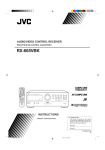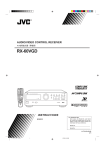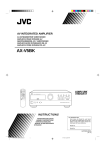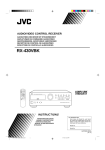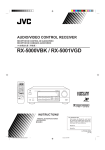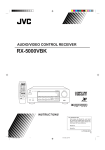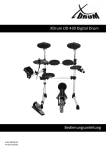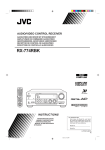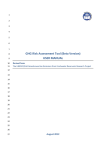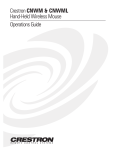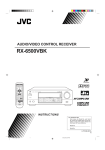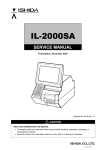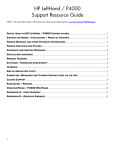Download JVC RX-664VBK User's Manual
Transcript
AUDIO/VIDEO CONTROL RECEIVER RX-664VBK CATV/SAT TV POWER VCR AUDIO SOUND CATV CONTROL CD-DISC CONTROL DAP MODE 3D-PHONIC 1 3 2 EFFECT DELAY 4 TEST 5 SEA MODE 6 SEA PRESET MENU 8 7/P 100+ SURROUND 9 MASTER VOLUME RETURN/ENTER – REAR•R + 0 +10 CENTER RX-664V 10 TV VOLUME REAR (L) AUDIO/VIDEO CONTROL RECEIVER SLEEP ONE TOUCH TV/VIDEO OPERATION / TUNER BAND TV D SOUN O ON PH PRESET SEA SOURCE SURROUND ADJUST SETTING + MEMORY ONE TOUCH OPERATION CD TAPE DVD MULTI VCR MUTING TUNER/BAND – CH DVD DVD MULT I VOLUME STANDBY PHONES SPEAKERS 1 2 POWER _ON —OFF RM-SR664U REMOTE CONTROL INSTRUCTIONS For Customer Use: Enter below the Model No. and Serial No. which are located either on the rear, bottom or side of the cabinet. Retain this information for future reference. Model No. Serial No. LET0119-001B [J] RX-664VBK(J)_0119-001B.Cover 1 98.1.6, 11:20 AM Warnings, Cautions and Others CAUTION RISK OF ELECTRIC SHOCK DO NOT OPEN CAUTION To reduce the risk of electrical shocks, fire, etc.: 1. Do not remove screws, covers or cabinet. 2. Do not expose this appliance to rain or moisture. CAUTION: TO REDUCE THE RISK OF ELECTRIC SHOCK. DO NOT REMOVE COVER (OR BACK) NO USER SERVICEABLE PARTS INSIDE. REFER SERVICING TO QUALIFIED SERVICE PERSONNEL. The lightning flash with arrowhead symbol, within an equilateral triangle is intended to alert the user to the presence of uninsulated "dangerous voltage" within the product's enclosure that may be of sufficient magnitude to constitute a risk of electric shock to persons. Caution –– POWER switch! Disconnect the mains plug to shut the power off completely. The POWER switch in any position does not disconnect the mains line. The power can be remote controlled. The exclamation point within an equilateral triangle is intended to alert the user to the presence of important operating and maintenance (servicing) instructions in the literature accompanying the appliance. WARNING: TO REDUCE THE RISK OF FIRE OR ELECTRIC SHOCK, DO NOT EXPOSE THIS APPLIANCE TO RAIN OR MOISTURE. G-1 RX-664VBK(J)_0119-001B.G-page 1 98.1.6, 11:21 AM Once you have found the best DVD MULTI playback, DAP, 3D-PHONIC and Surround mode settings for your listening room, note them in the table below for future reference (even though the receiver memorizes the settings until you change them). For actual setting procedures, see pages 26 to 39. DVD MULTI Playback Mode Center Speaker Level Left Rear Speaker Level Right Rear Speaker Level DAP Mode Dance Club Live Club Hall 3D Action 3D Drama 3D Theater Pavilion Headphones Rear Speaker Level* Effect Level 3D-PHONIC Mode Effect Level Surround Mode Dolby Pro Logic Dolby 3ch Logic Theater Surround Center Mode Delay Time Center Speaker Level Rear Speaker Level* Effect Level * The left rear speaker level and right rear speaker level for DAP and the surround modes cannot be stored separately. G-2 RX-664VBK(J)_0119-001B.G-page 2 98.1.6, 11:21 AM Table of Contents Parts Identification ...................................................................................... 2 Easy Set Up & Operations ............................................................................ 3 Getting Started........................................................................................... 7 Before Installation ................................................................................................................................................................... 7 Checking the Supplied Accessories ........................................................................................................................................ 7 Connecting the FM and AM Antennas ................................................................................................................................... 8 Connecting the Speakers ......................................................................................................................................................... 9 Connecting Audio/Video Components ................................................................................................................................. 11 Connecting the Power Cord .................................................................................................................................................. 13 Putting Batteries in the Remote Control ............................................................................................................................... 13 Basic Operations ....................................................................................... 14 Turning the Power On and Off ............................................................................................................................................. 14 Selecting the Source to Play ................................................................................................................................................. 14 Adjusting the Volume ........................................................................................................................................................... 15 Selecting the Front Speakers ................................................................................................................................................. 15 Muting the Sound .................................................................................................................................................................. 15 Recording a Source ............................................................................................................................................................... 16 Listening with Headphones .................................................................................................................................................. 16 Basic Settings........................................................................................... 17 Adjusting the Front Speaker Output Balance ....................................................................................................................... 17 Listening at Low Volume (Loudness) ................................................................................................................................... 17 Using the Sleep Timer ........................................................................................................................................................... 17 Selecting the Center Speaker Size ........................................................................................................................................ 19 One Touch Operation .................................................................................. 20 About the One Touch Operation ........................................................................................................................................... 20 Using the One Touch Operation ........................................................................................................................................... 20 Receiving Radio Broadcasts ........................................................................ 21 Tuning in Stations Manually ................................................................................................................................................. 21 Using Preset Tuning .............................................................................................................................................................. 21 Selecting the FM Reception Mode ....................................................................................................................................... 23 Using the Preset SEA Modes ...................................................................... 24 Selecting Your Favorite SEA Mode ...................................................................................................................................... 24 Using the Surround Processor .................................................................... 26 Using JVC 3D-PHONIC Modes ........................................................................................................................................... 27 Using the DAP Modes .......................................................................................................................................................... 29 Speaker Arrangements for Surround Modes ......................................................................................................................... 32 Preparing for Surround Modes ............................................................................................................................................. 33 Using Surround Modes ......................................................................................................................................................... 37 Using the DVD MULTI Playback Mode .......................................................... 38 Speaker arrangements for DVD MULTI playback ............................................................................................................... 38 Activating the DVD MULTI playback ................................................................................................................................. 38 COMPU LINK Remote Control System ......................................................... 40 AV COMPU LINK Remote Control System .................................................... 41 Operating Other Components ..................................................................... 43 Operating Other Manufacturers’ Video Equipment ........................................ 45 Troubleshooting ......................................................................................... 48 Specifications............................................................................................ 49 1 RX-664VBK(J)_0119-001B_En.01-23 1 98.1.6, 11:26 AM Parts Identification Become familiar with the buttons and controls on the receiver before use. 1 5 6 4 3 2 7 8 9 PRESET SEA SOURCE SURROUND - 0 MASTER VOLUME RX-664V AUDIO/VIDEO CONTROL RECEIVER TUNER/BAND – ADJUST SETTING + MEMORY ONE TOUCH OPERATION DVD MULTI STANDBY PHONES SPEAKERS 1 2 POWER _ON —OFF = $ % CATV/SAT ~ TV ^ 4 100+ _ 6 SEA PRESET MENU 8 9 RETURN/ENTER – REAR•R + 0 +10 10 TV VOLUME REAR (L) CENTER SLEEP TEST 5 SEA MODE CH ONE TOUCH TV/VIDEO OPERATION ER/ TUNN BA D TV D N SOU O ON ™ £ 3 DELAY 7/P & * ( ) SURROUND 2 1 CD ¢ ∞ § TAP E VCR MUTING # AUDIO 3D-PHONIC EFFECT @ Refer to the pages in parentheses for details. POWER VCR CATV SOUND CONTROLCD-DISC CONTROL DAP MODE ! DVD DVD PH MUL TI VOLUME ¶ + ¡ Front Panel Remote Control 1 2 3 4 5 6 7 8 9 0 = $ POWER buttons (CATV/SAT, TV, VCR, AUDIO) (14, 45, 46, 47) % CATV CONTROL button (46) ^ 10 keys/Sound control buttons (22, 25, 28, 30, 35, 36, 37, 39) & REAR (L) butttons (+/–) (36, 39) * CENTER buttons (+/–) (36, 39) ( ONE TOUCH OPERATION button (20) ) SLEEP button (18) _ Source buttons (TUNER/BAND, CD, TAPE, TV SOUND, VCR, DVD, PHONO, DVD MULTI) (14, 39, 43, 44, 45, 47) + VOLUME buttons (+/–) (15) ¡ Operating buttons for JVC audio/video components (43, 44, 47) ™ SOUND CONTROL button (25, 28, 30, 35, 37, 39) £ CD-DISC button (43) ¢ CH (Channel) buttons (+/–) (44, 45, 46, 47) ∞ TV VOLUME button (44, 45) § TV/VIDEO button (44, 45) ¶ MUTING button (15) ~ ! @ # RM-SR664U REMOTE CONTROL Remote sensor (13) Display (14) DVD MULTI button (38) MASTER VOLUME control (15) MEMORY button (21) TUNER/BAND button and lamp (21) PRESET SEA button and lamp (24) SOURCE button and lamp (14) SURROUND button and lamp (27, 29) ADJUST button and lamp (27, 29) SETTING button and lamp (17) POWER button and STANDBY lamp (14) PHONES jack (16) SPEAKERS 1/2 buttons (15) Control % / fi / @ / # buttons ONE TOUCH OPERATION button and lamp (20) 2 RX-664VBK(J)_0119-001B_En.01-23 2 98.1.6, 11:26 AM Easy Set Up & Operations If you are already familiar with audio components, following four pages give you enough information to operate your RX-664VBK for enjoyment of surround sound in your listening room. For Reproducing Surround Sound with your VCR TV To video input Center Speaker Front Speaker Front Speaker RX-664V AUDIO/VIDEO CONTROL RECEIVER Subwoofer Rear Speaker Rear Speaker RX-664VBK FRONT SPEAKERS RIGHT + DVD ANTENNA DVD FRONT CENTER REAR L LEFT – – + VIDEO MONITOR OUT COMPU LINK-3 (SYNCHRO) 1 1 LEFT FM 75 OUT (REC) FM GND 2 IN (PLAY) PHONO CD AUDIO TAPE TV SOUND OUT (REC) IN (PLAY) – – + CENTER SPEAKER AV COMPU LINK RIGHT LEFT LEFT SUBWOOFER OUT L 2 + VCR SUBWOOFER AM LOOP AM EXT RIGHT R GND + – – REAR SPEAKERS TV R + RIGHT OUT (REC) IN (PLAY) To audio/video input VCR IN ANTENNA IN OUT OUT VIDEO AUDIO L AUDIO R To audio/video output To RF output To TV antenna input TV If your TV does not have a video input 3 RX-664VBK(J)_0119-001B_En.01-23 3 98.1.6, 11:26 AM MASTER VOLUME RX-664V AUDIO/VIDEO CONTROL RECEIVER TUNER/BAND – PRESET SEA SOURCE SURROUND ADJUST SETTING + MEMORY ONE TOUCH OPERATION DVD MULTI STANDBY PHONES SPEAKERS 1 2 POWER _ON —OFF 1. Turn on the power. DIO AU R WE VCR D UN L SONTRO CO PO TV AT C -DIS D TV L C CA TRO N CO V/S T CA ND OU RR SU IC ON 3 2 E OD PM DA 1 6 Y LA CT NU 9 T SE E R AP SE 4 8 E OD R 1 7/P + 100 .R AR RE +10 100+ AR RE L ) ( O IDE TV/V H UC E TO ON ON ERATI OP EEP TER TAPE CD VD EO ID EP SLE CH OU N E T IO ON ERAT OP R/ NE D TUBAN 2. Select the source. CH TV ME LU VO AR RE L ) ( TER CEN N CE +10 TV ME LU VO 10 0 .R AR RE 7/P CH 9 8 E OD AM SE 0 NU ME R TE /EN RN TU RE T SE RE AP SE 4 10 6 5 CT FE EF /E RN ST TE LAY DE AM SE 3 2 E OD PM DA E NT U T RE ND OU RR SU IC ON -PH 3D ME 5 D UN L SONTRO CO ISC D-D TV L C CA TRO N CO T /SA TV CA TE DE E FF E 3 ST H D-P IO DIDO AU AU R WE VCR PO TV TV ND U SO NO O PH TV/V E TAP CD DVD ULTI R DVD M VC ING T MU ME 3. Adjust the volume. LU VO RE L ) ( TER CEN 100+ +10 AR RE L ) ( H UC E TO ON ON ERATI OP EP SLE TER CEN O IDE TV/V H UC E TO ON ON ERATI OP EP SLE O IDE TV/V TV ME LU VO TAPE CD LTI DVD MU DVD LTI DVD MU R VC G TIN MU ME LU VO ME LU VO TV ND U SO O ON PH DVD CRR V VC R/ NE D TUBAN TAPE CD R/ NE D TUBAN G TIN MU TV ND U SO O ON PH U L 664 RO -SR NT RM E CO OT ME LU VO M RE 664U OL -SR ONTR C RM TE MO RE 664U OL -SR ONTR C RM TE MO RE 4. Set the remote control to sound operation mode. DIO AU D UN L SONTRO O CC R WE VCR PO D UN L SONTRO CO TV IS D-D TV L C CA TRO N CO T /SA TV CA ND OU RR SU 3 IC ON -PH 3D ST TE 6 2 E OD PM DA NU ME LAY DE R TE /EN RN TU RE T SE RE AP SE 4 .R AR RE 7/P +10 0 DIO AU R WE VCR PO D UN L SONTRO CO TV ND OUND RRROU SUSUR ISC D-D TV L C CA TRO N CO T /SA TV CA 33 IC ON -PH 3D ST TE 6 2 E OD PM DA NU ME LAY DE 4 O IDE TV/V H UC E TO ON ON ERATI OP CD 10 8 E OD AM SE .R AR RE +10 0 CH TV ME LU VO AR RE L ) ( CH R NTE CE R TE /EN RN TU RE T SE RE AP SE CT FE EF + 100 9 5 1 R NTE CE TV ME LU VO AR RE L ) ( EP SLE Surround settings are preset at the factory. However, if you need to make further adjustments, see pages 26 to 37. 7/P 10 8 E OD AM SE + 100 9 5 1 CT FE EF 5. EP SLE R/ NE D TUBAN TAPE DVD / O IDE TV/V H UC E TO ON ON ERATI OP TV ND U SO NO I TAPE CD DVD R VC LTI DVD MU G TIN MU ME LU VO 4 RX-664VBK(J)_0119-001B_En.01-23 4 98.1.6, 11:26 AM Easy Set Up & Operations For Reproducing DVD MULTI Playback with your DVD player TV To video input Center Speaker Front Speaker Front Speaker RX-664V AUDIO/VIDEO CONTROL RECEIVER Subwoofer Rear Speaker Rear Speaker RX-664VBK FRONT SPEAKERS RIGHT + DVD ANTENNA DVD FRONT CENTER REAR L – LEFT – + VIDEO MONITOR OUT COMPU LINK-3 (SYNCHRO) 1 1 LEFT FM 75 OUT (REC) FM GND RIGHT R 2 IN (PLAY) SUBWOOFER PHONO AM LOOP AM EXT CD AUDIO TAPE TV SOUND OUT (REC) IN (PLAY) – – + CENTER SPEAKER AV COMPU LINK RIGHT LEFT LEFT SUBWOOFER OUT L 2 + VCR GND + – – REAR SPEAKERS TV R + RIGHT OUT (REC) To front left/ right channel audio output ATTENUATOR To video output To rear left/ right channel audio output 2CH RIGHT OFF IN (PLAY) FRONT LEFT RIGHT REAR LEFT RIGHT To center To channel subwoofer audio output audio output CENTER LEFT DVD Player SUBWOOFER NORMAL 1 GAIN PLUS ON AUDIO OUT VIDEO OUT VIDEO S-VIDEO DIGITAL OUT PCM/DOLBY DIGITAL COAXIAL AV COMPU LINK OPTICAL 5 RX-664VBK(J)_0119-001B_En.01-23 5 98.1.6, 11:26 AM MASTER VOLUME RX-664V AUDIO/VIDEO CONTROL RECEIVER TUNER/BAND – PRESET SEA SOURCE SURROUND ADJUST SETTING + MEMORY ONE TOUCH OPERATION DVD MULTI STANDBY PHONES SPEAKERS 1 2 POWER _ON —OFF 1. Turn on the power. DIO AU R WE VCR D UN L SONTRO CO PO TV T C -DIS D TV L C CA TRO N CO /SA TV CA 2 E OD PM DA 1 T EC F EF 4 9 ET S RE P R R 8 E OD T 7/P + 100 .R AR RE +10 100+ +10 TV ME U OL ER E /VID EP SLE CH OU N E T IO ON ERAT OP TV R/ NE D TUBAN 2. Select the source. . AR RE 7/P 00+ +10 0 DVD ULTI R DVD M VC G TIN TV ND U SO NO O PH MU ME LU VO 3. Adjust the volume. RE L ) ( R NTE CE O IDE TV/V EP SLE CD EP SLE H UC E TO ON ON ERATI OP G TIN MU ME LU VO R U L 664 RO -SR NT RM E CO OT EM TAPE CD DVD LTI DVD MU R VC TV ND U SO O ON PH DVD ULTI MLTI D MU VD DDV R VC TV ND U SO O ON PH O IDE TV/V H UC E TO ON ON ERATI OP R/ NE D TUBAN TAPE CD R/ NE D TUBAN DVD E CH TER CEN TAPE CD TAP TV ME LU VO AR RE L ) ( O IDE TV/V H UC E TO ON ON ERATI OP EP SLE O C CH TV ME LU VO AR RE L ) ( TER CEN V T EN 10 0 .R AR RE 7/P AR RE L ) ( 9 8 E OD AM SE CH NU ME R TE /EN RN TU RE T SE RE AP SE 4 0 6 5 CT FE EF 10 ST TE LAY DE 1 AM SE 3 2 E OD PM DA ER N N/E U ET ND OU RR SU IC ON -PH 3D NU ME 5 A SE ISC D-D TV L C CA TRO N CO T /SA TV CA 6 Y D UN L SONTRO CO TV TE LA DE R WE VCR PO 3 ST O -PH 3D IO DIDO AU AU ND OU RR SU NIC G TIN MU ME LU VO ME LU VO 664U OL -SR ONTR C RM TE MO RE 664U OL -SR ONTR C RM TE MO RE 4. Set the remote control to sound operation mode. DIO AU T /SA TV CA D R DL L UNN WE VCR O OUTRO PO SSO N TR C OON TV CC -DIS ND OU RR SU D TV L C CA TRO N CO 3 IC ON -PH 3D ST TE 6 2 E OD PM DA NU ME LAY DE 5 1 T SE RE AP SE CT FE EF 4 8 E OD AM SE .R AR RE 7/P + 100 +10 10 0 R NTE CE R TE /EN RN TU RE T SE RE AP SE 4 E OD AM SE 7/P 100+ 9 5 1 CT FE EF 10 8 .R AR RE +10 0 CH TV ME LU VO AR RE L ) ( TERER CEN T CEN EP SLE O IDE TV/V H UC E TO ON ON ERATI OP R/ NE D TUBAN TV ND U SO O ON PH TAPE CD DVD R VC LTI DVD MU G TIN MU ME LU VO CH TV ME LU VO O IDE TV/V H UC E TO ON ON ERATI OP R/ NE D TUBAN Surround settings are preset at the factory. However, if you need to make further adjustment, see pages 38 and 39. R TE /EN RN TU RE AR RE L ) ( EP SLE 9 5. TAPE CD 664U OL -SR ONTR C RM TE MO RE DVD LTI DVD MU R VC NG 6 RX-664VBK(J)_0119-001B_En.01-23 6 98.1.6, 11:26 AM Getting Started This section explains how to connect stereo components and speakers to the receiver, and how to connect the power supply. Before Installation General • • • Be sure your hands are dry. Turn the power off to all components. Read the manuals supplied with the components you are going to connect. Locations • • Install the receiver in a location that is level and protected from moisture. The temperature around the receiver must be between 23˚ and 95˚ F (–5˚ and 35˚ C). Make sure there is good ventilation around the receiver. Poor ventilation could cause overheating and damage the receiver. • Handling the receiver • • • Do not insert any metal object into the receiver. Do not disassemble the receiver or remove screws, covers, or cabinet. Do not expose the receiver to rain or moisture. Checking the Supplied Accessories Check to be sure you have all of the following items, which are supplied with the receiver. The number in the parentheses indicates quantity of the pieces supplied. • Remote Control (1) • Batteries (2) • AM Loop Antenna (1) • FM Antenna (1) If anything is missing, contact your dealer immediately. 7 RX-664VBK(J)_0119-001B_En.01-23 7 98.1.6, 11:26 AM Connecting the FM and AM Antennas FM Antenna Connections 1 2 3 FM Antenna ANTENNA Extend the FM antenna horizontally. Note: FM 75 FM GND If reception is poor, connect the outside antenna. Before attaching a 75 Ω coaxial cable (the kind with a round wire going to an outside antenna), disconnect the supplied FM wire antenna. Outside FM Antenna Cable 1 GND 2 3 7/16 in. AM LOOP AM EXT 13/16 in. (10 mm) (20 mm) How to strip the 75 Ω coaxial cable and connect it to the FM terminals 1. Strip back the outside covering of the 75 Ω coaxial cable to expose the braided metallic mesh about 13/16 inches (20 mm). 2. Pull the mesh back and twist it into a single connector as shown in the illustration above. 3. Strip the insulation about 7/16 inches (10 mm) back from the central wire. 4. Insert the twisted mesh and the central wire to the FM terminals, as shown in the illustration above. AM Antenna Connections ANTENNA Turn the loop until you have the best reception. FM 75 Notes : FM GND AM Loop Antenna GND AM LOOP AM EXT Snap the tabs on the loop into the slots of the base to assemble the AM loop. 1 2 3 • Make sure the antenna conductors do not touch any other terminals, connecting cords and power cord. This could cause poor reception. • If reception is poor, connect an outdoor single vinyl-covered wire to the AM EXT terminal. (Keep the AM loop antenna connected.) Outdoor Single Vinylcovered Wire 8 RX-664VBK(J)_0119-001B_En.01-23 8 98.1.6, 11:26 AM Getting Started Connecting the Speakers You can connect the following speakers: • Two sets of front speakers to produce normal stereo sound • One set of rear speakers to enjoy the surround effect • One center speaker to produce more effective surround effect (to make human voices outstanding) • One subwoofer to enhance the bass For each speaker (except for subwoofer), connect one end of the speaker signal cable (not supplied) to the speaker terminal on the rear panel and the other end to the speaker. (For connecting a subwoofer, see page 10.) 1. Open each terminal. 2. Insert the end of the speaker signal cable as shown (be sure to remove the insulation at the end of each wire first). CAUTION: When connecting speakers, use speakers with the SAME IMPEDANCE indicated by the speaker terminals. 3. Close the terminals to clamp the speaker signal cables firmly in place. 4. Connect the (–) and (+) terminals on the rear panel to the (–) and (+) terminals marked on the speakers. Connecting the front speakers Connect the front speakers to the FRONT SPEAKERS terminals. SPEAKERS 1 FRONT SPEAKERS RIGHT Right speaker Left speaker LEFT 1 1 2 2 SPEAKERS 2 9 RX-664VBK(J)_0119-001B_En.01-23 9 98.1.6, 11:26 AM Connecting the rear and center speakers Connect the rear speakers to the REAR SPEAKERS terminals and the center speaker to the CENTER SPEAKER terminals. Center speaker CENTER SPEAKER Left rear speaker RIGHT Right rear speaker LEFT REAR SPEAKERS Notes: • When you connect rear speakers, make sure that both left and right speakers are connected; otherwise, no sound will come out of the rear speakers. • You can register the center speaker size after you finish its connection. If you register it, you do not have to set the center speaker mode while setting the surround mode. (If you do not use a center speaker, register that information.) See page 19. Connecting the subwoofer Connect the input jack of a powered subwoofer to the SUBWOOFER OUT jack on the rear panel, using a cable with RCA pin plugs. SUBWOOFER OUT Powered subwoofer 10 RX-664VBK(J)_0119-001B_En.01-23 10 98.1.6, 11:26 AM Getting Started Connecting Audio/Video Components You can connect the following components to the receiver using cables with RCA pin plugs. Audio Components Video Components • Turntable • TV • CD player • VCR • Cassette deck • DVD player CAUTION: If you connect a sound-enhancing device such as a graphic equalizer between the source components and this receiver, the sound output through this receiver may be distorted. Audio component connections If a ground cable is provided for your turntable, connect the cable to the GND terminal of the AM LOOP terminals on the rear panel. DVD REAR MONITOR OUT LEFT L OUT (REC) RIGHT R Any turntables incorporating a small-output cartridge such as an MC (moving-coil type) must be connected to the receiver through a commercial head amplifier or step-up transformer. Direct connection may result in unsufficient volume. CD player VIDEO DVD CENTER FRONT ANTENNA FM 75 Note: To audio output IN (PLAY) VCR FM GND SUBWOOFER PHONO CD AUDIO TAPE OUT (REC) TV SOUND IN (PLAY) LEFT GND L AM LOOP AM EXT R RIGHT OUT (REC) IN (PLAY) To audio output Turntable To audio output To audio input Cassette deck If your audio components have a COMPU LINK-3 terminal The COMPU LINK remote control system allows you to control other JVC audio components from the receiver or vice versa. For detailed information about the COMPU LINK-3 remote control system, see page 40. Video component connections TV and VCR connection To video input (see note to the right) DVD DVD CENTER FRONT Note: VIDEO REAR MONITOR OUT LEFT L OUT (REC) RIGHT R IN (PLAY) VCR SUBWOOFER PHONO To audio output CD AUDIO TAPE TV SOUND OUT (REC) IN (PLAY) LEFT L TV R RIGHT OUT (REC) IN (PLAY) To audio/video input VHS To audio/video output VCR 11 RX-664VBK(J)_0119-001B_En.01-23 11 98.1.6, 11:26 AM When connecting a JVC TV: • If you use the AV COMPU LINK remote control system to operate the TV, connect the receiver to the Video Input 2 jack on the TV. • If you do not use the AV COMPU LINK remote control system to operate the TV, connect the receiver to the Video Input 1 jack on the TV. DVD player connection • When you play back a disc on the DVD player in stereo (or the audio output setting of the DVD player is mixed to two front channels): DVD REAR MONITOR OUT LEFT L DVD player VIDEO DVD CENTER FRONT OUT (REC) RIGHT R IN (PLAY) VCR SUBWOOFER PHONO CD TAPE AUDIO TV SOUND OUT (REC) IN (PLAY) LEFT DVD L To front left/right channel audio output (or to audio mixed output if necessary) R RIGHT OUT (REC) IN (PLAY) To video output • When you play back a disc on the DVD player with its analog discrete output mode (5.1 CH reproduction) selected: To rear left/right channel audio output To center channel audio output DVD player DVD DVD CENTER FRONT VIDEO REAR MONITOR OUT LEFT L DVD OUT (REC) RIGHT R IN (PLAY) VCR SUBWOOFER To front left/right channel audio output To subwoofer audio output To video output PHONO CD AUDIO TAPE TV SOUND OUT (REC) IN (PLAY) LEFT L R RIGHT OUT (REC) IN (PLAY) If your audio components have an AV COMPU LINK terminal The AV COMPU LINK remote control system allows you to control other JVC video components from the receiver or vice versa. For detailed information about the connection and the AV COMPU LINK remote control system, see page 41. 12 RX-664VBK(J)_0119-001B_En.01-23 12 98.1.6, 11:26 AM Getting started Connecting the Power Cord Notes: Before plugging the receiver into an AC outlet, make sure that all connections have been made. When the power cord is connected, the STANDBY lamp above the POWER button lights up. Keep the power cord away from the connecting cables for the TV, VCR, and antenna. The power cord may cause noise or screen interference. We recommend that you use a coaxial cable to connect the antenna, since it is well-shielded against interference. • A small amount of power is always consumed even in standby mode. To switch off the power completely, unplug the power cord from the AC outlet. • If the power cord is unplugged (or a power failure occurs), preset settings will be erased in a few days. CAUTIONS: • Do not touch the power cord with wet hands. • Do not pull on the power cord to unplug the receiver. When unplugging the receiver, always grasp the plug itself so as not to damage the cord. Putting Batteries in the Remote Control Before using the remote control, put the two supplied batteries in first. When using the remote control, aim the remote control directly at the remote sensor on the receiver. 1. On the back of the remote control, remove the battery cover as illustrated. 2. Insert batteries. Make sure to observe the proper polarity: (+) to (+) and (–) to (–). 3. Replace the cover. R6P (SUM-3)/AA (15F) + + - If the range or effectiveness of the remote control decreases, replace the batteries. Use two R6P (SUM-3)/AA (15F) type dry-cell batteries. 13 RX-664VBK(J)_0119-001B_En.01-23 13 98.1.6, 11:26 AM CAUTIONS: Follow these precautions to avoid leaking or cracking cells: • Place batteries in the remote control so they match the polarity indicated: (+) to (+) and (–) to (–). • Use the correct type of batteries. Batteries that look similar may differ in voltage. • Always replace both batteries at the same time. • Do not expose batteries to heat or flame. Basic Operations The following operations are commonly used when you play any sound source. Turning the Power On and Off On the front panel: To turn on the power, press POWER. The STANDBY lamp goes off. The name of the current source (or station frequency) appears on the display. MUTE TUNED SLEEP SEA AUTO STEREO PRO LOGIC 3CH LOGIC HALL R 3D-PHONIC L LOUDNESS VOLUME STANDBY POWER DAP MHz kHz CH- Current source name appears Current volume level is shown here To turn off the power, press POWER again. The STANDBY lamp lights up. From the remote control: To turn on the power, press AUDIO. The STANDBY lamp goes off. The name of the current source (or station frequency) appears on the display. AUDIO To turn off the power, press AUDIO again. The STANDBY lamp lights up. Selecting the Source to Play On the front panel: SOURCE 1. Press SOURCE so that the Control % / fi buttons work for selecting the source. The lamp above the button lights up. 2. Press Control % / fi until the source name you want appears on the display. VOLUME From the remote control: Press one of the source buttons directly. TUNER/BAND* Listen to the radio. Each time you press the button, the band alternates between FM and AM. CD* Listen to the CD player. TAPE* Listen to the cassette deck. TV SOUND Listen to TV sounds. VCR View the playback picture from the VCR. DVD Play back a stereo digital video disc. PHONO* Listen to a record. DVD MULTI Play back a digital video disc using the analog discrete output mode (5.1 CH reproduction) on the DVD player. Notes: ER/ TUNN BA D TV D N SOU O ON PH CD TAP E VCR DVD DVD MUL TI • When you press one of the source buttons on the remote control marked with an asterisk (*), the receiver automatically turns on. • When connecting this receiver and the DVD player by using the AV COMPU LINK cable, “DVD MULTI” is always selected when you start playing a disc of 5.1 ch surround. You can change it to “DVD” after playback starts. 14 RX-664VBK(J)_0119-001B_En.01-23 14 98.1.6, 11:27 AM Basic Operations Adjusting the Volume CAUTION: On the front panel: To increase the volume, turn MASTER VOLUME clockwise. To decrease the volume, turn it counterclockwise. MASTER VOLUME – + When you turn MASTER VOLUME rapidly, the volume level also changes rapidly. When you turn MASTER VOLUME slowly, the volume level also changes slowly. From the remote control: Always set the volume to the minimum before starting any source. If the volume is set at its high level, the sudden blast of sound energy can permanently damage your hearing and/or ruin your speakers. Note: The volume level can be adjusted within the range of “0” (minimum) to “62” (maximum). VOLUME To increase the volume, press VOLUME +. To decrease the volume, press VOLUME –. Selecting the Front Speakers Notes: On the front panel only: When you have connected two sets of front speakers, you can select which to use. Pressing SPEAKERS 1 or SPEAKERS 2 activiates the respective set of speakers. SPEAKERS 1 2 _ON —OFF To use the set of speakers connected to the FRONT SPEAKERS 1 terminals, press SPEAKERS 1 to set it in the _ON position, and press SPEAKERS 2 to set it in the — OFF position. To use the set of speakers connected to the FRONT SPEAKERS 2 terminals, press SPEAKERS 2 to set it in the _ON position, and press SPEAKERS 1 to set it in the — OFF position. To use both set of speakers, press both SPEAKERS 1 and 2 to set them in the _ON position. To use neither set of speakers, press both SPEAKERS 1 and 2 to set them in the — OFF position. Muting the Sound From the remote control only: Press MUTING to turn off the sound through all speakers and headphones connected. “MUTE” appears on the display and the volume turns off. MUTING To restore the sound, press MUTING again. Turning MASTER VOLUME or pressing VOLUME +/– also restores the sound. 15 RX-664VBK(J)_0119-001B_En.01-23 15 98.1.6, 11:27 AM • When only one set of the front speakers is connected to either the FRONT SPEAKERS 1 or 2 terminals, do not press both SPEAKERS 1 and 2 to set them in the _ON position. If you do, no sound comes out of the front speakers. • The SPEAKERS 1 and 2 buttons do not affect the sound output of the center and rear speakers. Recording a Source You can record any source playing through the receiver to a cassette deck connected to the TAPE jacks and the VCR connected to the VCR jacks at the same time. While recording, you can listen to the selected sound source at whatever sound level you like, without affecting the sound levels of the recording. Listening with Headphones A standard pair of headphones can be connected to the PHONES jack on the front panel. Be sure to turn down the volume before connecting or putting on headphones, as high volume can damage both the headphones and your hearing. To listen with only headphones Press both SPEAKERS 1 and 2 to set them in the —OFF position. The following sound modes cannot affect the recording. • Preset SEA modes: (see page 24) • 3D-PHONIC modes: (see page 27) • DAP modes: (see page 29) • DVD MULTI playback mode: (see page 38) Note: SPEAKERS 1 Note: 2 The SPEAKERS 1 and 2 buttons do not affect the sound output of the center and rear speakers. _ON —OFF 16 RX-664VBK(J)_0119-001B_En.01-23 16 98.1.6, 11:27 AM Basic Settings Some of the following settings are required after connecting and positioning your speakers in your listening room, while others will make operations easier. Adjusting the Front Speaker Output Balance If the sounds you hear from the front right and left speakers are unequal, you can adjust the speaker output balance. On the front panel only: SETTING 1. Press SETTING so that the Control % / fi / @ / # buttons work for adjusting the balance. The lamp above the button lights up. 2. Press Control % / fi until “BALANCE” appears on the display. Note: If the balance is not set at the center, “BALANCE@” or “BALANCE#” will appear in step 2. 3. Press Control @ / # to adjust the balance. • Pressing Control @ decreases the right channel output. • Pressing Control # decreases the left channel output. Listening at Low Volume (Loudness) Human ears are not sensitive to bass at low volume. To compensate for this, the Loudness function automatically boosts the bass level as you lower the volume. On the front panel only: 1. Press SETTING so that the Control % / fi / @ / # buttons work for setting the Loudness function. The lamp above the button lights up. 2. Press Control % / fi until “LOUDNESS” appears on the display. 3. Press Control @ / # to set the Loudness function to “ON” or “OFF.” • Select “ON ” to activate the Loudness function. The LOUDNESS indicator lights up on the display. • Select “OFF” to cancel it. The indicator goes off. Using the Sleep Timer Using the Sleep Timer, you can fall asleep to music and know the receiver will turn off by itself rather than play all night. On the front panel: 1. Press SETTING so that the Control % / fi / @ / # buttons work for setting the Sleep Timer The lamp above the button lights up. 2. Press Control % / fi until “SLEEP” appears on the display. 3. Press Control @ / # to set the shut-off time. The SLEEP indicator lights up on the display. Each time you press the button, the shut-off time on the display changes as follows: 10 20 30 40 50 60 70 80 0 (Canceled) 17 RX-664VBK(J)_0119-001B_En.01-23 17 98.1.6, 11:27 AM When the shut-off time comes The receiver turns off automatically. To check or change the time remaining until the shut-off time 1. Press SETTING, if necessary, so that the Control % / fi / @ / # buttons work for setting the Sleep Timer. 2. Press Control % / fi, if necessary, until “SLEEP” appears on the display. 3. Press Control @ / #. The remaining time until the shut-off time appears in minutes. • To change the shut-off time, press Control @ / # repeatedly. To cancel the Sleep Timer Press Control @ / # repeatedly in step 3 above until “0” appears on the display. (The SLEEP indicator goes off.) Turning off the power also cancels the Sleep Timer. From the remote control: Press SLEEP repeatedly. The SLEEP indicator lights up and the shut-off time appears on the display. Each time you press the button, the shut-off time on the display changes as follows: 10 20 30 40 50 60 SLEEP 70 80 0 (Canceled) To check or change the time remaining until the shut-off time Press SLEEP once. The remaining time until the shut-off time appears in minutes. • To change the shut-off time, press SLEEP repeatedly. To cancel the Sleep Timer Press SLEEP repeatedly until “0” appears on the display. (The SLEEP indicator goes off.) Turning off the power also cancels the Sleep Timer. 18 RX-664VBK(J)_0119-001B_En.01-23 18 98.1.6, 11:27 AM Basic Settings Selecting the Center Speaker Size You can register the information about the center speaker after all connections are completed. If you do this registration first, you do not have to adjust the center speaker mode when you want to activate the surround sound. On the front panel only: 1. Press SETTING so that the Control % / fi / @ / # buttons work for selecting the center speaker size. The lamp above the button lights up. 2. Press Control % / fi until “CNTR SPK” (Center Speaker) appears on the display. 3. Press Control @ / # to select the appropriate item about your center speaker. Each time you press the button, the display changes to show the following: SMALL SMALL: LARGE: NO: LARGE NO Select this mode when the size of the center speaker is smaller than that of the front speakers. Select this mode when the size of the center speaker is the same as that of the front speakers. Select this mode when you do not use a center speaker. 19 RX-664VBK(J)_0119-001B_En.01-23 19 98.1.6, 11:27 AM Note: This “center speaker size” setting is so related to the center mode setting for surround modes that changing this setting affects and changes the center mode to a relevant mode, and vice versa. For example; • If you select “SMALL,” the center mode is automatically set to “NORMAL,” and vice versa. • If you select “LARGE,” the center mode is automatically set to “WIDE,” and vice versa. • If you select “NO,” – For PRO LOGIC and THEATER , the center mode is set to “PHANTOM.” – For 3CH LOGIC, the center mode is set to “NORMAL.” One Touch Operation This receiver can memorize the optimum sound settings for each playing source. About the One Touch Operation JVC’s One Touch Operation function is used to assign and store different sound settings for each different playing source. By using this function, you do not have to change the settings every time you change the source. The stored settings for the newly selected source are automatically recalled. The following can be stored for each source: • Volume level (see page 15) • Balance (see page 17) • Loudness (see page 17) • Preset SEA modes (see page 24) • 3D-PHONIC mode settings (see page 27) • DAP mode settings (see page 29) • Surround mode settings (see page 37) Notes: • If the source is TUNER/BAND, the One Touch Operation function memorizes the settings each for the FM and AM band. • 3D-PHONIC mode, DAP mode, and surround mode cannot be used at the same time. Using the One Touch Operation To store the sound settings 1. Press ONE TOUCH OPERATION. The ONE TOUCH OPERATION lamp lights up, then the previously memorized settings are recalled and appear on the display in turn. ONE TOUCH OPERATION 2. Adjust the sound using the functions listed above. The newly adjusted settings are memorized. To recall the sound settings With the ONE TOUCH OPERATION lamp lit, the settings for the currently selected source is recalled, and appears on the display when the source is selected. ONE TOUCH OPERATION To cancel the One Touch Operation function Press ONE TOUCH OPERATION so that the lamp goes off. (Even though the One Touch Operation function is canceled, the recalled sound effects remain active.) 20 RX-664VBK(J)_0119-001B_En.01-23 20 98.1.6, 11:27 AM Receiving Radio Broadcasts You can browse through all the stations or use the preset function to go immediately to a particular station. Tuning in Stations Manually On the front panel only: Notes: • When you hold down Control @ / # in step 3, the frequency keeps changing until you press Control @ / # again or a station is tuned in. • When a station of sufficient signal strength is tuned in, the TUNED indicator lights up on the display. When an FM stereo program is received, the STEREO indicator also lights up. TUNER/BAND 1. Press TUNER/BAND. The lamp above the button lights up. Each time you press the button, the band alternates between FM and AM. 2. Press Control % / fi until “–TUNING+” appears on the display. 3. Press Control @ / # until you find the frequency you want. • Pressing Control @ decreases the frequency. • Pressing Control # increases the frequency. Using Preset Tuning Once a station is assigned to a channel number, the station can be quickly tuned. You can preset up to 40 stations at random. To store the preset stations On the front panel only: CAUTION: 1. Tune in the station you want to preset (see above). If you want to store the FM reception mode for this station, select the FM reception mode you want. See page 23 for details. 2. Press MEMORY. The channel number starts flashing on the display for about 5 seconds. Preset stations may be erased in a few days when power is cut off to the receiver, as when it is unplugged from the AC outlet or a power failure occurs. If the preset stations are lost, simply set the stations again. MEMORY 3. Press Control @ / # to select a channel number while the channel number position is flashing. • Pressing Control @ decreases the number. • Pressing Control # increases the number. 4. Press MEMORY again while the selected channel number is flashing on the display. The selected channel number stops flashing. The station is assigned to the selected channel number. Note: You can press 10 keys on the remote control to select a channel number in step 3, if you have pressed TUNER/BAND on the remote control prior to starting this preset procedures. • For channel number 5, press 5. • For channel number 15, press +10 then 5. • For channel number 20, press +10 then 10. • For channel number 30, press +10, +10, then 10. MEMORY 21 RX-664VBK(J)_0119-001B_En.01-23 21 98.1.6, 11:27 AM 5. Repeat steps 1 to 4 until you store all the stations you want. To cancel a stored preset station Storing a new station on a used number erases the previously stored one. To tune in a preset station On the front panel: 1. Press TUNER/BAND so that the Control % / fi / @ / # buttons work for tuner settings. The lamp above the button lights up. TUNER/BAND 2. Press Control % / fi until “–PRESET+” appears on the display. 3. Press Control @ / # to select a preset channel. Each time you press the button, the preset channels changes. • Pressing Control @ changes preset channels in decreasing order. • Pressing Control # changes preset channels in increasing order. From the remote control: 1. Press TUNER/BAND. Each time you press the button, the band alternates between FM and AM. 2. Press 10 keys to select a preset channel number. • For channel number 5, press 5. • For channel number 15, press +10 then 5. • For channel number 20, press +10 then 10. • For channel number 30, press +10, +10, then 10. ER/ TUNN BA D DAP MODE 3D-PHONIC 1 2 EFFECT DELAY 4 5 SEA MODE SEA PRESET 8 7/P 100+ +10 – REAR•R + SURROUND 3 Note: TEST 6 MENU 9 RETURN/ENTER 10 If you adjust the sound by using SOUND CONTROL while listening to a station, the 10 keys will work for adjusting the sound. To select a preset channel number after the sound adjustment, press TUNER/BAND again, so the 10 keys will work for selecting the preset channel numbers. 22 RX-664VBK(J)_0119-001B_En.01-23 22 98.1.6, 11:27 AM Receiving Radio Broadcasts Selecting the FM Reception Mode You can change the FM reception mode while receiving an FM broadcast. Note: On the front panel only: You can store the FM reception mode for each preset station. 1. Press TUNER/BAND so that the Control % / fi / @ / # buttons work for tuner settings. The lamp above the button lights up. TUNER/BAND 2. Press Control % / fi until “FM MODE” appears on the display. 3. Press Control @ / # to select either “FM AUTO” or “FM MONO.” • Normally select “FM AUTO.” • When an FM stereo broadcast is hard to receive or noisy, select “FM MONO.” FM AUTO: When a program is broadcast in stereo, you will hear stereo sound; when in monaural, you will hear monaural sounds. This mode is also useful to suppress static noise between stations. The MUTE AUTO indicator lights up on the display. FM MONO: Reception will be improved although you will lose the stereo effect. In this mode, you will hear noise while tuning into the stations. The MUTE AUTO indicator goes off on the display. 23 RX-664VBK(J)_0119-001B_En.01-23 23 98.1.6, 11:27 AM Using the Preset SEA Modes The preset SEA (Sound Effect Amplifier) modes give you control of the way your music sounds. Selecting Your Favorite SEA Mode On the front panel: 1. Press PRESET SEA so that the Control % / fi / @ / # buttons work for preset SEA setting. The lamp above the button lights up. Notes: PRESET SEA • The preset SEA modes cannot be used for recording. • When you turn on the preset SEA mode, the mode with its effect level previously selected is recalled at first. 2. Press Control % / fi until the preset SEA mode you want appears on the display. The SEA indicator also lights up on the display. Each time you press the button, the preset SEA modes change as follows: Movie Sports Music OFF 3. Press Control @ / # to select the effect level. Each time you press the button, the effect level changes as follows: When Movie is selected: MOVIE 1 MOVIE 2 MOVIE 3 When Sports is selected: SPORTS1 SPORTS2 SPORTS3 When Music is selected: JAZZ 1 JAZZ 2 COUNTRY2 Movie: Sports: Music: OFF: COUNTRY1 ROCK 1 ROCK 2 MUSICAL2 MUSICAL1 Adds breadth to sounds so you feel like you are in a movie theater. Makes sounds exciting. Select one of the modes below. JAZZ: Gives a feeling of a live atmosphere. Good for acoustic music. ROCK: Gives a heavy sound. Both high and low frequencies are boosted. MUSICAL: Enhances the mid-frequency range, which the human voice is mostly made up of. COUNTRY: Enhances the high-frequency range so that instruments such the violin and banjo are emphasized. No preset SEA mode is applied. To cancel the preset SEA mode Select “OFF” in step 2 above. The SEA indicator goes off from the display. 24 RX-664VBK(J)_0119-001B_En.24-50 24 98.1.6, 11:28 AM Using the Preset SEA Modes From the remote control: SOUND CONTROL 1. Press SOUND CONTROL so that 10 keys work for adjusting the sound. 2. Press SEA MODE until the preset SEA mode you want appears on the display. The previously selected mode is recalled (at its previous effect level) and is shown on the display. Each time you press the button, the preset SEA modes change as follows: Music SEA MODE 7/P Movie Sports OFF 3. Press SEA PRESET to select the effect level. Each time you press the button, the effect level changes as follows: When Music is selected: JAZZ 1 COUNTRY2 SEA PRESET 8 JAZZ 2 ROCK 1 ROCK 2 COUNTRY1 MUSICAL2 MUSICAL1 When Sports is selected: SPORTS1 SPORTS2 SPORTS3 When Movie is selected: MOVIE 1 MOVIE 2 MOVIE 3 To cancel the preset SEA mode Select “OFF” in step 2 above. The SEA indicator goes off from the display. 25 RX-664VBK(J)_0119-001B_En.24-50 25 98.1.6, 11:28 AM Using the Surround Processor The built-in surround processor provides three groups of Surround Processor modes — JVC 3D-PHONIC mode, DAP (Digital Acoustic Processor) mode, and surround modes (Dolby Surround and JVC Theater Surround). On JVC 3D-PHONIC mode JVC 3D-PHONIC mode gives you such a nearly surround effect as it is reproduced through the Dolby Surround decoder, which is widely used to reproduce sounds with a feeling of movement like those experienced in movie theaters. JVC 3D-PHONIC mode is the result of research on sound localization technology carried out at JVC for many years and makes it possible to reproduce the surround sound with only two front speakers. On the DAP mode The sound heard in a concert hall or club consists of direct sound and indirect sound — early reflections and reflections from behind. Direct sounds reach the listener directly without any reflection. On the other hand, indirect sounds are delayed by the distances of the ceiling and walls. These direct sounds and indirect sounds are the most important elements of the acoustic surround effects. The DAP mode can create these important elements, and gives you a real “being there” feeling by using the front speakers and rear speakers. Notes: • The surround processor has no effect on monaural sources. • The surround processor cannot be used for recording. • You cannot use the two types of the surround processor mode at the same time. • When you select “DVD MULTI” as the source to play, you cannot select or adjust 3DPHONIC, DAP or surround modes. Reflections from Early reflections behind Direct sounds On surround modes With this receiver, you can use two types of the surround mode. Dolby Surround Dolby Surround has been developed to reproduce the important elements of the acoustic surround at home. To watch the soundtracks of video software bearing the mark DOLBY SURROUND * which includes the same encoded surround information as found in Dolby Stereo films, the receiver can provide you with 2 Dolby Surround modes (Dolby Pro Logic and Dolby 3ch Logic). Dolby Pro Logic: Select this mode when optional center and rear speakers are connected. Dolby 3ch Logic: Select this mode when a center speaker is connected without rear speakers. JVC Theater Surround In order to reproduce a more realistic sound field in your listening room while playing sound tracks of video software bearing the mark DOLBY SURROUND , JVC Theater Surround has been designed to give you clear vocals and to create a real “being there” feeling. The sound is reproduced through the front speakers, rear speakers and center speaker. * Manufactured under license from Dolby Laboratories Licensing Corporation. Additionally licensed under Canadian patent number 1,037,877. “Dolby,” the doubleD symbol and “Pro Logic” are trademarks of Dolby Laboratories Licensing Corporation. As for the DVD MULTI Playback Mode, see pages 38 and 39. 26 RX-664VBK(J)_0119-001B_En.24-50 26 98.1.6, 11:29 AM Using the Surround Processor Using JVC 3D-PHONIC Modes When using JVC 3D-PHONIC modes, you need only two front speakers to reproduce DOLBY SURROUND . the soundtracks of video software bearing the mark The 3D-PHONIC modes give you very realistic surround effects as if the sound is reproduced through the Dolby Surround decoder. On the front panel: 1. Press SURROUND so that the Control % / fi / @ / # buttons work for selecting the Surround Processor mode. The lamp above the button lights up. SURROUND 2. Press Control % / fi until one of the 3D-PHONIC mode (“3DACTION,” “3DTHEATR” or “3DDRAMA”) appears on the display. Each time you press the button, Surround Processor mode changes as follows: Ex. PROLOGIC THEATER 3DACTION* OFF Note: When one of the 3D-PHONIC modes is selected, the 3DPHONIC indicator also lights up on the display. 3CHLOGIC PAVILION* (One of the three modes appears) * As for the DAP modes (see page 29) and the 3DPHONIC modes, one of the previously selected mode appears on the display. 3. Press Control @ / # until the 3D-PHONIC mode you want appears on the display. Each time you press the button, the 3D-PHONIC modes change as follows: 3DACTION 3DACTION 3DTHEATR 3DDRAMA 3DTHEATR 3DDRAMA Best for action and war movies — where the action is fast and explosive. Reproduces the sound field of a large theater. Best for dramas and romantic movies — where the action is slow and soft. 4. Press ADJUST so that Control % / fi buttons work for adjusting the effect level. The lamp above the button lights up. ADJUST Note: Once you have adjusted the effect level, it is memorized for each 3DPHONIC mode. 5. Press Control % / fi until “–EFFECT+” appears on the display. 27 RX-664VBK(J)_0119-001B_En.24-50 27 98.1.6, 11:29 AM 6. Press Control @ / # to adjust the effect level. Each time you press the button, the effect level changes as follows: EFFECT 1 EFFECT 2 EFFECT 3 EFFECT 4 EFFECT 5 As the number increases the effect of the selected 3DPHONIC mode becomes stronger. 7. Select and play a sound source which was processed with Dolby Surround and DOLBY SURROUND mark. is labeled with To cancel the 3D-PHONIC mode Select “OFF” in step 2. The 3D-PHONIC indicator goes off from the display. From the remote control: 1. Press SOUND CONTROL so that 10 keys work for adjusting the sound. 2. Press 3D-PHONIC to select the 3D-PHONIC mode you want. The previously selected mode is recalled at first (at its previous effect level) and is shown on the display. The 3D-PHONIC indicator also lights up on the display. Each time you press the button, the 3D-PHONIC modes change as follows: 3DDRAMA 3DTHEATR SOUND CONTROL Note: 3D-PHONIC 2 The 3D-PHONIC mode is not used with other Surround Processor modes such as Dolby Surround, JVC Theater Surround and the DAP modes. When the 3D-PHONIC mode is turned on, the other Surround Processor mode, if used, will be turned off. 3DACTION OFF 3. Press EFFECT to select the effect level. Each time you press the button, the level changes as follows: EFFECT 1 EFFECT 2 EFFECT 5 Note: EFFECT Once you have adjusted the effect level, it is memorized for each 3DPHONIC mode. 4 EFFECT 3 EFFECT 4 As the number increases,the effect of the selected 3DPHONIC mode becomes stronger. 4. Select and play a sound source which was processed with Dolby Surround and is labeled with DOLBY SURROUND mark. To cancel the 3D-PHONIC mode Select “OFF” in step 2 above. The 3D-PHONIC indicator goes off from the display. 28 RX-664VBK(J)_0119-001B_En.24-50 28 98.1.6, 11:29 AM Using the Surround Processor Using the DAP Modes You can use five DAP modes — “Dance Club, Live Club, Hall, Pavilion, and Headphones.” These modes (except “Headphones”) require the front speakers and the rear speakers, but do not require a center speaker to enlarge the sound field. Among the DAP modes, “Headphones” is very special. It can create the same stereo sound as you listen through the speakers off air while listening to a source using headphones. So, you can feel as if you were not using the headphones and listening to music in a room. On the front panel: 1. Press SURROUND so that the Control % / fi / @ / # buttons work for selecting the Surround Processor mode. The lamp above the button lights up. SURROUND 2. Press Control % / fi until one of the DAP mode (“HEAD P,” “PAVILION,” “HALL,” “LIVE C” or “DANCE C”) appears on the display. Each time you press the button, the Surround Processor modes change as follows: Ex. PROLOGIC THEATER 3DACTION* OFF Note: When one of the DAP modes is selected, the DAP indicator also lights up on the display. 3CHLOGIC PAVILION* (One of the five modes appears) * As for the 3D-PHONIC modes (see page 27) and the DAP modes, one of the previously selected mode appears on the display. 3. Press Control @ / # until the DAP mode you want appears on the display. Each time you press the button, the DAP modes change as follows: HEAD P HEAD Phones* PAVILION HALL LIVE Club DANCE Club When changing the DAP modes to “PAVILION” or “HALL,” a reverberation sound comes out. This is because a long reverberation is applied to these two modes. PAVILION LIVE C DANCE C Note: HALL Gives a spacious stereo effect when listening with headphones. Gives the spacious feeling of a pavilion with a high ceiling. Gives clear vocal and the feeling of a concert hall. Gives the feeling of a live music club with a low ceiling. Gives a throbbing bass beat. * When you select “HEAD P,” you cannot go to the following steps. No adjustments can be made for “Headphones.” 4. Press ADJUST so that the Control % / fi / @ / # buttons work for adjusting the selected mode. The lamp above the button lights up. ADJUST 29 RX-664VBK(J)_0119-001B_En.24-50 29 98.1.6, 11:29 AM 5. Press Control % / fi until “– REAR +” appears on the display. Note: Once you have adjusted the DAP modes, the adjustment is memorized for each DAP mode. 6. Press Control @ / # to adjust the rear speaker output level. • Pressing Control @ decreases the output level up to –10 dB. • Pressing Control # increases the output level up to +10 dB. 7. Press Control % / fi until “–EFFECT+” appears on the display. 8. Press Control @ / # to adjust the effect level. Each time you press the button, the effect level changes as follows: EFFECT 1 EFFECT 2 EFFECT 5 Note: When adjusting the effect level for “PAVILION” or “HALL,” a reverberation sound comes out. This is because a long reverberation is applied to these two modes. EFFECT 3 EFFECT 4 As the number increases, the effect of the selected DAP mode becomes stronger. To cancel the DAP mode Select “OFF” in step 2. The DAP indicator goes off from the display. From the remote control: 1. Press SOUND CONTROL so that 10 keys work for adjusting the sound. 2. Press DAP MODE to select the DAP mode you want. The previously selected mode is recalled at first (at its previous effect level) and is shown on the display. The DAP indicator also lights up on the display. Each time you press the button, the DAP modes change as follows: HEAD P PAVILION OFF DANCE C SOUND CONTROL DAP MODE 1 HALL LIVE C * When you select “HEAD P” (or “OFF”), you cannot go to the following steps. No adjustments can be made for “Headphones.” 3. Press REAR (L) +/– to adjust the rear speaker output level. • Pressing REAR (L) – decreases the output level up to –10 dB. • Pressing REAR (L) + increases the output level up to +10 dB. Note: REAR (L) Once you have adjusted the DAP modes, the adjustment is memorized for each DAP mode. Continued to the next page. 30 RX-664VBK(J)_0119-001B_En.24-50 30 98.1.6, 11:29 AM Using the Surround Processor 4. Press EFFECT to select the effect level. Each time you press the button, the effect level changes as follows: EFFECT 1 EFFECT 2 EFFECT 5 EFFECT 4 EFFECT 3 EFFECT 4 To cancel the DAP mode Select “OFF” in step 2. The DAP indicator goes off from the display. 31 RX-664VBK(J)_0119-001B_En.24-50 31 98.1.6, 11:29 AM With this receiver, you can use two types of the surround modes — Dolby Surround and JVC Theater Surround. Speaker Arrangements for Surround Modes The following illustrations show how to obtain the optimum sound environment for various surround mode settings. Try to find the speaker direction and location to create the optimum sound field. CASE 1 When you have added a center speaker and rear speakers Front speaker TV Center speaker Rear speaker Front speaker In this case: 1. Select “PROLOGIC” or “THEATER.” 2. Select “NORMAL” or “WIDE” for center mode. Rear speaker See pages 33 to 36 for more details. CASE 2 When you have added rear speakers (without a center speaker) Front speaker TV Rear speaker Front speaker In this case: 1. Select “PROLOGIC” or “THEATER.” 2. Select “PHANTOM” for center mode. Rear speaker See pages 33 to 36 for more details. CASE 3 When you have added a center speaker (without rear speakers) Front speaker TV Center speaker Front speaker In this case: 1. Select “3CHLOGIC.” 2. Select “NORMAL” or “WIDE” for center mode. See pages 33 to 36 for more details. 32 RX-664VBK(J)_0119-001B_En.24-50 32 98.1.6, 11:29 AM Using the Surround Processor Preparing for Surround Modes Once you have set the surround modes, you can use the same adjustments every time you want to activate the surround mode you want. The receiver memorizes surround adjustments for each mode. On the front panel: 1. Press SURROUND so that the Control % / fi / @ / # buttons work for selecting the Surround Processor mode. The lamp above the button lights up. SURROUND 2. Press Control % / fi to select one of the surround mode (“PROLOGIC,” “3CHLOGIC” or “THEATER”). Each time you press the button, the Surround Processor modes change as follows: Ex. PROLOGIC 3DACTION* OFF PROLOGIC THEATER 3CHLOGIC OFF THEATER Note: When one of the surround modes is selected, the corresponding indicator lights up on the display. 3CHLOGIC PAVILION* Select this mode when you use a center speaker and rear speakers. Select this mode to watch a video source with Dolby Surround when you have connected the rear speakers (and a center speaker). This mode gives you the feeling of a movie theater. Select this mode when you use a center speaker without rear speakers. Select this to turn off the Surround Processor mode. * You cannot select the 3D-PHONIC modes or the DAP modes in this step. For the 3D-PHONIC modes: see pages 27 and 28. For the DAP modes: see pages 29 and 31. 3. Press ADJUST so that the Control % / fi / @ / # buttons work for adjusting the selected surround mode. The lamp above the button lights up. ADJUST 4. Press Control % / fi until “CNT MODE” (Center Mode) appears on the display. 33 RX-664VBK(J)_0119-001B_En.24-50 33 98.1.6, 11:29 AM 5. Press Control @ / # to select the center mode. Each time you press the button, the center modes change as follows: WIDE PHANTOM NORMAL WIDE NORMAL PHANTOM Notes: Select this mode when the center speaker can reproduce the bass better than the front speakers. All signals of the center channel are output through the center speaker. Select this mode when the center speaker cannot reproduce the bass better than the front speakers. The bass portions of the center channel signals are output through the front speakers. Select this mode when you do not use a center speaker. The center speaker channel signals are output through the front speakers. 6. Press Control % / fi until “–DELAY +” appears on the display. Note: When you have selected “3CHLOGIC” or “THEATER,” you cannot adjust the delay time. 7. Press Control @ / # to adjust the delay time of the rear speaker output. Each time you press the button, the delay time changes as follows: DELAY 1 DELAY 2 DELAY 3 DELAY 1 DELAY 2 DELAY 3 • If you have already set the center speaker size following the procedure described on page 19, you do not have to select the center mode in this procedure. • When you have selected “3CHLOGIC,” you cannot select “PHANTOM.” Select this when the distance from you to your rear speakers is greater than that to the front speakers. Select this when the distance from you to your rear speakers is almost equal to that to the front speakers. Select this when the distance from you to your rear speakers is less than that to the front speakers. 8. Press Control % / fi until “TEST” appears on the display, then press Control @ / # to start checking the speaker output balance. “TEST” starts flashing on the display, and a test tone comes out of the speakers in the following order: Left front speaker Center speaker Rear speakers Notes: • No test tone comes out of the rear speakers when you have selected “3CHLOGIC.” • No test tone comes out of the center speaker when you select “PHANTOM” for the center mode. Right front speaker Continued to the next page. 34 RX-664VBK(J)_0119-001B_En.24-50 34 98.1.6, 11:29 AM Using the Surround Processor 9. If necessary, adjust the speaker output balance as follows: • To adjust the rear speaker output level, press Control % / fi until “– REAR +” appears on the display, then press Control @ / #. • To adjust the center speaker output level, press Control % / fi until “–CENTER+” appears on the display, then press Control @ / #. Notes: • The sound levels of the left and right rear speakers will be the same. • You cannot set the sound level of the rear speakers when you have selected “3CHLOGIC.” • You cannot set the sound level of the center speaker when you select “PHANTOM” for the center mode. 10. Press Control % / fi until “TEST” appears on the display, then press Control @ / # twice to stop the test tone. If you have selected JVC Theater Surround, go to the following steps. 11. Press Control % / fi until “–EFFECT+” appears on the display. 12. Press Control @ / # to adjust the effect level. Each time you press the button, the effect level changes as follows: EFFECT 1 EFFECT 2 EFFECT 3 Note: When you have selected “PROLOGIC” or “3CHLOGIC,” you cannot select the effect level. EFFECT 4 EFFECT 5 As the number increases, the effect of the Theater Surround becomes stronger. From the remote control: If you have already set the center speaker size following the procedure described on page 19, you can use the remote control for surround mode preparation. 1. Press SOUND CONTROL so that 10 keys work for adjusting the sound. 2. Press SURROUND until the Surround mode you want appears on the display. The previous mode is recalled (with its previous settings) and is shown on the display. The indicator for that mode also lights up on the display. Each time you press the button, the Surround modes change as follows: THEATER 3CHLOGIC SOUND CONTROL SURROUND 3 PROLOGIC OFF 3. Press DELAY to adjust the delay time of the rear speaker output. Each time you press the button, the delay time changes as follows: DELAY 1 DELAY 2 Note: DELAY 5 When you have selected “3CHLOGIC” or “THEATER,” you cannot adjust the delay time. DELAY 3 35 RX-664VBK(J)_0119-001B_En.24-50 35 98.1.6, 11:29 AM 4. Press TEST to start checking the speaker output balance. “TEST” starts flashing on the display, and a test tone comes out of the speakers in the following order: Left front speaker Center speaker Rear speakers TEST Notes: 6 • No test tone comes out of the rear speakers when you have selected “3CHLOGIC.” • No test tone comes out of the center speaker when you select “PHANTOM” for the center mode. Right front speaker 5. If necessary, adjust the speaker output balance as follows: • To adjust the rear speaker output level, press REAR (L) +/–. • To adjust the center speaker output level, press CENTER +/–. Pressing – decreases the output level up to –10 dB. Pressing + increases the output level up to +10 dB. Notes: REAR (L) • The sound level of the left and right rear speakers will be the same. • You cannot set the sound level of the rear speakers when you have selected “3CHLOGIC.” • You cannot set the sound level of the center speaker when you select “PHANTOM” for the center mode. CENTER TEST 6. Press TEST again to stop the test tone. 6 If you have selected JVC Theater Surround, go to the following steps. 7. Press EFFECT to adjust the effect level. Each time you press the button, the effect level changes as follows: EFFECT 1 EFFECT 2 EFFECT 5 Note: EFFECT 4 When you have selected “PROLOGIC” or “3CHLOGIC,” you cannot select the effect level. EFFECT 3 EFFECT 4 As the number increases, the effect of the Theater Surround mode becomes stronger. 36 RX-664VBK(J)_0119-001B_En.24-50 36 98.1.6, 11:29 AM Using the Surround Processor Using Surround Modes Once you have adjusted the surround mode you can use the same adjustments every time you want to enjoy Surround modes. From the front panel: 1. Press SURROUND so that the Control % / fi buttons work for selecting the Surround Processor mode. The lamp above the button lights up. SURROUND 2. Press Control % / fi to select one of the Surround mode (“PROLOGIC,” “3CHLOGIC” or “THEATER”). Each time you press the button, the Surround Processor modes change as follows: Ex. PROLOGIC THEATER 3DACTION* OFF Note: When one of the surround modes is selected, the corresponding indicator lights up on the display. 3CHLOGIC PAVILION* * As for the 3D-PHONIC modes (see page 27) and the DAP modes (see page 29), one of the previously selected mode appears on the display. 3. Select and play a sound source which was processed with Dolby Surround and is labeled with DOLBY SURROUND mark. To cancel Surround mode Select “OFF” in step 2 above. From the remote control: 1. Press SOUND CONTROL so that 10 keys work for adjusting the sound. 2. Press SURROUND until the mode you want appears on the display. The previous mode is recalled (with its previous settings) and is shown on the display. The indicator for that mode also lights up on the display. Each time you press the button, the surround modes change as follows: THEATER 3CHLOGIC SOUND CONTROL SURROUND 3 PROLOGIC OFF 3. Select and play a sound source which was processed with Dolby Surround and DOLBY SURROUND mark. is labeled with To cancel surround mode Select “OFF” in step 2 above. 37 RX-664VBK(J)_0119-001B_En.24-50 37 98.1.6, 11:30 AM Using the DVD MULTI Playback Mode This receiver provides the DVD MULTI playback mode for reproducing the analog discrete output mode (5.1 CH) of the DVD player. Before playing back a DVD, refer also to the manual supplied with the DVD player. Speaker arrangements for DVD MULTI playback The following illustration show how to obtain the optimum sound environment for the DVD MULTI playback mode. Try to find the speaker direction and location to create the optimum sound field. Note: Subwoofer Left front speaker TV Center speaker You can place the subwoofer anywhere around you. Right front speaker Right rear speaker Left rear speaker Activating the DVD MULTI playback You can adjust the DVD MULTI playback mode while playing back a DVD using the analog discrete output mode on the DVD player. Once you made adjustments, the receiver memorizes the adjustments until you change them. You also need to set the DVD player to the analog discrete output mode. Note: On the front panel: 1. Press DVD MULTI until “DVD MULTI” appears on the display. DVD MULTI When you select “DVD MULTI” as the source to play, the Surround Processor modes are canceled temporarily. 2. Select the analog discrete output mode on the DVD player, and start playing a DVD. Refer to the manual supplied with the DVD player. If you want to make any adjustment, go to the following steps. ADJUST 3. Press ADJUST so that the Control % / fi / @ / # buttons work for adjusting the DVD MULTI playback mode. The lamp above the button lights up. 4. Press Control % / fi until “–CENTER+” appears on the display. 5. Press Control @ / # to adjust the center speaker output level. • Pressing Control @ decreases the output level up to –10 dB. • Pressing Control # increases the output level up to +10 dB. 38 RX-664VBK(J)_0119-001B_En.24-50 38 98.1.6, 11:30 AM Using the DVD MULTI Playback Mode 6. Press Control % / fi until “–REAR L+” appears on the display. 7. Press Control @ / # to adjust the left rear speaker output level. • Pressing Control @ decreases the output level up to –10 dB. • Pressing Control # increases the output level up to +10 dB. 8. Press Control % / fi until “–REAR R+” appears on the display. 9. Press Control @ / # to adjust the right rear speaker output level. • Pressing Control @ decreases the output level up to –10 dB. • Pressing Control # increases the output level up to +10 dB. From the remote control: DVD 1. Press DVD MULTI until “DVD MULTI” appears on the display. MUL TI 2. Select the analog discrete output mode on the DVD player, and start playing a DVD. Refer to the manual supplied with the DVD player. If you want to make any adjustment, go to the following steps. 3. Press CENTER +/– to adjust the center speaker output level. • Pressing CENTER – decreases the output level up to –10 dB. • Pressing CENTER + increases the output level up to +10 dB. CENTER 4. Press REAR (L) +/– to adjust the left rear speaker output level. • Pressing REAR (L) – decreases the output level up to –10 dB. • Pressing REAR (L) + increases the output level up to +10 dB. REAR (L) 5. Press SOUND CONTROL, then press REAR•R +/– to adjust the right rear speaker output level. • Pressing REAR•R – decreases the output level up to –10 dB. • Pressing REAR•R + increases the output level up to +10 dB. SOUND CONTROL 100+ +10 – REAR•R + 0 39 RX-664VBK(J)_0119-001B_En.24-50 39 98.1.6, 11:30 AM COMPU LINK Remote Control System The COMPU LINK remote control system allows you to operate JVC audio components through the remote sensor on the receiver. To use this remote control system, you need to connect JVC audio components through the COMPU LINK-3 (SYNCHRO) jacks with the cable (monaural mini-plug supplied with those components): COMPU LINK – 3 (SYNCHRO) CD player Cassette deck Turntable Notes: • Without connecting the audio components with RCA pin plugs as described on page 11, the COMPU LINK remote control system cannot operate the components. • Refer also to the manuals supplied with your audio components. This remote control system allows you to use the four functions listed below. Remote Control through the Remote Sensor on the Receiver You can control JVC audio components through the remote sensor on the receiver using this remote control. Aim the remote control directly at the remote sensor on the receiver. For details, see page 43. Automatic Source Selection 3) button on a connected component or on its own remote When you press the play (3 control, the receiver automatically turns on and changes the source to the component. On the other hand, if you select a new source on the receiver or the remote control, the selected component begins playing immediately. In both cases, the previously selected source continues playing without sound for a few seconds. Automatic Power On/Off (only possible with the COMPU LINK-3 connection) Both the CD player and cassette deck turn on and off with the receiver. When you turn on the receiver, the CD player or cassette deck will turn on automatically, depending on which component has been previously selected. When you turn off the receiver, both the CD player and cassette deck will turn off. Synchronized Recording Synchronized recording means the cassette deck starts recording as soon as a CD (or a record) begins playing. To use synchronized recording, follow these steps: 1 Put a tape in the cassette deck, and a disc in the CD player (or a record on the turntable). 2 Press the record (¶) button and the pause (8) button on the cassette deck at the same time. This puts the cassette deck into recording pause. If you do not press the record (¶) button and pause (8) button at the same time, the synchronized recording will not start. 3 Press the play (3) button on the CD player (or on the turntable). The source changes on the receiver, and as soon as play starts, the cassette deck starts recording. When the play ends, the cassette deck enters recording pause, and stops about 4 seconds later. Notes: • During synchronized recording, the selected source cannot be changed. • If your CD player is playing in program mode, a 4-second blank is recorded between tracks so that the music scan feature of your cassette deck can be used on the recorded tape. • If the power of any component is shut off during synchronized recording, the COMPU LINK remote control system may not operate properly. In this case, you must start again from the beginning. 40 RX-664VBK(J)_0119-001B_En.24-50 40 98.1.6, 11:30 AM AV COMPU LINK Remote Control System The AV COMPU LINK remote control system allows you to operate JVC video components (TV, VCR, and DVD player) through the receiver. To use this remote control system, you need to connect the video components you want to operate, following the procedures below. 1. Connect your VCR, DVD player, and TV as follows, using the cables with the monaural mini-plug (not supplied). TV DVD player VCR DVD VHS AV COMPU LINK AV COMPU LINK If the AV COMPU LINK terminal on the TV is “RECEIVER/AMP” AV COMPU LINK AV COMPU LINK RECEIVER/AMP EX or RECEIVER/ AMP (VCR) If the AV COMPU LINK terminal on the TV is “AV COMPU LINK EX” AV COMPU LINK EX 2. Connect the VCR, DVD player, and TV using the cables with RCA pin plug, see pages 11 and 12. If you connect the VCR or DVD player to the TV directly using an S-video cable, leave the corresponding video input on this receiver unplugged — VCR IN (PLAY) for the VCR or DVD for the DVD player. 3. When turning on the TV for the first time after the AV COMPU LINK connection, turn the TV volume to the minimum using the TV volume control on the TV. 41 RX-664VBK(J)_0119-001B_En.24-50 41 98.1.6, 11:30 AM Notes: • Without connecting the video components with RCA pin plugs as described on page 11, the AV COMPU LINK remote control system cannot operate the components. • Refer also to the manuals supplied with your video components. The AV COMPU LINK remote control system allows you to use the five basic functions listed below. Remote Control of the TV, DVD player, and VCR Using This Remote Control See page 44 for details. For the DVD player and the VCR: • Aim the remote control directly at the remote sensor on the each component. For the TV having AV COMPU LINK terminal “RECEIVER/AMP”: • Aim the remote control directly at the remote sensor on the receiver when operating the TV. For the TV having AV COMPU LINK terminal “AV COMPU LINK EX”: • Aim the remote control directly at the remote sensor on the TV when operating the TV. Note: Refer also to the manual supplied with your video components. One-Touch Video Play Simply by inserting a video cassette without its safety tab into the VCR, you can activate the video playback without setting other switches manually. The receiver automatically turns on and changes the source to the VCR. The TV automatically turns on and changes the input mode to the correct position so that you can view the VCR playback. 3) button on the When you insert a video cassette with its safety tab, press the play (3 VCR or on the remote control. So, you can get the same result. One-Touch DVD Play Simply by starting playback on the DVD player, you can enjoy the DVD playback without setting other switches manually. The receiver automatically turns on and changes the source to “DVD” or “DVD MULTI”—DVD playback mode is automatically selected when a disc played in stereo, while DVD MULTI playback mode is automatically selected when a disc is played back using the analog discrete output mode on the DVD player or the audio output setting of the DVD player is mixed to two front channels. The TV automatically turns on and changes the input mode to the position so that you can view the playback picture. • • Note: When you start playing a disc of 5.1 ch surround, “DVD MULTI” will be selected though you have previously selected “DVD.” You can change it to “DVD” after playback starts. Automatic Selection of TV’s Input Mode When you select TV SOUND as the source to play through the receiver, the TV automatically changes the input mode to the TV tuner. So, you can watch TV, without changing the input mode on the TV. When you select “DVD,” “DVD MULTI” or “VCR” as the source to play on the receiver, the TV automatically changes the input mode to the correct position (either Video Input 1 or 2) so that you can watch the playback picture. Automatic Power On/Off The TV, VCR, and DVD player turn on and off along with the receiver. When you turn on the receiver; • If the previously selected source is “VCR,” the TV and VCR will turn on automatically. • If the previously selected source is “TV SOUND,” only the TV will turn on automatically. • If the previously selected source is “DVD” or “DVD MULTI,” the TV and DVD player will turn on automatically. When you turn off the receiver, the TV, VCR, and DVD player will turn off. Note: If you turn off the receiver while recording on the VCR, the VCR will not turn off, but continue recording. 42 RX-664VBK(J)_0119-001B_En.24-50 42 98.1.6, 11:30 AM Operating Other Components You can operate JVC audio and video components with this receiver’s remote control. To operate these components with the remote control, first select a source with the source buttons on the remote control. Then, operate that source using the remote control. IMPORTANT: To operate JVC audio components using this remote control: • You need to connect JVC audio components through the COMPU LINK-3 (SYNCHRO) jacks (see page 40) in addition to the connections using cables with RCA pin plugs (see page 11). • Aim the remote control directly at the remote sensor on the receiver. 7 After pressing CD, you can perform the following operations on the CD player: 3 Starts playing. 4 Returns to the beginning of the current (or previous) track. ¢ Skips to the beginning of the next track. 7 Stops playing. 8 Pauses. To resume playing, press 3. 1 – 10, +10 Selects a track number directly. For track number 5, press 5. For track number 15, press +10, then 5. For track number 20, press +10, then 10. For track number 30, press +10, +10, then 10. 7 After pressing CD-DISC, you can perform the following operations on the CD changer: 1 – 6, 7/P Select the number of a disc installed in a CD changer. Then continue to operate the CD player as described above. CATV/SAT TV POWER VCR AUDIO SOUND CATV CONTROL CD-DISC CONTROL DAP MODE 3D-PHONIC SURROUND 2 1 EFFECT 3 DELAY TEST 5 4 SEA MODE 100+ 6 SEA PRESET MENU 8 7/P 9 RETURN/ENTER – REAR•R + 0 +10 TV VOLUME REAR (L) CENTER 10 CH SLEEP ONE TOUCH TV/VIDEO OPERATION ER/ TUNN BA D TV D N SOU O CD E MUTING ON PH TAP VCR DVD DVD MUL TI VOLUME RM-SR664U REMOTE CONTROL For example: To find a track number 11 of disc 4 1. Press CD DISC. 2. Press 4. 3. Press CD. 4. Press +10, then 1. 7 After pressing TAPE, you can perform the following operations on the cassette deck: 3 Starts playback. 1 Fast winds a tape from right to left. ¡ Fast winds a tape from left to right. 7 Stops operation. 8 Pauses. To resume playing, press 3. 43 RX-664VBK(J)_0119-001B_En.24-50 43 98.1.6, 11:30 AM Note: If you choose a source on the front panel, the remote control will not operate that source. IMPORTANT: To operate JVC video components using this remote control: • You need to connect JVC video components through the AV COMPU LINK jacks (see page 41). • When operating the VCR and DVD player, aim the remote control directly at the remote sensor on the each component. • When operating the TV having AV COMPU LINK "RECEIVER/AMP,” aim the remote control directly at the remote sensor on the receiver. • When operating the TV having AV COMPU LINK ”AV COMPU LINK EX,” aim the remote control directly at the remote sensor on the TV. 7 After pressing VCR, you can perform the following operations on the VCR: 3 Starts playback. 1 Rewinds a video tape. ¡ Fast winds a video tape. 7 Stops operation. 8 Pauses. To resume playing, press 3. CH +/– Changes the TV channel on the VCR. You can always do the following on the VCR: VCR Turn on and off the VCR (in the POWER section) 7 After pressing TV SOUND, you can perform the following operations on the TV: CH +/– Changes the channels 1–9, 0, 100+ Selects the channels. RETURN Alternates between the previously selected channel and the current channel. You can always do the following on the TV: TV VOLUME +/– Adjust the volume. TV/VIDEO Sets the input mode (either TV or VIDEO) TV Turns on or off the TV (in the POWER section) CATV/SAT TV POWER VCR Note: If you choose a source on the front panel, the remote control will not operate that source. AUDIO SOUND CATV CONTROL CD-DISC CONTROL DAP MODE 3D-PHONIC SURROUND 2 1 EFFECT 3 DELAY TEST 5 4 SEA MODE 100+ 6 SEA PRESET MENU 8 7/P 9 RETURN/ENTER – REAR•R + 0 +10 TV VOLUME REAR (L) CENTER 10 CH SLEEP ONE TOUCH TV/VIDEO OPERATION ER/ TUNN BA D TV D N SOU O CD E MUTING ON PH TAP VCR DVD DVD MUL TI VOLUME RM-SR664U REMOTE CONTROL 7 After pressing DVD or DVD MULTI, you can perform the following operations on the DVD player: 3 Starts playing. 4 Returns to the beginning of the current (or previous) track. (When pressed briefly.) ¢ Skips to the beginning of the next track. (When pressed briefly.) 1 Fast reverse a disc. (When pressed and held.) ¡ Fast foward a disc. (When pressed and held.) 7 Stops playing. 8 Pauses. To resume playing, press 3. After pressing DVD or DVD MULTI, these buttons can be used for the DVD menu operations. DAP MODE 3D-PHONIC 1 EFFECT DELAY TEST 5 4 6 SEA MODE SEA PRESET 7/P 8 100+ +10 SURROUND 3 2 MENU 9 RETURN/ENTER – REAR•R + 0 Note: For detailed menu operations, refer to the instructions supplied with the discs and the DVD player. 10 44 RX-664VBK(J)_0119-001B_En.24-50 44 98.1.6, 11:30 AM Operating Other Manufacturers’ Video Equipment This remote control supplied with the receiver can transmit control signals for other manufacturers’ VCRs, TVs, CATV converters and satellite tuners. By changing the transmittable signals from preset ones to the other manufacturers’, you can operate the other manufacturer’s components using this remote control. When operating the other manufacturers’ components, refer also to the manuals supplied with them. To operate these components with the remote control, first you need to set the manufacturer’s code each for VCR, TV, CATV converters, and satellite tuner. To change the transmittable signals for operating another manufacturer’s TV 1. Press and hold TV (in the POWER section). CATV/SAT TV POWER VCR AUDIO SOUND CATV CONTROL CD-DISC CONTROL 2. Press TV SOUND. DAP MODE 3D-PHONIC 3. Enter manufacturer’s code (two digits) using buttons 1–9, and 0. See the list below to find the code. TEST 5 SEA MODE 6 SEA PRESET MENU 8 7/P 9 RETURN/ENTER – REAR•R + 0 +10 CENTER 4. Release TV in the POWER section. The following buttons can be used for operating the TV: 3 DELAY 4 100+ SURROUND 2 1 EFFECT 10 TV VOLUME REAR (L) CH SLEEP ONE TOUCH TV/VIDEO OPERATION ER/ TUNN BA D TV Turns on and off the TV. (in the POWER section) TV VOLUME +/– Adjusts the volume. TV/VIDEO Sets the input mode (either TV or VIDEO). TV D N SOU O ON CD Note: TAP E VCR MUTING DVD DVD PH MUL TI VOLUME After pressing TV SOUND, you can perform the following operations on the TV: CH +/– Changes the channels. 1 – 9, 0, 100+ (+10) Selects the TV channels. 100+ (+10) button will function as the ENTER button if your TV requires pressing ENTER after selecting a channel number. RETURN Alternates between the previously selected channel and the current channel. RM-SR664U REMOTE CONTROL 5. Try to operate your TV by pressing TV in the POWER section. When your TV turns on or off, you have entered the correct code. If there are more than one code listed for your brand of TV, try each one until the correct one is entered. Manufacturer HITACHI JVC MAGNAVOX MITSUBISHI PANASONIC RCA Code Manufacturer Code 10 01 02 03 04, 11 05 SAMSUNG SANYO SHARP SONY TOSHIBA ZENITH 12 13 06 07 08 09 Manufacturers’ codes are subject to change without notice. If they are changed, this remote control cannot operate the equipment. 45 RX-664VBK(J)_0119-001B_En.24-50 45 98.1.6, 11:30 AM Refer to the manual supplied with your TV. To change the transmittable signals for operating a CATV converter or satellite tuner 1. Press and hold CATV/SAT (in the POWER section). CATV/SAT TV POWER VCR AUDIO SOUND CATV CONTROL CD-DISC CONTROL 2. Press CATV CONTROL. DAP MODE 3D-PHONIC 3. Enter manufacturer’s code (two digits) using buttons 1–9, and 0. See the list below to find the code. EFFECT 6 SEA PRESET MENU 8 7/P 9 RETURN/ENTER – REAR•R + 0 +10 CENTER 10 TV VOLUME REAR (L) CH SLEEP ONE TOUCH TV/VIDEO OPERATION ER/ TUNN BA D CATV/SAT (in the POWER Turns on and off the CATV section) converter or satellite tuner. TEST 5 SEA MODE 4. Release CATV/SAT (in the POWER section). Following button can be used for operating the CATV converter or the satellite tuner: 3 DELAY 4 100+ SURROUND 2 1 TV D N SOU O ON PH CD TAP E VCR MUTING DVD DVD MUL TI VOLUME Note: After pressing CATV CONTROL, you can perform the following operations on the equipment: CH +/– Changes the channels. 1 – 9, 0, 100+ (+10) Selects the channel. 100+ (+10) button will function as the ENTER button if your equipment requires pressing ENTER after selecting a channel number. RETURN Alternates between previously selected channel and the current channel. Refer to the manual supplied with your CATV converter or satellite tuner. RM-SR664U REMOTE CONTROL 5. Try to operate your CATV converter or satellite tuner by pressing CATV/SAT (in the POWER section). When your CATV converter or satellite tuner turns on or off, you have entered the correct code. If there are more than one code listed for your brand of CATV converter or satellite tuner, try each one until the correct one is entered. Manufacturer Codes GI JERROLD HAMLIN/REGAL PIONEER SCIENTIFIC ATRANTA ZENITH RCA SONY 01, 02, 03, 04, 05, 06, 07, 08 15, 16, 17, 18 13, 14 09, 10 11, 12 19 20 Manufacturers’ codes are subject to change without notice. If they are changed, this remote control cannot operate the equipment. 46 RX-664VBK(J)_0119-001B_En.24-50 46 98.1.6, 11:30 AM Operating Other Manufacturers’ Video Equipment To change the transmittable signals for operating another manufacturer’s VCR 1. Press and hold VCR (in the POWER section). CATV/SAT TV POWER VCR AUDIO SOUND CATV CONTROL CD-DISC CONTROL 2. Press VCR. DAP MODE 3D-PHONIC 3. Enter manufacturer’s code (two digits) using buttons 1–9, and 0. See the list below to find the code. 3 DELAY TEST 5 4 SEA MODE 100+ 6 SEA PRESET MENU 8 7/P 9 RETURN/ENTER – REAR•R + 0 +10 10 TV VOLUME REAR (L) CENTER 4. Release VCR (in the POWER section). Following button can be used for operating the VCR: SURROUND 2 1 EFFECT CH SLEEP ONE TOUCH TV/VIDEO OPERATION CD ER/ TUNN BA D VCR (in the POWER Turns on and off the VCR. section) E MUTING O ON PH TAP VCR TV D N SOU DVD DVD MUL TI Note: VOLUME After pressing VCR, you can perform the following operations on the VCR: CH +/– Changes the TV channels on the VCR. 3 Starts playback. 1 Rewinds a video tape. ¡ Fast winds a video tape. 7 Stops operation. 8 Pauses. To resume playing, press 3. Refer to the manual supplied with your VCR. RM-SR664U REMOTE CONTROL 5. Try to operate your VCR by pressing VCR POWER. When your VCR turns on or off, you have entered the correct code. If there are more than one code listed for your brand of VCR, try each one until the correct one is entered. Manufacturer Codes Manufacturer Codes EMERSON FISHER FUNAI GOLD STAR HITACHI JVC MITSUBISHI NEC PANASONIC 11, 26 29 10, 14, 15, 16 12 04 01, 02, 03 13 25 07, 17 PHILIPS RCA SAMSUNG SANYO SHARP SONY SHINTOM ZENITH 09 05, 06 24 21, 22, 23 27, 28 18, 19, 20 30 08 Manufacturers’ codes are subject to change without notice. If they are changed, this remote control cannot operate the equipment. 47 RX-664VBK(J)_0119-001B_En.24-50 47 98.1.6, 11:30 AM Troubleshooting Use this chart to help you solve daily operational problems. If there is any problem you cannot solve, contact your JVC service center. PROBLEM POSSIBLE CAUSE SOLUTION The display does not light up. The power cord is not plugged in. Plug the power cord into an AC outlet. No sound from speakers. Speaker signal cables are not connected. Check speaker wiring and reconnect if necessary. The SPEAKERS 1 and 2 buttons are not set correctly. Press SPEAKERS 1 and 2 to set it in the _ ON position. An incorrect source is selected. Select the correct source. Speakers are over-loaded because of high volume. Rotate the MASTER VOLUME control counterclockwise three or four times then press POWER on the front panel. If “OVERLOAD” does not disappear, unplug the AC power cord, then plug it back again. Do not use the remote control when “OVERLOAD” is shown on the display. Speakers are over-loaded because of short circuit of speaker terminals. Press POWER on the front panel then check the speaker wiring. If “OVERLOAD” does not disappear, unplug the AC power cord, then plug it back again. Do not use the remote control when “OVERLOAD” is shown on the display. If speaker wiring is not short circuited, contact your dealer. Speaker signal cables are not connected properly. Check speaker wiring and reconnect if necessary. The balance is set to one extreme. Adjust the balance properly (see page 17). Incoming signal is too weak. Connect an outside FM antenna or contact your dealer. The station is too far away. Select a new station An incorrect antenna is used. Check with your dealer to be sure you have the correct antenna. Antennas are not connected properly. Check connections. Occasional cracking noise during FM reception. Ignition noise from automobiles. Move the antenna farther from automobile traffic. The analog discrete output sound of the DVD player cannot be reproduced correctly. An incorrect source is selected. Select “DVDMULTI” as the source on the receiver. The sound setting of the DVD player is incorrect. Check the sound setting of the DVD player. Howling during record playing. Your turntable is too close to speakers. Move speakers away from the turntable. Remote control does not work. There is an obstruction in front of the remote sensor on the receiver. Remove the obstruction. Batteries are weak. Replace batteries. “OVERLOAD” starts flashing on the display. Sound from one speaker only. Continuous hiss or buzzing during FM reception. 48 RX-664VBK(J)_0119-001B_En.24-50 48 98.1.6, 11:30 AM Specifications Output Power At Stereo operation 100 watts per channel, min. RMS, driven into 8 ohms, 40 Hz to 20 kHz with no more than 0.8 % total harmonic distortion. Amplifier Output Power ....................................................... At Surround operation Front channels .......................................................... 100 watts per channel, min. RMS, driven into 8 ohms at 1 kHz, with no more than 0.8% total harmonic distortion. Center channel .......................................................... 100 watts, min. RMS, driven into 8 ohms at 1 kHz, with no more than 0.8 % total harmonic distortion. Rear channels ........................................................... 100 watts per channel, min. RMS, driven into 8 ohms at 1kHz, with no more than 0.8 % total harmonic distortion. Total Harmonic Distortion (8 ohms, 1 kHz) .............................................................................................. 0.8 %* at 100 watts output (* Measured by JVC Audio Analysis System) Frequency Response (8 ohms) ............................. PHONO (MM) ............................................................ 20 Hz to 20 kHz (±1 dB) CD, TAPE, TV SOUND, VCR, DVD ........................ 20 Hz to 20 kHz (±1 dB) Audio Input Sensitivity/Impedance (1 kHz) ........ PHONO ....................................................................... 2.7 mV/47 k ohms CD, TAPE, TV SOUND, VCR, DVD ........................ 220 mV/47 k ohms Audio Output Level ............................................. TAPE, VCR ................................................................ 220 mV Signal-to-Noise Ratio (’66 IHF/’78 IHF) ............ PHONO ....................................................................... 70 dB/78 dB CD, TAPE, TV SOUND, VCR, DVD ........................ 87 dB/80 dB Loudness control (Volume Control at –40 dB) .......................................................................................... +5 ±2 dB at 100 Hz Video Input Sensitivity/Impedance ..................... VCR, DVD .................................................................. 1 Vp-p/75 ohms Video Output Level ............................................. VCR, MONITOR OUT ............................................... 1 Vp-p (at 1 Vp-p input), sync negative Signal-to-Noise Ratio ................................................................................................................................. 45 dB 49 RX-664VBK(J)_0119-001B_En.24-50 49 98.1.6, 11:30 AM FM tuner (IHF) Tuning Range ............................................................................................................................................. 87.5 MHz to 108.0 MHz Usable Sensitivity ....................................................................................................................................... 10.8 dBf (0.95 µV/75 ohms) 50 dB Quieting Sensitivity .................................. Monaural ..................................................................... 16.3 dBf (1.8 µV/75 ohms) Stereo .......................................................................... 38.3 dBf (22.5 µV/75 ohms) Signal-to-Noise Ratio (IHF-A weighted) ........... Monaural ..................................................................... 80 dB at 85 dBf Stereo .......................................................................... 73 dB at 85 dBf Total Harmonic Distortion ................................. Monaural ..................................................................... 0.15 % at 1 kHz Stereo .......................................................................... 0.2 % at 1 kHz Stereo Separation at REC OUT .................................................................................................................. 40 dB at 1 kHz Capture Ratio .............................................................................................................................................. 1.5 dB (10 mV) Alternate Channel Selectivity ..................................................................................................................... 60 dB: (±400 kHz) Frequency Response ................................................................................................................................... 30 Hz to 15 kHz: (+0.5 dB, –3 dB) AM tuner Tuning Range ............................................................................................................................................. 530 kHz to 1,710 kHz Usable Sensitivity ................................................ Loop antenna ............................................................... 300 µV/m External antenna .......................................................... 30 µV Signal-to-Noise Ratio ................................................................................................................................. 50 dB (100 mV/m) General Power Requirements ................................................................................................................................... AC 120 V , 60 Hz Power Consumption ................................................................................................................................... 330 watts/440 VA 5 watts (in standby mode) Dimensions (W x H x D) ............................................................................................................................ 17 3/16 x 5 3/4 x 15 7/8 inches (435 x 146 x 403 mm) Mass ............................................................................................................................................................ 20.7 lbs (9.4 kg) Design & specifications are subject to change without notice. 50 RX-664VBK(J)_0119-001B_En.24-50 50 98.1.6, 11:30 AM QUALITY SERVICE HOW TO LOCATE YOUR JVC SERVICE CENTER TOLL FREE : 1-800-537-5722 Dear customer: In order to receive the most satisfaction from your purchase, read the instruction booklet before operating the unit. In the event that repair is necessary, or for the address nearest your location, please refer to the factory service center list below or within the Continental United States, Call 1-800-537—5722 for your authorized servicer. Remember to retain you Bill of Sale for Warranty Service. —JVC JVC SERVICE & ENGINEERING COMPANY OF AMERICA DIVISION OF US JVC CORP. FACTORY SERVICE CENTER LOCATIONS 107 Little Falls Road Fairfield, NJ 07004-2105 (201) 808-9279 1500 Lakes Parkway Lawrenceville, GA 30243-5357 (404) 339-2522 705 Enterprise Street Aurora, IL 60504-8149 (708) 851-7855 5665 Corporate Avenue Cypress, CA 90630-0024 (714) 229-8011 2969 Mapunapuna Place Honolulu, HI 96819-2040 (808) 833-5828 10700 Hammerly, Suite 110 Houston, TX 77043 (713) 935-9331 230 Eliot Street Ashland, MA 0172-2377 (508) 881-5923 14505 Commerce Way Miami Lakes, FL 33016-1512 (305) 362-6252 890 Dubuque Avenue South San Francisco, CA 94080-1804 (415) 871-2666 Sophisticated electronic products may require occasional service. Just as quality is a keyword in the engineering and production of the wide array of JVC products, service is the key to maintaining the high level of performance for which JVC is world famous. The JVC service and engineering organization stands behind our products. NATIONAL HEADQUARTERS JVC SERVICE & ENGINEERING COMPANY OF AMERICA DIVISION OF US JVC CORP. 107 Little Falls Road Fairfield, NJ 07004-2105 If you ship the product • • • Pack your JVC unit in the original carton or one of equivalent size and strength. Enclose, with the unit, a letter stating the problem or symptom that exists and also a copy of the receipt or bill of sale you received when you purchased your JVC unit. Print your home return address on the outside and the inside of the carton. Send to the appropriate JVC Factory Service Center as listed above. Don’t service it yourself. CAUTION To prevent electrical shock, do not open the cabinet. No user serviceable parts inside. Refer servicing to qualified service personnel. ACCESSORIES To purchase accessories for your JVC product, you may contact your local JVC Dealer. Or from the 48 Continental United States call toll free : 800-882-2345 (0694) G-3 RX-664VBK(J)_0119-001B.G-page 3 98.1.6, 11:21 AM LIMITED WARRANTY AUDIO-2 JVC COMPANY OF AMERICA warrants this product and all parts thereof, except as set forth below ONLY TO THE ORIGINAL PURCHASER AT RETAIL to be FREE FROM DEFECTIVE MATERIAL AND WORKMANSHIP from the date of original retail purchase for the period as shown below. (“The Warranty Period.”) PARTS LABOR 2 YRS 2 YRS THIS LIMITED WARRANTY IS VALID ONLY IN THE FIFTY(50) UNITED STATES, THE DISTRICT OF COLUMBIA AND IN COMMONWEALTH OF PUERTO RICO. WHAT WE WILL DO: If this product is found to be defective, JVC will repair or replace defective parts at no charge to the original owner. Such repair and replacement services shall be rendered by JVC during normal business hours at JVC authorized service centers. Parts used for replacement are warranted only for the remainder of the Warranty Period. All products and parts thereof may be brought to a JVC authorized service center on a carry-in basis except for Television sets having a screen size 25 inches and above which are covered on an in-home basis. WHAT YOU MUST DO FOR WARRANTY SERVICE: Return your product to a JVC authorized service center with a copy of your bill of sale. For your nearest JVC authorized service center, please call toll free: (800)537-5722. If service is not available locally, box the product carefully, preferably in the original carton, and ship, insured, with a copy of your bill of sale plus and letter of explanation of the problem to the nearest JVC Factory Service Center, the name and location of which will be given to you by the toll-free number. If you have any questions concerning your JVC Product, please contact our Customer Relations Department. WHAT IS NOT COVERED: This limited warranty provided by JVC does not cover: 1. Products which have been subject to abuse, accident, alteration, modification, tampering, negligence, misuse, faulty installation, lack of reasonable care, or if repaired or serviced by anyone other than a service facility authorized by JVC to render such service, or if affixed to any attachment not provided with the products, or if the model or serial number has been altered, tampered with, defaced or removed; 2. Initial installation and installation and removal for repair; 3. Operational adjustments covered in the Owner’s Manual, normal maintenance, video and audio head cleaning; 4. Damage that occurs in shipment, due to act of God, and cosmetic damage; 5. Signal reception problems and failures due to line power surge; 6. Video Pick-up Tubes/CCD Image Sensor, Cartridge, Stylus(Needle) are covered for 90 days from the date of purchase; 7. Accessories; 8. Batteries (except the Rechargeable Batteries are covered for 90 days from the date of purchase); There are no express warranties except as listed above. THE DURATION OF ANY IMPLIED WARRANTIES, INCLUDING THE IMPLIED WARRANTY OF MARCHANTABILITY, IS LIMITED TO THE DURATION OF THE EXPRESS WARRANTY HEREIN. JVC SHALL NOT BE LIABLE FOR THE LOSS OF USE THE PRODUCT, INCONVENIENCE, LOSS OR ANY OTHER DAMAGES, WHETHER DIRECT, INCIDENTAL OR CONSEQUENTIAL (INCLUDING, WITHOUT LIMITATION, DAMAGE TO TAPES, RECORDS OR DISCS) RESULTING FROM THE USE OF THIS PRODUCT, OR ARISING OUT OF ANY BREACH OF THIS WARRANTY. ALL EXPRESS AND IMPLIED WARRANTIES, INCLUDING THE WARRANTIES OF MERCHANTABILITY AND FITNESS FOR PARTICULAR PURPOSE, ARE LIMITED TO THE WARRANTY PERIOD SET FORTH ABOVE. Some states do not allow the exclusion of incidental or consequential damages or limitations on how long an implied warranty last, so these limitations or exclusions may not apply to you. This warranty gives you specific legal rights and you may also have other rights which vary from state to state. JVC COMPANY OF AMERICA DIVISION OF US JVC CORP. 41 Slater Drive Elmwood Park, New Jersey 07407 REFURBISHED PRODUCTS CARRY A SEPARATE WARRANTY, THIS WARRANTY DOES NOT APPLY. FOR DETAILS OF REFURBISHED PRODUCT WARRANTY, PLEASE REFER TO THE REFURBISHED PRODUCT WARRANTY INFORMATION PACKAGED WITH EACH REFURBISHED PRODUCT. For customer use: Enter below the Model No. and Serial No. which is located either on the rear, bottom or side of the cabinet. Retain this information for future reference. Model No.: Serial No.: Purchase date: Name of dealer: G-4 RX-664VBK(J)_0119-001B.G-page 4 98.1.6, 11:21 AM VICTOR COMPANY OF JAPAN, LIMITED V EN RX-664VBK(J)_0119-001B.Cover J 2 98.1.6, 11:20 AM C 1297OFMMDWJEM