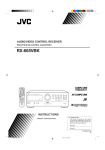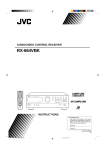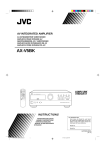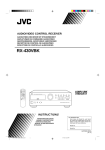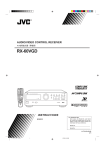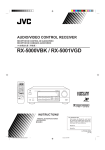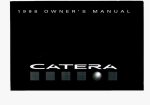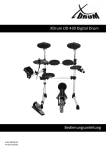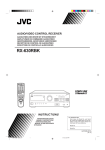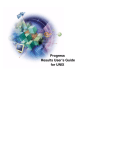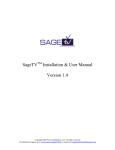Download JVC RX-554RBK User's Manual
Transcript
FM/MW/LW RECEIVER UKW/MW/LW-RECEIVER AMPLI/TUNER FM/PO/GO FM/MG/LG TUNER/VERSTERKER RECEPTOR FM/MW/LW RICEVITORE MF/OM/OL RX-554RBK TV CD TAPE TUNER/ BAND VCR VIDEO PHONO VCR AUDIO DAP MODE 3D-PHONIC SURROUND 1 2 3 EFFECT DELAY TEST 4 5 SEA MODE – 7/P SEA PRESET 6 + REAR 8 9 – CENTER + +10 10 SOUND ONE TOUCH CONTROL CD-DISC OPERATION – TV CH + – TV VOL. + – VCR CH PTY SEARCH + DISPLAY TV/ VIDEO MASTER VOLUME – PTY SELECT + – VOLUME + RX-554R FM/MW/LW RECEIVER TUNER/BAND – MUTING PRESET SEA SOURCE SURROUND ADJUST SETTING + RM-SR554RU REMOTE CONTROL MEMORY ONE TOUCH OPERATION DISPLAY MODE TA/ NEWS /INFO EON PTY SEARCH STANDBY POWER PHONES SPEAKERS 1 2 ENHANCED COMPULINK CONTROL SYSTEM _ON —OFF _ON —OFF STANDBY/ON INSTRUCTIONS BEDIENUNGSANLEITUNG MANUEL D’INSTRUCTIONS GEBRUIKSAANWIJZING MANUAL DE INSTRUCCIONES ISTRUZIONI For Customer Use: Enter below the Model No. and Serial No. which are located either on the rear, bottom or side of the cabinet. Retain this information for future reference. Model No. Serial No. LET0118-001A [E, EE] RX-554RBK(EE)_0118-001A_Cover 1 98.1.30, 1:46 PM Warnings, Cautions and Others/Warnung, Achtung und sonstige Hinweise/ Mises en garde, précautions et indications diverses/Waarschuwingen, voorzorgen en andere mededelingen/Avisos, precauciones y otras notas/ Avvertenze e precauzioni da osservare IMPORTANT for the U.K. DO NOT cut off the mains plug from this equipment. If the plug fitted is not suitable for the power points in your home or the cable is too short to reach a power point, then obtain an appropriate safety approved extension lead or consult your dealer. BE SURE to replace the fuse only with an identical approved type, as originally fitted. If nonetheless the mains plug is cut off ensure to remove the fuse and dispose of the plug immediately, to avoid a possible shock hazard by inadvertent connection to the mains supply. If this product is not supplied fitted with a mains plug then follow the instructions given below: IMPORTANT. DO NOT make any connection to the terminal which is marked with the letter E or by the safety earth symbol or coloured green or green-and-yellow. The wires in the mains lead on this product are coloured in accordance with the following code: Blue : Neutral Brown : Live As these colours may not correspond with the coloured markings identifying the terminals in your plug proceed as follows: The wire which is coloured blue must be connected to the terminal which is marked with the letter N or coloured black. The wire which is coloured brown must be connected to the terminal which is marked with the letter L or coloured red. IF IN DOUBT - CONSULT A COMPETENT ELECTRICIAN. Per I’ltalia: “Si dichiara che il questo prodotto di marca JVC è conforme alle prescrizioni del Decreto Ministeriale n.548 del 28/08/95 pubblicato sulla Gazzetta Ufficiale della Repubblica Italiana n.301 del 28/12/95.” G-1 RX-554RBK(EE)_0118-001A.G-page 1 98.1.30, 1:55 PM English ACHTUNG Zur Verhinderung von elektrischen Schlägen, Brandgefahr, usw: 1. Keine Schrauben lösen oder Abdeckungen enternen und nicht das Gehäuse öffnen. 2. Dieses Gerät weder Regen noch Feuchtigkeit aussetzen. PRECAUCIÓN Para reducir riesgos de choques eléctricos, incendio, etc.: 1. No extraiga los tornillos, los cubiertas ni la caja. 2. No exponga este aparato a la lluvia o a la humedad. ATTENTION Afin d’éviter tout risque d’électrocution, d’incendie, etc.: 1. Ne pas enlever les vis ni les panneaux et ne pas ouvrir le coffret de l’appareil. 2. Ne pas exposer l’appareil à la pluie ni à l’humidité. ATTENZIONE Per ridurre il rischio di scosse elettriche, incendi, ecc... 1. Non togliere viti, coperchi o la scatola. 2. Non esporre l’apparecchio alla piogggia e all’umidità. Deutsch VOORZICHTIG Ter vermindering van gevaar voor brand, elektrische schokken, enz.: 1. Verwijder geen schroeven, panelen of de behuizing. 2. Stel dit toestel niet bloot aan regen of vocht. Italiano Español Nederlands Français CAUTION To reduce the risk of electrical shocks, fire, etc.: 1. Do not remove screws, covers or cabinet. 2. Do not expose this appliance to rain or moisture. G-2 RX-554RBK(EE)_0118-001A.G-page 2 98.1.30, 1:55 PM Caution –– POWER switch and STANDBY/ON button! This apparatus is provided with a POWER switch to be able to minimize power consumption for safe use. Therefore, 1. When doing initial setting, complete all the connections required, connect the mains plug into the wall outlet, and set the POWER switch to ON. After these, it will be available to operate STANDBY/ ON button and so on. 2. When not in use, set the POWER switch to OFF. 3. Disconnect the mains plug to shut the power off completely. The POWER switch and STANDBY/ON button in any position do not disconnect the mains line. 4. The power can be remote controlled. Achtung –– POWER-Schalter und STANDBY/ON -Taste! Dieses Gerät hat einen Netzschalter ( POWER), um den Stromverbrauch für sichere Verwendung auf ein Minimum bringen zu können. Verfahren Sie deshalb wie folgt: 1. Beim ursprünglichen Aufbau alle erforderlichen Anschlüsse herstellen, den Netzstecker in eine Wandsteckdose stecken, und den POWER-Schalter einschalten. Anschließend ist Betrieb -Taste usw. möglich. der STANDBY/ON 2. Wenn das Gerät nicht verwendet wird, den POWER-Schalter ausschalten. 3. Den Netzstecker aus der Steckdose ziehen, um die Stromversorgung vollkommen zu unterbrechen. Der POWERSchalter und die STANDBY/ON -Taste unterbrechen in keiner Stellung die Stromversorgung vollkommen. 4. Die Stromversorgung kann mit der Fernbedienung ein- und ausgeschaltet werden. Attention — Commutateur POWER et d’une touche STANDBY/ ON ! Cet appareil est équipé d’un commutateur POWER qui lui permet de réduire sa consommation d’électricité pour une utilisation plus sûre. Par conséquent, 1. En procédant au réglage initial, compléter toutes les connexions nécessaires, connecter la fiche secteur dans la prise murale et mettre le commutateur POWER sur la position ON. Ensuite, il , etc. sera possible de contrôler la touche STANDBY/ON 2. Mettre le commutateur POWER sur la position OFF lorsque l’appareil n’est pas utilisé. 3. Déconnecter la fiche secteur pour couper complètement le courant. Le commutateur POWER et la touche STANDBY/ON ne coupent jamais complètement l’alimentation, quelle que soit leurs positions. 4. L’alimentation peut être télécommandée. Voorzichtig –– POWER en STANDBY/ON schakelaars! Dit apparaat is voorzien van een POWER hoofdschakelaar om het apparaat gebruiksklaar te zetten, maar te zorgen dat het stroomverbruik minimaal blijft. Neem in verband hiermee het volgende in acht: 1. Bij de eerste ingebruikneming zorgt u eerst dat alle aansluitingen in orde zijn, dan steekt u de stekker in het stopkontakt en dan zet u de POWER schakelaar in de “ON” stand. Daarna kunt u het apparaat aan- en uitschakelen met de STANDBY/ON schakelaar. 2. Wanneer u het apparaat geruime tijd niet gebruikt, kunt u beter de POWER schakelaar in de “OFF” stand zetten. 3. Om de stroomtoevoer geheel uit te schakelen, trekt u de stekker uit het stopkontakt. Anders zal er altijd een geringe hoeveelheid stroom naar het apparaat lopen, ongeacht de stand van de STANDBY/ON en de POWER. 4. U kunt het apparaat ook met de afstandsbediening aan- en uitschakelen. Precaución –– Interruptor POWER y botón STANDBY/ON ! Esta unidad dispone de un interruptor POWER que sirve para reducir al mínimo el consumo de alimentación para proporcionar mayor seguridad operacional. Por lo tanto, 1. Al ejecutar el ajuste inicial, después de completar todas las conexiones requeridas, conectar el cable de alimentación a una toma de pared, y activar el interruptor POWER. Entonces, será posible ejecutar operaciones tales como la conmutación del estado de alimentación. 2. Desactivar el interruptor POWER al dejar la unidad fuera de uso. 3. Desconectar el cable de alimentación para desactivar la alimentación totalmente. Cualquier que sea la posición de ajustes del interruptor POWER y el botón STANDBY/ON , la alimentación no es cortada completamente. 4. La alimentación puede ser controlada remotamente. Attenzione –– Interruttore POWER e tasto STANDBY/ON ! Per ridurre al minimo l’assorbimento di corrente ai fini della sicurezza, questo apparecchio è stato dodato di un interruttore POWER. Di conseguenza, 1. Al momento dell’impostazione iniziale, completare tutti i collegamenti richiesti, inserire la spina del cavo di alimentazione nella presa a muro della rete elettrica e impostare l’interruttore POWER in posizione ON. Fatto ciò, sarà pronto all’uso STANDBY/ON . 2. Quando non in uso, impostare l’interruttore POWER in posizione OFF. 3. Disinserire la spina del cavo di alimentazione dalla presa della rete elettrica per staccare completamente l’alimentazione. L’ interruttore POWER e il tasto STANDBY/ON in nessuna posizione staccano la linea di alimentazione elettrica principale. 4. È possibile il controllo remoto dell’alimentazione. G-3 RX-554RBK(EE)_0118-001A.G-page 3 98.1.30, 1:55 PM Caution: Proper Ventilation To avoide risk of electric shock and fire and to protect from damage. Locate the apparatus as follows: Front: No obstructions open spacing. Sides: No obstructions in 10 cm from the sides. Top: No obstructions in 10 cm from the top. Back: No obstructions in 15 cm from the back Bottom: No obstructions, place on the level surface. In addition, maintain the best possible air circulation as illustrated. Achtung: Angemessene Ventilation Stellen Sie das Gerät zur Verhütung von elektrischem Schlag und Feuer und zum Schutz gegen Beschädigung wie folgt auf: Vorderseite: Offener Platz ohne Hindernisse. Seiten: Keine Hindernisse innerhalb 10 cm von den Seiten. Oberseite: Keine Hindernisse innerhalb 10 cm von der Oberseite. Rückseite: Keine Hindernisse innerhalb 15 cm von der Rückseite. Unterseite: Keine Hindernisse. Auf eine ebene Oberfläche stellen. Zusätzlich die bestmögliche Luftzirkulation wie gezeigt erhalten. Attention: Ventilation Correcte Pour éviter les chocs électriques, l’incendie et tout autre dégât. Disposer l’appareil en tenant compte des impératifs suivants Avant: Rien ne doit gêner le dégagement Flancs: Laisser 10 cm de dégagement latéral Dessus: Laisser 10 cm de dégagement supérieur Arrière: Laisser 15 cm de dégagement arrière Dessous: Rien ne doit obstruer par dessous; poser l’appareil sur une surface plate. Veiller également à ce que l’air circule le mieux possible comme illustré. Voorzichtig: Zorg Voor Goede Ventilatie Om gevaar voor brand of een elektrische schok te voorkomen, dient u bij opstelling van het apparaat op de volgende punten te letten: Voorkant: Voldoende ruimte vrij houden. Zijkanten: Minstens 10 cm aan weerszijden vrij houden. Bovenkant: Niets bovenop plaatsen; 10 cm speling geven. Achterkant: Minstens 15 cm ruimte achteraan vrij houden. Onderkant: Opstellen op een egaal horizontaal oppervlak. Bovendien moet er rondom voldoende luchtdoorstroming zijn, zoals in de afbeelding aangegeven. Precaución: Ventilación Adecuada Para evitar el riesgo de choque eléctrico e incendio y para proteger el aparato contra daños. Ubique el aparato de la siguiente manera: Frente: Espacio abierto sin obstrucciones Lados: 10 cm sin obstrucciones a los lados Parte superior: 10 cm sin obstrucciones en la parte superior Parte trasera: 15 cm sin obstrucciones en la parte trasera Fondo: Sin obstrucciones, colóquelo sobre una superficie nivelada Además, mantenga la mejor circulación de aire posible como se ilustra. Attenzione: Problemi di Ventilazione Per evitare il rischio di folgorazioni ed incendi e proteggere l’unità da danni, installarla nel modo seguente. Davanti: Nessun ostacolo, spazio libero Lati: Nessun ostacolo per almeno 10 cm Sopra: Nessun ostacolo per almeno 10 cm Retro: Nessun ostacolo per almeno 15 cm Fondo: Libero ed in piano Inoltre, mantenere il più possibile la circolazione dell’aria. Spacing 15 cm or more Abstand von 15 cm oder mehr Dégagement de 15 cm ou plus Minstens 15 cm tussenruimte Espacio de 15 cm o más 15 cm di distanza o più Front Vorderseite Avant Voorkant Frente Davanti RX-554RBK Wall or obstructions Wand oder Hindernisse Mur, ou obstruction Wand of meubilair Pared u obstrucciones Parete o ostacol Stand height 15 cm or more Standhöhe 15 cm oder mehr Hauteur du socle: 15 cm ou plus Standard op minstens 15 cm van de vloer Allura del soporte 15 cm o más Altezza del tavolino 15 cm p plù Floor Boden Plancher Vloer Piso Pavimento G-4 RX-554RBK(EE)_0118-001A.G-page 4 98.1.30, 1:55 PM English Table of Contents Parts Identification ...................................................................................... 2 Getting Started........................................................................................... 3 Before Installation ................................................................................................................................................................... 3 Checking the Supplied Accessories ........................................................................................................................................ 3 Connecting the FM and AM (MW/LW) Antennas ................................................................................................................. 4 Connecting the Speakers ......................................................................................................................................................... 5 Connecting Other Components ............................................................................................................................................... 7 Connecting the Power Cord .................................................................................................................................................... 8 Putting Batteries in the Remote Control ................................................................................................................................. 8 Basic Operations ......................................................................................... 9 Turning the Power On and Off (Standby) ............................................................................................................................... 9 Selecting the Source to Play ................................................................................................................................................... 9 Adjusting the Volume ........................................................................................................................................................... 10 Selecting the Front Speakers ................................................................................................................................................. 10 Muting the Sound .................................................................................................................................................................. 10 Recording a Source ............................................................................................................................................................... 11 Listening with Headphones .................................................................................................................................................. 11 Basic Settings........................................................................................... 12 Adjusting the Front Speaker Output Balance ....................................................................................................................... 12 Listening at Low Volume (Loudness) ................................................................................................................................... 12 Using the Sleep Timer ........................................................................................................................................................... 12 Selecting the Center Speaker Size ........................................................................................................................................ 13 One Touch Operation .................................................................................. 14 About the One Touch Operation ........................................................................................................................................... 14 Using the One Touch Operation ........................................................................................................................................... 14 Receiving Radio Broadcasts ........................................................................ 15 Tuning in Stations Manually ................................................................................................................................................. 15 Using Preset Tuning .............................................................................................................................................................. 15 Selecting the FM Reception Mode ....................................................................................................................................... 17 Using theRDS (Radio Data System) to Receive FM Stations .............................................................................................. 17 What Information Can RDS Signals Provide? ..................................................................................................................... 18 Searching for a Program by PTY Codes ............................................................................................................................... 19 Switching to a Broadcast Program of Your Choice Temporarily .......................................................................................... 22 Using the Preset SEA Modes ...................................................................... 24 Selecting Your Favorite SEA Mode ...................................................................................................................................... 24 Activating the Surround Sounds ................................................................. 26 Using JVC 3D-PHONIC Modes ........................................................................................................................................... 27 Using the DAP Modes .......................................................................................................................................................... 29 Speaker Arrangements for Surround Modes ......................................................................................................................... 31 Preparing for Surround Modes ............................................................................................................................................. 32 Using Surround Modes ......................................................................................................................................................... 36 COMPU LINK Remote Control System ......................................................... 37 Operating Other Components ..................................................................... 38 Troubleshooting ......................................................................................... 40 Specifications............................................................................................ 41 1 RX-554RBK(EE)_0118-001A_En01-23 1 98.1.30, 2:18 PM English Parts Identification Become familiar with the buttons and controls on the receiver before use. 1 2 3 4 5 6 7 8 9 0 - = SOURCE SURROUND ! ~ MASTER VOLUME RX-554R FM/MW/LW RECEIVER TUNER/BAND – PRESET SEA ADJUST SETTING + MEMORY ONE TOUCH OPERATION DISPLAY MODE TA/ NEWS /INFO POWER PHONES EON PTY SEARCH STANDBY SPEAKERS 1 2 ENHANCED COMPULINK CONTROL SYSTEM _ON —OFF _ON —OFF STANDBY/ON # @ $ % ^ & Refer to the pages in parentheses for details. TV CD TAPE TUNER/ BAND VCR * VIDEO PHONO ( ) _ + ¡ VCR AUDIO ™ DAP MODE 3D-PHONIC SURROUND 1 2 3 EFFECT DELAY TEST 4 5 6 SEA MODE – 7/P + REAR 8 SEA PRESET 9 10 +10 SOUND ONE TOUCH CONTROL CD-DISC OPERATION – TV CH + – TV VOL. + £ – CENTER + – VCR CH PTY SEARCH + DISPLAY ¢ ∞ § ¶ • TV/ VIDEO – PTY SELECT – VOLUME + + MUTING RM-SR554RU REMOTE CONTROL ª Front Panel 1 2 3 4 5 6 7 8 9 0 = Remote sensor (8) DISPLAY MODE button (18) TA/NEWS/INFO button (22) Display (9) EON button (22) PTY SEARCH button (19) MASTER VOLUME control (10) MEMORY button (15) TUNER/BAND button and lamp (15) PRESET SEA button and lamp (24) SOURCE button and lamp (9) SURROUND button and lamp (27, 29, 32, 36) ~ ADJUST button and lamp (27, 29, 32) ! SETTING button and lamp (12, 13) @ STANDBY/ON button and STANDBY lamp (9) # POWER switch (8) $ PHONES jack (11) % SPEAKERS 1/2 buttons (10, 11) ^ Control % / fi / @ / # buttons & ONE TOUCH OPERATION button and lamp (14) Remote Control * Source buttons (CD, TAPE, TUNER/ BAND, VCR, VIDEO, PHONO) (9, 38, 39) ( SOUND CONTROL button (25, 28, 30, 34, 36) To use JVC VCR, cassette deck and CD player after adjusting preset SEA or surround modes using SOUND CONTROL, press the corresponding source button (VCR, TAPE or CD) prior to using JVC audio/video operating buttons (•). ) TV CH (Channel) buttons (+/–) (39) _ TV VOL. (Volume) buttons (+/–) (39) + TV/VIDEO buttton (39) ¡ VOLUME buttons (+/–) (10) ™ (Standby/On) buttons (TV, VCR, AUDIO) (9, 39) £ 10 keys/Audio control buttons (16, 25, 28, 30, 34, 36) ¢ SEA PRESET button (25) ∞ ONE TOUCH OPERATION button (14) § CD-DISC button (38) ¶ VCR CH (Channel) buttons (+/–) (39) • Operating buttons for JVC audio/video components and RDS operating buttons (18, 20, 38, 39) ª MUTING button (10) 2 RX-554RBK(EE)_0118-001A_En01-23 2 98.1.30, 2:18 PM English Getting Started This section explains how to connect stereo components and speakers to the receiver, and how to connect the power supply. Before Installation General • • • Be sure your hands are dry. Turn the power off to all components. Read the manuals supplied with the components you are going to connect. Locations • • • Install the receiver in a location that is level and protected from moisture. The temperature around the receiver must be between –5˚ and 35˚ C (23˚ and 95˚ F ). Make sure there is good ventilation around the receiver. Poor ventilation could cause overheating and damage the receiver. Handling the receiver • • • Do not insert any metal object into the receiver. Do not disassemble the receiver or remove screws, covers, or cabinet. Do not expose the receiver to rain or moisture. Checking the Supplied Accessories Check to be sure you have all of the following items, which are supplied with the receiver. The number in the parentheses indicates quantity of the pieces supplied. • Remote Control (1) • Batteries (2) • AM (MW/LW) Loop Antenna (1) • FM Antenna (1) If anything is missing, contact your dealer immediately. 3 RX-554RBK(EE)_0118-001A_En01-23 3 98.1.30, 2:18 PM English Connecting the FM and AM (MW/LW) Antennas FM Antenna Connections A. B. A NN TE AN A NN TE AN 75 FMAXIAL 75 FMAXIAL D GN GN CO CO D AMP O LO AMP O LO Note: FM Antenna If reception is poor, connect the outside antenna. Before attaching a 75 Ω coaxial cable (the kind with a round wire going to an outside antenna), disconnect the supplied FM wire antenna. Extend the FM antenna horizontally. ANTENNA FM 75 COAXIAL Outside FM Antenna wire GND AM LOOP AM EXT A. Using the Supplied FM Antenna The FM antenna provided can be connected to the FM 75 Ω COAXIAL terminal as temporary measure. B. Using the Standard Type Connector (Not supplied) A standard type connector (IEC or DIN45325) should be connected to the FM 75 Ω COAXIAL terminal. AM (MW/LW) Antenna Connections ANTENNA Turn the loop until you have the best reception. FM 75 Notes : COAXIAL AM (MW/LW) Loop Antenna GND AM LOOP AM EXT Snap the tabs on the loop into the slots of the base to assemble the AM (MW/LW) loop. 1 2 3 • Make sure the antenna conductors do not touch any other terminals, connecting cords and power cord. This could cause poor reception. • If reception is poor, connect an outdoor single vinyl-covered wire to the AM EXT terminal. (Keep the AM (MW/LW) loop antenna connected.) Outdoor Single Vinylcovered Wire 4 RX-554RBK(EE)_0118-001A_En01-23 4 98.1.30, 2:19 PM English Getting Started Connecting the Speakers You can connect the following speakers: • Two sets of front speakers to produce normal stereo sound • One set of rear speakers to enjoy the surround effect • One center speaker to produce more effective surround effect (to make human voices outstanding) For each speaker, connect one end of the speaker signal cable (not supplied) to the speaker terminal on the rear panel and the other end to the speaker. 1. Open each terminal. 2. Insert the end of the speaker signal cable as shown (be sure to remove the insulation at the end of each wire first). CAUTION: When connecting speakers, use speakers with the SAME IMPEDANCE indicated by the speaker terminals. 3. Close the terminals to clamp the speaker signal cables firmly in place. 4. Connect the (–) and (+) terminals on the rear panel to the (–) and (+) terminals marked on the speakers. Connecting the front speakers Connect the front speakers to the FRONT SPEAKERS terminals. SPEAKERS 1 FRONT SPEAKERS RIGHT Right speaker Left speaker LEFT 1 1 2 2 SPEAKERS 2 Notes: Connecting the rear and center speakers Connect the rear speakers to the REAR SPEAKERS terminals and the center speaker to the CENTER SPEAKER terminals. Left rear speaker Center speaker RIGHT Right rear speaker LEFT REAR SPEAKERS CENTER SPEAKER 5 RX-554RBK(EE)_0118-001A_En01-23 5 98.1.30, 2:19 PM • When you connect rear speakers, make sure that both left and right speakers are connected; otherwise, no sound will come out of the rear speakers. • You can register the center speaker size after you finish its connection. If you register it, you do not have to set the center speaker mode while setting the surround mode. (If you do not use a center speaker, register that information.) See page 13. English About the speaker impedance The required speaker impedance of the front speakers differs depending on whether or not a center and/or rear speakers are connected at the same time. Since there are four possible speaker connections with the receiver, check which one fits your case and use the speaker with the impedance described below. CASE 1 When you connect only front speakers Front speaker Receiver CAUTION: When connecting speakers, use speakers with the SAME IMPEDANCE indicated by the speaker terminals. Front speaker Use front speakers with 4 — 16 ohm impedance. CASE 2 When you connect front speakers and a center speaker Receiver Front speaker Front speaker Center speaker Use the following speakers; • Front speakers: 8 — 16 ohm impedance • Center speaker: 8 — 16 ohm impedance CASE 3 When you connect front and rear speakers Front speaker Receiver Front speaker Rear speaker Rear speaker Use the following speakers; • Front speakers: 8 — 16 ohm impedance • Rear speakers: 8 — 16 ohm impedance CASE 4 When you connect a center speaker as well as front and rear speakers Receiver Front speaker Front speaker Center speaker Rear speaker Rear speaker Use the following speakers; • Front speakers: 8 — 16 ohm impedance • Rear speakers: 8 — 16 ohm impedance • Center speaker: 8 — 16 ohm impedance 6 RX-554RBK(EE)_0118-001A_En01-23 6 98.1.30, 2:19 PM English Getting Started Connecting Other Components You can connect the following components to the receiver using cables with RCA pin plugs. Audio Components If you connect a sound-enhancing device such as a graphic equalizer between the source components and this receiver, the sound output through this receiver may be distorted. Video Components* • Turntable • VCR • CD player • Video disc player * You cannot connect the video input/output from the video components to this receiver. • Cassette deck CAUTION: Audio component connections If a ground cable is provided for your turntable, connect the cable to the GND terminal of the AM LOOP terminals on the rear panel. Note: Any turntables incorporating a small-output cartridge such as an MC (moving-coil type) must be connected to the receiver through a commercial head amplifier or step-up transformer. Direct connection may result in unsufficient volume. To audio output CD player ANTENNA FM 75 COAXIAL GND PHONO OUT (REC) AM EXT VCR VIDEO TAPE CD AM LOOP IN (PLAY) OUT (REC) LEFT L To audio output R Turntable IN (PLAY) RIGHT To audio output To audio input Cassette deck If your audio components have a COMPU LINK-3 terminals The COMPU LINK remote control system allows you to control other JVC audio components from the receiver or vice versa. For detailed information about the COMPU LINK-3 remote control system, see page 37. Video component connections To another video components (such as TV) PHONO CD TAPE OUT (REC) IN (PLAY) VIDEO VCR OUT (REC) IN (PLAY) LEFT From video output RIGHT To audio output Video disc player To audio input VHS To audio output From video output VCR From video input To another video components (such as TV or VCR) 7 RX-554RBK(EE)_0118-001A_En01-23 7 98.1.30, 2:19 PM English Connecting the Power Cord Notes: Before plugging the receiver into an AC outlet, make sure that all connections have been made. 1. Plug the power cord into an AC outlet. 2. Press POWER to set it in the _ON position. The STANDBY lamp lights up. A small amount of power is always consumed. To shut off the power completely: Press POWER to set it in the —OFF position. The preset setting such as preset channel and sound adjustment may be erased in the following cases: • When you press POWER to set it in the —OFF position. • When you unplug the power cord. • When a power failure occurs. CAUTIONS: Keep the power cord away from the connecting cables for the TV, VCR, and antenna. The power cord may cause noise or screen interference. We recommend that you use a coaxial cable to connect the antenna, since it is well-shielded against interference. The difference between the POWER switch and the STANDBY/ON button • The POWER switch is the mains supply switch, allowing the receiver to connect to the mains supply. To shut off the power completely, press the POWER switch to set it in the — OFF position. button is a functional on/off (standby) switch, and does • The STANDBY/ON not disconnect the receiver from the mains supply. A small amount of power is consumed even in standby mode for receiver to accept signals from the remote control. • Do not touch the power cord with wet hands. • Do not pull on the power cord to unplug the receiver. When unplugging the receiver, always grasp the plug itself so as not to damage the cord. CAUTIONS: Putting Batteries in the Remote Control Before using the remote control, put the two supplied batteries in first. When using the remote control, aim the remote control directly at the remote sensor on the receiver. 1. On the back of the remote control, press down on the battery cover and slide it out. 2. Insert batteries. Make sure to observe the proper polarity: (+) to (+) and (–) to (–). 3. Slide the cover. R6P (SUM-3)/AA (15F) Follow these precautions to avoid leaking or cracking cells: • Place batteries in the remote control so they match the polarity indicated: (+) to (+) and (–) to (–). • Use the correct type of batteries. Batteries that look similar may differ in voltage. • Always replace both batteries at the same time. • Do not expose batteries to heat or flame. If the range or effectiveness of the remote control decreases, replace the batteries. Use two R6P (SUM-3)/AA (15F) type dry-cell batteries. 8 RX-554RBK(EE)_0118-001A_En01-23 8 98.1.30, 2:19 PM English Basic Operations The following operations are commonly used when you play any sound source. Turning the Power On and Off (Standby) On the front panel: To turn on the power, press STANDBY/ON . The STANDBY lamp goes off. The name of the current source (or station frequency) appears on the display. STANDBY STANDBY/ON MUTE TUNED SLEEP SEA AUTO STEREO PRO LOGIC 3CH LOGIC HALL R 3D-PHONIC L LOUDNESS VOLUME DAP MHz kHz CH- Current source name appears TA NEWS INFO Current volume level is shown here To turn off the power (into standby mode), press STANDBY/ON The STANDBY lamp lights up. again. Note: A small amount of power is consumed in standby mode. To turn the power off completely, press POWER to set it in the —OFF position on the front panel. From the remote control: To turn on the power, press AUDIO. The STANDBY lamp goes off. The name of the current source (or station frequency) appears on the display. AUDIO To turn off the power (into standby mode), press AUDIO again. The STANDBY lamp lights up. Selecting the Source to Play On the front panel: 1. Press SOURCE so that the Control % / fi buttons work for selecting the source. The lamp above the button lights up. 2. Press Control % / fi until the source name you want appears on the display. SOURCE VOLUME From the remote control: Press one of the source buttons directly. CD* Listen to the CD player. TAPE* Listen to the cassette deck. TUNER/BAND* Listen to the radio. Each time you press the button, the band alternates between FM and AM (MW/LW). VCR View the playback picture from the VCR. VIDEO View the video component connected to the VIDEO jacks. PHONO* Listen to a record. CD TAPE TUNER/ BAND VCR Note: When you press one of the source buttons on the remote control marked with an asterisk (*), the receiver automatically turns on. VIDEO PHONO 9 RX-554RBK(EE)_0118-001A_En01-23 9 98.1.30, 2:19 PM English Adjusting the Volume CAUTION: On the front panel: To increase the volume, turn MASTER VOLUME clockwise. To decrease the volume, turn it counterclockwise. MASTER VOLUME – + When you turn MASTER VOLUME rapidly, the volume level also changes rapidly. When you turn MASTER VOLUME slowly, the volume level also changes slowly. Note: The volume level can be adjusted within the range of “0” (minimum) to “62” (maximum). From the remote control: To increase the volume, press VOLUME +. To decrease the volume, press VOLUME –. Always set the volume to the minimum before starting any source. If the volume is set at its high level, the sudden blast of sound energy can permanently damage your hearing and/or ruin your speakers. – VOLUME + Selecting the Front Speakers Notes: On the front panel only: SPEAKERS 1 When you have connected two sets of front speakers, you can select which to use. Pressing SPEAKERS 1 or SPEAKERS 2 activiates the respective set of speakers. 2 _ON —OFF To use the set of speakers connected to the FRONT SPEAKERS 1 terminals, press SPEAKERS 1 to set it in the _ON position, and press SPEAKERS 2 to set it in the — OFF position. To use the set of speakers connected to the FRONT SPEAKERS 2 terminals, press SPEAKERS 2 to set it in the _ON position, and press SPEAKERS 1 to set it in the — OFF position. To use both set of speakers, press both SPEAKERS 1 and 2 to set them in the _ON position. To use neither set of speakers, press both SPEAKERS 1 and 2 to set them in the — OFF position. • When only one set of the front speakers is connected to either the FRONT SPEAKERS 1 or 2 terminals, do not press both SPEAKERS 1 and 2 to set them in the _ON position. If you do, no sound comes out of the front speakers. • The SPEAKERS 1 and 2 do not affect the sound output of the center and rear speakers. Muting the Sound From the remote control only: Press MUTING to turn off the sound through all speakers and headphones connected. “MUTE” appears on the display and the volume turns off. MUTING To restore the sound, press MUTING again. Turning MASTER VOLUME or pressing VOLUME +/– also restores the sound. 10 RX-554RBK(EE)_0118-001A_En01-23 10 98.1.30, 2:19 PM English Basic Operations Recording a Source You can record any source playing through the receiver to a cassette deck connected to the TAPE jacks and the VCR connected to the VCR jacks at the same time. While recording, you can listen to the selected sound source at whatever sound level you like, without affecting the sound levels of the recording. Note: The output volume level, preset SEA, DAP, 3D-PHONIC and surround modes cannot affect the recording. Listening with Headphones A standard pair of headphones can be connected to the PHONES jack on the front panel. Be sure to turn down the volume before connecting or putting on headphones, as high volume can damage both the headphones and your hearing. To listen with only headphones Press both SPEAKERS 1 and 2 to set them in the —OFF position. Note: SPEAKERS 1 The SPEAKERS 1 and 2 do not affect the sound output of the center and rear speakers. 2 _ON —OFF 11 RX-554RBK(EE)_0118-001A_En01-23 11 98.1.30, 2:19 PM Some of the following settings are required after connecting and positioning your speakers in your listening room, while others will make operations easier. Adjusting the Front Speaker Output Balance If the sounds you hear from the front right and left speakers are unequal, you can adjust the speaker output balance. On the front panel only: 1. Press SETTING so that the Control % / fi / @ / # buttons work for adjusting the balance. The lamp above the button lights up. SETTING 2. Press Control % / fi until “BALANCE” appears on the display. Note: If the balance is not set at the center, “BALANCE@” or “BALANCE #” will appear in step 2. 3. Press Control @ / # to adjust the balance. • Pressing Control @ decreases the right channel output. • Pressing Control # decreases the left channel output. Listening at Low Volume (Loudness) Human ears are not sensitive to bass at low volume. To compensate for this, the Loudness function automatically boosts the bass level as you lower the volume. On the front panel only: 1. Press SETTING so that the Control % / fi / @ / # buttons work for setting the Loudness function. The lamp above the button lights up. 2. Press Control % / fi until “LOUDNESS” appears on the display. 3. Press Control @ / # to set the Loudness function to “ON” or “OFF.” • Select “ON ” to activate the Loudness function. The LOUDNESS indicator lights up on the display. • Select “OFF” to cancel it. The indicator goes off. Using the Sleep Timer Using the Sleep Timer, you can fall asleep to music and know the receiver will turn off by itself rather than play all night. On the front panel only: 1. Press SETTING so that the Control % / fi / @ / # buttons work for setting the Sleep Timer. The lamp above the button lights up. 2. Press Control % / fi until “SLEEP” appears on the display. 3. Press Control @ / # to set the shut-off time. The SLEEP indicator lights up on the display. Each time you press the button, the shut-off time on the display changes as follows: 10 20 30 40 50 60 70 80 0 (Canceled) 12 RX-554RBK(EE)_0118-001A_En01-23 12 98.1.30, 2:19 PM English Basic Settings English Basic Settings When the shut-off time comes The receiver turns off automatically. To check or change the time remaining until the shut-off time 1. Press SETTING, if necessary, so that the Control % / fi / @ / # buttons work for setting the Sleep Timer. 2. Press Control % / fi, if necessary, until “SLEEP” appears on the display. 3. Press Control @ / #. The remaining time until the shut-off time appears in minutes. • To change the shut-off time, press Control @ / # repeatedly. To cancel the Sleep Timer Press Control @ / # repeatedly in step 3 above until “0” appears on the display. (The SLEEP indicator goes off.) Turning off the power also cancels the Sleep Timer. Selecting the Center Speaker Size Note: You can register the information about the center speaker after all connections are completed. If you do this registration first, you do not have to adjust the center speaker mode when you want to activate the surround sound. On the front panel only: 1. Press SETTING so that the Control % / fi / @ / # buttons work for selecting the center speaker size. The lamp above the button lights up. 2. Press Control % / fi until “CNTR SPK” (Center Speaker) appears on the display. 3. Press Control @ / # to select the appropriate item about your center speaker. Each time you press the button, the display changes to show the following: SMALL SMALL: LARGE: NO: LARGE NO Select this mode when the size of the center speaker is smaller than that of the front speakers. Select this mode when the size of the center speaker is the same as that of the front speakers. Select this mode when you do not use a center speaker. 13 RX-554RBK(EE)_0118-001A_En01-23 13 98.1.30, 2:19 PM This “center speaker size” setting is so related to the center mode setting for surround modes (page 36) that changing this setting affects and changes the center mode to a relevant mode, and vice versa. For example; • If you select “SMALL,” the center mode is automatically set to “NORMAL,” and vice versa. • If you select “LARGE,” the center mode is automatically set to “WIDE,” and vice versa. • If you select “NO;” – For PRO LOGIC and THEATER , the center mode is set to “PHANTOM.” – For 3CH LOGIC, the center mode is set to “NORMAL.” English One Touch Operation This receiver can memorize the optimum sound settings for each playing source. About the One Touch Operation JVC’s One Touch Operation function is used to assign and store different sound settings for each different playing source. By using this function, you do not have to change the settings every time you change the source. The stored settings for the newly selected source are automatically recalled. The following can be stored for each source: • Volume level (see page 10) • Balance (see page 12) • Loudness (see page 12) • Preset SEA modes (see page 24) • 3D-PHONIC mode settings (see page 27) • DAP mode settings (see page 29) • Surround mode settings (see page 36) Note: • If the source is TUNER/BAND, the One Touch Operation function memorizes the settings each for the FM and AM band. • The DAP mode, surround mode and 3D-PHONIC mode cannot be used at the same time. Using the One Touch Operation To store the sound settings 1. Press ONE TOUCH OPERATION. The ONE TOUCH OPERATION lamp lights up, then the previously memorized settings are recalled and appear on the display in turn. ONE TOUCH OPERATION 2. Adjust the sound using the functions listed above. The newly adjusted settings are memorized. To recall the sound settings With the ONE TOUCH OPERATION lamp lit, the settings for the currently selected source is recalled, and appears on the display when the source is selected. ONE TOUCH OPERATION To cancel the One Touch Operation function Press ONE TOUCH OPERATION so that the lamp goes off. (Even though the One Touch Operation function is canceled, the recalled sound effects remain active.) 14 RX-554RBK(EE)_0118-001A_En01-23 14 98.1.30, 2:19 PM English Receiving Radio Broadcasts You can browse through all the stations or use the preset function to go immediately to a particular station. Tuning in Stations Manually On the front panel only: Notes: TUNER/BAND • When you hold down Control @ / # in step 3, the frequency keeps changing until you press Control @ / # again or a station is tuned in. • When a station of sufficient signal strength is tuned in, the TUNED indicator lights up on the display. When an FM stereo program is received, the STEREO indicator also lights up. 1. Press TUNER/BAND. The indicator above the button lights up. Each time you press the button, the band alternates between FM and AM (MW/LW). 2. Press Control % / fi until “–TUNING+” appears on the display. 3. Press Control @ / # until you find the frequency you want. • Pressing Control @ decreases the frequency. • Pressing Control # increases the frequency. Using Preset Tuning Once a station is assigned to a channel number, the station can be quickly tuned. You can preset up to 40 stations at random. To store the preset stations On the front panel only: CAUTION: 1. Tune in the station you want to preset (see above). If you want to store the FM reception mode for this station, select the FM reception mode you want. See page 17 for details. 2. Press MEMORY. The channel number starts flashing on the display for about 5 seconds. The preset channels may be erased in the following cases: • When you press POWER to set it in the —OFF position. • When you unplug the power cord. • When a power failure occurs. MEMORY 3. Press Control @ / # to select a channel number while the channel number position is flashing. • Pressing Control @ decreases the number. • Pressing Control # increases the number. 4. Press MEMORY again while the selected channel number is flashing on the display. The selected channel number stops flashing. The station is assigned to the selected channel number. Note: You can press 10 keys on the remote control to select a channel number in step 3, if you have pressed TUNER/BAND on the remote control prior to starting this preset procedures. • For channel number 5, press 5. • For channel number 15, press +10 then 5. • For channel number 20, press +10 then 10. • For channel number 30, press +10, +10, then 10. MEMORY 15 RX-554RBK(EE)_0118-001A_En01-23 15 98.1.30, 2:20 PM English 5. Repeat steps 1 to 4 until you store all the stations you want. To cancel a stored preset station Storing a new station on a used number erases the previously stored one. To tune in a preset station On the front panel: 1. Press TUNER/BAND so that the Control % / fi / @ / # buttons work for tuner settings. The lamp above the button lights up. TUNER/BAND 2. Press Control % / fi until “–PRESET+” appears on the display. 3. Press Control @ / # to select a preset channel. Each time you press the button, the preset channels change. • Pressing Control @ changes preset channels in decreasing order. • Pressing Control # changes preset channels in increasing order. From the remote control: 1. Press TUNER/BAND. Each time you press the button, the band alternates between FM and AM (MW/LW). 2. Press 10 keys to select a preset channel number. • For channel number 5, press 5. • For channel number 15, press +10 then 5. • For channel number 20, press +10 then 10. • For channel number 30, press +10, +10, then 10. TUNER/ BAND DAP MODE 3D-PHONIC SURROUND 1 2 3 EFFECT DELAY TEST 4 5 6 SEA MODE – 7/P + REAR 8 – 10 9 CENTER + +10 Note: If you adjust the sound by using SOUND CONTROL while listening to a station, the 10 keys will work for adjusting the sound. To select a preset channel number after the sound adjustment, press TUNER/BAND again, so the 10 keys will work for selecting the preset channel numbers. 16 RX-554RBK(EE)_0118-001A_En01-23 16 98.1.30, 2:20 PM English Receiving Radio Broadcasts Selecting the FM Reception Mode You can change the FM reception mode while receiving an FM broadcast. Note: On the front panel only: 1. Press TUNER/BAND so that the Control % / fi / @ / # buttons work for tuner settings. The lamp above the button lights up. You can store the FM reception mode for each preset station. TUNER/BAND 2. Press Control % / fi until “FM MODE” appears on the display. 3. Press Control @ / # to select either “FM AUTO” or “FM MONO.” • Normally select “FM AUTO.” • When an FM stereo broadcast is hard to receive or noisy, select “FM MONO.” FM AUTO: When a program is broadcast in stereo, you will hear stereo sound; when in monaural, you will hear monaural sounds. This mode is also useful to suppress static noise between stations. The MUTE AUTO indicator lights up on the display. FM MONO: Reception will be improved although you will lose the stereo effect. In this mode, you will hear noise while tuning into the stations. The MUTE AUTO indicator goes off on the display. Using the RDS (Radio Data System) to Receive FM Stations RDS allows FM stations to send an additional signal along with their regular program signals. For example, the stations send their station names, as well as information about what type of program they broadcast, such as sports or music, etc. When tuned to an FM station which provides the RDS service, the RDS indicator lights up on the display. Note: With the receiver, you can receive the following types of RDS signals. PS (Program Service) : shows commonly known station names PTY (Program Type) : shows types of broadcast programs RT (Radio Text) : shows text messages the station sends EON (Enhanced Other Network): see page 22. 17 RX-554RBK(EE)_0118-001A_En01-23 17 98.1.30, 2:20 PM RDS may not operate correctly if the station tuned is not transmitting RDS signal properly or if the signal strength is weak. English About characters shown on the display When the display shows PS, PTY, or RT signals, the following characters are used. • The display cannot differentiate upper case and lower case letters and always uses upper case letters. • The display cannot show accented letters, “A”, for instance, may stand for accented “A’s” like “Å, Ä, Ã, Á, À, and Â.” A, Å, Ä, Ã, Á, À, Â B K U, Ü, Ú, Ù, Û V 0 L C, C, C M W 2 D, D N, Ñ X E, Ë, É, È, Ê F O, Ö, Õ, Ô, Ò, Ó, Ø P G Q 6 H R, R, R 7 I, Ï, Í, Ì, Î S, S, S 8 J T 9 1 * + < > - = 3 , \ Y 4 . ' Z, Z, Z 5 / – – – What Information Can RDS Signals Provide? You can see the RDS signals the station sends on the display. To show the RDS signals Press DISPLAY MODE while listening to an FM station. Each time you press the button, the display changes to show you the following information: PS PTY RT DISPLAY MODE Frequency PS (Program Service): While searching, “PS” appears and then the station names will be displayed. “NO PS” appears if no signal is sent. PTY (Program Type): While searching, “PTY” appears and then the type of the broadcast program will be displayed. “NO PTY” appears if no signal is sent. RT (Radio Text): While searching, “RT” appears and then text messages the station sends will be displayed. “NO RT” appears if no signal is sent. Station Frequency: Station frequency (non-RDS service) When pressing DISPLAY on the remote control: Make sure that you have selected FM station using the remote control. If not, the DISPLAY button does not work for tuner operation. (Pressing TUNER/BAND activates the remote control for tuner operation.) Notes: • If searching finishes at once, “PS”, “PTY”, and “RT” will not appear on the display. • Even if you press DISPLAY MODE (or DISPLAY) while listening to an AM (MW/LW) station, the display only shows station frequency. • RDS is not available for AM (MW/LW) broadcasts. DISPLAY 18 RX-554RBK(EE)_0118-001A_En01-23 18 98.1.30, 2:20 PM English Receiving Radio Broadcasts Searching for a Program by PTY Codes One of the advantages of the RDS service is that you can locate a particular kind of program from the preset channels by specifying the PTY codes. To search for a program using the PTY codes On the front panel: 1. Press PTY SEARCH while listening to an FM station so that Control @ / # buttons work for selecting PTY code. “PTY” and “SELECT” alternate on the display. PTY SEARCH 2. Press Control @ / # until the PTY code you want appears on the display. Each time you press the button, the display gives you the PTY codes described on page 21. 3. Press PTY SEARCH again. While searching, “SEARCH” and the selected PTY code alternate on the display. The receiver searches 40 preset channels, stops when it finds the one you have selected, and tunes in that station. PTY SEARCH To continue searching after the first stop: Press PTY SEARCH again while the indications on the display are flashing. If no program is found, “NOTFOUND” appears on the display. PTY SEARCH To stop searching any time during the process: Press PTY SEARCH while searching. 19 RX-554RBK(EE)_0118-001A_En01-23 19 98.1.30, 2:20 PM English From the remote control: Before starting the procedure below, make sure you have selected FM station only using the remote control. If not, the following RDS operating buttons do not work for tuner operation. (Pressing TUNER/BAND activates the remote control for tuner operation.) PTY SEARCH 1. Press PTY SEARCH while listening to an FM station. “PTY” and “SELECT” alternate on the display. 2. Press PTY SELECT +/– until the PTY code you want appears on the display. The display gives you the PTY codes described on page 21. 3. Press PTY SEARCH again. While searching, “SEARCH” and the selected PTY code alternate on the display. The receiver searches 40 preset channels, stops when it finds the one you have selected, and tunes in that station. To continue searching after the first stop: Press PTY SEARCH again while the indications on the display are flashing. If no program is found, “NOTFOUND” appears on the display. – PTY SELECT + PTY SEARCH PTY SEARCH To stop searching any time during the process: Press PTY SEARCH while searching. 20 RX-554RBK(EE)_0118-001A_En01-23 20 98.1.30, 2:20 PM English Receiving Radio Broadcasts Descriptions of the PTY codes: « « Note: « NEWS ALARM J TEST J DOCUMENT J FOLK M (FOLK MUSIC) J OLDIES J NATIONAL (NATIONAL MUSIC) J COUNTRY J JAZZ J LEISURE J TRAVEL J PHONE IN J RELIGION J SOCIAL A (SOCIAL AFFAIRS) J CHILDREN J FINANCE » « AFFAIRS J INFO (INFORMATION) J SPORT J EDUCATE (EDUCATION) J DRAMA J CULTURE J SCIENCE J VARIED J POP M (POP MUSIC) J ROCK M (ROCK MUSIC) J M.O.R. M (MIDDLE-OF-THE-ROAD MUSIC) J LIGHT M (LIGHT MUSIC) J CLASSICS J OTHER M (OTHER MUSIC) J WEATHER » 21 RX-554RBK(EE)_0118-001A_En01-23 21 98.1.30, 2:20 PM When selecting the PTY codes, NEWS always appears first. English When an emergency broadcast (ALARM signal) is sent from an FM station: The receiver automatically tunes in the station except in the following cases: • When you are listening to non-RDS stations (all AM — MW/LW and some FM stations). • When the receiver is in standby mode. While receiving an emergency broadcast, “ALARM” appears on the display. The TEST signal is used for equipment test — whether it can receive the ALARM signal correctly. The TEST signal makes the receiver work in the same way as the ALARM signal does. If an TEST signal is received, the receiver automatically switches to the station broadcasting the TEST signal. While receiving an test signal, “TEST” appears on the display. Switching to a Broadcast Program of Your Choice Temporarily Another convenient RDS service is called “EON (Enhanced Other Network).” The EON indicator lights up while receiving a station with the EON code. This allows the receiver to switch temporarily to a broadcast program of your choice (NEWS, TA, and/or INFO) from a different station except in the following cases: • When you are listening to a non-RDS stations (all AM — MW/LW and some FM stations). • When the last received FM station is a non-RDS station. • When the receiver is in standby mode. On the front panel only: 1. Press EON so that the last selected program type appears on the display. The receiver enters EON standby mode*. 2. Press TA/NEWS/INFO until the program type you want appears on the display. Each time you press the button, the display changes to show the following. TA NEWS TA/NEWS/INFO TA: NEWS: INFO: INFO TA/INFO Note: EON TA/ NEWS /INFO * When the receiver is in EON standby mode, the receiver is ready to receive the EON data (TA/NEWS/INFO) you select. TA/NEWS NEWS/INFO Traffic Announcement in your area. News. Program the purpose of which is to impart advice in the widest sense. Continued to the next page. 22 RX-554RBK(EE)_0118-001A_En01-23 22 98.1.30, 2:20 PM English Receiving Radio Broadcasts CASE 1 If there is no station broadcasting the program you have selected The receiver continues playing the current source (all sources except AM). ‘ When a station starts broadcasting the program you have selected, the receiver automatically switches to the station. The indicator of received PTY code starts flashing. ‘ When the program is over, the receiver goes back to the previously selected source, but still remains in EON standby mode. The indicator of received PTY code stops flashing and remains lit. CASE 2 If there is a station broadcasting the program you have selected The receiver changes the source (all sources except AM), and tunes in the station. The indicator of received PTY code starts flashing. ‘ When the program is over, the receiver goes back to the previously selected source, but still remains in EON standby mode. The indicator of received PTY code stops flashing and remains lit. CASE 3 If the FM station you are listening is broadcasting the program you have selected The receiver continues to receive the station but the indicator of received PTY code starts flashing. ‘ When the program is over, the indicator of received PTY code stops flashing and remains lit, but the receiver remains in EON standby mode. To stop listening to the program selected by EON: Press EON so that the program type (TA/NEWS/INFO) goes off from the display. The receiver enters EON off mode and goes back to the previously selected source. Each time you press EON, the EON mode alternates between standby mode and off mode. EON Notes: • EON data sent from some stations may not be compatible with this receiver. • In EON standby mode, if you change the source to AM (MW/ LW) or if you carry out synchronized recording (see page 37), EON standby mode is canceled temporarily. The receiver goes back to EON standby mode again when you have finished that operation. • While listening to a program tuned in by the EON function, you can only use STANDBY/ON , EON, MASTER VOLUME (on the front panel) and (on the remote AUDIO control). • When the receiver is turned off (into standby mode), the EON function is also turned off. CAUTION: When the source alternates intermittently between the station tuned in by the EON function and the currently selected source, press EON to cancel the EON function. This is not a malfunction of the receiver. 23 RX-554RBK(EE)_0118-001A_En01-23 23 98.1.30, 2:20 PM English Using the Preset SEA Modes The preset SEA (Sound Effect Amplifier) modes give you control of the way your music sounds. Selecting Your Favorite SEA Mode On the front panel: 1. Press PRESET SEA so that the Control % / fi / @ / # buttons work for preset SEA setting. The lamp above the button lights up. Notes: PRESET SEA • The preset SEA modes cannot be used for recording. • When you turn on the preset SEA mode, the mode with its effect level previously selected is recalled at first. 2. Press Control % / fi until the preset SEA mode you want appears on the display. The SEA indicator also lights up on the display. Each time you press the button, the preset SEA modes change as follows: Movie Sports Music OFF 3. Press Control @ / # to select the effect level. Each time you press the button, the effect level changes as follows: When “Movie” is selected: MOVIE 1 MOVIE 2 MOVIE 3 When “Sports” is selected: SPORTS1 SPORTS2 SPORTS3 When “Music” is selected: JAZZ 1 JAZZ 2 COUNTRY2 Movie: Sports: Music: OFF: COUNTRY1 ROCK 1 ROCK 2 MUSICAL2 MUSICAL1 Adds breadth to sounds so you feel like you are in a movie theater. Makes sounds exciting. Select one of the modes below. JAZZ: Gives a feeling of a live atmosphere. Good for acoustic music. ROCK: Gives a heavy sound. Both high and low frequencies are boosted. MUSICAL: Enhances the mid-frequency range, which the human voice is mostly made up of. COUNTRY: Enhances the high-frequency range so that instruments such the violin and banjo are emphasized. No preset SEA mode is applied (See below). To cancel the preset SEA mode Select “OFF” in step 2 above. The SEA indicator goes off from the display. 24 RX-554RBK(EE)_0118-001A_En24-42 24 98.1.30, 2:24 PM English Using the Preset SEA Modes From the remote control: 1. Press SOUND CONTROL so that 10 keys work for adjusting the sound. 2. Press SEA MODE until the preset SEA mode you want appears on the display. The previously selected mode is recalled (at its previous effect level) and is shown on the display. Each time you press the button, the preset SEA modes change as follows: Music Sports SEA MODE 7/P Movie OFF 3. Press SEA PRESET to select the effect level. Each time you press the button, the effect level changes as follows: When “Music” is selected: JAZZ 1 JAZZ 2 ROCK 1 ROCK 2 COUNTRY2 SOUND CONTROL COUNTRY1 MUSICAL2 SEA PRESET MUSICAL1 When “Sports” is selected: SPORTS1 SPORTS2 SPORTS3 When “Movie” is selected: MOVIE 1 MOVIE 2 MOVIE 3 To cancel the preset SEA mode Selecting “OFF” in step 2 above. The SEA indicator goes off from the display. 25 RX-554RBK(EE)_0118-001A_En24-42 25 98.1.30, 2:24 PM The built-in surround processor provides three groups of programs — JVC 3D-PHONIC mode, DAP (Digital Acoustic Processor) mode, and surround modes (Dolby Surround and JVC Theater Surround). You cannot use the DAP mode and surround mode at the same time. When you turn on the DAP mode, the surround mode is turned off (if it has been on), and vice versa. On JVC 3D PHONIC mode JVC 3D-PHONIC mode gives you such a nearly surround effect as it is reproduced through the Dolby Surround decoder, which is widely used to reproduce sounds with a feeling of movement like those experienced in movie theaters. JVC 3D-PHONIC mode is the result of research on sound localization technology carried out at JVC for many years and makes it possible to reproduce the surround sound with only two front speakers. On the DAP mode The sound heard in a concert hall or club consists of direct sound and indirect sound — early reflections and reflections from behind. Direct sounds reach the listener directly without any reflection. On the other hand, indirect sounds are delayed by the distances of the ceiling and walls. These direct sounds and indirect sounds are the most important elements of the acoustic surround effects. The DAP mode can create these important elements, and gives you a real “being there” feeling by using the front speakers and rear speakers. Notes: • The surround processor has no effect on monaural sources. • The surround processor cannot be used for recording. Reflections from Early reflections behind Direct sounds On surround modes With this receiver, you can use two types of the surround mode. Dolby Surround Dolby Surround has been developed to reproduce the important elements of the acoustic surround at home. To watch the soundtracks of video software bearing the mark DOLBY SURROUND * which includes the same encoded surround information as found in Dolby Stereo films, the receiver can provide you with 2 Dolby Surround modes (Dolby Pro Logic and Dolby 3ch Logic). Dolby Pro Logic: Select this mode when optional center and rear speakers are connected. Dolby 3ch Logic: Select this mode when a center speaker is connected without rear speakers. JVC Theater Surround In order to reproduce a more realistic sound field in your listening room while playing soundtracks of video software bearing the mark DOLBY SURROUND , JVC Theater Surround has been designed to give you clear vocals and to create a real ”being there” feeling. The sound is reproduced through the front speakers, rear speakers and center speakers. * Manufactured under license from Dolby Laboratories Licensing Corporation. “Dolby,” the double-D symbol and “Pro Logic” are trademarks of Dolby Laboratories Licensing Corporation. 26 RX-554RBK(EE)_0118-001A_En24-42 26 98.1.30, 2:24 PM English Activating the Surround Sounds English Activating the Surround Sounds Using JVC 3D-PHONIC Modes When using JVC 3D-PHONIC modes, you need only two front speakers to reproduce DOLBY SURROUND . the soundtracks of video software bearing the mark The 3D-PHONIC modes give you very realistic surround effects as if the sound is reproduced through the Dolby Surround decoder. On the front panel: 1. Press SURROUND so that the Control % / fi / @ / # buttons work for selecting the surround/DAP/3DPHONIC modes. The lamp above the button lights up. SURROUND 2. Press Control % / fi until one of the 3D-PHONIC mode (“3DACTION”, “3DTHEATR” or “3DDRAMA”) appears on the display. Each time you press the button, surround/DAP/3DPHONIC modes change as follows: Ex. PROLOGIC THEATER 3DACTION* OFF Note: The 3D-PHONIC mode is not used with other surround modes such as Dolby Surround, JVC Theater Surround and the DAP modes. When the 3D-PHONIC mode is turned on, the other surround mode, if used, will be turned off. Note: When one of the 3D-PHONIC modes is selected, the 3DPHONIC indicator also lights up on the display. 3CHLOGIC PAVILION* (One of the three modes appears) * As for the DAP modes (see page 29) and the 3DPHONIC modes, one of the previously selected mode appears on the display. 3. Press Control @ / # until the 3D-PHONIC mode you want appears on the display. Each time you press the button, the 3D-PHONIC modes change as follows: 3DACTION 3DACTION 3DTHEATR 3DDRAMA 3DTHEATR 3DDRAMA Best for action and war movies — where the action is fast and explosive. Reproduces the sound field of a large theater. Best for dramas and romantic movies — where the action is slow and soft. 4. Press ADJUST so that Control % / fi buttons work for adjusting the effect level. The lamp above the button lights up. Note: ADJUST Once you have adjusted the effect level, it is memorized for each 3DPHONIC mode. 5. Press Control % / fi until “–EFFECT+” appears on the display. 27 RX-554RBK(EE)_0118-001A_En24-42 27 98.1.30, 2:25 PM English 6. Press Control @ / # to adjust the effect level. Each time you press the button, the effect level changes as follows: EFFECT 1 EFFECT 2 EFFECT 3 EFFECT 4 EFFECT 5 As the number increases, the effect of the selected 3DPHONIC mode becomes stronger. 7. Select and play a sound source which was processed with Dolby Surround and DOLBY SURROUND mark. is labeled with To cancel the 3D-PHONIC mode Select “OFF” in step 2. The 3D-PHONIC indicator goes off from the display. From the remote control: 1. Press SOUND CONTROL so that 10 keys work for adjusting the sound. 2. Press 3D-PHONIC to select the 3D-PHONIC mode you want. The previously selected mode is recalled at first (at its previous effect level) and is shown on the display. The 3D-PHONIC indicator also lights up on the display. Each time you press the button, the 3D-PHONIC modes change as follows: 3DDRAMA 3DTHEATR SOUND CONTROL 3D-PHONIC 2 3DACTION OFF 3. Press EFFECT to select the effect level. Each time you press the button, the level changes as follows: EFFECT 1 EFFECT 2 EFFECT 5 EFFECT Note: 4 Once you have adjusted the effect level, it is memorized for each 3DPHONIC mode. EFFECT 3 EFFECT 4 As the number increases, the effect of the selected 3DPHONIC mode becomes stronger. 4. Select and play a sound source which was processed with Dolby Surround and is labeled with DOLBY SURROUND mark. To cancel the 3D-PHONIC mode Select “OFF” in step 2 above. The 3D-PHONIC indicator goes off from the display. 28 RX-554RBK(EE)_0118-001A_En24-42 28 98.1.30, 2:25 PM English Activating the Surround Sounds Using the DAP Modes You can use five DAP modes — “Dance Club, Live Club, Hall, Pavilion, and Headphones.” These modes (except “Headphones”) require the front speakers and the rear speakers, but do not require a center speaker to enlarge the sound field. Among the DAP modes, “Headphones” is very special. It can create the same stereo sound as you listen through the speakers off air while listening to a source using headphones. So, you can feel as if you were not using the headphones and listening to music in a room. On the front panel: 1. Press SURROUND so that the Control % / fi / @ / # buttons work for selecting the surround/DAP/3DPHONIC modes. The lamp above the button lights up. SURROUND 2. Press Control % / fi until one of the DAP mode (“HEAD P,” “PAVILION,” “HALL,” “LIVE C,” or “DANCE C”) appears on the display. Each time you press the button, the surround/DAP/3DPHONIC modes change as follows: Ex. PROLOGIC THEATER 3DACTION* OFF Note: When one of the DAP modes is selected, the DAP indicator also lights up on the display. 3CHLOGIC PAVILION* (One of the five modes appears) * As for the 3D-PHONIC modes (see page 27) and the DAP modes, one of the previously selected mode appears on the display. 3. Press Control @ / # until the DAP mode you want appears on the display. Each time you press the button, the DAP modes change as follows: HEAD P PAVILION LIVE C DANCE C HEAD Phones* PAVILION HALL LIVE Club DANCE Club Note: When changing the DAP modes to “PAVILION” or “HALL,” a reverberation sound comes out. This is because a long reverberation is applied to these two modes. HALL Gives a spacious stereo effect when listening with headphones. Gives the spacious feeling of a pavilion with a high ceiling. Gives clear vocal and the feeling of a concert hall. Gives the feeling of a live music club with a low ceiling. Gives a throbbing bass beat. * When you select “HEAD P,” you cannot go to the following steps. No adjustments can be made for “Headphones.” ADJUST 4. Press ADJUST so that the Control % / fi / @ / # buttons work for adjusting the selected mode. The lamp above the button lights up. 5. Press Control % / fi until “– REAR +” appears on the display. Note: Once you have adjusted the DAP modes, the adjustment is memorized for each DAP mode. 29 RX-554RBK(EE)_0118-001A_En24-42 29 98.1.30, 2:25 PM English 6. Press Control @ / # to adjust the rear speaker output level. • Pressing Control @ decreases the output level up to –10 dB. • Pressing Control # increases the output level up to +10 dB. 7. Press Control % / fi until “–EFFECT+” appears on the display. 8. Press Control @ / # to adjust the effect level. Each time you press the button, the effect level changes as follows: EFFECT 1 EFFECT 2 EFFECT 5 Note: When adjusting the effect level for “PAVILION” or “HALL,” a reverberation sound comes out. This is because a long reverberation is applied to these two modes. EFFECT 3 EFFECT 4 As the number increases, the effect of the selected DAP mode becomes stronger. To cancel the DAP mode Select “OFF” in step 2. The DAP indicator goes off from the display. From the remote control: 1. Press SOUND CONTROL so that 10 keys work for adjusting the sound. 2. Press DAP MODE to select the DAP mode you want. The previously selected mode is recalled at first (at its previous effect level) and is shown on the display. The DAP indicator also lights up on the display. Each time you press the button, the DAP modes change as follows: HEAD P HALL PAVILION OFF DANCE C SOUND CONTROL DAP MODE 1 LIVE C * When you select “HEAD P” (or “OFF”), you cannot go to the following steps. No adjustments can be made for “Headphones.” 3. Press REAR +/– to adjust the rear speaker output level. • Pressing REAR – decreases the output level up to –10 dB. • Pressing REAR + increases the output level up to +10 dB. 4. Press EFFECT to select the effect level. Each time you press the button, the effect level changes as follows: EFFECT 1 EFFECT 2 EFFECT 3 – REAR 8 + Note: 9 Once you have adjusted the DAP modes, the adjustment is memorized for each DAP mode. EFFECT 4 EFFECT 4 EFFECT 5 To cancel the DAP mode Select “OFF” in step 2 above. The DAP indicator goes off from the display. 30 RX-554RBK(EE)_0118-001A_En24-42 30 98.1.30, 2:25 PM English Activating the Surround Sounds With this receiver, you can use two types of the surround modes — Dolby Surround and JVC Theater Surround. Speaker Arrangements for Surround Modes The following illustrations show how to obtain the optimum sound environment for various surround modes settings. Try to find the speaker direction and location to create the optimum sound field. CASE 1 When you have added a center speaker and rear speakers Front speaker TV Center speaker Rear speaker Front speaker In this case: 1. Select “PROLOGIC” or “THEATER.” 2. Select “NORMAL” or “WIDE” for center mode. Rear speaker See pages 32 to 35 for more details. CASE 2 When you have added rear speakers (without a center speaker) Front speaker TV Rear speaker Front speaker In this case: 1. Select “PROLOGIC” or “THEATER.” 2. Select “PHANTOM” for center mode. Rear speaker See pages 32 to 35 for more details. CASE 3 When you have added a center speaker (without rear speakers) Front speaker TV Center speaker Front speaker In this case: 1. Select “3CHLOGIC.” 2. Select “NORMAL” or “WIDE” for center mode. See pages 32 to 35 for more details. 31 RX-554RBK(EE)_0118-001A_En24-42 31 98.1.30, 2:25 PM English Preparing for Surround Modes Once you have set the surround modes, you can use the same adjustment every time you want to activate the surrround mode you want. The receiver memorizes surround adjustments for each mode. On the front panel: 1. Press SURROUND so that the Control % / fi buttons work for selecting the surround modes. The lamp above the button lights up. SURROUND 2. Press Control % / fi to select one of the surround mode (“PROLOGIC”, “3CHLOGIC” or “THEATER”). Each time you press the button, the surround modes change as follows: Ex. PROLOGIC 3DACTION* OFF PROLOGIC THEATER 3CHLOGIC OFF THEATER Note: When one of the surround modes is selected, the corresponding indicator lights up on the display. 3CHLOGIC PAVILION* Select this mode when you use a center speaker and rear speakers. Select this mode to watch a video source with Dolby Surround when you have connected the rear speakers (and a center speaker). This mode gives you the feeling of a movie theater. Select this mode when you use a center speaker without rear speakers. Select this to turn off the surround/DAP/3D-PHONIC modes. * You cannot select the 3D-PHONIC modes or the DAP modes in this step. For the 3D-PHONIC modes: see pages 27 and 28. For the DAP modes: see pages 29 and 30. 3. Press ADJUST so that the Control % / fi / @ / # buttons work for adjusting the selected surround mode. The lamp above the button lights up. ADJUST 4. Press Control % / fi until “CNT MODE” (Center Mode) appears on the display. Note: If you have already set the center speaker size following the procedure described on page 13, you do not have to select the center mode in this procedure. Continued to the next page. 32 RX-554RBK(EE)_0118-001A_En24-42 32 98.1.30, 2:25 PM English Activating the Surround Sounds 5. Press Control @ / # to select the center mode. Each time you press the button, the center modes change as follows: WIDE PHANTOM NORMAL WIDE NORMAL PHANTOM Note: When you have selected “3CHLOGIC,” you cannot select “PHANTOM.” Select this mode when the center speaker can reproduce the bass better than the front speakers. All signals of the center channel are output through the center speaker. Select this mode when the center speaker cannot reproduce the bass better than the front speakers. The bass portions of the center channel signals are output through the front speakers. Select this mode when you do not use a center speaker. The center speaker channel signals are output through the front speakers. 6. Press Control % / fi until “–DELAY +” appears on the display. Note: When you have selected “3CHLOGIC” or “THEATER,” you cannot adjust the delay time. 7. Press Control @ / # to adjust the delay time of the rear speaker output. Each time you press the button, the delay time changes as follows: DELAY 1 DELAY 1 DELAY 2 DELAY 3 DELAY 2 DELAY 3 Select this when the distance from you to your rear speakers is greater than that to the front speakers. Select this when the distance from you to your rear speakers is almost equal to that to the front speakers. Select this when the distance from you to your rear speakers is less than that to the front speakers. 8. Press Control % / fi until “TEST” appears on the display, then press Control @ / # to start checking the speaker output balance. “TEST” starts flashing on the display, and a test tone comes out of the speakers in the following order: Left front speaker Center speaker Rear speakers Notes: • No test tone comes out of the rear speakers when you have selected “3CHLOGIC.” • No test tone comes out of the center speaker when you select “PHANTOM” for the center mode. Right front speaker 33 RX-554RBK(EE)_0118-001A_En24-42 33 98.1.30, 2:25 PM English 9. If necessary, adjust the speaker output balance as follows: • To adjust the rear speaker output level, press Control % / fi until “– REAR +” appears on the display, then press Control @ / #. • To adjust the center speaker output level, press Control % / fi until “–CENTER+” appears on the display, then press Control @ / #. Notes: • The sound levels of the left and right rear speakers will be the same. • You cannot set the sound level of the rear speakers when you have selected “3CHLOGIC.” • You cannot set the sound level of the center speaker when you select “PHANTOM” for the center mode. 10. Press Control % / fi until “TEST” appears on the display, then press Control @ / # twice to stop the test tone. If you have selected JVC Theater Surround, go to the following steps. 11. Press Control % / fi until “–EFFECT+” appears on the display. 12. Press Control @ / # to adjust the effect level. Each time you press the button, the effect level changes as follows: EFFECT 1 EFFECT 2 Note: When you have selected “PROLOGIC” or “3CHLOGIC,” you cannot select the effect level. EFFECT 3 EFFECT 4 EFFECT 5 As the number increases, the effect of the Theater Surround mode becomes stronger. From the remote control: If you have already set the center speaker size following the procedure described on page 13, you can use the remote control for surround mode preparation. 1. Press SOUND CONTROL so that 10 keys work for adjusting the sound. SOUND CONTROL 2. Press SURROUND until the surround mode you want appears on the display. The previous mode is recalled (with its previous settings) and is shown on the display. The indicator for that mode also lights up on the display. Each time you press the button, the surround modes change as follows: THEATER 3CHLOGIC SURROUND 3 PROLOGIC OFF 3. Press DELAY to adjust the delay time of the rear speaker output. Each time you press the button, the delay time changes as follows: DELAY 1 DELAY 2 DELAY Note: 5 When you have selected “3CHLOGIC” or “THEATER,” you cannot adjust the delay time. DELAY 3 Continued to the next page. 34 RX-554RBK(EE)_0118-001A_En24-42 34 98.1.30, 2:25 PM English Activating the Surround Sounds 4. Press TEST to start checking the speaker output balance. “TEST” starts flashing on the display, and a test tone comes out of the speakers in the following order: Left front speaker Center speaker Rear speakers TEST 6 Notes: • No test tone comes out of the rear speakers when you have selected “3CHLOGIC.” • No test tone comes out of the center speaker when you select “PHANTOM” for the center mode. Right front speaker 5. If necessary, adjust the speaker output balance as follows: • To adjust the rear speaker output level, press REAR +/–. • To adjust the center speaker output level, press CENTER +/–. – REAR 8 – + 9 CENTER 10 + +10 Pressing – decreases the output level up to –10 dB. Pressing + increases the output level up to +10 dB. 6. Press TEST again to stop the test tone. TEST Notes: • The sound levels of the left and right rear speakers will be the same. • You cannot set the sound level of the rear speakers when you have selected “3CHLOGIC.” • You cannot set the sound level of the center speaker when you select “PHANTOM” for the center mode. 6 If you have selected JVC Theater Surround, go to the following steps. 7. Press EFFECT to adjust the effect level. Each time you press the button, the effect level changes as follows: EFFECT 1 EFFECT 2 EFFECT 5 EFFECT 4 When you have selected “PROLOGIC” or “3CHLOGIC,” you cannot select the effect level. EFFECT 3 EFFECT 4 As the number increases, the effect of the Theater Surround mode becomes stronger. 35 RX-554RBK(EE)_0118-001A_En24-42 35 Note: 98.1.30, 2:25 PM English Using Surround Modes Once you have adjusted the surround mode, you can use the same adjustments every time you want to enjoy Surround Modes. From the front panel: 1. Press SURROUND so that the Control % / fi buttons work for selecting the surround/DAP/3D-PHONIC modes. The lamp above the button lights up. SURROUND 2. Press Control % / fi to select one of the surround mode (“PROLOGIC,” “3CHLOGIC” or “THEATER”). Each time you press the button, the surround/DAP/3DPHONIC modes change as follows: Ex. PROLOGIC THEATER 3DACTION* OFF Note: When one of the surround mode is selected, the corresponding indicator lights up on the display. 3CHLOGIC PAVILION* * As for the 3D-PHONIC modes (see page 27) and the DAP modes (see page 29), one of the previously selected mode appears on the display. 3. Select and play a sound source which was processed with Dolby Surround and is labeled with DOLBY SURROUND mark. To cancel surround mode Select “OFF” in step 2 above. From the remote control: 1. Press SOUND CONTROL so that 10 keys work for adjusting the sound. 2. Press SURROUND until the mode you want appears on the display. The previous mode is recalled at first (with its previous settings) and is shown on the display. The indicator for that mode also lights up on the display. Each time you press the button, the surround modes change as follows: THEATER 3CHLOGIC SOUND CONTROL SURROUND 3 PROLOGIC OFF 3. Select and play a sound source which was processed with Dolby Surround and DOLBY SURROUND mark. is labeled with To cancel surround mode Select “OFF” in step 2 above. 36 RX-554RBK(EE)_0118-001A_En24-42 36 98.1.30, 2:25 PM English COMPU LINK Remote Control System The COMPU LINK remote control system allows you to operate JVC audio components through the remote sensor on the receiver. To use this remote control system, you need to connect JVC audio components through the COMPU LINK-3 (SYNCHRO) jacks with the cable (monaural mini-plug supplied with those components): COMPU LINK – 3 (SYNCHRO) CD player Cassette deck Turntable Notes: • Without connecting the audio components with RCA pin plugs as described on page 8, the COMPU LINK remote control system cannot operate the components. • Refer also to the manuals supplied with your audio components. This remote control system allows you to use the four functions listed below. Remote Control through the Remote Sensor on the Receiver You can control JVC audio components through the remote sensor on the receiver using this remote control. Aim the remote control directly at the remote sensor on the receiver. For details, see page 38. Automatic Source Selection 3) button on a connected component or on its own remote When you press the play (3 control, the receiver automatically turns on and changes the source to the component. On the other hand, if you select a new source on the receiver or the remote control, the selected component begins playing immediately. In both cases, the previously selected source continues playing without sound for a few seconds. Automatic Power On/Off (Standby) (only possible with the COMPU LINK-3 connection) Both the CD player and cassette deck turn on and off (into standby mode) with the receiver. When you turn on the receiver, the CD player or cassette deck will turn on automatically, depending on which component has been previously selected. When you turn off (into standby mode) the receiver, both the CD player and cassette deck will turn off (into standby mode). Synchronized Recording Synchronized recording means the cassette deck starts recording as soon as a CD (or a record) begins playing. To use synchronized recording, follow these steps: 1 Put a tape in the cassette deck, and a disc in the CD player (or a record on the turntable). 2 Press the record (¶) button and the pause (8) button on the cassette deck at the same time. This puts the cassette deck into recording pause. If you do not press the record (¶) button and pause (8) button at the same time, the synchronized recording will not start. 3 Press the play (3) button on the CD player (or on the turntable). The source changes on the receiver, and as soon as play starts, the cassette deck starts recording. When the play ends, the cassette deck enters recording pause, and stops about 4 seconds later. 37 RX-554RBK(EE)_0118-001A_En24-42 37 98.1.30, 2:25 PM Notes: • During synchronized recording, the selected source cannot be changed. • If your CD player is playing in program mode, a 4-second blank is recorded between tracks so that the music scan feature of your cassette deck can be used on the recorded tape. • If the power of any component is shut off during synchronized recording, the COMPU LINK remote control system may not operate properly. In this case, you must start again from the beginning. You can operate JVC audio and video components with this receiver’s remote control. To operate these components with the remote control, first select a source with the source buttons on the remote control. Then, operate that source using the remote control. IMPORTANT: To operate JVC audio components using this remote control: • You need to connect JVC audio components through the COMPU LINK-3 (SYNCHRO) jacks (see page 37) in addition to the connections using cables with RCA pin plugs (see page 7). • Aim the remote control directly at the remote sensor on the receiver. 7 After pressing TUNER/BAND, you can perform the following operations: TUNER/BAND Alternates between FM and AM (MW/LW). 1 – 10, +10 Selects a preset channel number directly. For channel number 5, press 5. For channel numver 15, press +10, then 5. For channel number 20, press +10, then 10. For channel number 30, press +10, +10 then 10. RDS operating buttons PTY SEARCH Starts and ends searching a broadcast using the RDS. PTY SELECT +/– Selects a program type. DISPLAY Changes the RDS display mode. TV CD TAPE TUNER/ BAND 7 After pressing CD, you can perform the following operations on the CD player: 3 Starts playing. 4 Returns to the beginning of the current (or previous) track. ¢ Skips to the beginning of the next track. 7 Stops playing. 8 Pauses. To resume playing, press 3. 1 – 10, +10 Selects a track number directly. For track number 5, press 5. For track number 15, press +10, then 5. For track number 20, press +10, then 10. For track number 30, press +10, +10, then 10. VCR VIDEO PHONO – – VCR Note: If you choose a source on the front panel, the remote control will not operate that source. AUDIO DAP MODE 3D-PHONIC SURROUND 1 2 3 EFFECT DELAY TEST 4 5 SEA MODE – 7/P 6 + REAR 8 9 – CENTER + SEA PRESET +10 10 SOUND ONE TOUCH CONTROL CD-DISC OPERATION + TV CH TV VOL. + – VCR CH PTY SEARCH + DISPLAY TV/ VIDEO – PTY SELECT + – VOLUME + MUTING RM-SR554RU REMOTE CONTROL 7 After pressing CD-DISC, you can perform the following operations on the CD changer: 1 – 6, 7/P Select the number of a disc installed in a CD changer. Then continue to operate the CD player as described above. For example: To find a track number 11 of disc 4 1. Press CD DISC. 2. Press 4. 3. Press CD. 4. Press +10, then 1. 7 After pressing TAPE, you can perform the following operations on the cassette deck: 3 Starts playback. 4 Fast winds a tape from right to left. ¢ Fast winds a tape from left to right. 7 Stops operation. 8 Pauses. To resume playing, press 3. Note: If you press SOUND CONTROL, you cannot operate the cassette deck with this remote control. If this happens, press TAPE again, so operating buttons for audio components will work for the cassette deck. 38 RX-554RBK(EE)_0118-001A_En24-42 38 98.1.30, 2:25 PM English Operating Other Components English Operating Other Components IMPORTANT: To operate JVC video components using this remote control: • Aim the remote control directly at the remote sensor on the VCR or TV, not on the receiver. 7 After pressing VCR, you can perform the following operations on the VCR: 3 Starts playback. 4 Rewinds a video tape. ¢ Fast winds a video tape. 7 Stops operation. 8 Pauses. To resume playing, press 3. You can always do the following on the VCR: • Change the channels on the VCR using the VCR CH +/– button. • Turn on and off the VCR by pressing VCR in the (Standby/On) section. TV CD TAPE TUNER/ BAND VCR VIDEO PHONO VCR AUDIO DAP MODE 3D-PHONIC SURROUND 1 2 3 EFFECT DELAY TEST 4 5 SEA MODE – 7/P SEA PRESET 6 + REAR 8 9 – CENTER + +10 10 SOUND ONE TOUCH CONTROL CD-DISC OPERATION – TV CH + – TV VOL. + – VCR CH PTY SEARCH + DISPLAY TV/ VIDEO – PTY SELECT + MUTING RM-SR554RU REMOTE CONTROL 7 You can always perform the following operations on the TV: • Change the TV’s input mode to either “TV” or “VIDEO” using the TV/VIDEO button. • Change the TV volume using the TV VOL. +/– button. • Change the channels on the TV using the TV CH +/– button. • Turn on and off the TV by pressing TV in the (Standby/On) section. 39 39 If you choose a source on the front panel, the remote control will not operate that source. Notes: – VOLUME + RX-554RBK(EE)_0118-001A_En24-42 Note: 98.1.30, 2:26 PM • If you press SOUND CONTROL, you cannot operate the VCR with this remote control. If this happens, press VCR again, so operating buttons for video components will work for the VCR. • If you press the VCR (the one for the source selection) on the remote control aiming at a JVC TV, the TV’s input mode will change to the video input. English Troubleshooting Use this chart to help you solve daily operational problems. If there is any problem you cannot solve, contact your JVC service center. PROBLEM POSSIBLE CAUSE SOLUTION The display does not light up. The power cord is not plugged in or the POWER switch is press to set in the — OFF position. Plug the power cord into an AC outlet and/ or press POWER to set it in the _ON position. No sound from speakers. Speaker signal cables are not connected. Check speaker wiring and reconnect if necessary. The SPEAKERS 1 and 2 buttons is not set correctly. Press SPEAKERS 1 and 2 to set it in the _ ON position. An incorrect source is selected. Select the correct source. Speakers are over-loaded because of high volume. Rotate the MASTER VOLUME control counterclockwise three or four times then on the front press STANDBY/ON panel. If “OVERLOAD” does not disappear, unplug the AC power cord, then plug it back again. Do not use the remote control when “OVERLOAD” is shown on the display. Speakers are over-loaded because of short circuit of speaker terminals. on the front Press STANDBY/ON panel then check the speaker wiring. If “OVERLOAD” does not disappear, unplug the AC power cord, then plug it back again. Do not use the remote control when “OVERLOAD” is shown on the display. If speaker wiring is not short circuited, contact your dealer. Speaker signal cables are not connected properly. Check speaker wiring and reconnect if necessary. The balance is set to one extreme. Adjust the balance properly (see page 12). Incoming signal is too weak. Connect an outside FM antenna or contact your dealer. The station is too far away. Select a new station. An incorrect antenna is used. Check with your dealer to be sure you have the correct antenna. Antennas are not connected properly. Check connections. Occasional cracking noise during FM reception. Ignition noise from automobiles. Move the antenna farther from automobile traffic. Howling during record playing. Your turntable is too close to speakers. Move speakers away from the turntable. Remote control does not work. There is an obstruction in front of the remote sensor on the receiver. Remove the obstruction. Batteries are weak. Replace batteries. “OVERLOAD” starts flashing on the display. Sound from one speaker only. Continuous hiss or buzzing during FM reception. 40 RX-554RBK(EE)_0118-001A_En24-42 40 98.1.30, 2:26 PM English Specifications Amplifier Output Power ....................................................... At Stereo operation Front channels .......................................................... 55 watts per channel, min. RMS, driven into 4 ohms at 1 kHz, with no more than 0.9 % total harmonic distortion. (IEC268-3/DIN) 30 watts per channel, min. RMS, driven into 8 ohms at 1 kHz, with no more than 0.9 % total harmonic distortion. (IEC268-3/DIN) 30 watts per channel, min. RMS, driven into 8 ohms, 40 Hz to 20 kHz, with no more than 0.8 % total harmonic distortion. At Surround operation Front channels .......................................................... 50 watts per channel, min. RMS, driven into 8 ohms at 1 kHz, with no more than 0.8 % total harmonic distortion. Center channel .......................................................... 50 watts, min. RMS, driven into 8 ohms at 1 kHz, with no more than 0.8 % total harmonic distortion. Rear channel ............................................................. 50 watts, min. RMS, driven into 8 ohms at 1kHz, with no more than 0.8 % total harmonic distortion. Total Harmonic Distortion (8 ohms, 1 kHz) .............................................................................................. 0.8 %* at 30 watts output (* Measured by JVC Audio Analysis System) Frequency Response (8 ohms) ............................. PHONO (MM) ............................................................ 20 Hz to 20 kHz (±1 dB) CD, TAPE, VIDEO, VCR .......................................... 20 Hz to 20 kHz (±1 dB) Audio Input Sensitivity/Impedance (1 kHz) ........ PHONO ....................................................................... 1.8 mV/47 k ohms CD, TAPE, VIDEO, VCR .......................................... 160 mV/47 k ohms Audio Output Level ............................................. TAPE, VCR ................................................................ 160 mV Signal-to-Noise Ratio (’66 IHF/DIN) ................. PHONO ....................................................................... 70 dB/66 dB CD, TAPE, VIDEO, VCR .......................................... 87 dB/67 dB RIAA Phono Equalization .......................................................................................................................... ±0.5 dB (20 Hz to 20 kHz) Loudness control (Volume Control at –40 dB) .......................................................................................... +5 ±2 dB at 100 Hz 41 RX-554RBK(EE)_0118-001A_En24-42 41 98.2.3, 6:27 PM English FM tuner (IHF) Tuning Range ............................................................................................................................................. 87.5 MHz to 108.0 MHz Usable Sensitivity ....................................................................................................................................... 12.7 dBf (1.2 µV/75 ohms) 50 dB Quieting Sensitivity .................................. Monaural ..................................................................... 16.3 dBf (1.8 µV/75 ohms) Stereo .......................................................................... 38.3 dBf (22.5 µV/75 ohms) Signal-to-Noise Ratio (IHF-A weighted) ........... Monaural ..................................................................... 80 dB at 85 dBf Stereo .......................................................................... 73 dB at 85 dBf Total Harmonic Distortion ................................. Monaural ..................................................................... 0.15 % at 1 kHz Stereo .......................................................................... 0.2 % at 1 kHz Stereo Separation at REC OUT .................................................................................................................. 40 dB at 1 kHz Capture Ratio .............................................................................................................................................. 1.5 dB (10 mV) Alternate Channel Selectivity ..................................................................................................................... 60 dB: (±400 kHz) Frequency Response ................................................................................................................................... 30 Hz to 15 kHz: (+0.5 dB, –3 dB) AM (MW/LW) tuner Tuning Range ............................................................................................................................................. 522 kHz to 1,629 kHz (MW) 144 kHz to 288 kHz (LW) Usable Sensitivity ................................................ Loop antenna ............................................................... 300 µV/m (MW) 600 µV/m (LW) Signal-to-Noise Ratio ................................................................................................................................. 50 dB (100 mV/m) General Power Requirements ................................................................................................................................... AC 230 V , 50 Hz Power Consumption ................................................................................................................................... 240 watts 5 watts (in standby mode) Dimensions (W x H x D) ............................................................................................................................ 435 x 146 x 403 mm (17 3/16 x 5 3/4 x 15 7/8 inches) Mass ............................................................................................................................................................ 8.5 kg (18.8 lbs ) Design & specifications are subject to change without notice. 42 RX-554RBK(EE)_0118-001A_En24-42 42 98.1.30, 2:26 PM VICTOR COMPANY OF JAPAN, LIMITED V EN, GE, FR, NL, SP, IT RX-554RBK(EE)_0118-001A_Cover J 2 98.1.30, 1:46 PM C 0298OFMMDWJEM