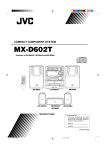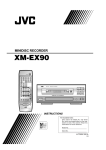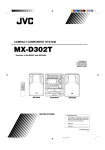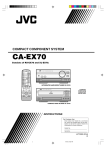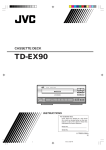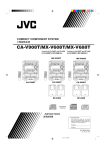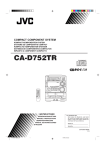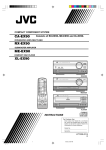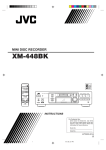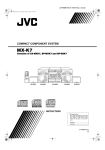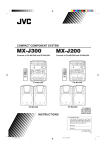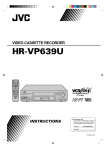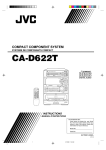Download JVC MX-D402T User's Manual
Transcript
COMPACT COMPONENT SYSTEM MX-D402T Consists of CA-D402T and SP-D402. COMPACT DIGITAL AUDIO PROGRAM /RANDOM DISC REPEAT FM MODE S.A.BASS LABYRINTH POWER EDIT DISC LABYRINTH AM LABYRINTH LABYRINTH FM DISC SLEEP SOUND MODE TAPE A TAPE B DIRECTION DISC 1 DISC 2 DISC 3 CD CONTROL AUX REPEAT TAPE CONTROL REC PAUSE + VOLUME – RMSED402TU REMOTE CONTROL SP-D402 CA-D402T INSTRUCTIONS SP-D402 For Customer Use: Enter below the Model No. and Serial No. which are located either on the rear, bottom or side of the cabinet. Retain this information for future reference. Model No. Serial No. GVT0003-001A [J] MX-D402T[J]Cover 1 98.2.26, 11:31 AM Warnings, Cautions and Others CAUTION RISK OF ELECTRIC SHOCK DO NOT OPEN TO REDUCE THE RISK OF ELECTRIC SHOCK. DO NOT REMOVE COVER (OR BACK) NO USER SERVICEABLE PARTS INSIDE. REFER SERVICING TO QUALIFIED SERVICE PERSONNEL. Caution –– POWER switch! Disconnect the mains plug to shut the power off completely. The POWER switch in any position does not disconnect the mains line. The power can be remote controlled. CAUTION: The lightning flash with arrowhead symbol, within an equilateral triangle is intended to alert the user to the presence of uninsulated "dangerous voltage" within the product's enclosure that may be of sufficient magnitude to constitute a risk of electric shock to persons. The exclamation point within an equilateral triangle is intended to alert the user to the presence of important operating and maintenance (servicing) instructions in the literature accompanying the appliance. IMPORTANT FOR LASER PRODUCTS 1. CLASS 1 LASER PRODUCT 2. DANGER: Invisible laser radiation when open and interlock failed or defeated. Avoid direct exposure to beam. 3. CAUTION: Do not open the top cover. There are no user serviceable parts inside the unit; leave all servicing to qualified service personnel. CAUTION WARNING: TO REDUCE THE RISK OF FIRE OR ELECTRIC SHOCK, DO NOT EXPOSE THIS APPLIANCE TO RAIN OR MOISTURE. To reduce the risk of electrical shocks, fire, etc.: 1. Do not remove screws, covers or cabinet. 2. Do not expose this appliance to rain or moisture. For Canada/pour le Canada CAUTION: TO PREVENT ELECTRIC SHOCK, MATCH WIDE BLADE OF PLUG TO WIDE SLOT, FULLY INSERT ATTENTION: POUR EVITER LES CHOCS ELECTRIQUES, INTRODUIRE LA LAME LA PLUS LARGE DE LA FICHE DANS LA BORNE CORRESPONDANTE DE LA PRISE ET POUSSER JUSQUAU FOND MX-D402T[J]Cover 2 98.2.26, 11:31 AM Thank you for purchasing the JVC Compact Component System. We hope it will be a valued addition to your home, giving you years of enjoyment. Be sure to read this instruction manual carefully before operating your new stereo system. Here you will find all the information you need to set up and use the system. For questions that are not be answered in the manual, contact your dealer. Features Here are some of the things that make your System powerful and easy to use. The controls and operations have been designed to make them very easy to use, so you can spend your time listening to music. • With the One Touch Operation feature of JVC’s COMPU PLAY you can turn on the System and start the radio, the Cassette Deck, or the CD Player with a single touch. To get such great sound from such a compact package the System has: • Programed sound mode includes live surround effects D. CLUB, HALL, and STADIUM. It also includes S.E.A (Sound Effect Amplifier) effects ROCK, POP, and CLASSIC. You can also register up to three customized settings (MANUAL 1 to 3). CD changer function can operate 3 discs. • Discs can be changed during play using the TRIPLE TRAY. • Continuous, random or program play of 3 discs. The three timers, Daily Timer, Recording Timer, and Sleep Timer are extremely easy to set. Easy operation Great sound Triple Tray Three timers How This Manual Is Organized In this manual we have incorporated some special features: • Basic information that is the same for many different functions is grouped in one place, and not repeated in each procedure. For instance, in the section on playing a CD, we do not repeat the information about setting the volume and the sound conditions, which are discussed in the Common Operations section. • Name of buttons and controls are written in all capital letters like this: SOUND MODE. The manual has a table of contents to help you quickly look up what you want to know. We’ve enjoyed making this manual for you, and hope you will use it to enjoy the sound and many features built into your System. IMPORTANT CAUTIONS 1. Installation of the Unit • • • Select a place which is level, dry and neither too hot nor too cold. (Between 5°C and 35°C or 41°F and 95°F.) Leave sufficient distance between the Unit and a TV. Do not use the Unit in a place subject to vibrations. 2. Power cord • • • Do not handle the power cord with wet hands! Some power (12 watts) is always consumed as long as the power cord is connected to the wall outlet. When unplugging the Unit from the wall outlet, always pull the plug, not the power cord. 3. Malfunctions, etc. • • There are no user-serviceable parts inside. If anything goes wrong, unplug the power cord and consult your dealer. Do not insert any metallic object into the Unit. 1 EN.MX-D402T[J]/1 1 98.2.26, 11:29 AM Table of Contents Features ...................................................................... 1 How This Manual Is Organized ................................. 1 IMPORTANT CAUTIONS ....................................... 1 Getting Started ................................................ 3 Accessories ................................................................ 3 How to Put Batteries in the Remote Control ............. 3 Using the Remote Control ......................................... 3 Connecting the FM Antenna ...................................... 4 Connecting the AM Antenna ..................................... 4 Connecting the Speakers ........................................... 5 Connecting Auxiliary Equipment .............................. 5 COMPU PLAY .......................................................... 6 Common Operations ....................................... 7 Demo Mode ............................................................... 7 Setting the Clock ....................................................... 8 Turning the Power On and Off .................................. 8 Turning the System On ......................................... 8 Turning the System Off ........................................ 8 Adjusting the Volume ................................................ 8 Reinforcing the Bass Sound ...................................... 9 Sound Modes ............................................................. 9 Customizing a Sound Mode ............................... 10 Changing the Display .............................................. 10 Listening to Auxiliary Equipment ........................... 11 Using the Tuner ............................................. 12 Tuning in a Station .................................................. 12 Switching between Frequency Bands ................. 12 Three Ways to Select a Station ........................... 13 Presetting Stations ................................................... 13 Changing the FM Reception Mode ......................... 13 Using the Cassette Deck (Playing) .............. 20 Regular Play ............................................................ 21 Fast Left And Fast Right .................................... 21 Music Scan .............................................................. 21 Finding the Beginning of the Current Selection .... 21 Finding the Beginning of the Next Selection ..... 21 Reverse Mode .......................................................... 22 Using the Cassette Deck (Recording) ......... 23 Things to Know before You Start Recording ..... 23 Standard Recording ................................................. 24 Recording AM Station to Tape .......................... 25 CD Direct Recording ............................................... 25 Auto Edit Recording ................................................ 25 Tape to Tape Recording (Dubbing) ......................... 26 How to Use DUBBING ...................................... 26 Using the Timer ............................................. 27 Setting the Daily Timer ........................................... 28 Turning the Daily Timer On and Off .................. 29 Setting the Recording Timer .................................... 30 Turning the Recording Timer On and Off .......... 31 Setting the Sleep Timer ........................................... 31 Timer Priority .......................................................... 32 Care and Maintenance .................................. 33 Troubleshooting ............................................ 34 Specifications ................................................ 35 Using the CD Player ...................................... 14 Loading CDs ............................................................ 15 Basics of Using the CD Player — Continuous Play ................................................. 15 Playing a CD ...................................................... 15 Selecting a Track ................................................ 16 Locating a Track with the Remote Control Directly ........................................................... 16 Fast Forward / Reverse ....................................... 16 Changing Discs While Playing ........................... 16 Programing the Playing Order of the Tracks ........... 17 Checking the Program ........................................ 18 Changing the Program ........................................ 18 Random Play ........................................................... 18 Repeating a Track or the Discs ................................ 19 Tray Lock Function ................................................. 19 Locking the Trays ............................................... 19 Unlocking the Trays ........................................... 19 2 EN.MX-D402T[J]/1 2 98.2.26, 11:29 AM Getting Started Accessories Check that you have all of the following items, which are supplied with the System. AM Loop Antenna (1) Remote Control (1) Batteries (2) FM Wire Antenna (1) If any of these items is missing, contact your dealer immediately. How to Put Batteries in the Remote Control Match the polarity (+ and –) on the batteries with the + and – markings in the battery compartment. R6P (SUM-3)/AA (15F) CAUTION: Handle batteries properly. To avoid battery leakage or explosion: • Remove batteries when the Remote Control will not be used for a long time. • When you need to replace the batteries, replace both batteries at the same time with new ones. • Do not use an old battery with a new one. • Do not use different types of batteries together. Using the Remote Control The Remote Control makes it easy to use many of the functions of the System from a distance of up to 7m (23 feet) away. You need to point the Remote Control at the remote sensor on the System’s front panel. PROGRAM /RANDOM DISC REPEAT DISC EDIT DISC Remote sensor 3 EN.MX-D402T[J]/1 3 98.2.26, 11:29 AM CAUTION: Make all connections before plugging the Unit into an AC power outlet. Connecting the FM Antenna Using the Supplied Wire Antenna Extend the supplied FM Wire Antenna horizontally. FM Wire Antenna Using an FM 75-Ohm Antenna Cable (not supplied) If reception is poor, connect the outside antenna. Outside FM Antenna Wire 2 1 3 Before attaching a 75-ohm coaxial lead (the kind with a round wire going to an outside antenna), disconnect the supplied FM Wire Antenna. CAUTION: To avoid noise, keep antennas away from metallic parts of the System, connecting cord and the AC power cord. Connecting the AM Antenna AM Antenna Wire (not supplied) If reception is poor, connect the outside antenna. Note: Even when connecting an outside AM antenna, keep the indoor AM loop connected. AM Loop Antenna 1 2 3 Turn the loop until you have the best reception. Snap the tabs on the loop into the slots of the base to attach the AM Loop. 4 EN.MX-D402T[J]/1 4 98.2.26, 11:29 AM CAUTION: Make all connections before plugging the Unit into an AC power outlet. Connecting the Speakers For each speaker, connect one end of the speaker wire to the speaker terminals on the back of the System. 1. Open each of the terminals and insert the speaker wires firmly, then close the terminals. 2. Connect the red (+) and black (–) terminals of the right side speaker to the red (+) and black (–) terminals marked RIGHT on the System. Connect the red (+) and black (–) terminals of the left side speaker to the red (+) and black (–) terminals marked LEFT on the System. Left Speaker Right Speaker SPEAKERS RIGHT Laying Out the Unit LEFT + + – – PROGRAM /RANDOM DISC REPEAT LABYRINTH LABYRINTH DISC EDIT DISC 1 cm (7/16”) 1 cm (7/16”) Leave a space of at least 1 cm on both sides of the Unit and at least 10 cm at the back, for ventilation. IMPORTANT: Use speakers with the correct impedance only. The correct impedance is indicated on the back panel. CAUTION: If a TV is installed near the speakers, the TV may display irregular colors. In this case, set the speakers away from the TV. Connecting Auxiliary Equipment VCR or other equipment To listen to this source, press the AUX button. AUX RIGHT LEFT Now you can plug the AC power cord into the wall outlet, and your System is at your command! 5 EN.MX-D402T[J]/1 5 98.2.26, 11:29 AM COMPU PLAY COMPU PLAY is JVC’s feature that lets you control the most frequently used functions of the System with a single touch. One Touch Operation starts playing a CD, turns on the radio, plays a tape, etc. with a single press of the play button for that function. What One Touch Operation does for you is to turn the power on, then start the function you have specified. If the Unit is not ready, such as no CD or tape in place, the Unit still powers on so you can insert a CD or tape. How One Touch Operation works in each case is explained in the section dealing with that function. The COMPU PLAY buttons are: On the Unit CD Player DISC 1 to DISC 3 buttons CD Player Open/Close (0) buttons CD £/8 button TAPE ™ £ button FM/AM button AUX button PROGRAM /RANDOM DISC REPEAT DISC EDIT DISC COMPU PLAY buttons On the Remote Control FM button AM button DISC 1 to DISC 3 buttons AUX button FM POWER AM SLEEP SOUND MODE FM MODE S.A.BASS TAPE A TAPE B DIRECTION REPEAT DISC 1 DISC 2 DISC 3 CD CONTROL AUX TAPE CONTROL REC PAUSE + VOLUME – RMSED402TU REMOTE CONTROL 6 EN.MX-D402T[J]/1 6 98.2.26, 11:29 AM COMPU PLAY buttons Common Operations PROGRAM /RANDOM SET DISC REPEAT MULTI CONTROL DISC EDIT DISC STANDBY indicator SOUND MODE POWER PHONES TIMER/CLOCK SEA CONTROL CANCEL/DEMO DISPLAY S.A. BASS VOLUME AUX FM Display POWER AM POWER SOUND MODE indicator SLEEP SOUND MODE FM MODE S.A.BASS TAPE A TAPE B DIRECTION REPEAT DISC 1 DISC 2 DISC 3 CD CONTROL VOLUME +, – S.A.BASS TAPE CONTROL AUX AUX SOUND MODE REC PAUSE + VOLUME Source, Sound Mode Volume level etc. – RMSED402TU REMOTE CONTROL When the System is being used, the display shows other items as well. However, we have only shown the items described in this section. Demo Mode When the System is connected to an AC power outlet, a Demo automatically starts showing some of the system’s features. The Demo display cycles through the following items repeatedly. • Scrolling display of “DEMO MODE START”. • Demo of Sound Modes. • Demo of S.A. BASS • Demo of continuous play from DISC 1 to DISC 3. To turn the Demo off, press any of the operation buttons. “DEMO OFF” appears on the display and the Demo automatically stops. To turn the Demo on, press CANCEL/DEMO for more than 2 seconds. 7 EN.MX-D402T[J]/1 7 98.2.26, 11:29 AM Setting the Clock Before operating the unit, set the correct time. You can set the clock whether the Unit is on or off. 1 1. Press TIMER/CLOCK. The hour digits begin flashing. Flashing 2. Press 4 P. DOWN or ¢ P. UP on the MULTI CONTROL to set the hours. 2, 4 Press ¢ P. UP to increase the hour. Press 4 P. DOWN to decrease the hour. Holding down continuously changes the hour setting more rapidly. 3. Press SET. The minute digits begin flashing. 4. Press 4 P. DOWN or ¢ P. UP on the MULTI CONTROL to set the minutes. 3, 5 Flashing Press ¢ P. UP to increase the minutes. Press 4 P. DOWN to decrease the minutes. Holding down continuously changes the minute setting more rapidly. 5. Press SET. “CLOCK OK” appears on the display. The clock stops flashing, and the clock timer starts from 0 second. If the clock is not set, “AM 12:00” will flash instead of the clock indication. When the time has been set, TIMER/CLOCK can be used to operate the Daily Timer and Recording Timer. To adjust the time once the clock has been set, press CLOCK/TIMER 5 times and follow the procedure above. CAUTION: If there is a power failure, the clock loses its setting. The display shows “AM12:00”, and the clock must be reset. Turning the Power On and Off Turning the System On —————————————————— Press POWER. POWER or “WELCOME” appears on the display and the STANDBY indicator goes out. The System comes on ready to continue in the mode it was in when the power was last turned off. If the last thing you were doing was listening to a tape in Deck B, you are now ready to listen to a tape again in Deck B, or you can change to another source. If you were listening to the Tuner last, the Tuner comes on playing the station it was last set to. Turning the System Off —————————————————— Press POWER again. “GOOD BYE” appears on the display for a while and the STANDBY indicator lights up. The clock time appears on the display. Some power (12 watts) is always consumed even though the power is on standby. To switch off the Unit completely, unplug the AC power cord from the AC outlet. When you unplug the AC power cord, the clock will be reset to AM12:00 immediately, and preset Tuner stations will be erased in a few days. Adjusting the Volume + or VOLUME – Turn VOLUME clockwise to increase the volume or anticlockwise to decrease it. Turning VOLUME quickly also adjusts the volume level quickly. When using the Remote Control, press VOLUME + to increase the volume or press VOLUME – to decrease it. You can adjust the volume level between 0 and 50. 8 EN.MX-D402T[J]/1 8 98.2.26, 11:29 AM CAUTION: The Volume cannot be adjusted while the Unit is on STANDBY. DO NOT turn on the Unit and/or start playing any source without setting the VOLUME control to 0; otherwise, the sudden blast of sound can damage your hearing, speakers and/or headphones. For private listening Connect a pair of headphones to the PHONES jack. No sound comes out of the speakers. Be sure to turn down the volume before connecting or putting on headphones. Reinforcing the Bass Sound S.A. (Signal Adaptive) BASS adjusts low tones at low volume to enhance their effect. When the volume level is low, this enhances low tones that are normally difficult to hear and adjusts low tones to a fixed level to reduce low tone distortion. S.A.BASS or Press S.A. BASS. Pressing S.A. (Signal Adaptive) BASS changes the bass setting in the following order. = SA-BASS1 = SA-BASS2 = OFF = (back to the beginning) The S.A. BASS indicator lights up, and “SA-BASS1” or “SA-BASS2” appears on the display for three seconds. SA-BASS2 enhances low tones more than SA-BASS1. To cancel the effect, press S.A. BASS until “OFF” appears on the display. The button light goes out. To recall the previous S.A. BASS mode, press S.A. BASS once. When listening to recording with low volume low tones, the difference between SA-BASS1 and SABASS2 is clear. When listening to recording with louder low tones, however, the difference between SA-BASS1 and SA-BASS2 may not be so clear. Sound Modes The System has some preset sound effects that give you control of the way your music sounds, so you can tailor it for your room and for the quality of the source. We can give you some idea of how each one affects the music, but the only way to really tell is to try them yourself. You can also create up to three of your own customized S.E.A. (Sound Effect Amplifier) settings and store them in the Unit’s memory (MANUAL 1, MANUAL 2, MANUAL 3). The preset sound modes include modes using surround effects and modes using S.E.A. effects. Sound Mode effects cannot be recorded. SOUND MODE or To get an effect, press SOUND MODE repeatedly until the Sound Mode you want appears on the display. The Sound Mode selected will appear on the display for three seconds. When a surround effect mode is selected, the frame around the SOUND MODE indicator will light up. When a S.E.A. effect mode is selected, the SOUND MODE indicator will light up. Each time you press SOUND MODE, the Sound Mode changes as follows: = D. CLUB = HALL = STADIUM = ROCK = POP = CLASSIC = MANUAL 1 = MANUAL 2 = MANUAL 3 = OFF = (back to the beginning) Surround effect modes D. CLUB (Dance Club) HALL STADIUM Increases resonance and bass. Adds depth and brilliance to the sound, like in a concert hall. Adds clarity and spreads the sound, like in an outdoor stadium. S.E.A. effect modes ROCK POP CLASSIC Boosts low and high frequencies. Good for vocal music. Set for wide and dynamic sound stereo systems. To cancel an effect, press SOUND MODE until “OFF” appears on the display. The SOUND MODE indicator goes out. To recall the previous Sound Mode, press SOUND MODE once. 9 EN.MX-D402T[J]/1 9 98.2.26, 11:29 AM Customizing a Sound Mode ———————————————— You can change an existing sound mode to suit your own preferences. These changed settings can be stored in the Unit’s sound mode memory. 1. Select the Sound Mode you want to change. If you select D. CLUB, HALL, or STADIUM, the surround effect remains unchanged, but you can adjust the S.E.A. effect. 2. Press SEA CONTROL. The low tone section of the tone equalizer flashes. Once “SEA CONT” appears, the low tone levels will appear. Flashing \ Note: If no adjustments are made for 10 seconds after SEA CONTROL is pressed, Sound Mode will appear on the display then revert to the previous display. 3. Use MULTI CONTROL to adjust to any Sound Mode desired. Press 4 P. DOWN or ¢ P. UP on the MULTI CONTROL to select the tone range you want to adjust. You can adjust “LOW”, “MID” or “HIGH” tone. Flashing Flashing Flashing Press 1 TUNING UP or TUNING DOWN ¡ on the MULTI CONTROL to adjust the level. The level can be adjusted between –3 and +3 in 7 steps. 4. Press SET. “MANUAL 1” appears on the display. 5. Press 4 P. DOWN or ¢ P. UP on the MULTI CONTROL to select the MANUAL number for the memory. 6. Press SET again. “MEMORY” appears for 2 seconds. The setting that has been created is stored in the memory. The adjustment you have made will apply to the sound you hear. If you store new settings to a memory number that has already been used, the new settings replace the existing setting. Changing the Display The display normally indicates each source, but it can be switched to the clock time. Press DISPLAY. Each time you press the button, the source and the clock time are shown alternately on the display. j Source (example CD Player) Clock time The clock indication can be interchanged with the source indication using the Unit or Remote Control. The clock indication may change to source indication depending on the operation of the Unit. 10 EN.MX-D402T[J]/1 10 98.2.26, 11:29 AM Listening to Auxiliary Equipment By playing the sound from auxiliary equipment through the System, you can gain control over how the music or program sounds. Once the connected equipment is playing through the System, you can apply the sound effects. First make sure that the auxiliary equipment is properly connected to the System. (See page 5). 1. Turn down the volume level to 0. 2. Press AUX. “AUX” appears on the display. The AUX button on the Unit lights up. or AUX COMPU PLAY When AUX is pressed while the power is on standby, the power is automatically turned on. 3. Start playing the equipment. 4. Adjust the volume level to the desired listening level. 5. Select a Sound Mode, if you wish. To cancel the setting Change the source by starting any one of the System’s built-in sound sources, such as the Tuner or CD Player. 11 EN.MX-D402T[J]/1 11 98.2.26, 11:29 AM Using the Tuner PROGRAM /RANDOM DISC REPEAT DISC SET EDIT DISC MULTI CONTROL FM/AM When TUNER is selected as the source, the button lights up. FM AM FM POWER AM SLEEP SOUND MODE FM MODE S.A.BASS TAPE A TAPE B DIRECTION REPEAT DISC 1 DISC 2 DISC 3 CD CONTROL AUX Number keys Display FM MODE TAPE CONTROL REC PAUSE + MULTI CONTROL VOLUME – RMSED402TU REMOTE CONTROL Pressing FM or AM makes the Remote Control ready for the Tuner operations. When the Unit is being operated with the Remote Control, press FM or AM first. Band display, Frequency display, Preset channel When the System is being used, the display shows other items as well. However, we have only shown the items described in this section. You can listen to both FM and AM stations. Stations can be tuned in manually, automatically, or from preset memory storage. Before listening to the radio: • Check that both the FM and AM antennas are firmly connected. (See page 4.) Tuning in a Station Press FM/AM on the Unit (or FM or AM on the Remote Control) to turn on the radio. The frequency of the previously selected channel appears on the display. Switching between Frequency Bands ——————————— On the Unit Press FM/AM. Each time you press the button, the band alternates between FM and AM. COMPU PLAY When FM/AM is pressed while the power is on standby, the power is automatically turned on. 12 EN.MX-D402T[J]/1 12 98.2.26, 11:29 AM On the Remote Control To tune in FM stations, press FM. To tune in AM stations, press AM. AM FM or COMPU PLAY When FM or AM is pressed while the power is on standby, the power is automatically turned on. Three Ways to Select a Station —————————————— Press 1 TUNING DOWN or TUNING UP ¡ on the MULTI CONTROL repeatedly to move from frequency to frequency until you find the one you want. (Manual Tuning). OR Press and hold 1 TUNING DOWN or TUNING UP ¡ on the MULTI CONTROL for a few seconds, the frequency starts changing on the display. When a station is tuned in, the frequency stops changing. (Auto Tuning). OR Possible only after presetting stations. Press once and release 4 P. DOWN or ¢ P. UP on the MULTI CONTROL to go to the next preset station. You can also use the Remote Control to tune in preset channels: 1. Press FM or AM so that you can receive the last station tuned in. 2. Select the station by entering the preset number in the number keys of the Remote Control. • Example: for channel 5, press 5. For channel 15, press +10 then 5. For channel 20, press +10, then 10. For channel 30, press +10 twice then 10. or or • After you have selected the preset number and the number appears, the broadcast frequency of the selected channel appears on the display. Presetting Stations You can preset up to 30 FM stations and up to 15 AM stations for the preset numbers. Note: In some cases, test frequencies have been already memorized for the tuner since the factory examined the tuner preset function before shipment. This is not a malfunction. You can preset the stations you want into memory by following the presetting method. 1 2 1. Select a band by pressing FM/AM on the Unit. When using the Remote Control, press FM or AM. 2. Press 1 TUNING DOWN or TUNING UP ¡ on the MULTI CONTROL to tune into a station. or 3. Press SET. “SET” flashes for 5 seconds. While it is still flashing, carry out the following procedure. 3, 5 4. Press 4 P. DOWN or ¢ P. UP on the MULTI CONTROL on the Unit to set the preset number. 5. Press SET again. “STORED” flashes for 2 seconds. The preset station is stored in the memory. 4 6. Repeat steps 1 to 5 for each station you want to store in memory using different preset numbers. CAUTION: If the Unit is unplugged or if a power failure occurs, the preset stations will be erased in a few days. If this happens, preset the station again. Changing the FM Reception Mode When an FM stereo broadcast is hard to receive or noisy, press FM MODE on the Remote Control so that the MONO indicator lights up on the display. Reception improves, but there is no stereo effect. FM MODE To restore the stereo effect, press FM MODE on the Remote Control so that the MONO indicator goes out. In this stereo mode, the STEREO indicator lights up and you can hear stereo effects, when a program is broadcast in stereo. 13 EN.MX-D402T[J]/1 13 98.2.26, 11:29 AM Using the CD Player PROGRAM/RANDOM REPEAT Disc Trays FM 0 POWER AM PROGRAM /RANDOM DISC REPEAT SLEEP Number keys SOUND MODE DISC EDIT DISC buttons DISC FM MODE S.A.BASS TAPE A TAPE B DIRECTION REPEAT DISC 1 DISC 2 DISC 3 CD CONTROL SET CD Player control buttons TAPE CONTROL AUX MULTI CONTROL REC PAUSE CD £/8 When CD is selected as the source, the button lights up. + MULTI CONTROL VOLUME – Pressing CD CONTROL or DISC (1 to 3) makes the Remote Control ready for the CD operations. RMSED402TU REMOTE CONTROL 7 STOP Display Repeat indicator Play mode indicator Disc indicator Flashes while a CD is playing. Is lit when a CD has stopped or is paused. CD indicator Indicates the number of the disc selected. Track number, Playing time, step number CD indicator Disc indicator When the System is being used, the display shows other items as well. However, we have only shown the items described in this section. The System’s CD Player has an Automatic Changer with 3 disc trays. You can use Continuous, Random, Program or Repeat Play for the discs in DISC 1, DISC 2 and DISC 3. Repeat Play can repeat all the tracks on all the CD’s or one track on one CD. There is also the Tray Lock function, which safely keeps discs in the trays. Here are the basic things you need to know to play a CD and locate the different selections on it. Each selection is called a track, so when we are talking about locating a track, we are also talking about how you find a certain song or performance. Entering CD Operation Mode with the Remote Control CD CONTROL DISC 1 DISC 2 Pressing CD CONTROL or DISC (1 to 3) makes the Remote Control ready for the CD operations. Operate the CD player with 3, 7, MULTI CONTROL and number keys. The explanation provided in this section assumes that the Remote Control has been put into CD operation mode. When you use the Remote Control, press CD CONTROL first. DISC 3 14 EN.MX-D402T[J]/1 14 98.2.26, 11:29 AM Loading CDs 1. Press 0 on the CD Player you want to insert the disc onto. “OPEN” appears on the display and the disc tray slides out. COMPU PLAY When 0 is pressed while the power is on standby, the power is automatically turned on. 2. Place a CD, with its label side up, onto the tray. ATTENTION: To avoid malfunctions when you play a CD, set the CD in the right place at the center of the tray. CD Tray 3. Press 0 to close the tray. CORRECT INCORRECT “CLOSE” appears on the display. 4. Repeat steps 1 to 3 to insert other discs onto the other trays. • To continue putting discs onto other trays, even if a tray is open, by pressing the 0 button of another disc tray, the open tray will close automatically, and the new disc tray will slide out. When you place a CD onto the currently selected tray, whose disc number shown on the CD indicator, reading of the CD starts. The total number of tracks and total playing time appear after the reading is completed, then the playing time of the first track appears. \ Reading now (flashing) \ Total number of tracks and playing time Playing time of the 1st track To put an 8 cm CD onto a tray, insert it so that it is aligned with the groove in the tray’s center. If a tray is open when the System switches to the standby mode, the tray will close automatically. Basics of Using the CD Player — Continuous Play Playing a CD ———————————————————————— Prepare the CDs. On the Unit Press CD £/8. The source is set to CD and play starts from the first track of the currently selected CD whose disc number shown on the CD indicator. Press DISC (1 to 3) of the disc you want to play. The source is set to CD and play starts from the first track of the selected CD. COMPU PLAY When CD £/8 or DISC (1 to 3) is pressed while the power is on standby, the power is automatically turned on. When you press CD £/8 or DISC (1 to 3) while the disc tray is open, the tray will automatically close before beginning to play. If there is no CD in the disc tray, “NO DISC” appears on the display. Playing order of discs When playback starts from DISC 1, the playing order is DISC 1 = DISC 2 = DISC 3. When DISC 3 has finished, the CD Player stops. When playback starts from DISC 2, the playing order is DISC 2 = DISC 3 = DISC 1. When DISC 1 has finished, the CD Player stops. When playback starts from DISC 3, the playing order is DISC 3 = DISC 1 = DISC 2. When DISC 2 has finished, the CD Player stops. • If any of the disc trays are empty, the CD Player skips that disc tray and continues through the remaining disc trays in the order shown above. When the last disc has finished playing, the Unit will stop automatically. 15 EN.MX-D402T[J]/1 15 98.2.26, 11:29 AM CD CONTROL On the Remote Control Press CD CONTROL then press 3. \ DISC 1 The source is set to CD and play starts from the first track of the currently selected CD whose disc number shown on the CD indicator. • If the above operation is carried out while the power is on standby, the power is automatically turned on. DISC 2 Press DISC (1 to 3) of the disc you want to play. DISC 3 The source is set to CD and play starts from the first track of the selected CD. COMPU PLAY When DISC (1 to 3) on the Remote Control is pressed while the power is on standby, the power is automatically turned on. To stop play the disc, press 7 STOP (or 7 on the Remote Control). The display will show the total number of tracks and total playing time of the disc that was playing followed by the playing time of the first track. To stop play and remove the disc, press 0 for the disc being played. To pause, press CD £/8 (or 8 on the Remote Control). The playing time will flash. To cancel pause, press CD £/8 (or 3 on the Remote Control) the Unit. Play continues from the point where it was paused. or or Selecting a Track ————————————————————— Press 4 P. DOWN or ¢ P. UP on the MULTI CONTROL to select the track. The selected track starts playing. Each time you press 4 P. DOWN or ¢ P. UP, the track changes by one. Press and hold 4 P. DOWN or ¢ P. UP to continuously change tracks. or Locating a Track with the Remote Control Directly ——— Using the number keys on the Remote Control allows you to go directly to the beginning of any track. DISC 1 DISC 2 DISC 3 1. Press the DISC (1 to 3) for the disc tray containing the track you want to listen to. • Example: for the third disc, press DISC 3. 2. Enter the number of the track you want to listen to with the number keys. The selected track starts playing. • Example: for track 5, press 5. For track 15, press +10 then 5. For track 20, press +10, then 10. For track 32, press +10 three times, then 2. Fast Forward / Reverse —————————————————— Use 1 TUNING DOWN or TUNING UP ¡ on the MULTI CONTROL. For Fast Forward, press and hold down ¡ TUNING UP. For Reverse, press and hold down TUNING DOWN 1. Release the button when the part you wish to listen to is reached. or Changing Discs While Playing ——————————————— You can replace a CD in a tray not being used, while another CD is playing. 1. Press 0 of the tray not being used. The tray opens. 2. Replace the disc in the tray. 3. Press 0 to close the tray. 16 EN.MX-D402T[J]/1 16 98.2.26, 11:29 AM Programing the Playing Order of the Tracks You can change the order in which the discs and tracks play, and select only the discs and tracks you want from among those loaded in the CD Player. You can program up to 32 steps in any desired order from among the discs in the CD player. You can only make a program when the CD Player is stopped. On the Unit PROGRAM /RANDOM 1. Press PROGRAM/RANDOM. “PROGRAM” appears on the display and the PROGRAM indicator lights up. If you have already created a program, the last step of the previous program will appear on the display. Each time you press the button, CD play mode changes as follows: = PROGRAM = RANDOM = No Play mode indicator (Continuous Play) = (back to the beginning) 2. Select a disc with DISC (1 to 3). The display changes to the Program Entry display and the disc number and track number flash for a few seconds. Track number Step number Disc number While the indications are flashing, perform the operations in steps 3 to 4. When the flashing indications change to “PROGRAM”, repeat the operations in steps 2 to 4. 3. Press 4 P. DOWN or ¢ P. UP on the MULTI CONTROL to select a track for programing. The disc number and track number starts flashing on the display. Flashing 4. Press SET. The indications on the display stop flashing and remain lit. The step number appears on the display. 5. Repeat steps 2 to 4 to select the other tracks for the program. To select another track from the same disc, repeat the procedure from step 3. 6. Press CD £/8. The Unit plays the tracks in the order you have programed them. On the Remote Control 1. Press PROGRAM/RANDOM on the Unit. PROGRAM /RANDOM “PROGRAM” appears on the display and the PROGRAM indicator lights up. If you have already created a program, the last step of the previous program will appear on the display unless you have erased the program. Each time you press the button, CD play mode changes as follows: = PROGRAM = RANDOM = No Play mode indicator (Continuous Play) = (back to the beginning) DISC 1 DISC 2 DISC 3 2. Select a disc with DISC (1 to 3). The display changes to the Program Entry display and the disc number and track number flash for a few seconds. Track number Step number Disc number While the indications are flashing, perform the operation in step 3. When the flashing indications change to “PROGRAM”, repeat the operations in steps 2 to 3. 17 EN.MX-D402T[J]/1 17 98.2.26, 11:29 AM 3. Press the number keys (1 to 10 and +10) to select the tracks. The indications on the display stop flashing and remains lit. The selected track numbers light up and the step number appears on the display. • Example: For track 5, press 5. For track 15, press +10 then 5. For track 20, press +10 then 10. For track 32, press +10 three times, then 2. 4. Repeat steps 2 to 3 to select the other tracks for the program. 5. Press 3. The Unit plays the tracks in the order you have programed them. If you try to program a 33rd track, “FULL” will appear on the display to let you know that the program is full. If you try to program a disc tray that is empty, or a track number that does not exist on a disc (for example, selecting track 14 on a disc that only has 12 tracks), the selected disc or track are skipped when the program is played. You can skip to a particular program step by pressing the MULTI CONTROL (4 P. DOWN or ¢ P. UP) or 4 or ¢ on the Remote Control during Program Play. To play the programed tracks repeatedly, press REPEAT. For details, refer to “Repeating a Track or the Discs” on page 19. To stop playing, press 7 STOP (or 7 on the Remote Control) once. To delete all the tracks in a program, press 7 STOP (or 7 on the Remote Control) while the CD Player is stopped. The program is deleted and “PROGRAM” appears on the display. To cancel Program Play, press 7 STOP (or 7 on the Remote Control) while “PROGRAM” is shown on the display. Checking the Program ——————————————————— While the CD Player is stopped, use 4 or ¢ on the Remote Control to check the contents of the program. Each time you press ¢, the program contents are shown on the display in the programed order. Pressing 4 displays the previous step in the program. Changing the Program ——————————————————— Modify the contents of a program while the CD Player is stopped. Press CANCEL/DEMO on the Unit, the last track in the program is deleted. Each time you press the button, the last track listed in the program is deleted from the program. To add a track to the program, follow the procedure above (on either the Unit or the Remote Control). The new tracks are added to the end of the program. Random Play The tracks of all loaded CDs will play at random. 1. Press PROGRAM/RANDOM while the CD Player is stopped to change to the Random Mode display. PROGRAM /RANDOM Each time you press the button, CD play mode changes as follows: = PROGRAM = RANDOM = No Play mode indicator (Continuous Play) = (back to the beginning) 2. Press CD £/8. The tracks of all the CDs are played in random order. When all of the tracks have been played, the CD Player stops. Note: Random Play cannot be activated with the DISC buttons and the number keys. You can skip to the next track by pressing ¢ P. UP on the MULTI CONTROL (or ¢ on the Remote Control) during Random Play. Each time you press the button, the next track is jumped to. (You cannot skip to the previous tracks, nor to the beginning of the current track during Random Play.) To continue with a different random track selection after the last track is played, press REPEAT to select REPEAT ALL before or during Random Play. To cancel Random Play, press 7 STOP (or 7 on the Remote Control) twice. When the RANDOM indicator goes out, Continuous Play mode is resumed. 18 EN.MX-D402T[J]/1 18 98.2.26, 11:29 AM Repeating a Track or the Discs You can have all the discs, the program or the individual track currently playing repeat as many times as you like. REPEAT Press REPEAT on the Unit. Each time you press the button, the Repeat Modes change as follows. = REPEAT ALL = REPEAT 1 = No indicator = (back to the beginning) REPEAT ALL: Repeats all the tracks on the CDs, or all the tracks in the program. REPEAT 1: Repeats one track on one CD. To exit Repeat Mode, press REPEAT until the Repeat Mode indicator on the display goes out. Tray Lock Function In order to safely keep the discs in the CD Player, the three trays can be electronically locked in a single operation. When the Tray Lock function is on, the trays cannot be opened even if the 0 button is pressed. This function can only be accessed by using the buttons on the Unit itself. Locking the Trays ————————————————————— 1. Put the System’s power into STANDBY mode. 2. While pressing 7 STOP, press 0 for DISC 1 on the Unit. “LOCKED” appears on the display to let you know that the trays have been locked. When the CD Player trays are locked, pressing 0 displays the message “LOCKED” on the display and the trays do not open. Also, 0 cannot be used to automatically turn on the power. Unlocking the Trays ———————————————————— 1. Put the System’s power into STANDBY mode. 2. While pressing 7 STOP, press 0 for DISC 1 on the Unit. When the unlock operation is done, “UNLOCKED” appears on the display to show that the lock has been taken off. The trays can now be opened by pressing 0. The 0 can also be used to automatically turn on the power. 19 EN.MX-D402T[J]/1 19 98.2.26, 11:29 AM Using the Cassette Deck (Playing) PROGRAM /RANDOM DISC REPEAT DISC EDIT DISC FM POWER AM SLEEP MULTI CONTROL SOUND MODE FM MODE S.A.BASS REPEAT TAPE A TAPE B DIRECTION DISC 1 DISC 2 DISC 3 CD CONTROL AUX TAPE ™ £ When TAPE is selected as the source, the button lights up. Cassette Deck control buttons TAPE CONTROL REC PAUSE + MULTI CONTROL VOLUME – RMSED402TU REMOTE CONTROL 7 STOP REVERSE MODE Pressing TAPE CONTROL makes the Remote Control ready for the Cassette Deck operations. 0 Eject (Deck A) DECK A/B 0 Eject (Deck B) Display Tape Direction Indicator on the Display The Tape Direction indicator tells you which direction the selected tape deck will use for playback. During playback, the direction indicator flashes slowly. During fast left or fast right, the indicator flashes quickly. During Music Scan mode, the indicator flashes slowly and quickly alternately. When the System is being used, the display shows other items as well. However, we have only shown the items described in this section. : Reverse Mode indicator : Tape Direction indicator : DECK A, B indicator The Cassette Deck allows you to play, record and dub audio tapes. With Automatic Tape Detection, you can listen to Type I or II tapes without changing any settings. The use of tapes longer than 120 minutes is not recommended, since characteristic deterioration may occur and these tapes easily jam in the pinch-rollers and the capstans. Entering the TAPE Operation Mode with the Remote Control Pressing TAPE CONTROL makes the Remote Control ready for the Cassette Deck operations. Operate the Cassette Deck with 3, 7 and MULTI CONTROL. The explanation provided in “Using the Cassette Deck” section assumes that the Remote Control has been put into Cassette Deck operation mode. When you use the Remote Control, press TAPE CONTROL first. TAPE CONTROL 20 EN.MX-D402T[J]/1 20 98.2.26, 11:29 AM Regular Play When the power is already on, you can use this basic procedure: 1. Press down 0 for the deck you want to use. 2. When the cassette holder opens, put a cassette in, with the exposed part of the tape down, toward the base of the Unit. • If the cassette holder does not open, turn the power off, then back on and press down 0 again. 3. Close the holder gently. When both Deck A and Deck B contain a tape, the last deck to have a tape inserted is selected. To change the selected deck, press DECK A/B. When using the Remote Control, press TAPE A or TAPE B. 4. Press TAPE ™ £ on the Unit. COMPU PLAY When the TAPE ™ £ is pressed while the power is on standby, the power is automatically turned on. When using the Remote Control, first press TAPE CONTROL followed by 3. If the power is on standby, the power will automatically be turned on. When “TAPE” appears on the display, the tape play starts toward the direction currently selected. To stop playing, press 7 STOP on the Unit (or 7 on the Remote Control). To remove the tape, stop the tape, and press down 0. To change deck while playing a tape, press TAPE ™ £ after pressing DECK A/B on the Unit or press 3 after pressing TAPE A or TAPE B on the Remote Control. To change the direction of a tape while it is playing, press TAPE ™ £ on the unit or DIRECTION on the Remote Control. Fast Left And Fast Right—————————————————— While the tape is stopped, press TUNING DOWN 1 on the MULTI CONTROL (or 1 on the Remote Control) and the tape will wind rapidly to the left side of the cassette without playing. While the tape is stopped, press ¡ TUNING UP on the MULTI CONTROL (or ¡ on the Remote Control) and the tape will wind rapidly to the right side of the cassette without playing. Note: Deck A and Deck B cannot be used for playback at the same time. Music Scan To find the beginning of a music track during play, use the Music Scan function. Music Scan searches for blank portions that usually separate selections, then plays the next selection. Finding the Beginning of the Current Selection ————— Press 1 TUNING DOWN or TUNING UP ¡ on the MULTI CONTROL (or 1 or ¡ on the Remote Control) during play. Make sure that you press 1 TUNING DOWN or TUNING UP ¡ on the MULTI CONTROL (or 1 or ¡ on the Remote Control) in the opposite direction to that in which the tape is playing. Searching stops at the beginning of the current selection, and the current selection starts automatically. or Finding the Beginning of the Next Selection ——————— Press 1 TUNING DOWN or TUNING UP ¡ on the MULTI CONTROL (or 1 or ¡ on the Remote Control) during play. Make sure that you press 1 TUNING DOWN or TUNING UP ¡ on the MULTI CONTROL (or 1 or ¡ on the Remote Control) in the same direction as that in which the tape is playing. Searching stops at the beginning of the next selection, and the next selection starts automatically. 21 EN.MX-D402T[J]/1 21 98.2.26, 11:30 AM Music Scan works by detecting a 4-second long blank at the beginning of each selection, so it will not work well if your tape has • • • • • • No blank at the beginning of a selection. Noise (often caused by much use or poor quality dubbing) which fills the blank with noise. Long, very soft passages or pauses in a selection. The scan will detect these as 4-second long blanks. If this happens, just scan again until you reach the selection you want. Reverse Mode Use Reverse Mode to make the tape automatically reverse at the end of a side and start playing the other side. Each time you press REVERSE MODE, the Reverse Mode turns on and off alternately. Reverse Mode ON Reverse Mode OFF Continuous Play: With the Reverse Mode indicator on, when tape playback in the reverse (2) direction finishes, the Unit always checks to see if a tape is in the other deck. If there is, it automatically starts playing. This Continuous Play function works regardless of which deck starts first. 22 EN.MX-D402T[J]/1 22 98.2.26, 11:30 AM Using the Cassette Deck (Recording) PROGRAM /RANDOM DISC REPEAT DISC EDIT EDIT DISC FM POWER AM SLEEP SOUND MODE FM MODE S.A.BASS TAPE A TAPE B DIRECTION REPEAT DISC 1 DISC 2 DISC 3 CD CONTROL AUX TAPE CONTROL REC PAUSE + REC PAUSE VOLUME – CD REC START REC START/STOP DUBBING RMSED402TU REMOTE CONTROL Display REC indicator When the System is being used, the display shows other items as well. However, we have only shown the items described in this section. Things to Know before You Start Recording ——————— It should be noted that it may be unlawful to re-record pre-recorded tapes, records, or discs without the consent of the owner of copyright in the sound or video recording, broadcast or cable program and in any literary, dramatic, musical, or artistic embodied therein. When you want to record onto both sides of a tape, you can set Reverse mode on to do so. However, recording automatically stops after recording in the 2 direction in Reverse mode. Therefore, make sure that the tape direction is 3 when recording with Reverse mode on. The recording level, which is the volume at which the new tape is being made, is automatically set correctly, so it is not affected by volume control. Thus, during recording you can adjust the sound you are actually listening to without affecting the recording level. Two small tabs on the back of the cassette tape, one for side A and one for side B, can be removed to prevent accidental erasure or re-recording. To record on a cassette with the tabs removed, you must cover the holes with adhesive tape first. However, when a Type II tape is used, only cover part of the hole as shown, since the other part of the hole is used to detect the tape type. When recording, you can hear Sound Mode effects through the speakers or headphones. However, the sound is recorded without Sound Mode effects. Type I and Type II tapes can be used for recording. Note: At the start and end of cassette tapes, there is leader tape which cannot be recorded onto. Depending on the recording source, the first part of the recording may be missing because of the leader. When recording CDs or radio broadcasts, to get the beginning of the recording on the tape, first wind on the leader before beginning recording. 23 EN.MX-D402T[J]/1 23 98.2.26, 11:30 AM CAUTION: If recordings you have made have excessive noise or static, the Unit may be too close to a TV which was on during recording. Either turn off the TV or increase the distance between the TV and the System. Standard Recording This is the basic method for recording any source. The System also has special ways for recording CD to tape, and tape to tape, which save your time and effort, as well as give you some special effects. However, when you need to add a selection to a tape you have made, or are combining selections from several sources on one tape, use the method described below; just substitute the source you want into this procedure, such as a CD or the Tuner. You can also record from auxiliary source with this procedure. Using the Unit 1. Insert a blank or erasable tape into Deck B. 2. Press REVERSE MODE if you want to record on both sides of the tape. Reverse Mode comes on. • When using Reverse Mode, insert the tape so that it will be recorded in the forward (3) direction. 3. Check the recording direction for the tape. Check that the Tape Direction indicator is the same as that for the tape in the tape deck. If the directions are different, press 7 STOP after pressing TAPE ™ £ to set the tape direction. • When using the Reverse Mode to record both sides of a tape, check that the Tape Direction indicator is in the forward (3) direction. If the direction indicator is not in the forward (3) direction, press TAPE ™ £ then press 7 STOP. 4. Prepare the source, for example, by tuning in a radio station, loading CDs, or turning on connected equipment. 5. Press REC START/STOP. The REC indicator lights up and the System begins recording. Using the Remote Control 1. Insert a blank or erasable tape into Deck B. 2. Press REVERSE MODE on the Unit if you want to record on both sides of the tape. Reverse Mode comes on. • When using Reverse Mode, insert the tape so that it will be recorded in the forward (3) direction. 3. Prepare the source, for example, by tuning in a radio station, loading CDs, or turning on connected equipment. REC PAUSE 4. Press REC PAUSE. The REC indicator starts flashing. TAPE CONTROL 5. Press TAPE CONTROL then press 3. \ Recording starts. The REC indicator stops flashing and remains lit. Notes for using Reverse Mode for recording When recording with Reverse Mode on, the System automatically stops when it reaches the end of the reverse (2) direction. To record on both sides of a tape, make sure that the recording direction for the tape inserted into Deck B is forward (3), and that the Tape Direction indicator is also forward (3), before you start recording. To pause at any time during the recording process Press REC PAUSE on the Remote Control. Then press 3 on the Remote Control or REC START/STOP on the Unit to restart recording. To stop at any time during the recording process Press REC START/STOP on the Unit again, or press 7 on the Remote Control. 24 EN.MX-D402T[J]/1 24 98.2.26, 11:30 AM Recording AM Station to Tape ——————————————— When recording an AM broadcast, beats may be produced which are not heard when listening to the broadcast. In this case, press PROGRAM/RANDOM on the CD Player to eliminate the beats. 1. Set to AM station and start recording. PROGRAM /RANDOM 2. Press PROGRAM/RANDOM repeatedly until the beats are eliminated. Each time you press the button, the indication on the display changes as follows: = CUT 2 = CUT 3 = CUT 1 = (back to the beginning) CD Direct Recording Everything on the CD goes onto the tape in the order it is on the CD, or according to the order you have set in a program. 1. Press CD £/8, then 7 STOP. 2. Prepare CDs. (See page 15.) Check that the CD Player is not playing a CD. 3. Insert a blank or erasable cassette in Deck B. • When you want to record on both sides of a tape, press REVERSE MODE to turn on Reverse Mode. Check that the recording direction for the tape and the Tape Direction indicator are correct. (See page 24 “Notes for using Reverse Mode for recording”.) 4. Press CD REC START. “CD REC” appears on the display, the REC indicator lights up, and the System begins recording. If the tape reaches its end while recording a song, the last song will be re-recorded at the beginning of the other side. When the recording is finished, “CD REC FINISHED” scrolls by on the display. The CD Player and Cassette Deck stop. To stop at any time during the recording process, press 7 STOP. Note: When making Sleep Timer settings while doing CD Direct recording, set the time so that there is enough leeway to finish the recording before the power turns off. If the time is set to about the length of the CD, the power may turn off before recording finishes. For CD Direct Recording using more than one disc, use a blank tape, If you use a prerecorded tape, prerecorded material may not be erased between newly-recorded tracks. Auto Edit Recording Using Auto Edit, you can record the CD tracks to fit the tape, so a selection is not cut off. Auto Edit is one of the best ways to copy all of a CD onto a tape. Auto Edit programs the CD tracks in numerical order. To prevent the end of the last track on the front side from being cut off, the last track on the front side is selected to fit on the remaining tape length. 1. Press CD £/8, then 7 STOP. EDIT 2. Prepare CDs. (See page 15.) Check that the CD Player is not playing a CD. 3. Press EDIT on the Unit. “DISC-” appears on the display. 4. Press DISC (1 to 3) for the disc you want to record. After “TAPE C - -”, the optimum tape length for the disc appears on the display. \ • You can select a different length of tape, depending on the actual size of the tape you are using, from eleven possibilities programed into the Unit: 40, 46, 50, 54, 60, 64, 70, 74, 80, 84, 90. Select the tape length that corresponds to the length of tape you are using, or the nearest length to it, by adjusting 4 P. DOWN or ¢ P. UP on the MULTI CONTROL. • If you select a tape length shorter than the total playing time of the CD, the last tracks on both sides of the tape will be faded out as the tape ends. 25 EN.MX-D402T[J]/1 25 98.2.26, 11:30 AM 5. Press SET. The tracks to be recorded on side B appear on the display. • Each time you press the button, the tracks to be recorded on side A and side B appear on the display alternately. 6. Insert a blank or erasable cassette in Deck B. When you want to record on both sides of a tape, press REVERSE MODE to turn Reverse mode on. 7. Press CD REC START . The Unit plays the CD and starts recording. If the tape has not been rewound, the Unit rewinds the tape before starting to record the CD. To stop at any time while recording, press 7 STOP or REC START/STOP on the Unit. If 7 STOP is pressed, the Cassette Deck will create a four-second blank space after the CD Player stops. If REC START/STOP is pressed, the CD Player and Cassette Deck will stop simultaneously. When 7 is pressed on the Remote Control, the stop time of the CD Player and Cassette Deck vary according to their mode (CD operation mode or Cassette Deck operation mode). If the Remote Control is in CD operation mode, the Cassette Deck will stop four second after the CD Player stops. If the Remote Control is in Cassette Deck operation mode, the CD Player and Cassette Deck will stop simultaneously. To cancel Auto Edit, press PROGRAM/ RANDOM while the CD Player is stopped or press 0 for the disc number being recorded. Note: When making Sleep timer settings while doing Auto Edit recording, set the time so that there is enough leeway to finish the recording before the power goes out. If the time is set to about the length of the CD, the power may go off before recording finishes. Tape to Tape Recording (Dubbing) Recording from one tape to another is called dubbing. When dubbing tapes, make sure that the playback direction of Deck A and Deck B are the same. When you record both sides of a tape, press REVERSE MODE to turn on the Reverse Mode. It is preferable that the type of tape (Type I or Type II) you record from be the same as the type you record onto. How to Use DUBBING ——————————————————— 1. Press TAPE ™ £ , then 7 STOP. 2. Insert the source cassette you want to copy from into Deck A for playback. Insert the cassette so that it will be played in the forward (3) direction. 3. Insert the blank or erasable cassette you want to copy onto into Deck B for recording. Insert the cassette so that it will be recorded in the forward (3) direction. 4. Press DUBBING. DUBBING Deck A and Deck B start simultaneously. To stop dubbing, press 7 STOP. When dubbing, you can hear Sound Mode effects through the speakers or headphones. However, the sound is dubbed without Sound Mode effects. 26 EN.MX-D402T[J]/1 26 98.2.26, 11:30 AM Using the Timer PROGRAM /RANDOM DISC FM POWER AM REPEAT DISC EDIT DISC SET MULTI CONTROL SLEEP SLEEP SOUND MODE FM MODE S.A.BASS TAPE A TAPE B DIRECTION REPEAT DISC 1 DISC 2 DISC 3 CD CONTROL AUX TIMER/CLOCK TAPE CONTROL REC PAUSE + VOLUME – RMSED402TU REMOTE CONTROL Display Clock, timer-on time etc. Timer indicator When the System is being used, the display shows other items as well. However, we have only shown the items described in this section. The timers let you control recording and listening functions automatically. Three types of timers are available: Daily Timer — Use this timer to set wake up everyday to music from any source, instead of an alarm clock. Recording Timer — Unattended recording of radio broadcasts. You can set the starting time and stopping time of the recording. Sleep Timer — Fall asleep and have your Unit turn off automatically after a certain length of time. Note: When operating the Daily Timer and Recording Timer, always set the clock first. If the clock is not set, the Daily Timer and Recording Timer functions cannot be used. For details, refer to “Setting the Clock” on page 8. 27 EN.MX-D402T[J]/1 27 98.2.26, 11:30 AM Setting the Daily Timer With this timer you can wake up to music from a CD, tape, your favorite radio program. You can set the Daily Timer whether the Unit is on or off. Procedure For Setting the Daily Timer 1. Press TIMER/CLOCK so that “DAILY” appears on the display. The DAILY indicator flashes on the display. • Each time you press the button, the timer setting indication changes as follows: DAILY = ON TIME (flashes) = REC = ON TIME (flashes) = Clock setting = Canceled (current source) = (back to the beginning) Note: If the clock has not been set, even if TIMER/CLOCK is pressed you cannot select the Daily Timer. 2. Press TIMER/CLOCK again. After “ON TIME” flashes for 2 seconds, it switches to the on-time setting display. \ Flashing 3. Set the time you want the Unit to turn on. Press 4 P. DOWN or ¢ P. UP on the MULTI CONTROL to adjust the hours and press SET . Then press 4 P. DOWN or ¢ P. UP to adjust the minutes and press SET. \ • After adjusting the minutes and pressing SET, “OFF TIME” flashes for two seconds and on-time setting is completed. 4. Set the time you want the Unit to turn off. Press 4 P. DOWN or ¢ P. UP on the MULTI CONTROL to adjust the hours and press SET. Then press 4 P. DOWN or ¢ P. UP to adjust the minutes and press SET. \ • • When the off-time has been set, the indication on the display changes to the source selection. To select the source to be played, press 4 P. DOWN or ¢ P. UP on the MULTI CONTROL until your choice is shown. 5. Select the source you want to listen to. To use a CD as the source: 1. Press 4 P. DOWN or ¢ P. UP on the MULTI CONTROL repeatedly until “- CD - - -” flashes on the display and press SET. 2. Press 4 P. DOWN or ¢ P. UP on the MULTI CONTROL repeatedly to select the CD disc number to be played and press SET . If you press SET without selecting a disc, the last disc played by the Unit will be used. 3. Press 4 P. DOWN or ¢ P. UP on the MULTI CONTROL repeatedly to select the CD track number to be played and press SET. If you press SET without selecting a track, playback will start from the first track on the CD. 28 EN.MX-D402T[J]/1 28 98.2.26, 11:30 AM To use the Tuner as the source (Possible only after presetting stations.): 1. To listen to FM, press 4 P. DOWN or ¢ P. UP on the MULTI CONTROL repeatedly until “TUNER FM” flashes and press SET. To listen to AM, press 4 P. DOWN or ¢ P. UP on the MULTI CONTROL repeatedly until “TUNER AM” flashes and press SET. or 2. Press 4 P. DOWN or ¢ P. UP on the MULTI CONTROL repeatedly to select the station to be listened to as a preset channel and press SET. To use a Cassette Deck as the source: Press 4 P. DOWN or ¢ P. UP on the MULTI CONTROL repeatedly until “TAPE” flashes on the display and press SET. 6. Setting the volume level. Press 4 P. DOWN or ¢ P. UP on the MULTI CONTROL to adjust the volume. VOL - 10: Sets the volume level to 10. VOL - 15: Sets the volume level to 15. VOL - 20: Sets the volume level to 20. VOL - - -: Sets the volume to the last volume setting used. 7. Press SET. The DAILY indicator stops flashing and remains lit. The on-time, off-time, playback source (including the disc number and track number if a CD source is selected), and volume level appears on the display. Turn the power off if you made the timer settings with the power turned on. A few seconds before the on-time, the Unit automatically turns on the power. When the on-time comes, playback starts using the selected source. A few seconds before the off-time, “OFF” flashes on the display. When the off-time comes, the power is automatically turned off. If a button is pressed when the Daily Timer is operating, playback continues but the timer is canceled. Before turning off the Unit If the source is a CD, make sure that there is a CD in the selected disc number. If the source is a tape: • The tape in the deck corresponding to the Deck indicator mark is played. Make sure that there is a tape in the selected Cassette Deck. • Check that the tape direction is correct. This is important especially when Reverse Mode is off. • Set Reverse Mode on if you want to play both sides of the tape. Select the Sound Mode if you want to listen using a Sound Mode effect. To change the Daily Timer setting To change the settings for the Daily Timer, repeat the setting procedure from the beginning. Turning the Daily Timer On and Off ———————————— Once the Daily Timer has been set it will be activated at the same time every day until the setting is turned off. To turn the Daily Timer off, press TIMER/CLOCK until “DAILY” appears on the display. Press CANCEL/DEMO, and the DAILY indicator goes out. To turn the Daily Timer on again, press TIMER/CLOCK until “DAILY” appears on the display, then press SET. The Timer on-time, off-time, playback source (including the disc number and track number if a CD source is selected), and volume level appear on the display. 29 EN.MX-D402T[J]/1 29 98.2.26, 11:30 AM CAUTION: If the Unit is unplugged, or a power failure occurs, the timer setting will be erased in a few days. If the settings are erased in this way, reset the timer settings. Setting the Recording Timer With the Recording Timer you can make a tape of a radio broadcast automatically whether or not you are home. For the timer to work correctly, you need to make sure of the following in addition to setting the time for the Tuner and Cassette Deck to come on: You can set the Recording Timer whether the Unit is on or off. The tape you want to record onto must be in Deck B. Procedure for Setting the Recording Timer 1. Press TIMER/CLOCK repeatedly until “REC” appears on the display. The REC indicator flashes on the display. • Each time you press the button, the timer setting indication changes as follows: DAILY = ON TIME (flashes) = REC = ON TIME (flashes) = Clock setting = Canceled (current source) = (back to the beginning) Note: If the clock has not been set, even if TIMER/CLOCK is pressed you cannot select the Recording Timer. 2. Press TIMER/CLOCK again. After “ON TIME” flashes for 2 seconds, it switches to the time setting display. 3. Set the time you want the Unit to be turned on. Press 4 P. DOWN or ¢ P. UP on the MULTI CONTROL to adjust the hours and press SET. Then press 4 P. DOWN or ¢ P. UP to adjust the minutes and press SET . 4. Set the time you want the Unit to be turned off. Press 4 P. DOWN or ¢ P. UP on the MULTI CONTROL to adjust the hours and press SET. Then press 4 P. DOWN or ¢ P. UP to adjust the minutes and press SET. 5. Select the Recording band. Press 4 P. DOWN or ¢ P. UP on the MULTI CONTROL to select “TUNER FM” or “TUNER AM” and press SET. 6. Select the preset channel for the station to be recorded. Press MULTI CONTROL 4 P. DOWN or ¢ P. UP to select. 7. Press SET. The REC indicator stops flashing and remains lit. The on-time, off-time, and Recording band (“TUNER FM” or “TUNER AM”) appear on the display. Turn the power off if you made the timer settings with the power turned on. A few seconds before the on-time for the recording, the Unit automatically turns on the power. When the on-time comes, recording starts using the selected source. A few seconds before the off-time, “OFF” flashes on the display. When the off-time comes, the power is automatically turned off. Before the timer starts Check that tape direction is correct. This is important especially when Reverse Mode is off. Set Reverse Mode on if you want to record on both sides of the tape. The volume level is automatically set to 0 when Recording Timer starts. It is very easy, and can be very disappointing, to forget to put in a tape, or to accidentally leave a tape in Deck B you don’t want recorded over. Although this happens to almost everyone at one time or another, we hope it won’t happen to you! 30 EN.MX-D402T[J]/1 30 98.2.26, 11:30 AM To change the Recording Timer setting Repeat the setting procedure from the beginning. Turning the Recording Timer On and Off ————————— Once the Recording Timer has been used, the setting is maintained but the Timer is set to off. To turn the Recording Timer off before the timer starts, press TIMER/CLOCK repeatedly until “REC” appears on the display, then press CANCEL/DEMO. The REC indicator goes out. To record at the same time again, press TIMER/CLOCK repeatedly until “REC” appears on the display, then press SET. The on-time, off-time, and Recording band (“TUNER FM” or “TUNER AM”) appear on the display. CAUTION: If the Unit is unplugged, or a power failure occurs, the timer setting will be erased in a few days. If the settings are erased in this way, reset the timer settings. Setting the Sleep Timer Use the Sleep Timer to turn the Unit off after a certain number of minutes when it is playing. By setting this timer, you can fall asleep to music and know your Unit will turn off by itself rather than play all night. You can only set the Sleep Timer when the Unit is on and a source is playing. To set the SLEEP Timer, follow this procedure: 1. With the Unit on and a source playing, press SLEEP on the Remote Control. SLEEP “SLEEP” appears on the display. 2. Set the length of time you want the source to play before shutting off. • Each time you press this button while the “SLEEP” indicator is flashing, it changes the number of minutes shown on the display in this sequence: = 10 = 20 = 30 = 60 = 90 = 120 = Canceled = (back to the beginning) When the number of minutes you want shows on the display, just wait 5 seconds until the indicator stops flashing, and remains lit. The Unit is now set to turn off after the number of minutes you set. To change the Sleep Timer setting Press SLEEP until the number of minutes you want appears on the display. To cancel the Sleep Timer setting Press SLEEP until the SLEEP indicator goes out on the display. Turning off the Unit also cancels the Sleep Timer. 31 EN.MX-D402T[J]/1 31 98.2.26, 11:30 AM Timer Priority Since each timer can be set independently, you may wonder what happens if the settings overlap. Here are the priorities for each timer: The Recording Timer always has priority. This means that: • If another timer is set to come on during a time when the Recording Timer is operating, the other timer just will not come on at all, so you will always get the entire program on tape. • If the Recording Timer is set to come on while another timer is operating, the other timer will shut off 10 seconds before the Recording Timer is set to turn on, and the Recording Timer will then take over. If the Sleep Timer is set while the Daily Timer is operating, the Sleep Timer will take over. However, if the Daily Timer is set to come while the Sleep Timer is operating, the Daily Timer will take over. Example 1 Setting Recording Timer Operation OFF ON ON OFF OFF Sleep Timer PM 10:00 PM10:00 PM 10:30 PM 11:00 PM10:30 The Recording Timer has priority. Example 2 Setting ON Operation OFF ON OFF Recording Timer ON OFF Daily Timer PM9:30 PM10:00 PM10:30 PM11:00 PM9:30 PM10:30 The Recording Timer has priority. 32 EN.MX-D402T[J]/1 32 98.2.26, 11:30 AM Care and Maintenance Compact Discs Cassette Tapes Handle your compact discs, cassette tapes, and Cassette Deck carefully, and they will last a long time. • • • • • • • • Remove the CD from the case by holding it at the edges while pressing the center hole lightly. Do not touch the shiny surface of the CD, or bend the CD. Put the CD back in its case after use to prevent warping. Be careful not to scratch the surface of the CD when placing it back in the case. Avoid exposure to direct sunlight, temperature extremes, and moisture. If the tape is loose in its cassette, take up the slack by inserting a pencil in one of the reels and rotating. If the tape is loose, it may get stretched, cut, or caught in the cassette. • Do not touch the tape surface. • Do not store the tape: - In dusty places - In direct sunlight or heat - In moist areas - On a TV or speaker - Near a magnet A dirty CD may not play correctly. If a CD does become dirty, wipe it with a soft cloth in a straight line from center to edge. CAUTION: Do not use any solvent (for example, conventional record cleaner, spray thinner, benzine, etc.) to clean a CD. Cassette Deck • If the heads, capstans, and pinch-rollers of the Cassette Deck become dirty, the following will occur: - Loss of sound quality - Discontinuous sound - Fading - Incomplete erasure - Difficulty recording • Clean the heads, capstans, and pinch-rollers using a cotton swab moistened with alcohol. Moisture Condensation Moisture may condense on the lens inside the Unit in the following cases: • After starting the heating in the room. • In a damp room. • If the Unit is brought directly from a cold to a warm place. Should this occur, the Unit may malfunction. In this case, leave the Unit turned on for a few hours until the moisture evaporates, unplug the AC power cord, and then plug it in again. Pinch-rollers Capstans General Notes In general, you will have the best performance by keeping your tapes, CDs, and the mechanism clean. • Store tapes and CDs in their cases, and keep them in cabinets or on shelves. • Keep the Cassette Deck’s tape doors and the CD trays closed when not in use. Heads • If the heads become magnetized, the Unit will produce noise or lose high frequencies. • To demagnetize the heads, turn off the Unit, and use a head demagnetizer (available at electronics and record shops). 33 EN.MX-D402T[J]/1 33 98.2.26, 11:30 AM Troubleshooting • • If you are having a problem with your System, check this list for a possible solution before calling for service. If you cannot solve the problem from the hints given here, or the Unit has been physically damaged, call a qualified person, such as your dealer, for service. Symptom Possible Cause Action No sound is heard. Connections are incorrect, or loose. Check all connections and make corrections. (See pages 4 - 5.) Unable to record. Cassette record protect tabs are removed. Cover holes on back edge of cassette with tape. Poor radio reception • • • • • The antenna is disconnected. The AM Loop Antenna is too close to the Unit. The FM Wire Antenna is not properly extended and positioned. • Reconnect the antenna securely. Change the position and direction of the AM Loop Antenna. Extend FM Wire Antenna to the best reception position. The CD skips. The CD is dirty or scratched. Clean or replace the CD. Unable to operate the Remote Control. • • Remove the obstruction. • Replace the batteries. • The path between the Remote Control and the sensor on the Unit is blocked. The batteries have lost their charge. The CD tray cannot be opened. The main AC power cord is not plugged in. Plug in the AC power plug. The CD does not play. The CD is upside down. Put the CD in with the label side up. Operations are disabled. The built-in microprocessor has malfunctioned due to external electrical interference. Unplug the Unit then plug it back in. The cassette door cannot be opened. During tape playing, the power cord was unplugged. Plug in the power cord, press POWER, and then press 0 . 34 EN.MX-D402T[J]/1 34 98.2.26, 11:30 AM Specifications Amplifier Section Output Power 80 watts per channel, min. RMS at 6 ohms at 1 kHz, with no more than 3% total harmonic distortion. Input Sensitivity/Impedance (1 kHz) AUX 300 mV/50 kohms Speaker terminals 6 - 16 ohms Cassette Deck Section Frequency Response Type II (CrO2) : 50 - 14,000 Hz Type I (NORMAL) : 50 - 14,000 Hz Wow And Flutter 0.15% (WRMS) CD Automatic Changer Section CD Capacity Dynamic Range Signal-To-Noise Ratio Wow And Flutter 3 discs 85 dB 90 dB Unmeasurable Tuner Section FM Tuner Tuning Range 87.5 - 108.0 MHz AM Tuner Tuning Range 530 - 1,710 kHz Dimensions 265 × 315 × 340 mm (W/H/D) (10-7/16 × 12-7/16 × 13-7/16 inches) Mass 7.8 kg (17.2 lbs) Speaker Specifications SP-D402 Type Speaker Tweeter Midrange Woofer Power Handling Capacity Impedance Frequency Range Sound Pressure Level 3-way, 3-speaker bass-reflex type 2 cm (13/16 inches) dome × 1 5 cm (2 inches) cone × 1 16 cm (6-5/16 inches) cone × 1 80 W 6 ohms 46 - 20,000 Hz 87 dB/w • m Dimensions 215 × 315 × 271 mm (W/H/D) (8-1/2 × 12-7/16 × 10-11/16 inches) Mass 3.3 kg (7.3 lbs) Accessories AM Loop Antenna (1) Remote Control (1) Batteries R6P (SUM-3)/AA (15F) (2) FM Wire Antenna (1) Power Specifications Power Requirements AC 120 V , 60 Hz Power Consumption 115 watts 12 watts (in standby mode) Design and specifications are subject to change without notice. 35 EN.MX-D402T[J]/1 35 98.2.26, 1:33 PM QUALITY SERVICE HOW TO LOCATE YOUR JVC SERVICE CENTER TOLL FREE : 1-800-537-5722 Dear customer: In order to receive the most satisfaction from your purchase, read the instruction booklet before operating the unit. In the event that repair is necessary, or for the address nearest your location, please refer to the factory service center list below or within the Continental United States, Call 1-800-537—5722 for your authorized servicer. Remember to retain you Bill of Sale for Warranty Service. —JVC JVC SERVICE & ENGINEERING COMPANY OF AMERICA DIVISION OF US JVC CORP. FACTORY SERVICE CENTER LOCATIONS 107 Little Falls Road Fairfield, NJ 07004-2105 (201) 808-9279 1500 Lakes Parkway Lawrenceville, GA 30243-5357 (770) 339-2522 705 Enterprise Street Aurora, IL 60504-8149 (630) 851-7855 5665 Corporate Avenue Cypress, CA 90630-0024 (714) 229-8011 2969 Mapunapuna Place Honolulu, HI 96819-2040 (808) 833-5828 10700 Hammerly, Suite 110 Houston, TX77043 (713) 935-9331 230 Eliot Street Ashland, MA 0172-2377 (508) 881-5923 14505 Commerce Way Miami Lakes, FL 33016-1512 (305) 362-6252 890 Dubuque Avenue South San Francisco, CA 94080-1804 (415) 871-2666 Sophisticated electronic products may require occasional service. Just as quality is a keyword in the engineering and production of the wide array of JVC products, service is the key to maintaining the high level of performance for which JVC is world famous. The JVC service and engineering organization stands behind our products. NATIONAL HEADQUARTERS JVC SERVICE & ENGINEERING COMPANY OF AMERICA DIVISION OF US JVC CORP. 107 Little Falls Road Fairfield, NJ 07004-2105 If you ship the product • • • Pack your JVC unit in the original carton or one of equivalent size and strength. Enclose, with the unit, a letter stating the problem or symptom that exists and also a copy of the receipt or bill of sale you received when you purchased your JVC unit. Print your home return address on the outside and the inside of the carton. Send to the appropriate JVC Factory Service Center as listed above. Don’t service it yourself. CAUTION To prevent electrical shock, do not open the cabinet. No user serviceable parts inside. Refer servicing to qualified service personnel. ACCESSORIES To purchase accessories for your JVC product, you may contact your local JVC Dealer. Or from the 48 Continental United States call toll free : 800-882-2345 (0694) 36 EN.MX-D402T[J]/1 36 98.2.26, 11:30 AM LIMITED WARRANTY AUDIO-1 JVC COMPANY OF AMERICA warrants this product and all parts thereof, except as set forth below ONLY TO THE ORIGINAL PURCHASER AT RETAIL to be FREE FROM DEFECTIVE MATERIAL AND WORKMANSHIP from the date of original retail purchase for the period as shown below. (“The Warranty Period.”) PARTS LABOR 1YR 1YR THIS LIMITED WARRANTY IS VALID ONLY IN THE FIFTY(50) UNITED STATES, THE DISTRICT OF COLUMBIA AND IN COMMONWEALTH OF PUERTO RICO. WHAT WE WILL DO: If this product is found to be defective, JVC will repair or replace defective parts at no charge to the original owner. Such repair and replacement services shall be rendered by JVC during normal business hours at JVC authorized service centers. Parts used for replacement are warranted only for the remainder of the Warranty Period. All products and parts thereof may be brought to a JVC authorized service center on a carry-in basis except for Television sets having a screen size 25 inches and above which are covered on an in-home basis. WHAT YOU MUST DO FOR WARRANTY SERVICE: Return your product to a JVC authorized service center with a copy of your bill of sale. For your nearest JVC authorized service center, please call toll free: (800)537-5722. If service is not available locally, box the product carefully, preferably in the original carton, and ship, insured, with a copy of your bill of sale plus and letter of explanation of the problem to the nearest JVC Factory Service Center, the name and location of which will be given to you by the toll-free number. If you have any questions concerning your JVC Product, please contact our Customer Relations Department. WHAT IS NOT COVERED: This limited warranty provided by JVC does not cover: 1. Products which have been subject to abuse, accident, alteration, modification, tampering, negligence, misuse, faulty installation, lack of reasonable care, or if repaired or serviced by anyone other than a service facility authorized by JVC to render such service, or if affixed to any attachment not provided with the products, or if the model or serial number has been altered, tampered with, defaced or removed; 2. Initial installation and installation and removal for repair; 3. Operational adjustments covered in the Owner’s Manual, normal maintenance, video and audio head cleaning; 4. Damage that occurs in shipment, due to act of God, and cosmetic damage; 5. Signal reception problems and failures due to line power surge; 6. Video Pick-up Tubes/CCD Image Sensor, Cartridge, Stylus(Needle) are covered for 90 days from the date of purchase; 7. Accessories; 8. Batteries (except the Rechargeable Batteries are covered for 90 days from the date of purchase); There are no express warranties except as listed above. THE DURATION OF ANY IMPLIED WARRANTIES, INCLUDING THE IMPLIED WARRANTY OF MARCHANTABILITY, IS LIMITED TO THE DURATION OF THE EXPRESS WARRANTY HEREIN. JVC SHALL NOT BE LIABLE FOR THE LOSS OF USE THE PRODUCT, INCONVENIENCE, LOSS OR ANY OTHER DAMAGES, WHETHER DIRECT, INCIDENTAL OR CONSEQUENTIAL (INCLUDING, WITHOUT LIMITATION, DAMAGE TO TAPES, RECORDS OR DISCS) RESULTING FROM THE USE OF THIS PRODUCT, OR ARISING OUT OF ANY BREACH OF THIS WARRANTY. ALL EXPRESS AND IMPLIED WARRANTIES, INCLUDING THE WARRANTIES OF MERCHANTABILITY AND FITNESS FOR PARTICULAR PURPOSE, ARE LIMITED TO THE WARRANTY PERIOD SET FORTH ABOVE. Some states do not allow the exclusion of incidental or consequential damages or limitations on how long an implied warranty last, so these limitations or exclusions may not apply to you. This warranty gives you specific legal rights and you may also have other rights which vary from state to state. JVC COMPANY OF AMERICA DIVISION OF US JVC CORP. 41 Slater Drive Elmwood Park, New Jersey 07407 REFURBISHED PRODUCTS CARRY A SEPARATE WARRANTY, THIS WARRANTY DOES NOT APPLY. FOR DETAILS OF REFURBISHED PRODUCT WARRANTY, PLEASE REFER TO THE REFURBISHED PRODUCT WARRANTY INFORMATION PACKAGED WITH EACH REFURBISHED PRODUCT. For customer use: Enter below the Model No. and Serial No. which is located either on the rear, bottom or side of the cabinet. Retain this information for future reference. Model No.: Serial No.: Purchase date: Name of dealer: 37 EN.MX-D402T[J]/1 37 98.2.26, 11:30 AM VICTOR COMPANY OF JAPAN, LIMITED EN MX-D402T[J]Cover V J 4 98.2.26, 11:31 AM C 0398TNMNATJEM