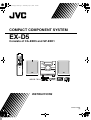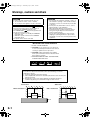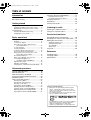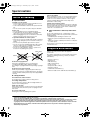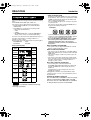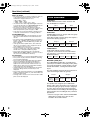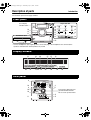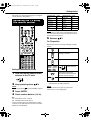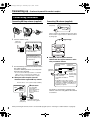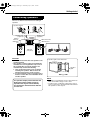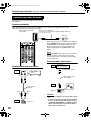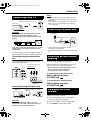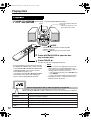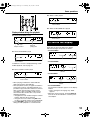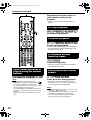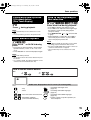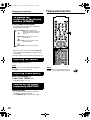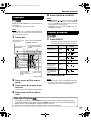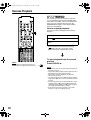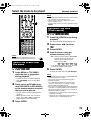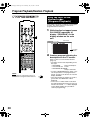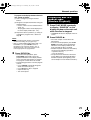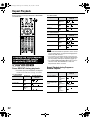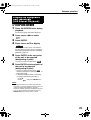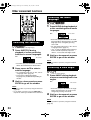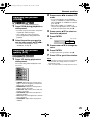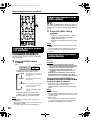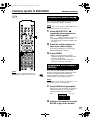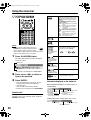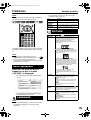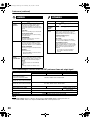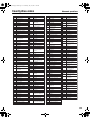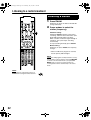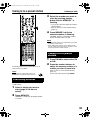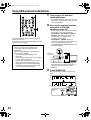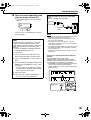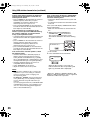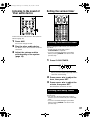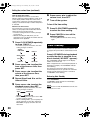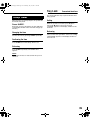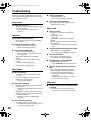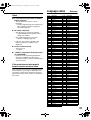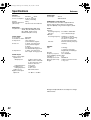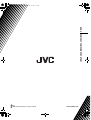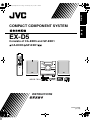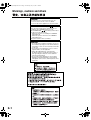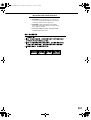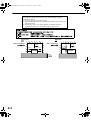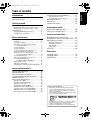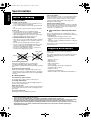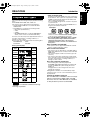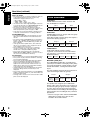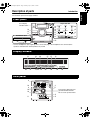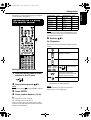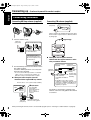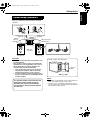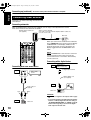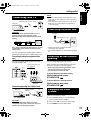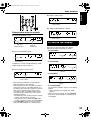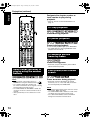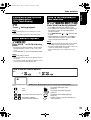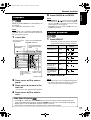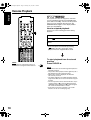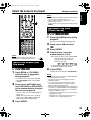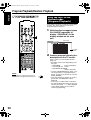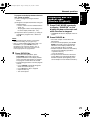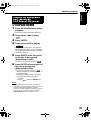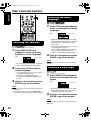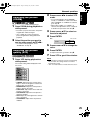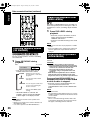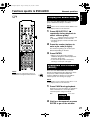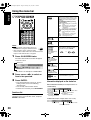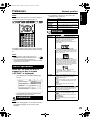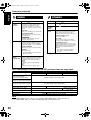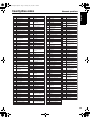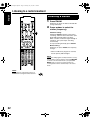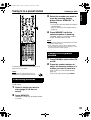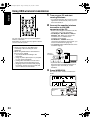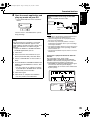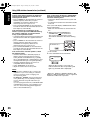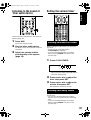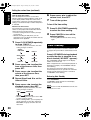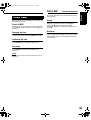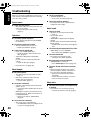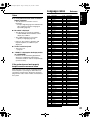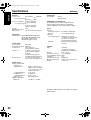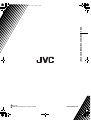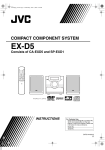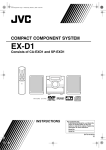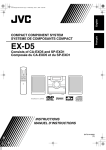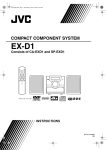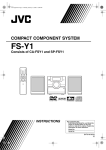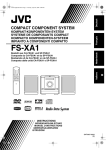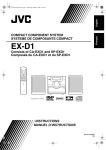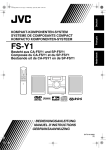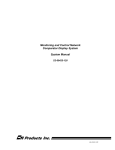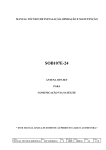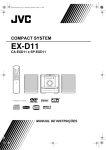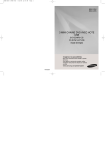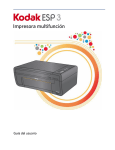Download JVC GVT0144-005A User's Manual
Transcript
EN_EX-D5[A]-f.book Page 1 Wednesday, July 27, 2005 1:05 PM COMPACT COMPONENT SYSTEM EX-D5 Consists of CA-EXD5 and SP-EXD1 INSTRUCTIONS GVT0144-005A [A] EN_EX-D5[A]-f.book Page 1 Wednesday, July 27, 2005 1:05 PM Warnings, cautions and others CAUTION CAUTION To reduce the risk of electrical shocks, fire, etc.: 1. Do not remove screws, covers or cabinet. 2. Do not expose this appliance to rain or moisture. • Do not block the ventilation openings or holes. (If the ventilation openings or holes are blocked by a newspaper or cloth, etc., the heat may not be able to get out.) • Do not place any naked flame sources, such as lighted candles, on the apparatus. • When discarding batteries, environmental problems must be considered and local rules or laws governing the disposal of these batteries must be followed strictly. • Do not expose this apparatus to rain, moisture, dripping or splashing and that no objects filled with liquids, such as vases, shall be placed on the apparatus. CAUTION — STANDBY/ON button! Disconnect the mains plug to shut the power off completely (the STANDBY lamp goes off). The STANDBY/ON button in any position does not disconnect the mains line. • When the system is on standby, the STANDBY lamp lights red. • When the system is turned on, the STANDBY lamp lights green. The power can be remote controlled. IMPORTANT FOR LASER PRODUCTS 1. CLASS 1 LASER PRODUCT 2. CAUTION: Do not open the top cover. There are no user serviceable parts inside the unit; leave all servicing to qualified service personnel. 3. CAUTION: Visible and invisible laser radiation when open and interlock failed or defeated. Avoid direct exposure to beam. 4. REPRODUCTION OF LABEL: CAUTION LABEL, PLACED INSIDE THE UNIT. Caution: Proper Ventilation To avoid risk of electric shock and fire, and to prevent damage, locate the apparatus as follows: 1. Front:No obstructions and open spacing. 2. Sides/Top/Back:No obstructions should be placed in the areas shown by the dimensions below. 3. Bottom:Place on the level surface. Maintain an adequate air path for ventilation by placing on a stand with a height of 10 cm or more. Front view Side view Wall or obstructions Wall or obstructions 15 cm 15 cm 15 cm 1 cm CA-EXD5 1 cm CA-EXD5 10 cm G-1 EN_EX-D5[A]-f.book Page 1 Wednesday, July 27, 2005 1:05 PM Table of contents Introduction About discs......................................................3 Description of parts .........................................5 Getting started Using the remote control .................................6 Putting the batteries in the remote control .......... 6 Operating the TV using the remote control......... 7 Connecting up .................................................8 Selecting an AM interval spacing...................... 11 Changing the color system ............................... 11 Introduction Functions specific to DVD AUDIO.................27 Playing the Bonus Group...................................27 Browsable Still Pictures (B.S.P.) .......................27 Using the menu bar .......................................28 Preferences ...................................................29 Country/Area codes.......................................31 Listening to radio Listening to a radio broadcast .......................32 Tuning in to a preset station ..........................33 Convenient functions Basic operations Playing discs .................................................12 Playback ........................................................... 12 To switch the display ........................................ 13 Select what you want to play by using the number buttons.................................... 14 To stop playback............................................... 14 To pause playback............................................ 14 To advance picture frame-by-frame.................. 14 Fast reverse/Fast forward search ..................... 14 Playing back from a position 10 seconds before (One Touch Replay) ....................... 15 Slow Motion Playback....................................... 15 Skip to the beginning of the selection ............... 15 To change the brightness of the display window (DIMMER) .................. 16 Adjusting the volume ........................................ 16 Adjusting sound quality..................................... 16 Turning off the sound temporarily (MUTING) ... 16 Using USB wireless transmission..................34 Listening to the sound of other audio device ....37 Setting the various timer................................37 Setting the built-in clock.....................................37 Setting the daily timer ........................................37 Auto Standby .....................................................38 Sleep Timer .......................................................39 Tray Lock.......................................................39 Reference Troubleshooting.............................................40 Language codes............................................41 Specifications ................................................42 Advanced operations Playing audio/video files................................16 Resume Playback .........................................18 Select the scene to be played .......................19 Program Playback/Random Playback...........20 Repeat Playback ...........................................22 Other convenient functions............................24 Selecting the subtitles....................................... 24 Selecting the audio language ........................... 24 Selecting a view angle ...................................... 24 Enlarging the picture (ZOOM)........................... 25 Adjusting the picture quality (VFP) ................... 25 Creating realistic sound (3D PHONIC) ............. 26 Adjusting playback level (DVD LEVEL) ............ 26 Enjoying better pictures (SCAN MODE) ........... 26 How to read this manual • Operations are described by mainly using the remote control buttons. If there are the same marks on the main unit, the buttons on the main unit can also be used. • The following marks tell you for which type of the discs the operation can be made. • The illustrations and TV screens may be different between the actual case and the description. • “VCD” is an abbreviation of “Video CD”. • “SVCD” is an abbreviation of “Super Video CD”. 1 EN_EX-D5[A]-f.book Page 2 Wednesday, July 27, 2005 1:05 PM Special cautions Care of the cabinet When cleaning the system, use a soft cloth and follow the relevant instructions on the use of chemically-coated cloths. Do not use benzene, thinner or other organic solvents including disinfectants. These may cause deformation or discoloring. Notes on handling 7 Important cautions Installation of the system • Select a place which is level, dry and neither too hot nor too cold; between 5°C and 35°C. • Leave sufficient distance between the system and the TV. • Do not use the system in a place subject to vibration. Power cord • Do not handle the power cord with wet hands. • A small amount of power is always consumed while the power cord is connected to the wall outlet. • When unplugging the power cord from the wall outlet, always pull on the plug, not the power cord. To prevent malfunctions of the system • There are no user-serviceable parts inside. If anything goes wrong, unplug the power cord and consult your dealer. • Do not insert any metallic object into the system. • Do not use any non-standard shape disc (like a heart, flower or credit card, etc.) available on the market, because it may damage the system. • Do not use a disc with tape, stickers, or paste on it, because it may damage the system. Label sticker Sticker Paste Note about copyright laws Check the copyright laws in your country before recording from DVDs, VCDs, SVCDs, and CDs. Recording of copyrighted material may infringe copyright laws. Note about copy guard system DVDs are protected by copy guard system. When you connect the system to your VCR directly, the copy guard system activates and the picture may not be played back correctly. If water gets inside the system Turn the system off and disconnect the power cord plug from the wall outlet, then call the store where you made your purchase. Using the system in this condition may cause fire or electrical shock. 7 When condensation or water drops adhere to the lens In any of the following cases, condensation or water drops may adhere to the lens to prevent the system from working properly: • Immediately after starting to heat the room • When the system is installed in a steamy or damp space • When the system is suddenly moved from a cold place to a warm space In any of these cases, leave the system turned on for 1 or 2 hours before use. Supplied accessories Check to be sure you have all of the supplied accessories. The number in parentheses is the quantity of the pieces supplied. If anything is missing, contact your dealer immediately. • • • • • • • • • Remote control (1) Batteries (2) FM antenna (1) AM loop antenna (1) Power cord (1) Composite video cord (1) Speaker cords (2) USB wireless transmitter (1) Extension cable for the USB wireless transmitter (1) 7 Safety precautions Avoid moisture, water and dust Do not place the system in moist or dusty places. Avoid high temperatures Do not expose the system to direct sunlight and do not place it near a heating device. When you are away When away on travel or for other reasons for an extended period of time, disconnect the power cord plug from the wall outlet. Do not block the vents Blocking the vents may damage the system. • Manufactured under license from Dolby Laboratories. “Dolby”, “Pro Logic”, “MLP Lossless”, and the double-D symbol are trademarks of Dolby Laboratories. • “DTS” and “DTS 2.0+DIGITAL OUT” are registered trademarks of Digital Theater Systems, Inc. • This product incorporates copyright protection technology that is protected by method claims of certain U.S. patents and other intellectual property rights owned by Macrovision Corporation and other rights owners. Use of this copyright protection technology must be authorized by Macrovision Corporation, and is intended for home and other limited viewing uses only unless otherwise authorized by Macrovision Corporation. Reverse engineering or disassembly is prohibited. 2 EN_EX-D5[A]-f.book Page 3 Wednesday, July 27, 2005 1:05 PM About discs Introduction * Note on Region Code Playable disc types This system has been designed to play back the following discs: DVD VIDEO, DVD AUDIO, VCD, SVCD, CD This system can also play back the following discs: • Finalized DVD-R/-RW discs recorded in the DVD VIDEO format. • CD-R/RW discs recorded in the following formats • Music CDs (finalized discs) • VCDs • SVCDs • MP3/WMA/JPEG discs recorded in ISO 9660 (for details, refer to “Notes on CD-R and CD-RW”) However, some discs may not be played back because of their disc characteristics, recording conditions, or damage or stain on them. Only sounds can be played back from the following discs: MIX-MODE CD CD-G CD-EXTRA CD TEXT Discs you can play: Disc Type Examples: If a DVD VIDEO with an improper Region Code number is loaded, “REGION CODE ERROR!” appears on the TV screen and playback cannot start. • On some DVD VIDEOs, DVD AUDIOs, VCDs or SVCDs, their actual operation may be different from what is explained in this manual. This is due to the disc programming and disc structure, not a malfunction of this system. Notes on DVD-R and DVD-RW Mark (Logo) DVD VIDEO DVD AUDIO DVD players and DVD VIDEOs have their own Region Code numbers. This system can only play back a DVD VIDEO recorded with the Region Code number and video format mentioned below. For your available Region Code, check the rear panel of your main unit. This system can play back only DVD VIDEOs whose Region Code numbers include “4”. Video Format PAL/ NTSC AU D I O — VCD PAL/ NTSC SVCD PAL/ NTSC CD — CD-R — • This system can also play finalized DVD-Rs or DVDRWs recorded in DVD-Video format. Notes on CD-R and CD-RW • This system can also play CD-Rs or CD-RWs if MP3, WMA, and JPEG files are recorded on them with ISO 9660 format. • This system supports “multi-session” discs (up to 20 sessions). • This system cannot play “packet write” (UDF format) discs. Some discs may not be played back because of their disc characteristics, recording conditions, or damage or stain on them. Discs that cannot be played back CD-RW — • The following discs cannot be played back: DVD-ROM, DVD-RAM, DVD-R/-RW (recorded in VR format), CD-ROM, CD-I (CD-I Ready), Photo CD, SACD, etc. Playing back these discs will generate noise and damage the speakers. Damaged discs and discs in an extraordinary shape (other than a disc of 12 cm or 8 cm in diameter) cannot be played back. Caution for DualDisc playback The non-DVD side of a “DualDisc” does not comply with the “Compact Disc Digital Audio” standard. Therefore, the use of Non-DVD side of a DualDisc on this product may not be recommended. is a trademark of DVD Format/Logo Licensing Corporation. 3 EN_EX-D5[A]-f.book Page 4 Wednesday, July 27, 2005 1:05 PM About discs (continued) Notes on all files • The system can only recognize and play files with one of the following extensions, which can be in any combination of upper and lower case; • MP3: “.MP3”, “.mp3” • WMA: “.WMA”, “.wma” • JPEG: “.JPG”, “.JPEG”, “.jpg”, “.jpeg” • If a character other than single byte English characters is used in the file name of an MP3/WMA/JPEG file, the track/file name will not be displayed correctly. • The system recognizes up to 150 tracks (files) per group, 99 groups per disc, and the total number of the tracks (files) that the system can play is 1 000. • Some files may not be played back normally because of their disc characteristics or recording conditions. For MP3/WMA files • An off-the-shelf MP3 disc may be played in an order different from that indicated on the label attached to the disc. • The system supports MP3/WMA files recorded with a bit rate of 32 – 320 kbps and a sampling frequency of 16 kHz, 22.05 kHz, 24 kHz (WMA only), 32 kHz, 44.1 kHz, or 48 kHz. • If the tag information (album name, artist, and track title, etc.) is recorded on a disc, it appears in the file control display on the TV screen. • We recommend to record each piece of material (song) at a sample rate of 44.1 kHz and at a data transfer rate of 128 (96 for WMA only) kbps. • This system cannot play back files encoded with Multiple Bit Rate (MBR). (MBR is a format to encode a file content at several different bit rates.) For JPEG files • We recommend to record a file at 640 x 480 resolution. • This system can play a baseline JPEG file, excluding monochromatic JPEG files. • This system can play JPEG data taken with a digital camera conforming to the DCF (Design Rule for Camera File System) standard (when a function is applied such as the automatic rotation function of a digital camera, data goes beyond the DCF standard, so the image may not be displayed). • If data has been processed, edited and restored with PC image editing software, the data may not be displayed. • This system cannot play animations such as MOTION JPEG, or still images (TIFF etc.) other than JPEG, and image data with sound. • An image with a resolution of more than 8 192 x 7 680 pixels cannot be displayed. Disc structure DVD VIDEO A DVD VIDEO consists of “titles” and each title may be divided into “chapters”. Title 1 Title 2 Chapter 1 Chapter 2 Chapter 3 Chapter 1 Chapter 2 DVD AUDIO A DVD AUDIO consists of “groups” and each group may be divided into “tracks”. Some discs include a “bonus group” that requires a password for playing (page 27). Group 1 Track 1 Track 2 Group 2 Track 3 Track 1 Track 2 VCD/SVCD/CD VCD, SVCD and CD consist of “tracks”. In general, each track has its own track number. (On some discs, each track may also be further divided by indexes.) Track 1 Track 2 Track 3 Track 4 Track 5 MP3/WMA [JPEG] discs On an MP3/WMA [JPEG] disc, each still picture (material) is recorded as a track [file]. Tracks [Files] are usually grouped into a folder. Folders can also include other folders, creating hierarchical folder layers. This unit simplifies the hierarchical construction of a disc and manages folders by “groups”. Group 1 Track 1 [File 1] Track 2 [File 2] Group 2 Group 3 Group 4 Group 5 This product can recognize up to 1 000 tracks [files] in a disc. Also, the product can recognize up to 150 tracks [files] per group and up to 99 groups in a disc. Since the unit ignores the tracks [files] whose numbers are exceeding 150 and the groups whose numbers are exceeding 99, they cannot be played back. • If there is any type of files other than MP3/WMA [JPEG] files in a folder, those files are also counted in the total file number. 4 EN_EX-D5[A]-f.book Page 5 Wednesday, July 27, 2005 1:05 PM Description of parts Introduction The numbers represent the page numbers. Front panel Top of the unit See “Display window” below. 16 16 34 32 15 14 12 16 12 11 Behind the door 34 12 BASS/TREBLE DIMMER 3D PHONIC WIRELESS FM/AM AU X DOWN MULTI CONTROL UP 26 37 15 PLAY PAUSE 14 12 PHONES * Connect headphones (not supplied) with a stereo mini plug. If the headphones are connected, the speakers and subwoofer will not produce any sound. Display window 13 18 26 27 27 13 S V C DV D - A RESUME PROGRESSIVE BONUS B.S.P.STAUTO PRGM. RANDOM ALL 1 A-B 12 3 SLEEP A. STANDBY 20 21 17, 22 37 39 38 3D PHONIC 32 26 Rear panel 8 SPEAKERS AM EXT AM LOOP CAUTION: SPEAKER IMPEDANCE 4Ω-16Ω AUX 10 8 10 10 R R L PCM/ STREAM 9 11 L FM75Ω COAXIAL ANTENNA These holes discharge heat generated inside the unit. Do not cover up these holes. DVD OPTICAL DIGITAL OUT SUBWOOFER OUT COMPONENT Y PB VIDEO PR 11 S-VIDEO 11 11 VIDEO OUT 5 EN_EX-D5[A]-f.book Page 6 Wednesday, July 27, 2005 1:05 PM Using the remote control The numbers represent the page numbers. Putting the batteries in the remote control 13, 16 12 26 7 12 7 WIRELESS 34 32 15, 17 7 7 15, 32 14 14 19 FM/AM 16 37 15 16 7, 13, 14, 16 16 15, 32 12, 17 14 14 19 Batteries 19, 28 29 24 24 27 37, 38 37, 38 37 39 38 20 16 16 28 24 25 11, 13 25, 26 26 7, 15 33 32 22 23 10 If the range or effectiveness of the remote control decreases, replace the batteries. Use two R6 (SUM-3)/AA(15F) type dry-cell batteries. CAUTION • Do not use a used battery and a new battery together. • Do not use different types of batteries at the same time. • Take out the batteries if the remote control is not to be used for a long time. Otherwise it may cause a leakage. Remote control operation When operating the remote control, point it towards the front panel of the main unit. If the remote control is operated from a direction that is extremely oblique or when there is an obstacle in the way, signals may not be transmitted. If the remote control sensor is exposed to a strong light such as direct sunlight, correct operation may not be carried out. 6 EN_EX-D5[A]-f.book Page 7 Wednesday, July 27, 2005 1:05 PM Getting Introduction started This page is for when operating your TV using the remote control of this product. Operating the TV using the remote control Manufacturer Code Manufacturer Code JVC 01 Samsung 12 Hitachi 10 Sanyo 13 Magnavox 02 Sharp 06 Mitsubishi 03 Sony 07 Panasonic 04, 11 Toshiba 08 RCA 05 Zenith 09 NOTE Manufacturer’s codes may be changed without notice. You may not be able to operate a TV produced by the manufacturer shown above. WIRELESS 5 Release TV. For TV operation Operate the remote control by pointing it towards the TV. Turn ON/OFF the power. Change channels. Adjust volume. Select channels. 9 100+ Setting the manufacturer's code 1 *1 Alternates between the previously selected channel and the current channel. Slide the remote control mode selector to the TV side. Switch TV and video input. 2 Keep pressing down TV. NOTE NOTE Keep pressing down 3 4 *1 Make sure to slide the remote control mode selector to the TV side in advance. TV until Step 4 is complete. When the batteries are replaced, perform the manufacturer's code setting again. Press ENTER. Press number buttons (1-9, 0). Ex.: For a Hitachi TV: Press 1, then 0. For a Toshiba TV: Press 0, then 8. If there are more than one manufacturer’s codes, try them in turn and select the one that causes the product to work properly. 7 EN_EX-D5[A]-f.book Page 8 Wednesday, July 27, 2005 1:05 PM Connecting up – Do not turn on the power until the connection is complete – Connection Connecting antennas Connecting AM loop antenna (supplied) 1 Set up the AM loop antenna. Connecting FM antenna (supplied) Main unit (rear panel) FM antenna FM75Ω COAXIAL Put the antenna up straight in the direction where the best radio reception can be obtained, and fix by using tape. 2 Connect antenna cords. Main unit (rear panel) How to insert antenna cords AM EXT AM LOOP Connect two antenna cords as described above. If the antenna cord is covered with vinyl on the tip, twist and pull the vinyl off and remove. 3 Turn the AM loop antenna to the direction of the best radio reception. Locate the AM loop antenna as far away from the main unit as possible. • Do not locate the AM loop antenna on a metallic table or close to a TV, personal computer, etc. Otherwise it may result in bad radio reception. 7 When good radio reception cannot be obtained with the supplied AM loop antenna Electric wire: 3 - 5 m (commercially available) Electric wire Twist AM loop antenna Put up an electric wire extending horizontally, preferably at a high place such as above a window or outdoors. 7 When good radio reception cannot be obtained with the supplied antenna or when using a communal antenna Antenna cord (not supplied) Main unit (rear panel) FM75Ω COAXIAL or Communal antenna terminal Outdoor FM antenna (commercially available) Coaxial cable Converter (commercially (sold separately: available) compatible with 300 Ω/ 75 Ω) Depending on the radio reception conditions, an FM feeder antenna (sold separately: compatible with 300 Ω) can be used. In the case, a converter (not supplied) is required. For details of connecting a separately sold antenna, refer to the user guide for the antenna or converter. AM EXT AM LOOP Main unit (rear panel) 8 Connect the AM loop antenna cords together. When positioning the antenna, listen to an actual radio program (refer to “Listening to a radio broadcast” on page 32). EN_EX-D5[A]-f.book Page 9 Wednesday, July 27, 2005 1:05 PM Connecting up Getting Connection started Connecting speakers There is no difference between the left and right speakers. Speaker terminal Speaker cord Speaker cord (supplied) SPEAKERS Speaker cord (supplied) Without black line With black line Without black line With black line R L Main unit (rear panel) Right speaker (rear panel) Left speaker (rear panel) CAUTION • DO NOT connect more than one speaker to one speaker terminal. • The speakers of this product are magnetically shielded, but color irregularities may occur on the TV depending on how the speakers are installed. Keep in mind the following. 1. Turn off the main power of your TV before installing the speakers. Wait for about 30 minutes before turning on the TV again. 2. If color irregularity occurs in pictures, keep a distance of more than 10 cm between the TV and the speakers. Speaker grille can be detached. Speaker grille NOTE The speakers employ natural wood for the diaphragm and the cabinet in order to reproduce the original sound faithfully. The appearance will therefore be different for each unit. • Impedance of speaker that can be connected to the main unit is within a range of 4 Ω to 16 Ω. • In order to have a sufficient cooling effect, leave a space of more than 1 cm between the main unit and the speakers or other objects. 9 EN_EX-D5[A]-f.book Page 10 Wednesday, July 27, 2005 1:05 PM Connecting up (continued) – Do not turn on the power until the connection is complete – Connection Connecting other devices This page is for when connecting the main unit with other devices. Connecting subwoofer With an amplifier-built-in subwoofer (not supplied), you can enjoy a more dynamic bass sound. Refer to the manual of the subwoofer for details. Amplifier-built-in subwoofer (not supplied) Audio cord (not supplied) (If an audio cord comes with the amplifier-built-in subwoofer, you can use the cord.) Main unit SUBWOOFER OUT When you want to hear sound from the subwoofer, press S.WFR OUT on the remote control to display “SUBWOOFER” on the display window on the main unit. Each time you press the button, the display toggles between “SUBWOOFER” and “OFF”. NOTE When “SUBWOOFER” is selected, bass sound from the left and right speakers will be automatically lowered and the bass sound will be emitted mainly from the subwoofer. Connecting with a digital device Connecting with other audio device Input Digital device (MD recorder etc.) To digital input terminal Output Other audio device Optical digital cord (not supplied) Output Audio cord (not supplied) PCM/ STREAM Main unit Red White DVD OPTICAL DIGITAL OUT CAUTION AUX Input R 10 L Main unit • For details of signals to be output, refer to page 30. • If connecting the main unit with equipment with the function of a Dolby Digital decoder, the setting in “D. RANGE COMPRESSION” of “AUDIO” (page 30) will be invalid regarding sound from the digital audio output of the main unit. EN_EX-D5[A]-f.book Page 11 Wednesday, July 27, 2005 1:05 PM Connecting up Getting Connection started NOTE Connecting with TV TV Supplied composite video cord Main unit COMPONENT Y PB VIDEO • In order to enjoy pictures with Progressive mode (page 26), the TV is required to have Progressive video input. • If the component video input jacks of your TV are BNC type, use a plug adapter (not supplied) to convert the plugs. PR S-VIDEO Connecting the power cord VIDEO OUT CAUTION AC outlet Connect the main unit directly with a TV (or a monitor) without routing through a VCR. Otherwise it may cause picture distortion while playing. Supplied power cord Main unit TV (or monitor) Main unit Connecting directly Also, when connecting the main unit to a TV with a VCR built in, there may be picture distortion while playing. You can enjoy pictures of better quality using the following cord instead of the supplied video cord. • Connect the power cord after all other connections are complete. • The standby indicator (on the front panel) will be lit. Selecting an AM interval spacing Connecting by using the component video cord You can enjoy better quality pictures than when using the S-Video cord. Component video cord (not supplied) Red You can change the AM interval spacing. Some countries space AM stations 9 kHz apart, and some countries use 10 kHz spacing. • Before doing the following procedure, select AM as source, then turn off the unit. • Use the buttons on the main unit. To set the AM tuner to the 10 kHz spacing: Blue COMPONENT Y PB While holding ¢, press STANDBY/ON . VIDEO PR Green S-VIDEO VIDEO OUT Main unit Connecting by using the S-Video cord Main unit COMPONENT Y PB S-Video cord (not supplied) To set the AM tuner to the 9 kHz spacing: While holding 4, press STANDBY/ON . Changing the color system TV VIDEO PR S-VIDEO VIDEO OUT CAUTION Use one of either the S-Video cord or the component video cord. If both cords are used, pictures may not be played properly. You can select the video output to match it to the color system of your TV (PAL or NTSC). 1 Press and hold VFP for 4 seconds while the system is turned off (on standby). 2 3 Press cursor 2/3 to select the video output. Press ENTER to set the video output. 11 EN_EX-D5[A]-f.book Page 12 Wednesday, July 27, 2005 1:05 PM Playing discs Playback (Refer to page 17 for playing MP3/WMA and JPEG.) page 5 1 Press Place a disc with the label side facing up. • Place an 8 cm disc in to the hollow part in the center. AUDIO. • The power will be turned on and the standby indicator will go off. • Press AUDIO again to turn off the power. 2 Press 0OPEN/CLOSE to open the disc tray to load a disc. 3 Press DVD/CD 3. The disc tray will close and playback will start. • The power will be turned on when any of PLAY 3, WIRELESS, FM/AM, AUX, or 0 on the main unit and DVD/CD 3, WIRELESS, FM/AM, AUX, or 0OPEN/CLOSE on the remote control is pressed while the power is off. If any button other than 0 or 0OPEN/CLOSE is pressed, the source will also be changed (if there is a disc loaded, playback will start). NOTE • A menu screen may be displayed on the TV after starting playback of a DVD/VCD/SVCD. In this case, select a desired item to playback by using the following buttons on the remote control. • Select a desired item using cursor 5/∞/2/3 and press ENTER. • Select a desired item using the number buttons. • Depending on the disc, actual operation may be different from the description. Screens displayed on the TV when the power is turned ON. The following messages appear depending on the status of the system. (When FM, AM, WIRELESS or AUX is selected as a source, the messages do not appear.) NOW READING REGION CODE ERROR! NO DISC OPEN CLOSE CANNOT PLAY THIS DISC 12 Appears when the system is reading the disc information. Wait for a while. Appears when the Region Code of the DVD VIDEO does not match the code the system supports. (page 3) Appears when no disc is loaded. Appears when opening the disc tray. Appears when closing the disc tray. Appears when trying to play back an unplayable disc. EN_EX-D5[A]-f.book Page 13 Wednesday, July 27, 2005 1:05 PM Basic operations Ex.: When a CD is played WIRELESS S V C DV D - A Track number Ex.: When an MP3/WMA file is played Display window during disc playback Ex.: When a DVD VIDEO is played S V C DV D - A Track number S V C DV D - A To switch the display Disc type Chapter number Elapsed playing time Press DISPLAY. Each time you press the button, the display indication changes temporarily as follows: • For DVD VIDEO Ex.: When a DVD AUDIO is played S V C DV D - A S V C DV D - A Title number Track number Chapter number • For DVD AUDIO If “BONUS” or “B.S.P.” is displayed during a DVD AUDIO playback, refer to page 27. S V C DV D - A Ex.: When an SVCD or VCD is played Group number Track number • For MP3/WMA S V C DV D - A Track number • When playing an SVCD, the SVCD indicator lights instead of the VCD indicator. • PBC (Play Back Control): A signal recorded in a VCD (version 2.0) for controlling playback. It is possible to enjoy interactive software or software with a search function using a menu screen recorded in a PBC compatible VCD. To play a disc with the PBC function OFF, carry out the following operations. • Designate the track number using the number buttons while the disc is stopped. • Designate the track number using ¢ while the disc is stopped, and then press DVD/CD 3. • Press RETURN to go back to the upper layer during the PBC playback of a VCD or SVCD. S V C DV D - A Group number Track number • For SVCD/VCD/CD The clock time indication appears on the display window. • Before setting the clock (page 37), “0:00” appears. • When the unit is turned off, pressing DISPLAY turns off the clock indication to save the power consumption. 13 EN_EX-D5[A]-f.book Page 14 Wednesday, July 27, 2005 1:05 PM Playing discs (continued) Designate the chapter number or track number to play during playback. • Refer to “How to use the number buttons” on page 15. WIRELESS To stop playback Press 7 during playback. To pause playback Press 8 during playback. To start normal playback again, press DVD/CD 3. • For JPEG slide-show, pressing DVD/CD 3 starts playback from the next file. To advance picture frame-by-frame Press 8 during pause. • Each time you press the button, picture will be advanced frame-by-frame. Select what you want to play by using the number buttons NOTE • Set the remote control mode selector to AUDIO before using the number buttons. • For a VCD or SVCD, this operation can be carried out when the disc is stopped, or during playback without the PBC function. • For a DVD AUDIO, CD, MP3/WMA or JPEG, this operation can also be carried out when the disc is stopped. • This operation may not be carried out for some discs. 14 Fast reverse/Fast forward search Press 1 or ¡ during playback. • Each time you press the button, the speed increases ( ×2, ×5, ×10, ×20, ×60). To restore the normal speed, press DVD/CD 3. NOTE • Fast reverse/Fast forward search cannot be carried out for MP3, WMA, and JPEG. • For a DVD VIDEO, VCD or SVCD, no sound comes out during Fast reverse/Fast forward search. • For a CD or DVD AUDIO, sound is intermittent during Fast reverse/Fast forward search. EN_EX-D5[A]-f.book Page 15 Wednesday, July 27, 2005 1:05 PM Basic operations Playing back from a position 10 seconds before (One Touch Replay) Skip to the beginning of the selection Press 4 or ¢ during playback*. Press during playback. NOTE • This operation may not be carried out for some discs. • It is not possible to go back to the previous title. Slow Motion Playback • Press ¢ to skip the next chapter or track. • Press 4 once to skip back to the beginning of the chapter or track currently being played (except for JPEG). or to select the title • Press GROUP/TITLE or group. • During playback of a JPEG disc, press ¢ or cursor ∞ to play the next file, or press 4 or cursor 5 to play the previous file. NOTE Press SLOW pause. or SLOW during • Each time you press the button, the playback speed increases ( ×1/32, ×1/16, ×1/8, ×1/4, ×1/2). • Press DVD/CD 3 to start normal playback again. * For a VCD or SVCD, this operation can be carried out during playback without the PBC function. • Except for a DVD VIDEO, this operation can also be carried out while the disc is stopped. • This operation may not be carried out for some discs. NOTE • No sound will be produced. • The picture motion in the reverse direction may not be smooth. • For a VCD or SVCD, Slow Motion Playback can be carried out in the forward direction only. How to use the number buttons Ex.: 5: 20: 15: 25: Guide icons displayed on the TV screen (On-screen guide) : Play : Containing multi-angle views (page 24) : Pause : Containing multi-audio languages (page 24) : Fast reverse/Fast forward search : Containing multi-subtitle languages (page 24) : Slow Motion Playback (reverse/forward directions) : The disc cannot accept the operation you have attempted. 15 EN_EX-D5[A]-f.book Page 16 Wednesday, July 27, 2005 1:05 PM Playing discs (continued) Playing audio/video files To change the brightness of the display window (DIMMER) Press DIMMER repeatedly. WIRELESS • Each time you press the button, the dimmer mode changes as follows: AUTO DIMMER: During the video source playback, the display window dims and the illumination automatically turns off. DIMMER ON: The display window and the illumination dim. DISPLAY OFF: The display window and the illumination turn off. DISPLAY ON: Cancels the dimmer function. • When the unit is turned off, pressing DISPLAY turns off the clock indication to save the power consumption. The items above can be carried out for all sources. Adjusting the volume Press AUDIO VOL +/–. NOTE The volume can be also adjusted by turning the VOLUME control on the main unit. Adjusting sound quality Bass: Press BASS +/–. Treble: Press TREBLE +/–. • Adjustable range: –5 to +5 Turning off the sound temporarily (MUTING) Press MUTING. • No sound will come out from the speakers, headphones and the subwoofer. • Press MUTING again to restore the sound. 16 NOTE Set the remote control mode selector to AUDIO before using the number buttons. EN_EX-D5[A]-f.book Page 17 Wednesday, July 27, 2005 1:05 PM Advanced operations 5 Playback Press DVD/CD 3 or ENTER. NOTE Display of an MP3/WMA disc is described here as an example. For a JPEG disc, read “track” as “file”. • GROUP/TITLE can also be used in Step 2. • The number buttons can also be used in Step 4. In this case, Step 5 is not needed. (For how to use the number buttons, refer to page 15.) • 4 or ¢ can also be used in Step 4. In this case, Step 5 is not needed. NOTE When playing a disc containing both MP3/WMA and JPEG files, set one of them to be played, then turn on the system again (page 29). 1 Repeat playback Load a disc. Current group /total group number Playback mode (PROGRAM, RANDOM, REPEAT) Tag information (for MP3/WMA) Current group Elapsed playing time of current track (for MP3/ WMA) Current track (file) Current track (file) / total track (file) number on current group Total track (file) number on disc Playback status 2 Press cursor 5/∞ to select a group. 3 Press cursor 3 to move to the track list. 1 Press REPEAT. • Each time you press the button, the Repeat mode and its indication change as follows: Repeat items On the TV Current track (MP3/WMA only) REPEAT TRACK Current group REPEAT GROUP Entire disc REPEAT ALL Cancel No indication Current track during Program/ Random play (MP3/WMA only) REPEAT STEP All tracks during Program/Random play (MP3/WMA only) REPEAT ALL 2 On the display window Press DVD/CD 3. NOTE • The Repeat types can be changed during playback. • The Repeat mode will be automatically canceled if there is a file that cannot be played (page 3). • Press cursor 2 to go back to the group list. 4 Press cursor 5/∞ to select a track. Slide-Show Playback • In Step 5, for a JPEG disc, when DVD/CD 3 is pressed, files will be continuously played from the selected file (Slide-Show Playback), and when ENTER is pressed, only a selected file will be played. • Display time for a file in Slide-Show Playback is about 3 seconds. • When all files are played through, the playback will be automatically stopped. 17 EN_EX-D5[A]-f.book Page 18 Wednesday, July 27, 2005 1:05 PM Resume Playback WIRELESS This system can store the stop point, and when you start playback again by pressing DVD/CD 3 (even while on standby), it starts from the position where you have stopped—Resume Play. The RESUME indicator lights on the display window when you stop playback. How to suspend playback Perform any of the following operations during playback. Press 7 once.* Press AUDIO to turn off the power. Change the source to WIRELESS, FM, AM or AUX.* * Even if the power is turned off by pressing AUDIO after this, the position where playback has been stopped will be stored. To start playback from the stored position NOTE Set the remote control mode selector to AUDIO before using the number buttons. Press DVD/CD 3. NOTE • This function does not work in Program Playback or Random Playback. • The position where playback starts again may be a little different from the stopped position. • When a disc menu is displayed, the Resume function may not work. • The audio language, the subtitle language and the angle at that time are stored as well as the stopped position. • The stored position will be cleared if the disc tray is opened. Further, if 7 is pressed during playback, “RESUME” will be displayed. If 7 is pressed again, the stored information will be cleared. • At the time of purchase, Resume is set to ON. Resume can be set to OFF (page 30). 18 EN_EX-D5[A]-f.book Page 19 Wednesday, July 27, 2005 1:05 PM Select the scene to be played WIRELESS Advanced operations NOTE *1 For a VCD and SVCD, this operation can be carried out only when the PBC function is off. • This operation cannot be carried out for a disc without a menu screen. • Playback may start for some discs without pressing ENTER. Designate the time (Time search) 1 Press ON SCREEN twice during playback*2. The menu bar will be displayed (page 28). 2 Press cursor 2/3 to select . 3 4 Press ENTER. NOTE Input the time*3 using the number buttons (1-9, 0). Ex.: When you want to play a DVD VIDEO from the position of (0 hour) 23 minutes 45 seconds, press the buttons in the order: Set the remote control mode selector to AUDIO before using the number buttons. Select the scene from the menu 2 Press MENU or TOP MENU while the disc is stopped or during playback*1. • The disc menu screen will be displayed. • Only TOP MENU can be used for DVD AUDIOs. 2 Press cursor 5/∞/2/3 (only for a DVD VIDEO or DVD AUDIO) or the number buttons to select the scene to be played. • Refer to “How to use the number buttons” (page 15). • When the menu screen has a couple of pages, press 4 or ¢ to change the page (only for a VCD and SVCD). 3 4 5 • If you input wrong numbers, press cursor 2 to delete the numbers and re-input. 5 1 3 Press ENTER. To delete the menu bar, press ON SCREEN. NOTE • This function does not work for a DVD VIDEO with no time information recorded. • This function does not work during Program or Random Playback. *2 For a VCD and an SVCD, the operation can be carried out when the disc is stopped or during playback without the PBC function. *3 Time search for a DVD VIDEO is from the beginning of the title, for a DVD AUDIO from the beginning of the track being played. Time search for a VCD, an SVCD and a CD is as follows: • When the disc is stopped, time search is from the beginning of the disc. • When the disc is being played, time search is within the track currently being played. Press ENTER. 19 EN_EX-D5[A]-f.book Page 20 Wednesday, July 27, 2005 1:05 PM Program Playback/Random Playback Play the disc in the desired order (Program Playback) It is possible to program a maximum of 99 chapters or tracks. The same chapter or track can be programmed more than once. WIRELESS 1 While the disc is stopped, press PLAY MODE repeatedly to display “PROGRAM” on the display window on the main unit. TV screen Program screen 2 NOTE Set the remote control mode selector to AUDIO before using the number buttons. 20 Create a program following the description on the TV screen. Refer to “How to use the number buttons” (page 15). • The input content varies depending on the disc type. • DVD VIDEO: Titles and chapters • VCD, SVCD, CD: Tracks • DVD AUDIO, MP3/WMA: Groups and tracks • To select a DVD AUDIO bonus group, carry out the operations of “Playing the Bonus Group” on page 27 in advance to erase the display “BONUS”. • If the input number of chapters or tracks is greater than 99, “MEM FULL” will be displayed. • In the case of a VCD, SVCD or CD, when the total playback time reaches 9 hours 59 minutes 59 seconds, “--:--” will be displayed on the display window (it is possible to continue programming). EN_EX-D5[A]-f.book Page 21 Wednesday, July 27, 2005 1:05 PM Advanced operations To program on the display window on the main unit, operate as follows: (1) Select a title/group using the number buttons. (2) Designate a chapter/track number using the number buttons. • Refer to “How to use the number buttons” (page 15). • The program number will be displayed on the lower display window (Ex.: “P2”). Playing the disc in a random order (Random Playback) 1 (3) Repeat the above operations (1) and (2) to complete the program. Then, advance to Step 3. NOTE • The group/title number flashes on the display window after making each program step. • Only for a DVD VIDEO, DVD AUDIO, VCD, or an MP3/WMA: If you press ENTER instead of designating a track/chapter number, “ALL” is displayed and all of the tracks/chapters in the selected group/title are programmed. 3 Press DVD/CD 3. • To resume normal playback, press PLAY MODE repeatedly to show the playback indication on the display window on the main unit while the disc is stopped. The program content will not be erased. • The following operations erase the program content: • Press CANCEL repeatedly (Programs will be erased one by one) • Press 7 while the disc is stopped • Open the disc tray • Turn off the power Press PLAY MODE repeatedly to display “RANDOM” on the display window on the main unit while the disc is stopped. • “RANDOM” will also be displayed on the TV screen. 2 Press DVD/CD 3. • The same chapter or track will not be played twice. • To resume normal playback, press PLAY MODE repeatedly to show the playback indication on the display window on the main unit while the disc is stopped. • Random Playback will also be canceled by carrying out the following operations: • Open the disc tray • Turn off the power • The previous track will not be returned to even if 4 is pressed repeatedly during Random Playback (the beginning of the current chapter or track will be returned to). 21 EN_EX-D5[A]-f.book Page 22 Wednesday, July 27, 2005 1:05 PM Repeat Playback Refer to page 17 for Repeat Playback of MP3/WMA and JPEG files. For DVD AUDIO Repeat items On the TV Current track On the display window TRACK Current group GROUP Cancel OFF For CD/VCD/SVCD Repeat items Current track All tracks Cancel On the TV On the display window TRACK ALL OFF NOTE Playing the title/chapter/ group/track/all tracks repeatedly (REPEAT) Press REPEAT during playback. • Each time you press the button, the Repeat mode and its indication change as follows: For DVD VIDEO Repeat items Current chapter Current title Cancel On the TV On the display window • For a VCD and SVCD, the operation can be carried out only when the disc is stopped or during playback without the PBC function. • It is possible to set Repeat mode on the menu bar. For how to operate, refer to “Playing the designated part repeatedly (A-B Repeat Playback)”(page 23). • For a DVD VIDEO and DVD AUDIO, if the source is switched to FM, AM, WIRELESS or AUX, the Repeat mode will be canceled. Repeat Playback during Program or Random Playback Repeat items Current chapter/ track OFF STEP or REPEAT STEP CHAP TITLE On the TV All tracks during Program/Random play Cancel ALL or REPEAT ALL OFF or no indication 22 On the display window EN_EX-D5[A]-f.book Page 23 Wednesday, July 27, 2005 1:05 PM Advanced operations Playing the designated part repeatedly (A-B Repeat Playback) 1 Press ON SCREEN twice during playback. The menu bar (page 28) will be displayed. 2 Press cursor 2/3 to select OFF . 3 4 Press ENTER. Press cursor 5/∞ to display OFF A B . Other Repeat modes can be selected here. For other Repeat modes, refer to “Playing the title/chapter/group/track/all tracks repeatedly (REPEAT)” (page 22). 5 Press ENTER at the start point of the part to be repeated (designating A point). • The icon on the menu bar will be 6 A- . Press ENTER at the end point of the part to be repeated (designating B point). • The icon on the menu bar will be A-B and the part between A and B points will be played repeatedly. • A-B Repeat Playback will be canceled by carrying out the following operations: • Press 7. • Select A-B and press ENTER twice. NOTE • A-B Repeat Playback is possible only within the same title or track. A-B Repeat Playback cannot be carried out during PBC playback, Program Playback, Random Playback and Repeat Playback. • You can do the A-B Repeat Playback using the REPEAT A-B button on the remote control. 23 EN_EX-D5[A]-f.book Page 24 Wednesday, July 27, 2005 1:05 PM Other convenient functions Selecting the audio language 1 Press AUDIO during playback of a disc containing several audio languages. Ex.: • Each time you press the button, the audio language will be alternated. Also, the audio language can be changed by pressing cursor 5/∞. • For a language code such as “AA”, refer to “Language codes” (page 41). • “ST”, “L” and “R” displayed when playing a VCD or SVCD respectively represent “Stereo”, “Left sound” and “Right sound”. Selecting the subtitles (only for moving image) 1 Press SUBTITLE during playback of a disc containing subtitles in several languages. Ex.: TV screen 2 TV screen Wait for a few seconds or press ENTER to go off the window. NOTE • Each time you press the button, the subtitle will be alternated between ON and OFF. 2 Press cursor 5/∞ to select a subtitle language. • For a language code such as “AA”, refer to “Language codes” (page 41). • The manner of displaying subtitle languages may be different depending on the disc. 3 It is also possible to operate by using the menu bar (page 28). Selecting a view angle (only for moving image) 1 Wait for a few seconds or press ENTER to go off the window. Press ANGLE during playback of a scene containing multi-view angles. Ex.: TV screen NOTE • It is also possible to operate by using the menu bar (page 28). • For an SVCD, each time you press SUBTITLE in Step 1, the subtitle type and OFF will be alternated. • Each time you press the button, the angle will be alternated. Also, the angle can be changed by pressing cursor 5/∞. 2 Wait for a few seconds or press ENTER to go off the window. NOTE It is also possible to operate by using the menu bar (page 28). 24 EN_EX-D5[A]-f.book Page 25 Wednesday, July 27, 2005 1:05 PM Advanced operations Enlarging the picture (ZOOM) 2 • It is recommended to select “NORMAL” usually, or “CINEMA” in a dark room. When either “NORMAL” or “CINEMA” is selected, go to Step 7. • When either “USER 1” or “USER 2” is selected, the adjustment can be carried out in detail in the operations after Step 3. (only for moving image) 1 Press ZOOM during playback or while paused. • Each time you press the button, the picture magnification will be changed. • (For a JPEG) You cannot change the picture magnification during slide-show playback. 2 3 Press cursor 5/∞ to select an item to be adjusted. 4 Press ENTER. Ex.: Select the portion you want to see by using cursor 5/∞/2/3. • To resume normal playback, select “ZOOM OFF” in Step 1. Adjusting the picture quality (VFP) Press VFP during playback or while paused. The current setting will be displayed on the TV screen. TV screen GAMMA 5 Press cursor 5/∞ to change the value. 6 Press ENTER. To adjust other items, go back to Step 3. 7 1 Press cursor 2/3 to select VFP mode. Press VFP to go off the window. NOTE • If no operation is made for several seconds during the procedure, the settings made so far will be automatically stored. • “VFP” is an abbreviation of “Video Fine Processor”. • GAMMA: Adjust this if the neutral color is bright or dark. The brightness of dark and bright portion is maintained. • BRIGHTNESS: Adjust this if the picture is bright or dark on the whole. • CONTRAST: Adjust this if the far and near position is unnatural. • SATURATION: Adjust this if the picture is whitish or blackish. • TINT: Adjust this if the appearance of flesh tone is unnatural. • SHARPNESS: Adjust this if the picture is indistinct. 25 EN_EX-D5[A]-f.book Page 26 Wednesday, July 27, 2005 1:05 PM Other convenient functions (continued) Adjusting playback level (DVD LEVEL) WIRELESS The audio of a DVD VIDEO may be recorded at a lower level (volume) than for other types of disc. If the difference is not to your liking, adjust the DVD Level. 1 Press DVD LEVEL during playback. • Each time you press the button, the level will be alternated among “NORMAL”, “MIDDLE” and “HIGH”. • Select the level while listening to the sound played. NOTE Creating realistic sound (3D PHONIC) The two speakers produce an effect resembling surround-sound. 1 Press 3D PHONIC during playback. Ex.: TV screen 3D PHONIC • Each time you press the button, the 3D PHONIC will be alternated as follows: ACTION : Suitable for action movies, sport programs or other lively programs. DRAMA : You can relax with a natural atmosphere. Enjoying better pictures (SCAN MODE) In the Progressive mode, better pictures can be enjoyed. CAUTION • In order to enjoy pictures in the Progressive mode, the following requirements should be met: • There must be a component video input terminal on the TV set connected to the main unit. • The main unit and the TV set must be connected using a component video cord (page 11). When the above requirements are not satisfied, leave the main unit in the Interlace mode. If the Progressive mode is set, pictures may be distorted. Press and hold SCAN MODE for 4 seconds when there is no disc loaded or while the disc is stopped. THEATER : You can enjoy the sound effect as if you were watching the movie in a theater. • Each time you press and hold the button, the scan mode alternates between the “PROGRESSIVE” mode and the “INTERLACE” mode. OFF NOTE : Cancels 3D PHONIC (initial setting). • While 3D PHONIC is activated, “3D PHONIC” appears and the 3D PHONIC indicator lights on the display window. NOTE • 3D PHONIC is effective for the speakers and headphones. • When noise is produced or sound is distorted, set 3D PHONIC to “OFF”. • You cannot operate some DVD AUDIO discs. 26 • DVD Level is effective only for playback of a DVD VIDEO. • Even if the DVD Level is changed, the output level from the digital audio output terminal will not be changed. Progressive mode: All scanned lines will be displayed at once. Pictures of higher resolution than those in the Interlace mode can be realized. Interlace mode: This is a conventional image method. Half of the scanned lines displayed in the Progressive mode will appear, alternating with the other half. EN_EX-D5[A]-f.book Page 27 Wednesday, July 27, 2005 1:05 PM Functions specific to DVD AUDIO Advanced operations Playing the Bonus Group There are some DVD AUDIO discs with a special group, called “Bonus Group”, recorded. NOTE This operation can be carried out when “BONUS” is lit on the display window on the main unit. WIRELESS 1 Press GROUP/TITLE repeatedly during playback to select a bonus group. “KEY_ _ _ _” appears on the TV screen, and on the display window on the main unit. • The bonus group is usually recorded as the last group. 2 Press the number buttons to enter a pin code (4 digits). The method of getting a pin code may be different depending on the disc. 3 Press ENTER. • When a correct pin code is entered, “BONUS” disappears and the playback of the bonus group starts. • If an incorrect pin code is entered, try entering a correct pin code again. Browsable Still Pictures (B.S.P.) NOTE Set the remote control mode selector to AUDIO before using the number buttons. There are some DVD AUDIO discs with still pictures recorded. Among the still pictures, there are pictures called B.S.P. (Browsable Still Pictures). With these pictures, it is possible to switch a picture as if turning over pages. NOTE This operation can be carried out when “B.S.P.” is lit on the display window on the main unit. 1 Press PAGE during playback. Each time you press the button, the still picture will be switched over. It is also possible to switch the picture using cursor 5/∞. Ex.: 2 TV screen Wait for a few seconds or press ENTER to go off the window. 27 EN_EX-D5[A]-f.book Page 28 Wednesday, July 27, 2005 1:05 PM Using the menu bar Select this to change time information displayed on the display window on the main unit and the status bar. Each time ENTER is pressed, the display will be alternated. DVD VIDEO/DVD AUDIO (operating during playback) TOTAL : Elapsed playing time of current title/ group. T.REM : Remaining time of current title/group. TIME : Elapsed playing time of current chapter/track. REM : Remaining time of current chapter/track. CD (operating during playback)/VCD/ SVCD TIME : Elapsed playing time of current track. REM : Remaining time of current track. TOTAL : Elapsed playing time of disc. T.REM : Remaining time of disc. TIME Time display selection See page 22. Repeat mode See page 19. Time search NOTE • Set the remote control mode selector to AUDIO before using the number buttons. • This operation can be carried out when there is a disc loaded. There are some functions that may not work while the disc is stopped. 1 CHAP. / TRACK Chapter search (DVD VIDEO)/Track search (DVD AUDIO) Press ON SCREEN twice. The status bar and the menu bar will appear on the TV screen. Select a chapter/track. Press the number buttons to input the chapter/ track number and press ENTER. Ex.: 5: 5 24: 2 4 See page 24. Audio language/ Audio (DVD VIDEO/ DVD AUDIO/VCD/ SVCD) Status bar See page 24. Subtitle language (DVD VIDEO/SVCD) Menu bar The above is an example for a DVD VIDEO. 2 3 Press cursor 2/3 to select an item to be operated. Press ENTER. • The selected function can be set. For the setting content, refer to the following “Functions list”. • The currently active function shows. • To delete the menu bar, press ON SCREEN. Functions list For the functions with no special description for the operations, press cursor 5/∞ to select, and press ENTER to determine. See page 24. View angle (DVD VIDEO/DVD AUDIO) Switch the still pictures (B.S.P.) recorded on a DVD AUDIO disc (page 27). PAGE Page switch (DVD AUDIO) Information displayed on the status bar DVD VIDEO/DVD AUDIO (the example below is for a DVD VIDEO) Transfer rate (only for DVD VIDEO) DVD VIDEO: Current title number DVD AUDIO: Current group number Time Playback status DVD VIDEO: Current chapter number DVD AUDIO: Current track number VCD/SVCD/CD (the example below is for a CD) Playback mode Time Playback status Current track number 28 EN_EX-D5[A]-f.book Page 29 Wednesday, July 27, 2005 1:05 PM Preferences Advanced operations NOTE The playback status mark has the same meaning of the mark on the On-screen guide (page 15). • For a language code such as “AA”, refer to the “Language codes” (page 41). Items Contents MENU LANGUAGE Select the language for the DVD VIDEO menu. AUDIO LANGUAGE Select the audio language for the DVD VIDEO. SUBTITLE Select the subtitle language for the DVD VIDEO. ON SCREEN LANGUAGE Select the language displayed on the preference screens. PICTURE Items Contents ( MONITOR TYPE Select a display method suitable for your TV. 16 : 9 / 16 : 9 MULTI: Select this when the aspect ratio of your wide TV is fixed to 16:9 (when playing a DVD VIDEO recorded at 4:3, the system automatically adjusts the screen width of the output signal). The initial settings of the system can be changed according to the environment the system is used in. : initial setting) 4 : 3 LB / 4 : 3 MULTI LB(Letter Box) : Select this when the aspect ratio of your TV is conventional 4:3. While viewing a wide screen picture, the black bars appear on the top and bottom of the screen. NOTE • Set the remote control mode selector to AUDIO before using the number buttons. • The top and bottom of the preference screen may not be displayed on a wide TV. Adjust the picture size on the TV. 4 : 3 PS / 4 : 3 MULTI PS (Pan Scan): Select this when the aspect ratio of your TV is conventional 4:3. While viewing a wide screen picture, the left and right edges of the picture will not be shown on the screen. (If the disc is not compatible with Pan Scan, the picture will be displayed at the Letter Box ratio.) Basic operations Press SET UP while the disc is stopped or no disc is loaded (“NO DISC” is displayed). • The following screen will be displayed on the TV. • By selecting “MULTI” mode, the color system of the System changes automatically to match that of the loaded disc. PICTURE SOURCE Select an item suitable to the video source. AUTO : The video source type (a video or film) is automatically selected. FILM: Select this item when you want to view a film or video recorded with the progressive scan method. VIDEO: Select this item when you want to view a normal video. SCREEN SAVER Select the Screen Saver mode between ON / OFF (Screen Saver activates when there is no operation made for about 5 minutes since a still picture was last displayed). FILE TYPE If there are both MP3/WMA and JPEG files on a disc, you can select which files to play. AUDIO : Select this item when you want to play back MP3/WMA files. STILL PICTURE: Select this item when you want to play back JPEG files. LANGUAGE MENU LANGUAGE ENGLISH AUDIO LANGUAGE ENGLISH SUBTITLE ENGLISH ON SCREEN LANGUAGE ENGLISH • Proceed with operations by following the description on the TV screen. LANGUAGE NOTE • If the selected language is not recorded on the disc, the optimum language set for the disc will be displayed. 29 EN_EX-D5[A]-f.book Page 30 Wednesday, July 27, 2005 1:05 PM Preferences (continued) AUDIO Items Contents ( DIGITAL AUDIO OUTPUT OTHERS : initial setting) Items Contents ( Select an output signal type from the following in accordance with the device connected to the digital audio output terminal (AV amplifier, etc.). (See the list below for the preference items and output signal.) RESUME Select ON /OFF. (page 18) ON SCREEN GUIDE Select ON /OFF. (page 15) PCM ONLY: Device corresponding only to linear PCM. PARENTAL LOCK Set the Parental Lock function to cut off violent scenes or replace the scenes with others. (This is effective only for discs equipped with the Parental Lock function.) DOLBY DIGITAL/PCM: Dolby digital decoder or a device having the same function. STREAM/PCM : DTS/Dolby digital decoder or a device having the same function. DOWN MIX Switch signal from the digital output terminal of the DVD VIDEO according to the connected device. Select this when Digital Audio Output is set to “PCM ONLY”. DOLBY SURROUND: A Dolby Pro Logic decoder-built-in device. : initial setting) COUNTRY CODE (page 31): Select your country. SET LEVEL: The restriction is stricter as the number becomes smaller. “NONE” is no restriction. PASSWORD (essential): Enter four-digit number as your password using the number buttons (1-9, 0) every time. (Enter “8888” if you forget your password.) The password is required at the time of playback. • If you enter a wrong password three times, “EXIT” will be automatically selected. STEREO : An ordinary device. • When 3D PHONIC is activated, Down Mix does not work. D (Dynamic). RANGE COMPRESSION To make adjustments for the difference between a high volume and a low volume when playing back with low volume (only for a DVD recorded with Dolby digital). AUTO : D. Range Compression automatically works. ON: D. Range Compression always works. List of relationships of DIGITAL AUDIO OUTPUT preference items and output signal Playback disc STREAM/PCM 48 kHz, 16/20/24 bits Linear PCM DVD VIDEO 96 kHz linear PCM DVD VIDEO DIGITAL AUDIO OUTPUT DOLBY DIGITAL/PCM PCM ONLY 48 kHz, 16 bits stereo linear PCM 48/96/192 kHz, 16/20/24 bits linear PCM DVD AUDIO 44.1/88.2/176.4 kHz, 16/20/24 bits linear PCM DVD AUDIO DTS DVD VIDEO DOLBY DIGITAL DVD VIDEO/ DVD AUDIO CD/VCD/SVCD DTS CD MP3/WMA disc 44.1 kHz, 16 bits stereo linear PCM DTS bit stream 48 kHz, 16 bits stereo linear PCM 48 kHz, 16 bits stereo DOLBY DIGITAL bit stream linear PCM 44.1 kHz, 16 bits stereo linear PCM/48kHz, 16 bits linear PCM DTS bit stream 44.1 kHz, 16 bits linear PCM 32/44.1/48 kHz, 16 bits stereo linear PCM NOTE • For a DVD VIDEO: There is a 20 bit or 24 bit output for DVD VIDEO without content protection set. • For a DVD AUDIO: There is no output for DVD AUDIO with content protection set. 30 EN_EX-D5[A]-f.book Page 31 Wednesday, July 27, 2005 1:05 PM Country/Area codes AD AE AF AG AI AL AM AN AO AQ AR AS AT AU AW AZ BA BB BD BE BF BG BH BI BJ BM BN BO BR BS BT BV BW BY BZ CA CC CF CG CH CI CK CL CM CN CO CR CU CV CX CY CZ DE DJ DK DM DO DZ EC EE EG EH ER Andorra United Arab Emirates Afghanistan Antigua and Barbuda Anguilla Albania Armenia Netherlands Antilles Angola Antarctica Argentina American Samoa Austria Australia Aruba Azerbaijan Bosnia and Herzegovina Barbados Bangladesh Belgium Burkina Faso Bulgaria Bahrain Burundi Benin Bermuda Brunei Darussalam Bolivia Brazil Bahamas Bhutan Bouvet Island Botswana Belarus Belize Canada Cocos (Keeling) Islands Central African Republic Congo Switzerland Côte d’Ivoire Cook Islands Chile Cameroon China Colombia Costa Rica Cuba Cape Verde Christmas Island Cyprus Czech Republic Germany Djibouti Denmark Dominica Dominican Republic Algeria Ecuador Estonia Egypt Western Sahara Eritrea ES ET FI FJ FK FM FO FR FX GA GB GD GE GF GH GI GL GM GN GP GQ GR GS GT GU GW GY HK HM HN HR HT HU ID IE IL IN IO IQ IR IS IT JM JO JP KE KG KH KI KM KN KP KR KW KY KZ LA LB Spain Ethiopia Finland Fiji Falkland Islands (Malvinas) Micronesia (Federated States of) Faroe Islands France France, Metropolitan Gabon United Kingdom Grenada Georgia French Guiana Ghana Gibraltar Greenland Gambia Guinea Guadeloupe Equatorial Guinea Greece South Georgia and the South Sandwich Islands Guatemala Guam Guinea-Bissau Guyana Hong Kong Heard Island and McDonald Islands Honduras Croatia Haiti Hungary Indonesia Ireland Israel India British Indian Ocean Territory Iraq Iran (Islamic Republic of) Iceland Italy Jamaica Jordan Japan Kenya Kyrgyzstan Cambodia Kiribati Comoros Saint Kitts and Nevis Korea, Democratic People’s Republic of Korea, Republic of Kuwait Cayman Islands Kazakhstan Lao People’s Democratic Republic Lebanon Advanced operations LC LI LK LR LS LT LU LV LY MA MC MD MG MH ML MM MN MO MP MQ MR MS MT MU MV MW MX MY MZ NA NC NE NF NG NI NL NO NP NR NU NZ OM PA PE PF PG PH PK PL PM PN PR PT PW PY QA RE RO RU RW SA SB SC Saint Lucia Liechtenstein Sri Lanka Liberia Lesotho Lithuania Luxembourg Latvia Libyan Arab Jamahiriya Morocco Monaco Moldova, Republic of Madagascar Marshall Islands Mali Myanmar Mongolia Macau Northern Mariana Islands Martinique Mauritania Montserrat Malta Mauritius Maldives Malawi Mexico Malaysia Mozambique Namibia New Caledonia Niger Norfolk Island Nigeria Nicaragua Netherlands Norway Nepal Nauru Niue New Zealand Oman Panama Peru French Polynesia Papua New Guinea Philippines Pakistan Poland Saint Pierre and Miquelon Pitcairn Puerto Rico Portugal Palau Paraguay Qatar Réunion Romania Russian Federation Rwanda Saudi Arabia Solomon Islands Seychelles SD SE SG SH SI SJ SK SL SM SN SO SR ST SV SY SZ TC TD TF TG TH TJ TK TM TN TO TP TR TT TV TW TZ UA UG UM US UY UZ VA VC VE VG VI VN VU WF WS YE YT YU ZA ZM ZR ZW Sudan Sweden Singapore Saint Helena Slovenia Svalbard and Jan Mayen Slovakia Sierra Leone San Marino Senegal Somalia Suriname Sao Tome and Principe El Salvador Syrian Arab Republic Swaziland Turks and Caicos Islands Chad French Southern Territories Togo Thailand Tajikistan Tokelau Turkmenistan Tunisia Tonga East Timor Turkey Trinidad and Tobago Tuvalu Taiwan Tanzania, United Republic of Ukraine Uganda United States Minor Outlying Islands United States Uruguay Uzbekistan Vatican City State (Holy See) Saint Vincent and the Grenadines Venezuela Virgin Islands (British) Virgin Islands (U.S.) Viet Nam Vanuatu Wallis and Futuna Islands Samoa Yemen Mayotte Yugoslavia South Africa Zambia Zaire Zimbabwe 31 EN_EX-D5[A]-f.book Page 32 Wednesday, July 27, 2005 1:05 PM Listening to a radio broadcast Selecting a station 1 Press FM/AM. Each time you press the button, FM and AM change alternately. WIRELESS 2 Press 4/¢ to select the station (frequency). Automatic tuning: Hold down 4/¢ until the system starts searching, and then release the button. (The AUTO indicator lights while searching.) When a station of sufficient signal strength is tuned in to, the system stops searching automatically. To stop searching manually, press 4/¢. Manual tuning: Each time you press 4/¢, the frequency changes. • When an FM stereo program is received, the ST (Stereo) indicator lights. NOTE If the stereo FM program currently tuned in to is noisy, you can improve the reception by pressing FM MODE to switch to the monaural mode. If you press FM MODE again, or tune in to another station, the receiving mode returns automatically to the stereo mode. NOTE Set the remote control mode selector to AUDIO before using the number buttons. 32 EN_EX-D5[A]-f.book Page 33 Wednesday, July 27, 2005 1:05 PM Tuning in to a preset station Listening to radio 3 WIRELESS Select the number you want to store by pressing number buttons while “MEMORY” is flashing. • You can also select the number by using the number buttons. • Refer to “How to use the number buttons” (page 15). 4 Press MEMORY while the selected number is flashing. “STORED” appears on the display window and the selected station is stored. NOTE • Storing a new station to a used number erases the previously stored station. • After storing new stations, do not unplug the AC power cord to turn off the system. If you do so, the new preset stations will be cleared. Tuning in to a preset station Presetting stations in the system allows you to easily tune in to a station. NOTE Set the remote control mode selector to AUDIO before using the number buttons. 1 Press FM/AM to select either FM or AM. 2 Press the number buttons to select the memory number of a station you want to tune in to. Refer to “How to use the number buttons” (page 15). You can also select by pressing 1/¡. Presetting stations The system stores up to 30 FM stations and up to 15 AM stations. 1 Select a station you want to store (page 32 for how to select). 2 Press MEMORY. “MEMORY” is flashing on the display window for a while. 33 EN_EX-D5[A]-f.book Page 34 Wednesday, July 27, 2005 1:05 PM Using USB wireless transmission 1 • For smooth operation, do not run too many applications simultaneously when your PC has been turned on. WIRELESS 2 Connect the supplied wireless transmitter to the USB connector of the PC. • Before connecting the transmitter to the PC, remove the cover of the transmitter. • For WindowsR Me, WindowsR 2000, or WindowsR XP: When you connect the transmitter, the PC will detect the transmitter automatically. For WindowsR 98/98SE: When you connect the transmitter for the first time, you need to install the driver (page 35). • The POWER and PLAYER indicators on the transmitter light up. You can enjoy music from your PC through the wireless connection. Remember you cannot send any signal or data to your PC from this system. IMPORTANT • Always set volume to “VOL MIN” when connecting or disconnecting the other equipment. • When using USB wireless transmission to listen to music, AVOID • any shock/vibration/knocking to the transmitter • using any metal, plastic parts or your palm to cover up the transmitter • putting either transmitter or main unit or both of them near the microwave oven • plugging off the transmitter while playing back music and for several seconds until your PC detects the transmitter. Turn on your PC and start running Windows. SMITTER Wireless transmitter USB WIRELESS TRANSMITTER POWER ID PLAYER • If your PC does not detect the transmitter, disconnect the transmitter and connect it again. If it does not work yet, restart Windows. 3 Press WIRELESS. The system enters “wireless transmission” mode. Behind the door 34 EN_EX-D5[A]-f.book Page 35 Wednesday, July 27, 2005 1:05 PM Convenient functions 4 Start the music application and play any music on your PC. • The PLAYER indicator on the transmitter flashes. If the transmitter blocks usage of other USB ports Use the supplied extension cable. USB WIRELESS TRANSMITTER USB WIRELESS TRANSMITTER POWER ID Extension cable PLAYER Your PC music is transmitted to the system. Enjoy listening! How to install the driver (for WindowsR 98/ 98SE) For the first time the transmitter is connected, “Add New Hardware Wizard” appears after “New Hardware Found” message is shown for a while. Install the driver as follows using the Wizard. • Prepare the WindowsR 98/98SE installation CD-ROM supplied with your PC 1 2 Click “Next”. 3 Choose “CD-ROM drive” for the location of driver. 4 Insert the WindowsR 98/98SE installation CDROM into the CD-ROM drive of the PC, then click “Next”. • You may select to use “Specify a location” if your WindowsR 98/98SE drivers already exist inside your PC hard disc. 5 6 Click “Next” again. Select “Search for the best driver for your device (Recommended),” then click “Next”. NOTE • Refer also to the manuals supplied with the music application software installed in the PC. • When not using the PC as the playback source, disconnect the transmitter. • The music may not be played back correctly— interrupted or degraded—due to your PC settings and PC specifications. • The signal-reachable distance is about 20 m, but it may differ depending on the operating conditions and circumstances. • Though the transmitter may become hot, it is not a malfunction. If no music is played on the PC for about 30 minutes The transmitter enters “sleep” mode (“SEARCHING” is displayed and the indicator behind the door flashes). Playing music from the PC will reactivate the wireless transmission. • “NO AUDIO” is displayed and the indicator goes off 5 minutes after the system displays “SEARCHING” (or no music source is detected by the system). Click “Finish” to complete the installation. • You may need to restart Windows. Behind the door 35 EN_EX-D5[A]-f.book Page 36 Wednesday, July 27, 2005 1:05 PM Using USB wireless transmission (continued) If noise comes during playback or playback is interrupted with the wireless connection, try either operation below: • press CHANNEL on the transmitter to search for another frequency. Each time you press CHANNEL, the frequency advances one channel up from CH 1 up to CH 13. • press and hold CHANNEL for more than three seconds to make sure the transmitter detects the best frequency automatically. If the transmitter has an influence on the wireless systems (based on IEEE 802.11b/11g, the cordless telephone, and the microwave oven), try the operations below: • to keep the distance between the transmitter and the LAN antenna utilize the supplied extension cord. • press CHANNEL on the transmitter to search for another frequency. Each time you press CHANNEL, the frequency advances one channel up from CH 1 up to CH 13. • press and hold CHANNEL for more than three seconds to make sure the transmitter detects the best frequency automatically. If no sound comes from the speakers, check the following items: • check the transmitter is detected properly as follows: open the Control Panel on your PC, select [Sounds and Audio Devices] = [Audio] tab = [Sound playback] = [Default device], and check [Default device] is set to [USB Speaker]*. • check the playback software on your PC is compatible with the USB device. • select “WIRELESS” as the source. • adjust the volume level on the system. If the system keeps displaying “SEARCHING” while the transmitter is connected to the PC, check the following items: • keep proper distance between the system and your PC. • no obstacles in between the transmitter and the main unit. If the system still displays “SEARCHING,” follow the procedure below. • Make sure the transmitter is connected to the PC: 1 While pressing and holding 7, press STANDBY/ON on the main unit. The system enters “ID learning” mode. The indicator behind the door starts flashing fast. Behind the door • In 20 seconds: 2 Press and hold ID on the transmitter. USB WIRELESS TRANSMITTER CHANNEL ID When the ID Learning is successful, the indicator behind the door stops flashing and lights up (“ID SYNC OK” is displayed). NOTE * English version of Windows XPR is used for the explanation. If your PC is running on a different version of operation system or language, the description may differ. For WindowsR 98/98SE: open the Control Panel, select [Multimedia], choose [AUDIO] at Playback section, and make sure [USB Audio Device] is selected. If you are playing back CD from your DVD/CD-ROM at [Multimedia] properties, select [CD Music] and click on to the box indicating [Enable digital CD audio for this CD-ROM device]. 36 * MicrosoftR, WindowsR 98/98SE, WindowsR Me, WindowsR 2000 and WindowsR XP are registered trademarks of Microsoft corporation. EN_EX-D5[A]-f.book Page 37 Wednesday, July 27, 2005 1:05 PM Listening to the sound of other audio device Setting the various timer WIRELESS Connect the other audio device to this system in advance (page 10). 1 Press AUX. The source changes to AUX. 2 Play the other audio device. For details, refer to the manual of the device connected. 3 Adjust the volume and the sound quality of the system (page 16). Setting the built-in clock Without setting the built-in clock, you cannot use any timers. • To exit from the clock setting, press CLOCK/TIMER as required. • To correct a misentry during the procedure below, pressing CANCEL can return to the previous step. 1 Press CLOCK/TIMER. S V C DV D - A • If you have already adjusted the clock before, press the button repeatedly until the clock time starts flashing. 2 Press cursor 2/3 to adjust the hour, then press SET. 3 Press cursor 2/3 to adjust the minute, then press SET. Now the built-in clock starts to work. Setting the daily timer Using the daily timer, you can wake up with your favorite song. • You can store the three daily timer settings; however, you can activate only one of the daily timer. • To correct a misentry during the procedure below, pressing CANCEL can return to the previous step. 37 EN_EX-D5[A]-f.book Page 38 Wednesday, July 27, 2005 1:05 PM Setting the various timer (continued) How the daily timer works: Once the daily timer has been set, the timer indicator and timer number indicator (1/2/3) are lit on the display window. Daily timer turns on the system at the same time everyday until the timer setting is canceled manually or another daily timer is activated. When the on-time comes: The system turns on, tunes in to the specified station or start playback the loaded disc with the volume level set to the preset level. • The timer setting remains in memory until you can change it. • Without canceling the daily timer, you can change the source or adjust the volume after the daily timer starts playback. 1 Press CLOCK/TIMER repeatedly to show “DAILY 1.” • Each time you press the button, the clock setting changes as follows: Source indication DAILY 1 Clock adjust ON 6:00 ON 18:00 DAILY 2 DAILY 3 ON 12:00 2 Press cursor 2/3 to adjust the hour of the timer-on time, then press SET. 3 Press cursor 2/3 to adjust the minute of the timer-on time, then press SET. 4 Repeat Step 2 and 3 to set the timer-off time. 5 Press cursor 2/3 to select the playback source, then SET. • Each time you press the button, the clock setting changes as follows: AUX TUNER FM DISC TUNER AM • When selecting the tuner, press cursor 2/3 to select a preset channel. • When selecting “DISC”, you can specify the group and track. For the discs other than MP3/WMA, the group selection does not take effect. 38 6 Press cursor 2/3 to adjust the volume level, then SET. 7 Turn off the system. To turn off the timer setting 1 Press CLOCK/TIMER repeatedly to select the timer setting. 2 Press CANCEL to turn off the selected setting. • Pressing SET activates the timer setting again. Auto Standby If there is no operation for 3 minutes while the disc is stopped, the power will be automatically turned off. Press A.STANDBY during playback or while the disc is stopped, or no disc is loaded (“NO DISC” appears). The A.STANDBY indicator lights on the display window on the main unit. When a stopped state is entered (after playback is finished, for example), the A.STANDBY indicator starts blinking. This means that the power will be turned off automatically if there is no operation for 3 minutes. And 10 seconds before the power is turned off, “A.STANDBY” starts flashing. Releasing Auto Standby Press A.STANDBY. “A.STANDBY” will be turned off on the display window on the main unit. NOTE When the source is FM, AM, WIRELESS or AUX, Auto Standby does not work. EN_EX-D5[A]-f.book Page 39 Wednesday, July 27, 2005 1:05 PM Tray Lock Sleep Timer When the time you specify elapses, the system will be turned off by itself. Press SLEEP. Each time you press the button, the time indicated on the display window on the main unit changes (in minutes). Changing the time Reselect the time by pressing SLEEP repeatedly. Convenient functions You can lock the disc tray to prevent the disc from being ejected. Setting While the system is turned off, press 0 (Open/ Close) with 7 (Stop) on the main unit held. “LOCKED” appears on the display window on the main unit. Releasing Carry out the same operations as those for setting. “UNLOCKED” appears on the display window on the main unit. Confirming the time Press SLEEP once while Sleep Timer is set. Releasing Press SLEEP repeatedly until “SLEEP OFF” appears. NOTE Sleep Timer will also be released when the power is turned off. 39 EN_EX-D5[A]-f.book Page 40 Wednesday, July 27, 2005 1:05 PM Troubleshooting When you encounter a problem that seems to be a fault, check the following points before contacting your JVC service center. Power source 7 Power does not come on. • The power cord is not connected to the main unit or an AC outlet. → Connect the power cord correctly (page 11). Operation 7 You cannot operate any button. • Some specific operations may be inhibited for some discs. 7 The remote control does not work. • The dry-cell batteries have run out. → Replace the batteries (page 6). 7 A disc cannot be played back. • In the case of DVD VIDEO discs → Check the Region Code number of the discs (page 3). • “NO PLAY” is displayed on the display window. It is not a disc that can be played on this system. → Check the disc type (page 3). • Parental Lock is set (page 30). About images 7 No picture appears. • The video cord is not connected correctly. → Page 11 • Both of the component video jack and S-Video jack are connected. → Connect either (page 11). 7 The picture is distorted. • A VCR is connected between the main unit and the TV set. → Connect the main unit directly to the TV set (page 11). • Although this system is connected to a nonProgressive TV set, DVD’s scan mode is set to “PROGRESSIVE”. → Set the scan mode to “INTERLACE” (page 26). 7 The screen size is abnormal. • The screen size is set improperly. → Set “MONITOR TYPE” according to the TV set you are using (page 29). 40 7 The TV screen darkens. • “SCREEN SAVER” is set. → If set, press any button (page 29). 7 The screen cannot be switched. • The Progressive mode is applied only to component video output. About sound 7 There is no sound. • Speakers are not connected correctly. → Page 9 • The sound is muted. → Page 16 • “NO AUDIO” is displayed on the display window. The disc may have been produced through illegal copying. → Confirm at the store where you bought the disc. 7 The sound is weak compared with TV or Video. • “DVD LEVEL” is set to “NORMAL”. → Set to other than “NORMAL” (page 26). 7 The sound is distorted. • The volume is turned up too high. → Turn down the volume (page 16). 7 No sound comes out of the subwoofer. • “SUBWOOFER” is turned off. → Press S.WFR OUT to turn on (page 10). 7 The music through the wireless connection stops. • Noise and static electricity may stop the music through the wireless connection. In this case, do the following operations: → Disconnect and connect the wireless transmitter → Restart the music software on your PC → Turn off and on the system About radio 7 The sound is noisy while receiving/Receiving is disabled. • The antenna is not connected correctly. → Connect the antenna correctly (page 8). EN_EX-D5[A]-f.book Page 41 Wednesday, July 27, 2005 1:05 PM Language codes Others 7 It is not possible to switch audio or subtitles between languages. • The disc does not contain 2 or more languages. → If only a single language is recorded on the disc, switching to another language is impossible (page 24). 7 No subtitle is displayed. • The disc does not contain any subtitles. → A DVD VIDEO without subtitles cannot display any subtitles. • The subtitle language is set to “OFF”. → Specify a language (page 29). • Before or after A point or B point in A-B Repeat Playback, no subtitle may be displayed. 7 The disc cannot be ejected. • Tray Lock is set. → page 39 7 “LR ONLY” is displayed on the display window (for a DVD AUDIO). • Because, for the track being played back, down mix is inhibited for multi-channel sound, the sound of L and R is output directly (a normal action). If the system does not work properly despite correction measures above Many functions of this system are implemented by microcomputers. If pressing any button does not result in the normal action, disconnect the power plug from the outlet, wait for a while, and reconnect the system. Code AA AB AF AM AR AS AY AZ BA BE BG BH BI BN BO BR CA CO CS CY DA DZ EL EO ET EU FA FI FJ FO FY GA GD GL GN GU HA HI HR HU HY IA IE IK IN IS IW JI JW KA KK KL KM KN KO KS KU KY LA LN LO LT LV MG MI Language Afar Abkhazian Afrikaans Ameharic Arabic Assamese Aymara Azerbaijani Bashkir Byelorussian Bulgarian Bihari Bislama Bengali, Bangla Tibetan Breton Catalan Corsican Czech Welsh Danish Bhutani Greek Esperanto Estonian Basque Persian Finnish Fiji Faroese Frisian Irish Scots Gaelic Galician Guarani Gujarati Hausa Hindi Croatian Hungarian Armenian Interlingua Interlingue Inupiak Indonesian Icelandic Hebrew Yiddish Javanese Georgian Kazakh Greenlandic Cambodian Kannada Korean (KOR) Kashmiri Kurdish Kirghiz Latin Lingala Laothian Lithuanian Latvian, Lettish Malagasy Maori Code MK ML MN MO MR MS MT MY NA NE NL NO OC OM OR PA PL PS PT QU RM RN RO RU RW SA SD SG SH SI SK SL SM SN SO SQ SR SS ST SU SV SW TA TE TG TH TI TK TL TN TO TR TS TT TW UK UR UZ VI VO WO XH YO ZU Reference Language Macedonian Malayalam Mongolian Moldavian Marathi Malay (MAY) Maltese Burmese Nauru Nepali Dutch Norwegian Occitan (Afan) Oromo Oriya Panjabi Polish Pashto, Pushto Portuguese Quechua Rhaeto-Romance Kirundi Rumanian Russian Kinyarwanda Sanskrit Sindhi Sangho Serbo-Croatian Singhalese Slovak Slovenian Samoan Shona Somali Albanian Serbian Siswati Sesotho Sundanese Swedish Swahili Tamil Telugu Tajik Thai Tigrinya Turkmen Tagalog Setswana Tonga Turkish Tsonga Tatar Twi Ukrainian Urdu Uzbek Vietnamese Volapuk Wolof Xhosa Yoruba Zulu 41 EN_EX-D5[A]-f.book Page 42 Wednesday, July 27, 2005 1:05 PM Specifications Reference General Power source: Power consumption: Audio input AC 240 V , 50 Hz 25 W (in operation) 1.0 W (on standby) 3.0 kg Weight: External dimensions (W x H x D): 150 mm x 152 mm x 246 mm Sound input: AUX x1 400 mV/50 kΩ USB Wireless Transmission The USB wireless transmitter supplied with this System supports Direct Sequence Spreading Spectrum (DSSS) using 2.4 GHz frequency band. DVD player Playable discs: DVD VIDEO, DVD AUDIO, VCD, SVCD, CD, CD-R/RW (CD, VCD, MP3, WMA, JPEG format), DVD-R/-RW (video format) Video output Color system: PAL/NTSC Horizontal resolution: 500 lines Composite x1: 1.0 V (p-p)/75 Ω, synchronization negative S-video x1: Y output: 1.0 V (p-p)/75 Ω, synchronization negative C output: For PAL 0.3 V (p-p)/75 Ω For NTSC 0.286 V (p-p)/75 Ω Component x1: Y output: 1.0 V (p-p)/75 Ω PB/PR output: 0.7 V (p-p)/75 Ω Audio output Analog sound output: Speakers x2 Output power: Fitting impedance: Headphones x1: Fitting impedance: Subwoofer x1: Digital sound output: Optical x1: 18 W per channel, min. RMS, at 4 Ω at 1 kHz with no more than 10% total harmonic distortion 4 Ω to 16 Ω 11 mW/32 Ω 16 Ω to 1 kΩ 500 mVrms/10 kΩ Tuner FM tuner: Receiving frequency: Antenna: AM tuner: Receiving frequency: Antenna: 87.5 MHz to 108.0 MHz 75 Ω- Unbalanced type 530 kHz to 1 710 kHz (at 10 kHz interval spacing) 531 kHz to 1 710 kHz (at 9 kHz interval spacing) External antenna jack (loop antenna) Speaker Type: Full range 1-way bass-reflex type Magnetically shielded type Speaker: 8 cm cone x1 Frequency response: 55 to 20 000 Hz Power handling capacity: 30 W Impedance: 4Ω Sound pressure level: 80 dB/W • m Dimension (W x H x D): 120 mm x 151 mm x 241 mm Weight: 1.8 kg each –21 dBm to –15 dBm Designs and Specifications are subject to change without notice. 42 EN_EX-D5[A]-f.book Page 42 Wednesday, July 27, 2005 1:05 PM EX-D5 COMPACT COMPONENT SYSTEM EN c 2005 Victor Company of Japan, Limited 0805AIMMDWJEM English EX-D5[USUB]CoSa-f.book Page 1 Wednesday, July 27, 2005 1:02 PM COMPACT COMPONENT SYSTEM EX-D5 Consists of CA-EXD5 and SP-EXD1 CA-EXD5 SP-EXD1 INSTRUCTIONS GVT0144-003A [US, UB] EX-D5[USUB]CoSa-f.book Page 1 Wednesday, July 27, 2005 1:02 PM Warnings, cautions and others CAUTION To reduce the risk of electrical shocks, fire, etc.: 1. Do not remove screws, covers or cabinet. 2. Do not expose this appliance to rain or moisture. CAUTION — STANDBY/ON button! Disconnect the mains plug to shut the power off completely (the STANDBY lamp goes off). The STANDBY/ON button in any position does not disconnect the mains line. • When the system is on standby, the STANDBY lamp lights red. • When the system is turned on, the STANDBY lamp lights green. The power can be remote controlled. CAUTION • Do not block the ventilation openings or holes. (If the ventilation openings or holes are blocked by a newspaper or cloth, etc., the heat may not be able to get out.) • Do not place any naked flame sources, such as lighted candles, on the apparatus. • When discarding batteries, environmental problems must be considered and local rules or laws governing the disposal of these batteries must be followed strictly. • Do not expose this apparatus to rain, moisture, dripping or splashing and that no objects filled with liquids, such as vases, shall be placed on the apparatus. G-1 EX-D5[USUB]CoSa-f.book Page 2 Wednesday, July 27, 2005 1:02 PM IMPORTANT FOR LASER PRODUCTS 1. CLASS 1 LASER PRODUCT 2. CAUTION: Do not open the top cover. There are no user serviceable parts inside the unit; leave all servicing to qualified service personnel. 3. CAUTION: Visible and invisible laser radiation when open and interlock failed or defeated. Avoid direct exposure to beam. 4. REPRODUCTION OF LABEL: CAUTION LABEL, PLACED INSIDE THE UNIT. G-2 EX-D5[USUB]CoSa-f.book Page 3 Wednesday, July 27, 2005 1:02 PM Caution: Proper Ventilation To avoid risk of electric shock and fire, and to prevent damage, locate the apparatus as follows: 1. Front:No obstructions and open spacing. 2. Sides/Top/Back:No obstructions should be placed in the areas shown by the dimensions below. 3. Bottom:Place on the level surface. Maintain an adequate air path for ventilation by placing on a stand with a height of 10 cm or more. Front view Side view Wall or obstructions Wall or obstructions 15 cm 15 cm 15 cm 1 cm 1 cm CA-EXD5 CA-EXD5 10 cm G-3 EN_EX-D5[USUB].book Page 1 Monday, July 25, 2005 7:46 PM Table of contents About discs......................................................3 Description of parts .........................................5 Getting started Using the remote control .................................6 Putting the batteries in the remote control .......... 6 Operating the TV using the remote control......... 7 Connecting up .................................................8 Selecting an AM interval spacing...................... 11 Changing the color system ............................... 11 Functions specific to DVD AUDIO.................27 Playing the Bonus Group...................................27 Browsable Still Pictures (B.S.P.) .......................27 Using the menu bar .......................................28 Preferences ...................................................29 Country/Area codes.......................................31 English Introduction Introduction Listening to radio Listening to a radio broadcast .......................32 Tuning in to a preset station ..........................33 Convenient functions Basic operations Playing discs .................................................12 Playback ........................................................... 12 To switch the display ........................................ 13 Select what you want to play by using the number buttons.................................... 14 To stop playback............................................... 14 To pause playback............................................ 14 To advance picture frame-by-frame.................. 14 Fast reverse/Fast forward search ..................... 14 Playing back from a position 10 seconds before (One Touch Replay) ....................... 15 Slow Motion Playback....................................... 15 Skip to the beginning of the selection ............... 15 To change the brightness of the display window (DIMMER) .................. 16 Adjusting the volume ........................................ 16 Adjusting sound quality..................................... 16 Turning off the sound temporarily (MUTING) ... 16 Using USB wireless transmission..................34 Listening to the sound of other audio device ....37 Setting the various timer................................37 Setting the built-in clock.....................................37 Setting the daily timer ........................................37 Auto Standby .....................................................38 Sleep Timer .......................................................39 Tray Lock.......................................................39 Reference Troubleshooting.............................................40 Language codes............................................41 Specifications ................................................42 Advanced operations Playing audio/video files................................16 Resume Playback .........................................18 Select the scene to be played .......................19 Program Playback/Random Playback...........20 Repeat Playback ...........................................22 Other convenient functions............................24 Selecting the subtitles....................................... 24 Selecting the audio language ........................... 24 Selecting a view angle ...................................... 24 Enlarging the picture (ZOOM)........................... 25 Adjusting the picture quality (VFP) ................... 25 Creating realistic sound (3D PHONIC) ............. 26 Adjusting playback level (DVD LEVEL) ............ 26 Enjoying better pictures (SCAN MODE) ........... 26 How to read this manual • Operations are described by mainly using the remote control buttons. If there are the same marks on the main unit, the buttons on the main unit can also be used. • The following marks tell you for which type of the discs the operation can be made. • The illustrations and TV screens may be different between the actual case and the description. • “VCD” is an abbreviation of “Video CD”. • “SVCD” is an abbreviation of “Super Video CD”. 1 EN_EX-D5[USUB].book Page 2 Monday, July 25, 2005 7:46 PM English Special cautions Care of the cabinet When cleaning the system, use a soft cloth and follow the relevant instructions on the use of chemically-coated cloths. Do not use benzene, thinner or other organic solvents including disinfectants. These may cause deformation or discoloring. Notes on handling 7 Important cautions Installation of the system • Select a place which is level, dry and neither too hot nor too cold; between 5°C and 35°C. • Leave sufficient distance between the system and the TV. • Do not use the system in a place subject to vibration. Power cord • Do not handle the power cord with wet hands. • A small amount of power is always consumed while the power cord is connected to the wall outlet. • When unplugging the power cord from the wall outlet, always pull on the plug, not the power cord. To prevent malfunctions of the system • There are no user-serviceable parts inside. If anything goes wrong, unplug the power cord and consult your dealer. • Do not insert any metallic object into the system. • Do not use any non-standard shape disc (like a heart, flower or credit card, etc.) available on the market, because it may damage the system. • Do not use a disc with tape, stickers, or paste on it, because it may damage the system. Label sticker Sticker Paste Note about copyright laws Check the copyright laws in your country before recording from DVDs, VCDs, SVCDs, and CDs. Recording of copyrighted material may infringe copyright laws. Note about copy guard system DVDs are protected by copy guard system. When you connect the system to your VCR directly, the copy guard system activates and the picture may not be played back correctly. If water gets inside the system Turn the system off and disconnect the power cord plug from the wall outlet, then call the store where you made your purchase. Using the system in this condition may cause fire or electrical shock. 7 When condensation or water drops adhere to the lens In any of the following cases, condensation or water drops may adhere to the lens to prevent the system from working properly: • Immediately after starting to heat the room • When the system is installed in a steamy or damp space • When the system is suddenly moved from a cold place to a warm space In any of these cases, leave the system turned on for 1 or 2 hours before use. Supplied accessories Check to be sure you have all of the supplied accessories. The number in parentheses is the quantity of the pieces supplied. If anything is missing, contact your dealer immediately. • • • • • • • • • • Remote control (1) Batteries (2) FM antenna (1) AM loop antenna (1) Power cord (1) AC plug adapter (1) (except for Hong Kong) Composite video cord (1) Speaker cords (2) USB wireless transmitter (1) Extension cable for the USB wireless transmitter (1) 7 Safety precautions Avoid moisture, water and dust Do not place the system in moist or dusty places. Avoid high temperatures Do not expose the system to direct sunlight and do not place it near a heating device. When you are away When away on travel or for other reasons for an extended period of time, disconnect the power cord plug from the wall outlet. Do not block the vents Blocking the vents may damage the system. • Manufactured under license from Dolby Laboratories. “Dolby”, “Pro Logic”, “MLP Lossless”, and the double-D symbol are trademarks of Dolby Laboratories. • “DTS” and “DTS 2.0+DIGITAL OUT” are registered trademarks of Digital Theater Systems, Inc. • This product incorporates copyright protection technology that is protected by method claims of certain U.S. patents and other intellectual property rights owned by Macrovision Corporation and other rights owners. Use of this copyright protection technology must be authorized by Macrovision Corporation, and is intended for home and other limited viewing uses only unless otherwise authorized by Macrovision Corporation. Reverse engineering or disassembly is prohibited. 2 EN_EX-D5[USUB].book Page 3 Monday, July 25, 2005 7:46 PM About discs * Note on Region Code Playable disc types This system has been designed to play back the following discs: DVD VIDEO, DVD AUDIO, VCD, SVCD, CD This system can also play back the following discs: • Finalized DVD-R/-RW discs recorded in the DVD VIDEO format. • CD-R/RW discs recorded in the following formats • Music CDs (finalized discs) • VCDs • SVCDs • MP3/WMA/JPEG discs recorded in ISO 9660 (for details, refer to “Notes on CD-R and CD-RW”) DVD players and DVD VIDEOs have their own Region Code numbers. This system can only play back a DVD VIDEO recorded with the Region Code number and video format mentioned below. For your available Region Code, check the rear panel of your main unit. This system can play back only DVD VIDEOs whose Region Code numbers include “3”. Examples: However, some discs may not be played back because of their disc characteristics, recording conditions, or damage or stain on them. Only sounds can be played back from the following discs: MIX-MODE CD CD-G CD-EXTRA CD TEXT If a DVD VIDEO with an improper Region Code number is loaded, “REGION CODE ERROR!” appears on the TV screen and playback cannot start. • On some DVD VIDEOs, DVD AUDIOs, VCDs or SVCDs, their actual operation may be different from what is explained in this manual. This is due to the disc programming and disc structure, not a malfunction of this system. Discs you can play: Notes on DVD-R and DVD-RW Disc Type Mark (Logo) DVD VIDEO DVD AUDIO VCD Video Format PAL/ NTSC AU D I O — PAL/ NTSC SVCD PAL/ NTSC CD — CD-R — CD-RW — English Introduction • This system can also play finalized DVD-Rs or DVDRWs recorded in DVD-Video format. Notes on CD-R and CD-RW • This system can also play CD-Rs or CD-RWs if MP3, WMA, and JPEG files are recorded on them with ISO 9660 format. • This system supports “multi-session” discs (up to 20 sessions). • This system cannot play “packet write” (UDF format) discs. Some discs may not be played back because of their disc characteristics, recording conditions, or damage or stain on them. Discs that cannot be played back • The following discs cannot be played back: DVD-ROM, DVD-RAM, DVD-R/-RW (recorded in VR format), CD-ROM, CD-I (CD-I Ready), Photo CD, SACD, etc. Playing back these discs will generate noise and damage the speakers. Damaged discs and discs in an extraordinary shape (other than a disc of 12 cm or 8 cm in diameter) cannot be played back. Caution for DualDisc playback The non-DVD side of a “DualDisc” does not comply with the “Compact Disc Digital Audio” standard. Therefore, the use of Non-DVD side of a DualDisc on this product may not be recommended. is a trademark of DVD Format/Logo Licensing Corporation. 3 EN_EX-D5[USUB].book Page 4 Monday, July 25, 2005 7:46 PM English About discs (continued) Notes on all files • The system can only recognize and play files with one of the following extensions, which can be in any combination of upper and lower case; • MP3: “.MP3”, “.mp3” • WMA: “.WMA”, “.wma” • JPEG: “.JPG”, “.JPEG”, “.jpg”, “.jpeg” • If a character other than single byte English characters is used in the file name of an MP3/WMA/JPEG file, the track/file name will not be displayed correctly. • The system recognizes up to 150 tracks (files) per group, 99 groups per disc, and the total number of the tracks (files) that the system can play is 1 000. • Some files may not be played back normally because of their disc characteristics or recording conditions. For MP3/WMA files • An off-the-shelf MP3 disc may be played in an order different from that indicated on the label attached to the disc. • The system supports MP3/WMA files recorded with a bit rate of 32 – 320 kbps and a sampling frequency of 16 kHz, 22.05 kHz, 24 kHz (WMA only), 32 kHz, 44.1 kHz, or 48 kHz. • If the tag information (album name, artist, and track title, etc.) is recorded on a disc, it appears in the file control display on the TV screen. • We recommend to record each piece of material (song) at a sample rate of 44.1 kHz and at a data transfer rate of 128 (96 for WMA only) kbps. • This system cannot play back files encoded with Multiple Bit Rate (MBR). (MBR is a format to encode a file content at several different bit rates.) For JPEG files • We recommend to record a file at 640 x 480 resolution. • This system can play a baseline JPEG file, excluding monochromatic JPEG files. • This system can play JPEG data taken with a digital camera conforming to the DCF (Design Rule for Camera File System) standard (when a function is applied such as the automatic rotation function of a digital camera, data goes beyond the DCF standard, so the image may not be displayed). • If data has been processed, edited and restored with PC image editing software, the data may not be displayed. • This system cannot play animations such as MOTION JPEG, or still images (TIFF etc.) other than JPEG, and image data with sound. • An image with a resolution of more than 8 192 x 7 680 pixels cannot be displayed. Disc structure DVD VIDEO A DVD VIDEO consists of “titles” and each title may be divided into “chapters”. Title 1 Title 2 Chapter 1 Chapter 2 Chapter 3 Chapter 1 Chapter 2 DVD AUDIO A DVD AUDIO consists of “groups” and each group may be divided into “tracks”. Some discs include a “bonus group” that requires a password for playing (page 27). Group 1 Track 1 Track 2 Group 2 Track 3 Track 1 Track 2 VCD/SVCD/CD VCD, SVCD and CD consist of “tracks”. In general, each track has its own track number. (On some discs, each track may also be further divided by indexes.) Track 1 Track 2 Track 3 Track 4 Track 5 MP3/WMA [JPEG] discs On an MP3/WMA [JPEG] disc, each still picture (material) is recorded as a track [file]. Tracks [Files] are usually grouped into a folder. Folders can also include other folders, creating hierarchical folder layers. This unit simplifies the hierarchical construction of a disc and manages folders by “groups”. Group 1 Track 1 [File 1] Track 2 [File 2] Group 2 Group 3 Group 4 Group 5 This product can recognize up to 1 000 tracks [files] in a disc. Also, the product can recognize up to 150 tracks [files] per group and up to 99 groups in a disc. Since the unit ignores the tracks [files] whose numbers are exceeding 150 and the groups whose numbers are exceeding 99, they cannot be played back. • If there is any type of files other than MP3/WMA [JPEG] files in a folder, those files are also counted in the total file number. 4 EN_EX-D5[USUB].book Page 5 Monday, July 25, 2005 7:46 PM Description of parts English Introduction The numbers represent the page numbers. Front panel Top of the unit See “Display window” below. 16 16 34 32 15 14 12 16 12 11 Behind the door 34 12 BASS/TREBLE DIMMER 3D PHONIC WIRELESS FM/AM AU X DOWN MULTI CONTROL UP 26 37 15 PLAY PAUSE 14 12 PHONES * Connect headphones (not supplied) with a stereo mini plug. If the headphones are connected, the speakers and subwoofer will not produce any sound. Display window 13 18 26 27 27 13 S V C DV D - A RESUME PROGRESSIVE BONUS B.S.P.STAUTO PRGM. RANDOM ALL 1 A-B 12 3 SLEEP A. STANDBY 20 21 17, 22 37 39 38 3D PHONIC 32 26 Rear panel 8 SPEAKERS AM EXT AM LOOP CAUTION: SPEAKER IMPEDANCE 4Ω-16Ω AUX 10 8 10 10 R R L PCM/ STREAM 9 11 L FM75Ω COAXIAL ANTENNA These holes discharge heat generated inside the unit. Do not cover up these holes. DVD OPTICAL DIGITAL OUT SUBWOOFER OUT COMPONENT Y PB VIDEO PR 11 S-VIDEO 11 11 VIDEO OUT 5 EN_EX-D5[USUB].book Page 6 Monday, July 25, 2005 7:46 PM English Using the remote control The numbers represent the page numbers. Putting the batteries in the remote control 13, 16 12 26 7 12 7 34 32 15, 17 7 7 15, 32 14 14 19 WIRELESS FM/AM 16 37 15 16 7, 13, 14, 16 16 15, 32 12, 17 14 14 19 Batteries 19, 28 29 24 24 27 37, 38 37, 38 37 39 38 20 16 16 28 24 25 11, 13 25, 26 26 7, 15 33 32 22 23 10 If the range or effectiveness of the remote control decreases, replace the batteries. Use two R6 (SUM-3)/AA(15F) type dry-cell batteries. CAUTION • Do not use a used battery and a new battery together. • Do not use different types of batteries at the same time. • Take out the batteries if the remote control is not to be used for a long time. Otherwise it may cause a leakage. Remote control operation When operating the remote control, point it towards the front panel of the main unit. If the remote control is operated from a direction that is extremely oblique or when there is an obstacle in the way, signals may not be transmitted. If the remote control sensor is exposed to a strong light such as direct sunlight, correct operation may not be carried out. 6 EN_EX-D5[USUB].book Page 7 Monday, July 25, 2005 7:46 PM This page is for when operating your TV using the remote control of this product. Operating the TV using the remote control Manufacturer Code Manufacturer Code JVC 01 Samsung 12 Hitachi 10 Sanyo 13 Magnavox 02 Sharp 06 Mitsubishi 03 Sony 07 Panasonic 04, 11 Toshiba 08 RCA 05 Zenith 09 English Getting Introduction started NOTE Manufacturer’s codes may be changed without notice. You may not be able to operate a TV produced by the manufacturer shown above. WIRELESS 5 Release TV. For TV operation Operate the remote control by pointing it towards the TV. Turn ON/OFF the power. Change channels. Adjust volume. Select channels. 9 100+ Setting the manufacturer's code 1 *1 Alternates between the previously selected channel and the current channel. Slide the remote control mode selector to the TV side. Switch TV and video input. 2 Keep pressing down TV. NOTE NOTE Keep pressing down 3 4 *1 Make sure to slide the remote control mode selector to the TV side in advance. TV until Step 4 is complete. When the batteries are replaced, perform the manufacturer's code setting again. Press ENTER. Press number buttons (1-9, 0). Ex.: For a Hitachi TV: Press 1, then 0. For a Toshiba TV: Press 0, then 8. If there are more than one manufacturer’s codes, try them in turn and select the one that causes the product to work properly. 7 EN_EX-D5[USUB].book Page 8 Monday, July 25, 2005 7:46 PM English Connecting up – Do not turn on the power until the connection is complete – Connection Connecting antennas Connecting AM loop antenna (supplied) 1 Set up the AM loop antenna. Connecting FM antenna (supplied) Main unit (rear panel) FM antenna FM75Ω COAXIAL Put the antenna up straight in the direction where the best radio reception can be obtained, and fix by using tape. 2 Connect antenna cords. Main unit (rear panel) How to insert antenna cords AM EXT AM LOOP Connect two antenna cords as described above. If the antenna cord is covered with vinyl on the tip, twist and pull the vinyl off and remove. 3 Turn the AM loop antenna to the direction of the best radio reception. Locate the AM loop antenna as far away from the main unit as possible. • Do not locate the AM loop antenna on a metallic table or close to a TV, personal computer, etc. Otherwise it may result in bad radio reception. 7 When good radio reception cannot be obtained with the supplied AM loop antenna Electric wire: 3 - 5 m (commercially available) Electric wire Twist AM loop antenna Put up an electric wire extending horizontally, preferably at a high place such as above a window or outdoors. 7 When good radio reception cannot be obtained with the supplied antenna or when using a communal antenna Antenna cord (not supplied) Main unit (rear panel) FM75Ω COAXIAL or Communal antenna terminal Outdoor FM antenna (commercially available) Coaxial cable Converter (commercially (sold separately: available) compatible with 300 Ω/ 75 Ω) Depending on the radio reception conditions, an FM feeder antenna (sold separately: compatible with 300 Ω) can be used. In the case, a converter (not supplied) is required. For details of connecting a separately sold antenna, refer to the user guide for the antenna or converter. AM EXT AM LOOP Main unit (rear panel) 8 Connect the AM loop antenna cords together. When positioning the antenna, listen to an actual radio program (refer to “Listening to a radio broadcast” on page 32). EN_EX-D5[USUB].book Page 9 Monday, July 25, 2005 7:46 PM Getting Connection started English Connecting up Connecting speakers There is no difference between the left and right speakers. Speaker terminal Speaker cord Speaker cord (supplied) SPEAKERS Speaker cord (supplied) Without black line With black line Without black line With black line R L Main unit (rear panel) Right speaker (rear panel) Left speaker (rear panel) CAUTION • DO NOT connect more than one speaker to one speaker terminal. • The speakers of this product are magnetically shielded, but color irregularities may occur on the TV depending on how the speakers are installed. Keep in mind the following. 1. Turn off the main power of your TV before installing the speakers. Wait for about 30 minutes before turning on the TV again. 2. If color irregularity occurs in pictures, keep a distance of more than 10 cm between the TV and the speakers. Speaker grille can be detached. Speaker grille NOTE The speakers employ natural wood for the diaphragm and the cabinet in order to reproduce the original sound faithfully. The appearance will therefore be different for each unit. • Impedance of speaker that can be connected to the main unit is within a range of 4 Ω to 16 Ω. • In order to have a sufficient cooling effect, leave a space of more than 1 cm between the main unit and the speakers or other objects. 9 EN_EX-D5[USUB].book Page 10 Monday, July 25, 2005 7:46 PM English Connecting up (continued) – Do not turn on the power until the connection is complete – Connection Connecting other devices This page is for when connecting the main unit with other devices. Connecting subwoofer With an amplifier-built-in subwoofer (not supplied), you can enjoy a more dynamic bass sound. Refer to the manual of the subwoofer for details. Amplifier-built-in subwoofer (not supplied) Audio cord (not supplied) (If an audio cord comes with the amplifier-built-in subwoofer, you can use the cord.) Main unit SUBWOOFER OUT When you want to hear sound from the subwoofer, press S.WFR OUT on the remote control to display “SUBWOOFER” on the display window on the main unit. Each time you press the button, the display toggles between “SUBWOOFER” and “OFF”. NOTE When “SUBWOOFER” is selected, bass sound from the left and right speakers will be automatically lowered and the bass sound will be emitted mainly from the subwoofer. Connecting with a digital device Connecting with other audio device Input Digital device (MD recorder etc.) To digital input terminal Output Other audio device Optical digital cord (not supplied) Output Audio cord (not supplied) PCM/ STREAM Main unit Red White DVD OPTICAL DIGITAL OUT CAUTION AUX Input R 10 L Main unit • For details of signals to be output, refer to page 30. • If connecting the main unit with equipment with the function of a Dolby Digital decoder, the setting in “D. RANGE COMPRESSION” of “AUDIO” (page 30) will be invalid regarding sound from the digital audio output of the main unit. EN_EX-D5[USUB].book Page 11 Monday, July 25, 2005 7:46 PM Getting Connection started NOTE Connecting with TV TV Supplied composite video cord Main unit COMPONENT Y PB VIDEO • In order to enjoy pictures with Progressive mode (page 26), the TV is required to have Progressive video input. • If the component video input jacks of your TV are BNC type, use a plug adapter (not supplied) to convert the plugs. English Connecting up PR S-VIDEO Connecting the power cord VIDEO OUT CAUTION AC outlet Connect the main unit directly with a TV (or a monitor) without routing through a VCR. Otherwise it may cause picture distortion while playing. Supplied power cord Main unit TV (or monitor) Main unit Connecting directly Also, when connecting the main unit to a TV with a VCR built in, there may be picture distortion while playing. You can enjoy pictures of better quality using the following cord instead of the supplied video cord. • Connect the power cord after all other connections are complete. • The standby indicator (on the front panel) will be lit. Selecting an AM interval spacing Connecting by using the component video cord You can enjoy better quality pictures than when using the S-Video cord. Component video cord (not supplied) Red You can change the AM interval spacing. Some countries space AM stations 9 kHz apart, and some countries use 10 kHz spacing. • Before doing the following procedure, select AM as source, then turn off the unit. • Use the buttons on the main unit. To set the AM tuner to the 10 kHz spacing: Blue COMPONENT Y PB While holding ¢, press STANDBY/ON . VIDEO PR Green S-VIDEO VIDEO OUT Main unit Connecting by using the S-Video cord Main unit COMPONENT Y PB S-Video cord (not supplied) To set the AM tuner to the 9 kHz spacing: While holding 4, press STANDBY/ON . Changing the color system TV VIDEO PR S-VIDEO VIDEO OUT CAUTION Use one of either the S-Video cord or the component video cord. If both cords are used, pictures may not be played properly. You can select the video output to match it to the color system of your TV (PAL or NTSC). 1 Press and hold VFP for 4 seconds while the system is turned off (on standby). 2 3 Press cursor 2/3 to select the video output. Press ENTER to set the video output. 11 EN_EX-D5[USUB].book Page 12 Monday, July 25, 2005 7:46 PM English Playing discs Playback (Refer to page 17 for playing MP3/WMA and JPEG.) page 5 1 Press Place a disc with the label side facing up. • Place an 8 cm disc in to the hollow part in the center. AUDIO. • The power will be turned on and the standby indicator will go off. • Press AUDIO again to turn off the power. 2 Press 0OPEN/CLOSE to open the disc tray to load a disc. 3 Press DVD/CD 3. The disc tray will close and playback will start. • The power will be turned on when any of PLAY 3, WIRELESS, FM/AM, AUX, or 0 on the main unit and DVD/CD 3, WIRELESS, FM/AM, AUX, or 0OPEN/CLOSE on the remote control is pressed while the power is off. If any button other than 0 or 0OPEN/CLOSE is pressed, the source will also be changed (if there is a disc loaded, playback will start). NOTE • A menu screen may be displayed on the TV after starting playback of a DVD/VCD/SVCD. In this case, select a desired item to playback by using the following buttons on the remote control. • Select a desired item using cursor 5/∞/2/3 and press ENTER. • Select a desired item using the number buttons. • Depending on the disc, actual operation may be different from the description. Screens displayed on the TV when the power is turned ON. The following messages appear depending on the status of the system. (When FM, AM, WIRELESS or AUX is selected as a source, the messages do not appear.) NOW READING REGION CODE ERROR! NO DISC OPEN CLOSE CANNOT PLAY THIS DISC 12 Appears when the system is reading the disc information. Wait for a while. Appears when the Region Code of the DVD VIDEO does not match the code the system supports. (page 3) Appears when no disc is loaded. Appears when opening the disc tray. Appears when closing the disc tray. Appears when trying to play back an unplayable disc. EN_EX-D5[USUB].book Page 13 Monday, July 25, 2005 7:46 PM English Basic operations Ex.: When a CD is played WIRELESS S V C DV D - A Track number Ex.: When an MP3/WMA file is played Display window during disc playback Ex.: When a DVD VIDEO is played S V C DV D - A Track number S V C DV D - A To switch the display Disc type Chapter number Elapsed playing time Press DISPLAY. Each time you press the button, the display indication changes temporarily as follows: • For DVD VIDEO Ex.: When a DVD AUDIO is played S V C DV D - A S V C DV D - A Title number Track number Chapter number • For DVD AUDIO If “BONUS” or “B.S.P.” is displayed during a DVD AUDIO playback, refer to page 27. S V C DV D - A Ex.: When an SVCD or VCD is played Group number Track number • For MP3/WMA S V C DV D - A Track number • When playing an SVCD, the SVCD indicator lights instead of the VCD indicator. • PBC (Play Back Control): A signal recorded in a VCD (version 2.0) for controlling playback. It is possible to enjoy interactive software or software with a search function using a menu screen recorded in a PBC compatible VCD. To play a disc with the PBC function OFF, carry out the following operations. • Designate the track number using the number buttons while the disc is stopped. • Designate the track number using ¢ while the disc is stopped, and then press DVD/CD 3. • Press RETURN to go back to the upper layer during the PBC playback of a VCD or SVCD. S V C DV D - A Group number Track number • For SVCD/VCD/CD The clock time indication appears on the display window. • Before setting the clock (page 37), “0:00” appears. • When the unit is turned off, pressing DISPLAY turns off the clock indication to save the power consumption. 13 EN_EX-D5[USUB].book Page 14 Monday, July 25, 2005 7:46 PM English Playing discs (continued) Designate the chapter number or track number to play during playback. • Refer to “How to use the number buttons” on page 15. WIRELESS To stop playback Press 7 during playback. To pause playback Press 8 during playback. To start normal playback again, press DVD/CD 3. • For JPEG slide-show, pressing DVD/CD 3 starts playback from the next file. To advance picture frame-by-frame Press 8 during pause. • Each time you press the button, picture will be advanced frame-by-frame. Select what you want to play by using the number buttons NOTE • Set the remote control mode selector to AUDIO before using the number buttons. • For a VCD or SVCD, this operation can be carried out when the disc is stopped, or during playback without the PBC function. • For a DVD AUDIO, CD, MP3/WMA or JPEG, this operation can also be carried out when the disc is stopped. • This operation may not be carried out for some discs. 14 Fast reverse/Fast forward search Press 1 or ¡ during playback. • Each time you press the button, the speed increases ( ×2, ×5, ×10, ×20, ×60). To restore the normal speed, press DVD/CD 3. NOTE • Fast reverse/Fast forward search cannot be carried out for MP3, WMA, and JPEG. • For a DVD VIDEO, VCD or SVCD, no sound comes out during Fast reverse/Fast forward search. • For a CD or DVD AUDIO, sound is intermittent during Fast reverse/Fast forward search. EN_EX-D5[USUB].book Page 15 Monday, July 25, 2005 7:46 PM Playing back from a position 10 seconds before (One Touch Replay) Skip to the beginning of the selection English Basic operations Press 4 or ¢ during playback*. Press during playback. NOTE • This operation may not be carried out for some discs. • It is not possible to go back to the previous title. Slow Motion Playback • Press ¢ to skip the next chapter or track. • Press 4 once to skip back to the beginning of the chapter or track currently being played (except for JPEG). or to select the title • Press GROUP/TITLE or group. • During playback of a JPEG disc, press ¢ or cursor ∞ to play the next file, or press 4 or cursor 5 to play the previous file. NOTE Press SLOW pause. or SLOW during • Each time you press the button, the playback speed increases ( ×1/32, ×1/16, ×1/8, ×1/4, ×1/2). • Press DVD/CD 3 to start normal playback again. * For a VCD or SVCD, this operation can be carried out during playback without the PBC function. • Except for a DVD VIDEO, this operation can also be carried out while the disc is stopped. • This operation may not be carried out for some discs. NOTE • No sound will be produced. • The picture motion in the reverse direction may not be smooth. • For a VCD or SVCD, Slow Motion Playback can be carried out in the forward direction only. How to use the number buttons Ex.: 5: 20: 15: 25: Guide icons displayed on the TV screen (On-screen guide) : Play : Containing multi-angle views (page 24) : Pause : Containing multi-audio languages (page 24) : Fast reverse/Fast forward search : Containing multi-subtitle languages (page 24) : Slow Motion Playback (reverse/forward directions) : The disc cannot accept the operation you have attempted. 15 EN_EX-D5[USUB].book Page 16 Monday, July 25, 2005 7:46 PM English Playing discs (continued) Playing audio/video files To change the brightness of the display window (DIMMER) Press DIMMER repeatedly. WIRELESS • Each time you press the button, the dimmer mode changes as follows: AUTO DIMMER: During the video source playback, the display window dims and the illumination automatically turns off. DIMMER ON: The display window and the illumination dim. DISPLAY OFF: The display window and the illumination turn off. DISPLAY ON: Cancels the dimmer function. • When the unit is turned off, pressing DISPLAY turns off the clock indication to save the power consumption. The items above can be carried out for all sources. Adjusting the volume Press AUDIO VOL +/–. NOTE The volume can be also adjusted by turning the VOLUME control on the main unit. Adjusting sound quality Bass: Press BASS +/–. Treble: Press TREBLE +/–. • Adjustable range: –5 to +5 Turning off the sound temporarily (MUTING) Press MUTING. • No sound will come out from the speakers, headphones and the subwoofer. • Press MUTING again to restore the sound. 16 NOTE Set the remote control mode selector to AUDIO before using the number buttons. EN_EX-D5[USUB].book Page 17 Monday, July 25, 2005 7:46 PM 5 Playback Press DVD/CD 3 or ENTER. NOTE Display of an MP3/WMA disc is described here as an example. For a JPEG disc, read “track” as “file”. • GROUP/TITLE can also be used in Step 2. • The number buttons can also be used in Step 4. In this case, Step 5 is not needed. (For how to use the number buttons, refer to page 15.) • 4 or ¢ can also be used in Step 4. In this case, Step 5 is not needed. English Advanced operations NOTE When playing a disc containing both MP3/WMA and JPEG files, set one of them to be played, then turn on the system again (page 29). 1 Repeat playback Load a disc. Current group /total group number Playback mode (PROGRAM, RANDOM, REPEAT) Tag information (for MP3/WMA) Current group Elapsed playing time of current track (for MP3/ WMA) Current track (file) Current track (file) / total track (file) number on current group Total track (file) number on disc Playback status 2 Press cursor 5/∞ to select a group. 3 Press cursor 3 to move to the track list. 1 Press REPEAT. • Each time you press the button, the Repeat mode and its indication change as follows: Repeat items On the TV Current track (MP3/WMA only) REPEAT TRACK Current group REPEAT GROUP Entire disc REPEAT ALL Cancel No indication Current track during Program/ Random play (MP3/WMA only) REPEAT STEP All tracks during Program/Random play (MP3/WMA only) REPEAT ALL 2 On the display window Press DVD/CD 3. NOTE • The Repeat types can be changed during playback. • The Repeat mode will be automatically canceled if there is a file that cannot be played (page 3). • Press cursor 2 to go back to the group list. 4 Press cursor 5/∞ to select a track. Slide-Show Playback • In Step 5, for a JPEG disc, when DVD/CD 3 is pressed, files will be continuously played from the selected file (Slide-Show Playback), and when ENTER is pressed, only a selected file will be played. • Display time for a file in Slide-Show Playback is about 3 seconds. • When all files are played through, the playback will be automatically stopped. 17 EN_EX-D5[USUB].book Page 18 Monday, July 25, 2005 7:46 PM English Resume Playback WIRELESS This system can store the stop point, and when you start playback again by pressing DVD/CD 3 (even while on standby), it starts from the position where you have stopped—Resume Play. The RESUME indicator lights on the display window when you stop playback. How to suspend playback Perform any of the following operations during playback. Press 7 once.* Press AUDIO to turn off the power. Change the source to WIRELESS, FM, AM or AUX.* * Even if the power is turned off by pressing AUDIO after this, the position where playback has been stopped will be stored. To start playback from the stored position NOTE Set the remote control mode selector to AUDIO before using the number buttons. Press DVD/CD 3. NOTE • This function does not work in Program Playback or Random Playback. • The position where playback starts again may be a little different from the stopped position. • When a disc menu is displayed, the Resume function may not work. • The audio language, the subtitle language and the angle at that time are stored as well as the stopped position. • The stored position will be cleared if the disc tray is opened. Further, if 7 is pressed during playback, “RESUME” will be displayed. If 7 is pressed again, the stored information will be cleared. • At the time of purchase, Resume is set to ON. Resume can be set to OFF (page 30). 18 EN_EX-D5[USUB].book Page 19 Monday, July 25, 2005 7:46 PM Select the scene to be played NOTE *1 For a VCD and SVCD, this operation can be carried out only when the PBC function is off. • This operation cannot be carried out for a disc without a menu screen. • Playback may start for some discs without pressing ENTER. English WIRELESS Advanced operations Designate the time (Time search) 1 Press ON SCREEN twice during playback*2. The menu bar will be displayed (page 28). 2 Press cursor 2/3 to select . 3 4 Press ENTER. NOTE Input the time*3 using the number buttons (1-9, 0). Ex.: When you want to play a DVD VIDEO from the position of (0 hour) 23 minutes 45 seconds, press the buttons in the order: Set the remote control mode selector to AUDIO before using the number buttons. Select the scene from the menu 2 Press MENU or TOP MENU while the disc is stopped or during playback*1. • The disc menu screen will be displayed. • Only TOP MENU can be used for DVD AUDIOs. 2 Press cursor 5/∞/2/3 (only for a DVD VIDEO or DVD AUDIO) or the number buttons to select the scene to be played. • Refer to “How to use the number buttons” (page 15). • When the menu screen has a couple of pages, press 4 or ¢ to change the page (only for a VCD and SVCD). 3 4 5 • If you input wrong numbers, press cursor 2 to delete the numbers and re-input. 5 1 3 Press ENTER. To delete the menu bar, press ON SCREEN. NOTE • This function does not work for a DVD VIDEO with no time information recorded. • This function does not work during Program or Random Playback. *2 For a VCD and an SVCD, the operation can be carried out when the disc is stopped or during playback without the PBC function. *3 Time search for a DVD VIDEO is from the beginning of the title, for a DVD AUDIO from the beginning of the track being played. Time search for a VCD, an SVCD and a CD is as follows: • When the disc is stopped, time search is from the beginning of the disc. • When the disc is being played, time search is within the track currently being played. Press ENTER. 19 EN_EX-D5[USUB].book Page 20 Monday, July 25, 2005 7:46 PM English Program Playback/Random Playback Play the disc in the desired order (Program Playback) It is possible to program a maximum of 99 chapters or tracks. The same chapter or track can be programmed more than once. WIRELESS 1 While the disc is stopped, press PLAY MODE repeatedly to display “PROGRAM” on the display window on the main unit. TV screen Program screen 2 NOTE Set the remote control mode selector to AUDIO before using the number buttons. 20 Create a program following the description on the TV screen. Refer to “How to use the number buttons” (page 15). • The input content varies depending on the disc type. • DVD VIDEO: Titles and chapters • VCD, SVCD, CD: Tracks • DVD AUDIO, MP3/WMA: Groups and tracks • To select a DVD AUDIO bonus group, carry out the operations of “Playing the Bonus Group” on page 27 in advance to erase the display “BONUS”. • If the input number of chapters or tracks is greater than 99, “MEM FULL” will be displayed. • In the case of a VCD, SVCD or CD, when the total playback time reaches 9 hours 59 minutes 59 seconds, “--:--” will be displayed on the display window (it is possible to continue programming). EN_EX-D5[USUB].book Page 21 Monday, July 25, 2005 7:46 PM To program on the display window on the main unit, operate as follows: (1) Select a title/group using the number buttons. (2) Designate a chapter/track number using the number buttons. • Refer to “How to use the number buttons” (page 15). • The program number will be displayed on the lower display window (Ex.: “P2”). Playing the disc in a random order (Random Playback) 1 (3) Repeat the above operations (1) and (2) to complete the program. Then, advance to Step 3. NOTE • The group/title number flashes on the display window after making each program step. • Only for a DVD VIDEO, DVD AUDIO, VCD, or an MP3/WMA: If you press ENTER instead of designating a track/chapter number, “ALL” is displayed and all of the tracks/chapters in the selected group/title are programmed. 3 Press DVD/CD 3. • To resume normal playback, press PLAY MODE repeatedly to show the playback indication on the display window on the main unit while the disc is stopped. The program content will not be erased. • The following operations erase the program content: • Press CANCEL repeatedly (Programs will be erased one by one) • Press 7 while the disc is stopped • Open the disc tray • Turn off the power English Advanced operations Press PLAY MODE repeatedly to display “RANDOM” on the display window on the main unit while the disc is stopped. • “RANDOM” will also be displayed on the TV screen. 2 Press DVD/CD 3. • The same chapter or track will not be played twice. • To resume normal playback, press PLAY MODE repeatedly to show the playback indication on the display window on the main unit while the disc is stopped. • Random Playback will also be canceled by carrying out the following operations: • Open the disc tray • Turn off the power • The previous track will not be returned to even if 4 is pressed repeatedly during Random Playback (the beginning of the current chapter or track will be returned to). 21 EN_EX-D5[USUB].book Page 22 Monday, July 25, 2005 7:46 PM English Repeat Playback Refer to page 17 for Repeat Playback of MP3/WMA and JPEG files. For DVD AUDIO Repeat items On the TV Current track On the display window TRACK Current group GROUP Cancel OFF For CD/VCD/SVCD Repeat items Current track All tracks Cancel On the TV On the display window TRACK ALL OFF NOTE Playing the title/chapter/ group/track/all tracks repeatedly (REPEAT) Press REPEAT during playback. • Each time you press the button, the Repeat mode and its indication change as follows: For DVD VIDEO Repeat items Current chapter Current title Cancel On the TV On the display window • For a VCD and SVCD, the operation can be carried out only when the disc is stopped or during playback without the PBC function. • It is possible to set Repeat mode on the menu bar. For how to operate, refer to “Playing the designated part repeatedly (A-B Repeat Playback)”(page 23). • For a DVD VIDEO and DVD AUDIO, if the source is switched to FM, AM, WIRELESS or AUX, the Repeat mode will be canceled. Repeat Playback during Program or Random Playback Repeat items Current chapter/ track OFF STEP or REPEAT STEP CHAP TITLE On the TV All tracks during Program/Random play Cancel ALL or REPEAT ALL OFF or no indication 22 On the display window EN_EX-D5[USUB].book Page 23 Monday, July 25, 2005 7:46 PM English Advanced operations Playing the designated part repeatedly (A-B Repeat Playback) 1 Press ON SCREEN twice during playback. The menu bar (page 28) will be displayed. 2 Press cursor 2/3 to select OFF . 3 4 Press ENTER. Press cursor 5/∞ to display OFF A B . Other Repeat modes can be selected here. For other Repeat modes, refer to “Playing the title/chapter/group/track/all tracks repeatedly (REPEAT)” (page 22). 5 Press ENTER at the start point of the part to be repeated (designating A point). • The icon on the menu bar will be 6 A- . Press ENTER at the end point of the part to be repeated (designating B point). • The icon on the menu bar will be A-B and the part between A and B points will be played repeatedly. • A-B Repeat Playback will be canceled by carrying out the following operations: • Press 7. • Select A-B and press ENTER twice. NOTE • A-B Repeat Playback is possible only within the same title or track. A-B Repeat Playback cannot be carried out during PBC playback, Program Playback, Random Playback and Repeat Playback. • You can do the A-B Repeat Playback using the REPEAT A-B button on the remote control. 23 EN_EX-D5[USUB].book Page 24 Monday, July 25, 2005 7:46 PM English Other convenient functions Selecting the audio language 1 Press AUDIO during playback of a disc containing several audio languages. Ex.: • Each time you press the button, the audio language will be alternated. Also, the audio language can be changed by pressing cursor 5/∞. • For a language code such as “AA”, refer to “Language codes” (page 41). • “ST”, “L” and “R” displayed when playing a VCD or SVCD respectively represent “Stereo”, “Left sound” and “Right sound”. Selecting the subtitles (only for moving image) 1 Press SUBTITLE during playback of a disc containing subtitles in several languages. Ex.: TV screen 2 TV screen Wait for a few seconds or press ENTER to go off the window. NOTE • Each time you press the button, the subtitle will be alternated between ON and OFF. 2 Press cursor 5/∞ to select a subtitle language. • For a language code such as “AA”, refer to “Language codes” (page 41). • The manner of displaying subtitle languages may be different depending on the disc. 3 It is also possible to operate by using the menu bar (page 28). Selecting a view angle (only for moving image) 1 Wait for a few seconds or press ENTER to go off the window. Press ANGLE during playback of a scene containing multi-view angles. Ex.: TV screen NOTE • It is also possible to operate by using the menu bar (page 28). • For an SVCD, each time you press SUBTITLE in Step 1, the subtitle type and OFF will be alternated. • Each time you press the button, the angle will be alternated. Also, the angle can be changed by pressing cursor 5/∞. 2 Wait for a few seconds or press ENTER to go off the window. NOTE It is also possible to operate by using the menu bar (page 28). 24 EN_EX-D5[USUB].book Page 25 Monday, July 25, 2005 7:46 PM Enlarging the picture (ZOOM) 2 • It is recommended to select “NORMAL” usually, or “CINEMA” in a dark room. When either “NORMAL” or “CINEMA” is selected, go to Step 7. • When either “USER 1” or “USER 2” is selected, the adjustment can be carried out in detail in the operations after Step 3. (only for moving image) 1 Press ZOOM during playback or while paused. • Each time you press the button, the picture magnification will be changed. • (For a JPEG) You cannot change the picture magnification during slide-show playback. 2 3 Press cursor 5/∞ to select an item to be adjusted. 4 Press ENTER. Ex.: Select the portion you want to see by using cursor 5/∞/2/3. • To resume normal playback, select “ZOOM OFF” in Step 1. Adjusting the picture quality (VFP) Press VFP during playback or while paused. The current setting will be displayed on the TV screen. TV screen GAMMA 5 Press cursor 5/∞ to change the value. 6 Press ENTER. To adjust other items, go back to Step 3. 7 1 Press cursor 2/3 to select VFP mode. English Advanced operations Press VFP to go off the window. NOTE • If no operation is made for several seconds during the procedure, the settings made so far will be automatically stored. • “VFP” is an abbreviation of “Video Fine Processor”. • GAMMA: Adjust this if the neutral color is bright or dark. The brightness of dark and bright portion is maintained. • BRIGHTNESS: Adjust this if the picture is bright or dark on the whole. • CONTRAST: Adjust this if the far and near position is unnatural. • SATURATION: Adjust this if the picture is whitish or blackish. • TINT: Adjust this if the appearance of flesh tone is unnatural. • SHARPNESS: Adjust this if the picture is indistinct. 25 EN_EX-D5[USUB].book Page 26 Monday, July 25, 2005 7:46 PM English Other convenient functions (continued) Adjusting playback level (DVD LEVEL) WIRELESS The audio of a DVD VIDEO may be recorded at a lower level (volume) than for other types of disc. If the difference is not to your liking, adjust the DVD Level. 1 Press DVD LEVEL during playback. • Each time you press the button, the level will be alternated among “NORMAL”, “MIDDLE” and “HIGH”. • Select the level while listening to the sound played. NOTE Creating realistic sound (3D PHONIC) The two speakers produce an effect resembling surround-sound. 1 Press 3D PHONIC during playback. Ex.: TV screen 3D PHONIC • Each time you press the button, the 3D PHONIC will be alternated as follows: ACTION : Suitable for action movies, sport programs or other lively programs. DRAMA : You can relax with a natural atmosphere. Enjoying better pictures (SCAN MODE) In the Progressive mode, better pictures can be enjoyed. CAUTION • In order to enjoy pictures in the Progressive mode, the following requirements should be met: • There must be a component video input terminal on the TV set connected to the main unit. • The main unit and the TV set must be connected using a component video cord (page 11). When the above requirements are not satisfied, leave the main unit in the Interlace mode. If the Progressive mode is set, pictures may be distorted. Press and hold SCAN MODE for 4 seconds when there is no disc loaded or while the disc is stopped. THEATER : You can enjoy the sound effect as if you were watching the movie in a theater. • Each time you press and hold the button, the scan mode alternates between the “PROGRESSIVE” mode and the “INTERLACE” mode. OFF NOTE : Cancels 3D PHONIC (initial setting). • While 3D PHONIC is activated, “3D PHONIC” appears and the 3D PHONIC indicator lights on the display window. NOTE • 3D PHONIC is effective for the speakers and headphones. • When noise is produced or sound is distorted, set 3D PHONIC to “OFF”. • You cannot operate some DVD AUDIO discs. 26 • DVD Level is effective only for playback of a DVD VIDEO. • Even if the DVD Level is changed, the output level from the digital audio output terminal will not be changed. Progressive mode: All scanned lines will be displayed at once. Pictures of higher resolution than those in the Interlace mode can be realized. Interlace mode: This is a conventional image method. Half of the scanned lines displayed in the Progressive mode will appear, alternating with the other half. EN_EX-D5[USUB].book Page 27 Monday, July 25, 2005 7:46 PM Functions specific to DVD AUDIO Playing the Bonus Group English Advanced operations There are some DVD AUDIO discs with a special group, called “Bonus Group”, recorded. NOTE This operation can be carried out when “BONUS” is lit on the display window on the main unit. WIRELESS 1 Press GROUP/TITLE repeatedly during playback to select a bonus group. “KEY_ _ _ _” appears on the TV screen, and on the display window on the main unit. • The bonus group is usually recorded as the last group. 2 Press the number buttons to enter a pin code (4 digits). The method of getting a pin code may be different depending on the disc. 3 Press ENTER. • When a correct pin code is entered, “BONUS” disappears and the playback of the bonus group starts. • If an incorrect pin code is entered, try entering a correct pin code again. Browsable Still Pictures (B.S.P.) NOTE Set the remote control mode selector to AUDIO before using the number buttons. There are some DVD AUDIO discs with still pictures recorded. Among the still pictures, there are pictures called B.S.P. (Browsable Still Pictures). With these pictures, it is possible to switch a picture as if turning over pages. NOTE This operation can be carried out when “B.S.P.” is lit on the display window on the main unit. 1 Press PAGE during playback. Each time you press the button, the still picture will be switched over. It is also possible to switch the picture using cursor 5/∞. Ex.: 2 TV screen Wait for a few seconds or press ENTER to go off the window. 27 EN_EX-D5[USUB].book Page 28 Monday, July 25, 2005 7:46 PM English Using the menu bar Select this to change time information displayed on the display window on the main unit and the status bar. Each time ENTER is pressed, the display will be alternated. DVD VIDEO/DVD AUDIO (operating during playback) TOTAL : Elapsed playing time of current title/ group. T.REM : Remaining time of current title/group. TIME : Elapsed playing time of current chapter/track. REM : Remaining time of current chapter/track. CD (operating during playback)/VCD/ SVCD TIME : Elapsed playing time of current track. REM : Remaining time of current track. TOTAL : Elapsed playing time of disc. T.REM : Remaining time of disc. TIME Time display selection See page 22. Repeat mode See page 19. Time search NOTE • Set the remote control mode selector to AUDIO before using the number buttons. • This operation can be carried out when there is a disc loaded. There are some functions that may not work while the disc is stopped. 1 CHAP. / TRACK Chapter search (DVD VIDEO)/Track search (DVD AUDIO) Press ON SCREEN twice. The status bar and the menu bar will appear on the TV screen. Select a chapter/track. Press the number buttons to input the chapter/ track number and press ENTER. Ex.: 5: 5 24: 2 4 See page 24. Audio language/ Audio (DVD VIDEO/ DVD AUDIO/VCD/ SVCD) Status bar See page 24. Subtitle language (DVD VIDEO/SVCD) Menu bar The above is an example for a DVD VIDEO. 2 3 Press cursor 2/3 to select an item to be operated. Press ENTER. • The selected function can be set. For the setting content, refer to the following “Functions list”. • The currently active function shows. • To delete the menu bar, press ON SCREEN. Functions list For the functions with no special description for the operations, press cursor 5/∞ to select, and press ENTER to determine. See page 24. View angle (DVD VIDEO/DVD AUDIO) Switch the still pictures (B.S.P.) recorded on a DVD AUDIO disc (page 27). PAGE Page switch (DVD AUDIO) Information displayed on the status bar DVD VIDEO/DVD AUDIO (the example below is for a DVD VIDEO) Transfer rate (only for DVD VIDEO) DVD VIDEO: Current title number DVD AUDIO: Current group number Time Playback status DVD VIDEO: Current chapter number DVD AUDIO: Current track number VCD/SVCD/CD (the example below is for a CD) Playback mode Time Playback status Current track number 28 EN_EX-D5[USUB].book Page 29 Monday, July 25, 2005 7:46 PM Preferences NOTE The playback status mark has the same meaning of the mark on the On-screen guide (page 15). • For a language code such as “AA”, refer to the “Language codes” (page 41). Items Contents MENU LANGUAGE Select the language for the DVD VIDEO menu. AUDIO LANGUAGE Select the audio language for the DVD VIDEO. SUBTITLE Select the subtitle language for the DVD VIDEO. ON SCREEN LANGUAGE Select the language displayed on the preference screens. English Advanced operations PICTURE Items Contents ( MONITOR TYPE Select a display method suitable for your TV. 16 : 9 / 16 : 9 MULTI: Select this when the aspect ratio of your wide TV is fixed to 16:9 (when playing a DVD VIDEO recorded at 4:3, the system automatically adjusts the screen width of the output signal). The initial settings of the system can be changed according to the environment the system is used in. : initial setting) 4 : 3 LB / 4 : 3 MULTI LB(Letter Box) : Select this when the aspect ratio of your TV is conventional 4:3. While viewing a wide screen picture, the black bars appear on the top and bottom of the screen. NOTE • Set the remote control mode selector to AUDIO before using the number buttons. • The top and bottom of the preference screen may not be displayed on a wide TV. Adjust the picture size on the TV. 4 : 3 PS / 4 : 3 MULTI PS (Pan Scan): Select this when the aspect ratio of your TV is conventional 4:3. While viewing a wide screen picture, the left and right edges of the picture will not be shown on the screen. (If the disc is not compatible with Pan Scan, the picture will be displayed at the Letter Box ratio.) Basic operations Press SET UP while the disc is stopped or no disc is loaded (“NO DISC” is displayed). • The following screen will be displayed on the TV. • By selecting “MULTI” mode, the color system of the System changes automatically to match that of the loaded disc. PICTURE SOURCE Select an item suitable to the video source. AUTO : The video source type (a video or film) is automatically selected. FILM: Select this item when you want to view a film or video recorded with the progressive scan method. VIDEO: Select this item when you want to view a normal video. SCREEN SAVER Select the Screen Saver mode between ON / OFF (Screen Saver activates when there is no operation made for about 5 minutes since a still picture was last displayed). FILE TYPE If there are both MP3/WMA and JPEG files on a disc, you can select which files to play. AUDIO : Select this item when you want to play back MP3/WMA files. STILL PICTURE: Select this item when you want to play back JPEG files. LANGUAGE MENU LANGUAGE ENGLISH AUDIO LANGUAGE ENGLISH SUBTITLE ENGLISH ON SCREEN LANGUAGE ENGLISH • Proceed with operations by following the description on the TV screen. LANGUAGE NOTE • If the selected language is not recorded on the disc, the optimum language set for the disc will be displayed. 29 EN_EX-D5[USUB].book Page 30 Monday, July 25, 2005 7:46 PM English Preferences (continued) AUDIO Items Contents ( DIGITAL AUDIO OUTPUT OTHERS : initial setting) Items Contents ( Select an output signal type from the following in accordance with the device connected to the digital audio output terminal (AV amplifier, etc.). (See the list below for the preference items and output signal.) RESUME Select ON /OFF. (page 18) ON SCREEN GUIDE Select ON /OFF. (page 15) PCM ONLY: Device corresponding only to linear PCM. PARENTAL LOCK Set the Parental Lock function to cut off violent scenes or replace the scenes with others. (This is effective only for discs equipped with the Parental Lock function.) DOLBY DIGITAL/PCM: Dolby digital decoder or a device having the same function. STREAM/PCM : DTS/Dolby digital decoder or a device having the same function. DOWN MIX Switch signal from the digital output terminal of the DVD VIDEO according to the connected device. Select this when Digital Audio Output is set to “PCM ONLY”. DOLBY SURROUND: A Dolby Pro Logic decoder-built-in device. : initial setting) COUNTRY CODE (page 31): Select your country. SET LEVEL: The restriction is stricter as the number becomes smaller. “NONE” is no restriction. PASSWORD (essential): Enter four-digit number as your password using the number buttons (1-9, 0) every time. (Enter “8888” if you forget your password.) The password is required at the time of playback. • If you enter a wrong password three times, “EXIT” will be automatically selected. STEREO : An ordinary device. • When 3D PHONIC is activated, Down Mix does not work. D (Dynamic). RANGE COMPRESSION To make adjustments for the difference between a high volume and a low volume when playing back with low volume (only for a DVD recorded with Dolby digital). AUTO : D. Range Compression automatically works. ON: D. Range Compression always works. List of relationships of DIGITAL AUDIO OUTPUT preference items and output signal Playback disc STREAM/PCM 48 kHz, 16/20/24 bits Linear PCM DVD VIDEO 96 kHz linear PCM DVD VIDEO DIGITAL AUDIO OUTPUT DOLBY DIGITAL/PCM PCM ONLY 48 kHz, 16 bits stereo linear PCM 48/96/192 kHz, 16/20/24 bits linear PCM DVD AUDIO 44.1/88.2/176.4 kHz, 16/20/24 bits linear PCM DVD AUDIO DTS DVD VIDEO DOLBY DIGITAL DVD VIDEO/ DVD AUDIO CD/VCD/SVCD DTS CD MP3/WMA disc 44.1 kHz, 16 bits stereo linear PCM DTS bit stream 48 kHz, 16 bits stereo linear PCM 48 kHz, 16 bits stereo DOLBY DIGITAL bit stream linear PCM 44.1 kHz, 16 bits stereo linear PCM/48kHz, 16 bits linear PCM DTS bit stream 44.1 kHz, 16 bits linear PCM 32/44.1/48 kHz, 16 bits stereo linear PCM NOTE • For a DVD VIDEO: There is a 20 bit or 24 bit output for DVD VIDEO without content protection set. • For a DVD AUDIO: There is no output for DVD AUDIO with content protection set. 30 EN_EX-D5[USUB].book Page 31 Monday, July 25, 2005 7:46 PM Country/Area codes BB BD BE BF BG BH BI BJ BM BN BO BR BS BT BV BW BY BZ CA CC CF CG CH CI CK CL CM CN CO CR CU CV CX CY CZ DE DJ DK DM DO DZ EC EE EG EH ER Andorra United Arab Emirates Afghanistan Antigua and Barbuda Anguilla Albania Armenia Netherlands Antilles Angola Antarctica Argentina American Samoa Austria Australia Aruba Azerbaijan Bosnia and Herzegovina Barbados Bangladesh Belgium Burkina Faso Bulgaria Bahrain Burundi Benin Bermuda Brunei Darussalam Bolivia Brazil Bahamas Bhutan Bouvet Island Botswana Belarus Belize Canada Cocos (Keeling) Islands Central African Republic Congo Switzerland Côte d’Ivoire Cook Islands Chile Cameroon China Colombia Costa Rica Cuba Cape Verde Christmas Island Cyprus Czech Republic Germany Djibouti Denmark Dominica Dominican Republic Algeria Ecuador Estonia Egypt Western Sahara Eritrea ES ET FI FJ FK FM FO FR FX GA GB GD GE GF GH GI GL GM GN GP GQ GR GS GT GU GW GY HK HM HN HR HT HU ID IE IL IN IO IQ IR IS IT JM JO JP KE KG KH KI KM KN KP KR KW KY KZ LA LB Spain Ethiopia Finland Fiji Falkland Islands (Malvinas) Micronesia (Federated States of) Faroe Islands France France, Metropolitan Gabon United Kingdom Grenada Georgia French Guiana Ghana Gibraltar Greenland Gambia Guinea Guadeloupe Equatorial Guinea Greece South Georgia and the South Sandwich Islands Guatemala Guam Guinea-Bissau Guyana Hong Kong Heard Island and McDonald Islands Honduras Croatia Haiti Hungary Indonesia Ireland Israel India British Indian Ocean Territory Iraq Iran (Islamic Republic of) Iceland Italy Jamaica Jordan Japan Kenya Kyrgyzstan Cambodia Kiribati Comoros Saint Kitts and Nevis Korea, Democratic People’s Republic of Korea, Republic of Kuwait Cayman Islands Kazakhstan Lao People’s Democratic Republic Lebanon LC LI LK LR LS LT LU LV LY MA MC MD MG MH ML MM MN MO MP MQ MR MS MT MU MV MW MX MY MZ NA NC NE NF NG NI NL NO NP NR NU NZ OM PA PE PF PG PH PK PL PM PN PR PT PW PY QA RE RO RU RW SA SB SC Saint Lucia Liechtenstein Sri Lanka Liberia Lesotho Lithuania Luxembourg Latvia Libyan Arab Jamahiriya Morocco Monaco Moldova, Republic of Madagascar Marshall Islands Mali Myanmar Mongolia Macau Northern Mariana Islands Martinique Mauritania Montserrat Malta Mauritius Maldives Malawi Mexico Malaysia Mozambique Namibia New Caledonia Niger Norfolk Island Nigeria Nicaragua Netherlands Norway Nepal Nauru Niue New Zealand Oman Panama Peru French Polynesia Papua New Guinea Philippines Pakistan Poland Saint Pierre and Miquelon Pitcairn Puerto Rico Portugal Palau Paraguay Qatar Réunion Romania Russian Federation Rwanda Saudi Arabia Solomon Islands Seychelles SD SE SG SH SI SJ SK SL SM SN SO SR ST SV SY SZ TC TD TF TG TH TJ TK TM TN TO TP TR TT TV TW TZ UA UG UM US UY UZ VA VC VE VG VI VN VU WF WS YE YT YU ZA ZM ZR ZW Sudan Sweden Singapore Saint Helena Slovenia Svalbard and Jan Mayen Slovakia Sierra Leone San Marino Senegal Somalia Suriname Sao Tome and Principe El Salvador Syrian Arab Republic Swaziland Turks and Caicos Islands Chad French Southern Territories Togo Thailand Tajikistan Tokelau Turkmenistan Tunisia Tonga East Timor Turkey Trinidad and Tobago Tuvalu Taiwan Tanzania, United Republic of Ukraine Uganda United States Minor Outlying Islands United States Uruguay Uzbekistan Vatican City State (Holy See) Saint Vincent and the Grenadines Venezuela Virgin Islands (British) Virgin Islands (U.S.) Viet Nam Vanuatu Wallis and Futuna Islands Samoa Yemen Mayotte Yugoslavia South Africa Zambia Zaire Zimbabwe English AD AE AF AG AI AL AM AN AO AQ AR AS AT AU AW AZ BA Advanced operations 31 EN_EX-D5[USUB].book Page 32 Monday, July 25, 2005 7:46 PM English Listening to a radio broadcast Selecting a station 1 Press FM/AM. Each time you press the button, FM and AM change alternately. WIRELESS 2 Press 4/¢ to select the station (frequency). Automatic tuning: Hold down 4/¢ until the system starts searching, and then release the button. (The AUTO indicator lights while searching.) When a station of sufficient signal strength is tuned in to, the system stops searching automatically. To stop searching manually, press 4/¢. Manual tuning: Each time you press 4/¢, the frequency changes. • When an FM stereo program is received, the ST (Stereo) indicator lights. NOTE If the stereo FM program currently tuned in to is noisy, you can improve the reception by pressing FM MODE to switch to the monaural mode. If you press FM MODE again, or tune in to another station, the receiving mode returns automatically to the stereo mode. NOTE Set the remote control mode selector to AUDIO before using the number buttons. 32 EN_EX-D5[USUB].book Page 33 Monday, July 25, 2005 7:46 PM Tuning in to a preset station 3 WIRELESS Select the number you want to store by pressing number buttons while “MEMORY” is flashing. English Listening to radio • You can also select the number by using the number buttons. • Refer to “How to use the number buttons” (page 15). 4 Press MEMORY while the selected number is flashing. “STORED” appears on the display window and the selected station is stored. NOTE • Storing a new station to a used number erases the previously stored station. • After storing new stations, do not unplug the AC power cord to turn off the system. If you do so, the new preset stations will be cleared. Tuning in to a preset station Presetting stations in the system allows you to easily tune in to a station. NOTE Set the remote control mode selector to AUDIO before using the number buttons. 1 Press FM/AM to select either FM or AM. 2 Press the number buttons to select the memory number of a station you want to tune in to. Refer to “How to use the number buttons” (page 15). You can also select by pressing 1/¡. Presetting stations The system stores up to 30 FM stations and up to 15 AM stations. 1 Select a station you want to store (page 32 for how to select). 2 Press MEMORY. “MEMORY” is flashing on the display window for a while. 33 EN_EX-D5[USUB].book Page 34 Monday, July 25, 2005 7:46 PM Using USB wireless transmission English 1 • For smooth operation, do not run too many applications simultaneously when your PC has been turned on. WIRELESS 2 Connect the supplied wireless transmitter to the USB connector of the PC. • Before connecting the transmitter to the PC, remove the cover of the transmitter. • For WindowsR Me, WindowsR 2000, or WindowsR XP: When you connect the transmitter, the PC will detect the transmitter automatically. For WindowsR 98/98SE: When you connect the transmitter for the first time, you need to install the driver (page 35). • The POWER and PLAYER indicators on the transmitter light up. You can enjoy music from your PC through the wireless connection. Remember you cannot send any signal or data to your PC from this system. IMPORTANT • Always set volume to “VOL MIN” when connecting or disconnecting the other equipment. • When using USB wireless transmission to listen to music, AVOID • any shock/vibration/knocking to the transmitter • using any metal, plastic parts or your palm to cover up the transmitter • putting either transmitter or main unit or both of them near the microwave oven • plugging off the transmitter while playing back music and for several seconds until your PC detects the transmitter. Turn on your PC and start running Windows. SMITTER Wireless transmitter USB WIRELESS TRANSMITTER POWER ID PLAYER • If your PC does not detect the transmitter, disconnect the transmitter and connect it again. If it does not work yet, restart Windows. 3 Press WIRELESS. The system enters “wireless transmission” mode. Behind the door 34 EN_EX-D5[USUB].book Page 35 Monday, July 25, 2005 7:46 PM 4 Start the music application and play any music on your PC. • The PLAYER indicator on the transmitter flashes. If the transmitter blocks usage of other USB ports Use the supplied extension cable. English Convenient functions USB WIRELESS TRANSMITTER USB WIRELESS TRANSMITTER POWER ID Extension cable PLAYER Your PC music is transmitted to the system. Enjoy listening! How to install the driver (for WindowsR 98/ 98SE) For the first time the transmitter is connected, “Add New Hardware Wizard” appears after “New Hardware Found” message is shown for a while. Install the driver as follows using the Wizard. • Prepare the WindowsR 98/98SE installation CD-ROM supplied with your PC 1 2 Click “Next”. 3 Choose “CD-ROM drive” for the location of driver. 4 Insert the WindowsR 98/98SE installation CDROM into the CD-ROM drive of the PC, then click “Next”. • You may select to use “Specify a location” if your WindowsR 98/98SE drivers already exist inside your PC hard disc. 5 6 Click “Next” again. Select “Search for the best driver for your device (Recommended),” then click “Next”. NOTE • Refer also to the manuals supplied with the music application software installed in the PC. • When not using the PC as the playback source, disconnect the transmitter. • The music may not be played back correctly— interrupted or degraded—due to your PC settings and PC specifications. • The signal-reachable distance is about 20 m, but it may differ depending on the operating conditions and circumstances. • Though the transmitter may become hot, it is not a malfunction. If no music is played on the PC for about 30 minutes The transmitter enters “sleep” mode (“SEARCHING” is displayed and the indicator behind the door flashes). Playing music from the PC will reactivate the wireless transmission. • “NO AUDIO” is displayed and the indicator goes off 5 minutes after the system displays “SEARCHING” (or no music source is detected by the system). Click “Finish” to complete the installation. • You may need to restart Windows. Behind the door 35 EN_EX-D5[USUB].book Page 36 Monday, July 25, 2005 7:46 PM English Using USB wireless transmission (continued) If noise comes during playback or playback is interrupted with the wireless connection, try either operation below: • press CHANNEL on the transmitter to search for another frequency. Each time you press CHANNEL, the frequency advances one channel up from CH 1 up to CH 13. • press and hold CHANNEL for more than three seconds to make sure the transmitter detects the best frequency automatically. If the transmitter has an influence on the wireless systems (based on IEEE 802.11b/11g, the cordless telephone, and the microwave oven), try the operations below: • to keep the distance between the transmitter and the LAN antenna utilize the supplied extension cord. • press CHANNEL on the transmitter to search for another frequency. Each time you press CHANNEL, the frequency advances one channel up from CH 1 up to CH 13. • press and hold CHANNEL for more than three seconds to make sure the transmitter detects the best frequency automatically. If no sound comes from the speakers, check the following items: • check the transmitter is detected properly as follows: open the Control Panel on your PC, select [Sounds and Audio Devices] = [Audio] tab = [Sound playback] = [Default device], and check [Default device] is set to [USB Speaker]*. • check the playback software on your PC is compatible with the USB device. • select “WIRELESS” as the source. • adjust the volume level on the system. If the system keeps displaying “SEARCHING” while the transmitter is connected to the PC, check the following items: • keep proper distance between the system and your PC. • no obstacles in between the transmitter and the main unit. If the system still displays “SEARCHING,” follow the procedure below. • Make sure the transmitter is connected to the PC: 1 While pressing and holding 7, press STANDBY/ON on the main unit. The system enters “ID learning” mode. The indicator behind the door starts flashing fast. Behind the door • In 20 seconds: 2 Press and hold ID on the transmitter. USB WIRELESS TRANSMITTER CHANNEL ID When the ID Learning is successful, the indicator behind the door stops flashing and lights up (“ID SYNC OK” is displayed). NOTE * English version of Windows XPR is used for the explanation. If your PC is running on a different version of operation system or language, the description may differ. For WindowsR 98/98SE: open the Control Panel, select [Multimedia], choose [AUDIO] at Playback section, and make sure [USB Audio Device] is selected. If you are playing back CD from your DVD/CD-ROM at [Multimedia] properties, select [CD Music] and click on to the box indicating [Enable digital CD audio for this CD-ROM device]. 36 * MicrosoftR, WindowsR 98/98SE, WindowsR Me, WindowsR 2000 and WindowsR XP are registered trademarks of Microsoft corporation. EN_EX-D5[USUB].book Page 37 Monday, July 25, 2005 7:46 PM Setting the various timer English Listening to the sound of other audio device WIRELESS Connect the other audio device to this system in advance (page 10). 1 Press AUX. The source changes to AUX. 2 Play the other audio device. For details, refer to the manual of the device connected. 3 Adjust the volume and the sound quality of the system (page 16). Setting the built-in clock Without setting the built-in clock, you cannot use any timers. • To exit from the clock setting, press CLOCK/TIMER as required. • To correct a misentry during the procedure below, pressing CANCEL can return to the previous step. 1 Press CLOCK/TIMER. S V C DV D - A • If you have already adjusted the clock before, press the button repeatedly until the clock time starts flashing. 2 Press cursor 2/3 to adjust the hour, then press SET. 3 Press cursor 2/3 to adjust the minute, then press SET. Now the built-in clock starts to work. Setting the daily timer Using the daily timer, you can wake up with your favorite song. • You can store the three daily timer settings; however, you can activate only one of the daily timer. • To correct a misentry during the procedure below, pressing CANCEL can return to the previous step. 37 EN_EX-D5[USUB].book Page 38 Monday, July 25, 2005 7:46 PM English Setting the various timer (continued) How the daily timer works: Once the daily timer has been set, the timer indicator and timer number indicator (1/2/3) are lit on the display window. Daily timer turns on the system at the same time everyday until the timer setting is canceled manually or another daily timer is activated. When the on-time comes: The system turns on, tunes in to the specified station or start playback the loaded disc with the volume level set to the preset level. • The timer setting remains in memory until you can change it. • Without canceling the daily timer, you can change the source or adjust the volume after the daily timer starts playback. 1 Press CLOCK/TIMER repeatedly to show “DAILY 1.” • Each time you press the button, the clock setting changes as follows: Source indication DAILY 1 Clock adjust ON 6:00 ON 18:00 DAILY 2 DAILY 3 ON 12:00 2 Press cursor 2/3 to adjust the hour of the timer-on time, then press SET. 3 Press cursor 2/3 to adjust the minute of the timer-on time, then press SET. 4 Repeat Step 2 and 3 to set the timer-off time. 5 Press cursor 2/3 to select the playback source, then SET. • Each time you press the button, the clock setting changes as follows: AUX TUNER FM DISC TUNER AM • When selecting the tuner, press cursor 2/3 to select a preset channel. • When selecting “DISC”, you can specify the group and track. For the discs other than MP3/WMA, the group selection does not take effect. 38 6 Press cursor 2/3 to adjust the volume level, then SET. 7 Turn off the system. To turn off the timer setting 1 Press CLOCK/TIMER repeatedly to select the timer setting. 2 Press CANCEL to turn off the selected setting. • Pressing SET activates the timer setting again. Auto Standby If there is no operation for 3 minutes while the disc is stopped, the power will be automatically turned off. Press A.STANDBY during playback or while the disc is stopped, or no disc is loaded (“NO DISC” appears). The A.STANDBY indicator lights on the display window on the main unit. When a stopped state is entered (after playback is finished, for example), the A.STANDBY indicator starts blinking. This means that the power will be turned off automatically if there is no operation for 3 minutes. And 10 seconds before the power is turned off, “A.STANDBY” starts flashing. Releasing Auto Standby Press A.STANDBY. “A.STANDBY” will be turned off on the display window on the main unit. NOTE When the source is FM, AM, WIRELESS or AUX, Auto Standby does not work. EN_EX-D5[USUB].book Page 39 Monday, July 25, 2005 7:46 PM Sleep Timer When the time you specify elapses, the system will be turned off by itself. Press SLEEP. Each time you press the button, the time indicated on the display window on the main unit changes (in minutes). Changing the time Reselect the time by pressing SLEEP repeatedly. Convenient functions You can lock the disc tray to prevent the disc from being ejected. Setting English Tray Lock While the system is turned off, press 0 (Open/ Close) with 7 (Stop) on the main unit held. “LOCKED” appears on the display window on the main unit. Releasing Carry out the same operations as those for setting. “UNLOCKED” appears on the display window on the main unit. Confirming the time Press SLEEP once while Sleep Timer is set. Releasing Press SLEEP repeatedly until “SLEEP OFF” appears. NOTE Sleep Timer will also be released when the power is turned off. 39 EN_EX-D5[USUB].book Page 40 Monday, July 25, 2005 7:46 PM English Troubleshooting When you encounter a problem that seems to be a fault, check the following points before contacting your JVC service center. Power source 7 Power does not come on. • The power cord is not connected to the main unit or an AC outlet. → Connect the power cord correctly (page 11). Operation 7 You cannot operate any button. • Some specific operations may be inhibited for some discs. 7 The remote control does not work. • The dry-cell batteries have run out. → Replace the batteries (page 6). 7 A disc cannot be played back. • In the case of DVD VIDEO discs → Check the Region Code number of the discs (page 3). • “NO PLAY” is displayed on the display window. It is not a disc that can be played on this system. → Check the disc type (page 3). • Parental Lock is set (page 30). About images 7 No picture appears. • The video cord is not connected correctly. → Page 11 • Both of the component video jack and S-Video jack are connected. → Connect either (page 11). 7 The picture is distorted. • A VCR is connected between the main unit and the TV set. → Connect the main unit directly to the TV set (page 11). • Although this system is connected to a nonProgressive TV set, DVD’s scan mode is set to “PROGRESSIVE”. → Set the scan mode to “INTERLACE” (page 26). 7 The screen size is abnormal. • The screen size is set improperly. → Set “MONITOR TYPE” according to the TV set you are using (page 29). 40 7 The TV screen darkens. • “SCREEN SAVER” is set. → If set, press any button (page 29). 7 The screen cannot be switched. • The Progressive mode is applied only to component video output. About sound 7 There is no sound. • Speakers are not connected correctly. → Page 9 • The sound is muted. → Page 16 • “NO AUDIO” is displayed on the display window. The disc may have been produced through illegal copying. → Confirm at the store where you bought the disc. 7 The sound is weak compared with TV or Video. • “DVD LEVEL” is set to “NORMAL”. → Set to other than “NORMAL” (page 26). 7 The sound is distorted. • The volume is turned up too high. → Turn down the volume (page 16). 7 No sound comes out of the subwoofer. • “SUBWOOFER” is turned off. → Press S.WFR OUT to turn on (page 10). 7 The music through the wireless connection stops. • Noise and static electricity may stop the music through the wireless connection. In this case, do the following operations: → Disconnect and connect the wireless transmitter → Restart the music software on your PC → Turn off and on the system About radio 7 The sound is noisy while receiving/Receiving is disabled. • The antenna is not connected correctly. → Connect the antenna correctly (page 8). EN_EX-D5[USUB].book Page 41 Monday, July 25, 2005 7:46 PM Others 7 It is not possible to switch audio or subtitles between languages. • The disc does not contain 2 or more languages. → If only a single language is recorded on the disc, switching to another language is impossible (page 24). 7 No subtitle is displayed. • The disc does not contain any subtitles. → A DVD VIDEO without subtitles cannot display any subtitles. • The subtitle language is set to “OFF”. → Specify a language (page 29). • Before or after A point or B point in A-B Repeat Playback, no subtitle may be displayed. 7 The disc cannot be ejected. • Tray Lock is set. → page 39 7 “LR ONLY” is displayed on the display window (for a DVD AUDIO). • Because, for the track being played back, down mix is inhibited for multi-channel sound, the sound of L and R is output directly (a normal action). If the system does not work properly despite correction measures above Many functions of this system are implemented by microcomputers. If pressing any button does not result in the normal action, disconnect the power plug from the outlet, wait for a while, and reconnect the system. Code AA AB AF AM AR AS AY AZ BA BE BG BH BI BN BO BR CA CO CS CY DA DZ EL EO ET EU FA FI FJ FO FY GA GD GL GN GU HA HI HR HU HY IA IE IK IN IS IW JI JW KA KK KL KM KN KO KS KU KY LA LN LO LT LV MG MI Language Afar Abkhazian Afrikaans Ameharic Arabic Assamese Aymara Azerbaijani Bashkir Byelorussian Bulgarian Bihari Bislama Bengali, Bangla Tibetan Breton Catalan Corsican Czech Welsh Danish Bhutani Greek Esperanto Estonian Basque Persian Finnish Fiji Faroese Frisian Irish Scots Gaelic Galician Guarani Gujarati Hausa Hindi Croatian Hungarian Armenian Interlingua Interlingue Inupiak Indonesian Icelandic Hebrew Yiddish Javanese Georgian Kazakh Greenlandic Cambodian Kannada Korean (KOR) Kashmiri Kurdish Kirghiz Latin Lingala Laothian Lithuanian Latvian, Lettish Malagasy Maori Code MK ML MN MO MR MS MT MY NA NE NL NO OC OM OR PA PL PS PT QU RM RN RO RU RW SA SD SG SH SI SK SL SM SN SO SQ SR SS ST SU SV SW TA TE TG TH TI TK TL TN TO TR TS TT TW UK UR UZ VI VO WO XH YO ZU Reference Language Macedonian Malayalam Mongolian Moldavian Marathi Malay (MAY) Maltese Burmese Nauru Nepali Dutch Norwegian Occitan (Afan) Oromo Oriya Panjabi Polish Pashto, Pushto Portuguese Quechua Rhaeto-Romance Kirundi Rumanian Russian Kinyarwanda Sanskrit Sindhi Sangho Serbo-Croatian Singhalese Slovak Slovenian Samoan Shona Somali Albanian Serbian Siswati Sesotho Sundanese Swedish Swahili Tamil Telugu Tajik Thai Tigrinya Turkmen Tagalog Setswana Tonga Turkish Tsonga Tatar Twi Ukrainian Urdu Uzbek Vietnamese Volapuk Wolof Xhosa Yoruba Zulu English Language codes 41 EN_EX-D5[USUB].book Page 42 Monday, July 25, 2005 7:46 PM English Specifications Reference General Audio input Power source: AC 110-240 V , 50/60 Hz For Hong Kong only: AC 220 V , 50 Hz Power consumption: 25 W (in operation) 1.3 W (on standby) For Hong Kong only: 25 W (in operation) 1.0 W (on standby) Weight: 3.0 kg External dimensions (W x H x D): 150 mm x 152 mm x 246 mm Sound input: DVD player Playable discs: DVD VIDEO, DVD AUDIO, VCD, SVCD, CD, CD-R/RW (CD, VCD, MP3, WMA, JPEG format), DVD-R/-RW (video format) USB Wireless Transmission The USB wireless transmitter supplied with this System supports Direct Sequence Spreading Spectrum (DSSS) using 2.4 GHz frequency band. Tuner FM tuner: Receiving frequency: Antenna: AM tuner: Receiving frequency: Antenna: Video output Color system: PAL/NTSC Horizontal resolution: 500 lines Composite x1: 1.0 V (p-p)/75 Ω, synchronization negative S-video x1: Y output: 1.0 V (p-p)/75 Ω, synchronization negative C output: For PAL 0.3 V (p-p)/75 Ω For NTSC 0.286 V (p-p)/75 Ω Component x1: Y output: 1.0 V (p-p)/75 Ω PB/PR output: 0.7 V (p-p)/75 Ω AUX x1 400 mV/50 kΩ 87.5 MHz to 108.0 MHz 75 Ω- Unbalanced type 530 kHz to 1 710 kHz (at 10 kHz interval spacing) 531 kHz to 1 710 kHz (at 9 kHz interval spacing) External antenna jack (loop antenna) Speaker Type: Full range 1-way bass-reflex type Magnetically shielded type Speaker: 8 cm cone x1 Frequency response: 55 to 20 000 Hz Power handling capacity: 30 W Impedance: 4Ω Sound pressure level: 80 dB/W • m Dimension (W x H x D): 120 mm x 151 mm x 241 mm Weight: 1.8 kg each Audio output Analog sound output: Speakers x2 Output power: Fitting impedance: Headphones x1: Fitting impedance: Subwoofer x1: Digital sound output: Optical x1: 18 W per channel, min. RMS, at 4 Ω at 1 kHz with no more than 10% total harmonic distortion 4 Ω to 16 Ω 11 mW/32 Ω 16 Ω to 1 kΩ 500 mVrms/10 kΩ –21 dBm to –15 dBm Designs and Specifications are subject to change without notice. 42 EX-D5[USUB]CoSa-f.book Page 42 Wednesday, July 27, 2005 1:02 PM EX-D5 COMPACT COMPONENT SYSTEM EN, CS c 2005 Victor Company of Japan, Limited 0805AIMMDWJEM