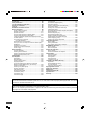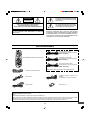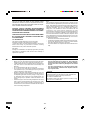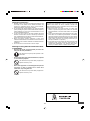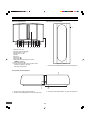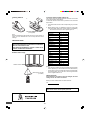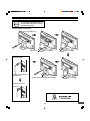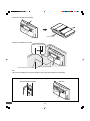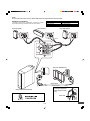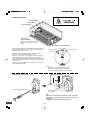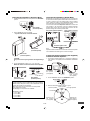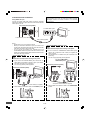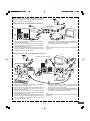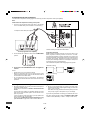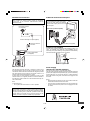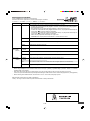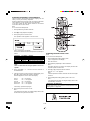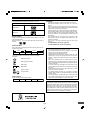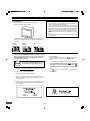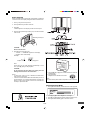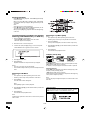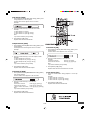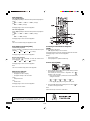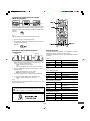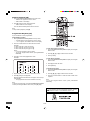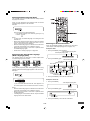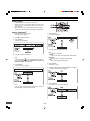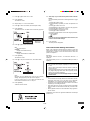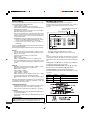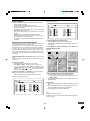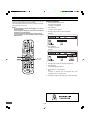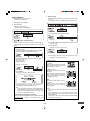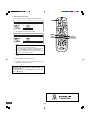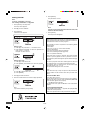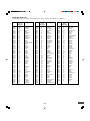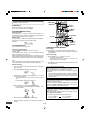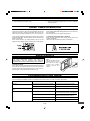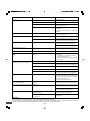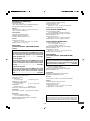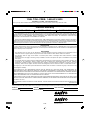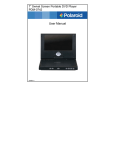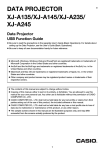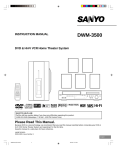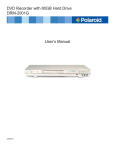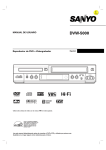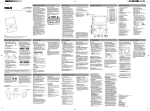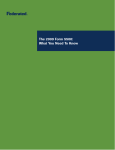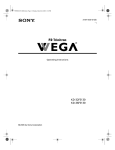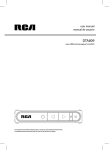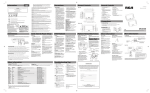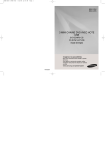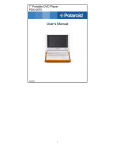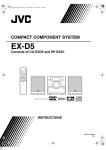Download Sanyo DWM-4500 User's Manual
Transcript
INSTRUCTION MANUAL DWM-4500 DVD Home Theater System TM SANYO’S HELP-LINE Call the toll-free number below if you have any difficulties operating this product. 1-800-813-3435 (Weekdays: 7:30 AM - 4:00 PM Central Time) Please Read This Manual. Because DVD is a new technology, we recommend that you read this manual carefully before connecting your DVD Home Theater System and operating it for the first time. Keep the manual in a safe place for future reference. 1AD6P1P2104--A DWM-4500, Issue Number 2 English CONTENTS Accessories ......................................................................... E2 Safety Certification ............................................................. E3 For Safe and Efficient Operation ....................................... E3 Warning for Transmitter ..................................................... E4 Controls ............................................................................... E5 Multi-Brand TV Remote Control ......................................... E6 Basic Connections .............................................................. E8 System Cable Connection ............................................... E8 Speaker Connections .................................................... E10 Speaker Placement ........................................................ E11 Using the Rear Speaker in Wireless Mode ................... E12 Using the Rear Speaker in Wired Mode ........................ E12 If Using the External Speaker (Not Supplied) Instead of the Rear Speaker... ....................................................... E12 Conventional TV Connection ......................................... E13 Using RF Modulator ................................................. E14 Progressive-scan TV Connection .................................. E15 Use of your VCR and Sanyo DVD Home Theater System DWM-4500 .................................................................... E15 FM Antenna Connection ................................................ E16 Additional Connection Examples ................................... E16 Power Supply ................................................................ E16 Before Operation ............................................................... E17 Common Operation ....................................................... E17 Selecting Surround Mode .............................................. E18 Adjusting the Speaker Volume Balance ........................ E19 Adjusting the Sub-woofer Level ..................................... E19 Playable Discs ................................................................... E20 Disc Playback .................................................................... E21 Preparations .................................................................. E21 Basic Playback .............................................................. E22 Selecting Picture Mode ................................................. E22 Stopping Playback ......................................................... E23 Continuing Playback from Where You Stopped Watching (LAST MEMO PLAY), for DVD only ............... E23 Selecting a DVD Menu .................................................. E23 Selecting a Top Menu [DVD] ......................................... E23 Chapter (Track) Skip ..................................................... E23 Title Search [DVD] ......................................................... E24 Chapter Search [DVD] ................................................... E24 Time Search [DVD] ........................................................ E24 Time Search [CD] .......................................................... E24 Track Search [CD] ......................................................... E24 Fast Playback ................................................................ Slow Motion Playback [DVD] ......................................... Still Picture (Pause) ....................................................... Frame by Frame Advance Playback [DVD] ..................... Picture Zoom [DVD] ...................................................... Viewing from a Desired Camera Angle (Multi-Angle) [DVD] ....................................................... Designated Range Repeat Playback (A-B Repeat) ...... Repeat Playback ........................................................... Random Playback [CD] ................................................. Programmed Playback [CD] .......................................... Selecting Subtitle Language [DVD] ............................... Selecting Audio Soundtrack Language (Multi-Language) [DVD] ................................................. Selecting On-Screen Information .................................. TVGuardian Operation ...................................................... Before Setting ................................................................ Setting TVGuardian ....................................................... How It Works After Setting TVGuardian ........................ MP3/WMA CD Operation ................................................... Before Starting .............................................................. MP3 CD Playback ......................................................... Picture Disc Operation ..................................................... Before Starting .............................................................. Kodak Picture/JPEG CD Playback ................................ Initial Settings.................................................................... Setting Language .......................................................... Setting Display .............................................................. Setting Audio ................................................................. Setting Parental ............................................................. Language Code List ...................................................... Listening to the Radio (FM Only) ..................................... Preparation .................................................................... Automatic/Manual Tuning .............................................. To Preset Stations ......................................................... Listening to Preset Stations ........................................... Enjoying Other Sources ................................................... Sleep Timer Operation ...................................................... Maintenance ...................................................................... Troubleshooting Guide ..................................................... Specifications .................................................................... Warranty ............................................................................. E25 E25 E25 E25 E25 E26 E26 E26 E27 E27 E28 E28 E28 E29 E29 E29 E30 E31 E31 E31 E32 E32 E32 E33 E33 E34 E36 E37 E38 E39 E39 E39 E39 E39 E40 E40 E40 E40 E42 E43 IMPORTANT INFORMATION: To connect this DVD Home Theater System to a TV, TV must have a Video input jack (RCA-type) at least. You cannot connect it to an antenna terminal of TV. To operate the built-in TVGuardian® This unit has the built-in TVGuardian® Foul Language Filter (TVG®). When a disc supporting closed caption is played, it will mute the audio during the entire phrase containing offensive language. For more details, see page E29. -E1- CAUTION This symbol indicates that dangerous voltage constituting a risk of electric shock is present within this unit. RISK OF ELECTRIC SHOCK DO NOT OPEN CAUTION: TO PREVENT THE RISK OF ELECTRIC This symbol indicates that there are important operating and maintenance instructions in the literature accompanying this unit. SHOCK, DO NOT REMOVE COVER (OR BACK). NO USER-SERVICEABLE PARTS INSIDE. REFER SERVICING TO QUALIFIED SERVICE PERSONNEL. WARNING: UNAUTHORIZED RECORDING OF COPYRIGHTED MATERIAL MAY VIOLATE APPLICABLE COPYRIGHT LAWS. THE MANUFACTURER ASSUMES NO RESPONSIBILITY FOR UNAUTHORIZED DUPLICATION, USE OR OTHER ACTS WHICH INFRINGE UPON THE RIGHTS OF COPYRIGHT OWNERS. WARNING: TO PREVENT FIRE OR SHOCK HAZARD, DO NOT EXPOSE THIS APPLIANCE TO RAIN OR MOISTURE. ACCESSORIES Front left speaker cable Length: Approx. 16.4 feet (5 meters) (Black and White) Front right speaker cable Length: Approx. 16.4 feet (5 meters) (Black and Red) RB-DWM4500MT wireless remote control Front center speaker cable Length: Approx. 16.4 feet (5 meters) (Black and Green) The speaker cables are packed in the speaker package. FM indoor antenna lead wire Video cable Assistance speaker cable for rear speaker Length: Approx. 23 feet (7 meters) System cable Ferrite core x 2 Either the main unit or remote control can be operated. However, for convenience, this instruction manual explains operation using the remote control. Note: This handling description is printed prior to product development. When a part of the product specification must be changed to improve operability or other functions, priority is given to the product specification itself. In such instances, the instruction manual may not entirely match all the functions of the actual product. Therefore, the actual product and packaging, as well as the name and illustration, may differ from the manual. -E2- SAFETY CERTIFICATION Note: This equipment has been tested and found to comply with the limits for a Class B digital device, pursuant to Part 15 of the FCC Rules. These limits are designed to provide reasonable protection against harmful interference in a residential installation. This equipment generates, uses and can radiate radio frequency energy and, if not installed and used in accordance with the instructions, may cause harmful interference to radio communications. However, there is no guarantee that interference will not occur in a particular installation. If this equipment does cause harmful interference to radio or television reception, which can be determined by turning the equipment off and on, the user is encouraged to try to correct the interference by one or more of the following measures: • Reorient or relocate the receiving antenna. • Increase the separation between the equipment and receiver. • Connect the equipment into an outlet on a circuit different from that to which the receiver is connected. • Consult the dealer or an experienced radio/TV technician for help. This unit is made and tested to meet exacting safety standards. It meets UL and FCC requirements and complies with safety performance standards of the U.S. Department of Health and Human Services. CAUTION - USE OF CONTROLS OR ADJUSTMENTS OR PERFORMANCE OF PROCEDURES OTHER THAN THOSE SPECIFIED HEREIN MAY RESULT IN HAZARDOUS RADIATION EXPOSURE. THIS UNIT SHOULD NOT BE ADJUSTED OR REPAIRED BY ANYONE EXCEPT PROPERLY QUALIFIED SERVICE PERSONNEL. FCC INFORMATION This device complies with Part 15 of the FCC Rules. Operation is subject to the following two conditions: (1) This device may not cause harmful interference, and (2) this device must accept any interference received, including interference that may cause undesired operation. CAUTION: Changes or modifications not expressly approved by the party responsible for compliance could void the user’s authority to operate this equipment. FOR SAFE AND EFFICIENT OPERATION • • • • • • • Do not damage the power cord. When not in use, disconnect the power cord from the outlet. Grasp the plug, not the cord, when disconnecting the unit. If water should enter the unit, electrical shock or a malfunction may result. Use in an area where there is low humidity and little dust. Do not disassemble or alter the unit in any way. Do not use the unit in areas where extremes in temperature occur (below 40°F (5°C) or exceeding 95°F (35°C)), or where it may be exposed to direct sunlight. Because of the DVD video player’s extremely low noise and wide dynamic range, there is a tendency to set the volume on the amplifier higher than necessary. Doing so may produce an excessively high output from the amplifier which can cause damage to your speakers. Please be careful in this regard. Sudden changes in the surrounding temperature can cause dew to form on the optical pickup lens inside the unit. Under this condition the unit may be unable to operate properly. If this should occur, remove the disc and allow the unit to adjust to the surrounding temperature. • • When carrying the unit, be sure to remove a disc which may be inside and turn the power off. Then unplug the power cord from the AC outlet after 10 seconds. Carrying the unit with a disc inside may damage the disc and/or the unit. The unit is automatically set to the Screen Saver mode after approximately 5 minutes have elapsed under the stop or pause mode. CAUTION: The sub-woofer (powered speaker) and the rear speaker (powered speaker) must be placed in a well ventilated area. Do not place any object on the top of these units. Do not block ventilation holes. The cabinet of these units warms up when it is used for a long time, but it is not a malfunction. -E3- WARNING FOR TRANSMITTER Important Information! In-plant radio stations, and special low-power radio stations for movable body identification used for production lines and amateur radio stations as well as industrial, scientific and medical equipment (such as microwave ovens) use the same frequency band used by this unit. 1. Before using this unit, make sure that no in-plant radio stations or special low-power radio stations for movable body identification or amateur radio stations are operated nearby. 2. If this unit should adversely radio-interfere with an in-plant radio station for movable body identification, immediately change the frequency band used by this unit or stop emitting electric waves and consult the your dealer or SANYO service center about measures for avoiding interference (for example, installation of a partition). 3. If any trouble occurs such as this unit causing adverse radio interference with special low-power radio stations for movable body identification or an amateur radio station, contact your SANYO dealer or SANYO service center. 1. Explicitly specify to all users the technical instructions and the scope of use defined in the related documents and provide the explanation about all the control methods, adjusting procedures and usage of switches. 2. Do not change the emitter frequency nor boost the emitter power (including the power of excess load wireless frequency power amplifier). Do not put up an external antenna nor use any other remodeled antenna. 3. In use of this unit, avoid any act which interferes with legal wireless communication services. Should any interference arise, immediately stop using this unit, remove the interference, and avoid such an act in the future. 4. When micro-power wireless equipment is used, avoid interference with wireless communication services or emissive interference from industrial, scientific and medical treatment equipment. 5. Do not use this unit in an aircraft or near an airport. Warning for using the sub-woofer with a builtin transmitter • Keep the sub-woofer (powered speaker) at least 8 feet away from all heart pacemakers! The radio waves may disrupt the operation of the pacemaker. • Do not operate this unit in medical Institutions, hospitals or near medical equipment! The radio waves may cause nearby equipment to operate incorrectly or fail. Forbidden • When other equipment or a medical apparatus operates incorrectly or fails to operate due to radio wave interference, stop using this unit! The radio waves may cause nearby equipment to operate incorrectly or fail. Forbidden -E4- CONTROLS Main unit (DVD Receiver) 12 3 4 Sub-woofer (Powered speaker) 5 6 7 8 9 10 11 1. Remote sensor (IR) 2. Function button (FUNCTION) 3. Volume buttons (- VOL +) 4. Power button (z/ON) 5. Display 6. Disc door 7. Play button (a) 8. Stop button (n) 9. Skip/Next/Previous/Preset tuning buttons (f/e, -PRESET +) 10. Open/Close button (q) 11. S-video and Component video out select switch (VIDEO OUT SELECT, right side) (See pages E13 and E15.) 1. Frequency switch (FREQUENCY, back side) (See page E12.) Rear speaker (Powered speaker) 3 2 1 1. Power switch (z/ON) and power indicator 2. Speaker switch (SPEAKER, back side) (See page E12.) 3. Frequency switch (FREQUENCY, top side) (See page E12.) -E5- MULTI-BRAND TV REMOTE CONTROL 1. Power button (z/ON) 2. Number and other function buttons These buttons are used as number buttons and as function buttons of each name. • When using as a number button, press the appropriate button directly. • When using as a function button of each name, press the appropriate button while holding the SHIFT button down. Number buttons (1 – 9, 0) Angle button (ANGLE) Zoom button (ZOOM) Audio button (AUDIO) Sleep button (SLEEP) 3. TV control buttons Power button (TV POWER) TV/VIDEO select button (TV/VIDEO) Channel scanning buttons (-TV CH +) 4. Tuner controls FM mode button (FM MODE) Tuner function button (TUNER) Tuning buttons (- TUNE +) Preset tuning buttons (- PRESET +) 5. Function button (FUNCTION) 6. Amplifier controls Surround button (SURROUND) Muting button (MUTE) Bass button (BASS) Sound preset button (SOUND) Volume buttons (- VOLUME +) 7. Shift button (SHIFT) 8. Open/Close button (q) 9. Return button (RETURN) (See page E23.) 10. Clear/Trim button (CLEAR, TRIM) Note: At Trimming mode, press the button while holding the SHIFT button down. (See page E19.) 11. Test tone button (TEST) (See page E19.) 12. Menu button (MENU) 13. Directional arrow buttons (o, a, p, b) 14. On-screen display button (ON SCREEN) 15. Play button (a) 16. Stop button (n) 17. Skip/Next/Previous buttons (f, e) 18. Repeat button (REPEAT) 19. A-B repeat button (A-B REP) 20. Subtitle change button (S.T.CH) 21. Last memory button (L.MEMO) 22. Picture mode/Search mode button (PICTURE MODE/SEARCH MODE) Note: At Search mode, press the button while holding the SHIFT button down. 23. Forward slow button (F.SLOW I a) 24. Reverse slow button (R.SLOW b I) 25. Fast forward/Fast reverse buttons (d, c) 26. Pause/Step button (k) 27. Top menu button (TOP MENU) 28. Enter button (ENTER) 29. Setup button (SETUP) 30. Program/Random play button (PROGRAM/RANDOM) -E6- Inserting batteries To set the remote control code for TV 1 This remote control can operate the basic functions of TVs made by the manufacturers listed below. To enter the remote control code for your brand of TV, follow the steps below. 2 1. In the chart below, find the code corresponding to your brand of TV. 2. While holding down [TV POWER], enter the 2-digit code using the number buttons [0 - 9], then release [TV POWER]. • The remote control is now set to operate your TV. Two "AA" batteries (not supplied) TV brands Code Note: Remove the batteries if the remote control is not to be used for a month or more. Batteries left in the unit may leak and cause damage. ADMIRAL EMERSON 05, 10, 13 17 FISHER GE 03 07 IMPORTANT NOTE: GOLD STAR HITACHI 01 02 JVC MAGNAVOX 15 08 MATSUSHITA MITSUBISHI 12, 18 14 PANASONIC QUASAR 12, 18 12, 18 RCA SAMSUNG 06 16 SANYO SHARP 03 00, 13 SONY TECHNOL ACE 11 05 TOSHIBA ZENITH 04 09, 10 SPENT OR DISCHARGED BATTERIES MUST BE RECYCLED OR DISPOSED OF PROPERLY IN COMPLIANCE WITH ALL APPLICABLE LAWS. FOR DETAILED INFORMATION, CONTACT YOUR LOCAL COUNTY SOLID WASTE AUTHORITY. Remote control range Remote sensor Notes: • Only remote-controlled TVs can be operated using this remote control. (Refer to your TV instruction manual for more details.) • There may be some TV models that cannot be operated with this remote control. If this is the case, use the original remote control supplied with the TV. Within approx. 20 feet (6 meters) 30° 30° IMPORTANT NOTE: If the batteries in the remote control are changed, the code settings for the TV must be re-entered. Write your code number below for future reference. TV: Note: This remote control cannot operate your VCR. -E7- BASIC CONNECTIONS Do not connect the power cord to a 120V AC 60Hz outlet until all connections have been made. System Cable Connection Main unit (DVD Receiver) System cable Sub-woofer (Powered speaker) System cable from Main unit (DVD Receiver) System cable to Sub-woofer (Powered speaker) Attach the ferrite core. Ferrite core -E8- Example: To use Main unit horizontally Toward you Example: To hang Main unit on a wall Approx. 3/16 inch (5mm) Round head screw (not supplied) Approx. 5.4 inch (144mm) Note: Take care when installing it. It may cause damage or serious injury should it fall from its mountings. To unplug the system cable, pull out the plug (2) while pressing (1) down. Sub-woofer (Powered speaker) Main unit -E9- Note: Do not connect the power cord to a 120V AC 60Hz outlet until all connections have been made. Speaker Connections To achieve proper stereo reproduction, connect the speaker wires without shorting to adjacent wires as shown below. Front left speaker Black Speaker Wire Color Black and White Black and Red Black and Green Center speaker White Use Front left speaker Front right speaker Center speaker Front right speaker Black Black Green FRONT CENTER SPEAKERS(4Ω) Main unit (DVD Receiver) SYSTEM (TO DVD RECEIVER) System cable Ferrite core After all speaker connections have been made, attach the ferrite core. Sub-woofer (Powered speaker) Ferrite core -E10- Red Speaker Placement Front right speaker Center speaker Front left speaker Sub-woofer (Powered speaker) Place it near the front speaker. However, do not place it in front of the TV. Rear speaker (Powered speaker) Center speaker The front (left and right) and center speakers have built-in magnetic stray field compensation. They may be placed close to a TV without affecting the color purity. Front left speaker Front right speaker Sub-woofer 30° 30° Place the front left and right speakers either side of the TV. Place the center speaker directly above the TV. The front, center, and rear speakers should be placed at approximately the same distance from the listening position. Place the rear speaker behind the listening position, on the floor or approximately 2 feet ~ 3 feet 3 inches (60 cm ~ 1 meter) higher than ear level. Keep enough distance between the subwoofer and the TV so as not to garble the TV screen. Rear speaker Notes: • The angles in the diagram are approximate. • Please refer to “Setting Audio” on page E36. • Set the TV’s built-in speaker volume to minimum. Example: To hang the speaker on a wall Approx. 1/8 inch (3 mm) Unscrew and remove the stand. Round head screw (not supplied) Note: Take care when installing the speakers. They may cause damage or serious injury should they fall from their mountings. Keep both the screw and stand for future use. -E11- Using the Rear Speaker in Wireless Mode Using the Rear Speaker in Wired Mode 1. Set the SPEAKER switch of the rear speaker to the INTERNAL position. Because the rear speaker is the wireless type, it is not necessary to connect the assistant speaker cable under normal connections. If noise is caused to the rear speaker when used in wireless mode, change the setting of the FREQUENCY switch on both sub-woofer and rear speaker (Refer to the left column). If noise is still caused, turn the power off first and connect the rear speaker to the sub-woofer using the supplied assistant speaker cable. In this case, the audio signal is sent to the rear speaker through the assistant speaker cable. Rear speaker (Powered Sub-woofer (powered speaker) speaker) Rear speaker (Powered speaker) 2. Pull out gently the antenna vertically. • Try not to hold, bend, or twist the antenna. 2 1 To REAR OUT jack To REAR IN jack Assistant speaker cable Note: Adjust the distances between the sub-woofer and the rear speaker to be suitable shorter than approx. 23 feet cord length. Rear speaker (Powered speaker) Sub-woofer (Powered speaker) If Using the External Speaker (Not Supplied) Instead of the Rear Speaker... CAUTION: Keep it out of reach of young children who might damage it. 1. Connect the external speaker (4 Ω, more than 50 Watts for each speaker, not supplied) to the EXTERNAL SPEAKERS terminal. 3. Set the FREQUENCY switch to “1”, “2”, “3” or “4”. Match the number on both sub-woofer and rear speaker. External rear left speaker (not supplied) Sub-woofer (Powered speaker) Rear speaker (Powered speaker) Changing the frequency setting If noise (or skipping sound) is heard when using rear speaker in wireless mode, change the setting of the FREQUENCY switch on both sub-woofer and rear speaker. Match the number on both sub-woofer and rear speaker. It may improve the sounds. The following four frequencies are available. External rear right speaker (not supplied) 2. Set the SPEAKER switch to the EXTERNAL position. 3. Place the external speaker as shown in figure. Front left speaker Center speaker Front right speaker Sub-woofer FREQUENCY switch 1 (914.1 MHz) 2 (914.5 MHz) 3 (914.9 MHz) 4 (915.3 MHz) External rear left speaker (not supplied) -E12- External rear right speaker (not supplied) Conventional TV Connection Important Information: To connect the unit to a TV, TV must have a Video input jack (RCA-type) at least. You cannot connect it to an antenna terminal of TV. Using VIDEO OUT jack Connect the Video cable with yellow connectors (supplied) between the VIDEO OUT jack of the sub-woofer and the VIDEO INPUT jack on the TV. Sub-woofer (Powered speaker) To VIDEO INPUT jack TV To VIDEO OUT jack (Yellow) Video cable (supplied) Notes: • Please refer to your TV instruction manual. • When you connect the subwoofer to your TV, be sure to turn off the power and disconnect both units from the wall outlet until all the connections have been made. • Do not connect the VIDEO OUT, S-VIDEO OUT, and COMPONENT VIDEO OUT jacks of the sub-woofer to a VCR directly. The playback picture will be distorted because DVD video discs are copy protected. Using COMPONENT VIDEO OUT jacks Note: Please follow the steps before turning on the power. 1. If your TV has the COMPONENT VIDEO INPUT jacks, connect the *Component video cable (not supplied) as shown in figure. (The VIDEO OUT or S-VIDEO OUT jack connection is not necessary.) You can enjoy high quality picture playback. Using S-VIDEO OUT jack Note: Please follow the steps before turning on the power. TV with COMPONENT VIDEO INPUT jacks 1. If your TV has the S-VIDEO INPUT jack, connect the *Svideo cable (not supplied) as shown in figure. (The VIDEO OUT jack connection is not necessary.) You can enjoy clearer picture playback. Sub-woofer (Powered speaker) Red Blue Green Red TV with S-VIDEO INPUT jack Blue Green Sub-woofer (Powered speaker) *Component Video cable (not supplied) *S-video cable (not supplied) 2. Set the VIDEO OUT SELECT switch to the COMPONENT position. 2. Set the VIDEO OUT SELECT switch to the S-VIDEO position. Main unit (Right side) Main unit (Right side) *Please consult your local audio/video dealer. -E13- Using RF Modulator If your TV does not have a Video input jack and has an antenna terminal only, please purchase the *RF Modulator (not supplied). (*Please consult your audio/video dealer.) Example: Sub-woofer, TV and RF Modulator connections RF Modulator TV Sub-woofer (Powered speaker) To VIDEO OUT jack (Yellow) 1. Connect the antenna cable (not supplied) to the ANT. IN terminal of the RF Modulator. 2. Connect the 75-ohm coaxial cable (not supplied) between the TO TV terminal of the RF Modulator and the VHF/UHF ANTENNA IN terminal of the TV. 3. Connect the Video cable with yellow connectors (supplied) between the VIDEO OUT jack of the sub-woofer and the VIDEO input jack of the RF Modulator. 4. Turn on the TV, and set the channel number (CHANNEL3 or CHANNEL4) on both TV and RF Modulator, whichever is not used for regular broadcasts in your area. Note: For more details, please refer to the instruction manual of the RF Modulator. Example: Sub-woofer, VCR, TV and RF Modulator connections TV To VIDEO OUT jack (Yellow) Sub-woofer (Powered speaker) RF Modulator HiFi Stereo VCR 1. Connect the antenna cable (not supplied) to the VHF/UHF FROM ANT IN terminal of the VCR. 2. Connect the 75-ohm coaxial cable (not supplied) between the TO TV OUT terminal of the VCR and the ANT. IN terminal of the RF Modulator. 3. Connect the 75-ohm coaxial cable (not supplied) between the TO TV terminal of the RF Modulator and the VHF/UHF ANTENNA IN terminal of the TV. 4. Connect the audio cables (not supplied) between the AUX jacks of the unit and the AUDIO OUT jacks of the VCR. Use the red connectors for the right-R jacks and the white connectors for the left-L jacks. 5. Connect the Video cable with yellow connectors (supplied) between the VIDEO OUT jack of the sub-woofer and the VIDEO input jack of the RF Modulator. 6. Turn on the TV, and set the channel number (CHANNEL3 or CHANNEL4) on all TV, VCR and RF Modulator, whichever is not used for regular broadcasts in your area. Note: For more details, please refer to the instruction manual of the RF Modulator. -E14- Progressive-scan TV Connection Your TV must be capable of handling progressive scanning and have component video input capability. Note: Please follow the steps before turning on the power. 1. Connect to the component video input jacks. (The VIDEO OUT or S-VIDEO OUT jack connection is not necessary.) *Component video cable (not supplied) Red Red Blue Green Blue Green Sub-woofer (Powered speaker) *Please consult your local audio/video dealer. TV with progressive-scan capability 2. Set the VIDEO OUT SELECT switch to the COMPONENT position. Main unit (Right side) Progressive Scanning While interlaced scanning produces one frame of video in two fields, progressive scanning creates one frame in one field. Conventional interlaced scanning constitutes one second with 30 frames (60 fields), but progressive scanning constitutes it with 60 frames from scratch. Progressive scanning can reproduce sharper picture with high resolution for still image or other picture containing long texts or horizontal lines. This model has compliance with 525p (progressive) system. Interlaced scanning 3. Set the unit to the PROGRESSIVE mode. See pages E21 and E35. Notes: • Please refer to your TV instruction manual. • When you connect the unit to your TV, be sure to turn off the power and disconnect both units from the wall outlet until all the connections have been made. • Do not connect the unit to a VCR directly. The playback picture will be distorted because DVD video discs are copy protected. + Progressive scanning Use of your VCR and Sanyo DVD Home Theater System DWM-4500 1. We recommend that you connect your VCR sound output to this Home Theater System. Please test your VCR sound in Virtual 5.1 Channel Surround Sound. Connect the audio cables (not supplied) between the AUX jacks of the Home Theater System and the AUDIO OUT jacks of your VCR. If your TV has the audio output jacks, you may replace this VCR connection with TV connection. Please refer to Additional Connection Examples to enjoy your TV sounds on page E16 of the Instruction Manual. 2. We do not recommend that you connect your DVD Home Theater System Video Output signal through your VCR and then to your TV system. DVD Video Disc Copy Protection Guard may affect your VCR and you may not get a clear picture on your TV Display. If you have any difficulties connecting your VCR with the use of this Home Theater System, please call SANYO'S HELP-LINE 1-800-813-3435 (Weekdays: 7:30am - 4:00pm Central Time). -E15- FM Antenna Connection Additional Connection Examples CAUTION: When installing an outdoor antenna, follow the installation instructions in the attached “IMPORTANT SAFETY INSTRUCTIONS”. To enjoy your TV sounds If your TV has the audio output jacks, connect an audio cable (not supplied) from the audio output jacks of the TV to the AUX jacks. FM outdoor antenna (not supplied) TV Sub-woofer (Powered speaker) Ground Antenna discharge unit (not supplied) FM indoor antenna lead wire Audio cable (not supplied) Headphones jack (PHONES) Connect a pair of stereo headphones with miniplug (8 ohms - 32 ohms, not available from SANYO) to the PHONES jack for monitoring or for private listening. The speakers are automatically disconnected when headphones are connected. 75-ohm coaxial cable (not supplied) S-VIDEO COMPONENT VIDEO OUT SELECT PHONES jack PHONES Main unit (Right side) Main unit (Left side) The FM indoor antenna lead wire is sufficient to receive most local FM broadcasts and should be connected to the rear FM 75Ω terminal. Extend the antenna lead wire as straight as possible and, while listening to the sound from the system, secure it in a position where the best FM reception is found. In fringe areas, or where reception is distorted or noisy, an FM outdoor antenna (not supplied) should be connected instead of the FM indoor antenna lead wire. The terminals will accept 75ohm coaxial cable. Note: To minimize noise... • Do not place the antenna close to a TV or speaker. Power Supply (Sub-woofer and Rear Speaker) Connect the power cord to a 120VAC 60Hz outlet. The sub-woofer (powered speaker) and the rear speaker (powered speaker) are equipped with a polarized plug. If you have difficulty inserting the plug, turn it over and reinsert it. If these speakers will not be used for a long time, disconnect the AC plug from the AC outlet. Notes: • Before plugging the power cord into an AC outlet, make sure that all the connections have been made. • The sub-woofer (powered speaker) is not disconnected from the AC power unless the power cord is unplugged from the AC outlet. Note to CATV system installer: This reminder is provided to call the CATV system installer’s attention to Section 820-40 of the NEC which provides guidelines for proper grounding and, in particular, specifies that the cable ground shall be connected to the grounding system of the building, as close to the point of cable entry as practical. -E16- BEFORE OPERATION Common Operation Turning the power on and off Main unit (DVD Receiver) Press [z/ON] to turn the power on. • “HELLO” appears briefly on the display. (After connecting the power cord, when you press [z/ON] for the first time, the volume-reset feature automatically sets the initial volume level.) When the power cord is connected to the AC outlet, the unit will respond to commands from the remote control. To turn the power off, press [z/ON] again. • “GOOD-BYE” appears briefly on the display. To reduce the volume temporarily (muting) Press [MUTE] on the remote control. “MUTE” blinks on the display. To restore the previous volume setting, press [MUTE] again. Smart start function If the following buttons are pressed when the power is turned off, the unit turns on automatically and the selected source is activated. [q], [a] (Front panel of the main unit) [q], [a], [TUNER] (Remote control) Selecting the sound mode 1. Press [SOUND] repeatedly to select the desired sound mode (“BASS”, “TREBLE” or “NIGHT”). 2. Press the button as desired. Rear speaker Press [z/ON] to turn the power on. The power indicator lights. Sound mode BASS Press p or o Display change “-5” ~ “+5” TREBLE NIGHT p or o ENTER “-5” ~ “+5” “ON” or “OFF” Note for “NIGHT” mode: When enjoying a DVD disc with the volume set low at night, select this mode. It enhances spoken lines making speech clearer. To turn the power off, press [z/ON] again. 3. Repeat steps 1 to 2 for another sound mode. 4. Press [SOUND] repeatedly to close the display. Selecting the source Bass boost system Press [FUNCTION] to select the desired source. Each time the button is pressed, the display changes as follows: DVD/CD v AUX v FM TUNER v DVD/CD... Press [BASS] repeatedly to select the desired bass boost effect. BOOST v BASS OFF v NORMAL v BOOST. . . • While holding [n] down on the main unit, press [ON SCREEN] repeatedly on the remote control. When the source selection is changed, disc playback automatically stops. Adjusting the FL display brightness Adjusting the volume Press [VOLUME] + or - on the remote control (or press [VOL] + or - on the main unit). The volume level appears on the display (VOL 0 ~ VOL MAX). -E17- Selecting Surround Mode Press [SURROUND] to select the surround mode. Each time the button is pressed, the surround mode changes as follows: 5.1 AUTO v 5.1 SURR v 2.1ch v DIRECT v 5.1 AUTO… Function FL display Description DVD/CD 5.1 AUTO The unit selects the surround mode automatically depending on the disc. • If a DVD disc is encoded with Dolby Digital 5.1 channel, it is played back with Dolby Digital 5.1 channel surround sound. Not all DVD discs are encoded with Dolby Digital 5.1 channel surround sound. • If a DVD disc is encoded with Dolby Digital 2 channel or mono, it is played back with Dolby Pro Logic mode. “sPL” appears briefly on the display. • If a DVD disc is encoded with 2 channel Linear PCM (stereo), it is played back with Dolby Pro Logic mode. “sPL” appears briefly on the display. • Audio CDs are played back with Dolby Pro Logic mode. • MP3/WMA discs are played back with Virtual 5.1 channel surround sound. 5.1 SURR Disc is played back with Virtual 5.1 channel surround sound. 2.1ch The surround mode is set to 2.1 channel (Front left and right speakers, and Sub-woofer). DIRECT Original audio signal from the disc 5.1 AUTO 5.1 SURR The surround mode is set to Virtual 5.1 channel surround sound. 2.1ch The surround mode is set to 2.1 channel (Front left and right speakers, and Sub-woofer). DIRECT Original audio signal 5.1 AUTO 5.1 SURR Front left and right speakers, Center speaker, and Sub-woofer sound. 2.1ch The surround mode is set to 2.1 channel (Front left and right speakers, and Sub-woofer). DIRECT Original audio signal AUX FM TUNER (Stereo) FM TUNER (Mono) Notes: • When using headphones, the surround mode does not change. If [BASS] or [SURROUND] is pressed, “-BASS-” or “-SURR-” appears briefly on the display. • DVD video discs with DTS may not work correctly. You can see the picture on the TV screen, but there is no sound. In this case, press the AUDIO button repeatedly while holding the SHIFT button down to select Dolby Digital sound. (See page E28.) • When receiving weak FM broadcasts, set the mode to “2.1ch”. The sound quality may improve. Manufactured under license from Dolby Laboratories. “Dolby”, “Pro Logic” and the double-D symbol are trademarks of Dolby Laboratories. -E18- Adjusting the Speaker Volume Balance This unit is set to the standard level before shipping from the factory. You may not need any adjustment. However, depending on the size of the room and the placement of the speakers, you may benefit from a fine adjustment. In this case, follow the steps below. Please use the remote control when the test tone sounds. Note: Do not connect the headphones. 1. Press [FUNCTION] to select “DVD/CD”. 2. Press [n] to stop playback completely. 3. Press [TEST] on the remote control. The “Speaker” screen appears on the TV screen. “FNT-L 0” appears on the display. The test tone will be heard from each speaker sequentially as follows: TV screen Front-L Center Front-R Surround-R Surround-L FL display FNT-L 0 CENT 0 FNT-R 0 SUR-R 0 SUR-L 0 Note: Do not connect the headphones. Speaker Front left speaker Center speaker Front right speaker Rear (surround right) speaker Rear (surround left) speaker 1. Press [TRIM] while holding [SHIFT] down. “FNT-L 0” appears on the display. Note: No test tone. Note: There are Surround left and right speakers in the rear speaker. 4. Press [VOLUME] + or - until the test tone becomes a comfortable level. 5. If the test tone level is not the same from each speaker, press [p] or [o] to adjust it while the speaker is activated. The level appears on the TV screen and display. Front-L: Center: Front-R: Surround-R: Surround-L: Adjusting the Sub-woofer Level 2. Press [ENTER] repeatedly to select “SUB.W 0”. Note: Each time the button is pressed, the display will show the selected speaker and tone level. 3. Press [p] or [o] to adjust the level as desired. SUB.W: “-10” ~ “+10” appears. Note: If another speaker is selected, the level can also be changed as above. 4. Press [TRIM] while holding [SHIFT] down to turn it off. Note: If no adjustments are made, the original display returns after approximately 10 seconds. “-10” ~ “0” appears. “-10” ~ “+10” appears. “-10” ~ “0” appears. “-10” ~ “+10” appears. “-10” ~ “+10” appears. IMPORTANT INFORMATION: Set the delay time for your center and surround speakers. See “Setting Audio” on page E36. If necessary, repeat this step again. 6. Press [TEST] to turn the test tone off. Note: If no adjustments are made, the original display returns after the test tone has cycled around 5 times. -E19- PLAYABLE DISCS The following types of discs can be played on this unit. CAUTION: • Disc type and logo mark • DVD-Video TM • • Audio CD Region Number • Region number (Regional restriction code) is built-in to the unit and DVD video discs. Region number “1” or “ALL” of DVD video discs can be used on this unit. 1 ALL • • • Only the above types of discs can be played on this unit. DVD-ROM, CD-ROM, SVCD, CVD, VCD, etc. cannot be played. This unit can play back the DVD-R that has recorded movie data as well. However, some DVD-Rs cannot be played back depending on the recording conditions. The DVD-R that has no movie data cannot be played back. The DVD-RW (Video mode) can be played back. However, some DVD-RWs cannot be played back depending on the recording conditions. The DVD-RW (VR mode) cannot be played back. The DVD+R/+RW can be played back. However, some DVD+R/+RWs cannot be played back depending on the recording conditions. This unit is to be used exclusively with the NTSC color system. For MP3/WMA CD, please see page E31. For Picture/JPEG CD, please see page E32. DVD Video Disc DVD video discs are divided into titles, and the titles are subdivided into chapters. Title 1 Chapter 1 Chapter 2 Chapter 1 Chapter 2 Chapter 3 • There are the marks on some DVD video disc package. Examples: 3 Multiple languages • 2 Multi-language subtitles 3 Multi-angle 16:9 LB Handling, Storing and Cleaning Discs • • Title 2 • Multi-aspect 1 Region number • Closed caption • • Audio CD Disc Audio CD discs are divided into tracks. Track 1 Track 2 Track 3 Track 4 Do not touch the disc door while it is moving. Never put anything except a 5-inch (12cm) or 3-inch (8cm) DVD (or CD) into the disc compartment. Foreign objects can damage the unit. Fingerprints and dust should be carefully wiped from the signal surface of the disc (glossy side) with a soft cloth. Wipe in a straight motion from the center to the outside of the disc. Never use chemicals such as record cleaning sprays, antistatic sprays or fluids, benzene or thinner to clean the discs. These chemicals will permanently damage the plastic surface of the disc. To remove a disc from its storage case, press down on the center of the case and lift the disc out, holding it carefully by the edges. Discs should be returned to their cases after use to protect them from dust and scratches. To prevent warping the disc, do not expose it to direct sunlight, high humidity or high temperatures for extended periods of time. Do not apply paper or write anything on either side of the disc. Sharp writing instruments, or the inks used in some felt-tip pens, may damage the surfaces of the disc. Track 5 This product incorporates copyright protection technology that is protected by method claims of certain U.S. patents and other intellectual property rights owned by Macrovision Corporation and other rights owners. Use of this copyright protection technology must be authorized by Macrovision Corporation, and is intended for home and other limited viewing uses only unless otherwise authorized by Macrovision Corporation. Reverse engineering or disassembly is prohibited. -E20- DISC PLAYBACK Preparations Important Note: • • Turn on the TV and select the video input source. Refer to your TV’s owner manual. • VIDEO 1 • TV • • Select the playback picture size according to the aspect ratio of the TV. (See “Setting Display” in “INITIAL SETTINGS” on page E34.) 4:3 LB (Letterbox) • This instruction manual explains the basic instruction of this unit using the remote control unit. Some DVD video discs have different functions that may not be explained in this instruction manual. You may need extra instructions. In this case, please follow the instructions displayed on the TV screen or jacket or case of the disc. “ ” may appear on the TV screen during operation. This icon means that the function is not available on the disc now. For improvement, on-screen displays subject to change without notice. 4:3 PS (Panscan) 16:9 When you use a TV with Progressive-scan capability and connect it to the COMPONENT VIDEO OUT jacks of the sub-woofer (See page E15), you must select the PROGRESSIVE mode. (For more details, please refer to your TV's owner manual.) If you use a Conventional TV or nonprogressive-scan TV, skip this section. 6. Press [b] to select “Yes”. 7. Press [ENTER]. The progressive mode is set. “ ” (Progressive) appears briefly and “SANYO” logo screen returns. Note: If you do not want it, select “No”, then press [ENTER]. If you accidentally select it and switch the setting e] until “ back again, press and hold down [e ” (INTERLACE) appears briefly on the TV screen. 1. Set the VIDEO OUT SELECT switch to the COMPONENT position before turning the power on. (See page E15.) 2. Press [z/ON] to turn the power on. 3. Press [FUNCTION] to select “DVD/CD”. 4. Select “TV System: NTSC” and “Progressive: On” in “Setting Display” (See pages E34 and E35.), and close the setup screen. 5. In “NO DISC” mode, press and hold down [ e ] on the remote control until the following message appears on the TV screen. -E21- Note: In “ ” mode, the closed caption may not appear on the TV screen. Basic Playback When operation buttons are pressed, that operation is displayed on the TV screen. The display disappears after several seconds. 1. Press [z/ON] to turn the power on. 2. Press [FUNCTION] to select “DVD/CD”. 3. Press [q]. “OPEN” appears on the display and the disc door opens. 4. Place the disc (label facing toward you) on the disc turntable until it clicks. Label facing toward you CAUTION: Never touch the lens! 5. Press [q] to close the disc door. • “CLOSE” ---> “READING” appears on the display. • Playback starts automatically. Example: If a DVD disc menu screen appears on the TV screen... Chapter number Elapsed playing time MENU Note: Some discs may not start playback automatically. In such case, press [a] (Play) to start playback. Play es & Au Movie dio Set-U p Theatr Subtitles ical Tra ilers Scene Selecti ons Languag CAUTION: Do not touch the disc door while it is closing. This will damage the inside of the unit and the disc. TV 1. Press [o], [a], [p] or [b] (or the number buttons) to select the desired menu. 2. Press [ENTER]. Playback of the selected menu starts. Notes: • In some discs, even if 4:3 PS is selected, the black bands may remain on the screen. • If the disc is loaded with the label side downward (and it is a single sided disc), or if a badly scratched disc is loaded, “NO DISC” (or “NO PLAY”) appears. If this occurs, load the disc correctly or replace the disc. Note: For more details, please refer to the jacket or case of the disc. Selecting Picture Mode 1. Press [PICTURE MODE]. “Video Enhance” screen appears. 2. Press [5] or [4] to select “Brightness” or “Edges”. 3. Press [a] or [b] to adjust the level as desired. Usually set “0”. 4. Press [PICTURE MODE] again to close the screen. -E22- Stopping Playback • Press [n] once during playback. “Resume n” appears briefly on the TV screen. When you press [a] (Play), playback starts automatically from the point where you stopped. “a” appears briefly on the TV screen. Note: Some discs may not resume playback. • Press [n] twice during playback. “n” appears briefly on the TV screen and playback stops completely. When you press [a] (Play), playback starts from the beginning of the disc. Continuing Playback from Where You Stopped Watching (LAST MEMO PLAY), for DVD only 1. Press [L.MEMO] to stop playback. “LAST MEMO n” appears briefly on the TV screen. “LM STOP” appear on the display. Selecting a Top Menu [DVD] Notes: • The operation may differ depending on the disc used. • Selecting a top menu may not be possible on some discs. 2. Remove the disc or turn off the power. 1. Press [TOP MENU]. The top menu will appear (if the disc contains a top menu). 3. Load the disc (and press [a] (Play)), or turn on the power. “LAST MEMO PLAY?” appears on the TV screen. 2. Press [4], [5], [b] or [a] (or the number buttons) to select the desired menu. 3. Press [ENTER]. The selected menu playback starts. Chapter (Track) Skip (The memory is released.) 4. Press [4] to select “Yes”. 5. Press [ENTER]. Playback resumes from the point where you stopped. Notes: • Point on up to 3 discs can be memorized. • The Last Memo Play mode may not work correctly with some discs. Selecting a DVD Menu Notes: • The operation may differ depending on the disc used. • Selecting a menu may not be possible on some discs. Skipping forward Press [e] during playback to skip to the next chapter (or track). “e” appears briefly on the TV screen. A chapter (or track) is skipped each time the button is pressed. Skipping backward Press [f] during playback to skip back to the beginning of the chapter (or track) currently played. “f” appears briefly on the TV screen. Press the button again immediately to skip back to the beginning of the previous chapter (or track). Note: You can skip only through the chapters, not over the title on the DVD disc. 1. Press [MENU]. The main menu screen will appear. Note: Press [MENU] again to resume playback. 2. Press [4], [5], [b] or [a] (or the number buttons) to select the desired menu. 3. Press [ENTER] The selected menu playback starts. Note: If [RETURN] is pressed in some discs, it returns to the previous menu screen. -E23- Important Note: “ ” may appear on the TV screen during operation. This icon means that the function is not available on the disc now. Title Search [DVD] 1. Press [SEARCH MODE] once while holding [SHIFT] down during playback or in the stop mode. The title search screen appears on the TV screen. Example: 2. Press the number button(s) to enter the title number. Example: To select Title No.3, press [3]. To select Title No.10, press [1], then [0]. To select Title No.24, press [2], then [4]. Note: If you make a mistake, press [CLEAR]. 3. Press [ENTER] or [a] (Play). Playback starts from the selected title. Chapter Search [DVD] 1. Press [SEARCH MODE] twice while holding [SHIFT] down during playback. The chapter search screen appears on the TV screen. Example: 2. Press the number button(s) to enter the chapter number. Example: To select Chapter No.3, press [3]. To select Chapter No.10, press [1], then [0]. To select Chapter No.24, press [2], then [4]. Note: If you make a mistake, press [CLEAR]. Time Search [CD] 1. Press [SEARCH MODE] once while holding [SHIFT] down during playback. The time search screen appears on the TV screen. 2. Press the number button(s) to enter the time. Example: 2 minutes 5 seconds Press [2], [0] and [5]. 42 minutes 39 seconds Press [4], [2], [3] and [9]. Note: If you make a mistake, press [CLEAR]. 3. Press [ENTER] or [a] (Play). Playback starts from the selected chapter. 3. Press [ENTER] or [a] (Play). Playback starts from the searched time in the track. Time Search [DVD] 1. Press [SEARCH MODE] three times while holding [SHIFT] down during playback. The time search screen appears on the TV screen. 2. Press the number button(s) to enter the time. Example: 20 minutes 5 seconds Press [2], [0], [0] and [5]. 42 minutes 39 seconds Press [4], [2], [3] and [9]. 1 hour 4 minutes 35 seconds Press [1], [0], [4], [3] and [5]. Note: If you make a mistake, press [CLEAR]. Track Search [CD] 1. Press the number buttons during playback or in the stop mode. Example: To select Track No. 3, press [3]. To select Track No. 10, press [1], then [0]. To select Track No. 24, press [2], then [4]. 2. Press [ENTER] or [a] (Play). Playback starts from the selected track. 3. Press [ENTER] or [a] (Play). Playback starts from the searched time. -E24- Fast Playback Fast forward playback Press [c] repeatedly to select the fast speed forward playback. [DVD] c 1 v c 2 v c 3 v c 4 (4 steps) [CD] c 1 v c 2 (2 steps) Press [a] (Play) to return to normal playback. Fast reverse playback Press [d] repeatedly to select the fast speed reverse playback. [DVD] d 1 v d 2 v d 3 v d 4 (4 steps) [CD] d 1 v d 2 (2 steps) Press [a] (Play) to return to normal playback. Note: The sound is muted during fast playback in DVD. Slow Motion Playback [DVD] Forward slow playback ] repeatedly to select the forward slow speed Press [F.SLOW playback. 1v 2v 3v 4 (4 steps) Press [a] (Play) to return to normal playback. Reverse slow playback Press [R.SLOW ] repeatedly to select the reverse slow speed playback. 1v 2v 3v 4 (4 steps) Press [a] (Play) to return to normal playback. Frame by Frame Advance Playback [DVD] Press [k] during still picture. • “k a” appears briefly on the TV screen. Each time the button is pressed, the picture advances one frame. Press [a] (Play) to return to normal playback. Notes: • The sound is muted. • Frame playback is operated forward only. Picture Zoom [DVD] Note: The sound is muted during slow motion playback. Still Picture (Pause) Press [k] during playback. • “k” appears on the FL display. • “k” appears briefly on the TV screen. [DVD] Still picture mode [CD] Pause mode Press [a] (Play) to return to normal playback. Note: The sound is muted. 1. Press [ZOOM] while holding [SHIFT] down during normal/ slow playback or still picture. The central part of the picture is magnified, and “ 1” appears on the TV screen. • Each time the button is pressed, the zoom mode will be changed as follows: 1v • 2v 3v 4 v Off Press [o], [a], [p] or [b] to change the zoom point. 2. Press [ZOOM] while holding [SHIFT] down to select “ to return to the original screen. Note: Picture Zoom may not work on some discs. Important Note: “ ” may appear on the TV screen during operation. This icon means that the function is not available on the disc now. -E25- Off” Viewing from a Desired Camera Angle (Multi-Angle) [DVD] Some DVD video discs may contain scenes which have been shot simultaneously from a number of different camera angles. The jacket or case of discs that are recorded with angles will be marked. Example: 3 Note: The recorded angles differ depending on the disc used. 1. Play the disc that is recorded with angles. 2. Press [ANGLE] repeatedly while holding [SHIFT] down until the desired angle appears. Example: Designated Range Repeat Playback (A-B Repeat) Point A Repeat Playback Press [REPEAT] during playback (or programmed or random playback) of the title (or track) you want to repeat. Each time the button is pressed, the repeat mode will be changed as follows. Point B [DVD] TV screen 1. Press [A-B REP] during playback at the beginning of the section you want to repeat (Point A). A-” appears on the TV screen. • “ • “REP. A->B” appears, and “A->B” blinks on the display. 2. Press [A-B REP] again at the end of the section you want to repeat (Point B). • “ B” appears briefly on the TV screen. • “REP. A->B” remains lit on the display. The section between points A and B is played repeatedly. Operation Chapter REP.1 Repeat of the chapter being played Title ALL REP. Repeat of the title being played Off Repeat off mode [CD] During Normal Playback TV screen Display Operation 1 REP.1 Repeat of the track being played All ALL REP. Repeat all tracks Off Repeat off mode 3. To return to normal playback, press [A-B REP] again. • “ Off” appears briefly on the TV screen. Note: Repeat playback or A-B repeat playback mode may not work correctly with some discs. Display During Programmed Playback TV screen Program 1 Display Operation REP.1 Repeat the programmed track being played Important Note: Program All ALL REP. Repeat all programmed tracks “ ” may appear on the TV screen during operation. This icon means that the function is not available on the disc now. Off Repeat off mode During Random Playback TV screen -E26- Display Operation 1 REP.1 Repeat of the track being played All ALL REP. Repeat all tracks at random Off Repeat off mode Random Playback [CD] 1. Press [PROGRAM/RANDOM] once in the stop mode. • “Random On” appears on the TV screen. • “RND” blinks on the display. 2. Press [a] (Play) to begin random playback. • “RND” remains lit on the display. The unit will automatically select tracks at random. Note: To stop random playback, press [n]. Programmed Playback [CD] Up to 20 selections can be programmed. Programming procedure 1. Press [PROGRAM/RANDOM] twice in the stop mode. • “Program Mode” screen appears on the TV screen. • “-- Pr. 1” appears, and “PROG.” blinks on the display. 2. Press the number buttons to select the track number. Example: To select Track No.3, press [0], then [3]. To select Track No.10, press [1], then [0]. To select Track No.24, press [2], then [4]. Notes: • If you make a mistake, press [CLEAR]. • To quit the “Program Mode” screen, press [PROGRAM/ RANDOM]. To clear the program one by one 1. Press [PROGRAM/RANDOM] twice to display the “Program Mode” screen. 2. Press [o], [a], [p] or [b] to select the track number. 3. Press [CLEAR]. 3. Press [p] to move the highlighted box down. Example: To clear all the programs 1. Press [PROGRAM/RANDOM] twice to display the “Program Mode” screen. 2. Press [4] to select “All Clear”. 3. Press [ENTER]. To change the program 1. Press [PROGRAM/RANDOM] twice to display the “Program Mode” screen. 4. Repeat steps 2 and 3 as above to select other tracks. 2. Press [o], [a], [p] or [b] to select the track number. 5. Press [a] (Play) to start playback. When all programmed selections have played, the unit stops automatically. • The programmed contents are retained in memory. 3. Press the number buttons to select the track number to be replaced. Note: To play the program again, press [PROGRAM/RANDOM] twice to call up the “Program Mode” screen, then press [a] (Play). Note: To quit the “Program Mode” screen, press [PROGRAM/ RANDOM]. Important Note: “ ” may appear on the TV screen during operation. This icon means that the function is not available on the disc now. -E27- Selecting Subtitle Language [DVD] This operation works only with discs on which multiple subtitle languages are recorded. Press [S.T.CH] repeatedly during playback until the desired subtitle language appears on the TV screen. Example: 3/3 Fre French After few seconds, the display disappears. • If the subtitle language is not necessary, press [S.T.CH] to select “ Off”. Notes: • In some cases, the subtitle language is not changed to the selected one. • When a disc supporting closed caption is played, the subtitle and the closed caption may overlap each other on the TV screen. In this case, turn the subtitle off. • When the desired language is not selected even if the button is pressed, the language is not available on the disc. • When the power is turned on or the disc is replaced, select the subtitle language again. • Please refer to “Setting Language" on page E33. Selecting Audio Soundtrack Language (Multi-Language) [DVD] This operation works only with discs on which multiple audio soundtrack languages are recorded. Selecting On-Screen Information Press [ON SCREEN] repeatedly to show the disc information (Title, Chapter, Title elapsed playing time, Language, etc.). Example for DVD: 1. Press [ON SCREEN] during playback. Title remaining playing time Title elapsed playing time 2. Press [ON SCREEN] again. Title remaining playing time Title elapsed playing time Chapter number Title number Hello! Holà! ¡Hola! Press [AUDIO] repeatedly while holding [SHIFT] down during playback until the desired language appears on the TV screen. Examples: Audio language 1/4 Fre Subtitle language French Camera angle Audio type 3. Press [ON SCREEN] to close the disc information. Example for Audio CD: 1/3 DTS Eng 1. Press [ON SCREEN]. DTS sound Track elapsed playing time (If you use a DVD video disc with DTS, “DTS” appears. You can see the picture on the TV screen, but there is no sound.) Notes: • When the desired language is not selected even if the button is pressed, the language is not available on the disc. • When the power is turned on or the disc is replaced, select the language again. • If the language is not recorded on the disc, only the available language on the disc will be heard. 2. Press [ON SCREEN] again. Track elapsed playing time Track number 3. Press [ON SCREEN] to close the disc information. -E28- TVGuardian® OPERATION Before Setting • • • • Initial setting is “CC Channel CC2” on this unit. Please set “CC2” or “C2” (Closed caption on channel 2) on your TV first. For more details, please refer to your TV’s owner manual. When “TVG” is set, the subtitle language may not appear. TVG works on the discs with closed caption. See page E20. Setting TVGuardian® 1. Press [SETUP] in the stop mode. The setup screen appears. 6. Press [ENTER]. The submenu appears. 2. Press [a] to select “Parental”. 3. Press [ENTER]. “Parental” screen appears. 7. Press [p] or [o] to select the submenu. Off: TVG does not operate. Tolerant: Only the most offensive foul language will be filtered. Moderate: More offensive foul language will be filtered. Strict: All the foul language will be filtered. 4. Press [p] to select “TVGuardian”. Note: If the parental lock “ ” is set, the highlighted box does not move. You must enter the password to release the parental lock first. See page E37. 8. Press [ENTER]. The submenu is set. 5. Press [ENTER]. “TVG Setup” screen appears. 9. Press [p] (or [o]) to select the item (“Hell/Damn”, “Religious” or “Sexual”) of “Word Subset Filtering”. Note: If you do not set “TVG”, press [p] to select “Back”, and then press [ENTER]. “Parental” screen returns. 10. Press [ENTER]. The submenu (“Off” and “On”) appears. -E29- 11. Press [p] or [o] to select “On” or “Off”. 12. Press [ENTER]. The submenu is set. 13. Repeat steps 9 ~ 12 to set other items. 14. Press [p] to select “CC Mode” (Closed caption mode). 15. Press [ENTER]. The submenu (“Off”, “On Mute” and “Continuous”) appears. 20. After step 19, you must set the parental lock as shown below. (For more details, please refer to “Setting Parental” on page E37.) 1) Press [p] to select “Level”. 2) Press [ENTER] repeatedly to select the parental lock level. 3) Press [p] to select “Disc Lock”. 4) Press [ENTER]. The submenu (“On” and “Off”) appears. 5) Press [p] or [o] to select “On” or “Off”. 6) Press [ENTER]. The submenu is set. 7) Press [o] to select “Password”. 8) Press the number buttons to enter the 4 digits password. 9) Press [ENTER]. “ ” appears. Note: If you do not set it, the TVGuardian does not work, and it returns to the initial settings. 21. Press [SETUP]. The setup screen disappears. 16. Press [p] or [o] to select the submenu. Off: How It Works After Setting TVGuardian®: No closed caption. On Mute: Display the modified text only. Continuous: Display all text with the modified text. When a disc supporting closed caption is played, it mutes the entire phrase instead of just the swear word and displays the modified text, by design. It turns the sound back on when the phrase is completed. Examples: The phrase “Get the hell out.”, is muted and “Get Out.”, is displayed. The phrase “Move you’re a—!”, is muted and “Move your tail!”, is displayed. 17. Press [ENTER]. The submenu is set. 18. Press [p] to skip “CC Channel CC2”, and select “Back”. IMPORTANT INFORMATION: • • • • Note: Because, your TV is already set to “CC2” or “C2” in “Before Setting” (See page E29), this step can be skipped. If your TV is set to “CC1” or “C1”, select “CC Channel” and then select the submenu “CC1” in step 18. 19. Press [ENTER]. “Parental” screen returns. Use a TV with closed caption capability and set the function to “On”. Set the same closed caption channel number on both the unit and your TV. The built-in TVGuardian® Foul Language Filter (TVG®) works only English language DVD video disc supporting closed caption, not any other languages. For improvement, on-screen displays subject to change without notice. Notes: • Foul word that are normally filtered are missed when closedcaptioning errors exist (i.e. a foul word is not captioned, misspelled or is not synchronized with the spoken word.) • The built-in Foul Language Filter may not work on some discs depending on recording conditions. • DVD video discs may or may not respond to the TVG Mode settings. Make sure this function works with your DVD video discs. • When playback starts, the TVG information may appear on the TV screen. TVGuardian® and TVG® are registered trademarks of Principle Solutions, Inc. -E30- MP3/WMA CD OPERATION Before Starting MP3/WMA CD Playback This unit can play back the CD that has recorded music data, MP3 or WMA (Window Media Audio) files. • Select “DVD/CD” function. • The file system is ISO9660 Level 1 and Level 2. • If the CD has both audio CD tracks and MP3/WMA files, only MP3/WMA files are played. • It would take 30 seconds or more for this unit to read MP3/ WMA files depending on its structure. • This unit can recognize up to 1500 files and/or 150 folders per disc. However, it cannot recognize by depending on the folder structure. However, it cannot recognize by depending on the folder structure. • MP3/WMA CDs may not be played in the recorded order. 1. Please use the MP3 or WMA software with the function that can record data alphabetically or numerically. 2. Please refrain from making many sub-folders by preference. Load the MP3/WMA CD. (Please refer to page E22.) Playback starts from the first file automatically, and a table of contents in the first directory appears on the TV screen. Example: Current file elapsed playing time Total file number Current file number However, some MP3/WMA CDs cannot be played back depending on the recording conditions. Before playing back MP3 or WMA files, please read the following. MP3 CD • MP3 files must have the extension letters, “.MP3” or “.mp3”. • This unit can recognize MP3 files making compression way is MPEG-1, Layer 3 only. • Standard, sampling frequency, and the bit rate: MPEG-1 Audio 32kHz, 44.1kHz, 48kHz 32kbps ~ 320kbps (constant bit rate or variable bit rate) • The recommended recording setting for a high-quality sound is 44.1kHz of sampling frequency and 128kbps of constant bit rate. WMA CD • WMA files must have the extension letters, “.WMA” or “.wma”. • Standard, sampling frequency, and the bit rate: WMA version 7, 8 and 9 32kHz, 48kbps ~ 64kbps 44.1kHz, 48kbps ~ 192kbps 48kHz, 128kbps ~ 192kbps WMA9 Professional files, WMA9 Lossless files or DRM (copyright protection) files cannot be played back. • When creating a WMA disc, be sure the copyright function is off. File information • • Press [k] to pause. Press [a] (Play) to continue. Press [e] or [f], it skips to the next or previous file. Note: If the disc is loaded with the label side downward, or if a badly scratched disc is loaded, “NO DISC” (or “NO PLAY”) appears on the TV screen. If this occurs, load the disc correctly or replace the disc. To stop play, press [n] once (for resuming play) or twice (for complete stop). (Please refer to page E23.) To start play form the desired file, press [o], [a], [p] or [b] to select the file, then press [ENTER] or [a] (Play) button. To repeat playback, press [REPEAT] during playback. Each time the button is pressed, the repeat mode will be changed as follows: TV screen Display Operation 1 REP.1 Repeat of the file being played All ALL REP. Repeat all files Microsoft, Windows Media, and Windows Logo are trademarks or registered trademarks of Microsoft Corporation in both the United States and other countries. LIMITATIONS ON DISPLAY • Available letters for display are the following: capital or small alphabets of A through Z, and numbers of 0 through 9. • Other letters than those above are replaced in “-” (hyphen). CAUTION: • Some MP3/WMA CDs cannot be played back depending on the recording conditions. • The CD has no music data or non-MP3/WMA files cannot be played back. Important Note: “ ” may appear on the TV screen during operation. This icon means that the function is not available on the disc now. -E31- Off Repeat off mode PICTURE DISC OPERATION Example: (JPEG CD) Before Starting You can view digital images from KODAK Picture/JPEG files. • Select “DVD/CD” function. • The file system is ISO9660 level 1 and level 2. • If the CD has both audio CD tracks and JPEG files, only JPEG files are played. • It would take 30 seconds or more for this unit to read JPEG files depending on its structure. • This unit can recognize up to 1500 files and/or 150 folders per disc. • JPEG CDs may not be played in the recorded order. • JPEG files must have the extension letters, “.JPG” or “.jpg”. • JPEG resolution is up to 5760 x 3840. • Some discs cannot be played back depending on the recording conditions. KODAK Picture/JPEG CD Playback With KODAK Picture CD, it is easy to turn film into pictures you can email from your PC and view on the unit. Just bring your film in for processing, and check the box for KODAK Picture CD. You will get back your prints and negatives as usual - plus you will get a special CD that contains your pictures along with software that lets you view, enhance, share, and print your pictures from your PC and view them on the unit. You can also view digital images from JPEG files on disc created by your PC. To start the slide show from the file list: 1. Press [o], [a], [p] or [b] to select the desired file. 2. Press [ENTER] or [a] (Play) to start the slide show from the selected file. If [TOP MENU] is pressed during the slide show, the thumbnail pictures appear. Example: Load the KODAK Picture or JPEG CD. (Please refer to page E22.) “PHOTO” appears on the display, and the slide show starts from the first file. During the slide show: • Press [k] to pause. Press [a] (Play) to continue. • Press [e] or [f], it skips to the next or previous file. • If the picture appears upside down or sideways, press [ANGLE] repeatedly while holding [SHIFT] down until it’s right side up. “ ”, “ ”, “ ” or “Normal” appears briefly on the TV screen. To stop the slide show, press [n] once (for resuming play) or twice (for complete stop). The file list appears. • After the last picture has displayed, the file list appears. Example: (KODAK Picture CD) To start the slide show from the thumbnail pictures: 1. Press [o], [a], [p] or [b] to select the desired picture. • To go to the next or previous thumbnail pictures, press [e] or [f]. 2. Press [ENTER] or [a] (Play) to start the slide show from the selected picture. Picture zoom 1. Press [k] at the desired picture (KODAK Picture and JPEG CD). 2. Press [ZOOM] repeatedly while holding [SHIFT] down. The picture is magnified. (Please refer to page E25.) 3. Press [a] (Play) to resume the slide show. Note: FUJICOLOR CD can be used. KODAK and Picture CD are registered trademarks of Eastman Kodak Company. -E32- INITIAL SETTINGS Once the initial settings have been completed, the unit can always be operated under the same conditions. The settings will be retained in the memory until they are changed, even if the power is turned off. Notes: • In this instruction manual, the language in on-screen display is English. If you change the language, please follow the selected language in on-screen display. • The disc information takes priority in various setting. • For improvement, on-screen displays subject to change without notice. Setting Language 1. Press [SETUP] in the stop mode. The setup screen appears. “Language” is highlighted. 2. Press [ENTER]. “Language” screen appears. 3. Press [p] or [o] to select the item (highlighted). Example: 4. Press [ENTER]. The submenu appears. Example: 5. Press [p] or [o] to select the language (highlighted). 6. Press [ENTER]. The selected language remains. 7. Repeat steps 3 ~ 6 for other items. Note: If “Others” is selected, enter the language code. (See “Language Code List” on page E38.) 8. Press [o] to skip back to the setup screen (or press [SETUP]). -E33- 5. Setting TV type Select the playback picture size according to the aspect ratio of the TV. 1) In “Display” screen, press [5] or [4] to select “TV Type”. Setting Display 1. Press [SETUP] in the stop mode. The setup screen appears. 2. Press [a] to select “Display”. 3. Press [ENTER]. “Display” screen appears. “TV System NTSC” is highlighted. 2) Press [ENTER]. The submenu appears. 5] to skip “TV System NTSC”. 4. Press [5 Note: Because, “NTSC” is used for TV System in North America. It is not necessary to change TV System. Skip “TV System NTSC”. If necessary, you can select the appropriate setting for the connected TV system. 1) In “Display” screen, press [5] or [4] to select “TV System”, then press [ENTER]. The submenu appears. 3) Press [5] or [4] to select the appropriate TV type (4:3 LB, 4:3 PS or 16:9). 4) Press [ENTER]. Example: “TV Type 4:3 PS” is set. 5) Press [4] to skip back to the setup screen or press [SETUP] to quit the setup screen. 2) Press [5] or [4] to select the appropriate TV system. NTSC: For NTSC TV PAL: For PAL TV Multi: For Multi TV 4:3 LB (Letterbox): Select when a conventional TV set is connected. When the wide screen disc is played back, the black bands appear at the top and bottom of screen. Example: To set “Multi” 4:3 PS (Panscan): Select when a conventional TV set is connected. When the wide screen disc is played back, it displays pictures cropped to fill to your TV screen. The left and right edges are cut off. 3) Press [ENTER]. “Changing TV System” screen appears. Cut off 16:9 : Select when a wide screen TV set is connected. Played in “FULL” size. (Setting the wide screen TV to “FULL” mode is also necessary.) 4) Press [b] to select “Yes”, and then press [ENTER]. In this example, “TV System Multi” is set. Note: • If you do not want it, select “No”, then press [ENTER]. • If the selected TV system and the playback disc’s color system (NTSC/PAL) differ, the video and audio may not be played back smoothly. Notes: • The screen size may differ depending on the DVD video discs. • If you select 16:9 to get rid of the black bands on screen when wide screen disc is played back, picture may be slightly distorted. • In some discs, even if 4:3 PS is selected, the black bands may remain on the screen. If you accidentally change the TV System... Press and hold [ON SCREEN] down for at lease 5 seconds in no disc mode. It returns to “TV System: NTSC” and “Progressive: Off”. -E34- 6. Setting progressive mode 1) In “Display” screen, press [5] to select “Progressive”. 2) Press [ENTER]. The submenu appears. Note: If “Progressive” is not selected... First, press [z/ON] to turn the power off. Then, confirm that the VIDEO OUT SELECT switch is set to the COMPONENT position. (See page E15.) Next, press [z/ON] again to turn the power on, and press [SETUP] to open the setup screen. 3) Press [5] or [4] to select the progressive mode (“On” or “Off”). 4) Press [ENTER]. The submenu is set. 5) Press [4] to skip back to the setup screen or press [SETUP] to quit the setup screen. Note: To reset to the initial setting “TV System: NTSC” and “Progressive: Off”... In the no disc mode, press [ON SCREEN] for at least 5 seconds even if “ ” appears. -E35- Setting Audio The sound from speakers can reach the listening position at different times depending the speaker placements. You can allow for this difference by changing the delay time of the center and surround speakers. You also can change the Dynamic Range Control (DRC). 1. Press [SETUP] in the stop mode. The setup screen appears. 2. Press [a] to select “Audio”. 3. Press [ENTER]. “Audio” screen appears. 4. Press [ENTER] to select “Audio DRC”. The submenu (“On” and “Off”) appears. 5. Press [p] or [o] to select “On” or “Off” as desired. On: It will compress the dynamic range. It may have no effect with some discs. Off: Sound with a wide dynamic range. 6. Press [ENTER]. “Audio DRC On” or “Audio DRC Off” remains. 10. Press [ENTER]. “Center Delay” and the selected delay time remain. 7. Press [p] to select “Center Delay”. 8. Press [ENTER]. The submenu (“0ms”, “1ms”, “2ms”, “3ms”, “4ms” and “5ms”) appears. 11. Press [p] to select “Surr Delay”. 12. Press [ENTER]. The submenu (“0ms”, “5ms”, “10ms” and “15ms”) appears. 9. Press [p] or [o] to select the center speaker delay time. Center speaker delay time If D1 D2, set the delay time to “0ms”. 13. Press [p] or [o] to select the rear speaker (surround left and right speakers) delay time. Rear speaker (Surround left and right speakers) delay time If D1 D3, set the delay time to “0ms”. If D1>D2, set the delay time as follows: Difference between D1 and D2 Delay time 1 foot (Approx. 30cm) 1ms 2 feet (Approx. 60cm) 2ms 3 feet (Approx. 90cm) 3ms 4 feet (Approx. 120cm) 4ms 5 feet (Approx. 150cm) 5ms If D1>D3, set the delay time as follows: Difference between D1 and D3 Delay time 5 feet (Approx. 150cm) 5ms 10 feet (Approx. 300cm) 10ms 15 feet (Approx. 450cm) 15ms Center speaker Front left speaker Front right speaker D2 D1 D1 14. Press [ENTER]. “Surr Delay” and the selected delay time remain. 15. Press [o] to skip back to the setup screen (or press [SETUP]). D3 Rear speaker (Surround left and right speakers) D1: The distance from the front speaker D2: The distance from the center speaker D3: The distance from the rear speaker -E36- 6. Press [ENTER]. The password is now set. Setting Parental Note: If you set “TVGuardian”, set it first. See “Setting TVGuardian®” on page E29. 1. Press [SETUP] in the stop mode. The setup screen appears. Note: If you do not set it, Parental Control does not work, and it returns to the initial settings. 2. Press [a] to select “Parental”. 3. Press [ENTER]. “Parental” screen appears. 7. Press [SETUP]. The setup screen disappears. Parental Control MPAA (Motion Picture Association of America) Guideline is a rating system that provides advanced cautionary information to parent about the content of movie programs. Setting “Level” 1) Press [p] to skip “Password ----” and select “Level”. 2) Press [ENTER] repeatedly to select the parental lock level (“Level 1” ~ “Level 8”). Example: To select “Level 1” The parental lock level is equivalent to the following MPAA Rating System. Level 8: Adult Level 7: NC-17 (No one 17 and under admitted) Level 6: R (Restricted) Level 4: PG-13 (Parents strongly cautioned) Level 3: PG (Parental guidance suggested) Level 1: G (General audiences) Some DVD discs contain a restriction level which enables parents to prevent playback of discs by children. This unit is equipped with a password designed to prevent children changing the level. Setting “Disc Lock” 1) Press [p] to select “Disc Lock”. 2) Press [ENTER]. The submenu (“On” and “Off”) appears. You cannot play DVD video discs rated higher than the level you selected unless you cancel the parental lock function. For example, when you select level “5”, the unit will not play discs with ratings of “6”, “7” or “8”. The information will appear on the TV screen. Note: DVD video discs may or may not respond to the parental lock settings. Make sure this function works with your DVD video discs. 3) Press [5] or [4] to select “On” or “Off”. 4) Press [ENTER]. 4. Press [4] to select “Password”. To Lock the Disc Door First, select “Disc Lock On”. You can lock the disc door to prevent misuse of young children. While the disc door is opened, press the q button (main unit) until “LOCKED” appears on the display. • The q button will not function. To release this mode, press the q button until “UNLOCKED” appears. 5. Press the number buttons to enter the 4 digits password. If you forget the password… Note: If you make a mistake, press [CLEAR]. Enter “788444” even if 4 digits “----” appears, then press [ENTER] to clear the current password. Enter a new password and set the parental lock level again. -E37- Language Code List Enter the appropriate code number for the initial settings “Audio”, “Subtitle” and “DVD Menu” on page E33. Code Abbreviation of the language 6565 6566 6570 6577 6582 6583 6589 6590 6665 6669 6671 6672 6673 6678 6679 6682 6765 6779 6783 6789 6865 6869 6890 6976 6978 6979 6983 6984 6985 7065 7073 7074 7079 7082 7089 7165 7168 7176 7178 7185 7265 7273 7282 7285 7289 7365 aa ab af am ar as ay az ba be bg bh bi bn bo br ca co cs cy da de dz el en eo es et eu fa fi fj fo fr fy ga gd gl gn gu ha hi hr hu hy ia Language Afar Abkhazian Afrikaans Amharic Arabic Assamese Aymara Azerbaijani Bashkir Byelorussian Bulgarian Bihari Bislama Bengali; Bangla Tibetan Breton Catalan Corsican Czech Welsh Danish German Bhutani Greek English Esperanto Spanish Estonian Basque Persian Finnish Fiji Faeroese French Frisian Irish Scots Gaelic Galician Guarani Gujarati Hausa Hindi Croatian Hungarian Armenian Interlingua Code Abbreviation of the language 7369 7375 7378 7383 7384 7387 7465 7473 7487 7565 7575 7576 7577 7578 7579 7583 7585 7589 7665 7678 7679 7684 7686 7771 7773 7775 7776 7778 7779 7782 7783 7784 7789 7865 7869 7876 7879 7967 7977 7982 8065 8076 8083 8084 8185 8277 ie ik in is it iw ja ji jw ka kk kl km kn ko ks ku ky la ln lo lt lv mg mi mk ml mn mo mr ms mt my na ne nl no oc om or pa pl ps pt qu rm Language Interlingue Inupiak Indonesian Icelandic Italian Hebrew Japanese Yiddish Javanese Georgian Kazakh Greenlandic Cambodian Kannada Korean Kashmiri Kurdish Kirghiz Latin Lingala Laothian Lithuanian Latvian, Lettish Malagasy Maori Macedonian Malayalam Mongolian Moldavian Marathi Malay Maltese Burmese Nauru Nepali Dutch Norwegian Occitan (Afan) Oromo Oriya Punjabi Polish Pashto, Pushto Portuguese Quechua Rhaeto-Romance -E38- Code Abbreviation of the language 8278 8279 8285 8287 8365 8368 8371 8372 8373 8375 8376 8377 8378 8379 8381 8382 8383 8384 8385 8386 8387 8465 8469 8471 8472 8473 8475 8476 8478 8479 8482 8483 8484 8487 8575 8582 8590 8673 8679 8779 8872 8979 9072 9085 rn ro ru rw sa sd sg sh si sk sl sm sn so sq sr ss st su sv sw ta te tg th ti tk tl tn to tr ts tt tw uk ur uz vi vo wo xh yo zh zu Language Kirundi Romanian Russian Kinyarwanda Sanskrit Sindhi Sangro Serbo-Croatian Singhalese Slovak Slovenian Samoan Shona Somali Albanian Serbian Siswati Sesotho Sundanese Swedish Swahili Tamil Telugu Tajik Thai Tigrinya Turkmen Tagalog Setswana Tonga Turkish Tsonga Tatar Twi Ukrainian Urdu Uzbek Vietnamese Volapük Wolof Xhosa Yoruba Chinese Zulu LISTENING TO THE RADIO (FM ONLY) To turn the unit on and listen to the last received station, press [TUNER] on the remote control. PROGRAM /RANDOM Number buttons Preparation Press [FUNCTION] to select “FM TUNER”. Note: This unit doesn't have “AM TUNER”. FM MODE TUNER Automatic/Manual Tuning Automatic tuning Press [TUNE] + or - for at least 1 second to tune in a station. The unit will scan up or down the band and receive the next receivable station. Press the button again to continue. Manual tuning Press [TUNE] + or - briefly until the desired frequency is displayed. The frequency changes in 200 kHz steps for FM. Example: ON SCREEN ENTER n (Stop) – PRESET + f, e FUNCTION – TUNE + To Preset Stations Up to 24 FM stations can be preset. Listening to Preset Stations Automatic presetting (APT) Press [PROGRAM/RANDOM] for at least 3 seconds. “PROG.” blinks. The automatic tuning mode is set and automatic presetting begins from the low end of the band. When 24 FM stations have been preset or the high end of the band is reached, automatic presetting stops. “PROG.” disappears and the station memorized on the preset number 1 will be heard. Preset tuning Press [PRESET] + or - briefly to select the desired channel. • If using the number buttons, press the number button(s), then press [ENTER]. Note: If APT is activated, all previously programmed stations of the band will be cleared and new stations will be programmed. Preset scan tuning 1. Press [PRESET] + or - for at least 1 second. • The preset number appears. • The preset stations are selected in sequence for approximately five seconds each. 2. Press [n] when the desired station has been selected. Preset scanning will stop. Manual presetting 1. Tune in the station to be preset as described in “Automatic/ Manual Tuning”. 2. Press [PROGRAM/RANDOM]. “PROG.” blinks. 3. While “PROG.” is blinking, press [PRESET] + or - to select the number to be preset. • The number buttons on the remote control can also be used. • In this example, the preset number is “9”. 4. While it is blinking, press [PROGRAM/RANDOM]. • In this example, “103.1 MHz” FM station is preset on the preset number 9. When beat interference is heard A high-pitched noise called “beat” is sometimes heard during reception of radio broadcasts. If this occurs, while holding [ON SCREEN] down on the remote control, press [e] on the main unit to select “bc-A” or “bc-B”. Select the setting that gives the best results. Changing the reception frequencies If necessary, use the following procedure to change the reception frequencies. While holding [ON SCREEN] down on the remote control, press [f] on the main unit. To return the original setting, repeat steps above. 87.9 ~ 107.9 MHz (200 kHz steps) 5. Repeat steps above to add more preset stations. • To receive FM stereo broadcasts Make sure that “MONO” is not displayed. If “MONO” appears, press [FM MODE] to turn the “MONO” indication off. You can enjoy FM stereo sound when an FM stereo broadcast is received. • If the signal from an FM stereo station is weak and reception is poor, press [FM MODE] to change to monaural (MONO) reception. The reception may be improved, but the sound will be monaural. When presetting a new station, the previous preset station is cleared. -E39- 87.5 ~ 108.0 MHz (50 kHz steps) ENJOYING OTHER SOURCES 2. Follow the instructions supplied with TV or other compatible/ video component. 1. Press [FUNCTION] to select “AUX”. SLEEP TIMER OPERATION The sleep timer automatically switches off the power after a preset time has elapsed. The volume will gradually be reduced (fade-out) during the 1 minute period before the unit turns off. There are 4 time periods available: 30, 60, 90, and 120 minutes. To check the remaining sleep time Press [SLEEP] once while holding [SHIFT] down. The remaining time is displayed. After several seconds, the original display returns. Press [SLEEP] repeatedly while holding [SHIFT] down to select the desired sleep time. “SLEEP” appears, and the selected time blinks on the display. After several seconds, the original display returns and the brightness of the display reduces. “SLEEP” blinks on the display. To release the sleep timer while in operation Press [SLEEP] repeatedly while holding [SHIFT] down until “SLEEP” disappears. The timer is also released if the power is switched off. MAINTENANCE WARNING: FOR YOUR PERSONAL SAFETY, BE SURE TO DISCONNECT THE AC POWER CORD BEFORE PROCEEDING WITH ANY MAINTENANCE OR CLEANING. Cleaning the cabinet Use a clean soft cloth moistened with plain lukewarm water and wrung dry. Never use benzol, benzene or other strong chemical cleaners since these could damage the finish of your unit. It is important that no liquid reaches the inside of the unit. Cleaning the DVD player lens The lens should never be touched. If dust is on the lens, blow it off using a camera lens blower. (Please consult your dealer.) TROUBLESHOOTING GUIDE If you have followed the instructions and are having difficulty operating the unit, locate the SYMPTOM in the left column below. Check the corresponding POSSIBLE CAUSE and CORRECTIVE ACTION columns to locate and remedy the problem. SYMPTOM No power. POSSIBLE CAUSE CORRECTIVE ACTION No power plug connection at the AC wall outlet. Insert the power plug into the AC wall outlet. The system cable is not connected. Connect the system cable. (See page E8.) The power is on, but the player does not work. No disc is loaded. Load a disc. No picture. An unplayable disc is loaded. Load a playable disc. (Check the disc logo, type, color system and region number.) (See page E20.) The TV is not set to receive signal from the unit. Select the correct input function on the TV. The video cable is not connected. Connect the video cable into the jack. “PROGRESSIVE” mode is set. Select “INTERLACE” mode. (See page E21.) -E40- SYMPTOM No sound. POSSIBLE CAUSE CORRECTIVE ACTION Volume control is set to minimum. Turn up the volume. The wrong function is selected. Select the correct function. Faulty speaker connections. Connect the speaker wires firmly to the speaker terminals. (See page E10.) DTS disc is played back. Press the ON SCREEN button to see if “DTS sound” is not selected. If “DTS sound” is selected, change the sound. (See page E28.) Sound is heard from only one speaker. Faulty connection of speaker wires. Connect the speaker wires firmly to the speaker terminals. (See page E10.) No sound from the rear speaker. The power (z/ON) switch is not on. Press the power (z/ON) switch. (See page E17.) The FREQUENCY switch position doesn't match. Match the FREQUENCY switch position on both sub-woofer and rear speaker. (See page E12.) It is electronic jamming. Change the FREQUENCY switch position on both sub-woofer and rear speaker. (See page E12.) Noise is heard from the rear speaker. Use the assistant speaker cable. (See page E12.) The playback picture is poor. An unplayable disc is loaded. Load a playable disc. (Check the disc logo, type, color system, and region number.) (See page E20.) Part of On-Screen-Display is cut off. Incorrect aspect ratio setup on TV. Refer to the instruction manual of your TV. The selected function does not operate on the disc now. The feature or action cannot be completed at this time because: • The feature is not available at the moment. • The DVD software restricts it. • The DVD software doesn’t support the feature (e.g., angles). No disc is loaded. Load a disc. An unplayable disc is loaded. Load a playable disc. (Check the disc logo, type, color system, and region number.) (See page E20.) The disc is not loaded correctly. Load the disc with the label facing toward you. The disc is dirty. Clean the disc or replace it. “Parental” is set. Cancel the parental lock function or change the rating level. Reset it after play. (See page E37.) The TV screen is not steadied. The Screen Saver is set. This is not a malfunction. The unit is automatically set to the Screen Saver mode after approximately 5 minutes have elapsed under the stop or pause mode. Press the a (Play) button to cancel it. All files (MP3, WMA, KODAK Picture CD or JPEG CD) do not appear. The disc has more than 1500 files and/or 150 folders. This unit can recognize up to 1500 files and/or 150 folders per disc. (See pages E31 and E32.) FM stereo broadcast is hard to hear due to much noise. Weak signal. Press the FM MODE button on the remote control to display “MONO”. (See page E39.) “ ” appears on the TV screen. The unit does not start playback. (“NO DISC” (or “NO PLAY”) appears.) Reorient the FM antenna lead wire or install an outdoor FM antenna. (See page E16.) The remote control does not work properly. The batteries in the remote control are weak, or installed incorrectly. Check the battery polarity (+ or -). Replace the batteries. (See page E7.) The remote control is not aimed at the remote sensor window. Aim the remote control at the remote sensor window. (See page E7.) SERVICING: Should this product require service, refer to the SANYO AUDIO/VIDEO limited warranty. If you do not have a convenient SANYO service station nearby, contact the SANYO dealer where you purchased the unit. Be sure to give the model number and explain the problem. The dealer will advise you how to obtain service. -E41- SPECIFICATIONS DVD Receiver (DWM-4500) DVD Video Player Signal format: NTSC color Laser: Semiconductor laser, wavelength 650/790 nm Wow and flutter: Below measurable level General Power requirements: AC 120 V, 60 Hz Power consumption: 76 W Dimensions (W x H x D): Approx. 6.1" x 1.8" x 16" (154 x 415 x 407 mm) Weight: Approx. 20.5 lbs (9.3 kg) FM Tuner Frequency range: 87.9 MHz ~ 107.9 MHz (200 kHz steps) Usable sensitivity: 20.2 dBf (mono) Inputs/Outputs SYSTEM: System cable terminal FM ANT.: FM antenna terminal PHONES: Stereo headphones jack General Dimensions (W x H x D): Approx. 11.9" x 8.5" x 5.3" (302 x 215 x 134 mm) Weight: Approx. 4.7 lbs (1.7 kg) Sub-woofer (Powered Speaker, ASX-DWM-4500W) Amplifier Front Amplifier Continuous minimum sine wave RMS power output per channel into 4 ohms at 1kHz with no more than 10% total harmonic distortion (with Center/Subwoofer amplifier off) ................................ 100 Watts Front Speaker (DWM-4500S) Unit used (magnetic shield): 3.1" (8 cm) diameter, Cone type, Full range Maximum power handling capacity: 100 W (peak) Nominal impedance: 4 Ω Dimensions (W x H x D): Approx. 3.8" x 8.5" x 3.7" (96 x 216 x 95 mm) Weight: Approx. 2.9 lbs (1.3 kg) (per speaker) Center Speaker (DWM-4500C) Unit used (magnetic shield): 3.1" (8 cm) diameter, Cone type x 2 1" (2.5 cm) diameter, Tweeter x 1 Maximum power handling capacity: 100 W (peak) Nominal impedance: 4 Ω Dimensions (W x H x D): Approx. 10.7" X 3.9" X 3.1" (272 X 98 X 78 mm) Weight: Approx. 2.9 lbs (1.3 kg) Rear Speaker (Powered Speaker, ASX-DWM-4500R) Amplifier Center Amplifier Continuous minimum sine wave RMS power output into 4 ohms at 1kHz with no more than 10% total harmonic distortion (with Front/Sub-woofer amplifier off) ....................................................... 100 Watts Sub-woofer Amplifier Continuous minimum sine wave RMS power output into 4 ohms at 100Hz with no more than 10% total harmonic distortion (with Front/Center amplifier off) .............................................................. 100 Watts Inputs/Outputs SYSTEM: System cable terminal AUX (L/R): 1 V/47 kΩ S-VIDEO OUT: Y: 1.0 Vp-p (75 Ω) C: 0.286 Vp-p (75 Ω) VIDEO OUT: 1.0 Vp-p (75 Ω) COMPONENT VIDEO OUT: Y: 1.0 Vp-p (75 Ω) PB, PR: 0.7 Vp-p (75 Ω) SPEAKERS: FRONT (L/R): 4 Ω CENTER: 4 Ω REAR OUT: Assistant speaker cable output jack Surround Amplifier Continuous minimum sine wave RMS power output per channel into 4 ohms at 1kHz with no more than 10% total harmonic distortion ................. 50 Watts Unit used (non-magnetic shield): 3.1" (8 cm) diameter, Cone type x 2 Maximum power handling capacity: 60 W (peak) Nominal impedance: 4 Ω Input/Output REAR IN: Assistant speaker cable input jack EXTERNAL SPEAKERS (L/R): 4 Ω Receiver Built-in type, 914.1 MHz ~ 915.3 MHz, 4ch selectable General Power requirements: AC 120 V, 60 Hz Power consumption: 30 W Dimensions (W x H x D): Approx. 18.9" x 4.7" x 7.6" (480 x 120 x 193 mm) Weight: Approx. 10.6 lbs (4.8 kg) Transmitter Built-in type, 914.1 MHz ~ 915.3 MHz, 4ch selectable Subwoofer Unit used (non-magnetic shield): 5.1" (13 cm) diameter, Cone type Maximum power handling capacity: 110 W (peak) Nominal impedance: 4 Ω IMPORTANT INFORMATION Because its products are subject to continuous improvement, Sanyo reserves the right to modify product designs and specifications without notice and without incurring any obligation. -E42- For assistance in obtaining repairs and operational information, please contact the following Toll Free Number: DIAL TOLL FREE: 1-800-813-3435 Weekdays: 7:30 AM - 4:00 PM Central Time Also, you may write to SANYO Manufacturing Corporation, 3333 Sanyo Road, Forrest City, Arkansas 72335. Limited Warranty LABOR 1 YEAR PARTS 1 YEAR CARRY-IN ONLY THIS WARRANTY IS VALID ONLY ON SANYO PRODUCTS PURCHASED FROM A WAL-MART STORE AND USED IN THE UNITED STATES OF AMERICA, EXCLUDING HAWAII AND ALL U.S. TERRITORIES AND PROTECTORATES. THIS WARRANTY APPLIES ONLY TO THE ORIGINAL RETAIL PURCHASER AND DOES NOT APPLY TO PRODUCTS USED FOR ANY INDUSTRIAL, PROFESSIONAL OR COMMERCIAL PURPOSE. Subject to the OBLIGATIONS and EXCLUSIONS below, SANYO Manufacturing Corporation (“SANYO”) warrants this SANYO product against defects in materials and workmanship for the periods of LABOR and PARTS specified above. SANYO will repair or replace (at its option) the product and any of its parts which fail to conform to this warranty with new or refurbished products or parts. The warranty period commences on the date the product was first purchased at retail from a Wal-Mart Store. OBLIGATIONS In order to obtain warranty service, the product must be delivered to and picked up from a Wal-Mart Store at the original retail purchaser’s expense. The original dated bill of sale, or sales slip from a Wal-Mart Store must be submitted to a Wal-Mart Store at the time warranty service is requested. EXCLUSIONS 1. This warranty does not cover (A) the adjustment of customer-operated controls as explained in the appropriate model’s instruction manual, or (B) the repair of any product whose serial number has been altered, defaced or removed. 2. This warranty shall not apply to the cabinet or cosmetic parts, broken or damaged video heads, batteries or routine maintenance. 3. This warranty does not apply to uncrating, setup, installation, removal of the product for repair or reinstallation of the product after repair. 4. This warranty does not apply to repairs or replacements necessitated by any cause beyond the control of SANYO including, but not limited to, any malfunction, defect or failure caused by or resulting from unauthorized service or parts, improper maintenance, operation contrary to furnished instructions, shipping or transit accidents, modification or repair by user or any third party, abuse, misuse, neglect, accident, incorrect line voltage, fire, flood or other Acts of God, or normal wear and tear. The foregoing is in lieu of all other express warranties and SANYO does not assume or authorize any party to assume for it any other obligation or liability. THE DURATION OF ANY WARRANTIES WHICH MAY BE IMPLIED BY LAW (INCLUDING THE WARRANTIES OF MERCHANTABILITY AND FITNESS) IS LIMITED TO THE TERM OF THIS WARRANTY. IN NO EVENT SHALL SANYO OR THE MANUFACTURER OF THE PRODUCT BE LIABLE FOR SPECIAL, INCIDENTAL OR CONSEQUENTIAL DAMAGES ARISING FROM OWNERSHIP OR USE OF THIS PRODUCT, OR FOR ANY DELAY IN THE PERFORMANCE OF ITS OBLIGATIONS UNDER THIS WARRANTY DUE TO CAUSES BEYOND ITS CONTROL. SOME STATES DO NOT ALLOW LIMITATIONS ON HOW LONG AN IMPLIED WARRANTY LASTS AND/OR DO NOT ALLOW THE EXCLUSION OR LIMITATION OF CONSEQUENTIAL DAMAGES, SO THE ABOVE LIMITATIONS AND EXCLUSIONS MAY NOT APPLY TO YOU. THIS WARRANTY GIVES YOU SPECIAL LEGAL RIGHTS. YOU MAY HAVE OTHER RIGHTS, WHICH VARY FROM STATE TO STATE. R03/12/18 (M) For your protection in the event of theft or loss of this product, please keep the following information with a sales receipt in a safe place. Model No. Serial No. Purchase Price Where Purchased Date of Purchase SANYO Manufacturing Corporation -E43- SANYO Electric Co., Ltd. Printed in China