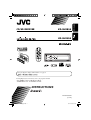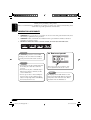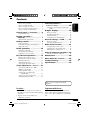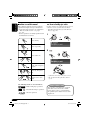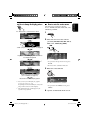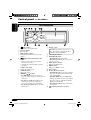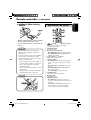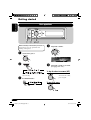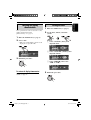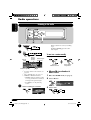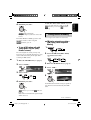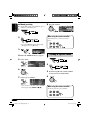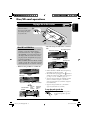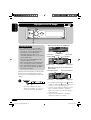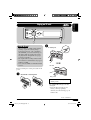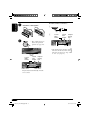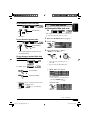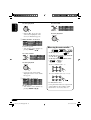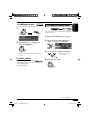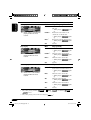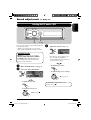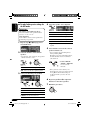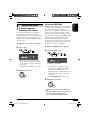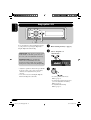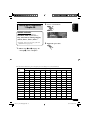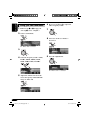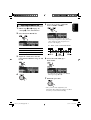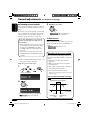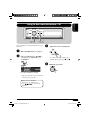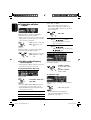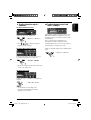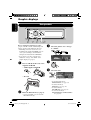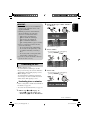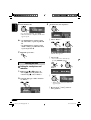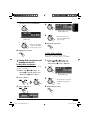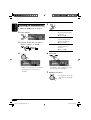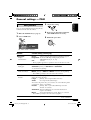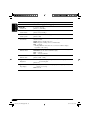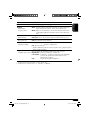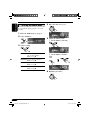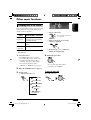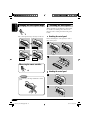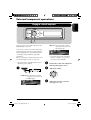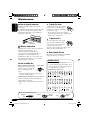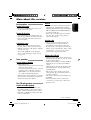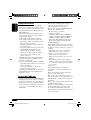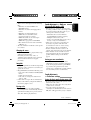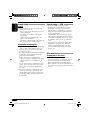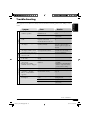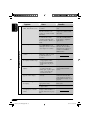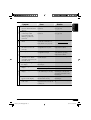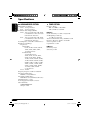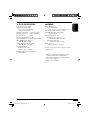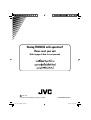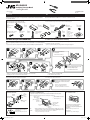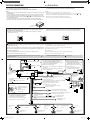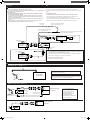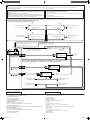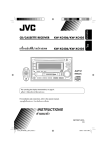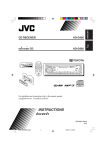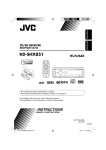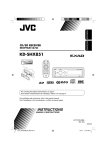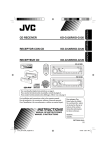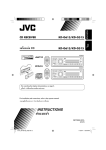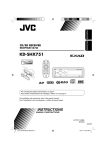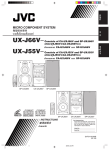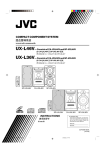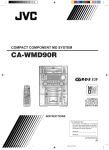Download JVC EXAD KD-SHX855 User's Manual
Transcript
KD-SHX855 ENGLISH CD/SD RECEIVER KD-SHX855 SOURCE KD-SHX855 DISP BACK BAND PICT MENU For canceling the display demonstration, see page 9. For installation and connections, refer to the separate manual. INSTRUCTIONS LVT1373-001A [U, UH] Cover_KD-SHX855[U]f.indd 2 05.4.8 8:55:56 PM ENGLISH Thank you for purchasing a JVC product. Please read all instructions carefully before operation, to ensure your complete understanding and to obtain the best possible performance from the unit. IMPORTANT FOR LASER PRODUCTS 1. CLASS 1 LASER PRODUCT 2. CAUTION: Do not open the top cover. There are no user serviceable parts inside the unit; leave all servicing to qualified service personnel. 3. CAUTION: Visible and invisible laser radiation when open and interlock failed or defeated. Avoid direct exposure to beam. 4. REPRODUCTION OF LABEL: CAUTION LABEL, PLACED OUTSIDE THE UNIT. Warning: How to reset your unit If you need to operate the receiver while driving, be sure to look ahead carefully or you may be involved in a traffic accident. Cautions: • Do not insert 8 cm discs (single CDs) into the loading slot. (Such discs cannot be ejected.) • Do not insert any disc of unusual shape— like a heart or flower; otherwise, it will cause a malfunction. • Do not expose discs to direct sunlight or any heat source or place them in a place subject to high temperature and humidity. Do not leave them in a car. This will reset the microcomputer. Your preset adjustments will also be erased. Notice: The display window built in this receiver has been produced with high precision, but it may have some ineffective dots. This is inevitable and is not malfunction. 2 EN02-07_KD-SHX855[U]f.indd 2 05.4.8 8:56:20 PM 2 4 4 5 5 Sound adjustments — Preference settings ..................... 28 KD-SHX855 ...... 6 Parts identification ................................. 6 Basic procedure ..................................... Downloading the files ............................ Deleting the files .................................... Activating the downloaded files ............ How to reset your unit ........................... How to read this manual ........................ How to forcibly eject a disc ................... How to change the display pattern ........ How to enter the various menus ............ Control panel — Remote controller — RM-RK300 ............................. 7 Setting the basic sound selection menu —SEL ................................................ 29 Graphic displays .................... 32 32 33 34 36 7 General settings — PSM ......... 37 Getting started ....................... 8 Basic procedure ..................................... 37 Selecting the dimmer mode ................... 40 Main elements and features ................... Basic operations ..................................... Canceling the display demonstration ..... Setting the clock .................................... 8 9 9 Radio operations ................... 10 Other main functions ............. 41 Assigning titles to the sources ............... 41 Changing the control panel angle .......... 42 Detaching the control panel ................... 42 Listening to the radio ............................. 10 Storing stations in memory .................... 11 Listening to a preset station ................... 12 External component operations... 43 Disc/SD card operations ......... 13 Maintenance .......................... 44 Playing a disc in the receiver ................ Playing discs in the CD changer ........... Playing an SD card ............................... Other main functions ............................. Selecting the playback modes................ More about this receiver ........ 45 Sound adjustments — 13 14 15 17 19 ENGLISH Contents Playing an external component.............. 43 Troubleshooting ..................... 49 Specifications ......................... 52 Daily use ... 21 Selecting the DSP modes—DSP ........... Making sound natural ............................ Using equalizer—EQ ............................. Selecting preset sound modes —Graphic EQ .................................... Storing your own sound modes ............. Adjusting Parametric EQ ....................... 21 23 24 25 26 27 This receiver is equipped with digital amplifier. For safety.... Temperature inside the car.... • Do not raise the volume level too much, as this will block outside sounds, making driving dangerous. • Stop the car before performing any complicated operations. If you have parked the car for a long time in hot or cold weather, wait until the temperature in the car becomes normal before operating the unit. 3 EN02-07_KD-SHX855[U]f.indd 3 05.4.8 8:56:20 PM ENGLISH How to read this manual The following methods are used to make the explanations simple and easy-to-understand: • Some related tips and notes are explained in “More about this receiver” (see pages 45 – 48). • Button operations are mainly explained with the illustrations as follows: How to forcibly eject a disc If a disc cannot be recognized by the receiver or cannot be ejected, eject the disc as follows. • If an SD card is inserted, eject the SD card first (see page 15). 1 Press briefly. Press repeatedly. 2 Press either one. Press and hold until your desired response begins. Press A, then press B. Press and hold both buttons at the same time. The following marks are used to indicate... : Built-in CD player operations. : External CD changer operations. : SD card operations. • If this does not work, reset your receiver. • Be careful not to drop the disc when it ejects. Caution on volume setting: Discs produce very little noise compared with other sources. Lower the volume before playing a disc to avoid damaging the speakers by the sudden increase of the output level. 4 EN02-07_KD-SHX855[U]f.indd 4 05.4.8 8:56:20 PM How to enter the various menus The main menu contains the following menus—MODE, PSM, SEL, PICT, DSP, CCC, TITLE, EQ, and BBE. Ex.: When tuner is selected as the source 1 Source operation screen ENGLISH How to change the display pattern DISP MENU 2 Move the cursor to select a menu you want (MODE, PSM, SEL, PICT, DSP, CCC, TITLE, EQ, BBE). “Small” (CD jacket image) graphic*1 is displayed. “Large” (full screen size) graphic*1 is shown as the display background. * *2 Graphic screen*1 Cursor • To go back to the previous screen, press BACK. * Works as time countdown indicator. 3 Enter the selected menu. Audio level meters are displayed (see “LevelMeter” on page 37). Goes back to the initial display pattern. *1 You can use your edited file for graphic screen (see pages 32 – 36). Depending on a downloaded file, it may take longer time to show it on the display. *2 The information bar will disappear if no operation is performed. Ex.: When MODE menu is selected • To go back to the MENU screen, press MENU. 4 Operate as instructed on the screen. 5 EN02-07_KD-SHX855[U]f.indd 5 05.4.8 8:56:21 PM ENGLISH Control panel — KD-SHX855 Parts identification SOURCE DISP BACK BAND PICT 1 2 3 4 5 6 MENU (angle) button Adjusts the control panel angle. 0 (eject) button Ejects the disc. DISP (display) button Changes the information shown on the display. (standby/on/attenuator)/OK button • Turns on and off the power and also attenuates the sound. • Confirms the selection while operating the menus. Volume control dial Adjusts the volume level. SOURCE button Selects the source. 4/¢ ( / ) buttons • For FM/AM: Searches for stations if pressed, or skips frequencies after pressed and held. • For discs or an SD card: Changes the tracks if pressed, or fast-forwards or reverses the track if pressed and held. • For menu operations: Selects the menu items/values. 7 Remote sensor DO NOT expose the remote sensor on the control panel to strong light (direct sunlight or artificial lighting). 8 Color display window 9 BAND/BACK button • For FM/AM: Selects the band. • For menu operations: Goes back to the previous screen. p PICT (picture) button Displays the PICT menu. q MENU button Displays the MENU screen. w Reset button e 5 (up) / ∞ (down) buttons • For FM/AM: Changes the preset stations if pressed, or displays Preset Station List if pressed and held. • For MP3/WMA discs or an SD card: Changes the folders if pressed, or displays Disc List (only for “CD-CH”) or Folder List if pressed and held. • For menu operations: Selects the menu items/values. r (control panel release) button 6 EN02-07_KD-SHX855[U]f.indd 6 05.4.8 8:56:21 PM RM-RK300 Installing the lithium coin battery (CR2025) • When operating, aim the remote controller directly at the remote sensor on the receiver. Make sure there is no obstacle in between. Warning: • Do not install any battery other than CR2025 or its equivalent; otherwise, it may explode. • Store the battery in a place where children cannot reach to avoid risk of accident. • To prevent the battery from over-heating, cracking, or starting a fire: – Do not recharge, short, disassemble, or heat the battery or dispose of it in a fire. – Do not leave the battery with other metallic materials. – Do not poke the battery with tweezers or similar tools. – Wrap the battery with tape and insulate when throwing away or saving it. Caution: Main elements and features 1 2 3 4 5 6 7 8 ENGLISH Remote controller — (standby/on/attenuator) button Turns on and off the power and also attenuates the sound. SOURCE button Selects the source. 5 (up) / ∞ (down) buttons • For FM/AM: Changes the preset stations. • For MP3/WMA discs or an SD card: Changes the folders. VOL (volume) + / – buttons Adjusts the volume level. Number buttons • For FM/AM: Selects the preset station if pressed, or store a station if pressed and held. • For audio CDs or CD Texts: Selects the tracks. • For MP3/WMA discs or an SD card: Selects the folders. • For CD changer: Selects the discs. ANGLE button Adjusts the control panel angle. BAND button Selects the band. 4 / ¢ buttons • For FM/AM: Searches for stations if pressed, or skips frequencies after pressed and held. • For discs or an SD card: Changes the tracks if pressed, or fast-forwards or reverses the track if pressed and held. 7 EN02-07_KD-SHX855[U]f.indd 7 05.4.8 8:56:22 PM ENGLISH Getting started Basic operations SOURCE BACK BAND When activating or deactivating crossover network (see page 28), perform before turning on the power. ~ Ÿ ⁄ Adjust the volume. Turn on the power. SOURCE @ Adjust the sound as you want. (See pages 21 – 31.) To drop the volume in a moment (ATT) You cannot select some sources if they are not ready. ! To restore the sound, press it again. For FM/AM tuner BACK BAND To turn off the power 8 EN08-12_KD-SHX855[U]f.indd 8 05.4.8 8:56:51 PM If no operations are done for about 45 seconds, display demonstration starts. [Initial: Demo]—see page 37. Setting the clock 1 Enter the PSM menu (see page 5). ENGLISH Canceling the display demonstration 2 Set the hour, minute, and clock system. 1 Enter the PSM menu (see page 5). 2 Select “Off.” • Make sure “Demo/Link” is shown on the display. If not, press 5 or ∞. 1 Select “Clock Hr” (hour), then adjust the hour. 2 Select “Clock Min” (minute), then adjust the minute. 3 Finish the procedure. 3 Select “24H/12H,” then select “24H” or “12H.” To activate the display demonstration In step 2 above, select “Demo.” For more details, see page 37. 3 Finish the procedure. 9 EN08-12_KD-SHX855[U]f.indd 9 05.4.8 8:56:52 PM ENGLISH Radio operations Listening to the radio SOURCE BACK BAND ~ Ÿ When a station is received, searching stops. To stop searching, press the same button again. SOURCE BACK BAND To tune in to a station manually Current band Preset number (if any) In step ! on the left... Station name assigned*1 Select station frequencies Activate “Manual Search” Station frequency *2 *3 1 * To assign names to the stations, see page 41. *2 LO or DX indicator: See page 11. *3 STEREO or MONO indicator: • STEREO indicator lights up when receiving an FM stereo broadcast with sufficient signal strength. • For MONO, see the following section. ! Start searching for a station. When an FM stereo broadcast is hard to receive 1 Enter the MODE menu (see page 5). 2 Select “Mono.” 3 Select “On.” Off On 10 EN08-12_KD-SHX855[U]f.indd 10 05.4.8 8:56:52 PM indicator lights up. Reception improves, but stereo effect will be lost. To tune in to all receivable stations, repeat the same procedure and select “DX” in step 3. indicator goes off and indicator lights up. Storing stations in memory You can preset six stations for each band. To restore the stereo effect, repeat the same procedure and select “Off” in step 3. indicator goes off. To tune in FM stations only with strong signals—LO/DX (Local/ Distance-extreme) If received signals are weak, you may only hear noises. You can make this unit detect only stations with sufficient signal strength while searching for FM stations. ENGLISH 4 Finish the procedure. FM station automatic presetting— SSM (Strong-station Sequential Memory) 1 SOURCE 2 Select the FM band (FM1 – FM3) you want to store into. BACK BAND 1 Enter the MODE menu (see page 5). 3 Enter the MODE menu (see page 5). 2 Select “LO/DX.” 4 Select “SSM.” 3 Select “Local.” DX Local 5 4 Finish the procedure. Local FM stations with the strongest signals are searched and stored automatically in the FM band. indicator goes off and indicator lights up. Only stations with sufficient signal strength will be detected. To be continued.... 11 EN08-12_KD-SHX855[U]f.indd 11 05.4.8 8:56:53 PM ENGLISH Manual presetting 8 Store the station. Ex.: Storing FM station of 92.5 MHz into preset number 3 of the FM1 band. 1 2 SOURCE BACK BAND When using the remote controller... After tuning in to a station you want to preset • If you hold 5/∞, the Preset Station List will appear (see step 7 below). 3 Listening to a preset station 4 Enter the MODE menu (see page 5). 5 Select “List.” 1 2 SOURCE BACK BAND 6 3 Perform steps 4 to 7 (on left column) to enter the Preset Station List. 7 Select a preset number. • You can move to the lists of the other FM bands by pressing 4/¢ ( / ). 4 When using the remote controller... To directly select the preset number 12 EN08-12_KD-SHX855[U]f.indd 12 05.4.8 8:56:53 PM ENGLISH Disc/SD card operations Playing a disc in the receiver All tracks will be played repeatedly until you change the source or eject the disc. • When inserting an audio CD or a CD Text disc: About MP3 and WMA discs • When an MP3 or a WMA folder includes an image <jpw> file edited by Image Converter (Color Ver. 2.0)—supplied in the CD-ROM, you can show the image on the display while the tracks in the folder are played back—ImageLink. (See pages 37 and 47 for details.) • MP3 and WMA (Windows Media® Audio) “tracks” (words “file” and “track” are used interchangeably) are recorded in “folders.” Total playing time Total track number Current track number Elapsed playing time • When inserting an MP3 or a WMA disc: Disc name*3 Track name*4 1 File type*1 Total folder number Total track number Current folder number Current track number Elapsed playing time * Either the MP3 or WMA indicator lights up depending on the detected file. *2 The album name/performer with indicator and the track title with indicator will appear if “Tag” is set to “On” (see page 38). *3 Appears only for CD Texts and CDs if it has been recorded or assigned. (“No Name” appears if no name is recorded or assigned to an audio CD.) *4 Appears only for CD Texts. (“No Name” appears if no name is recorded.) To stop play and eject the disc To return the control panel to its previous position, press it again. Folder name*2 Track name*2 13 EN13-20_KD-SHX855[U]f.indd 13 05.4.8 8:57:19 PM ENGLISH Playing discs in the CD changer SOURCE About the CD changer It is recommended to use the JVC MP3compatible CD changer with your receiver. • You can also connect other CH-X series CD changers (except CH-X99 and CH-X100). However, they are not compatible with MP3 discs, so you cannot play back MP3 discs. • You cannot use the KD-MK series CD changers with this receiver. • Disc text information recorded in the CD Text can be displayed when a JVC CD Text compatible CD changer is connected. • You cannot control and play any WMA disc in the CD changer. • When the current disc is an MP3 disc: Current disc number Folder name*1 Current folder number Track name*1 Current track number Elapsed playing time • When the current disc is an audio CD or a CD Text disc: Current disc number Current track number All tracks of the inserted discs in the magazine will be played repeatedly until you change the source or eject the magazine from the CD changer. ~ Disc name*2 Track name*3 Elapsed playing time SOURCE * If you have changed “Ext Input” setting to “Ext Input” (see page 39), you cannot select the CD changer. *1 The album name/performer with indicator and the track title with indicator will appear if “Tag” is set to “On” (see page 38). *2 Appears only for CD Texts and CDs if it has been recorded or assigned. (“No Name” appears if no name is recorded or assigned to an audio CD.) *3 Appears only for CD Texts. (“No Name” appears if no name is recorded.) 14 EN13-20_KD-SHX855[U]f.indd 14 05.4.8 8:57:20 PM ENGLISH Playing an SD card About the SD card • When an MP3 or a WMA folder includes an image <jpw> file edited by Image Converter (Color Ver. 2.0)—supplied in the CD-ROM, you can show the image on the display while the tracks in the folder are played back—ImageLink. (See pages 37 and 47 for details.) • The required SD recording format is FAT 12/16 and the recommended storage type is 8 MB to 512 MB. • You cannot use MMC or mini SD with this receiver. Ÿ SD loading slot SD card Before detaching the control panel, turn off the power. ~ Detach the control panel. Press in the SD card until you hear a clicking sound. To eject the SD card, press the SD card again. • Press the SD card softly (do not release your finger quickly); otherwise, the SD card may pop out from the unit. To be continued.... 15 EN13-20_KD-SHX855[U]f.indd 15 05.4.8 8:57:20 PM ENGLISH ! If an SD card has been loaded.... Attach the control panel. 1 2 ⁄ SOURCE Current folder number Current track number Elapsed playing time • The control panel goes back to the previous position (see page 42). Folder name* Track name* * The album name/performer with indicator and the track title with indicator will appear if “Tag” is set to “On” (see page 38). Current folder number Folder name* Current track number Elapsed playing time Track name* Playback starts automatically if tracks are recorded. 16 EN13-20_KD-SHX855[U]f.indd 16 05.4.8 8:57:21 PM Fast-forwards. Other main functions Selecting a disc/folder/track on the list ENGLISH To fast-forward or reverse the track • This function is not available for an audio CD or a CD Text when the source is “CD.” Reverses. 1 Enter the MODE menu (see page 5). To go to the next or previous tracks 2 Select “List.” To the following tracks. 3 Select the list type—“Disc,”*1 To the beginning of the current track, then the previous tracks. “Folder,”*2 or “File.”*2 To go to the next or previous folders (only for MP3 and WMA tracks) For MP3 tracks: *1 Selectable only when the source is “CD-CH.” *2 Appears only for MP3/WMA files. For WMA tracks: 1 When “Disc” is selected: To next folders. To previous folders. • Holding the buttons can display the Disc List ( ) and Folder List ( / Disc List appears. • You can move to the other list by pressing 4/¢ ( / ). To select a disc ) (see the following section). To be continued.... 17 EN13-20_KD-SHX855[U]f.indd 17 05.4.8 8:57:21 PM ENGLISH To start playback To select a file • Only for MP3: If you select the current disc (highlighted on the screen), its Folder List appears. To start playback 2 When “Folder” is selected: Folder List appears. • You can move to the other lists by pressing 4/¢ ( / ). When using the remote controller... To select a folder • To directly select a disc ( ) • To directly select a track of an audio CD or a CD Text ( ) • To directly select an MP3/WMA folder ( / ) To start playback To select a number from 1 – 6: • If you select the current folder (highlighted on the screen), its File List appears. To select a number from 7 (1) – 12 (6): 3 When “File” is selected: File List appears. • You can move to the other lists by pressing 4/¢ ( / ). • For MP3/WMA folders: It is required that folders are assigned with 2-digit number at the beginning of their folder names—01, 02, 03, and so on. 18 EN13-20_KD-SHX855[U]f.indd 18 05.4.8 8:57:21 PM You can lock a disc in the loading slot. Selecting the playback modes 1 ENGLISH Prohibiting disc ejection You can use only one of the following playback modes at a time. 1 Enter the MODE menu (see page 5). 2 Select one of the playback modes— 2 After making sure “No Eject?” is “Intro,” “Repeat,” or “Random.” selected (highlighted)... 3 Select your desired playback modes. “No Eject” flashes, and the disc cannot be ejected. To cancel the prohibition Repeat the same procedure, press in step 2 after making sure that “Eject OK?” is selected (highlighted). “Eject OK” flashes. • For details, see table on page 20. 4 Finish the procedure. To be continued.... 19 EN13-20_KD-SHX855[U]f.indd 19 05.4.8 8:57:22 PM ENGLISH Intro play Ex.: When “Track” is selected while playing an MP3 disc in the receiver Mode Plays the beginning 15 seconds of... Track: Off: All tracks of the current disc or the SD card. • While playing, lights up. First tracks of all folders of the current disc or the SD card. • While playing, lights up. First tracks of all the inserted discs. • While playing, lights up. Cancels. Mode Plays repeatedly Track: The current track. • While playing, lights up. All tracks of the current folder. • While playing, lights up. All tracks of the current disc. • While playing, lights up. Cancels. Folder*1: Disc*2: Repeat play Folder*1: Ex.: When “Track” is selected while playing an MP3 disc in the receiver Disc*2: Off: Mode Random play Plays at random 1 Folder* : Ex.: When “Disc” is selected while playing an MP3 disc in the receiver All tracks of the current folder, then tracks of the next folder and so on. • While playing, lights up. All tracks of the current disc. • While playing, lights up. All tracks of the SD card. • While playing, lights up. All tracks of the inserted discs. • While playing, lights up. Cancels. Disc: SD: All*2: Off: *1 Only while playing an MP3 ( / / ) or a WMA ( / ) track. *2 Only while playing a disc in the CD changer ( ). 20 EN13-20_KD-SHX855[U]f.indd 20 05.4.8 8:57:22 PM Daily use ENGLISH Sound adjustments — Selecting the DSP modes—DSP MENU You can create a more acoustic sound field such as in a theater, hall, etc. • When crossover network (see page 28) is activated, the DSP mode is fixed to “Defeat.” ! Adjust the effect level (1 – 3). Available DSP modes Defeat (No acoustic effect is applied), Theater, Hall, Club, Dome, Studio, V.Cancel (Voice Cancel: Reduces the vocal sounds. Good for mastering your favorite songs—Karaoke.) ~ Ÿ Enter the DSP menu (see page 5). • For “Defeat” and “V.Cancel,” the effect level is not adjustable. • As the number increases, the effect level becomes stronger. • To finish the procedure DISP Select one of the DSP modes. • To make further precise settings Ex.: When “Theater” is selected • To finish the procedure DISP \ See page 22. To cancel the acoustic effect, select “Defeat” in step Ÿ. • To adjust the effect level \ Go to step !. 21 EN21-27_KD-SHX855[U]f.indd 21 05.4.8 8:58:40 PM ENGLISH To make further precise settings for the DSP modes 4 Select the speaker to be adjusted. Setting items: The number of the built-in speakers: Select the number of the speakers built in your car—“2ch” or “4ch.” Time alignment: Set the distance between each speaker and the listening seat position. 1 Repeat steps ~ to ! on page 21 to select DSP mode. L.Front: For left front speaker. R.Front: For right front speaker. L.Rear*: For left rear speaker. R.Rear*: For right rear speaker. Subwoofer: For subwoofer. * Appears only when “4ch” is selected in step 2. 5 Select distance between the selected speaker and the seat. 2 Select the number of the built-in speakers. • For “Defeat” and “V.Cancel,” the speaker number is fixed to “4ch.” • You can change the measuring unit to inch by holding DISP. Each time you press and hold the button, the unit alternates between centimeter (cm) and inch. • 0 cm to 400 cm (0 inch to 160 inch) in 5 cm (2 inch) intervals 4ch: Select for the four speaker system. 2ch: Select for the two speaker system. 3 Select your listening seat position. • Once you have set the distance, it is memorized for each seat position selected in step 3. The memorized setting are recalled next time you select the seat position. 6 Repeat steps 4 and 5 to adjust the distance for the other speakers. 7 Finish the procedure. All: For all front and rear seats. Front: For the both front seats. R.Front: For the front right seat. L.Front: For the front left seat. 22 EN21-27_KD-SHX855[U]f.indd 22 05.4.8 8:58:40 PM To activate Compression Compensative (CC) Converter CC Converter eliminates jitter and ripples, achieving a drastic reduction in digital distortion. This processing can be applied to the analog sources as well as the digital sources; therefore, you can obtain a natural sound field from any source. 1 Enter the CCC menu (see page 5). To activate BBE Digital BBE Digital* is a digital processing method to restore the brilliance and clarity of the original live sound in recording, broadcasts, etc. When a speaker reproduces sound, it introduces frequency-dependent phase shifting, causing high-frequency sounds to take longer to reach the ear than low frequency sounds. BBE Digital adjusts the phase relationship between the low, mid and high frequencies by adding a progressively longer delay time to the low and mid frequencies, so that all frequencies reach the listener’s ears at the proper time. ENGLISH Making sound natural 1 Enter the BBE menu (see page 5). 2 Select “On.” Off On 2 Select the effect level. Off 3 • When “C.C.Conv.” is turned on, the CCC indicator is brightened in yellow on the display (in sequence with other indicators). • To cancel CC Converter, select “Off.” 3 Finish the procedure. 1 2 Ex.: When “1” is selected • As the number gets higher, the effect level becomes stronger. When “BBE” is turned on, the BBE indicator is brightened in green (with its current level) on the display (in sequence with other indicators). • To cancel BBE Digital, select “Off.” 3 Finish the procedure. * Manufactured under license from BBE Sound, Inc. Licensed by BBE Sound, Inc. under USP5510752 and 5736897. BBE and BBE symbol are registered trademarks of BBE Sound, Inc. 23 EN21-27_KD-SHX855[U]f.indd 23 05.4.8 8:58:41 PM ENGLISH Using equalizer—EQ MENU You can adjust the sound equalization patterns to your preference by using two EQ modes— Graphic EQ and Parametric EQ. ~ Ÿ Graphic EQ: You can select a preset sound mode suitable to the music genre. You can also store your own adjustments in memory. Enter the EQ menu (see page 5). Select “Graphic” or “Parametric.” Parametric EQ: You can adjust the enhanced level, bandwidth, and center frequencies at three bands. You can make more precise settings than using Graphic EQ. • Adjust the equalizer to match the reproducible frequency range of the connected speakers; otherwise, the adjustments may not be effective. • You cannot activate both Graphic EQ and Parametric EQ at the same time. ! • To select preset sound modes \ See page 25. • To adjust the sound mode and store your own adjustment in memory \ See page 26. • To adjust Parametric EQ \ See page 27. 24 EN21-27_KD-SHX855[U]f.indd 24 05.4.8 8:58:41 PM ENGLISH 2 Select a sound mode. Selecting preset sound modes —Graphic EQ Available sound modes Flat (No sound mode is applied), Hard Rock, R&B (Rhythm&Blues), Pop, Jazz, Dance, Country, Reggae, Classic, User 1, User 2, User 3 Ex.: When “Flat” is selected • For User 1/2/3, you can store your own adjustment (see page 26). 3 Finish the procedure. DISP 1 Follow steps ~ to ! on page 24. • In step Ÿ, select “Graphic.” The list below shows the preset frequency level settings for each sound mode: Sound Mode Preset equalizing values 63 Hz 125 Hz 250 Hz 500 Hz 1 kHz 2 kHz 4 kHz 8 kHz 12.5 kHz Flat 00 00 00 00 00 00 00 00 00 Hard Rock +06 +06 +04 +02 00 00 +02 +04 +02 R&B +06 +04 +04 +04 00 +02 +02 +02 +06 Pop 00 +04 +02 00 00 +02 +02 +02 +04 Jazz +06 +04 +02 +02 +02 +02 +02 +06 +04 Dance +08 +04 +02 00 –04 –02 00 +02 +02 Country +04 +02 00 00 00 00 00 +02 +04 Reggae +06 +02 00 00 +02 +04 +04 +04 +06 Classic +04 +06 +04 +02 00 00 +02 +04 00 User 1 00 00 00 00 00 00 00 00 00 User 2 00 00 00 00 00 00 00 00 00 User 3 00 00 00 00 00 00 00 00 00 25 EN21-27_KD-SHX855[U]f.indd 25 05.4.8 8:58:41 PM ENGLISH Storing your own sound modes 1 Follow steps ~ to ! on page 24. • In step Ÿ, select “Graphic.” 6 Repeat steps 4 and 5 to adjust the other frequency bands. 7 2 Select a sound mode. 8 Select one of the user modes— User 1/2/3. Ex.: When “Flat” is selected 3 4 Select the frequency band—63 Hz, 9 Store the adjustments. 125 Hz, 250 Hz, 500 Hz, 1 kHz, 2 kHz, 4 kHz, 8 kHz, 12.5 kHz. Ex.: When “User 1” is selected 5 Adjust the enhanced level for the selected frequency band within the range of –10 to +10. 26 EN21-27_KD-SHX855[U]f.indd 26 05.4.8 8:58:42 PM 5 Select the frequency (adjustable between 20 Hz – 20 kHz). 1 Follow steps ~ to ! on page 24. • In step Ÿ, select “Parametric.” ENGLISH Adjusting Parametric EQ 2 Select the band—Band1/2/3. • Band 1/2/3 are required to be preset at least 5 steps (frequencies) away from each other. (Only selectable frequencies are shown on the display.) Ex.: When “1 kHz” is selected for “Band2” Band1: Low band (20 Hz to 1.2 kHz) Band2: Mid band (80 Hz to 5 kHz) Band3: High band (315 Hz to 20 kHz) 3 Adjust the enhanced level for the selected band within the range of –10 to +10. 4 Not selectable 6 Select the band width (Q)— 0.7/1/2/3/4/5. • To adjust the other bands, press BACK. Then repeat steps 2 to 6. 7 Finish the procedure. • Once you have made adjustments, it is memorized. The memorized setting is recalled next time you select Parametric EQ. 27 EN21-27_KD-SHX855[U]f.indd 27 05.4.11 1:10:19 PM ENGLISH Sound adjustments — Activating crossover network Preference settings 3 Finish the procedure. Crossover network function enables to allocate sound signals to different speakers by frequency range. By activating crossover network, you can make precise adjustments to match the characteristic of each speaker. (See “To adjust reproduced frequency level—Crossover” on page 30.) If you have installed the 3-way network speaker system in the car, make sure of the following. • Before using the system, activate crossover network and preset the appropriate cutoff frequencies for HPF/LPF (especially for HPF); otherwise, it may damage the speakers. • For 3-way network speaker system, see Installation/Connection Manual (separate volume). • Until you finish the following procedure, you cannot perform other operations. While the power is turned off... 1 (Press any button) • indicator lights up (in sequence with other indicators). To cancel Crossover Repeat the same procedure. Make sure that “Crossover Off?” appears on the display in step 1 and “Crossover Off OK?” in step 2. • indicator goes off. Adjustable items for crossover network You can adjust the following parameters for crossover network. For details, see pages 30 and 31. • HPF (high pass filter): For front/rear speakers. • LPF (low pass filter): For rear speakers and subwoofer*. • Slope (filter attenuation slope): For front/ rear speakers and subwoofer*. * You can adjust LPF and slope for subwoofer even though crossover network is deactivated. How crossover parameters actually work 2 Reproduced frequency band Slope Frequency • To cancel the procedure, press and hold . The power turns off. Cut off frequency of HPF Cut off frequency of LPF 28 EN28-31_KD-SHX855[U]f.indd 28 05.4.8 8:59:08 PM ENGLISH Setting the basic sound selection menu—SEL MENU You can adjust the sound characteristics to your preference. ~ Ÿ ! Adjust the selected setting item. Enter the SEL menu (see page 5). Select a setting item—“Fad/Bal,” “Crossover*,” “Subwoofer,” or “VolAdjust.” • To adjust other SEL settings, press BACK. Then repeat steps Ÿ and !. ⁄ Finish the procedure. Ex.: When “Fad/Bal” is selected * Appears only when crossover network is activated (see page 28). When selecting “Fad/Bal,” “Crossover,” or “Subwoofer,” press to enter the its submenu. 29 EN28-31_KD-SHX855[U]f.indd 29 05.4.8 8:59:09 PM ENGLISH To adjust fader and balance —Fad/Bal Adjust the fader*—speaker output balance between the front and rear speakers. * When crossover network is activated, speaker output balance between high-range and midrange speakers is adjusted. • F12: Upmost—front only • R12: Downmost—rear only Adjust the balance—speaker output balance between the left and right speakers. • L12: Leftmost—left only • R12: Rightmost—right only To adjust reproduced frequency level—Crossover • This setting is available only when crossover network (see page 28) is activated. To activate the filters (HPF/LPF) Select “ON” or “OFF.” • If you connect high-range speakers to Front or Rear output, select “ON” for the corresponding HPF; otherwise, the speakers may be damaged. • ON / OFF ON: Activates the filter. \ Press to adjust reproduced frequency level and slope (see below). OFF: Deactivates the filter. \ Press . “Filter Off OK?” appears, then press again. To select the cutoff frequency Select an appropriate cutoff frequency level according to speakers. • 1.6 kHz to 16 kHz: For Front HPF and Rear LPF • 31.5 Hz to 200 Hz: For Rear HPF To adjust the slope Select an item. • Front HPF / Rear LPF / Rear HPF • For Front HPF and Rear HPF: Frequencies lower than the selected level are cut off. • For Rear LPF: Frequencies higher than the selected level are cut off. Front HPF: Adjusts HPF for front speakers. Rear LPF: Adjusts LPF for rear speakers. Rear HPF: Adjusts HPF for rear speakers. Adjust the slope—continuity of sound among speakers. • –18 / –12 / –6 (dB) • As the number becomes higher, the reproduced band width shared among speakers becomes wider. 30 EN28-31_KD-SHX855[U]f.indd 30 05.4.8 8:59:09 PM To adjust the input level of each source—VolAdjust To adjust subwoofer level Adjust the subwoofer output level. • 00 (min.) to 12 (max.) to adjust reproduced • Press frequency level and slope. To select the cutoff frequency ENGLISH To adjust subwoofer output— Subwoofer This setting is required for each source except FM. Before making an adjustment, select an appropriate source for which you want to make an adjustment. Once you have made an adjustment, it is memorized, and the volume level will automatically increase or decrease by adjusted level whenever you change the source. Adjust to match the input level to the FM sound level. • –5 (min.) to +5 (max.) Select an appropriate cutoff frequency level according to the subwoofer connected. • 31.5 Hz to 200 Hz • Frequencies higher than the selected level are cut off to the subwoofer. To adjust the slope Adjust the slope—continuity of sound among speakers. • –18 / –12 / –6 (dB) • As the number becomes higher, the reproduced band width shared among speakers becomes wider. 31 EN28-31_KD-SHX855[U]f.indd 31 05.4.8 8:59:09 PM ENGLISH Graphic displays Basic procedure MENU Before starting the following procedure, prepare a CD-R or an SD card including still images (pictures) and animations (movies). • With Image Converter (Color Ver. 2.0) included in the supplied CD-ROM, you can create your own images and animations. (Samples are included in the CD-ROM.) • You can store two sizes of picture and animation—“Large” and “Small” as the graphic display (see page 5). ~ Insert a CD-R, an SD card, or the supplied CD-ROM. • CD-R/supplied CD-ROM ! Select the picture size—“Large” or “Small.” Large Small ⁄ @ Select the item. • SD card Ex.: When “Delete” is selected Ÿ Enter the PICT menu (see page 5). • If you press PICT, you can enter the PICT menu directly. • To download the file(s): \ “Download” (see page 33) • To delete the file(s): \ “Delete” (see page 34) • To delete all files: \ “AllDelete” (see page 35) • To activate the file(s): \ Activating the downloaded files (see page 36) 32 EN32-36_KD-SHX855[U]f.indd 32 05.4.8 8:59:40 PM • Refer also to Image Converter PDF files included in the “Manual” folder on the supplied CD-ROM. • Still images (pictures) and animations (movie) should have the following extension code in their file names: – jpl: for large size still images – jpm: for small size still images – jpa: for large size animations – jpb: for small size animations – jpw: for ImageLink (see pages 37 and 47) • Before you download or delete the files, observe the following: – Do not download a file while driving. – Do not turn off the ignition key of the car while downloading or deleting a file.* – Do not detach the control panel while downloading or deleting a file.* * If you do so, the file download or deletion will not be done correctly. 2 Select the file type—either “Picture” or “Movie.” ENGLISH IMPORTANT: The Folder List appears. 3 Select a folder. • You can move to the other lists by pressing 4/¢ ( / ). Downloading the files • Picture: Graphic screen To download/delete still images (16 still images each for large size and for small size) which will be shown while playing a source. • Movie: Graphic screen To download/delete animations (60 frames each for large size and for small size) which will be shown while playing a source. The File List appears. 4 Select a file. • You can move to the other lists by pressing 4/¢ ( / ). Downloading pictures or animations • It takes a long time to download an animation. For details, see page 48. • To activate the downloaded files, see page 36. 1 Follow steps ~ to @ on page 32. • In step !, select the picture size. • Then in step @, select “Download.” To be continued.... 33 EN32-36_KD-SHX855[U]f.indd 33 05.4.8 8:59:40 PM ENGLISH 5 Download the file. 3 • To delete the stored pictures 1 • To cancel downloading, press DISP. • When download is complete, the File List appears again. 6 • To download more pictures from 2 Select “Delete.” the same folder, repeat steps 4 and 5. • To download more pictures from another folder, press BACK. Then, repeat steps 3 to 5. 7 Finish the procedure. The File List appears. DISP 3 Select a file. • You can move the other lists by pressing 4/¢ ( / ). Deleting the files Deleting the stored pictures and animations 1 Follow steps ~ to @ on page 32. • In step !, select the picture size. • Then in step @, select “Delete.” 4 2 Select the file type—either “Picture” or “Movie.” • When a file is deleted, the File List appears again. 5 Repeat steps 3 and 4 to delete more pictures. Ex.: When “Picture” is selected 34 EN32-36_KD-SHX855[U]f.indd 34 05.4.8 8:59:41 PM 4 Ex.: When “Large” is selected for the picture size ENGLISH • To delete the stored animation 1 5 • When all pictures are deleted, the PICT menu appears again. Ex.: When “Large” is selected for the picture size 2 • When the animation is deleted, the PICT menu appears again. 6 Finish the procedure. DISP 4 Finish the procedure. DISP To delete all the stored files You can delete all stored pictures and animations of each size (“Large” or “Small”). Deleting all the stored pictures and animations for each size 1 Follow steps ~ to @ on page 32. • In step !, select the picture size. • Then in step @, select “AllDelete.” To delete all the stored pictures You can delete all stored pictures of each size (“Large” or “Small”). 2 1 Follow steps ~ to @ on page 32. • In step !, select the picture size. • Then in step @, select “Delete.” 2 Select “Picture.” Ex.: When “Large” is selected for the picture size 3 • When all files are deleted, the PICT menu appears again. 3 Select “AllDelete.” 4 Finish the procedure. DISP 35 EN32-36_KD-SHX855[U]f.indd 35 05.4.8 8:59:41 PM ENGLISH Activating the downloaded files 5 1 Enter the PSM menu (see page 5). Picture: 2 Select “PICT.” 3 Select the picture size you want to activate—“Large” or “Small.” One of your edited still images stored in “Picture” is activated. \ Go to step 6. Slideshow: All stored still images are activated and shown in sequence (UserSlide). \ Go to step 7. Movie: Large Small Your edited animation stored in “Movie” is activated. \ Go to step 6. 6 Select a file. 4 * * If there is no still images or animation downloaded, you can only select “Default.” • For “Movie,” select either “Default” or “UserMovie.” (If no animation is stored, you can only select “Default.”) 7 Finish the procedure. • To activate the file for the other size, repeat steps 1 to 7. 36 EN32-36_KD-SHX855[U]f.indd 36 05.4.8 8:59:42 PM General settings — PSM 3 Adjust the setting. ENGLISH Basic procedure You can change PSM (Preferred Setting Mode) items listed in the table that follows. 1 Enter the PSM menu (see page 5). 2 Select a PSM item. 4 Repeat steps 2 and 3 to adjust the other PSM items if necessary. 5 Finish the procedure. Ex.: When “Scroll” is selected Indications Selectable settings, [reference page] Demo/Link Display demonstration Demo: [Initial]; Display demonstration (animation) appears. ImageLink: To show a still image while playing back an MP3/WMA track, [13, 15, 47]. Off: Cancels. • These graphics appear if no operation is done for about 45 seconds. WallPaper Wall paper You can select the background screen of the display window. Standard 1 [Initial] O Standard 2 O Standard 3 O (back to the beginning) LevelMeter Audio level meter You can select the level meter. Meter1 [Initial] O Meter2 O Meter3 O (back to the beginning) • Press DISP repeatedly to show the selected level meter. PICT Pictures You can activate the graphic screen using either movie or picture, [36]. Select the picture size first. Large: [Initial]; 256 x 64 pixel (full screen size) Small: 64 x 64 pixel (CD jacket image) After select the picture size, you can select one of the following items separately for “Large” and “Small.” Picture: [Initial]; One of your edited still images stored in “Picture” is activated. Slideshow: All stored still images are activated and shown in sequence (UserSlide). Movie: Your edited animation stored in “Movie” is activated. • Press DISP repeatedly to show the selected graphics. To be continued.... 37 EN37-40_KD-SHX855[U]f.indd 37 05.4.8 9:00:13 PM ENGLISH Indications Selectable settings, [reference page] Clock Hr Clock hour 1 – 12 (0 – 23), [9] [Initial: 1 (1:00 AM)] Clock Min Clock minute 00 – 59, [9] [Initial: 00 (1:00 AM)] 24H/12H Clock system 12H (Hours) O 24H (Hours), [9] [Initial: 12H] Scroll Scroll mode The entire text information can be shown by scrolling if it cannot be shown at a time. Once: [Initial]; Scrolls only once. Auto: Repeats scrolling (in 5-second intervals). Off: Cancels. • Holding DISP for more than one second can scroll the display regardless of the setting. Dimmer Dimmer mode Auto: [Initial]; Dims the display when you turn on the headlights. Time Set: Sets the timer for dimmer, [40]. Off: Cancels. On: Activates dimmer. From–To*1 Dimmer time Any hour – Any hour, [40] [Initial: 6PM – 7AM] Bright Brightness 1 – 8: Tag Tag display On: [Initial]; To show the ID3 tag display while playing MP3/WMA tracks, [13, 14, 16]. Off: Cancels. Adjust the display brightness to make the display indications clear and legible. [Initial: 8] 38 EN37-40_KD-SHX855[U]f.indd 38 05.4.8 9:00:13 PM Selectable settings, [reference page] IF Filter Intermediate frequency filter Auto: [Initial]; Increases the tuner selectivity to reduce interference noises between the stations. (Stereo effect will be lost.) Wide: Subject to the interference noises from adjacent stations, but sound quality will not be degraded. (Stereo effect will not be lost.) Ext Input*2 External input Changer: [Initial]; To use a JVC CD changer, [14]. Ext Input: To use any external component other than above, [43]. Beep Key-touch tone On: [Initial]; Activates the key-touch tone. Off: Deactivates the key-touch tone. Telephone Telephone muting Muting1/Muting2: Select either one which mutes the sounds while using the cellular phone. Off: [Initial]; Cancels. • If CD or CD changer has been selected as the source, playback pauses during telephone muting. ENGLISH Indications Amp Gain You can change the maximum volume level of this receiver. Amplifier gain control HighPower: [Initial]; Volume 00 – Volume 50 Low Power: Volume 00 – Volume 30 (Select this if the maximum power of the speaker is less than 70 W to avoid damaging the speakers.) Off: Deactivates the built-in amplifier. *1 Displayed only when “Dimmer” is set to “Time Set.” *2 Cannot be selected if the source is “CD-CH” or “EXT-IN.” 39 EN37-40_KD-SHX855[U]f.indd 39 05.4.8 9:00:13 PM ENGLISH Selecting the dimmer mode 4 Enter the Time Set screen. You can dim the display at night or as you set the timer. 1 Enter the PSM menu (see page 5). 2 Select “Dimmer.” 5 Adjust the dimmer time. 1 Set the dimmer start time. 3 Select a setting. Auto: Dims the display when you turn on the headlights. \ Go to step 6. 2 Set the dimmer end time. Time Set: Sets the timer for dimmer. \ Go to step 4. Off: Cancels. \ Go to step 6. On: Always dims the display. \ Go to step 6. 6 Finish the procedure. 40 EN37-40_KD-SHX855[U]f.indd 40 05.4.8 9:00:14 PM Assigning titles to the sources You can assign titles to station frequencies, CDs (both in this receiver and in the CD changer), and the external components. Sources Ex.: When you assign a title to a CD 2 Select a character. Maximum number of characters Station frequencies Up to 16 characters (up to 30 station frequencies including both FM and AM) CDs/CD-CH* Up to 32 characters (up to 30 discs) External components Up to 16 characters * You cannot assign a title to a CD Text or an MP3/WMA disc. ENGLISH Other main functions • For available characters, see page 44. 3 Move to the next (or previous) character position. 4 Repeat steps 1 to 3 until you finish entering the title. 4 Finish the procedure. 1 Select the source. • For FM/AM tuner: Select a station. • For a CD in this receiver: Insert a CD. • For CDs in the CD changer: Select “CD-CH,” then select a disc number. • For external components: Select “EXT-IN” or “LINE-IN” (see page 43). • To cancel the title entry without registration, press MENU. 2 Enter the TITLE menu (see page 5). To erase the entire title 3 Assign a title. 1 Select a character set. DISP In step 3 on the left... DISP (A – Z: upper case) (a – z: lower case) (Numbers and symbols) (Accented letters: upper case) (Accented letters: lower case) 41 EN41-43_KD-SHX855[U]f.indd 41 05.4.8 9:00:37 PM ENGLISH Changing the control panel angle Detaching the control panel When detaching or attaching the control panel, be careful not to damage the connectors on the back of the control panel and on the panel holder. The control panel changes its angle as follows: Detaching the control panel Before detaching the control panel, be sure to turn off the power. Angle 1 Angle 2 Angle 4 Angle 3 When using the remote controller... Attaching the control panel Caution: Do not insert your finger behind the control panel. 42 EN41-43_KD-SHX855[U]f.indd 42 05.4.8 9:00:38 PM ENGLISH External component operations Playing an external component SOURCE You can connect an external component to the LINE IN plugs on the rear. EXT-IN: For selecting the external component connected to the CD changer jack. You can also connect an external component to the CD changer jack on the rear using the Line Input Adapter KS-U57 (optionally purchased) or Aux Input Adapter KS-U58 (optionally purchased). Before operating the external component, select the external input correctly (see page 39). • For connection, see Installation/Connection Manual (separate volume). ~ SOURCE LINE-IN: For selecting the external component connected to the LINE IN plugs. • If you have changed the “Ext Input” setting to “Changer” (see page 39), you cannot select “EXT-IN.” Ÿ ! ⁄ Turn on the connected component and start playing the source. Adjust the volume. Adjust the sound as you want. (See pages 21 – 31.) 43 EN41-43_KD-SHX855[U]f.indd 43 05.4.8 9:00:38 PM ENGLISH Maintenance How to clean the connectors Frequent detachment will deteriorate the connectors. To minimize this possibility, periodically wipe the connectors with a cotton swab or cloth moistened with alcohol, being careful not to damage the connectors. To keep discs clean A dirty disc may not play correctly. If a disc does become dirty, wipe it with a soft cloth in a straight line from center to edge. • Do not use any solvent (for example, conventional record cleaner, spray, thinner, benzine, etc.) to clean discs. To play new discs Connector Moisture condensation Moisture may condense on the lens inside the CD player in the following cases: • After starting the heater in the car. • If it becomes very humid inside the car. Should this occur, the CD player may malfunction. In this case, eject the disc and leave the receiver turned on for a few hours until the moisture evaporates. How to handle discs When removing a disc from Center holder its case, press down the center holder of the case and lift the disc out, holding it by the edges. • Always hold the disc by the edges. Do not touch its recording surface. When storing a disc into its case, gently insert the disc around the center holder (with the printed surface facing up). • Make sure to store discs into the cases after use. New discs may have some rough spots around the inner and outer edges. If such a disc is used, this receiver may reject the disc. To remove these rough spots, rub the edges with a pencil or ball-point pen, etc. How to handle SD card SD cards are precision products. DO NOT impact, bend, drop, or wet them. Available character In addition to the Roman alphabets (A – Z, a – z), the following characters will be used. • You can also use the following characters to assign titles (see page 41). Accented letters: upper case Accented letters: lower case Numbers and symbols Do not use the following discs: Warped disc Sticker Sticker residue Disc Stick-on label 44 EN44-48_KD-SHX855[U]f.indd 44 05.4.8 9:01:11 PM Basic operations General Turning on the power • This receiver has been designed to reproduce CDs/CD Texts, and CD-Rs (Recordable)/ CD-RWs (Rewritable) in audio CD (CD-DA), MP3 and WMA format and MP3/WMA files recorded in an SD card. • When a disc or an SD card has been loaded, selecting “CD” or “SD” for the playback source starts playback. • By pressing SOURCE on the receiver, you can also turn on the power. Turning off the power • If you turn off the power while listening to a disc, disc play will start from where playback has been stopped previously, next time you turn on the power. Selecting the source • When no disc or SD card is loaded in the receiver, “CD” or “SD” cannot be selected. • Without connecting to CD changer, “CD-CH” cannot be selected. • To select the “EXT-IN” for the playback source, set the “Ext Input” setting correctly (see page 39). Tuner operations Storing stations in memory • During SSM search... – All previously stored stations are erased and stations are stored newly. – Received stations are preset in No. 1 (lowest frequency) to No. 6 (highest frequency). – When SSM is over, the station stored in No. 1 will be automatically tuned in. • When storing a station manually, a previously preset station is erased when a new station is stored in the same preset number. Disc/SD card operations ENGLISH More about this receiver Inserting a disc • When a disc is inserted upside down, the control panel moves down, and the disc automatically ejects from the loading slot. • If you keep the control panel open for about 1 minute, (beeps sound when the “Beep” setting is turned “On”—see page 39) the control panel returns to its previous position. Playing a disc/SD card • While playing an audio CD: If a title has been assigned to the audio CD (see page 41), it will be shown on the display. • While fast-forwarding or reversing an MP3 or WMA track, you can only hear intermittent sounds. • While playing an SD card, the playback order may differ from the one played back using other SD players. • This receiver may be unable to play back some SD cards due to their characteristics or recording conditions. • This receiver cannot play back mini SD card and MMC. • If the inserted SD card does not have the correct files, you cannot select “SD” for the playback source. Caution for DualDisc playback • The Non-DVD side of a “DualDisc” does not comply with the “Compact Disc Digital Audio” standard. Therefore, the use of NonDVD side of a DualDisc on this product may not be recommended. To be continued.... 45 EN44-48_KD-SHX855[U]f.indd 45 05.4.8 9:01:11 PM ENGLISH Playing a CD-R or CD-RW • Use only “finalized” CD-Rs or CD-RWs. • This receiver can play back only the files of the same type which is first detected if a disc includes both audio CD (CD-DA) files and MP3/WMA files. • This receiver can play back multi-session discs; however, unclosed sessions will be skipped while playing. • Some CD-Rs or CD-RWs may not play back on this receiver because of their disc characteristics, and for the following causes: – Discs are dirty or scratched. – Moisture condensation occurs on the lens inside the receiver. – The pickup lens inside the receiver is dirty. – CD-R/CD-RW on which the files are written with “Packet Write” method. – Improper recording conditions (missing data, etc.) or media conditions (stain, scratch, warp, etc.). • CD-RWs may require a longer readout time since the reflectance of CD-RWs is lower than that of regular CDs. • Do not use the following CD-Rs or CD-RWs: – Discs with stickers, labels, or protective seal stuck to the surface. – Discs on which labels can be directly printed by an ink jet printer. Using these discs under high temperatures or high humidities may cause malfunctions or damages to discs. Playing an MP3/WMA track • This receiver can play back MP3/WMA files with the extension code <.mp3> or <.wma> (regardless of the letter case—upper/lower). • This receiver can show the names of albums, artists (performer), and ID3 Tag (Version 1.0, 1.1, 2.2, 2.3, or 2.4) for MP3 files and for WMA files. • This receiver can display only one-byte characters. No other characters can be correctly displayed (see page 44). • This receiver can play back MP3/WMA files meeting the conditions below: – Bit rate: 8 kbps — 320 kbps – Sampling frequency: 48 kHz, 44.1 kHz, 32 kHz (for MPEG-1) 24 kHz, 22.05 kHz, 16 kHz (for MPEG-2) 48 kHz, 44.1 kHz, 32 kHz (for WMA) – Disc format: ISO 9660 Level 1/ Level 2, Romeo, Joliet, Windows long file name • For MP3/WMA discs: The maximum number of characters for file/ folder names vary among the disc format used (includes 4 extension characters—<.mp3> or <.wma>). – ISO 9660 Level 1: up to 12 characters – ISO 9660 Level 2: up to 31 characters – Romeo*: up to 128 (72) characters – Joliet*: up to 64 (36) characters – Windows long file name*: up to 128 (72) characters * The parenthetic figure is the maximum number of characters for file/folder names in case the total number of files and folders is 313 or more. • For SD cards: The maximum number of characters for folder name is 8 characters; file name is 12 characters. The receiver cannot recognize folder with period (.) on the folder name. • This receiver can recognize the total of 512 files, of 200 folders, and of 8 hierarchies of an MP3/WMA disc; 255 files and 63 folders of an SD card. • This receiver can play back the files recorded in VBR (variable bit rate). The files recorded in VBR have a discrepancy in elapsed time display, and do not show the actual elapsed time. Especially, after performing the search function, this difference becomes noticeable. 46 EN44-48_KD-SHX855[U]f.indd 46 05.4.8 9:01:12 PM Changing the source • If you change the source, playback also stops (without ejecting the disc). Next time you select “CD,” “SD,” or “CD-CH” for the playback source, playback starts from where it has been stopped previously. ImageLink • “Large” ImageLink screen will be temporarily changed to source operation screen when you operate the receiver. • ImageLink will not work in the following cases: – If no <jpw> file is included in an MP3/WMA folder. – If Intro Scan is activated. – If the source is changed to another from “CD” or “SD.” • If more than one <jpw> file are included in a folder, a file with the youngest file number is used for the graphic screen. Ejecting a disc • If the ejected disc is not removed within 15 seconds, the disc is automatically inserted again into the loading slot to prevent it from dust. (Disc will not play this time.) Sound adjustments — Daily use Selecting the DSP modes—DSP • Effectiveness of “V.Cancel” depends on the recording condition of the sources. Especially, if you play back the following sources you cannot get the satisfactory results. – Monaural sources such as AM and monaural FM broadcasting programs, – Multiplex sound sources, and – Sources recorded with duets, strong echo, a chorus, or only a few instruments. • When “4ch” is selected, rear speakers are used only to reproduce reflections and reverberations in order to creates a beingthere feeling in your car compartment. • If fader or balance has been set close to its extreme, appropriate effect may not be obtained. • When “Defeat” is selected with crossover network activated, the effect level and the speaker number setting screens will not appear. ENGLISH • This receiver cannot play back the following files: – MP3 files encoded with MP3i and MP3 PRO format. – MP3 files encoded in an unappropriated format. – MP3 files encoded with Layer 1/2. – WMA files encoded with lossless, professional, and voice format. – WMA files which are not based upon Windows Media® Audio. – WMA files copy-protected with DRM. – Files which have the data such as WAVE, ATRAC3, etc. • The search function works but search speed is not constant. Storing your own sound modes • If you do not want to store your current adjustment, but only to apply the adjustment to the current playback source, press MENU to go back to the operation screen of the current source. Adjustment you made remains effective until you select a sound mode. Sound adjustments — Preference settings Setting the basic sound selection menu—SEL • If you are using a two-speaker system, set the fader level to the center. • Subwoofer out setting takes effect only when a subwoofer is connected. • You cannot change the input level— “VolAdjust” of the FM stations. If the source is FM, “Fix” will appear when you try to adjust it. To be continued.... 47 EN44-48_KD-SHX855[U]f.indd 47 05.4.8 9:01:12 PM ENGLISH Graphic displays General settings — PSM General • To set the “PICT” setting as you like, download the required files before setting. If “Default” (for “Picture” and “Movie”) and “No Slide” (for “Slideshow”) cannot be changed to other options, required files have not been downloaded. • “Auto Dimmer” may not work correctly on some vehicles, particularly on those having a control dial for dimming. In this case, change the “Dimmer” setting to any one other than “Auto.” • If you change the “Amp Gain” setting from “HighPower” to “Low Power” while the volume level is set higher than “30,” the receiver automatically changes the volume level to “30.” • You can display two sizes of pictures and animations (see page 5). – Large: <jpl> for the still pictures and <jpa> for the animations; The image can be shown as the display background. – Small: <jpm> for the still pictures and <jpb> for the animations; The image is displayed like a CD jacket (in the same proportion of CD jacket). Downloading (or deleting) files • You can download a file only while selecting “CD” or “SD” for the playback source; on the other hand, you can delete a file while selecting any source. • If you have already downloaded an animation, downloading a new animation deletes the previously stored animation. • It takes a long time to download files. – About 6 seconds for a still image (one frame). – About 6 minutes for an animation of 60 frames. • If a disc inserted does not include any <jpl>, <jpm>, <jpa>, and <jpb> files, beeps sound when you try to operate the downloading procedure. • If you try to store the 17th image for picture screen for each “Large” and “Small” size, “Picture Full” appears and you cannot start downloading. Delete unwanted files before downloading. Other main functions Assigning titles to the sources • If you try to assign a title to a 31st disc or a 31st station frequency, “Name Full” appears and you cannot enter the text entry mode. Delete unwanted titles before assignment. • Titles assigned to discs in the CD changer can also be shown if you play back the disc in the receiver. 48 EN44-48_KD-SHX855[U]f.indd 48 05.4.8 9:01:12 PM What appears to be trouble is not always serious. Check the following points before calling a service center. Symptoms Causes Remedies ENGLISH Troubleshooting • Sound cannot be heard from the speakers. General • • FM/AM • • • • Disc playback • • • • The volume level is set to the Adjust it to the optimum minimum level. level. Connections are incorrect. Check the cords and connections. The receiver does not work The built-in microcomputer Reset the receiver (see page at all. may have functioned 2). incorrectly due to noise, etc. “Connect Error” appears on The control panel is not Remove the control panel, the display. attached correctly. wipe the connector, then attach it again (see pages 42 and 44). “Push Reset” appears on Something is blocking the Reset the receiver (see page the display and the control control panel movement. 2). If this does not work, panel movement is freezed. check the installation. SSM automatic presetting Signals are too weak. Store stations manually. does not work. Static noise while listening The antenna is not connected Connect the antenna firmly. to the radio. firmly. CD-R/CD-RW cannot be CD-R/CD-RW is not • Insert a finalized CD-R/ played back. finalized. CD-RW. Tracks on the CD-R/ • Finalize the CD-R/CD-RW CD-RW cannot be skipped. with the component which you used for recording. Disc cannot be ejected. Disc is locked. Unlock the disc (see page 19). Disc cannot be recognized The CD player may have Eject the disc forcibly (see (“No Disc,” “Loading functioned incorrectly. page 4). Error,” or “Eject Error” appears). Disc sound is sometimes You are driving on rough Stop playback while driving interrupted. roads. on rough roads. Disc is scratched. Change the disc. Connections are incorrect. Check the cords and connections. To be continued.... 49 EN49-53_KD-SHX855[U]f.indd 49 05.4.8 9:01:40 PM ENGLISH Symptoms • “No Files” appears for a while, then the disc ejects. MP3/WMA disc/SD card playback • Noise is generated. Causes No MP3/WMA tracks are recorded. MP3/WMA tracks do not have the extension code <.mp3> or <.wma> in their file names. MP3/WMA tracks are not recorded in the format compliant with ISO 9660 Level 1, Level 2, Romeo, or Joliet. The track played back is not an MP3/WMA track (although it has the extension code <.mp3> or <.wma>). • Elapsed playing time is not This sometimes occurs correct. during play. This is caused by how the tracks are recorded. • “Not Support” appears on • Tracks are not encoded in the display and track skips. an appropriate format. • Copy-protected WMA tracks cannot be played back. • “No Music” appears on the • No MP3/WMA tracks are display. recorded on the disc. • Only <jpl>, <jpm>, <jpa>, <jpb>, <jpw> files are recorded on the disc. • “SD Loading Error” SD card is not inserted appears on the display. correctly. • “Read Failed” appears on the display. • Correct characters are not displayed (ex. album name). Remedies Change the disc or the SD card. Add the extension code <.mp3> or <.wma> to their file names. Change the disc or the SD card. (Record MP3/WMA tracks using a compliant application.) Skip to another track or change the disc or the SD card. (Do not add the extension code <.mp3> or <.wma> to non-MP3 or WMA tracks.) Skip to the next track. Change the disc or the SD card (formatted in FAT 12/16). Detach the control panel and reinsert the SD card. The control panel goes back to initial position (Angle 1): see page 42. Tracks are not encoded in an Use SD card formatted in appropriate format. FAT 12/16. The SD card or tracks cannot Change the SD card. be played back. This receiver can only display a limited number of special characters (see page 44). 50 EN49-53_KD-SHX855[U]f.indd 50 05.4.8 9:01:40 PM CD changer PICT—PSM Graphics Sounds Causes Remedies • DSP mode cannot be selected other modes than “Defeat.” • Only high range sound or low range sound is reproduced though full range speakers are connected. • Download does not seem to finish. Crossover network is activated. Deactivate crossover network (see page 28). Crossover network is activated. Deactivate crossover network (see page 28). • The display graphic function does not work correctly. • The display screen dims. Temperature in the car compartment is very low. Wait until the operating temperature resumes. Temperature in the car compartment is high. • You cannot activate “Slideshow” for “PICT” (“No Slide” is shown as the selectable item). • “No Magazine” appears on the display. • “No Disc” appears on the display. No still images are downloaded yet. Turn off the power, and wait until the operating temperature resumes. Download a still image. • “Reset 08” appears on the display. • “Reset 01” – “Reset 07” appears on the display. • The CD changer does not work at all. ENGLISH Symptoms It takes quite a long time to download an animation of many frames (see page 48). No magazine is loaded in the CD changer. No disc is in the magazine. Disc is inserted upside down. This receiver is not connected to the CD changer correctly. The CD player may have functioned incorrectly. The built-in microcomputer may function incorrectly due to noise, etc. Insert the magazine. Insert disc into the magazine. Insert disc correctly. Connect this receiver and the CD changer correctly and press the reset button of the CD changer. Press the reset button of the CD changer. Reset the receiver (see page 2). 51 EN49-53_KD-SHX855[U]f.indd 51 05.4.8 9:01:40 PM ENGLISH Specifications AUDIO AMPLIFIER SECTION Maximum Power Output: Front: 70 W per channel Rear: 70 W per channel Continuous Power Output (RMS): Front: 35 W per channel into 4 Ω, 40 Hz to 20 000 Hz at no more than 0.8% total harmonic distortion. Rear: 35 W per channel into 4 Ω, 40 Hz to 20 000 Hz at no more than 0.8% total harmonic distortion. Load Impedance: 4 Ω (4 Ω to 8 Ω allowance) Equalizer Control Range: Frequencies: Graphic EQ: 63 Hz, 125 Hz, 250 Hz, 500 Hz, 1 kHz, 2 kHz, 4 kHz, 8 kHz, 12.5 kHz (9 bands) Parametric EQ: 3 bands (Band 1/2/3) 20 Hz, 25 Hz, 31.5 Hz, 40 Hz, 50 Hz, 63 Hz, 80 Hz, 100 Hz, 125 Hz, 160 Hz, 200 Hz, 250 Hz, 315 Hz, 400 Hz, 500 Hz, 630 Hz, 800 Hz, 1 kHz, 1.2 kHz, 1.6 kHz, 2 kHz, 2.5 kHz, 3.2 kHz, 4 kHz, 5 kHz, 6.3 kHz, 8 kHz, 10 kHz, 12.5 kHz, 16 kHz, 20 kHz (31 frequencies) Level: ±10 dB Frequency Response: 40 Hz to 20 000 Hz Line-In Level/Impedance: LINE IN: 1.5 V/20 kΩ load Line-Out Level/Impedance: LINE OUT: 5.0 V/20 kΩ load (full scale) Output Impedance: 1 kΩ Power Supply Unit: DC/DC converter Other Terminals: SUBWOOFER OUT Changer control TUNER SECTION Frequency Range: FM: 87.5 MHz to 108.0 MHz AM: 531 kHz to 1 602 kHz [FM Tuner] Usable Sensitivity: 11.3 dBf (1.0 µV/75 Ω) 50 dB Quieting Sensitivity: 16.3 dBf (1.8 µV/75 Ω) Alternate Channel Selectivity (400 kHz): 65 dB Frequency Response: 40 Hz to 15 000 Hz Stereo Separation: 35 dB Capture Ratio: 1.5 dB [AM Tuner] Sensitivity: 20 µV Selectivity: 65 dB 52 EN49-53_KD-SHX855[U]f.indd 52 05.4.11 1:15:56 PM Type: Compact disc player Signal Detection System: Non-contact optical pickup (semiconductor laser) Number of Channels: 2 channels (stereo) Frequency Response: 5 Hz to 20 000 Hz Dynamic Range: 98 dB Signal-to-Noise Ratio: 102 dB Wow and Flutter: Less than measurable limit MP3 (MPEG Audio Layer 3): Max. Bit Rate: 320 kbps WMA (Windows Media® Audio): Max. Bit Rate: 192 kbps Playable SD Card: Format: FAT 12/16 Storage: Up to 512 MB Playable Audio Format for SD Card: MP3/WMA GENERAL Power Requirement: Operating Voltage: DC 14.4 V (11 V to 16 V allowance) Grounding System: Negative ground Allowable Operating Temperature: 0°C to +40°C Dimensions (W × H × D): Installation Size (approx.): 182 mm × 52 mm × 159 mm Panel Size (approx.): 188 mm × 58 mm × 13 mm Mass (approx.): 1.7 kg (excluding accessories) ENGLISH CD/SD PLAYER SECTION Design and specifications are subject to change without notice. • Microsoft and Windows Media are either registered trademarks or trademarks of Microsoft Corporation in the United States and/or other countries. • SD logo is a trademark. 53 EN49-53_KD-SHX855[U]f.indd 53 05.4.8 9:01:41 PM Having TROUBLE with operation? Please reset your unit Refer to page of How to reset your unit EN, TH © 2005 Victor Company of Japan, Limited Rear_KD-SHX855[U]f.indd 2 0405MNMMDWJEIN 05.4.8 9:02:02 PM KD-SHX855 Installation/Connection Manual °“√µ‘¥µ—Èß/§ŸË¡◊Õ°“√µ‘¥µ—Èß LVT1373-006A 0405MNMMDWJEIN EN, TH [U, UH] ENGLISH ‰∑¬ This unit is designed to operate on 12 V DC, NEGATIVE ground electrical systems. If your vehicle does not have this system, a voltage inverter is required, which can be purchased at JVC car audio dealers. ™ÿ¥¢¢ª√–°Õ∫π’ȉ¥È√—∫°“√ÕÕ°·∫∫¡“‡æ◊ËÕ„™Èß“π°—∫√–∫∫ °√–·‰øøÈ““¬¥‘π¢—È«≈∫°√–·µ√ß 12 ‚«≈∑Ï À“°√∂¬πµÏ¢Õߧÿ≥‰¡Ë‰ ¥È„™È√–∫∫π’È µÈÕß„™È‡§√◊ËÕß·ª≈ß°√–·‰ø™Ë«¬ ´÷Ëß“¡“√∂À“´◊ÈÕ‰¥È®“°√È“π¢“¬‡§√◊ËÕ߇’¬ß√∂¬πµÏ JVC √“¬°“√Ë«πª√–°Õ∫”À√—∫µ‘¥µ—Èß·≈–‡™◊ËÕ¡µËÕ°—π Parts list for installation and connection The following parts are provided for this unit. After checking them, please set them correctly. A/B Hard case/Control panel ≈—ß∫√√®ÿ/Àπô“ª— ¥ «πª√–°Õ∫µËÕ‰ªπ’È„ÀÈ¡“°—∫™ÿ¥ª√–°Õ∫π’È À≈—ß®“°µ√«® Õ∫·≈È« ª√—∫µ—È߇§√◊ËÕß„ÀÈ∂Ÿ°µÈÕß C Sleeve D Trim plate E Power cord F Washer (ø5) ª≈Õ°ÀÿÈ¡ ·ºËπ‚≈À–¢Õ∫·µËß “¬‡§‡∫‘≈°”≈—ß ª√–‡°Áπ«ß·À«π (ø5) H Mounting bolt (M5 x 20 mm) I Rubber cushion J Handles K DC/DC converter L Remote controller M Battery ≈—°µ‘¥ (M5 x 20 ¡‘≈≈‘‡¡µ√) ¬“ß°—π°√–·∑° §—π∫—ߧ—∫ ‡§√◊ËÕß·ª≈ß —≠≠“≥ √’‚¡µ§Õπ‚∑√≈ ·∫µ‡µÕ√ DC/DC G Lock nut (M5) πÕµ≈ÁÕ§ (M5) N CD-ROM (Image Converter: Color Ver. 2.0) CD-ROM (Image Converter: Color Ver. 2.0) °“√µ‘¥µ—Èß (°“√ª√–°Õ∫·ºßÀπÈ“ª—∑¡Ï‡¢È“) INSTALLATION (IN-DASH MOUNTING) The following illustration shows a typical installation. If you have any questions or require ¿“æµ—«Õ¬Ë“ßµËÕ‰ªπ’È·¥ß∂÷ß°“√µ‘¥µ—Èß·∫∫∑—Ë«‰ª À“°§ÿ≥¡’ª—≠À“À√◊ÕµÈÕß°“√¢ÈÕ¡Ÿ≈‡°’ˬ«°—∫™ÿ¥µ‘¥µ—Èß information regarding installation kits, consult your JVC car audio dealer or a company supplying ∫ºŸÈ¢“¬‡§√◊ËÕ߇’¬ß√∂¬πµÏ JVC ¢Õß∑Ë“πÀ√◊Õ∫√‘…— kits. • ™ÿ¥ª√–°Õ∫ ∂È“§ÿ≥‰¡Ë·πË„®«Ë“µ‘¥µ—Èß™ÿ¥ª√–°Õ∫π’È∂Ÿ°µÈÕßÀ√◊Õ‰¡Ë „ÀÈÀ“™Ë“ߺŸÈ‡™’ˬ«™“≠‡ªÁπºŸÈµ‘¥µ—Èß • If you are not sure how to install this unit correctly, have it installed by a qualified technician. °√ÿ≥“ª√÷°…“° Do the required electrical connections. µËÕ“¬‰øµ“¡∑’Ë°”À𥉫È∑—ÈßÀ¡¥ Bend the appropriate tabs to hold the sleeve firmly in place. ßÕ·ºËπ‡æ◊ËÕ¬÷¥ª≈Õ°„ÀȵËÕ°—π‡¢È“∑’Ë *1 When you stand the unit, be careful not to damage the fuse on the rear. *1 ‡¡◊ËÕ§ÿ≥µ—Èß™ÿ¥ª√–°Õ∫¢÷Èπ √–«—ßլ˓∑”„ÀÈø‘« Ï∫√‘‡«≥ Ë«π∑È“¬‡ ’¬À“¬ *2 Fit the protrusions outside the unit. *2 µ‘¥µ—Èß≈Ë«π∑’ˬ◊ËπÕÕ°¡“∑’˥ȓππÕ°‡§√◊ËÕß °“√∂Õ¥™ÿ¥ª√–°Õ∫ Removing the unit °ËÕπ®–∂Õ¥™ÿ¥ª√–°Õ∫ „ÀȪ≈¥ÀπÈ“µ—¥Ë«π∑È“¬°ËÕπ Before removing the unit, release the rear section. Insert the two handles, then pull them as illustrated so that the unit can be removed. „˧—π∫—ߧ—∫ 2 Õ—π≈ß„π√ËÕß”À√—∫„™Èæ—π≈«¥ ¥—ß¿“æ ®“°π—Èπ „Àȇ≈◊ËÕπ™ÿ¥ª√–°Õ∫ÕÕ° „π¢≥–∑’˧ËÕ¬ Ê¥÷ߧ—π∫—ߧ—∫∑—Èß Õß Õ—πÕÕ°®“°°—π When using the optional stay / ‡¡◊ËÕ„™Èµ—«¬÷¥·∫∫‡≈◊Õ°‰¥â Fire wall ºπ—ß°—π‰ø Dashboard Stay (option) µ—«¬÷¥ (‡≈◊Õ°‰¥È) When installing the unit without using the sleeve / Caution when installing / ‡¡◊ËÕµ‘¥µ—Èß™ÿ¥ª√–°Õ∫‚¥¬‰¡Ë„™Èª≈Õ°ÀÿÈ¡ ¢ÈÕ§«√√–«—߇¡◊ËÕ∑”°“√µ‘¥µ—Èß In a Toyota for example, first remove the car radio and install the unit in its place. µ—«Õ¬Ë“߇™Ëπ „π√∂¬πµÏ‚µ‚¬µÈ“ „ÀÈ∂Õ¥«‘∑¬ÿµ‘¥√∂¬πµÏÕÕ°°ËÕπ·≈–µ‘¥µ—Èß™ÿ¥ª√–°Õ∫π’ȇ¢È“‰ª·∑π Flat type screws (M5 x 8 mm) *3 ·ºßÀπÈ“ª—∑¡á *3 Not included for this unit. *3 ‰¡Ë‰¥È„ÀÈ¡“°—∫™ÿ¥ª√–°Õ∫π °√ŸÀ—«‡√’¬∫ (M5 x 8 ¡‘≈≈‘‡¡µ√) *3 Bracket *3 Screw (option) ·∑Ëπ√Õß√—∫ *3 °√Ÿ (‡≈◊Õ°‰¥È) Flat type screws (M5 x 8 mm) *3 °√ŸÀ—«‡√’¬∫ Pocket °–‡ª“– Install the unit at an angle of less than 30˚. µ‘¥µ—Èß™ÿ¥ª√–°Õ∫∑’Ë¡ÿ¡µË”°«Ë“ 30 Õß»“ Note À¡“¬‡Àµ Bracket * 3 ·∑Ëπ√Õß√—∫ *3 (M5 x 8 ¡‘≈≈‘‡¡µ√) *3 : When installing the unit on the mounting bracket, make sure to use the 8 mm-long screws. If longer screws are used, they could damage the unit. : ‡¡◊ËÕµ‘¥µ—Èß™ÿ¥ª√–°Õ∫≈ß„π·∑Ëπ√Õß√—∫‰«È „ÀÈ„™È°√Ÿ¬“«¢π“¥ 8 ¡‘≈≈‘‡¡µ√ ∂È“„™È°√Ÿ¬“«°«Ë“π’ÈÕ“®∑”„ÀÈ™ÿ¥ª√–°Õ∫‡’¬À“¬‰¥ô Fit the unit into the mounting sleeve by using four corners of the trim plate. • DO NOT press the panel (shaded in the illustration). µ‘¥µ—È߇§√◊ËÕ߇¢È“„πª≈Õ°ÀÿÈ¡ „Àȵ√ß°—∫¢Õ∫¢Õß ·ºËπ∑’˵—¥·µËß∑—Èß ’Ë • ÀÈ“¡¥—π∑’Ë·ºß§«∫§ÿ¡ ( Ë«π∑’Ë√–∫“¬ ’„π√Ÿª) 1 Install1-2_SHX855_006A_3.indd 1 4/8/05 2:45:37 PM ELECTRICAL CONNECTIONS °“√‡™◊ËÕ¡‚¥¬„™È ‰øøÈ“ To prevent short circuits, we recommend that you disconnect the battery’s negative terminal and make all electrical connections before installing the unit. • Be sure to ground this unit to the car’s chassis again after installation. ‡æ◊ËÕªÈÕß°—π°“√‡°‘¥‰øøÈ“≈—¥«ß®√ ¢Õ·π–π”„ÀȪ≈¥¢—È«·∫µ‡µÕ√’Ë≈∫ÕÕ° ·≈È«®÷ßµËÕ“¬‰ø°ËÕ𵑥µ—È߇§√◊ËÕß • µ√«® Õ∫„ÀÈ·πË„®«Ë“‰¥È‡¥‘𠓬¥‘πµËÕ√–À«Ë“߇§√◊ËÕß°—∫µ—«∂—ß √∂¬πµÏ„À¡Ë·≈È«À≈—ß®“°µ‘¥µ—Èß À¡“¬‡Àµÿ: • „™Èæ‘°—¥®”‡æ“–·∑πø‘« À“°ø‘«Ï¢“¥∫ËÕ¬ „ÀȪ√÷°…“√È“ π¢“¬‡§√◊ËÕ߇’¬ß√∂¬πµÏ JVC • ¢Õ·π–π”„ÀȵËÕ≈”‚æß ∑’Ë¡’°”≈—ߢ—∫ß ÿ¥‡°‘π°«Ë“ 70 W (∑—ÈߥȓπÀπÈ“·≈–¥È“πÀ≈—ß ¡’§Ë“§«“¡µÈ“π∑“π 4 Ω ∂÷ß 8 Ω) ∂È“°”≈—ߢ—∫µË”°«Ë“ 70 W „Àȇª≈’ˬπ§Ë“ “Amp Gain” ‡æ◊ËÕªÈÕß°—π‰¡Ë„ÀÈ≈”‚æß™”√ÿ¥ (¥ŸÀπÈ“ 39 §”·π–π”) • °“√ªÈÕß°—π°“√≈—¥«ß®√ ®–µÈÕßæ—π¢—È« “¬µ–°—Ë« ∑’ˉ¡Ë„™È·≈È«¥È«¬‡∑ ªæ—𠓬‰ø • ·ºËπ√–∫“¬§«“¡√ÈÕπ®–√ÈÕπ¡“°À≈—ß®“°„™È √–¡—¥√–«—ßլ˓‰ª —¡º—‡¡◊ËÕ∂Õ¥™ÿ¥ª√–°Õ∫π Notes: • Replace the fuse with one of the specified rating. If the fuse blows frequently, consult your JVC car audio dealer. • It is recommended to connect to the speakers with maximum power of more than 70 W (both at the rear and at the front, with an impedance of 4 Ω to 8 Ω). If the maximum power is less than 70 W, change “Amp Gain” setting to prevent the speakers from being damaged (see page 39 of the INSTRUCTIONS). • To prevent short-circuit, cover the terminals of the UNUSED leads with insulating tape. • The heat sink becomes very hot after use. Be careful not to touch it when removing this unit. Heat sink ·ºËπ√–∫“¬§«“¡√ÈÕπ ¢ÈÕ§«√√–«—ß”À√—∫°“√µËÕ·À≈Ë߮˓¬°”≈—ß·≈–≈”‚æß: PRECAUTIONS on power supply and speaker connections: • DO NOT connect the speaker leads of the power cord to the car battery; otherwise, the unit will be seriously damaged. • BEFORE connecting the speaker leads of the power cord to the speakers, check the speaker wiring in your car. A Typical Connections / • • °“√‡™◊ËÕ¡µËÕ·∫∫ª°µ‘ լ˓µËÕ “¬µ–°—Ë«‡§‡∫‘≈°”≈—ߢÕß≈”‚æ߇¢È“°—∫·∫µ‡µÕ√’Ë√∂¬πµÏ ¡‘©–π—Èπ ™ÿ¥ª√–°Õ∫®–‰¥È√—∫§«“¡‡ ’¬À“¬¡“° °ËÕπ∑’Ë®–µËÕ“¬µ–°—Ë«‡§‡∫‘≈°”≈—ߢÕß≈”‚æ߇¢È“°—∫≈”‚æß „Àȵ√«®Õ∫°“√‡¥‘𓬉ø≈”‚æß„π√∂¢Õߧÿ≥„Àȇ√’¬∫√ÈÕ¬‡’¬°ËÕπ Before connecting: Check the wiring in the vehicle carefully. Incorrect connection may cause serious damage to this unit. The leads of the power cord and those of the connector from the car body may be different in color. °ËÕ•∑”°“•‡™•ËÕ¡µËÕ: µ•«®†Õ•°“•‡¥‘•†“¬‰ø„•••¬•µÏլ˓ߕ–¡—¥•–«—լ˓„ÀȺ‘¥æ•“¥„•°“•‡™•ËÕ¡µËÕ™ÿ¥ª•–°Õ•™ÿ¥•’ °“•‡™•ËÕ¡µËÕº‘¥æ•“¥Õ“®∑”„Àȇ°‘¥§«“¡‡ ’¬À“¬•È“¬·•ß°—•™ÿ¥ª•– °Õ••’ȉ¥È“•µ–°—Ë«¢Õ߆“¬‰ø ·•–¢ÕßÕÿª°••ÏµËÕ‡™•ËÕ¡®“°µ—«• ß••Õ“®¡’ ∑’Ë ‰¡Ë‡À¡•Õ•°—• 1 2 3 4 1 2 3 4 Connect the colored leads of the power cord in the order specified in the illustration below. Connect the antenna cord. Connect the supplied DC/DC converter for constant power supply to the unit. Finally connect the wiring harness to the unit. If you have installed 3-way network speaker system in your car, see diagram speaker connection. LINE IN (see diagram /¥Ÿ·ºπ¿Ÿ¡ for / ¥Ÿ·ºπ¿Ÿ¡ LINE OUT (see diagram ¥Ÿ·ºπ¿Ÿ¡ ) ‡™◊ËÕ¡µËÕ°—∫“¬Õ“°“» µËÕ‡§√◊ËÕß·ª≈ß —≠≠“≥ DC/DC ∑’Ë„ÀÈ¡“æ√ÈÕ¡‡§√◊ËÕß ‡æ◊ËÕ·ª≈ß —≠≠“≥‰øøÈ“‡¢È“‡§√◊ËÕß ÿ¥∑È“¬ µËËÕ ò«π§«∫§ÿ¡°“√‡¥‘𠓬‰ø‡¢È“°—∫™ÿ¥ª√–°Õ∫™ÿ¥π’È À“°µ‘¥µ—Èß√–∫∫≈”‚æß “¡∑‘»∑“ß„π√∂¬πµÏ ¢Õ„ÀÈ¥Ÿ·ºπº—ß Make sure of the following for installing the converter. • For safety, it is recommended to have the DC/DC converter installed by a qualified technician. • Do not run any cords nearby the DC/DC converter; otherwise, noise may be generated. ) SUBWOOFER OUT (see diagram ) µËÕ “¬‰ø’µ“¡≈”¥—∫∑’Ë√–∫ÿ„π√Ÿª¥È“π≈Ë“ß „π°“√µËÕ≈”‚æߥȫ¬ Attach the DC/DC converter firmly with a screw (not included for this unit). • Pay attention not to damage any car fixings when attach the DC/DC converter. µ‘¥‡§√◊ËÕß·ª≈ß —≠≠“≥ DC/DC „ÀÈ·πËπ¥È«¬ °√Ÿ ¥Ÿ„ÀÈ¥’«Ë“‰¥ÈµËÕ‡§√◊ËÕß·ª≈ß —≠≠“≥¥—ßπ’È·≈È« • ‡æ◊ËÕ§«“¡ª≈Õ¥¿—¬ ¢Õ·π–π”„ÀÈ„™È™Ë“ߺŸÈ‡™’ˬ«™“≠ ‡ªÁπºŸÈµ‘¥µ—È߇§√◊ËÕß·ª≈ß — (‰¡Ë‰¥È„ÀÈ¡“°—∫™ÿ¥ª√–°Õ∫π) • ¢Õ„ÀÈ√–«—ßլ˓∑”„ÀÈÕÿª°√≥ϵ‘¥µ—Èß„π√∂‡ ’¬À“¬ ≠≠“≥ DC/DC ¢≥–µ‘¥µ—È߇§√◊ËÕß·ª≈ß —≠≠“≥ DC/DC • լ˓‡¥‘𠓬‰ø„π∫√‘‡«≥„°≈ȇ§’¬ß°—∫‡§√◊ËÕß·ª≈ß —≠≠“≥ DC/DC ‰¡Ë‡™Ëππ—ÈπÕ“®‡°‘¥‡ ’¬ß√∫°«π‰¥È / Rear ground terminal ®ÿ¥‡™◊ËÕ¡µËÕ “¬¥‘ π¥È“πÀ≈—ß 15 A fuse ø‘« Ï¢π“¥ *1 Not included for this unit 15 A *1 Black To CD changer or another external component (see diagram ) ™ËÕ߇ ’¬∫µËÕ¢Õ߇§√◊ËÕ߇≈Ëπ´’¥ CD ≈À–Õÿª°√≥Ï¿“¬πÕ° (¥Ÿ·ºπ¿Ÿ¡ ) *2 Before checking the operation of this unit prior to installation, this lead must be connected, otherwise power cannot be turned on. *2 °ËÕπ°“√µ√«®Õ∫°“√∑”ß“π¢Õß™ÿ¥ª√–°Õ∫π’È°ËÕπ∑’Ë®–µ‘¥µ—Èß µÈÕßµËÕ“¬µ–°—Ë«π’È°ËÕπ ¡‘©–π—Èπ®–‰¡“¡“√∂‡ª‘¥‡§√◊ËÕ߉¥ Ignition switch «‘∑™Ï®ÿ¥√–‡∫‘¥ µËÕ°—∫‚§√ß‚≈À–À√◊Õ‡™´ ‘¢Õß√∂¬πµú Yellow*2 To a live terminal in the fuse block connecting to the car battery (bypassing the ignition switch) (constant 12 V) µËÕ°—∫¢—È«∑’Ë¡’°√–·‰øøÈ“„π·ºßø‘«Ï ´÷ËßµËÕ°—∫·∫µ‡µÕ√’Ë√∂¬πµ (‚¥¬‰¡ËµÈÕß„™È« ‘∑™Ï®ÿ¥√–‡∫‘¥) (12 ‚«≈∑ϧß∑’Ë) Red Hold the connector top tightly (1), then pull it out (2). ®—∫ª≈“¬¢—È«„ÀÈ·πËπ (1) ·≈È«¥÷ßÕÕ° (2) ¢“«·∂∫¥” To metallic body or chassis of the car ’‡À≈◊Õß*2 To disconnect the CD connector °“√ª≈¥¢—È«µËÕ CD White with black stripe ¥” ‰¡Ë‰¥È„ÀÈ¡“°—∫™ÿ¥ª√–°Õ∫π ¥ß To an accessory terminal in the fuse block µËÕ°—∫¢—È« ò«πª√–°Õ∫„π·ºßø‘« Blue »’øÈ“ Fuse block To automatic antenna if any (250 mA max.) ‡ “Õ“°“»‰øøÈ“Õ—µ‚π¡—µ‘ À“°¡’ (¢π“¥ Ÿß ¸¥ 250 mA) Blue with white stripe πÈ”‡ß‘π≈“¬¢“« ·ºßø‘« To the remote lead of other equipment (200 mA max.) µËÕ‡¢È“°—∫Õª°√≥ÏÕË◊π (¢π“¥ Ÿß ¸¥ 200 mA) Orange with white stripe ’ È¡·∂∫¢“« To car light control switch Brown «‘µ´Ï§«∫§ÿ¡‰ø¢Õß√∂¬πµ√Ï πÈ”µ“≈ To cellular phone system µËÕ°—∫‚∑√»—æ∑χ§≈◊ËÕπ∑ White Gray with black stripe Gray ’¢“« ’‡∑“·∂∫¥” ’‡∑“ Green with black stripe ’‡¢’¬«·∂∫¥” Green Purple with black stripe Purple ’‡¢’¬« ’¡Ë«ß·∂∫¥” ’¡Ë«ß Left speaker (front) Right speaker (front) Left speaker (rear) ≈”‚æß´È“¬ (ÀπÈ“) ≈”‚æߢ«“ (ÀπÈ“) ≈”‚æß´È“¬ (À≈—ß) Right speaker (rear) ≈”‚æߢ«“ (À≈—ß) 2 Install1-2_SHX855_006A_3.indd 2 4/8/05 2:45:49 PM ‰∑¬ ENGLISH B Connecting the external amplifiers / °“√µËÕ‡æ‘Ë¡‡µ‘¡‡¢È“°—∫Õÿª°√≥ÏÕ◊Ëπ §ÿ≥“¡“√∂µËÕ°—∫·Õ¡æ≈‘ø“¬‡ÕÕ√Ï · –Õÿª°√≥ÏÕ◊òπʉ¥ô ‡æ◊ËÕ‡æ‘Ë¡§ÿ≥ ¿“æ‡ ’¬ß„ÀÈ°—∫√–∫∫ ‡µÕ√‘‚Õ¢Õß√∂¬πµÏ • µËÕ “¬µ–°—Ë«√–¬–‰°≈ ( ’πÈ”‡ß‘π≈“¬¢“«) ‡¢È“°—∫ “¬µ–°—Ë«√–¬–‰°≈¢ÕßÕÿª°√≥ÏÕ◊Ëπ Ê ‡æ◊ËÕ®– “¡“√∂§«∫§ÿ¡‚¥¬™ÿ¥ª√– °Õ∫π’ȉ¥ • ≈”À√—∫·Õ¡æ≈‘ø“¬‡ÕÕ√χ∑Ë“π—Èπ: – ∂Õ¥≈”‚æßÕÕ°®“°™ÿ¥ª√–°Õ∫π’È ·≈È«µËÕ‡¢È“°—∫‡§√◊ËÕߢ¬“¬ ∑‘Èß“¬µ–°—Ë«≈”‚æߢÕß™ÿ¥ª√–°Õ∫π’ȉ« – ∑Ë“π “¡“√∂ª‘¥·Õ¡æ≈‘ø“¬‡ÕÕ√Ï ∑’˵‘¥µ—ÈßÕ¬ŸË„π‡§√◊ËÕß ·≈È« Ëß —≠≠“≥‡ ’¬ß‰ª¬—ß ·Õ¡æ≈‘ø“¬‡ÕÕ√Ï¿“¬πÕ° ‡æ’¬ßլ˓߇¥’¬«‰¥È ‡æ◊ËÕ„Àȇ ’¬ß∑’ˉ¥È§¡™—¥ ·≈–ªÈÕß°—π‡§√◊ËÕ߉¡Ë„ÀÈ√ÈÕπ (¥ŸÀπÈ“ 39 §”·π–π”) – ≈—≠≠“≥ÕÕ°®“°‡§√◊ËÕß®–¬—ߧßÕ¬ŸË„π√–¥—∫≈Ÿß ‡æ◊ËÕ„Àȇ≈’¬ß∑’Ë ‰¥È‡ªÁπ‡≈’¬ß‰Œ-‰ø ‡¡◊ËÕµËÕ°—∫·Õ¡æ≈‘ø“¬‡ÕÕ√Ï¿“¬πÕ° „ÀȪ‘¥ªÿË¡§«∫§ÿ¡Õ—µ√“¢¬“¬ ∑’Ë·Õ¡æ≈‘ø“¬‡ÕÕ√Ï¿“¬πÕ° ‡æ◊ËÕ„Àȇ§√◊ËÕß¡’ª√–≈‘∑∏‘¿“æ°“√∑”ß“π≈Ÿß≈ÿ¥È You can connect amplifiers to upgrade your car stereo system. • Connect the remote lead (blue with white stripe) to the remote lead of the other equipment so that it can be controlled through this unit. • For amplifier only: – Disconnect the speakers from this unit, connect them to the amplifier. Leave the speaker leads of this unit unused. – You can switch off the built-in amplifier and send the audio signals only to the external amplifier(s) to get clear sounds and to prevent internal heat built-up inside the unit (see page 39 of the INSTRUCTIONS). – The line output level of this unit is kept high to maintain the hi-fi sounds reproduced from this unit. When connecting an external amplifier to this unit, turn down the gain control on the external amplifier to obtain the best performance from this unit. Remote lead Y-connector (not supplied for this unit) “¬µ–°—Ë«•–¬–‰°• ¢ÈÕµËÕ√Ÿªµ—« Y (‰¡Ë‰¥È„ÀÈ¡“°—∫™ÿ¥ª√–°Õ∫π’È) Remote lead (blue with white stripe) “¬µ–°—Ë«•–¬–‰°• ( ’πÈ”‡ß‘π≈“¬¢“«) To the remote lead of other equipment or auto antenna if any µËÕ “¬°—∫Õÿª°√≥ÏÕ◊ËπÀ√◊Õ‡ “Õ“°“»Õ—µ‚π¡—µ‘∂È“¡’ JVC Amplifier ‡§√◊ËÕߢ¬“¬‡’¬ß JVC Subwoofer ´—∫«Ÿ‡øÕ√ Rear speakers ≈”‚æßÀ≈—ß JVC Amplifier ‡§√◊ËÕߢ¬“¬‡’¬ß JVC Front speakers ≈”‚æßÀπÈ“ *3 Firmly attach the ground wire to the metallic body or to the chassis of the car—to the Front speakers ≈”‚æßÀπÈ“ *3 JVC Amplifier ‡§√◊ËÕߢ¬“¬‡’¬ß JVC C place uncoated with paint (if coated with paint, remove the paint before attaching the wire). Failure to do so may cause damage to the unit. µËÕ≈«¥ “¬¥‘π„ÀÈ·πËπ‡¢È“°—∫µ—«∂—߇À≈Á° À√◊Õµ—«∂—ß√∂—µ√ß Ë«π ∑’Ë ‰¡Ë¡ ’ ’‡§≈◊Õ∫ (À“°¡’ ’‡§≈◊Õ∫Õ¬ŸË „ÀÈ¢Ÿ¥ ’ÕÕ°°ËÕπ °ËÕπµËÕ≈«¥ “¬¥‘π) À“°‰¡ËªØ‘∫—µ‘µ“¡§”·π–π”π’È ‡§√◊ËÕßÕ“®™”√ÿ¥À√◊Õ‡ ’¬À“¬‰¥ *4 Signal cord (not supplied for this unit) *4 “¬‡§‡∫‘≈ —≠≠“≥ (‰¡Ë ‰¥È„ÀÈ¡“°—∫™ÿ¥ª√–°Õ∫π’È) Connecting the external components / °“√µËÕ‡æ‘Ë¡‡µ‘¡‡¢È“°—∫Õÿª°√≥ÏÕ◊ËπÊ JVC CD changer / JVC CD ‡™π‡®Õ√Ï *5 Connecting cord supplied for your JVC CD changer *5 µËÕ “¬∑’Ë„ÀÈ¡“ ”À√—∫ JVC CD ‡™π‡®Õ√Ï JVC CD changer JVC CD ‡™π‡®Õ√Ï CAUTION / ¢ÈÕ§«√√–«—ß: • Before connecting the CD changer, make sure that the unit is turned off. • °ËÕπ®–‡™◊ËÕ¡µËÕ CD ‡™π‡®Õ√Ï °√ÿ≥“µ√«® Õ∫„ÀÈ·πË„®«Ë“ª‘¥‡§√◊ËÕßÕ¬ŸË External component / Õÿª°√≥Ï¿“¬πÕ° External component Õÿª°√≥Ï¿“¬πÕ° KS-U57 *6 or À√◊Õ KS-U58 *7 CD changer jack 3.5 mm stereo mini plug ª≈—Í° ‡µÕ√‘‚Õ‡≈Á° 3.5 ¡¡ (optionally purchased) *6 Õ·¥ª‡µÕ√Ï “¬ —≠≠“≥‡¢È“ KS-U57 (Õÿª°√≥χ √‘¡ ”À√—∫´◊ÈÕ‡æ‘Ë¡) *7 Aux Input Adapter KS-U58 (optionally purchased) ™ËÕ߇ ’¬∫µËÕ¢Õ߇§√◊ËÕ߇≈Ëπ CD LINE IN *6 Line Input Adapter KS-U57 *7 Õ–·¥ª‡µÕ√Ï√—∫ —≠≠“≥ Aux KS-U58 (Õÿª°√≥χ √‘¡ ”À√—∫´◊ÈÕ‡æ‘Ë¡) External component Õÿª°√≥Ï¿“¬πÕ° 3 Install3-4_SHX855_006A_3.indd 3 4/8/05 2:46:35 PM D Speaker connections for 3-way network speaker system / °“√µËÕ≈”‚æß ”À√—∫√–∫∫≈”‚æß “¡∑‘»∑“ß §ÿ≥ “¡“√∂‡æ≈‘¥‡æ≈‘π°—∫‚≈°¢Õß “√–∫∫‡ ’¬ß ¡∫Ÿ√≥Ï·∫∫” „π√∂¬πµÏ ‰¥È ¥È«¬°“√µËÕ√–∫∫≈”‚æß “¡∑‘»∑“ß (´—∫«Ÿ‡øÕ√/Ïæ ‘ —¬ Ÿß/æ‘ —¬°≈“ß) You can enjoy a world of “pure audio” in your car by connecting 3-way network speaker system (high-range/mid-range/subwoofer). IMPORTANT: ¢ÈÕ§«√∑√“∫∑’ Ë ”§—≠: If you have installed the 3-way network speaker system in the car, make sure of the following. • Connect the speaker system as illustrated below. • Before using the system, activate crossover network and preset the appropriate cutoff frequencies for HPF/LPF (especially for HPF); otherwise, it may damage the speakers. • For details about the setting, see pages 28 – 31 of the INSTRUCTIONS. À“°µ‘¥µ—Èß√–∫∫≈”‚æß “¡∑‘»∑“ß„π√∂¬πµÏ ¢Õ„ÀÈ¥Ÿ®ÿ¥µËÕ‰ªπ’È„ÀÈ¥’ • °“√µËÕ “¬√–∫∫≈”‚æßµ“¡√Ÿª • °ËÕπ„™Èß“π√–∫∫ ¢Õ„Àȇª‘¥√–∫∫¢È“¡‡§√◊բ˓¬ ·≈–µ—Èߧ≈◊Ë𧫓¡∂’˵—¥ ”À√—∫ HPF/LPF °ËÕπ (‚¥¬‡©æ“– ”À√—∫ HPF) ‰¡Ë‡™Ëππ—Èπ≈”‚æßÕ“®‡ ’¬‰¥È • ¥Ÿ√“¬≈–‡Õ’¬¥„π°“√µ—Èߧ˓‰¥È„π§ŸË¡◊Õ°“√„™Èß“πÀπÈ“ 28 – 31 When connecting the speakers (high-range/mid-range) through the speaker output ‡¡◊ËÕ®–µËÕ≈”‚æß (æ‘ —¬ Ÿß/æ‘ —¬°≈“ß) ºË“π¢—È« Ëß —≠≠“≥ÕÕ°≈”‚æß Gray White ’‡∑“ ’¢“« Left high-range speaker Right high-range speaker ≈”‚æßæ‘ —¬ Ÿß¥È“π´È“¬ Gray with black stripe White with black stripe ’‡∑“·∂∫¥” ’¢“«·∂∫¥” ≈”‚æßæ‘ —¬ Ÿß¥È“π¢«“ Purple Green ’‡¢’¬« ’¡Ë«ß Left mid-range speaker Right mid-range speaker ≈”‚æßæ‘ —¬°≈“ߥȓπ´È“¬ Green with black stripe Purple with black stripe ’‡¢’¬«·∂∫¥” Remote lead (blue with white stripe) ’¡Ë«ß·∂∫¥” ≈”‚æßæ‘ —¬°≈“ß¥È“π¢«“ Connecting subwoofer / °“√µËÕ´—∫«Ÿ‡øÕ√ “¬µ–°—Ë«•–¬–‰°• ( ’πÈ”‡ß‘π≈“¬¢“«) Y-connector (not supplied for this unit) Remote lead ¢ÈÕµËÕ√Ÿªµ—« Y (‰¡Ë‰¥È„ÀÈ¡“°—∫™ÿ¥ª√–°Õ∫π’È) “¬µ–°—Ë«•–¬–‰°• JVC Amplifier ‡§√◊ËÕߢ¬“¬‡’¬ß JVC Subwoofer ´—∫«Ÿ‡øÕ√ When connecting the speakers (high-range/mid-range) through the external amplifiers — to obtain more powerful sound ‡¡◊ËÕ®–µÈÕßµËÕ≈”‚æß (æ‘ —¬ Ÿß/æ‘ —¬°≈“ß) ºË“π‡§√◊ËÕߢ¬“¬‡ ’¬ß¿“¬πÕ° ó‡æ◊ËÕ„Àȇ ’¬ß∑’Ë ‰¥È¡’æ≈—ß¡“°¢÷Èπ JVC Amplifier ‡§√◊ËÕߢ¬“¬‡’¬ß JVC JVC Amplifier ‡§√◊ËÕߢ¬“¬‡’¬ß JVC Left high-range speaker Right high-range speaker ≈”‚æßæ‘ —¬ Ÿß¥È“π´È“¬ ≈”‚æßæ‘ —¬ Ÿß¥È“π¢«“ Left mid-range speaker Right mid-range speaker ≈”‚æßæ‘ —¬°≈“ߥȓπ´È“¬ ≈”‚æßæ‘ —¬°≈“ß¥È“π¢«“ °“√µ√«®Õ∫ª—≠À“¢—¥¢ÈÕß TROUBLESHOOTING • * • * • * • * * • * • * * • * • The fuse blows. * Are the red and black leads connected correctly? • Power cannot be turned on. * Is the yellow lead connected? • No sound from the speakers. * Is the speaker output lead short-circuited? • Sound is distorted. * Is the speaker output lead grounded? * Are the “–” terminals of L and R speakers grounded in common? • Noise interfere with sounds. * Is the rear ground terminal connected to the car’s chassis using shorter and thicker cords? • This unit becomes hot. * Is the speaker output lead grounded? * Are the “–” terminals of L and R speakers grounded in common? • This unit does not work at all. * Have you reset your unit? ø‘« ú¢“¥ ¡’°“√‡™◊ËÕ¡ “¬µ–°—Ë« ’¥”·≈– ’·¥ßլ˓ß∂Ÿ°µÈÕßÀ√◊Õ‰¡ò ‰¡Ë “¡“√∂‡ª‘¥‡§√◊ËÕ߉¥È ¡’°“√‡™◊ËÕ¡ “¬µ–°—Ë« ’‡À≈◊ÕßÀ√◊Õ‰¡ò ‰¡Ë¡’‡ ’¬ßÕÕ°®“°≈”‚æß “¬µ–°—Ë« Ë«π∑’ËÕÕ°∑“ß≈”‚æ߇°‘¥‰øøÈ“≈—¥«ß®√À√◊Õ‰¡Ë ‡ ’¬ß‡æ’È¬π “¬µ–°—Ë« Ë«π∑’ËÕÕ°∑“ß≈”‚æßµËÕ≈ߥ‘πÀ√◊Õ‰¡Ë “¬¢—È«≈∫¢Õß≈”‚æߥȓπ´È“¬ (L) ·≈–¢«“ (R) µËÕ≈ߥ‘πµ“¡ª°µ‘À√◊Õ‰¡Ë ‡ ’¬ß√∫°«π ¡’°“√„™ È“¬ —ÈπÊ À√◊ÕÀπ“Ê µËÕ®“°‡§√◊ËÕß ò«π∑’˵‘¥µ—Èß ‰«È∫πæ◊Èπ¥È“πÀ≈—ß°—∫µ—«∂—ß√∂¬πµÏÀ√◊Õ‰¡Ë ™ÿ¥ª√–°Õ∫√ÈÕπ¢÷È𠓬µ–°—Ë« Ë«π∑’ËÕÕ°∑“ß≈”‚æßµËÕ≈ߥ‘πÀ√◊Õ‰¡Ë “¬¢—È«≈∫¢Õß≈”‚æߥȓπ´È“¬ (L) ·≈–¢«“ (R) µËÕ≈ߥ‘πµ“¡ª°µ‘À√◊Õ‰¡Ë ‡§√◊ËÕß√—∫π’È∑”ß“π‰¡ ∑Ë“π‰¥Èµ—È߇§√◊ËÕß„À¡ËÀÈ√◊Õ¬—ß 4 Install3-4_SHX855_006A_3.indd 4 4/8/05 2:46:41 PM