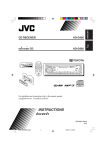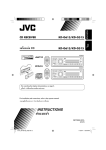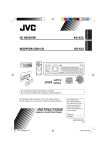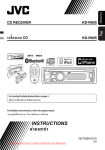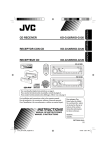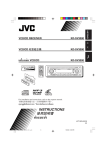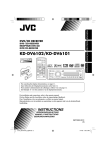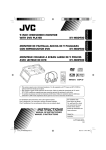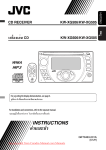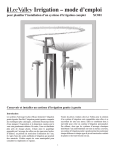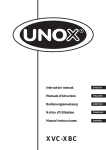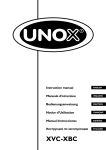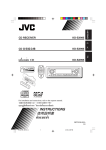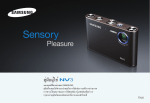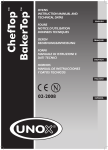Download JVC KW-XC405 User's Manual
Transcript
KW-XC406/KW-XC405 ENGLISH CD/CASSETTE RECEIVER KW-XC406/KW-XC405 For canceling the display demonstration, see page 8. For installation and connections, refer to the separate manual. INSTRUCTIONS GET0327-001A [U] Cover_KW-XC406_5_001A_f.indd 2 8/3/05 10:37:10 AM ENGLISH Thank you for purchasing a JVC product. Please read all instructions carefully before operation, to ensure your complete understanding and to obtain the best possible performance from the unit. IMPORTANT FOR LASER PRODUCTS 1. CLASS 1 LASER PRODUCT 2. CAUTION: Do not open the top cover. There are no user serviceable parts inside the unit; leave all servicing to qualified service personnel. 3. CAUTION: Visible and invisible laser radiation when open and interlock failed or defeated. Avoid direct exposure to beam. 4. REPRODUCTION OF LABEL: CAUTION LABEL, PLACED OUTSIDE THE UNIT. Warning: If you need to operate the unit while driving, be sure to look ahead carefully or you may be involved in a traffic accident. Caution on volume setting: Discs produce very little noise compared with other sources. Lower the volume before playing a disc to avoid damaging the speakers by the sudden increase of the output level. How to reset your unit How to forcibly eject a disc If a disc cannot be recognized or cannot be ejected, eject the disc as follows. This will reset the microcomputer. Your preset adjustments will also be erased. • If this does not work, reset your unit. • Be careful not to drop the disc when it ejects. 2 EN02-05_KW-XC406_405[U]f.indd 2 7/26/05 9:27:21 AM How to reset your unit ........................... How to forcibly eject a disc ................... How to read this manual ........................ How to use the MODE button ............... 2 2 4 4 Control panel — Tape operations ..................... 17 Playing a tape ..................................... 17 Finding the beginning of a tune ............. 17 Other convenient tape functions ............ 17 KW-XC406/KW-XC405 ............... 5 Parts identification ................................. 5 Sound adjustments ................ 18 Selecting preset sound modes (EQ: equalizer)................................. 18 ... 6 Adjusting the sound ............................... 18 Storing your own sound adjustments..... 19 Remote controller — RM-RK50 Main elements and features ................... 6 Getting started ....................... 7 Basic operations .................................. 7 Canceling the display demonstrations ... Setting the clock .................................... ENGLISH Contents General settings — PSM ......... 20 Basic procedure ..................................... 20 8 8 External component operations... 22 Playing an external component ............ 22 Radio operations ................... 9 Listening to the radio........................... 9 Maintenance .......................... 23 Storing stations in memory .................... 9 Listening to a preset station ................... 10 Scanning broadcast stations ................... 10 Assigning titles to the stations ............... 11 Disc operations ...................... 12 Playing a disc in the unit ..................... 12 Playing discs in the CD changer ........... 13 Handling discs ....................................... 23 Handling cassettes ................................. 23 More about this unit ............... 24 Troubleshooting ..................... 27 Specifications ......................... 29 Other main functions ............................. 15 Changing the display information ......... 15 Selecting the playback modes................ 16 For safety.... Temperature inside the car.... • Do not raise the volume level too much, as this will block outside sounds, making driving dangerous. • Stop the car before performing any complicated operations. If you have parked the car for a long time in hot or cold weather, wait until the temperature in the car becomes normal before operating the unit. 3 EN02-05_KW-XC406_405[U]f.indd 3 7/26/05 9:27:23 AM ENGLISH How to read this manual The following methods are used to make the explanations simple and easy-to-understand: • Some related tips and notes are explained in “More about this unit” (see pages 24 – 26). • Button operations are mainly explained with the illustrations as follows: How to use the MODE button Press MODE repeatedly to select the different functions available during play. Time countdown indicator Press briefly. Press repeatedly. Ex.: When “SSM” is selected Press either one. While listening to the radio: • You cannot select “SSM” or “SCAN” if you are listening to the station stored in the EX (extra) button, see page 10 for details. SSM Press and hold until your desired response begins. Press and hold both buttons at the same time. The following marks are used to indicate... SCAN MONO Canceled (Station frequency)* While listening to a disc: –10 +10 REPEAT RANDOM INTRO Canceled (Track no. and Elapsed playing time)* While listening to a tape: : Built-in CD player operations. : External CD changer operations. DOLBY B B.SKIP REPEAT Canceled (Playback direction)* While adjusting the sound mode: • Pressing MODE allows you to store the adjusted sound mode into memory. (See page 19 for details.) * Depending on the level meter setting. (See page 20 for details.) 4 EN02-05_KW-XC406_405[U]f.indd 4 7/26/05 9:27:24 AM KW-XC406/KW-XC405 ENGLISH Control panel — Parts identification Display window 1 2 3 4 5 6 7 8 9 p q w e r t y u Loading slot (standby/on attenuator) button DISP (display) button MODE button Cassette compartment Remote sensor • DO NOT expose the remote sensor to strong light (direct sunlight or artificial lighting). AUX (auxiliary) input jack Number buttons CD 0 (CD eject) button Display window 5 (up) / ∞ (down) buttons PROG (program) 5 / ∞ buttons 4 / ¢ buttons SEL (select) button T 0 (tape eject) button Control dial Reset button Source buttons—CD/CD-CH, TAPE/AUX, FM/AM, EX (extra) Display window i Tuner reception indicators—ST (stereo), MO (monaural) o Disc information indicators— (track/file), TAG (ID3 Tag), (folder) ; Text name indicators—DISC, STATION a Main display, level meter s Clock indicator d EQ (equalizer) indicator f LOUD (loudness) indicator g (Dolby B NR) indicator h Playback disc indicators—MP3, WMA j B.SKIP (blank skip) indicator k Source display l Level meter, volume meter, time countdown indicator / Playback mode indicators—DISC, (folder), RND (random), RPT (repeat), INT (intro), (track/file), MAG (magazine) z Loaded source indicators— (disc), (tape) 5 EN02-05_KW-XC406_405[U]f.indd 5 8/3/05 10:38:14 AM ENGLISH Remote controller — RM-RK50 Installing the lithium coin battery (CR2025) Main elements and features 1 • When operating, aim the remote controller directly at the remote sensor on the unit. Make sure there is no obstacle in between. 2 Warning: • Do not install any battery other than CR2025 or its equivalent; otherwise, it may explode. • Store the battery in a place where children cannot reach to avoid risk of accident. • To prevent the battery from over-heating, cracking, or starting a fire: – Do not recharge, short, disassemble, heat the battery, or dispose of it in a fire. – Do not leave the battery with other metallic materials. – Do not poke the battery with tweezers or similar tools. – Wrap the battery with tape and insulate when throwing away or saving it. Caution: 3 4 5 6 (standby/on/attenuator) button • Turns the power on if pressed briefly or attenuates the sound when the power is on. • Turns the power off if pressed and held. 5 U (up) / D (down) ∞ buttons • Changes the FM/AM bands with 5 U only. • Changes the preset stations with D ∞ only. • Changes the folder of the MP3/WMA discs. • Changes the tape directions with 5 U only. • While playing an MP3 disc on an MP3-compatible CD changer: – Changes the disc if pressed briefly. – Changes the folder if pressed and held. VOL – / VOL + buttons • Adjusts the volume level. SOUND button • Selects the sound mode (EQ: equalizer). SOURCE button • Selects the source. 2 R (reverse) / F (forward) 3 buttons • Searches for stations if pressed briefly. • Fast-forwards or reverses the track if pressed and held. • Changes the tracks of the disc if pressed briefly. • Fast-forwards or reverses the tape if pressed and held.* • Finds the beginning of a tune (MMS) while listening to a tape if pressed briefly.* * To release these operations, press 5 U. Playback resumes. 6 EN06-13_KW-XC406_405[U]f.indd 6 7/28/05 12:33:26 PM Getting started ENGLISH For TAPE/AUX Basic operations * You cannot select these sources if they are not ready. ! ~ Turn on the power. Ÿ For FM/AM tuner Adjust the volume. Volume level appears. Volume level indicator ⁄ Adjust the sound as you want. (See pages 18 and 19.) For your favorite station • Stored your favorite station, see page 10 for details. To drop the volume in a moment (ATT) To restore the sound, press it again. For CD/CD-CH To turn off the power Select “CD-CH” when using an Apple iPod® or a JVC D. player (see page 22). iPod is a trademark of Apple Computer, Inc., registered in the U.S. and other countries. 7 EN06-13_KW-XC406_405[U]f.indd 7 7/26/05 9:27:47 AM ENGLISH Canceling the display demonstrations Setting the clock 1 If no operations are done for about 20 seconds, display demonstration starts. [Initial: DEMO ON]—see page 20. 1 2 3 2 Set the hour and minute. 1 Select “CLOCK HOUR,” then adjust the hour. 2 Select “CLOCK MIN,” (minute) then adjust the minute. 3 Finish the procedure. 4 Finish the procedure. To activate the display demonstration In step 3 above... 8 EN06-13_KW-XC406_405[U]f.indd 8 7/26/05 9:27:48 AM Listening to the radio 2 Select the desired station frequencies. ENGLISH Radio operations When an FM stereo broadcast is hard to receive 1 2 ~ Lights up when monaural mode is activated. Lights up when receiving an FM stereo broadcast with sufficient signal strength. Reception improves, but stereo effect will be lost. Selected band appears. Ÿ To restore the stereo effect, repeat the same procedure. Then, in step 2, select “MONO OFF.” Start searching for a station. Storing stations in memory When a station is received, searching stops. To stop searching, press the same button again. To tune in to a station manually In step Ÿ above... 1 You can preset six stations for each band. FM station automatic presetting— SSM (Strong-station Sequential Memory) 1 Select the FM band (FM1 – FM3) you want to store into. To be continued.... 9 EN06-13_KW-XC406_405[U]f.indd 9 8/9/05 12:19:26 PM ENGLISH 2 Listening to a preset station 1 3 2 Select the preset station (1 – 6) you want. “SSM” flashes, then disappears when automatic presetting is over. Local FM stations with the strongest signals are searched and stored automatically in the FM band. or Manual presetting Ex.: Storing FM station of 92.5 MHz into the preset number 4 of the FM1 band. To tune in to your favorite station (EX) 1 If you press the button again, the previous source will be played back again. 2 Scanning broadcast stations 3 1 Preset number flashes for a while. 2 Start scanning. Storing your favorite station into the EX (extra) button Ex.: Storing your favorite FM station of 92.5 MHz into the EX button While listening to an FM station, tune in to your favorite station, then.... Each time a broadcast is tuned in, scanning stops for about 5 seconds (tuned frequency appears on the display), and you can check what program is now being broadcast. 3 Start listening to the program. 10 EN06-13_KW-XC406_405[U]f.indd 10 7/29/05 7:50:03 PM You can assign titles to 30 station frequencies (including both FM and AM). Each station name can be assigned up to 10 characters. However, you cannot assign title to the station frequency stored in the EX button. 4 Finish the procedure. ENGLISH Assigning titles to the stations To erase the entire title In step 3 on the left... 1 Tune in to the station you would like to assign a title to. 2 Enter the assigning mode. To change the information shown on the display Station frequency (and Preset no.) 3 Assign a title. 1 Select a character set. Assigned title* * If no title is assigned, “NO NAME” appears for a while. Available characters Upper case 2 Select a character. Lower case Numbers and symbols 3 Move to the next (or previous) character position. 4 Repeat steps 1 to 3 until you finish entering the title. 11 EN06-13_KW-XC406_405[U]f.indd 11 7/26/05 9:27:52 AM ENGLISH Disc operations Playing a disc in the unit • When inserting an audio CD or a CD Text disc: Total track number of the inserted disc All tracks will be played repeatedly until you change the source or eject the disc. Total playing time of the inserted disc CD Text: Disc title/performer = Track title appears automatically (see page 15). Current track Elapsed playing time*2 number*2 • When inserting an MP3 or a WMA disc: Total folder number Total file number Disc information appears automatically (see page 15). Current track number*2 Elapsed playing time*2 To stop play and eject the disc The source changes to the last selected source. *1 Either the MP3 or WMA indicator lights up depending on the detected file. *2 Depending on the level meter setting. (See page 20 for details.) 12 EN06-13_KW-XC406_405[U]f.indd 12 7/26/05 9:27:53 AM ~ * If you have changed “EXT INPUT” setting to “EXT INPUT” (see page 21), you cannot select the CD changer. See also page 22 for using iPod or JVC D. player. Ÿ ENGLISH Playing discs in the CD changer Select a disc. For disc number from 01 – 06: About the CD changer It is recommended to use a JVC MP3compatible CD changer with your unit. • You can also connect other CH-X series CD changers (except CH-X99 and CH-X100). However, they are not compatible with MP3 discs, so you cannot play back MP3 discs. • You cannot play any WMA disc in the CD changer. • You cannot use the KD-MK series CD changers with this unit. • Disc text information recorded in the CD Text can be displayed when a JVC CD Text compatible CD changer is connected. For disc number from 07 – 12: Selected disc number Track number All tracks of the inserted discs in the magazine will be played repeatedly until you change the source or eject the magazine from the CD changer. 13 EN06-13_KW-XC406_405[U]f.indd 13 7/29/05 7:50:12 PM ENGLISH • When the current disc is an MP3 disc: Folder name*1 To fast-forward or reverse the track To go to the next or previous tracks To go to the next or previous folders (for MP3 and WMA discs) Disc information appears automatically (see page 15). (For MP3/WMA discs) Current track Elapsed playing number*2 time*2 (For MP3 discs) To locate a particular track (for CD) or folder (for MP3 or WMA) discs directly • When the current disc is an audio CD or a CD Text disc: To select a number from 01 – 06: CD Text: Disc title/performer = Track title appears automatically (see page 15). To select a number from 07 – 12: Current track number*2 *1 Elapsed playing time*2 “ROOT” appears if no folder is included in the disc. *2 Depending on the level meter setting. (See page 20 for details.) • To use folder search on MP3/WMA discs, it is required that folders are assigned with 2-digit numbers at the beginning of their folder names—01, 02, 03, and so on. To select a particular track in a folder (for MP3 or WMA disc): 14 EN14-17_KW-XC406_405[U]f.indd 14 8/3/05 10:40:03 AM Changing the display information Skipping a track quickly during play Only possible on JVC MP3-compatible CD changer ENGLISH Other main functions While playing an audio CD or a CD Text • For MP3 or WMA disc, you can skip a track within the same folder. Ex.: To select track 32 while playing track 6 1 –10 +10 While playing an MP3 or WMA disc 2 • When “TAG DISP” is set to “TAG ON” (see page 21) First time you press 5 / ∞ button, the track skips to the nearest higher or lower track with a track number of multiple ten (ex. 10th, 20th, 30th). Then each time you press the button, you can skip 10 tracks. • After the last track, the first track will be selected and vice versa. • When “TAG DISP” is set to “TAG OFF” 3 Prohibiting disc ejection You can lock a disc in the loading slot. : Current track/file number and Elapsed playing time *3 If the current disc is an audio CD, “NO NAME” appears. *4 If an MP3/WMA file does not have ID3 tags, folder name and file name appear. In this case, the TAG indicator will not light up. To cancel the prohibition, repeat the same procedure. 15 EN14-17_KW-XC406_405[U]f.indd 15 8/2/05 4:52:45 PM ENGLISH Selecting the playback modes You can use only one of the following playback modes at a time. Select your desired playback mode. 1 2 Repeat play Mode Plays repeatedly TRACK RPT Ex.: When “TRACK RPT” is selected Random play Ex.: When “DISC RND” is selected Intro scan : The current track. • RPT and light up. FOLDER RPT*1 : All tracks of the current folder. • and RPT light up. DISC RPT*2 : All tracks of the current disc. • DISC and RPT light up. REPEAT OFF : Cancels. Mode Plays at random FOLDER RND*1: All tracks of the current folder, then tracks of the next folder and so on. • and RND light up. DISC RND : All tracks of the current disc. • DISC and RND light up. MAG RND*2 : All tracks of the inserted discs. • RND and MAG light up. RANDOM OFF : Cancels. Mode Plays the beginning 15 seconds of... TRACK INT Ex.: When “TRACK INT” is selected : All tracks of the current disc. • INT and light up. FOLDER INT*1 : The first track of every folder of the current disc. • and INT light up. DISC INT*2 : The first tracks of the inserted discs. • DISC and INT light up. INTRO OFF : Cancels. *1 Only while playing an MP3 disc or WMA disc. *2 Only while playing discs in the CD changer. 16 EN14-17_KW-XC406_405[U]f.indd 16 7/26/05 9:26:33 AM Playing a tape Finding the beginning of a tune Multi Music Scan (MMS) allows you to automatically start playback from the beginning of a specified tune. ENGLISH Tape operations Specify the tune you want to locate (how many tunes ahead of or before the current tune) When the beginning of the specified tune is located, playback starts automatically. Playback starts automatically. When one side of the tape reaches its end during play, the other side of the tape automatically starts playing. (Auto Reverse) To change the playback direction FWD PLAY REV PLAY (Forward play) (Reverse play) To stop play and eject the cassette The source changes to the last selected source. To fast-forward or rewind a tape When the tape reaches its end while fast-forwarding, the tape direction will change automatically. *3 Goes back to the beginning of the current tune. Other convenient tape functions 1 2 • To turn on or off Dolby B NR*4 ( To stop fast-forwarding or rewinding, press the PROG button. Prohibiting tape ejection You can lock a tape in the loading slot. • To skip blank portions on the tape ( lights up on the display) • To play the current tune repeatedly ( To cancel the prohibition, repeat the same procedure. lights up on the display) lights up on the display) *4 Manufactured under license from Dolby Laboratories. “Dolby” and the double-D symbol are trademarks of Dolby Laboratories. 17 EN14-17_KW-XC406_405[U]f.indd 17 8/3/05 10:42:19 AM ENGLISH Sound adjustments Selecting preset sound modes Adjusting the sound (EQ: equalizer) You can adjust the sound characteristics to your preference. 1 2 You can select a preset sound mode suitable to the music genre. ~ Ÿ FLAT O Hard Rock O R & B O POP O JAZZ O DanceMusic O Country O Reggae O Classic O USER 1 O USER 2 O USER 3 O (back to the beginning) To select the sound mode directly You can select the sound mode directly using the remote controller. Indication Range FADER*1 Adjust the front and rear speaker balance. R06 (Rear only) to F06 (Front only) BAL (balance) Adjust the left and right speaker balance. L06 (Left only) to R06 (Right only) LOUD (loudness) Boost low and high frequencies to produce a well-balanced sound at low volume level. LOUD ON VOLUME*2 Adjust the volume. 00 (min.) to 30 or 50 (max.)*3 LOUD OFF *1 If you are using a two-speaker system, set the fader level to “00.” *2 Normally the control dial works as the volume control. So you do not have to select “VOLUME” to adjust the volume level. *3 Depending on the amplifier gain control setting. (See page 21 for details.) 18 EN18-23_KW-XC406_405[U]f.indd 18 7/26/05 9:28:13 AM 4 Adjust the selected sound elements while the indication on step 3 is shown. You can adjust the sound modes and store your own adjustments in memory. 1 Indication 2 Select one of the sound mode to Preset values LOW MID HIGH LEVEL –06 (min.) to +06 (max.) FREQ 60Hz 80Hz 100Hz 120Hz WIDTH 1 (min.) to 4 (max.) adjust. ENGLISH Storing your own sound adjustments –06 (min.) to +06 (max.) –06 (min.) to +06 (max.) 8kHz 10kHz 12kHz 15kHz 1 (min.) to 2 (max.) Ex.: When “JAZZ” is selected 3 Select the sound elements to adjust while the selected sound mode is shown. 5 Repeat steps 3 and 4 to set (or adjust) the other sound elements. 6 Select one of the user sound modes (USER 1, USER 2, USER 3). LOW LEVEL O LOW FREQ. O LOW WIDTH O MID LEVEL O MID WIDTH O HIGH LEVEL O HIGH FREQ. O (back to the beginning) 7 Store the adjustments. “MEMORY” appears for a while. • (LOW, MID, HIGH) LEVEL: Adjust the enhancement level. • (LOW, HIGH) FREQ: Select the center frequency to adjust. • (LOW, MID) WIDTH : Select the band width level. 19 EN18-23_KW-XC406_405[U]f.indd 19 7/29/05 7:50:53 PM ENGLISH General settings — PSM 3 Adjust the PSM item selected. Basic procedure You can change PSM (Preferred Setting Mode) items listed in the table that follows. 1 4 Repeat steps 2 and 3 to adjust the other PSM items if necessary. 2 Select a PSM item. 5 Finish the procedure. Indications Selectable settings, [reference page] DEMO MODE Display demonstration DEMO ON DEMO OFF : [Initial]; Display demonstration will be activated automatically if no operation is done for about 20 seconds, [8]. : Cancels. CLOCK HOUR Hour adjustment 1 – 12, [8] [Initial: 1 (1:00)] CLOCK MIN Minute adjustment 00 – 59, [8] [Initial: 00 (1:00)] CLOCK DISP Clock display CLOCK ON CLOCK OFF LEVELMETER Audio level meter : Clock time is shown on the display at all times even when the unit is turned off. : [Initial]; Clock time is shown when the unit is turned on. If the unit is turned off, pressing DISP will show the clock time for about 5 seconds. You can select one of the four different level meter patterns or a demonstration of all the patterns. LEVEL ALL [Initial] O LEVEL 1 O LEVEL 2 O LEVEL 3 O LEVEL 4 O LEVEL OFF (canceled) O (back to the beginning) LEVEL ALL : Demonstrates all the level meter patterns, each for about 20 seconds. LEVEL 1 LEVEL 2 LEVEL 3 LEVEL 4 20 EN18-23_KW-XC406_405[U]f.indd 20 7/29/05 7:50:54 PM Selectable settings, [reference page] DIMMER Dimmer AUTO ON OFF ENGLISH Indications : [Initial]; Dims the display when you turn on the headlights. : Activates dimmer. : Cancels. CONTRAST Display contrast 1 – 10 : Adjust the display contrast to make the display indications clear and legible. [Initial: 5] SCROLL*1 Scroll ONCE : [Initial]; Scrolls the disc information once. AUTO : Repeats scrolling (5-second intervals in between). OFF : Cancels. • Pressing DISP for more than one second can scroll the display regardless of the setting. EXT INPUT*2 External input CHANGER AUX ADJUST Auxiliary input level adjustment AUX ADJ 00 – AUX ADJ 05: Adjust the auxiliary input level accordingly, to avoid the sudden increase of the output level when changing the source from external component connected to the AUX input jack on the control panel. [Initial: AUX ADJ 00] TAG DISP Tag display TAG ON : [Initial]; To use a JVC CD changer, an Apple iPod, or a JVC D. player, [13, 22]. EXT INPUT : To use another external component, [22]. TAG OFF : [Initial]; Shows the ID3 tag while playing MP3/WMA tracks, [15]. : Cancels. AMP GAIN Amplifier gain control You can change the maximum volume level of this unit. LOW PWR : VOLUME 00 – VOLUME 30 (Select this if the maximum power of the speaker is less than 50 W to avoid damaging the speaker.) HIGH PWR : [Initial]; VOLUME 00 – VOLUME 50 IF FILTER IF filter AUTO WIDE : [Initial]; Increases the tuner selectivity to reduce noise interference between the stations. (Stereo effect will also be lost.) : Subject to noise interference from adjacent stations, but sound quality will not be degraded and will retain the stereo effect. *1 Some characters or symbols will not be shown (and will be blanked) or substituted on the display. *2 Cannot be selected if the source is “CD-CH” or “EXT.” 21 EN18-23_KW-XC406_405[U]f.indd 21 7/29/05 7:50:54 PM ENGLISH External component operations This unit is ready for any Apple iPod® or JVC D. player control interface. • For details, refer also to the manual supplied with the interface adapter for iPod®—KS-PD100 or D. player— KS-PD500. ~ Playing an external component For selecting the external component connected to.... • AUX input jack • CD changer jack on the rear using KS-U57 or KS-U58 If “EXT” does not appear, see page 21 and select the external input (EXT INPUT). • CD changer jack on the rear using interface adapter for iPod —KS-PD100 or for D. player— KS-PD500 You can connect an external component to.... • CD changer jack on the rear using: – Line Input Adapter—KS-U57 or KS-U58 (not supplied) for any other components (except iPod or D. player). – Interface adapter for iPod®—KS-PD100 (not supplied) for controlling iPod. – D. player interface adapter—KS-PD500 (not supplied) for controlling D. player. • AUX (auxiliary) input jack on the control panel. For connection, see Installation/Connection Manual (separate volume). Ÿ ! ⁄ Turn on the connected component and start playing the source. Adjust the volume. Adjust the sound as you want. (See pages 18 and 19.) 22 EN18-23_KW-XC406_405[U]f.indd 22 7/29/05 7:50:55 PM Handling discs Moisture condensation Moisture may condense on the lens inside the CD player in the following cases: • After starting the heater in the car. • If it becomes very humid inside the car. Should this occur, the CD player may malfunction. In this case, eject the disc and leave the unit turned on for a few hours until the moisture evaporates. How to handle discs When removing a disc from Center holder its case, press down the center holder of the case and lift the disc out, holding it by the edges. • Always hold the disc by the edges. Do not touch its recording surface. When storing a disc into its case, gently insert the disc around the center holder (with the printed surface facing up). • Make sure to store discs into the cases after use. ENGLISH Maintenance Do not use the following discs: Warped disc Sticker Disc Sticker residue Stick-on label Handling cassettes To clean the head To keep discs clean A dirty disc may not play correctly. If a disc does become dirty, wipe it with a soft cloth in a straight line from center to edge. • Do not use any solvent (for example, conventional record cleaner, spray, thinner, benzine, etc.) to clean discs. To play new discs New discs may have some rough spots around the inner and outer edges. If such a disc is used, this unit may reject the disc. To remove these rough spots, rub the edges with a pencil or ball-point pen, etc. • Clean the heads after every 10 hours of use using a wet-type head cleaning tape (available at an audio store). When the head becomes dirty, you may realize the following symptoms: – Sound quality is reduced. – Sound level decreases. – Sound drops out. • Do not touch the highly-polished head with any metallic or magnetic tools. To keep the tape clean • Always store the cassettes in their storage cases after use. • Do not store cassettes in the following places: – Subject to direct sunlight – With high humidity – At extremely hot temperatures 23 EN18-23_KW-XC406_405[U]f.indd 23 7/26/05 9:28:19 AM ENGLISH More about this unit Basic operations Disc operations Turning on the power Caution for DualDisc playback • By pressing the source buttons on the unit, you can also turn on the power. If the source is ready, playback also starts. • The Non-DVD side of a “DualDisc” does not comply with the “Compact Disc Digital Audio” standard. Therefore, the use of NonDVD side of a DualDisc on this product may not be recommended. Turning off the power • If you turn off the ignition key without turning off this unit, the unit will automatically turn on when you turn on the ignition key next time. If the last selected source is ready for playback (ex. a disc or a tape is in the unit), playback starts automatically. • If you turn off the power while listening to a disc, disc play will start from where playback has been stopped previously, next time you turn on the power. General • MP3 and WMA (Windows Media® Audio) “tracks” (words “file” and “track” are used interchangeably) are recorded in “folders.” • This unit has been designed to reproduce CDs/CD Texts, and CD-Rs (Recordable)/ CD-RWs (Rewritable) in audio CD (CD-DA), MP3 and WMA format. • When a disc has been loaded, selecting “CD” for the playback source starts disc play. Selecting the sources Inserting a disc • When no disc or cassette is loaded in the unit, “CD” or “TAPE” cannot be selected. • Without connecting to the CD changer, “CD-CH” cannot be selected. • When a disc is inserted upside down, the disc automatically ejects and the unit starts playing the last selected source. • Do not insert 8 cm discs (single CD) and unusual shape discs (heart, flower, etc.) into the loading slot. Tuner operations Storing stations in memory • During SSM search... – All previously stored stations are erased and stations are stored newly. – Received stations are preset in No. 1 (lowest frequency) to No. 6 (highest frequency). – When SSM is over, the station stored in No. 1 will be automatically tuned in. • When storing a station manually, a previously preset station is erased when a new station is stored in the same preset number. Playing a disc • While fast-forwarding or reversing on an MP3 or WMA disc, you can only hear intermittent sounds. Playing a CD-R or CD-RW • Use only “finalized” CD-Rs or CD-RWs. • This unit can play back only the files of the same type which is first detected if a disc includes both audio CD (CD-DA) files and MP3/WMA files. • This unit can play back multi-session discs; however, unclosed sessions will be skipped while playing. 24 EN24-29–KW-XC406_405[U]f.indd 24 7/29/05 7:51:02 PM Playing an MP3/WMA disc • This unit can play back MP3/WMA files with the extension code <.mp3> or <.wma> (regardless of the letter case—upper/lower). • This unit can show the names of albums, artists (performer), and ID3 Tag (Version 1.0, 1.1, 2.2, 2.3, or 2.4) for MP3 files and for WMA files. • This unit can display only one-byte characters. No other characters can be correctly displayed (see page 11). • This unit can play back MP3/WMA files meeting the conditions below: – Bit rate: 8 kbps — 320 kbps – Sampling frequency: 48 kHz, 44.1 kHz, 32 kHz (for MPEG-1) 24 kHz, 22.05 kHz, 16 kHz (for MPEG-2) 48 kHz, 44.1 kHz, 32 kHz (for WMA) – Disc format: ISO 9660 Level 1/ Level 2, Romeo, Joliet, Windows long file name • The maximum number of characters for file/ folder names vary among the disc format used (includes 4 extension characters—<.mp3> or <.wma>). – ISO 9660 Level 1: up to 12 characters – ISO 9660 Level 2: up to 31 characters – Romeo*: up to 128 (72) characters – Joliet*: up to 64 (36) characters – Windows long file name*: up to 128 (72) characters * The parenthetic figure is the maximum number of characters for file/folder names in case the total number of files and folders is 313 or more. • This unit can recognize the total of 512 files, of 200 folders, and of 8 hierarchies. • This unit can play back the files recorded in VBR (variable bit rate). The files recorded in VBR have a discrepancy in elapsed time display, and do not show the actual elapsed time. This difference becomes noticeable especially after performing the search function. • This unit cannot play back the following files: – MP3 files encoded with MP3i and MP3 PRO format. – MP3 files encoded in an unappropriated format. – MP3 files encoded with Layer 1/2. – WMA files encoded with lossless, professional, and voice format. – WMA files which are not based upon Windows Media® Audio. – WMA files copy-protected with DRM. – Files which have the data such as WAVE, ATRAC3, etc. • The search function works but search speed is not constant. ENGLISH • Some CD-Rs or CD-RWs may not play back on this unit because of their disc characteristics, and for the following causes: – Discs are dirty or scratched. – Moisture condensation occurs on the lens inside the unit. – The pickup lens inside the unit is dirty. – CD-R/CD-RW on which the files are written with “Packet Write” method. – There are improper recording conditions (missing data, etc.) or media conditions (stain, scratch, warp, etc.). • CD-RWs may require a longer readout time since the reflectance of CD-RWs is lower than that of regular CDs. • Do not use the following CD-Rs or CD-RWs: – Discs with stickers, labels, or protective seal stuck to the surface. – Discs on which labels can be directly printed by an ink jet printer. Using these discs under high temperatures or high humidity may cause malfunctions or damages to the unit. To be continued.... 25 EN24-29–KW-XC406_405[U]f.indd 25 8/3/05 10:54:41 AM ENGLISH Changing the source Changing the source • If you change the source, playback also stops (without ejecting the disc). Next time you select “CD” or “CD-CH” for the playback source, disc play starts from where it has been stopped previously. • If you change the source, playback also stops (without ejecting the cassette). Ejecting a disc • If the ejected disc is not removed within 15 seconds, the disc is automatically inserted again into the loading slot to protect it from dust. (Disc will not play this time.) Tape operations Playing a tape • While locating a specified tune: – If the tape is rewound to its beginning, playback starts from the beginning of that side. – If the tape is fast-forwarded to the end, it is reversed and played from the beginning of the other side. • In the following cases, Multi Music Scan (MMS), Blank Skip, and Repeat Play may not operate correctly: – Tapes with tunes having long pianissimo passages (very quiet parts) or non-recorded portions. – Tapes with short non-recorded sections. – Tapes with high level noise or humming between tunes. – The Dolby NR setting does not match. For example, if the tape is recorded with the Dolby C NR. • Do not use the following tape: – Dirty or dusty tapes. – Cassette with peeling labels. – Loose tape which may become entangled with the mechanism. Ignition key-off release • When you turn off the ignition key with a cassette in the compartment, the unit automatically releases the tape from its head. General settings—PSM • If you change the “TAG DISP” setting from “TAG OFF” to “TAG ON” while playing MP3/WMA file, the tag display will be activated when the next file starts playing. • If you change the “AMP GAIN” setting from “HIGH PWR” to “LOW PWR” while the volume level is set higher than “VOLUME 30,” the unit automatically changes the volume level to “VOLUME 30.” Other main functions • If you try to assign a title to the 31st station frequency, “NAME FULL” flashes. Delete unwanted titles before assignment. 26 EN24-29–KW-XC406_405[U]f.indd 26 7/26/05 9:28:35 AM What appears to be trouble is not always serious. Check the following points before calling a service center. FM/AM General Symptoms • Sound cannot be heard from the speakers. • Adjust the volume to the optimum level. • Check the cords and connections. • The unit does not work at all. Reset the unit (see page 2). • SSM automatic presetting does not work. Store stations manually. • Static noise while listening to the radio. Connect the antenna firmly. Disc playback • Disc cannot be played back. MP3/WMA playback Remedies/Causes ENGLISH Troubleshooting Insert the disc correctly. • CD-R/CD-RW cannot be played back. • Insert a finalized CD-R/CD-RW. • Tracks on the CD-R/CD-RW cannot be • Finalize the CD-R/CD-RW with the component skipped. which you used for recording. • Disc can be neither played back nor ejected. • Unlock the disc (see page 15). • Eject the disc forcibly (see page 2). • Disc sound is sometimes interrupted. • Stop playback while driving on rough roads. • Use an unscratched disc. • Check the cords and connections. • “NO DISC” appears on the display. Insert a correct disc into the loading slot. • Disc cannot be played back. • Use a disc with MP3/WMA tracks recorded in the format compliant with ISO 9660 Level 1, Level 2, Romeo, or Joliet. • Add the extension code <.mp3> or <.wma> to the file names. • Noise is generated. Skip to another track or change the disc. (Do not add the extension code <.mp3> or <.wma> to non-MP3 or WMA tracks.) • A longer readout time is required (“CHECK” keeps flashing on the display). Do not use too many hierarchies and folders. To be continued.... 27 EN24-29–KW-XC406_405[U]f.indd 27 7/26/05 9:28:36 AM MP3/WMA playback CD changer Tape playback ENGLISH Symptoms Remedies/Causes • Tracks do not play back in the order you have intended them to play. Playback order is determined when the files are recorded. • Elapsed playing time is not correct. This sometimes occurs during play. This is caused by how the tracks are recorded on the disc. • “NO FILES” appears on the display. Insert a disc that contains MP3/WMA tracks. • Correct characters are not displayed (e.g. album name). This unit can only display alphabets (upper/lower case), numbers, and a limited number of symbols. • A cassette cannot be inserted. Insert the cassette with the exposed tape facing right. • Cassette can be neither played back nor Unlock the cassette (see page 17). ejected. • “NO TAPE” appears on the display. Insert a cassette correctly. • Cassette tapes become hot. This is not a malfunction. • Tape sound is at very low level and sound quality is degraded. Clean the tape head using a head cleaning tape. • “NO DISC” appears on the display. Insert a disc into the magazine. • “NO MAG” appears on the display. Insert the magazine. • “RESET 8” appears on the display. Connect this unit and the CD changer correctly and press the reset button of the CD changer. • “RESET 1” – “RESET 7” appears on the display. Press the reset button of the CD changer. • The CD changer does not work at all. Reset the unit (see page 2). • Microsoft and Windows Media are either registered trademarks or trademarks of Microsoft Corporation in the United States and/or other countries. 28 EN24-29–KW-XC406_405[U]f.indd 28 7/26/05 9:28:36 AM AUDIO AMPLIFIER SECTION Maximum Power Output: Front: 50 W per channel Rear: 50 W per channel Continuous Power Output (RMS): Front: 19 W per channel into 4 Ω, 40 Hz to 20 000 Hz at no more than 0.8% total harmonic distortion. Rear: 19 W per channel into 4 Ω, 40 Hz to 20 000 Hz at no more than 0.8% total harmonic distortion. Load Impedance: 4 Ω (4 Ω to 8 Ω allowance) Equalizer Control Range: Low: ±12 dB (60 Hz, 80 Hz, 100 Hz, 120 Hz) Mid: ±12 dB High: ±12 dB (8 kHz, 10 kHz, 12 kHz, 15 kHz) Frequency Response: 40 Hz to 20 000 Hz Signal-to-Noise Ratio: 70 dB Line-Out Level/Impedance: 2.0 V/20 kΩ load (full scale) Output Impedance: 1 kΩ Other terminals: CD changer, AUX (auxiliary) input jack TUNER SECTION Frequency Range: FM: 87.5 MHz to 108.0 MHz AM: 531 kHz to 1 602 kHz [FM Tuner] Usable Sensitivity: 11.3 dBf (1.0 µV/75 Ω) 50 dB Quieting Sensitivity: 16.3 dBf (1.8 µV/75 Ω) Alternate Channel Selectivity (400 kHz): 65 dB Frequency Response: 40 Hz to 15 000 Hz Stereo Separation: 30 dB Capture Ratio: 1.5 dB [AM Tuner] Sensitivity: 20 µV Selectivity: 35 dB CD PLAYER SECTION Type: Compact disc player Signal Detection System: Non-contact optical pickup (semiconductor laser) Number of Channels: 2 channels (stereo) Frequency Response: 5 Hz to 20 000 Hz Dynamic Range: 96 dB Signal-to-Noise Ratio: 98 dB Wow and Flutter: Less than measurable limit MP3 Decoding Format: MPEG1/2 Audio Layer 3 Max. Bit Rate: 320 kbps WMA (Windows Media® Audio) Decoding Format: Max. Bit Rate: 192 kbps ENGLISH Specifications CASSETTE DECK SECTION Wow and Flutter: 0.1 % (WRMS) Fast-Wind Time: 100 sec. (C-60) Frequency Response: 30 Hz to 16 000 Hz (Normal tape) Signal-to-Noise Ratio: (Normal tape) Dolby B NR ON: 65 dB Dolby B NR OFF: 56 dB Stereo Separation: 40 dB GENERAL Power Requirement: Operating Voltage: DC 14.4 V (11 V to 16 V allowance) Grounding System: Negative ground Allowable Operating Temperature: 0°C to +40°C Dimensions (W × H × D): Installation Size (approx.): 178 mm × 100 mm × 158 mm Set Size (approx.): 178 mm × 100 mm × 175 mm Mass (approx.): 2.3 kg (excluding accessories) Design and specifications are subject to change without notice. 29 EN24-29–KW-XC406_405[U]f.indd 29 7/26/05 9:28:36 AM Having TROUBLE with operation? Please reset your unit Refer to page of How to reset your unit EN, TH © 2005 Victor Company of Japan, Limited Rear_KW-XC406_5_001A_f.indd 2 0805DTSMDTJEIN 7/26/05 9:28:47 AM KW-XC406/KW-XC405 Installation/Connection Manual °“√µ‘¥µ—Èß/§ŸË¡◊Õ°“√µ‘¥µ—Èß GET0327-005A 0805DTSMDTJEIN [U] EN, TH © 2005 Victor Company of Japan, Limited ENGLISH ‰∑¬ • This unit is designed to operate on 12 V DC, NEGATIVE ground electrical systems. If your vehicle does not have this system, a voltage inverter is required, which can be purchased at JVC car audio dealers. • ™ÿ¥¢¢ª√–°Õ∫π’È ‰¥È√—∫°“√ÕÕ°·∫∫¡“‡æ◊ËÕ„™Èß“π°—∫√–∫∫ °√–·‰øøÈ““¬¥‘π¢—È«≈∫°√–·µ√ß 12 ‚«≈∑Ï À“°√∂¬πµÏ¢Õߧÿ≥‰¡Ë ‰ ¥È „™È√–∫∫π’È µÈÕß„™È‡§√◊ËÕß·ª≈ß°√–·‰ø™Ë«¬ ´÷Ëß“¡“√∂À“´◊ÈÕ‰¥È®“°√È“π¢“¬‡§√◊ËÕ߇’¬ß√∂¬πµÏ JVC √“¬°“√Ë«πª√–°Õ∫”À√—∫µ‘¥µ—Èß·≈–‡™◊ËÕ¡µËÕ°—π Parts list for installation and connection The following parts are provided for this unit. After checking them, please set them correctly. «πª√–°Õ∫µËÕ‰ªπ’È„ÀÈ¡“°—∫™ÿ¥ª√–°Õ∫π’È À≈—ß®“°µ√«® Õ∫·≈È« ª√—∫µ—È߇§√◊ËÕß„ÀÈ∂Ÿ°µÈÕß Flat countersunk screws (M5 x 8 mm) °√ŸÀ—«‡√’¬∫ (M5 x 8 ¡¡.) Power cord Battery Remote controller “¬‡§‡∫‘≈°”≈—ß ·∫µ‡µÕ√ √’‚¡µ§Õπ‚∑√≈ Plate for use with a Nissan car ·ºËπ Ì“À√—∫„™Ñ°—∫√∂π‘ —π Binding screws (M5 x 8 mm) °√Ÿ¬÷¥ (M5 x 8 ¡¡.) When installating the unit in a Nissan car ‡¡óòÕ∑Ì“°“√µî¥µíôß„π√∂π‘ —π Plate for use with a Nissan car ·ºËπ Ì“À√—∫„™Ñ°—∫√∂π‘ —π Fix the supplied plate as illustrated ¬÷¥·ºàπ∑’Ë¡’¡“„ÀÑ ¥íß∑’Ë· ¥ß„π¿“æ ¢ÈÕ§«√√–«—ß”À√—∫°“√µËÕ·À≈Ë߮˓¬°”≈—ß·≈–≈”‚æß: PRECAUTIONS on power supply and speaker connections: • DO NOT connect the speaker leads of the power cord to the car battery; otherwise, the receiver will be seriously damaged. • BEFORE connecting the speaker leads of the power cord to the speakers, check the speaker wiring in your car. • • TROUBLESHOOTING լ˓µËÕ “¬µ–°—Ë«‡§‡∫‘≈°”≈—ߢÕß≈”‚æ߇¢È“°—∫·∫µ‡µÕ√’Ë√∂¬πµÏ ¡‘©–π—Èπ ™ÿ¥ª√–°Õ∫®–‰¥È√—∫§«“¡‡ ’¬À“¬¡“° °ËÕπ∑’Ë®–µËÕ“¬µ–°—Ë«‡§‡∫‘≈°”≈—ߢÕß≈”‚æ߇¢È“°—∫≈”‚æß „Àȵ√«®Õ∫°“√‡¥‘𓬉ø≈”‚æß„π√∂¢Õߧÿ≥„Àȇ√’¬∫√ÈÕ¬‡’¬°ËÕπ °“√µ√«®Õ∫ª—≠À“¢—¥¢ÈÕß • The fuse blows. * Are the red and black leads connected correctly? • * • Power cannot be turned on. * Is the yellow lead connected? • * • No sound from the speakers. * Is the speaker output lead short-circuited? • * • Sound is distorted. * Is the speaker output lead grounded? * Are the “–” terminals of L and R speakers grounded in common? • * * • Noise interfere with sounds. * Is the rear ground terminal connected to the car’s chassis using shorter and thicker cords? • * • Unit becomes hot. * Is the speaker output lead grounded? * Are the “–” terminals of L and R speakers grounded in common? • * * • This unit does not work at all. * Have you reset your unit? • * ø‘« ú¢“¥ ¡’°“√‡™◊ËÕ¡ “¬µ–°—Ë« ’¥”·≈– ’·¥ßլ˓ß∂Ÿ°µÈÕßÀ√◊Õ‰¡ò ‰¡Ë “¡“√∂‡ª‘¥‡§√◊ËÕ߉¥È ¡’°“√‡™◊ËÕ¡ “¬µ–°—Ë« ’‡À≈◊ÕßÀ√◊Õ‰¡ò ‰¡Ë¡’‡ ’¬ßÕÕ°®“°≈”‚æß “¬µ–°—Ë« Ë«π∑’ËÕÕ°∑“ß≈”‚æ߇°‘¥‰øøÈ“≈—¥«ß®√À√◊Õ‰¡Ë ‡ ’¬ß‡æ’È¬π “¬µ–°—Ë« Ë«π∑’ËÕÕ°∑“ß≈”‚æßµËÕ≈ߥ‘πÀ√◊Õ‰¡Ë “¬¢—È«≈∫¢Õß≈”‚æߥȓπ´È“¬ (L) ·≈–¢«“ (R) µËÕ≈ߥ‘πµ“¡ª°µ‘À√◊Õ‰¡Ë ‡ ’¬ß√∫°«π ¡’°“√„™ È“¬ —ÈπÊ À√◊ÕÀπ“Ê µËÕ®“°‡§√◊ËÕß ò«π∑’˵‘¥µ—Èß ‰«È∫πæ◊Èπ¥È“πÀ≈—ß°—∫µ—«∂—ß√∂¬πµÏÀ√◊Õ‰¡Ë ™ÿ¥ª√–°Õ∫√ÈÕπ¢÷È𠓬µ–°—Ë« Ë«π∑’ËÕÕ°∑“ß≈”‚æßµËÕ≈ߥ‘πÀ√◊Õ‰¡Ë “¬¢—È«≈∫¢Õß≈”‚æߥȓπ´È“¬ (L) ·≈–¢«“ (R) µËÕ≈ߥ‘πµ“¡ª°µ‘À√◊Õ‰¡Ë ‡§√◊ËÕß√—∫π’È∑”ß“π‰¡ ∑Ë“π‰¥Èµ—È߇§√◊ËÕß„À¡ËÀÈ√◊Õ¬—ß 1 Instal_KW-XC406_005A.indd 1 15/8/05 1:24:22 PM INSTALLATION (IN-DASH MOUNTING) °“√µ‘¥µ—Èß (°“√ª√–°Õ∫·ºßÀπÈ“ª—∑¡Ï‡¢È“) The following illustration shows a typical installation. However, you should make adjustments corresponding to your specific car. In this case consult the manual included with the installation kit (option). In some case, depending of the type and the model of your car, it is not possible to install the unit into the center console. If you have any questions or require information regarding installation kits, consult your JVC car audio dealer or a company supplying kits. • If you are not sure how to install this unit correctly, have it installed by a qualified technician. ¿“æµ—«Õ¬Ë“ßµËÕ‰ªπ’È· ¥ß°“√µ‘¥µ—Èß·∫∫∑—Ë«‰ª լ˓߉√°Áµ“¡§ÿ≥ “¡“√∂∑”°“√ª√—∫‰¥Èµ“¡≈—°…≥–¢Õß√∂§ÿ≥ „π°√≥’¥—ß°≈Ë“« ‚ª√¥µ‘¥µËÕ¢Õ§”·π–π”®“°µ—«·∑π®”ÀπË“¬‡§√◊ËÕ߇ ’¬ß JVC À√◊Õ∫√‘…—∑∑’Ë®—¥®”ÀπË“¬™ÿ¥ª√–°Õ∫ (Õÿª°√≥χ √‘¡) „π∫“ß°√≥’ ¢÷ÈπÕ¬ŸË°—∫™π‘¥·≈–√ÿËπ¢Õß√∂¬πµÏ ‡æ√“–Õ“®µ‘¥µ—È߇§√◊ËÕ߉«È∑’˵”·ÀπËߧÕπ‚´≈°≈“߉¡Ë ‰¥È À“°§ÿ≥¡’¢ÈÕ ß —¬À√◊ÕµÈÕß°“√¢ÈÕ¡Ÿ≈‡æ‘Ë¡‡µ‘¡‡°’ˬ«°—∫™ÿ¥ª√–°Õ∫ ‚ª√¥µ‘¥µËÕµ—«·∑π®”ÀπË“¬‡§√◊ËÕ߇ ’¬ß√∂¬πµÏ JVC À√◊Õ∫√‘…—∑∑’Ë®—¥®”ÀπË“¬™ÿ¥ª√–°Õ∫ • À“°§ÿ≥‰¡Ë¡—Ëπ„®„π«‘∏’°“√µ‘¥µ—È߇§√◊ËÕ߇ ’¬ßլ˓ß∂Ÿ°«‘∏’ ‚ª√¥„Àș˓ߺŸÈ™”π“≠∑”°“√µ‘¥µ—È߇∑Ë“π—Èπ °ËÕπ°“√µ‘¥µ—Èßµ—«‡§√◊ËÕß Before installing the unit ‡¡◊ËÕ®–∑”°“√µ‘¥µ—Èßµ—«‡§√◊ËÕß ‚ª√¥„™È °√Ÿ∑’Ë·π∫¡“µ“¡∑’Ë·π–π” À“°§ÿ≥¬÷¥‡§√◊ËÕߥȫ¬ °√Ÿ·∫∫Õ◊Ëπ Õ“®∑”„ÀÈ™‘Èπ Ë«πÀ≈«¡À√◊Õ ‡°‘¥§«“¡‡ ’¬À“¬‰¥È • ‡¡◊ËÕ®–¢—π·πËπ °√ŸÀ√◊Õ ≈—°‡°≈’¬« µÈÕß√–«—߉¡Ë„ÀÈÀπ’∫ “¬‡™◊ËÕ¡µËÕ • • When mounting the unit, be sure to use the screws provided, as instructed. If other screws are used, there is a possibility that parts could become loose or damaged. • When tightening screws or bolts be careful not to pinch any connection cord. 1 Remove the audio system originally installed together with the mounting brackets. Note: Be sure to keep all the screws and parts removed from your car for future use. 1 ∂Õ¥≈”‚æß∑’˪√–°Õ∫‡¢È“‰ª°—∫·∑Ëπ√Õß√—∫ 2 Attach the mounting brackets (removed from the car), to this unit (see below). 2 ª√–°Õ∫·∑Ëπ√Õß√—∫ (∑’Ë∂Õ¥ÕÕ°®“°√∂) ‡¢È“°—∫µ—«‡§√◊ËÕß (‚ª√¥¥Ÿ¥È“π≈Ë“ß) 3 Connect the wires (see diagram ). 4 3 µËÕ “¬‰ø (‚ª√¥¥Ÿ·ºπº—ß ) Fix this unit to the car using the screws removed in step 1. • See “Caution” below. À¡“¬‡Àµÿ: ‚ª√¥‡°Á∫ °√Ÿ·≈–™‘Èπ Ë«π∑—ÈßÀ¡¥∑’Ë∂Õ¥ÕÕ°‰«È„™Èß“π„π§√“«µËÕ‰ª 4 ¬÷¥µ—«‡§√◊ËÕ߇¢È“°—∫√∂¥È«¬ °√Ÿ∑’Ë∂Õ¥ÕÕ°„π¢—ÈπµÕπ∑’Ë 1 • The following example shown is for installation in a Toyota. For more details, consult your JVC car audio dealer. Securely connect the ground wire to the metal body of the car using the screw originally fixed to the metal body of the car. ‚ª√¥ÕË“π “¢ÈÕ§«√√–«—ß” ¥È“π≈Ë“ß µ—«Õ¬Ë“ßµËÕ‰ªπ’ȇªÁπ°“√µ‘¥µ—È߇§√◊ËÕß√—∫ —≠≠“≥„π√∂¬πµÏ ‚µ‚¬µÈ“ ”À√—∫√“¬≈–‡Õ’¬¥‡æ‘Ë¡‡µ‘¡ ‚ª√¥µ‘¥µËÕ¢Õ§”·π– π”‰¥È®“°µ—«·∑π®”ÀπË“¬‡§√◊ËÕ߇ ’¬ß√∂¬πµÏ JVC Mounting bracket removed from the car µËÕ “¬¥‘π‡¢È“°—∫‚§√ß‚≈À–¢Õß√∂„ÀÈ·πËπ¥È«¬ °√Ÿ∑’ˬ÷¥‚§√ß‚≈À–¢Õß√∂ ·∑Ëπ√Õß√—∫∑’Ë∂Õ¥ÕÕ°®“°√∂ Screws supplied for this unit °√Ÿ∑’Ë„ÀÈ¡“æ√ÈÕ¡µ—«‡§√◊ËÕß Mounting bracket removed from the car ·∑Ëπ√Õß√—∫∑’Ë∂Õ¥ÕÕ°®“°√∂ Screws supplied for this unit Screw removed from the car in step 1 °√Ÿ∑’Ë„æ’æ√ÑÕ∫°í∫‡§√’ËÕß °√Ÿ∑’Ë∂Õ¥ÕÕ°®“°√∂„π¢—ÈπµÕπ∑’Ë 1 Screws supplied for this unit: °√Ÿ∑’Ë„æ’æ√ÑÕ∫°í∫‡§√’ËÕß: Select the proper screw type, fitting to your car. ‡≈◊Õ°„™Ñ™π‘¥ °√Ÿ„ÀчÀ¡“– ¡°—∫√∂¢Õߧÿê Binding screws (M5 x 8 mm) Flat countersunk screws (M5 x 8 mm) °√Ÿ¬÷¥ (M5 x 8 ¡¡.) °√ŸÀ—«‡√’¬∫ (M5 x 8 ¡¡.) Caution: ¢ÈÕ§«√√–«—ß: „π°“√ª√–°Õ∫·∑Ëπ√Õß√—∫°—∫µ—«‡§√◊ËÕß ‚ª√¥„™È °√Ÿ (M5 x 8 ¡¡.) ∑’Ë„ÀÈ¡“‡∑Ë“π—Èπ À“°§ÿ≥„™È °√Ÿ∑’ˬ“«°«Ë“ 8 ¡¡. Õ“®∑”„Àȵ—«‡§√◊ËÕ߉¥È√—∫§«“¡‡ ’¬À“¬ To install the mounting brackets to the unit, use only the supplied screws (M5 x 8 mm). If you use any screw longer than 8 mm, the unit can be damaged. Install the unit at an angle of less than 30°. µ‘¥µ—Èß™ÿ¥ª√–°Õ∫∑’Ë¡ÿ¡µË”°«Ë“ 30 Õß»“ If there is an interfering tab on the mounting bracket, bent it flat. À“°¡’ Ë«π∑’ˬ◊ËπÕÕ°¡“®“°·∑Ëπ√Õß√—∫ „ÀÈ¥—¥ Ë«π¥—ß°≈Ë“«„ÀÈ√“∫≈ß Less than 30˚ µË”°«Ë“ 30 Õß»“ 2 Instal_KW-XC406_005A.indd 2 15/8/05 1:24:25 PM ‰∑¬ ENGLISH ELECTRICAL CONNECTIONS °“√‡™◊ËÕ¡‚¥¬„™È ‰øøÈ“ To prevent short circuits, we recommend that you disconnect the battery’s negative terminal and make all electrical connections before installing the unit. • Be sure to ground this unit to the car’s chassis again after installation. ‡æ◊ËÕªÈÕß°—π°“√‡°‘¥‰øøÈ“≈—¥«ß®√ ¢Õ·π–π”„ÀȪ≈¥¢—È«·∫µ‡µÕ√’Ë≈∫ÕÕ° ·≈È«®÷ßµËÕ“¬‰ø°ËÕ𵑥µ—È߇§√◊ËÕß • µ√«® Õ∫„ÀÈ·πË „®«Ë“‰¥È‡¥‘𠓬¥‘πµËÕ√–À«Ë“߇§√◊ËÕß°—∫µ—«∂—ß √∂¬πµÏ „À¡Ë·≈È«À≈—ß®“°µ‘¥µ—Èß À¡“¬‡Àµÿ: • „™Èæ‘°—¥®”‡æ“–·∑πø‘« À“°ø‘«Ï¢“¥∫ËÕ¬ „ÀȪ√÷°…“√È“ π¢“¬‡§√◊ËÕ߇’¬ß√∂¬πµÏ JVC • À“°¡’‡ ’¬ß√∫°«π... Notes: • Replace the fuse with one of the specified rating. If the fuse blows frequently, consult your JVC car audio dealer. • If noise is a problem... This unit incorporates a noise filter in the power circuit. However, with some vehicles, clicking or other unwanted noise may occur. If this happens, connect the unit’s rear ground terminal to the car’s chassis using shorter and thicker cords, such as copper braiding or gauge wire. If noise still persists, consult your JVC car audio dealer. • It is recommended to connect to the speakers with maximum power of more than 50 W (both at the rear and at the front, with an impedance of 4 Ω to 8 Ω). If the maximum power is less than 50 W, change “AMP GAIN” setting to prevent the speakers from being damaged (see page 21 of the INSTRUCTIONS). • The heat sink becomes very hot after use. Be careful not to touch it when removing this unit. ‡§√◊ËÕß√—∫ —≠≠“≥√ÿËππ’È ‰¥Èª√–°Õ∫Õÿª°√≥Ï°”®—¥‡ ’¬ß√∫°«π‰«È∑’Ë·ºß«ß®√ լ˓߉√°Áµ“¡ „π√∂¬πµÏ∫“ß√ÿËπÕ“®¡’‡ ’¬ß √∫°«π‡°‘¥¢÷Èπ À“°‡°‘¥‡ ’¬ß¥—ß°≈Ë“«¢÷Èπ „ÀȵËÕ¢—È«µËÕ “¬¥‘π¥È“πÀ≈—ߢÕßµ—«‡§√◊ËÕß ‰ª∑’Ë·™ ´’¢Õß √∂‚¥¬„™È “¬‰ø∑’ËÀπ“¡“°¢÷Èπ·≈– —Èπ≈߇™Ë𠓬‡°®À√◊Õ≈«¥∂∂—°™ÿ∫∑Õß·¥ß À“°¬—ß¡’‡ ’¬∫√∫°«π¥—ß°≈Ë“«‡°‘¥¢÷È𠂪√¥µ‘¥µËÕµ—«·∑π®”ÀπË“¬‡§√◊ËÕ߇ ’¬ß√∂¬πµÏ JVC ¢Õ·π–π”„ÀȵËÕ≈”‚æß ∑’Ë¡’°”≈—ߢ—∫ß ÿ¥‡°‘π°«Ë“ 50 W (∑—ÈߥȓπÀπÈ“·≈–¥È“πÀ≈—ß ¡’§Ë“§«“¡µÈ“π∑“π 4 Ω ∂÷ß 8 Ω) ∂È“°”≈—ߢ—∫µË”°«Ë“ 50 W „Àȇª≈’ˬπ§Ë“ “AMP GAIN” ‡æ◊ËÕªÈÕß°—π‰¡Ë„ÀÈ≈”‚æß™”√ÿ¥ (¥ŸÀπÈ“ 21 §”·π–π”) • ·ºËπ√–∫“¬§«“¡√ÈÕπ®–√ÈÕπ¡“°À≈—ß®“°„™È √–¡—¥√–«—ßլ˓‰ª —¡º—‡¡◊ËÕ∂Õ¥™ÿ¥ª√–°Õ∫π’ô • Rear view ¡ÿ¡¡ÕߥȓπÀ≈—ß Heat sink ·ºËπ√–∫“¬§«“¡√ÈÕπ A Typical Connections / °“√‡™◊ËÕ¡µËÕ·∫∫ª°µ‘ Before connecting: Check the wiring in the vehicle carefully. Incorrect connection may cause serious damage to this unit. °ËÕ•∑”°“•‡™•ËÕ¡µËÕ: µ•«®†Õ•°“•‡¥‘•†“¬‰ø„•••¬•µÏլ˓ߕ–¡—¥•–«—լ˓„ÀȺ‘¥æ•“¥„•°“•‡™•ËÕ¡µËÕ™ÿ¥ª•–°Õ•™ÿ¥•’ °“•‡™•ËÕ¡µËÕº‘¥æ•“¥Õ“®∑”„Àȇ°‘¥§«“¡‡ ’¬À“¬•È“¬·•ß°—•™ÿ¥ª•– 1 Connect the colored leads of the power cord in the order specified in the illustration below. 2 Connect the antenna cord. 3 Finally connect the wiring harness to the unit. 1 µËÕ “¬‰ø’µ“¡≈”¥—∫∑’Ë√–∫ÿ„π√Ÿª¥È“π≈Ë“ß 2 ‡™◊ÕË ¡µËÕ°—∫“¬Õ“°“» 3 ÿ¥∑È“¬ µËËÕ ò«π§«∫§ÿ¡°“√‡¥‘𠓬‰ø‡¢È“°—∫™ÿ¥ª√–°Õ∫™ÿ¥π’È 15 A fuse ø‘« Ï¢π“¥ 15 A 2 Line out (see diagram “¬ÕÕ° (¥Ÿ·ºπ¿Ÿ¡ ) ) 1 To CD changer or another external component (see diagram ) 3 ™ËÕ߇ ’¬∫µËÕ¢Õ߇§√◊ËÕ߇≈Ëπ´’¥ CD ≈À–Õÿª°√≥Ï¿“¬πÕ° (¥Ÿ·ºπ¿Ÿ¡ ) *1 Not included for this unit. *1 ‰¡Ë‰¥È„ÀÈ¡“°—∫™ÿ¥ª√–°Õ∫π Ignition switch «‘∑™Ï®ÿ¥√–‡∫‘¥ Black ’¥” To metallic body or chassis of the car µËÕ°—∫‚§√ß‚≈À–À√◊Õ‡™´ ‘¢Õß√∂¬πµú Yellow*2 To a live terminal in the fuse block connecting to the car battery (bypassing the ignition switch) (constant 12 V) ’‡À≈◊Õß*2 µËÕ°—∫¢—È«∑’Ë¡’°√–·‰øøÈ“„π·ºßø‘«Ï ´÷ËßµËÕ°—∫·∫µ‡µÕ√’Ë√∂¬πµ (‚¥¬‰¡ËµÈÕß„™È« ‘∑™Ï®ÿ¥√–‡∫‘¥) (12 ‚«≈∑ϧß∑’Ë) Red ’‡‡¥ß * Before checking the operation of this unit prior 2 to installation, this lead must be connected, otherwise power cannot be turned on. *2 °ËÕπ°“√µ√«®Õ∫°“√∑”ß“π¢Õß™ÿ¥ª√–°Õ∫π’È°ËÕπ∑’Ë®–µ‘¥µ—Èß µÈÕßµËÕ“¬µ–°—Ë«π’È°ËÕπ ¡‘©–π—Èπ®–‰¡“¡“√∂‡ª‘¥‡§√◊ËÕ߉¥ To an accessory terminal in the fuse block Fuse block µËÕ°—∫¢—È« ò«πª√–°Õ∫„π·ºßø‘« ·ºßø‘« Blue »’øÈ“ To the automatic antenna if any (250 mA max.) ‡ “Õ“°“»‰øøÈ“Õ—µ‚π¡—µ‘ À“°¡’ (¢π“¥ Ÿß ¸¥ 250 mA) Blue with white stripe ’πÈ”‡ß‘π≈“¬¢“« To the remote lead of other equipment (200 mA max.) µËÕ‡¢È“°—∫Õª°√≥ÏÕË◊π (¢π“¥ Ÿß ¸¥ 200 mA) Orange with white stripe ’ È¡·∂∫¢“« To car light control switch «‘µ´Ï§«∫§ÿ¡‰ø¢Õß√∂¬πµ√Ï White with black stripe White Gray with black stripe Gray Green with black stripe Green Purple with black stripe Purple ’¢“«·∂∫¥” ’¢“« ’‡∑“·∂∫¥” ’‡∑“ ’‡¢’¬«·∂∫¥” ’‡¢’¬« ’¡Ë«ß·∂∫¥” ’¡Ë«ß Left speaker (front) Right speaker (front) Left speaker (rear) Right speaker (rear) ≈”‚æß´È“¬ (ÀπÈ“) ≈”‚æߢ«“ (ÀπÈ“) ≈”‚æß´È“¬ (À≈—ß) ≈”‚æߢ«“ (À≈—ß) 3 Instal_KW-XC406_005A.indd 3 15/8/05 1:24:28 PM B Connecting the external amplifiers / °“√µËÕ‡æ‘Ë¡‡µ‘¡‡¢È“°—∫Õÿª°√≥ÏÕ◊Ëπ §ÿ≥“¡“√∂µËÕ°—∫·Õ¡æ≈‘ø“¬‡ÕÕ√Ï · –Õÿª°√≥ÏÕ◊òπʉ¥ô ‡æ◊ËÕ‡æ‘Ë¡§ÿ≥ ¿“æ‡ ’¬ß„ÀÈ°—∫√–∫∫ ‡µÕ√‘‚Õ¢Õß√∂¬πµÏ • µËÕ “¬µ–°—Ë«√–¬–‰°≈ ( ’πÈ”‡ß‘π≈“¬¢“«) ‡¢È“°—∫ “¬µ–°—Ë«√–¬–‰°≈¢ÕßÕÿª°√≥ÏÕ◊Ëπ Ê ‡æ◊ËÕ®– “¡“√∂§«∫§ÿ¡‚¥¬™ÿ¥ª√– °Õ∫π’ȉ¥È • ∂Õ¥≈”‚æßÕÕ°®“°™ÿ¥ª√–°Õ∫π’È ·≈È«µËÕ‡¢È“°—∫‡§√◊ËÕߢ¬“¬ ∑‘Èß“¬µ–°—Ë«≈”‚æߢÕß™ÿ¥ª√–°Õ∫π’ȉ« You can connect an amplifier to upgrade your car stereo system. • Connect the remote lead (blue with white stripe) to the remote lead of the other equipment so that it can be controlled through this unit. • Disconnect the speakers from this unit, connect them to the amplifier. Leave the speaker leads of this unit unused. Remote lead Y-connector (not supplied with this unit) “¬µ–°—Ë«•–¬–‰°• ¢ÈÕµËÕ√Ÿªµ—« Y ( ‰¡Ë‰¥È„ÀÈ¡“°—∫™ÿ¥ª√–°Õ∫π’È) Remote lead (Blue with white stripe) “¬µ–°—Ë«•–¬–‰°• ( ’πÈ”‡ß‘π≈“¬¢“«) Rear speakers To the remote lead of other equipment or automatic antenna if any ≈”‚æßÀ≈—ß µËÕ “¬°—∫Õÿª°√≥ÏÕ◊ËπÀ√◊Õ‡ “Õ“°“»Õ—µ‚π¡—µ‘∂È“¡’ JVC Amplifier ‡§√◊ËÕߢ¬“¬‡’¬ß JVC Front speakers *3 Signal cord (not supplied for this unit) *3 “¬‡§‡∫‘≈ —≠≠“≥ ( ‰¡Ë ‰¥È„ÀÈ¡“°—∫™ÿ¥ª√–°Õ∫π’È) ≈”‚æßÀπÈ“ Front speakers ≈”‚æßÀπÈ“ *4 Firmly attach the ground wire to the metallic body or to JVC Amplifier ‡§√◊ËÕߢ¬“¬‡’¬ß JVC *4 the chassis of the car—to the place uncoated with paint (if coated with paint, remove the paint before attaching the wire). Failure to do so may cause damage to the unit. µËÕ≈«¥ “¬¥‘π„ÀÈ·πËπ‡¢È“°—∫µ—«∂—߇À≈Á° À√◊Õµ—«∂—ß√∂—µ√ß Ë«π ∑’ˉ¡Ë¡ ’ ’‡§≈◊Õ∫ (À“°¡’ ’‡§≈◊Õ∫Õ¬ŸË „ÀÈ¢Ÿ¥ ’ÕÕ°°ËÕπ °ËÕπµËÕ≈«¥ “¬¥‘π) À“°‰¡ËªØ‘∫—µ‘ µ“¡§”·π–π”π’È ‡§√◊ËÕßÕ“®™”√ÿ¥À√◊Õ‡ ’¬À“¬‰¥ C Connecting the external components / °“√µËÕ‡æ‘Ë¡‡µ‘¡‡¢È“°—∫Õÿª°√≥ÏÕ◊ËπÊ • Set “EXT INPUT” to “CHANGER” (see page 21 of the INSTRUCTIONS) / µ—Èߧ˓ “EXT INPUT” ‡ªÁπ CD Changer / ‡™π‡®Õ√Ï CD “CHANGER” (¥ŸÀπÈ“ 21 §”·π–π”) Apple iPod® or JVC D. player / Apple iPod® À√◊Õ‡§√◊ËÕ߇≈Ëπ JVC D You can connect an iPod or a D. player using an interface adapter (not supplied)—KS-PD100 (for iPod) or KS-PD500 (for D. player). §ÿ≥ “¡“√∂‡™◊ËÕ¡µËÕ°—∫ iPod À√◊Õ‡§√◊ËÕ߇≈Ëπ D. ¥È«¬Õ‘π‡∑Õ√χø Õ–·¥ª‡µÕ√Ï (‰¡Ë¡’¡“„ÀÈ)—KS-PD100 ( ”À√—∫ iPod) À√◊Õ KS-PD500 ( ”À√—∫‡§√◊ËÕ߇≈Ëπ D.) CD changer jack ™ËÕ߇ ’¬∫µËÕ¢Õß ‡§√◊ËÕ߇≈Ëπ CD JVC CD changer JVC CD ‡™π‡®Õ√Ï iPod is a trademark of Apple Computer, Inc., registered in the U.S. and other countries. ‡ªÁπ‡§√◊ËÕßÀ¡“¬°“√§È“¢Õß Apple Computer, Inc. ´÷Ëß®¥∑–‡∫’¬π°“√§È“„πª√–‡∑» À√—∞Õ‡¡√‘°“·≈–ª√–‡∑»Õ◊ËπÊ iPod CAUTION / ¢ÈÕ§«√√–«—ß: • Before connecting the CD changer, make sure the unit is turned off. • °ËÕπ®–‡™◊ËÕ¡µËÕ CD ‡™π‡®Õ√Ï °√ÿ≥“µ√«® Õ∫„ÀÈ·πË„®«Ë“ª‘¥‡§√◊ËÕßÕ¬ŸË *5 Connecting cord supplied for your CD changer *5 µËÕ “¬∑’Ë„ÀÈ¡“ ”À√—∫ CD ‡™π‡®Õ√Ï • Set “EXT INPUT” to “EXT INPUT” (see page 21 of the INSTRUCTIONS) / µ—Èߧ˓ “EXT INPUT” (·¬°®”ÀπË“¬) ‡§√◊ËÕ߇≈Ëπ JVC D. (·¬°®”ÀπË“¬) ™ËÕ߇ ’¬∫µËÕ¢Õß ‡§√◊ËÕ߇≈Ëπ CD “EXT INPUT” Apple iPod JVC D. player (separately purchased) CD changer jack ‡ªÁπ Apple iPod (separately purchased) (¥ŸÀπÈ“ 21 §”·π–π”) External Component / Õÿª°√≥Ï¿“¬πÕ° You can connect an external component using a line input adapter, KS-U57 or KS-U58 (not supplied). §ÿ≥ “¡“√∂µËÕÕÿª°√≥χ √‘¡‡æ‘Ë¡‡µ‘¡‚¥¬„™ÈÕ–·¥ª‡µÕ√Ï√—∫ —≠≠“≥‡¢È“ (Line input adapter) KS-U57 À√◊Õ KS-U58 (‰¡Ë¡’¡“„ÀÈ) External component Õÿª°√≥Ï¿“¬πÕ° CD changer jack ™ËÕ߇ ’¬∫µËÕ¢Õß ‡§√◊ËÕ߇≈Ëπ CD External component Õÿª°√≥Ï¿“¬πÕ° 3.5 mm stereo mini plug ¢—È«‡ ’¬∫¡‘π‘ ‡µÕ√‘‚Õ¢π“¥ 3.5 ¡¡. *6 Signal cord (not supplied for this unit) *6 “¬‡§‡∫‘≈ —≠≠“≥ ( ‰¡Ë ‰¥È„ÀÈ¡“°—∫™ÿ¥ª√–°Õ∫π’È) 4 Instal_KW-XC406_005A.indd 4 15/8/05 1:24:30 PM CD/CASSETTE RECEIVER KW-XC404 For canceling the display demonstration, see page 8. For installation and connections, refer to the separate manual. INSTRUCTIONS GET0328-001A [UI] Cover_KW-XC404[UI]f.indd 2 8/3/05 6:21:08 PM Thank you for purchasing a JVC product. Please read all instructions carefully before operation, to ensure your complete understanding and to obtain the best possible performance from the unit. IMPORTANT FOR LASER PRODUCTS 1. CLASS 1 LASER PRODUCT 2. CAUTION: Do not open the top cover. There are no user serviceable parts inside the unit; leave all servicing to qualified service personnel. 3. CAUTION: Visible and invisible laser radiation when open and interlock failed or defeated. Avoid direct exposure to beam. 4. REPRODUCTION OF LABEL: CAUTION LABEL, PLACED OUTSIDE THE UNIT. Warning: If you need to operate the unit while driving, be sure to look ahead carefully or you may be involved in a traffic accident. Caution on volume setting: Discs produce very little noise compared with other sources. Lower the volume before playing a disc to avoid damaging the speakers by the sudden increase of the output level. How to reset your unit How to forcibly eject a disc If a disc cannot be recognized or cannot be ejected, eject the disc as follows. This will reset the microcomputer. Your preset adjustments will also be erased. • If this does not work, reset your unit. • Be careful not to drop the disc when it ejects. 2 EN02-05_KW-XC404[UI]f.indd 2 8/3/05 6:20:07 PM Contents 2 2 4 4 Tape operations ..................... 17 Playing a tape ..................................... 17 KW-XC404 ....... 5 Parts identification ................................. 5 Sound adjustments ................ 18 Selecting preset sound modes (EQ: equalizer)................................. 18 How to reset your unit ........................... How to forcibly eject a disc ................... How to read this manual ........................ How to use the MODE button ............... Control panel — Remote controller — RM-RK50 ... 6 Finding the beginning of a tune ............. 17 Other convenient tape functions ............ 17 6 Adjusting the sound ............................... 18 Storing your own sound adjustments..... 19 Getting started ....................... 7 Basic operations .................................. 7 General settings — PSM ......... 20 Main elements and features ................... Canceling the display demonstrations ... Setting the clock .................................... 8 8 Radio operations ................... 9 Listening to the radio........................... 9 Storing stations in memory .................... 9 Listening to a preset station ................... 10 Scanning broadcast stations ................... 10 Assigning titles to the stations ............... 11 Disc operations ...................... 12 Playing a disc in the unit ..................... 12 Playing discs in the CD changer ........... 13 Basic procedure ..................................... 20 External component operations... 22 Playing an external component ............ 22 Maintenance .......................... 23 Handling discs ....................................... 23 Handling cassettes ................................. 23 More about this unit ............... 24 Troubleshooting ..................... 27 Specifications ......................... 29 Other main functions ............................. 15 Changing the display information ......... 15 Selecting the playback modes................ 16 For safety.... Temperature inside the car.... • Do not raise the volume level too much, as this will block outside sounds, making driving dangerous. • Stop the car before performing any complicated operations. If you have parked the car for a long time in hot or cold weather, wait until the temperature in the car becomes normal before operating the unit. 3 EN02-05_KW-XC404[UI]f.indd 3 8/3/05 6:20:08 PM How to read this manual The following methods are used to make the explanations simple and easy-to-understand: • Some related tips and notes are explained in “More about this unit” (see pages 24 – 26). • Button operations are mainly explained with the illustrations as follows: How to use the MODE button Press MODE repeatedly to select the different functions available during play. Time countdown indicator Press briefly. Press repeatedly. Ex.: When “SSM” is selected Press either one. While listening to the radio: • You cannot select “SSM” or “SCAN” if you are listening to the station stored in the EX (extra) button, see page 10 for details. SSM Press and hold until your desired response begins. Press and hold both buttons at the same time. The following marks are used to indicate... SCAN MONO Canceled (Station frequency)* While listening to a disc: –10 +10 REPEAT RANDOM INTRO Canceled (Track no. and Elapsed playing time)* While listening to a tape: : Built-in CD player operations. : External CD changer operations. DOLBY B B.SKIP REPEAT Canceled (Playback direction)* While adjusting the sound mode: • Pressing MODE allows you to store the adjusted sound mode into memory. (See page 19 for details.) * Depending on the level meter setting. (See page 20 for details.) 4 EN02-05_KW-XC404[UI]f.indd 4 8/3/05 6:20:08 PM Control panel — KW-XC404 Parts identification Display window 1 2 3 4 5 6 7 8 9 p q w e r t y u Loading slot (standby/on attenuator) button DISP (display) button MODE button Cassette compartment Remote sensor • DO NOT expose the remote sensor to strong light (direct sunlight or artificial lighting). AUX (auxiliary) input jack Number buttons CD 0 (CD eject) button Display window 5 (up) / ∞ (down) buttons PROG (program) 5 / ∞ buttons 4 / ¢ buttons SEL (select) button T 0 (tape eject) button Control dial Reset button Source buttons—CD/CD-CH, TAPE/AUX, FM/AM, EX (extra) Display window i Tuner reception indicators—ST (stereo), MO (monaural) o Disc information indicators— (track/file), TAG (ID3 Tag), (folder) ; Text name indicators—DISC, STATION a Main display, level meter s Clock indicator d EQ (equalizer) indicator f LOUD (loudness) indicator g (Dolby B NR) indicator h Playback disc indicators—MP3, WMA j B.SKIP (blank skip) indicator k Source display l Level meter, volume meter, time countdown indicator / Playback mode indicators—DISC, (folder), RND (random), RPT (repeat), INT (intro), (track/file), MAG (magazine) z Loaded source indicators— (disc), (tape) 5 EN02-05_KW-XC404[UI]f.indd 5 8/3/05 6:20:09 PM Remote controller — RM-RK50 Installing the lithium coin battery (CR2025) Main elements and features 1 • When operating, aim the remote controller directly at the remote sensor on the unit. Make sure there is no obstacle in between. 2 Warning: • Do not install any battery other than CR2025 or its equivalent; otherwise, it may explode. • Store the battery in a place where children cannot reach to avoid risk of accident. • To prevent the battery from over-heating, cracking, or starting a fire: – Do not recharge, short, disassemble, heat the battery, or dispose of it in a fire. – Do not leave the battery with other metallic materials. – Do not poke the battery with tweezers or similar tools. – Wrap the battery with tape and insulate when throwing away or saving it. Caution: 3 4 5 6 (standby/on/attenuator) button • Turns the power on if pressed briefly or attenuates the sound when the power is on. • Turns the power off if pressed and held. 5 U (up) / D (down) ∞ buttons • Changes the FM/AM bands with 5 U only. • Changes the preset stations with D ∞ only. • Changes the folder of the MP3/WMA discs. • Changes the tape directions with 5 U only. • While playing an MP3 disc on an MP3-compatible CD changer: – Changes the disc if pressed briefly. – Changes the folder if pressed and held. VOL – / VOL + buttons • Adjusts the volume level. SOUND button • Selects the sound mode (EQ: equalizer). SOURCE button • Selects the source. 2 R (reverse) / F (forward) 3 buttons • Searches for stations if pressed briefly. • Fast-forwards or reverses the track if pressed and held. • Changes the tracks of the disc if pressed briefly. • Fast-forwards or reverses the tape if pressed and held.* • Finds the beginning of a tune (MMS) while listening to a tape if pressed briefly.* * To release these operations, press 5 U. Playback resumes. 6 EN06-13_KW-XC404[UI]f.indd 6 8/3/05 6:20:55 PM Getting started For TAPE/AUX Basic operations * You cannot select these sources if they are not ready. ! ~ Turn on the power. Ÿ For FM/AM tuner Adjust the volume. Volume level appears. Volume level indicator ⁄ Adjust the sound as you want. (See pages 18 and 19.) For your favorite station • Stored your favorite station, see page 10 for details. To drop the volume in a moment (ATT) To restore the sound, press it again. For CD/CD-CH To turn off the power Select “CD-CH” when using an Apple iPod® or a JVC D. player (see page 22). iPod is a trademark of Apple Computer, Inc., registered in the U.S. and other countries. 7 EN06-13_KW-XC404[UI]f.indd 7 8/3/05 6:20:57 PM Canceling the display demonstrations Setting the clock 1 If no operations are done for about 20 seconds, display demonstration starts. [Initial: DEMO ON]—see page 20. 1 2 3 2 Set the hour and minute. 1 Select “CLOCK HOUR,” then adjust the hour. 2 Select “CLOCK MIN,” (minute) then adjust the minute. 3 Finish the procedure. 4 Finish the procedure. To activate the display demonstration In step 3 above... 8 EN06-13_KW-XC404[UI]f.indd 8 8/3/05 6:20:57 PM Radio operations Listening to the radio 2 Select the desired station frequencies. When an FM stereo broadcast is hard to receive 1 2 ~ Lights up when monaural mode is activated. Lights up when receiving an FM stereo broadcast with sufficient signal strength. Reception improves, but stereo effect will be lost. Selected band appears. Ÿ To restore the stereo effect, repeat the same procedure. Then, in step 2, select “MONO OFF.” Start searching for a station. Storing stations in memory When a station is received, searching stops. To stop searching, press the same button again. To tune in to a station manually In step Ÿ above... 1 You can preset six stations for each band. FM station automatic presetting— SSM (Strong-station Sequential Memory) 1 Select the FM band (FM1 – FM3) you want to store into. To be continued.... 9 EN06-13_KW-XC404[UI]f.indd 9 8/4/05 10:41:39 AM 2 Listening to a preset station 1 3 2 Select the preset station (1 – 6) you want. “SSM” flashes, then disappears when automatic presetting is over. Local FM stations with the strongest signals are searched and stored automatically in the FM band. or Manual presetting Ex.: Storing FM station of 92.5 MHz into the preset number 4 of the FM1 band. To tune in to your favorite station (EX) 1 If you press the button again, the previous source will be played back again. 2 Scanning broadcast stations 3 1 Preset number flashes for a while. 2 Start scanning. Storing your favorite station into the EX (extra) button Ex.: Storing your favorite FM station of 92.5 MHz into the EX button While listening to an FM station, tune in to your favorite station, then.... Each time a broadcast is tuned in, scanning stops for about 5 seconds (tuned frequency appears on the display), and you can check what program is now being broadcast. 3 Start listening to the program. 10 EN06-13_KW-XC404[UI]f.indd 10 8/3/05 6:20:58 PM Assigning titles to the stations You can assign titles to 30 station frequencies (including both FM and AM). Each station name can be assigned up to 10 characters. However, you cannot assign title to the station frequency stored in the EX button. 4 Finish the procedure. To erase the entire title In step 3 on the left... 1 Tune in to the station you would like to assign a title to. 2 Enter the assigning mode. To change the information shown on the display Station frequency (and Preset no.) 3 Assign a title. 1 Select a character set. Assigned title* * If no title is assigned, “NO NAME” appears for a while. Available characters Upper case 2 Select a character. Lower case Numbers and symbols 3 Move to the next (or previous) character position. 4 Repeat steps 1 to 3 until you finish entering the title. 11 EN06-13_KW-XC404[UI]f.indd 11 8/3/05 6:20:59 PM Disc operations Playing a disc in the unit • When inserting an audio CD or a CD Text disc: Total track number of the inserted disc All tracks will be played repeatedly until you change the source or eject the disc. Total playing time of the inserted disc CD Text: Disc title/performer = Track title appears automatically (see page 15). Current track Elapsed playing time*2 number*2 • When inserting an MP3 or a WMA disc: Total folder number Total file number Disc information appears automatically (see page 15). Current track number*2 Elapsed playing time*2 To stop play and eject the disc The source changes to the last selected source. *1 Either the MP3 or WMA indicator lights up depending on the detected file. *2 Depending on the level meter setting. (See page 20 for details.) 12 EN06-13_KW-XC404[UI]f.indd 12 8/3/05 6:21:00 PM Playing discs in the CD changer ~ * If you have changed “EXT INPUT” setting to “EXT INPUT” (see page 21), you cannot select the CD changer. See also page 22 for using iPod or JVC D. player. Ÿ Select a disc. For disc number from 01 – 06: About the CD changer It is recommended to use a JVC MP3compatible CD changer with your unit. • You can also connect other CH-X series CD changers (except CH-X99 and CH-X100). However, they are not compatible with MP3 discs, so you cannot play back MP3 discs. • You cannot play any WMA disc in the CD changer. • You cannot use the KD-MK series CD changers with this unit. • Disc text information recorded in the CD Text can be displayed when a JVC CD Text compatible CD changer is connected. For disc number from 07 – 12: Selected disc number Track number All tracks of the inserted discs in the magazine will be played repeatedly until you change the source or eject the magazine from the CD changer. 13 EN06-13_KW-XC404[UI]f.indd 13 8/3/05 6:21:00 PM • When the current disc is an MP3 disc: Folder name*1 To fast-forward or reverse the track To go to the next or previous tracks To go to the next or previous folders (for MP3 and WMA discs) Disc information appears automatically (see page 15). (For MP3/WMA discs) Current track Elapsed playing number*2 time*2 (For MP3 discs) To locate a particular track (for CD) or folder (for MP3 or WMA) discs directly • When the current disc is an audio CD or a CD Text disc: To select a number from 01 – 06: CD Text: Disc title/performer = Track title appears automatically (see page 15). To select a number from 07 – 12: Current track number*2 *1 Elapsed playing time*2 “ROOT” appears if no folder is included in the disc. *2 Depending on the level meter setting. (See page 20 for details.) • To use folder search on MP3/WMA discs, it is required that folders are assigned with 2-digit numbers at the beginning of their folder names—01, 02, 03, and so on. To select a particular track in a folder (for MP3 or WMA disc): 14 EN14-17_KW-XC404[UI]f.indd 14 8/3/05 6:20:20 PM Other main functions Changing the display information Skipping a track quickly during play Only possible on JVC MP3-compatible CD changer While playing an audio CD or a CD Text • For MP3 or WMA disc, you can skip a track within the same folder. Ex.: To select track 32 while playing track 6 1 –10 +10 While playing an MP3 or WMA disc • When “TAG DISP” is set to “TAG ON” (see page 21) 2 First time you press 5 / ∞ button, the track skips to the nearest higher or lower track with a track number of multiple ten (ex. 10th, 20th, 30th). Then each time you press the button, you can skip 10 tracks. • After the last track, the first track will be selected and vice versa. • When “TAG DISP” is set to “TAG OFF” 3 Prohibiting disc ejection You can lock a disc in the loading slot. : Current track/file number and Elapsed playing time *3 If the current disc is an audio CD, “NO NAME” appears. *4 If an MP3/WMA file does not have ID3 tags, folder name and file name appear. In this case, the TAG indicator will not light up. To cancel the prohibition, repeat the same procedure. 15 EN14-17_KW-XC404[UI]f.indd 15 8/3/05 6:20:22 PM Selecting the playback modes You can use only one of the following playback modes at a time. Select your desired playback mode. 1 2 Repeat play Mode Plays repeatedly TRACK RPT Ex.: When “TRACK RPT” is selected Random play Ex.: When “DISC RND” is selected Intro scan : The current track. • RPT and light up. FOLDER RPT*1 : All tracks of the current folder. • and RPT light up. DISC RPT*2 : All tracks of the current disc. • DISC and RPT light up. REPEAT OFF : Cancels. Mode Plays at random FOLDER RND*1: All tracks of the current folder, then tracks of the next folder and so on. • and RND light up. DISC RND : All tracks of the current disc. • DISC and RND light up. MAG RND*2 : All tracks of the inserted discs. • RND and MAG light up. RANDOM OFF : Cancels. Mode Plays the beginning 15 seconds of... TRACK INT Ex.: When “TRACK INT” is selected : All tracks of the current disc. • INT and light up. FOLDER INT*1 : The first track of every folder of the current disc. • and INT light up. DISC INT*2 : The first tracks of the inserted discs. • DISC and INT light up. INTRO OFF : Cancels. *1 Only while playing an MP3 disc or WMA disc. *2 Only while playing discs in the CD changer. 16 EN14-17_KW-XC404[UI]f.indd 16 8/3/05 6:20:23 PM Tape operations Playing a tape Finding the beginning of a tune Multi Music Scan (MMS) allows you to automatically start playback from the beginning of a specified tune. Specify the tune you want to locate (how many tunes ahead of or before the current tune) When the beginning of the specified tune is located, playback starts automatically. Playback starts automatically. When one side of the tape reaches its end during play, the other side of the tape automatically starts playing. (Auto Reverse) To change the playback direction FWD PLAY REV PLAY (Forward play) (Reverse play) To stop play and eject the cassette The source changes to the last selected source. To fast-forward or rewind a tape When the tape reaches its end while fast-forwarding, the tape direction will change automatically. *3 Goes back to the beginning of the current tune. Other convenient tape functions 1 2 • To turn on or off Dolby B NR*4 ( To stop fast-forwarding or rewinding, press the PROG button. Prohibiting tape ejection You can lock a tape in the loading slot. • To skip blank portions on the tape ( lights up on the display) • To play the current tune repeatedly ( To cancel the prohibition, repeat the same procedure. lights up on the display) lights up on the display) *4 Manufactured under license from Dolby Laboratories. “Dolby” and the double-D symbol are trademarks of Dolby Laboratories. 17 EN14-17_KW-XC404[UI]f.indd 17 8/3/05 6:20:23 PM Sound adjustments Selecting preset sound modes Adjusting the sound (EQ: equalizer) You can adjust the sound characteristics to your preference. 1 2 You can select a preset sound mode suitable to the music genre. ~ Ÿ FLAT O Hard Rock O R & B O POP O JAZZ O DanceMusic O Country O Reggae O Classic O USER 1 O USER 2 O USER 3 O (back to the beginning) To select the sound mode directly You can select the sound mode directly using the remote controller. Indication Range FADER*1 Adjust the front and rear speaker balance. R06 (Rear only) to F06 (Front only) BAL (balance) Adjust the left and right speaker balance. L06 (Left only) to R06 (Right only) LOUD (loudness) Boost low and high frequencies to produce a well-balanced sound at low volume level. LOUD ON VOLUME*2 Adjust the volume. 00 (min.) to 30 or 50 (max.)*3 LOUD OFF *1 If you are using a two-speaker system, set the fader level to “00.” *2 Normally the control dial works as the volume control. So you do not have to select “VOLUME” to adjust the volume level. *3 Depending on the amplifier gain control setting. (See page 21 for details.) 18 EN18-23_KW-XC404[UI]f.indd 18 8/3/05 6:20:32 PM Storing your own sound adjustments 4 Adjust the selected sound elements while the indication on step 3 is shown. You can adjust the sound modes and store your own adjustments in memory. 1 Indication 2 Select one of the sound mode to Preset values LOW MID HIGH LEVEL –06 (min.) to +06 (max.) FREQ 60Hz 80Hz 100Hz 120Hz WIDTH 1 (min.) to 4 (max.) adjust. –06 (min.) to +06 (max.) –06 (min.) to +06 (max.) 8kHz 10kHz 12kHz 15kHz 1 (min.) to 2 (max.) Ex.: When “JAZZ” is selected 3 Select the sound elements to adjust while the selected sound mode is shown. 5 Repeat steps 3 and 4 to set (or adjust) the other sound elements. 6 Select one of the user sound modes (USER 1, USER 2, USER 3). LOW LEVEL O LOW FREQ. O LOW WIDTH O MID LEVEL O MID WIDTH O HIGH LEVEL O HIGH FREQ. O (back to the beginning) 7 Store the adjustments. “MEMORY” appears for a while. • (LOW, MID, HIGH) LEVEL: Adjust the enhancement level. • (LOW, HIGH) FREQ: Select the center frequency to adjust. • (LOW, MID) WIDTH : Select the band width level. 19 EN18-23_KW-XC404[UI]f.indd 19 8/3/05 6:20:34 PM General settings — PSM 3 Adjust the PSM item selected. Basic procedure You can change PSM (Preferred Setting Mode) items listed in the table that follows. 1 4 Repeat steps 2 and 3 to adjust the other PSM items if necessary. 2 Select a PSM item. 5 Finish the procedure. Indications Selectable settings, [reference page] DEMO MODE Display demonstration DEMO ON DEMO OFF : [Initial]; Display demonstration will be activated automatically if no operation is done for about 20 seconds, [8]. : Cancels. CLOCK HOUR Hour adjustment 1 – 12, [8] [Initial: 1 (1:00)] CLOCK MIN Minute adjustment 00 – 59, [8] [Initial: 00 (1:00)] CLOCK DISP Clock display CLOCK ON CLOCK OFF LEVELMETER Audio level meter : Clock time is shown on the display at all times even when the unit is turned off. : [Initial]; Clock time is shown when the unit is turned on. If the unit is turned off, pressing DISP will show the clock time for about 5 seconds. You can select one of the four different level meter patterns or a demonstration of all the patterns. LEVEL ALL [Initial] O LEVEL 1 O LEVEL 2 O LEVEL 3 O LEVEL 4 O LEVEL OFF (canceled) O (back to the beginning) LEVEL ALL : Demonstrates all the level meter patterns, each for about 20 seconds. LEVEL 1 LEVEL 2 LEVEL 3 LEVEL 4 20 EN18-23_KW-XC404[UI]f.indd 20 8/3/05 6:20:34 PM Indications Selectable settings, [reference page] DIMMER Dimmer AUTO ON OFF : [Initial]; Dims the display when you turn on the headlights. : Activates dimmer. : Cancels. CONTRAST Display contrast 1 – 10 : Adjust the display contrast to make the display indications clear and legible. [Initial: 5] SCROLL*1 Scroll ONCE : [Initial]; Scrolls the disc information once. AUTO : Repeats scrolling (5-second intervals in between). OFF : Cancels. • Pressing DISP for more than one second can scroll the display regardless of the setting. EXT INPUT*2 External input CHANGER AUX ADJUST Auxiliary input level adjustment AUX ADJ 00 – AUX ADJ 05: Adjust the auxiliary input level accordingly, to avoid the sudden increase of the output level when changing the source from external component connected to the AUX input jack on the control panel. [Initial: AUX ADJ 00] TAG DISP Tag display TAG ON : [Initial]; To use a JVC CD changer, an Apple iPod, or a JVC D. player, [13, 22]. EXT INPUT : To use another external component, [22]. TAG OFF : [Initial]; Shows the ID3 tag while playing MP3/WMA tracks, [15]. : Cancels. AMP GAIN Amplifier gain control You can change the maximum volume level of this unit. LOW PWR : VOLUME 00 – VOLUME 30 (Select this if the maximum power of the speaker is less than 50 W to avoid damaging the speaker.) HIGH PWR : [Initial]; VOLUME 00 – VOLUME 50 IF FILTER IF filter AUTO WIDE : [Initial]; Increases the tuner selectivity to reduce noise interference between the stations. (Stereo effect will also be lost.) : Subject to noise interference from adjacent stations, but sound quality will not be degraded and will retain the stereo effect. *1 Some characters or symbols will not be shown (and will be blanked) or substituted on the display. *2 Cannot be selected if the source is “CD-CH” or “EXT.” 21 EN18-23_KW-XC404[UI]f.indd 21 8/3/05 6:20:35 PM External component operations This unit is ready for any Apple iPod® or JVC D. player control interface. • For details, refer also to the manual supplied with the interface adapter for iPod®—KS-PD100 or D. player— KS-PD500. ~ Playing an external component For selecting the external component connected to.... • AUX input jack • CD changer jack on the rear using KS-U57 or KS-U58 If “EXT” does not appear, see page 21 and select the external input (EXT INPUT). • CD changer jack on the rear using interface adapter for iPod —KS-PD100 or for D. player— KS-PD500 You can connect an external component to.... • CD changer jack on the rear using: – Line Input Adapter—KS-U57 or KS-U58 (not supplied) for any other components (except iPod or D. player). – Interface adapter for iPod®—KS-PD100 (not supplied) for controlling iPod. – D. player interface adapter—KS-PD500 (not supplied) for controlling D. player. • AUX (auxiliary) input jack on the control panel. For connection, see Installation/Connection Manual (separate volume). Ÿ ! ⁄ Turn on the connected component and start playing the source. Adjust the volume. Adjust the sound as you want. (See pages 18 and 19.) 22 EN18-23_KW-XC404[UI]f.indd 22 8/3/05 6:20:35 PM Maintenance Handling discs Moisture condensation Moisture may condense on the lens inside the CD player in the following cases: • After starting the heater in the car. • If it becomes very humid inside the car. Should this occur, the CD player may malfunction. In this case, eject the disc and leave the unit turned on for a few hours until the moisture evaporates. How to handle discs When removing a disc from Center holder its case, press down the center holder of the case and lift the disc out, holding it by the edges. • Always hold the disc by the edges. Do not touch its recording surface. When storing a disc into its case, gently insert the disc around the center holder (with the printed surface facing up). • Make sure to store discs into the cases after use. Do not use the following discs: Warped disc Sticker Disc Sticker residue Stick-on label Handling cassettes To clean the head To keep discs clean A dirty disc may not play correctly. If a disc does become dirty, wipe it with a soft cloth in a straight line from center to edge. • Do not use any solvent (for example, conventional record cleaner, spray, thinner, benzine, etc.) to clean discs. To play new discs New discs may have some rough spots around the inner and outer edges. If such a disc is used, this unit may reject the disc. To remove these rough spots, rub the edges with a pencil or ball-point pen, etc. • Clean the heads after every 10 hours of use using a wet-type head cleaning tape (available at an audio store). When the head becomes dirty, you may realize the following symptoms: – Sound quality is reduced. – Sound level decreases. – Sound drops out. • Do not touch the highly-polished head with any metallic or magnetic tools. To keep the tape clean • Always store the cassettes in their storage cases after use. • Do not store cassettes in the following places: – Subject to direct sunlight – With high humidity – At extremely hot temperatures 23 EN18-23_KW-XC404[UI]f.indd 23 8/3/05 6:20:36 PM More about this unit Basic operations Disc operations Turning on the power Caution for DualDisc playback • By pressing the source buttons on the unit, you can also turn on the power. If the source is ready, playback also starts. • The Non-DVD side of a “DualDisc” does not comply with the “Compact Disc Digital Audio” standard. Therefore, the use of NonDVD side of a DualDisc on this product may not be recommended. Turning off the power • If you turn off the ignition key without turning off this unit, the unit will automatically turn on when you turn on the ignition key next time. If the last selected source is ready for playback (ex. a disc or a tape is in the unit), playback starts automatically. • If you turn off the power while listening to a disc, disc play will start from where playback has been stopped previously, next time you turn on the power. General • MP3 and WMA (Windows Media® Audio) “tracks” (words “file” and “track” are used interchangeably) are recorded in “folders.” • This unit has been designed to reproduce CDs/CD Texts, and CD-Rs (Recordable)/ CD-RWs (Rewritable) in audio CD (CD-DA), MP3 and WMA format. • When a disc has been loaded, selecting “CD” for the playback source starts disc play. Selecting the sources Inserting a disc • When no disc or cassette is loaded in the unit, “CD” or “TAPE” cannot be selected. • Without connecting to the CD changer, “CD-CH” cannot be selected. • When a disc is inserted upside down, the disc automatically ejects and the unit starts playing the last selected source. • Do not insert 8 cm discs (single CD) and unusual shape discs (heart, flower, etc.) into the loading slot. Tuner operations Storing stations in memory • During SSM search... – All previously stored stations are erased and stations are stored newly. – Received stations are preset in No. 1 (lowest frequency) to No. 6 (highest frequency). – When SSM is over, the station stored in No. 1 will be automatically tuned in. • When storing a station manually, a previously preset station is erased when a new station is stored in the same preset number. Playing a disc • While fast-forwarding or reversing on an MP3 or WMA disc, you can only hear intermittent sounds. Playing a CD-R or CD-RW • Use only “finalized” CD-Rs or CD-RWs. • This unit can play back only the files of the same type which is first detected if a disc includes both audio CD (CD-DA) files and MP3/WMA files. • This unit can play back multi-session discs; however, unclosed sessions will be skipped while playing. 24 EN24-29–KW-XC404[UI]f.indd 24 8/3/05 6:20:45 PM • Some CD-Rs or CD-RWs may not play back on this unit because of their disc characteristics, and for the following causes: – Discs are dirty or scratched. – Moisture condensation occurs on the lens inside the unit. – The pickup lens inside the unit is dirty. – CD-R/CD-RW on which the files are written with “Packet Write” method. – There are improper recording conditions (missing data, etc.) or media conditions (stain, scratch, warp, etc.). • CD-RWs may require a longer readout time since the reflectance of CD-RWs is lower than that of regular CDs. • Do not use the following CD-Rs or CD-RWs: – Discs with stickers, labels, or protective seal stuck to the surface. – Discs on which labels can be directly printed by an ink jet printer. Using these discs under high temperatures or high humidity may cause malfunctions or damages to the unit. Playing an MP3/WMA disc • This unit can play back MP3/WMA files with the extension code <.mp3> or <.wma> (regardless of the letter case—upper/lower). • This unit can show the names of albums, artists (performer), and ID3 Tag (Version 1.0, 1.1, 2.2, 2.3, or 2.4) for MP3 files and for WMA files. • This unit can display only one-byte characters. No other characters can be correctly displayed (see page 11). • This unit can play back MP3/WMA files meeting the conditions below: – Bit rate: 8 kbps — 320 kbps – Sampling frequency: 48 kHz, 44.1 kHz, 32 kHz (for MPEG-1) 24 kHz, 22.05 kHz, 16 kHz (for MPEG-2) 48 kHz, 44.1 kHz, 32 kHz (for WMA) – Disc format: ISO 9660 Level 1/ Level 2, Romeo, Joliet, Windows long file name • The maximum number of characters for file/ folder names vary among the disc format used (includes 4 extension characters—<.mp3> or <.wma>). – ISO 9660 Level 1: up to 12 characters – ISO 9660 Level 2: up to 31 characters – Romeo*: up to 128 (72) characters – Joliet*: up to 64 (36) characters – Windows long file name*: up to 128 (72) characters * The parenthetic figure is the maximum number of characters for file/folder names in case the total number of files and folders is 313 or more. • This unit can recognize the total of 512 files, of 200 folders, and of 8 hierarchies. • This unit can play back the files recorded in VBR (variable bit rate). The files recorded in VBR have a discrepancy in elapsed time display, and do not show the actual elapsed time. This difference becomes noticeable especially after performing the search function. • This unit cannot play back the following files: – MP3 files encoded with MP3i and MP3 PRO format. – MP3 files encoded in an unappropriated format. – MP3 files encoded with Layer 1/2. – WMA files encoded with lossless, professional, and voice format. – WMA files which are not based upon Windows Media® Audio. – WMA files copy-protected with DRM. – Files which have the data such as WAVE, ATRAC3, etc. • The search function works but search speed is not constant. To be continued.... 25 EN24-29–KW-XC404[UI]f.indd 25 8/3/05 6:20:46 PM Changing the source Changing the source • If you change the source, playback also stops (without ejecting the disc). Next time you select “CD” or “CD-CH” for the playback source, disc play starts from where it has been stopped previously. • If you change the source, playback also stops (without ejecting the cassette). Ejecting a disc • If the ejected disc is not removed within 15 seconds, the disc is automatically inserted again into the loading slot to protect it from dust. (Disc will not play this time.) Tape operations Playing a tape • While locating a specified tune: – If the tape is rewound to its beginning, playback starts from the beginning of that side. – If the tape is fast-forwarded to the end, it is reversed and played from the beginning of the other side. • In the following cases, Multi Music Scan (MMS), Blank Skip, and Repeat Play may not operate correctly: – Tapes with tunes having long pianissimo passages (very quiet parts) or non-recorded portions. – Tapes with short non-recorded sections. – Tapes with high level noise or humming between tunes. – The Dolby NR setting does not match. For example, if the tape is recorded with the Dolby C NR. • Do not use the following tape: – Dirty or dusty tapes. – Cassette with peeling labels. – Loose tape which may become entangled with the mechanism. Ignition key-off release • When you turn off the ignition key with a cassette in the compartment, the unit automatically releases the tape from its head. General settings—PSM • If you change the “TAG DISP” setting from “TAG OFF” to “TAG ON” while playing MP3/WMA file, the tag display will be activated when the next file starts playing. • If you change the “AMP GAIN” setting from “HIGH PWR” to “LOW PWR” while the volume level is set higher than “VOLUME 30,” the unit automatically changes the volume level to “VOLUME 30.” Other main functions • If you try to assign a title to the 31st station frequency, “NAME FULL” flashes. Delete unwanted titles before assignment. 26 EN24-29–KW-XC404[UI]f.indd 26 8/3/05 6:20:46 PM Troubleshooting What appears to be trouble is not always serious. Check the following points before calling a service center. FM/AM General Symptoms • Sound cannot be heard from the speakers. • Adjust the volume to the optimum level. • Check the cords and connections. • The unit does not work at all. Reset the unit (see page 2). • SSM automatic presetting does not work. Store stations manually. • Static noise while listening to the radio. Connect the antenna firmly. Disc playback • Disc cannot be played back. MP3/WMA playback Remedies/Causes Insert the disc correctly. • CD-R/CD-RW cannot be played back. • Insert a finalized CD-R/CD-RW. • Tracks on the CD-R/CD-RW cannot be • Finalize the CD-R/CD-RW with the component skipped. which you used for recording. • Disc can be neither played back nor ejected. • Unlock the disc (see page 15). • Eject the disc forcibly (see page 2). • Disc sound is sometimes interrupted. • Stop playback while driving on rough roads. • Use an unscratched disc. • Check the cords and connections. • “NO DISC” appears on the display. Insert a correct disc into the loading slot. • Disc cannot be played back. • Use a disc with MP3/WMA tracks recorded in the format compliant with ISO 9660 Level 1, Level 2, Romeo, or Joliet. • Add the extension code <.mp3> or <.wma> to the file names. • Noise is generated. Skip to another track or change the disc. (Do not add the extension code <.mp3> or <.wma> to non-MP3 or WMA tracks.) • A longer readout time is required (“CHECK” keeps flashing on the display). Do not use too many hierarchies and folders. To be continued.... 27 EN24-29–KW-XC404[UI]f.indd 27 8/3/05 6:20:46 PM CD changer Tape playback MP3/WMA playback Symptoms Remedies/Causes • Tracks do not play back in the order you have intended them to play. Playback order is determined when the files are recorded. • Elapsed playing time is not correct. This sometimes occurs during play. This is caused by how the tracks are recorded on the disc. • “NO FILES” appears on the display. Insert a disc that contains MP3/WMA tracks. • Correct characters are not displayed (e.g. album name). This unit can only display alphabets (upper/lower case), numbers, and a limited number of symbols. • A cassette cannot be inserted. Insert the cassette with the exposed tape facing right. • Cassette can be neither played back nor Unlock the cassette (see page 17). ejected. • “NO TAPE” appears on the display. Insert a cassette correctly. • Cassette tapes become hot. This is not a malfunction. • Tape sound is at very low level and sound quality is degraded. Clean the tape head using a head cleaning tape. • “NO DISC” appears on the display. Insert a disc into the magazine. • “NO MAG” appears on the display. Insert the magazine. • “RESET 8” appears on the display. Connect this unit and the CD changer correctly and press the reset button of the CD changer. • “RESET 1” – “RESET 7” appears on the display. Press the reset button of the CD changer. • The CD changer does not work at all. Reset the unit (see page 2). • Microsoft and Windows Media are either registered trademarks or trademarks of Microsoft Corporation in the United States and/or other countries. 28 EN24-29–KW-XC404[UI]f.indd 28 8/3/05 6:20:47 PM Specifications AUDIO AMPLIFIER SECTION Maximum Power Output: Front: 50 W per channel Rear: 50 W per channel Continuous Power Output (RMS): Front: 19 W per channel into 4 Ω, 40 Hz to 20 000 Hz at no more than 0.8% total harmonic distortion. Rear: 19 W per channel into 4 Ω, 40 Hz to 20 000 Hz at no more than 0.8% total harmonic distortion. Load Impedance: 4 Ω (4 Ω to 8 Ω allowance) Equalizer Control Range: Low: ±12 dB (60 Hz, 80 Hz, 100 Hz, 120 Hz) Mid: ±12 dB High: ±12 dB (8 kHz, 10 kHz, 12 kHz, 15 kHz) Frequency Response: 40 Hz to 20 000 Hz Signal-to-Noise Ratio: 70 dB Line-Out Level/Impedance: 2.0 V/20 kΩ load (full scale) Output Impedance: 1 kΩ Other terminals: CD changer, AUX (auxiliary) input jack TUNER SECTION Frequency Range: FM: 87.5 MHz to 108.0 MHz AM: 531 kHz to 1 602 kHz [FM Tuner] Usable Sensitivity: 11.3 dBf (1.0 µV/75 Ω) 50 dB Quieting Sensitivity: 16.3 dBf (1.8 µV/75 Ω) Alternate Channel Selectivity (400 kHz): 65 dB Frequency Response: 40 Hz to 15 000 Hz Stereo Separation: 30 dB Capture Ratio: 1.5 dB [AM Tuner] Sensitivity: 20 µV Selectivity: 35 dB CD PLAYER SECTION Type: Compact disc player Signal Detection System: Non-contact optical pickup (semiconductor laser) Number of Channels: 2 channels (stereo) Frequency Response: 5 Hz to 20 000 Hz Dynamic Range: 96 dB Signal-to-Noise Ratio: 98 dB Wow and Flutter: Less than measurable limit MP3 Decoding Format: MPEG1/2 Audio Layer 3 Max. Bit Rate: 320 kbps WMA (Windows Media® Audio) Decoding Format: Max. Bit Rate: 192 kbps CASSETTE DECK SECTION Wow and Flutter: 0.1 % (WRMS) Fast-Wind Time: 100 sec. (C-60) Frequency Response: 30 Hz to 16 000 Hz (Normal tape) Signal-to-Noise Ratio: (Normal tape) Dolby B NR ON: 65 dB Dolby B NR OFF: 56 dB Stereo Separation: 40 dB GENERAL Power Requirement: Operating Voltage: DC 14.4 V (11 V to 16 V allowance) Grounding System: Negative ground Allowable Operating Temperature: 0°C to +40°C Dimensions (W × H × D): Installation Size (approx.): 178 mm × 100 mm × 158 mm Set Size (approx.): 178 mm × 100 mm × 175 mm Mass (approx.): 2.3 kg (excluding accessories) Design and specifications are subject to change without notice. 29 EN24-29–KW-XC404[UI]f.indd 29 8/3/05 6:20:47 PM Having TROUBLE with operation? Please reset your unit Refer to page of How to reset your unit EN © 2005 Victor Company of Japan, Limited Rear_KW-XC404[UI]f.indd 2 0805DTSMDTJEIN 8/3/05 6:21:15 PM KW-XC404 Installation/Connection Manual GET0328-002A 0805DTSMDTJEIN [UI] EN © 2005 Victor Company of Japan, Limited INSTALLATION (IN-DASH MOUNTING) • This unit is designed to operate on 12 V DC, NEGATIVE ground electrical systems. If your vehicle does not have this system, a voltage inverter is required, which can be purchased at JVC car audio dealers. The following illustration shows a typical installation. However, you should make adjustments corresponding to your specific car. In this case consult the manual included with the installation kit (option). In some case, depending of the type and the model of your car, it is not possible to install the unit into the center console. If you have any questions or require information regarding installation kits, consult your JVC car audio dealer or a company supplying kits. • If you are not sure how to install this unit correctly, have it installed by a qualified technician. Parts list for installation and connection The following parts are provided for this unit. After checking them, please set them correctly. Before installing the unit Flat countersunk screws (M5 x 8 mm) • When mounting the unit, be sure to use the screws provided, as instructed. If other screws are used, there is a possibility that parts could become loose or damaged. • When tightening screws or bolts be careful not to pinch any connection cord. Binding screws (M5 x 8 mm) Remote controller Battery 1 Remove the audio system originally installed together with the mounting brackets. Note: Be sure to keep all the screws and parts removed from your car for future use. 2 Attach the mounting brackets (removed from the car), to this unit (see below). 3 Connect the wires (see diagram ). 4 Fix this unit to the car using the screws removed in step 1. • See “Caution” below. The following example shown is for installation in a Toyota. For more details, consult your JVC car audio dealer. Plate for use with a Nissan car Power cord Securely connect the ground wire to the metal body of the car using the screw originally fixed to the metal body of the car. When installating the unit in a Nissan car Screws supplied for this unit Mounting bracket removed from the car Mounting bracket removed from the car Plate for use with a Nissan car Fix the supplied plate as illustrated. PRECAUTIONS on power supply and speaker connections: • DO NOT connect the speaker leads of the power cord to the car battery; otherwise, the receiver will be seriously damaged. • BEFORE connecting the speaker leads of the power cord to the speakers, check the speaker wiring in your car. Screw removed from the car in step 1 Screws supplied for this unit Screws supplied for this unit: Select the proper screw type, fitting to your car. TROUBLESHOOTING Binding screws (M5 x 8 mm) Flat countersunk screws (M5 x 8 mm) • The fuse blows. * Are the red and black leads connected correctly? • Power cannot be turned on. * Is the yellow lead connected? Caution: To install the mounting brackets to the unit, use only the supplied screws (M5 x 8 mm). If you use any screw longer than 8 mm, the unit can be damaged. • No sound from the speakers. * Is the speaker output lead short-circuited? • Sound is distorted. * Is the speaker output lead grounded? * Are the “–” terminals of L and R speakers grounded in common? If there is an interfering tab on the mounting bracket, bent it flat. • Noise interfere with sounds. * Is the rear ground terminal connected to the car’s chassis using shorter and thicker cords? • Unit becomes hot. * Is the speaker output lead grounded? * Are the “–” terminals of L and R speakers grounded in common? Install the unit at an angle of less than 30°. Less than 30˚ • This unit does not work at all. * Have you reset your unit? 1 Instal1_KW-XC404[UI]f.indd 1 8/3/05 6:25:34 PM ELECTRICAL CONNECTIONS To prevent short circuits, we recommend that you disconnect the battery’s negative terminal and make all electrical connections before installing the unit. • Be sure to ground this unit to the car’s chassis again after installation. Rear view Notes: • Replace the fuse with one of the specified rating. If the fuse blows frequently, consult your JVC car audio dealer. Heat sink • If noise is a problem... This unit incorporates a noise filter in the power circuit. However, with some vehicles, clicking or other unwanted noise may occur. If this happens, connect the unit’s rear ground terminal to the car’s chassis using shorter and thicker cords, such as copper braiding or gauge wire. If noise still persists, consult your JVC car audio dealer. • It is recommended to connect to the speakers with maximum power of more than 50 W (both at the rear and at the front, with an impedance of 4 Ω to 8 Ω). If the maximum power is less than 50 W, change “AMP GAIN” setting to prevent the speakers from being damaged (see page 21 of the INSTRUCTIONS). • The heat sink becomes very hot after use. Be careful not to touch it when removing this unit. A Typical Connections Before connecting: Check the wiring in the vehicle carefully. Incorrect connection may cause serious damage to this unit. 1 2 3 Connect the colored leads of the power cord in the order specified in the illustration below. Connect the antenna cord. Finally connect the wiring harness to the unit. 15 A fuse 2 Line out (see diagram ) 1 To CD changer or another external component (see diagram ) 3 Black *1 Not included for this unit. Ignition switch To metallic body or chassis of the car 2 Yellow* To a live terminal in the fuse block connecting to the car battery (bypassing the ignition switch) (constant 12 V) Red To an accessory terminal in the fuse block Fuse block Blue *2 Before checking the operation of this unit prior to installation, this lead must be connected, otherwise power cannot be turned on. To the automatic antenna if any (250 mA max.) Blue with white stripe To the remote lead of other equipment (200 mA max.) Orange with white stripe To car light control switch White with black stripe White Gray with black stripe Left speaker (front) B Gray Green with black stripe Right speaker (front) Connecting the external amplifiers You can connect an amplifier to upgrade your car stereo system. • Connect the remote lead (blue with white stripe) to the remote lead of the other equipment so that it can be controlled through this unit. • Disconnect the speakers from this unit, connect them to the amplifier. Leave the speaker leads of this unit unused. C Green Purple with black stripe Purple Left speaker (rear) Right speaker (rear) Connecting the external components • Set “EXT INPUT” to “CHANGER” (see page 21 of the INSTRUCTIONS). CD Changer *5 Connecting cord supplied for your CD changer Remote lead Y-connector (not supplied with this unit) CD changer jack CAUTION: JVC CD changer Remote lead (Blue with white stripe) • Before connecting the CD changer, make sure the unit is turned off. Apple iPod® or JVC D. player To the remote lead of other equipment or automatic antenna if any Rear speakers You can connect an iPod or a D. player using an interface adapter (not supplied)—KS-PD100 (for iPod) or KS-PD500 (for D. player). Apple iPod (separately purchased) iPod is a trademark of Apple Computer, Inc., registered in the U.S. and other countries. JVC Amplifier JVC D. player (separately purchased) CD changer jack Front speakers Front speakers JVC Amplifier • Set “EXT INPUT” to “EXT INPUT” (see page 21 of the INSTRUCTIONS). External Component You can connect an external component using a line input adapter, KS-U57 or KS-U58 (not supplied). External component *3 Signal cord (not supplied for this unit) CD changer jack External component *4 Firmly attach the ground wire to the metallic body or to the chassis of the 3.5 mm stereo mini plug car—to the place uncoated with paint (if coated with paint, remove the paint before attaching the wire). Failure to do so may cause damage to the unit. *6 Signal cord (not supplied for this unit) 2 Instal2_KW-XC404[UI]f.indd 2 8/13/05 2:39:25 PM