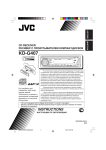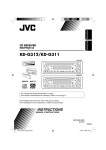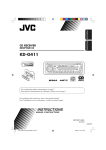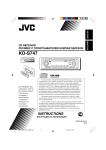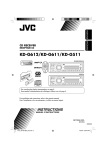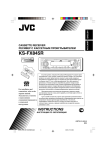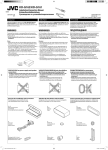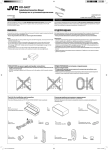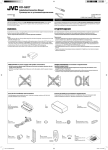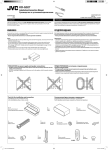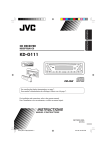Download JVC KD-G407 User's Manual
Transcript
ENGLISH РУCCKИЙ CD RECEIVER РЕСИВЕР С ПРОИГРЫВАТЕЛЕМ КОМПАКТ-ДИСКОВ KD-G407 For installation and connections, refer to the separate manual. Указания по установке и выполнению соединений приводятся в отдельной инструкции. В соответствии с Законом Российской Федерации “О защите прав потребителей” срок службы (годности) данного товара “по истечении которого он может представлять опасность для жизни, здоровья потребителя, причинять вред его имуществу или окружающей среде” составляет семь (7) лет со дня производства. Этот срок является временем, в течение которого потребитель данного товара может безопасно им пользоваться при условии соблюдения инструкции по эксплуатации данного товара, проводя необходимое обслуживание, включающее замену расходных материалов и/или соответствующее ремонтное обеспечение в специализированном сервисном центре. Дополнительные косметические материалы к данному товару, поставляемые вместе с ним, могут храниться в течение двух (2) лет со дня его производства. Срок службы (годности), кроме срока хранения дополнительных косметических материалов, упомянутых в предыдущих двух пунктах, не затрагивает никаких других прав потребителя, в частности, гарантийного свидетельства JVC, которое он может получить в соответствии с законом о правах потребителя или других законов, связанных с ним. • This unit is equipped with the display demonstration. To cancel it, see page 6. • Данное устройство имеет функцию демонстрации на экране дисплея. Порядок ее отмены смотрите на странице 6. INSTRUCTIONS ИНСТРУКЦИИ ПО ЭКСПЛУАТАЦИИ GET0223-001A [EE] Cover001A_KD-G407[EE]f.p65 3 5/3/04, 2:24 PM ENGLISH IMPORTANT FOR LASER PRODUCTS 1. CLASS 1 LASER PRODUCT 2. CAUTION: Do not open the top cover. There are no user serviceable parts inside the unit; leave all servicing to qualified service personnel. 3. CAUTION: Visible and invisible laser radiation when open and interlock failed or defeated. Avoid direct exposure to beam. 4. REPRODUCTION OF LABEL: CAUTION LABEL, PLACED OUTSIDE THE UNIT. How to reset your unit While holding SEL (select), press This will reset the built-in microcomputer. (standby/on attenuator) for more than 2 seconds. (standby/on attenuator) SEL (select) Notes: • Your preset adjustments—such as preset channels or sound adjustments—will also be erased. • If a disc is in the unit, it will eject when you reset the unit. Be careful not to drop the disc. How to use the MODE button If you press MODE, the unit goes into functions mode, then the number buttons and 5/∞ buttons work as different function buttons. Ex.: When number button 2 works as MO (monaural) button. Time countdown indicator To use these buttons for original functions again after pressing MODE, wait for 5 seconds without pressing any of these buttons until the functions mode is cleared. • Pressing MODE again also clears the functions mode. 2 EN02-04_KD-G407[EE]f.p65 2 5/3/04, 2:25 PM ENGLISH Thank you for purchasing a JVC product. Please read all instructions carefully before operation, to ensure your complete understanding and to obtain the best possible performance from the unit. CONTENTS How to reset your unit ............................... How to use the MODE button ................... 2 2 LOCATION OF THE BUTTONS ............ 4 Control panel ............................................. 4 BASIC OPERATIONS ....................... 5 Turning on the power ................................ Canceling the display demonstration ........ Setting the clock ........................................ 5 6 7 RADIO OPERATIONS ...................... 8 Listening to the radio ................................. 8 Storing stations in memory ....................... 10 Tuning in to a preset station ...................... 11 CD OPERATIONS ........................... 12 Playing a CD ............................................. Locating a track or a particular portion on a CD ....................................................... Selecting CD playback modes .................. Playing a CD Text ...................................... Prohibiting disc ejection ............................ 12 MP3 OPERATIONS ......................... 17 Playing an MP3 disc ................................. 17 Locating a file or a particular portion on a disc ...................................................... 18 Selecting MP3 playback modes ................ 20 SOUND ADJUSTMENTS ................... 21 Selecting preset sound modes (C-EQ: custom equalizer) ....................... 21 Adjusting the sound .................................. 22 OTHER MAIN FUNCTIONS ................ 23 Changing the general settings (PSM) ....... 23 Detaching the control panel ...................... 25 USING THE REMOTE CONTROLLER ..... 26 Location of the buttons .............................. 27 TROUBLESHOOTING ...................... 28 13 14 15 15 MAINTENANCE ............................. 30 Handling discs ........................................... 30 SPECIFICATIONS ........................... 31 MP3 INTRODUCTION ...................... 16 What is MP3? ............................................ 16 How are MP3 files recorded and played back? ...................................................... 16 BEFORE USE *For safety.... • Do not raise the volume level too much, as this will block outside sounds, making driving dangerous. • Stop the car before performing any complicated operations. *Temperature inside the car.... If you have parked the car for a long time in hot or cold weather, wait until the temperature in the car becomes normal before operating the unit. 3 EN02-04_KD-G407[EE]f.p65 3 5/3/04, 2:25 PM LOCATION OF THE BUTTONS ENGLISH Control panel Display window 1 2 3 4 5 6 7 8 9 p q w e r t y u i o ; a (standby/on attenuator) button SEL (select) button FM/AM button CD button Loading slot Display window 0 (eject) button EQ (equalizer) button Remote sensor • You can control this unit with an optionally purchased remote controller. 5 (up) button +10 button Control dial Number buttons MO (monaural) button SSM (Strong-station Sequential Memory) button RPT (repeat) button RND (random) button MODE button DISP (display) button 4/¢ buttons (control panel release) button ∞ (down) button –10 button Display window s Tuner reception indicators MO (monaural), ST (stereo) d MP3 indicator f CD indicator g Playback mode/item indicators RND (random), (disc), (folder), RPT (repeat) h LOUD (loudness) indicator j EQ (equalizer) indicator k Sound mode (C-EQ: custom equalizer) indicators ROCK, CLASSIC, POPS, HIP HOP, JAZZ, USER l Disc information indicators TAG (ID3 Tag), (folder), (track/file) / Main display z Source display Volume level indicator x Tr (track) indicator 4 EN02-04_KD-G407[EE]f.p65 4 5/3/04, 2:25 PM ENGLISH BASIC OPERATIONS 1 3 2 Turning on the power 1 4 Adjust the sound as you want. (See pages 21 and 22.) Turn on the power. To drop the volume in a moment Note on One-Touch Operation: When you select a source in step 2 below, the power automatically comes on. You do not have to press this button to turn on the power. 2 Select the source. Press briefly while listening to any source. “ATT” starts flashing on the display, and the volume level will drop in a moment. To resume the previous volume level, press the button briefly again. • If you turn the control dial, you can also restore the sound. To turn off the power To operate the tuner (FM or AM), see pages 8 – 11. To play a CD, see pages 12 – 15. To play an MP3 disc, see pages 17 – 20. 3 Adjust the volume. To increase the volume To decrease the volume Press and hold for more than one second. “SEE YOU” appears, then the unit turns off. • If you turn off the power while listening to a disc, disc play will start from where playback has been stopped previously, next time you turn on the power. CAUTION on Volume Setting: Discs produce very little noise compared with other sources. If the volume level is adjusted for the tuner, for example, the speakers may be damaged by the sudden increase in the output level. Therefore, lower the volume before playing a disc and adjust it as required during playback. Volume level appears. Volume level indicator 5 EN05-07_KD-G407[EE]f.p65 5 5/3/04, 2:25 PM ENGLISH Canceling the display demonstration 3 When shipped from the factory, display demonstration has been activated, and starts automatically when no operations are done for about 20 seconds. • It is recommended to cancel the display demonstration before you use the unit for the first time. To cancel the display demonstration, follow the procedure below: 1 Select “DEMO OFF.” DEMO OFF 4 DEMO ON Finish the setting. Press and hold SEL (select) for more than 2 seconds so that one of the PSM items appears on the display. (PSM: see page 23.) To activate the display demonstration, repeat the same procedure and select “DEMO ON” in step 3. 2 Select “DEMO” if not shown on the display. 6 EN05-07_KD-G407[EE]f.p65 6 5/3/04, 2:25 PM ENGLISH 4 Setting the clock 1 Finish the setting. Press and hold SEL (select) for more than 2 seconds so that one of the PSM items appears on the display. (PSM: see page 23.) To check the current clock time or change the display mode 2 Press DISP (display) repeatedly. Each time you press the button, the display changes as follows: Set the hour. 1 Select “CLOCK H” (hour) if not shown on the display. 2 Adjust the hour. 1 2 • During tuner operation: Frequency Clock • During disc operation: Elapsed playing time Track title 3 Set the minute. 1 Select “CLOCK M” (minute). 2 Adjust the minute. 1 2 Clock Disc title / performer Notes: • While playing a conventional CD, “NO NAME” appears for the disc title/performer and the track title. • For indication change while playing a CD Text or an MP3 disc, see also pages 15 and 18. • During power off: The power turns on and the clock time is shown for 5 seconds, then the power turns off. 7 EN05-07_KD-G407[EE]f.p65 7 5/3/04, 2:25 PM ENGLISH RADIO OPERATIONS 2 Listening to the radio You can use either automatic searching or manual searching to tune in to a particular station. Searching for a station automatically: Auto search 1 Start searching for a station. To search for stations of higher frequencies To search for stations of lower frequencies When a station is received, searching stops. Select the band (FM1 – 3, AM). Each time you press the button, the band changes as follows: FM1 FM2 FM3 To stop searching before a station is received, press the same button you have pressed for searching. AM Lights up when receiving an FM stereo broadcast with sufficient signal strength. Note: FM1 and FM2: 87.5 MHz – 108.0 MHz FM3: 65.00 MHz – 74.00 MHz Selected band appears. Note: This receiver has three FM bands (FM1, FM2, FM3). You can use any one of them to listen to an FM broadcast. 8 EN08-11_KD-G407[EE]f.p65 8 5/3/04, 2:26 PM 1 1 Press MODE to enter the Select the band (FM1 – 3, AM). Each time you press the button, the band changes as follows: FM1 FM2 FM3 AM Note: This receiver has three FM bands (FM1, FM2, FM3). You can use any one of them to listen to an FM broadcast. 2 3 When an FM stereo broadcast is hard to receive ENGLISH Searching for a station manually: Manual search Press and hold ¢ or 4 until “M” (manual) starts flashing on the display. functions mode while listening to an FM stereo broadcast. 2 Press MO (monaural), while “MODE” is still flashing on the display, so that “MONO” appears on the display. Each time you press the button, monaural mode turns on and off alternately. MO (monaural) indicator When the MO indicator is lit on the display, the sound you hear becomes monaural but the reception will be improved. Tune in to a station you want while “M” (manual) is still flashing. To tune in to stations of higher frequencies To tune in to stations of lower frequencies • If you release your finger from the button, the manual mode will automatically turns off after 5 seconds. • If you hold down the button, the frequency keeps changing—in 50 kHz intervals (87.5 MHz — 108.0 MHz for FM 1 and FM 2), in 30 kHz intervals (65.00 MHz — 74.00 MHz for FM 3) and 9 kHz for AM— MW/LW until you release the button. 9 EN08-11_KD-G407[EE]f.p65 9 5/3/04, 2:26 PM ENGLISH Storing stations in memory You can use one of the following two methods to store broadcasting stations in memory. • Automatic preset of FM stations: SSM (Strongstation Sequential Memory) • Manual preset of both FM and AM stations FM station automatic preset: SSM You can preset 6 local FM stations in each FM band (FM1, FM2, and FM3). 1 Select the FM band (FM1 – 3) you want to store FM stations into. Each time you press the button, the band changes as follows: FM1 2 FM2 FM3 Local FM stations with the strongest signals are searched and stored automatically in the band number you have selected (FM1, FM2, or FM3). These stations are preset in the number buttons—No.1 (lowest frequency) to No.6 (highest frequency). When automatic preset is over, the station stored in number button 1 will be automatically tuned in. Manual preset You can preset up to 6 stations in each band (FM1, FM2, FM3, and AM) manually. Ex.: Storing FM station of 92.5 MHz into the preset number 1 of the FM1 band. 1 AM Each time you press the button, the band changes as follows: Press MODE to enter the functions mode. FM1 2 3 Select the band (FM1 – 3, AM) you want to store stations into (in this example, FM1). Press and hold SSM for about 2 seconds. FM2 FM3 AM Tune in to a station (in this example, of 92.5 MHz). To tune in to stations of higher frequencies To tune in to stations of lower frequencies “SSM” flashes, then disappears when automatic preset is over. 10 EN08-11_KD-G407[EE]f.p65 10 5/3/04, 2:26 PM Press and hold the number button (in this example, 1) for more than 2 seconds. Tuning in to a preset station You can easily tune in to a preset station. Remember that you must store stations first. If you have not stored them yet, see “Storing stations in memory” on pages 10 and 11. 1 ENGLISH 3 Select the band (FM1 – 3, AM). Each time you press the button, the band changes as follows: FM1 Preset number flashes for a while. 4 Repeat the above procedure to store other stations into other preset numbers. Notes: • A previously preset station is erased when a new station is stored in the same preset number. • Preset stations are erased when the power supply to the memory circuit is interrupted (for example, during battery replacement). If this occurs, preset the stations again. 2 FM2 FM3 AM Select the number (1 – 6) for the preset station you want. Note: You can also use the 5 (up) or ∞ (down) button on the unit to select the next or previous preset stations. Each time you press the 5 (up) or ∞ (down) button, the next or previous preset station is tuned in. 11 EN08-11_KD-G407[EE]f.p65 11 5/3/04, 2:26 PM ENGLISH CD OPERATIONS Refer “MP3 OPERATIONS” on pages 17 to 20 for operating MP3 discs. Playing a CD Insert a CD into the loading slot. The unit turns on, draws the CD and starts playback automatically. Notes: • When a CD is inserted upside down, “EJECT” appears on the display and the CD automatically ejects. • If there is no CD in the loading slot, you cannot select CD as the source. “NO DISC” appears on the display. • If the current disc is a CD Text, disc title/performer and then track title will automatically appear. To stop play and eject the CD Note on One-Touch Operation: When a CD is already in the loading slot, pressing CD turns on the unit and starts playback automatically. CD indicator Current source indication Total playing time Total track number of the inserted disc of the inserted disc Elapsed playing time Press 0. CD play stops and the CD automatically ejects from the loading slot. The source changes to the tuner (you will hear the last received station). • If you change the source, CD play also stops (without ejecting the CD). Next time you select “CD” as the source, CD play starts from where playback has been stopped previously. Notes: • If the ejected disc is not removed for about 15 seconds, the disc is automatically inserted again into the loading slot to protect it from dust. (Disc play will not start this time.) • You can eject the disc even when the unit is turned off. Current track number All tracks will be played repeatedly until you stop playback. 12 EN12-15_KD-G407[EE]f.p65 12 5/3/04, 2:26 PM To go to a track quickly (+10 and –10 buttons) 1 Press MODE to enter the functions mode while playing a CD. To fast-forward or reverse the track Press and hold ¢ , while playing a CD, to fast-forward the track. Press and hold reverse the track. 2 Press +10 or –10. To skip 10 tracks* forwards to the last track 4, while playing a CD, to To skip 10 tracks* backwards to the first track To go to the next or previous tracks Press ¢ briefly, while playing a CD, to go ahead to the beginning of the next track. Each time you press the button consecutively, the beginning of the next tracks is located and played back. Press 4 briefly, while playing a CD, to go back to the beginning of the current track. Each time you press the button consecutively, the beginning of the previous tracks is located and played back. ENGLISH Locating a track or a particular portion on a CD * First time you press +10 or –10 button, the track skips to the nearest higher or lower track with a track number of multiple ten (ex. 10th, 20th, 30th). Then each time you press the button, you can skip 10 tracks (see “How to use the +10 and –10 buttons” below). • After the last track, the first track will be selected, and vice versa. How to use the +10 and –10 buttons • Ex. 1: To select track number 32 while playing track number 6 To go to a particular track directly Press the number button corresponding to the track number to start its playback. Track 6 (Three times) (Twice) \ 10 \ 20 \ 30 \ 31 \ 32 • Ex. 2 : To select track number 8 while playing track number 36 • To select a track number from 1 – 6: Press 1 (7) – 6 (12) briefly. • To select a track number from 7 – 12: Press and hold 1 (7) – 6 (12) for more than one second. Track 36 (Three times) (Twice) \ 30 \ 20 \ 10 \9\8 13 EN12-15_KD-G407[EE]f.p65 13 5/3/04, 2:26 PM ENGLISH Selecting CD playback modes To play back tracks repeatedly (Track Repeat Play) To play back tracks at random (Disc Random Play) You can play back the current track repeatedly. You can play back all tracks on the CD at random. 1 Press MODE to enter the functions mode while playing a CD. 2 Press RND (random), while “MODE” is still flashing on the display, so that “DISC RND” appears on the display. Each time you press the button, disc random play mode turns on and off alternately. RND and 1 Press MODE to enter the functions mode while playing a CD. 2 Press RPT (repeat), while “MODE” is still flashing on the display, so that “TRK RPT” appears on the display. Each time you press the button, track repeat play mode turns on and off alternately. RPT indicator (disc) indicators When disc random play is turned on, the RND and indicators light up on the display. A track randomly selected starts playing. When track repeat play is turned on, the RPT indicator lights up on the display. The current track starts playing repeatedly. 14 EN12-15_KD-G407[EE]f.p65 14 5/3/04, 2:26 PM Prohibiting disc ejection In a CD Text, some information about the disc (its disc title, performer, and track title) is recorded. This CD Text information will be shown automatically when you play a CD Text. You can prohibit disc ejection and can lock a disc in the loading slot. ENGLISH Playing a CD Text While pressing CD, press and hold 0 for more than 2 seconds. To change the CD Text information manually, select text display mode while playing a CD Text. Press DISP (display) repeatedly. Each time you press the button, the display changes as follows: “EJECT” flashes on the display for about 5 seconds, and the disc is locked and cannot be ejected. Disc title / performer ( Track title lights up on the display) Elapsed playing time and Current track number Clock and Current track number To cancel the prohibition and unlock the disc While pressing CD, press and hold 0 again for more than 2 seconds. “EJECT” appears on the display, and the disc ejects from the loading slot. Notes: • The display shows up to 8 characters at one time and scrolls if there are more than 8 characters. See also “To select the scroll mode—SCROLL” on page 24. Some characters or symbols will not be shown (and be blanked) on the display. (Ex. “ABCå!d#” ]“ABCA D ”) • When you press DISP (display) while playing a conventional CD, “NO NAME” appears for the disc title/performer and the track title. • When track title is shown, the Tr indicator and current track number also appear on the right side of the display. 15 EN12-15_KD-G407[EE]f.p65 15 5/3/04, 2:26 PM ENGLISH MP3 INTRODUCTION What is MP3? MP3 is an abbreviation of Motion Picture Experts Group (or MPEG) Audio Layer 3. MP3 is simply a file format with a data compression ratio of 1:10 (128 Kbps*). * Bit rate is the average number of bits that one second of audio data will consume. The unit used is Kbps. To get a better audio quality, choose a higher bit rate. The most popular bit rate for encoding is 128 Kbps. How are MP3 files recorded and played back? MP3 “files (tracks)” can be recorded in “folders” —in PC terminology. During recording, the files and folders can be arranged in a way similar to arranging files and folders of computer data. “Root” is similar to the root of a tree. Every file and folder can be linked to and be accessed from the root. The illustration below shows an example of how MP3 files are recorded on a CD-R or CD-RW, how they are played back, and how they are searched for on this unit. • For details information about the MP3 discs, refer to “A Guide to MP3/WMA” (separate volume). Compatible with ID3 Tag Extra information data such as album title, performer name, song title, recording year, music genre and a brief comment can be stored within an MP3 file. This unit can show both ID3v1 (Version 1) and ID3v2 (Version 2) tags on the display. (See page 18.) • Some characters cannot be shown correctly. • If both ID3v1 and ID3v2 are recorded on a disc, ID3v2 information will be shown. Notes: • This unit can read a CD-ROM containing MP3 files. However, if non-MP3 files are recorded together with MP3 files, this unit will take a longer time to scan the disc. It may also cause the unit to malfunction. • This unit cannot read or play an MP3 file without the extension code <.mp3>. • This unit is not compatible with MP3 file encoded with Layer 1 and Layer 2 formats. • This unit is not compatible with Playlist**. ** A playlist is a simple text file, used on a PC, which enables users to make their own playback order without physically rearranging the files. Hierarchy Level 1 Level 2 Level 3 Level 4 01 02 03 ROOT 05 6 3 4 10 5 1 11 2 12 04 Level 5 7 01 : Folder and their playback order 8 9 1 : MP3 files and their playback order 16 EN16-16_KD-G407[EE]f.p65 16 5/3/04, 2:26 PM ENGLISH MP3 OPERATIONS Refer also to “CD OPERATIONS” on pages 12 to 15. Playing an MP3 disc Insert an MP3 disc into the loading slot. Note on One-Touch operation: When a disc is already in the loading slot, pressing CD turns on the unit and starts playback automatically. CD indicator Notes: • MP3 discs require a longer readout time. (It differs due to the complexity of the folder/file configuration.) • When playback starts, folder and file names (or ID3 tags) will automatically appear. (See also page 18.) • If you change the source or turn the power off, disc playback stops (without ejecting the disc). Next time you select the CD player as the source or turn the power on, disc play starts from where playback has been stopped previously. To stop play and eject the disc Press 0. Playback stops and the disc automatically ejects from the loading slot. Current source indication MP3 indicator Total folder number Total file number Ex.: When the disc contains 19 folders and 144 MP3 files All files will be played repeatedly until you stop playback. 17 EN17-20_KD-G407[EE]f.p65 17 5/3/04, 2:27 PM ENGLISH To change the display information While playing back an MP3 file, you can change the disc information shown on the display. Press DISP (display) repeatedly. Each time you press the button, the display changes to show the following: • When “TAG DISP” is set to “TAG ON” (initial setting: see page 24) Album name / performer (folder name*) (TAG lights up on the display) Notes: • The display shows up to 8 characters at a time and scrolls if there are more than 8 characters. See also “To select the scroll mode—SCROLL” on page 24. • When folder or file name is shown, current folder number or the Tr indicator and current file number also appear on the right side of the display. Locating a file or a particular portion on a disc To fast-forward or reverse the file Press and hold ¢ while playing a disc, to fast-forward the file. Track title (file name*) (TAG lights up on the display) Elapsed playing time and Current file number Clock and Current file number * If an MP3 file does not have ID3 tags, folder name and file name appear. In this case, the TAG indicator will not light up on the display. • When “TAG DISP” is set to “TAG OFF” ( Folder name lights up on the display) ( File name lights up on the display) Elapsed playing time and Current file number Clock and Current file number Press and hold reverse the file. 4 while playing a disc, to Note: During this operation, you can only hear intermittent sounds. (The elapsed playing time also changes intermittently on the display.) To skip to the next or previous files briefly while Press ¢ playing, to skip ahead to the beginning of the next file. Each time you press the button consecutively, the beginning of the next files is located and played back. Press 4 briefly, while playing, to skip back to the beginning of the current file. Each time you press the button consecutively, the beginning of the previous files is located and played back. 18 EN17-20_KD-G407[EE]f.p65 18 5/3/04, 2:27 PM 1 Press MODE to enter the functions mode while playing a disc. 2 Press +10 or –10. To skip 10 files* forwards to the last file To skip 10 files* backwards to the first file * First time you press +10 or –10 button, the file skips to the nearest higher or lower file with a file number of multiple ten (ex. 10th, 20th, 30th). Then each time you press the button, you can skip 10 files (see “How to use the +10 and –10 buttons” below). • After the last file, the first file will be selected, and vice versa. How to use the +10 and –10 buttons • Ex. 1: To select file number 32 while playing file number 6 (Three times) File 6 (Twice) \ 10 \ 20 \ 30 \ 31 \ 32 • Ex. 2 : To select file number 8 while playing file number 36 To go to a particular folder directly IMPORTANT: To directly select the folders using the number button(s), it is required that folders are assigned 2 digit numbers at the beginning of their folder names. (This can only be done during the recording of CD-Rs or CD-RWs.) Ex.: If folder name is “01 ABC” = Press 1 to go to Folder 01 ABC. If folder name is “1 ABC,” pressing 1 does not work. If folder name is “12 ABC” = Press and hold 6 (12) to go to Folder 12 ABC. ENGLISH To go to a particular file quickly within the current folder (+10 and –10 buttons) Press the number button corresponding to the folder number to start playing the first file in the selected folder. • To select a folder number from 01 – 06: Press 1 (7) – 6 (12) briefly. • To select a folder number from 07 – 12: Press and hold 1 (7) – 6 (12) for more than one second. Notes: • If indicator flashes on the display after you have selected a folder, it means that the folder does not contain any MP3 files. • You cannot directly select a folder with a number greater than 12. To select a particular file in a folder, press ¢ or 4 after selecting the folder. File 36 (Three times) \ 30 \ 20 \ 10 (Twice) \9\8 19 EN17-20_KD-G407[EE]f.p65 19 5/3/04, 2:27 PM ENGLISH To skip to the next or previous folder Press 5 (up) while playing an MP3 disc to skip to the next folder. Each time you press the button consecutively, the next folder is located (and the first file in the folder starts playing, if recorded). Press ∞ (down) while playing an MP3 disc to skip back to the previous folder. Each time you press the button consecutively, the previous folder is located (and the first file in the folder starts playing, if recorded). Note: If the folder does not contain any MP3 files, it is skipped. Mode Active indicator Plays at random FLDR RND RND and indicators light up. All files of the current folder, then files of the next folder and so on. DISC RND RND and indicators light up. All files on the disc. To play back files repeatedly (Track Repeat/Folder Repeat Play) You can play back the current file or all the files in the current folder repeatedly. 1 Press MODE to enter the functions mode while playing an MP3 disc. Selecting MP3 playback modes 2 Press RPT (repeat), while “MODE” is still flashing on the display, so that “TRK RPT” or “FLDR RPT” appears on the display. Each time you press the button, the repeat play mode changes as follows: To play back files at random (Folder Random/Disc Random Play) You can play back all files of the current folder or all files on the MP3 disc at random. 1 Press MODE to enter the functions mode while playing an MP3 disc. TRK RPT FLDR RPT Canceled 2 Press RND (random), while “MODE” is still flashing on the display, so that “FLDR RND” or “DISC RND” appears on the display. Each time you press the button, the random play mode changes as follows: FLDR RND DISC RND Canceled RND and RPT indicator Ex.: When you select “TRK RPT” Mode Active indicator TRK RPT RPT indicator The current (or lights up. specified) file. FLDR RPT and RPT indicators light up. (folder) indicators Ex.: When you select “FLDR RND” 20 EN17-20_KD-G407[EE]f.p65 20 Plays repeatedly 5/3/04, 2:27 PM All files of the current (or specified) folder. Selecting preset sound modes (C-EQ: custom equalizer) Indication For: Preset values BAS TRE LOUD USER (Flat sound) 00 00 OFF You can select a preset sound mode (C-EQ: custom equalizer) suitable to the music genre. ROCK Rock or disco music +03 +01 ON Select the sound mode you want. CLASSIC Classical music +01 –02 OFF POPS Light music +04 +01 OFF HIP HOP Funk or rap music +02 00 ON JAZZ Jazz music +02 +03 OFF Each time you press the button, the sound modes change as follows: USER JAZZ ROCK CLASSIC HIP HOP POPS ENGLISH SOUND ADJUSTMENTS Note: You can adjust each sound mode to your preference. Once you make an adjustment, it is automatically stored for the currently selected sound mode. See “Adjusting the sound” on page 22. Indication pattern changes for each sound mode except for “USER.” Ex.: When you select “ROCK” 21 EN21-22_KD-G407[EE]f.p65 21 5/3/04, 2:27 PM ENGLISH Adjusting the sound *1 When you adjust the bass, treble, or loudness, the You can adjust the sound characteristics to your preference. 1 Select the item you want to adjust. Each time you press the button, the adjustable items change as follows: BAS TRE (bass) (treble) Adjust the setting. VOL LOUD BAL (loudness) (balance) To increase the level or turn on the loudness Range To decrease the level or turn off the loudness –06 (min.) | +06 (max.) Indication pattern changes as you adjust the bass or treble. To do: Adjust the bass. TRE*1 Adjust the treble. –06 (min.) | +06 (max.) FAD*2 Adjust the front and rear speaker balance. R06 (Rear only) | F06 (Front only) BAL Adjust the left and right speaker balance. L06 (Left only) | R06 (Right only) LOUD*1 Boost low and high frequencies to LOUD ON produce a well| balanced sound LOUD OFF at low volume level. VOL*3 2 (fader) (volume) Indication BAS*1 FAD adjustment you have made is stored for the currently selected sound mode (C-EQ) including “USER.” *2 If you are using a two-speaker system, set the fader level to “00.” *3 Normally the control dial works as the volume control. So you do not have to select “VOL” to adjust the volume level. *4 Depending on the amplifier gain control setting. (See page 24 for details.) Adjust the volume. 00 (min.) | 30 or 50 (max.)*4 Ex. 1: When you adjust “TRE” (treble) Ex. 2: When you turn on the loudness 3 Repeat steps 1 and 2 to adjust the other items. To reset each sound mode to the factory settings, repeat the same procedure and reassign the preset values listed in the table on page 21. 22 EN21-22_KD-G407[EE]f.p65 22 5/3/04, 2:27 PM OTHER MAIN FUNCTIONS Adjust the PSM item selected. ENGLISH 3 Changing the general settings (PSM) You can change the items listed in the table below by using the PSM (Preferred Setting Mode) control. Basic Procedure 1 2 4 Press and hold SEL (select) for more than 2 seconds so that one of the PSM items appears on the display. (See below.) 5 Repeat steps 2 and 3 to adjust the other PSM items if necessary. Finish the setting. Select the PSM item you want to adjust. Preferred Setting Mode (PSM) items • For detailed operations of each PSM items, refer to the pages listed in the table. Indications Selectable values/items DEMO OFF DEMO ON Factory-preset See settings page DEMO Display demonstration DEMO ON CLOCK H Hour adjustment 0 — 23 0 (0:00) CLOCK M Minute adjustment 00 — 59 00 (0:00) DIMMER Dimmer mode TEL Telephone muting 6 7 OFF ON MUTING 1 OFF MUTING 2 SCROLL Scroll mode ONCE AUTO OFF TAG DISP Tag display AMP GAIN Amplifier gain control OFF 24 OFF 24 ONCE 24 TAG OFF TAG ON TAG ON 24 LOW PWR HIGH PWR HIGH PWR 24 23 EN23-25_KD-G407[EE]f.p65 23 5/3/04, 2:28 PM ENGLISH To select the dimmer mode—DIMMER You can dim the display at night (according to your preference). When shipped from the factory, dimmer is deactivated. • OFF: • ON: Cancels the dimmer. Activates the dimmer. To select the telephone muting—TEL This mode is used when a cellular phone system is connected. Depending on the phone system used, select either “MUTING 1” or “MUTING 2” whichever mutes the sounds from this unit. When shipped from the factory, this mode is deactivated. • MUTING 1: Select if this setting can mute the sounds while using the cellular phone. • MUTING 2: Select if this setting can mute the sounds while using the cellular phone. • OFF: Cancels the telephone muting. To select the scroll mode—SCROLL You can select the scroll mode for the disc information (when the entire text cannot be shown at once). When shipped from the factory, scroll mode is set to “ONCE.” • ONCE: • AUTO: • OFF: Scrolls only once. Repeats the scroll (5-second intervals in between). Cancels scroll mode. Note: Even if the scroll mode is set to “OFF,” you can scroll the display by pressing DISP (display) for more than one second. To turn the tag display on or off —TAG DISP An MP3 file can contain file information called “ID3 Tag” where its album name, performer, track title, etc. are recorded. There are two versions–ID3v1 (ID3 Tag version 1) and ID3v2 (ID3 Tag version 2). If both ID3v1 and ID3v2 are recorded on a disc, ID3v2 information will be shown. When shipped from the factory, “TAG ON” is selected. • TAG ON: • TAG OFF: Turns on the ID3 tag display while playing MP3 files. • If an MP3 file does not have ID3 tags, folder name and file name appear. Turns off the ID3 tag display while playing MP3 files. (Only the folder name and file name can be shown.) To select the amplifier gain control —AMP GAIN You can change the maximum volume level of this unit. When the maximum power of the speakers is less than 50 W, select “LOW PWR” to prevent them from being damaged. When shipped from the factory, “HIGH PWR” is selected. • LOW PWR: You can adjust the volume level from “VOL 00” to “VOL 30.” Note: If you change the setting from “HIGH PWR” to “LOW PWR” while listening at a volume level more than 30, the unit automatically changes the volume level to “VOL 30.” • HIGH PWR: You can adjust the volume level from “VOL 00” to “VOL 50.” 24 EN23-25_KD-G407[EE]f.p65 24 5/3/04, 2:28 PM You can detach the control panel when leaving the car. When detaching or attaching the control panel, be careful not to damage the connectors on the back of the control panel and on the panel holder. Attaching the control panel 1 Insert the left side of the control panel into the groove on the panel holder. ENGLISH Detaching the control panel Detaching the control panel Before detaching the control panel, be sure to turn off the power. 1 2 Unlock the control panel. 2 Press the right side of the control panel to fix it to the panel holder. Lift and pull the control panel out of the unit. Note on cleaning the connectors: If you frequently detach the control panel, the connectors will deteriorate. To minimize this possibility, periodically wipe the connectors with a cotton swab or cloth moistened with alcohol, being careful not to damage the connectors. 3 Put the detached control panel into the provided case. Connectors 25 EN23-25_KD-G407[EE]f.p65 25 5/3/04, 2:28 PM ENGLISH USING THE REMOTE CONTROLLER This unit can be remotely controlled as instructed here (with an optionally purchased remote controller). We recommend that you use remote controller RM-RK50 or RM-RK60 with your unit. (Ex.: When you are using RM-RK60) 3. Return the battery holder. Insert again the battery holder by pushing it until you hear a clicking sound. (back side) Before using the remote controller: • Aim the remote controller directly at the remote sensor on the main unit. Make sure there is no obstacle in between. Remote sensor • Do not expose the remote sensor to strong light (direct sunlight or artificial lighting). Installing the battery When the controllable range or effectiveness of the remote controller decreases, replace the battery. 1. Remove the battery holder. 1) Push out the battery holder in the direction indicated by the arrow using a ball point pen or a similar tool. 2) Remove the battery holder. WARNING: • Store the battery in a place where children cannot reach. If a child accidentally swallows the battery, consult a doctor immediately. • Do not recharge, short, disassemble, or heat the battery or dispose of it in a fire. Doing any of these things may cause the battery to give off heat, crack, or start a fire. • Do not leave the battery with other metallic materials. Doing this may cause the battery to give off heat, crack, or start a fire. • When throwing away or saving the battery, wrap it in tape and insulate; otherwise, the battery may start to give off heat, crack, or start a fire. • Do not poke the battery with tweezers or similar tools. Doing this may cause the battery to give off heat, crack, or start a fire. CAUTION: DO NOT leave the remote controller in a place (such as dashboards) exposed to direct sunlight for a long time. Otherwise, it may be damaged. (back side) 2. Place the battery. Slide the battery into the holder with the + side facing upwards so that the battery is fixed in the holder. Lithium coin battery (product number: CR2025) 26 EN26-27_KD-G407[EE]f.p65 26 5/3/04, 2:28 PM RM-RK60 3 • Selects the preset stations while listening to the radio. Each time you press the button, the preset station number increases, and the selected station is tuned in. • Skips to the first file of the previous folder while listening to an MP3 disc. Each time you press the button, you can move to the previous folder and start playing the first file. ENGLISH Location of the buttons 4 Selects the sound mode (C-EQ: custom equalizer). Each time you press the button, the sound mode (C-EQ) changes. S 5 • Selects the band while listening to the radio. Each time you press the button, the band changes. • Skips to the first file of the next folder while listening to an MP3 disc. Each time you press the button, you can move to the next folder and start playing the first file. 1 • Turns on the unit if pressed when the unit is turned off. • Turns off the unit if pressed and held until “SEE YOU” appears on the display. • Drops the volume level in a moment if pressed briefly. Press again to resume the volume. 6 Selects the source. Each time you press the button, the source changes. 7 Functions the same as the control dial on the main unit. Note: These buttons do not function for the preferred setting mode (PSM) adjustment. 2 • Searches for stations while listening to the radio. • Fast-forwards or reverses the track/file if pressed and held while listening to a disc. • Skips to the beginning of the next track/file or goes back to the beginning of the current (or previous) tracks/files if pressed briefly while listening to a disc. 27 EN26-27_KD-G407[EE]f.p65 27 5/3/04, 2:28 PM What appears to be trouble is not always serious. Check the following points before calling a service center. Symptoms Causes • Sound cannot be heard from the speakers. Remedies The volume level is set to the minimum level. Adjust it to the optimum level. Connections are incorrect. Check the cords and connections. • This unit does not work at all. The built-in microcomputer may have functioned incorrectly due to noise, etc. While holding SEL (select), press (standby/on attenuator) for more than 2 seconds to reset the unit. (Your preset adjustments will also be erased.) (See page 2.) • SSM (Strong-station Sequential Memory) automatic preset does not work. Signals are too weak. Store stations manually. • Static noise while listening to the radio. The aerial is not connected firmly. Connect the aerial firmly. • CD automatically ejects. CD is inserted upside down. Insert the CD correctly. • CD-R/CD-RW cannot be played back. • Tracks on the CD-R/CDRW cannot be skipped. CD-R/CD-RW is not finalized. • Insert a finalized CD-R/ CD-RW. • Finalize the CD-R/CD-RW with the component which you used for recording. • CD can be neither played back nor ejected. CD is locked. Unlock the CD. (See page 15.) The CD player may have functioned incorrectly. While holding (standby/on attenuator), press 0 (eject) for more than 2 seconds. Be careful not to drop the CD when it is ejected. You are driving on rough roads. Stop playback while driving on rough roads. CD is scratched. Change the CD. Connections are incorrect. Check the cords and connections. No CD in the loading slot. Insert a CD into the loading slot. CD is inserted incorrectly. Insert the CD correctly. CD Playback FM/AM General ENGLISH TROUBLESHOOTING • CD sound is sometimes interrupted. • “NO DISC” appears on the display. 28 EN28-31_KD-G407[EE]f.p65 28 5/3/04, 2:28 PM Remedies No MP3 files are recorded on the disc. Change the disc. MP3 files do not have the extension code <.mp3> in their file names. Add the extension code <.mp3> to their file names. MP3 files are not recorded in the format compliant with ISO 9660 Level 1, Level 2, Romeo, or Joliet. Change the disc. (Record MP3 files using a compliant application.) • Noise is generated. The file played back is not an MP3 file (although it has the extension code <.mp3>). Skip to another file or change the disc. (Do not add the extension code <.mp3> to nonMP3 files.) • A longer readout time is required (“CHECK” keeps flashing on the display). Readout time varies due to the complexity of the folder/file configuration. Do not use too many hierarchies and folders. Also, do not record any other types of audio tracks together with MP3 files. • Files cannot be played back as you have intended them to play. Playback order is determined when the files are recorded. • Elapsed playing time is not correct. This sometimes occurs during play. This is caused by how the files are recorded on the disc. • The current folder does not contain any MP3 file. Select another folder. • “NO FILES” appears on the display. The current disc does not contain any MP3 file. Insert a disc that contains MP3 files. • Correct characters are not displayed (e.g. album name). This unit can only display alphabets (capital: A–Z), numbers, and a limited number of symbols. indicator flashes on the display. ENGLISH • Disc cannot be played back. Causes MP3 Playback Symptoms About mistracking: Mistracking may result from driving on extremely rough roads. This does not damage the unit and the disc, but will be annoying. We recommend that you stop disc play while driving on such rough roads. 29 EN28-31_KD-G407[EE]f.p65 29 5/3/04, 2:28 PM ENGLISH MAINTENANCE Handling discs When playing a CD-R or CD-RW This unit has been designed to reproduce CDs, CD-Rs (Recordable), CD-RWs (Rewritable), and CD Texts. • This unit is also compatible with MP3 discs. How to handle discs When removing a disc Center holder from its case, press down the center holder of the case and lift the disc out, holding it by the edges. • Always hold the disc by the edges. Do not touch its recording surface. When storing a disc into its case, gently insert the disc around the center holder (with the printed surface facing up). • Make sure to store discs into the cases after use. To keep discs clean A dirty disc may not be played correctly. If a disc does become dirty, wipe it with a soft cloth in a straight line from center to edge. To play new discs New discs may have some rough spots around the inner and outer edges. If such a disc is used, this unit may reject the disc. To remove these rough spots, rub the edges with a pencil or ball-point pen, etc. Moisture condensation Moisture may condense on the lens inside the CD player in the following cases: • After starting the heater in the car. • If it becomes very humid inside the car. Should this occur, the CD player may malfunction. In this case, eject the disc and leave the unit turned on for a few hours until the moisture evaporates. Sticker Warped disc Before playing back CD-Rs or CD-RWs, read their instructions or cautions carefully. • Use only “finalized” CD-Rs or CD-RWs. • Some CD-Rs or CD-RWs may not be played back on this unit because of their disc characteristics, and for the following reasons: – Discs are dirty or scratched. – Moisture condensation on the lens inside the unit. – The pickup lens inside the unit is dirty. • CD-RWs may require a longer readout time since the reflectance of CD-RWs is lower than that of regular CDs. • CD-Rs or CD-RWs are susceptible to high temperatures or high humidity, so do not leave them inside your car. • Do not use following CD-Rs or CD-RWs: – Discs with stickers, labels, or protective seal stuck to the surface. – Discs on which labels can be directly printed by an ink jet printer. Using these discs under high temperatures or high humidity may cause malfunctions or damage to discs. For example, – Stickers or labels may shrink and warp a disc. – Stickers or labels may be peeled off so discs cannot be ejected. – Print on discs may get sticky. Read instructions or cautions about labels and printable discs carefully. CAUTIONS: • Do not insert 8 cm discs (single CDs) into the loading slot. (Such discs cannot be ejected.) • Do not insert any disc of unusual shape—like a heart or flower; otherwise, it will cause a malfunction. • Do not expose discs to direct sunlight or any heat source or place them in a place subject to high temperature and humidity. Do not leave them in a car. • Do not use any solvent (for example, conventional record cleaner, spray, thinner, benzine, etc.) to clean discs. Sticker residue Disc 30 EN28-31_KD-G407[EE]f.p65 30 5/3/04, 2:28 PM Stick-on label AUDIO AMPLIFIER SECTION CD PLAYER SECTION Maximum Power Output: Front: 50 W per channel Rear: 50 W per channel Continuous Power Output (RMS): Front: 19 W per channel into 4 Ω, 40 Hz to 20 000 Hz at no more than 0.8% total harmonic distortion. Rear: 19 W per channel into 4 Ω, 40 Hz to 20 000 Hz at no more than 0.8% total harmonic distortion. Load Impedance: 4 Ω (4 Ω to 8 Ω allowance) Tone Control Range: Bass: ±10 dB at 100 Hz Treble: ±10 dB at 10 kHz Frequency Response: 40 Hz to 20 000 Hz Signal-to-Noise Ratio: 70 dB Line-Out Level/Impedance: 2.0 V/20 kΩ load (full scale) Output Impedance: 1 kΩ Type: Compact disc player Signal Detection System: Non-contact optical pickup (semiconductor laser) Number of channels: 2 channels (stereo) Frequency Response: 5 Hz to 20 000 Hz Dynamic Range: 96 dB Signal-to-Noise Ratio: 98 dB Wow and Flutter: Less than measurable limit MP3 decoding format: MPEG 1/2 Audio Layer 3 Max. Bit Rate: 320 Kbps TUNER SECTION Frequency Range: FM1/FM2: 87.5 MHz to 108.0 MHz FM3: 65.00 MHz to 74.00 MHz AM: (MW) 522 kHz to 1 620 kHz (LW) 144 kHz to 279 kHz [FM Tuner] Usable Sensitivity: 11.3 dBf (1.0 µV/75 Ω) 50 dB Quieting Sensitivity: 16.3 dBf (1.8 µV/75 Ω) Alternate Channel Selectivity (400 kHz): 65 dB Frequency Response: 40 Hz to 15 000 Hz Stereo Separation: 30 dB Capture Ratio: 1.5 dB ENGLISH SPECIFICATIONS GENERAL Power Requirement: Operating Voltage: DC 14.4 V (11 V to 16 V allowance) Grounding System: Negative ground Allowable Operating Temperature: 0°C to +40°C Dimensions (W × H × D): Installation Size (approx.): 182 mm × 52 mm × 150 mm Panel Size (approx.): 188 mm × 58 mm × 11 mm Mass (approx.): 1.3 kg (excluding accessories) Design and specifications are subject to change without notice. [MW Tuner] Sensitivity: 20 µV Selectivity: 35 dB [LW Tuner] Sensitivity: 50 µV 31 EN28-31_KD-G407[EE]f.p65 31 5/3/04, 2:28 PM Having TROUBLE with operation? Please reset your unit Refer to page of How to reset your unit Затруднения при эксплуатации? Пожалуйста, перезагрузите Ваше устройство Для получения информации о перезагрузке Вашего устройства обратитесь на соответствующую страницу EN, RU 0304KKSMDTJEIN © 2004 VICTOR COMPANY OF JAPAN, LIMITED Cover001A_KD-G407[EE]f.p65 2 5/3/04, 2:24 PM KD-G407 Installation/Connection Manual Руководство по установке/подключению GET0223-002A 0304KKSMDTJEIN EN, RU [EE] РУССКИЙ ENGLISH Это устройство разработано для эксплуатации на 12 В постоянного напряжения с минусом на массе. Если Ваш автомобиль не имеет этой системы, требуется инвертор напряжения, который может быть приобретен у дилера автомобилнего специалиста JVC. This unit is designed to operate on 12 V DC, NEGATIVE ground electrical systems. If your vehicle does not have this system, a voltage inverter is required, which can be purchased at JVC IN-CAR ENTERTAINMENT dealers. Parts list for installation and connection Список деталей для установки и подключения The following parts are provided for this unit. After checking them, please set them correctly. Следующие детали поставлены в комплекте с устройством. После проверки комплектации, пожалуйста, установите их правильно. A/B Hard case/Control panel Жесткий футляр/панель управления C Sleeve Муфта D Trim plate Декоративную панель E Power cord Кабель питания F Washer (ø5) Шайба (њ5) G Lock nut (M5) Фиксирующая гайка (M5) H Mounting bolt (M5 x 20 mm) Крепежный болт (M5 x 20 мм) I Rubber cushion Резиновый чехол J Handles Рычаги INSTALLATION (IN-DASH MOUNTING) УСТАНОВКА (УСТАНОВКА В ПРИБОРНУЮ ПАНЕЛЬ) The following illustration shows a typical installation. If you have any questions or require information regarding installation kits, consult your JVC IN-CAR ENTERTAINMENT dealer or a company supplying kits. • If you are not sure how to install this unit correctly, have it installed by a qualified technician. На следующих иллюстрациях показана типовая установка. Тем не менее, Вы должны сделать поправки в соответствии с типом Вашего автомобиля. Если у Вас есть какие-либо вопросы, касающиеся установки, обратитесь к Вашему дилеру автомобилнего специалиста JVC или в компанию, поставляющую соответствующие принадлежности. • Если Вы не знаете точно, как следует устанавливать это устройство, обратитесь к квалифицированному специалисту. 4 2 1 ! B Do the required electrical connections. Выполните необходимые подключения контактов, как показано на оборотной стороне этой инструкции. D I C 3 ⁄ J C *1 *1 When you stand the unit, be careful not to damage the fuse on the rear. *1 Устанавливайте устройство таким образом, чтобы не повредить предохранитель, расположенный сзади. ¤ D 1 1 4 m m 53 m m Ÿ H @ B Instal1-2_KD-G407[EE]f.p65 ~ 18 2/3/04, 11:33 AM Bend the appropriate tabs to hold the sleeve firmly in place. Отогните соответствующие фиксаторы, предназначенные для прочной установки корпуса. Removing the unit Удаление устройства Before removing the unit, release the rear section. Перед удалением устройства освободите заднюю часть. 1 2 B 3 Insert the two handles, then pull them as illustrated so that the unit can be removed. Вставьте два рычажка, затем потяните их, как показано на рисунке, чтобы вынуть устройство. D When using the optional stay При использовании дополнительной стойки J When installing the unit without using the sleeve При установке устройства без использования муфты In a Toyota for example, first remove the car radio and install the unit in its place. В автомобилях “Toyota”, например, сначала удалите автомобильную магнитолу, затем установите на ее место это устройство. Stay (option) Стойка (дополнительно) Flat type screws (M5 x 8 mm)* Крепежные винты (M5 x 8 мм)* Fire wall Стена * Not included with this unit. * Не входят в комплект. F G H Dashboard Приборная панель Bracket* Кронштейн* C Flat type screws (M5 x 8 mm)* Крепежные винты (M5 x 8 мм)* Screw (option) Винт (дополнительно) Pocket Карман Bracket* Кронштейн* Note Install the unit at an angle of less than 30˚. Установите устройство под углом менее 30°. : When installing the unit on the mounting bracket, make sure to use the 8 mm-long screws. If longer screws are used, they could damage the unit. Примечание : При установке устройства на крепежный кронштейн, используйте только винты длиной 8 мм. При использовании более длинных винтов можно повредить устройство. TROUBLESHOOTING BЫЯВЛЕНИЕ НЕИСПРАВНОСТЕЙ • The fuse blows. * Are the red and black leads connected correctly? • Сработал предохранитель. * Правильно ли подключены черный и красный провода? • Power cannot be turned on. * Is the yellow lead connected? • Питание не включается. * Подключен ли желтый провод? • No sound from the speakers. * Is the speaker output lead short-circuited? • Звук не выводится через громкоговорители. * Нет ли короткого замыкания на кабеле выхода громкоговорителей? • Sound is distorted. * Is the speaker output lead grounded? * Are the “–” terminals of L and R speakers grounded in common? • Звук искажен. * Заземлен ли провод выхода громкоговорителей? * Заземлены ли разъемы “–” правого (R) и левого (L) громкоговорителей? • Noise interfere with sounds. * Is the rear ground terminal connected to the car’s chassis using shorter and thicker cords? • Шум мешает звучанию. * Соединен ли находящийся сзади зажим заземления с шасси автомобиля с помощью более короткого и тонкого шнуров? • Unit becomes hot. * Is the speaker output lead grounded? * Are the “–” terminals of L and R speakers grounded in common? • Устройство нагревается. * Заземлен ли провод выхода громкоговорителей? * Заземлены ли разъемы “–” правого (R) и левого (L) громкоговорителей? 2 Instal1-2_KD-G407[EE]f.p65 2 2/3/04, 11:33 AM РУССКИЙ ENGLISH ELECTRICAL CONNECTIONS ЭЛЕКТРИЧЕСКИЕ ПОДКЛЮЧЕНИЯ To prevent short circuits, we recommend that you disconnect the battery’s negative terminal and make all electrical connections before installing the unit. • Be sure to ground this unit to the car’s chassis again after installation. Для предотвращения коротких замыканий мы рекомендуем Вам отсоединить отрицательный разъем аккумулятора и осуществить все подключения перед установкой устройства. • После установки обязательно заземлите данное устройство на шасси автомобиля. Notes: • Replace the fuse with one of the specified rating. If the fuse blows frequently, consult your JVC IN-CAR ENTERTAINMENT dealer. • It is recommended to connect to the speakers with maximum power of more than 50 W (both at the rear and at the front, with an impedance of 4 Ω to 8 Ω). If the maximum power is less than 50 W, change “AMP GAIN” setting to prevent the speakers from being damaged (see page 24 of the INSTRUCTIONS). • To prevent short-circuit, cover the terminals of the UNUSED leads with insulating tape. • The heat sink becomes very hot after use. Be careful not to touch it when removing this unit. Примечания: • Заменяйте предохранитель другим предохранителем указанного класса. Если предохранитель сгорает слишком часто, обратитесь к дилеру автомобилнего специалиста JVC. • Рекомендуется подключать динамики с максимальной мощностью более 50 Вт (к задней и передней панели устройства, с полным сопротивлением от 4 Ω до 8 Ω). Если максимальная мощность динамиков менее 50 Вт, перейдите в режим “AMP GAIN”, чтобы предотвратить их повреждение (см. ИНСТРУКЦИИ ПО ЭКСПЛУАТАЦИИ на стр. 24). • Для предотвращения короткого замыкания заклейте НЕИСПОЛЬЗУЕМЫЕ концы изолирующей лентой. • Радиатор во время использования сильно нагревается. Старайтесь его не трогать во время удаления устройства. Heat sink Радиатор A Typical Connections / Типичные подключения Перед началом подключений: Тщательно проверьте проводку в автомобиле. Неправильное подключение может привести к серьезному повреждению устройства. Жилы силового кабеля и жилы соединителя от кузова автомобиля могут быть разного цвета. Before connecting: Check the wiring in the vehicle carefully. Incorrect connection may cause serious damage to this unit. The leads of the power cord and those of the connector from the car body may be different in color. 1 2 3 1 2 3 Connect the colored leads of the power cord in the order specified in the illustration below. Connect the aerial cord. Подсоедините цветные провода шнура питания в указанном ниже порядке. Подключите кабель антенны. В последнюю очередь подключите электропроводку к устройству. Finally connect the wiring harness to the unit. Примечание: Если в Вашем автомобиле никакого вспомогательного разъема не имеется, переставьте предохранитель из положения 1 предохранителя (первоначальное положение) в положение 2 предохранителя и подключите красный провод (А7) к положительному (+) полюсу аккумулятора. • Желтый провод (А4) в этом случае не используется. Note: If your vehicle does not have any accessory terminal, move the fuse from the fuse position 1 (initial position) to fuse position 2, and connect the red lead (A7) to the positive (+) battery terminal. • The yellow lead (A4) is not used in this case. B1 B3 B5 B7 B2 B4 B6 B8 A2 A4 A5 Rear ground terminal Задний разъем заземления B1 B3 B5 B7 B2 B4 B6 B8 A2 Aerial terminal Разъем антенны A4 A7 15 A fuse Предохранитель 15 A A8 Yellow*2 Желтый *2 A4 3 2 Line out (see diagram К выходу (см. схему Ignition switch Переключатель зажигания *1 1 2 A7 *1 To a live terminal in the fuse block connecting to the car battery (bypassing the ignition switch) (constant 12 V) К разъему фазы в блоке предохранителя (минуя блок зажигания) (постоянный 12 В) ) 3 Blue with white stripe Синий с белой полосой *2 Before checking the operation of this unit prior to installation, this lead must be connected, otherwise power cannot be turned on. *2 Перед проверкой работы устройства подключите этот провод, иначе питание не включится. *1 Not included with this unit *1 Не входит в комплект To metallic body or chassis of the car К металлическому корпусу или шасси автомобиля ) Red Красный Fuse position 1 / Положение 1 предохранителя 1 A8 Black Черный A7 A8 15 A5 Fuse position 2 / Положение 2 предохранителя Fuse block Блок предохранителя To an accessory terminal in the fuse block К вспомогательному разъему в блоке предохранителя A5 4 Brown Коричневый To the remote lead of other equipment or power aerial if any (200 mA max.) К удаленному проводу другого оборудования или антенны (макс. 200 мА) A2 5 To cellular phone system К системе сотового телефона 6 B6 B5 B4 White Белый White with black stripe Белый с черной полосой Gray with black stripe Серый с черной полосой Left speaker (front) Левый громкоговоритель (передний) B3 B8 Gray Серый Green with black stripe Зеленый с черной полосой Right speaker (front) Правый громкоговоритель (передний) B2 B7 Green Purple with black stripe Зеленый Пурпурный с черной полосой Purple Пурпурный Left speaker (rear) Левый громкоговоритель (задний) Right speaker (rear) Правый громкоговоритель (задний) 3 Instal3-4_KD-G407[EE]f.p65 3 B1 2/3/04, 11:34 AM B Connections Adding Other Equipment / Подключение других устройств Amplifier / Усилитель Для обновления автомобильной стереосистемы Вы можете подключить усилитель. • Подсоедините провод внешнего устройства (синий с белой полосой) к проводу внешнего устройства другого оборудования так, чтобы им можно было управлять с этого устройства. • Отсоедините громкоговорители от данного устройства, подключите их к усилителю. Оставьте провода громкоговорителей данного устройства неиспользованными. You can connect an amplifier to upgrade your car stereo system. • Connect the remote lead (blue with white stripe) to the remote lead of the other equipment so that it can be controlled through this unit. • Disconnect the speakers from this unit, connect them to the amplifier. Leave the speaker leads of this unit unused. Rear speakers Задние громкоговорители L INPUT L R R Remote lead Провод внешнего устройства Y-connector (not supplied for this unit) Разъем Y (не входит в комплект) JVC Amplifier JVC-усилитель *3 Remote lead (Blue with white stripe) Провод внешнего устройства (Синий с белой полосой) To the remote lead of other equipment or power aerial if any К удаленному проводу другого оборудования или антенны LINE OUT L L R R KD-G407 REAR FRONT Signal cord (not supplied for this unit) Кабель сигнала (не входит в комплект) Front speakers Передние громкоговорители *3 Firmly attach the ground wire to the metallic body or to the chassis of the car—to the place not *3 Плотно прикрепите заземляющий провод к металлическому кузову или шасси coated with paint (if coated with paint, remove the paint before attaching the wire). Failure to автомобиля—в месте, не покрытом краской (если оно покрыто краской, удалите do so may cause damage to the unit. краску перед тем, как прикреплять провод). Невыполнение этого требования может привести к повреждению данного устройства. PRECAUTIONS on power supply and speaker connections: ПРЕДОСТЕРЕЖЕНИЯ по питанию и подключению громкоговорителей: • DO NOT connect the speaker leads of the power cord to the car battery; otherwise, the unit will be seriously damaged. • BEFORE connecting the speaker leads of the power cord to the speakers, check the speaker wiring in your car. • НЕ подключайте провода громкоговорителей к аккумулятору автомобиля, иначе устройство будет повреждено. • ПЕРЕД подключением проводов громкоговорителей к кабелю питания громкоговорителя проверьте схему соединений громкоговорителей в Вашем автомобиле. + L - - + R - - + + + L - - + R - - + + 4 Instal3-4_KD-G407[EE]f.p65 4 2/3/04, 11:34 AM + L - - + R - - + +