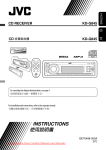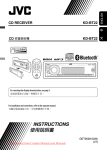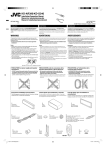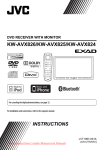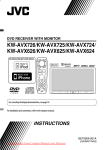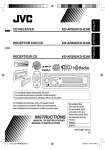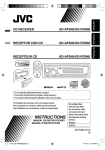Download JVC KD-G646 User's Manual
Transcript
KD-G646/KD-G645 ENGLISH CD RECEIVER KD-G646/KD-G645 For canceling the display demonstration, see page 6. For installation and connections, refer to the separate manual. INSTRUCTIONS GET0502-005A [UT] Cover_KD-G646_005A_f.indd 1 10/22/07 11:32:21 AM ENGLISH Thank you for purchasing a JVC product. Please read all instructions carefully before operation, to ensure your complete understanding and to obtain the best possible performance from the unit. IMPORTANT FOR LASER PRODUCTS 1. CLASS 1 LASER PRODUCT 2. CAUTION: Do not open the top cover. There are no user serviceable parts inside the unit; leave all servicing to qualified service personnel. 3. CAUTION: Visible and/or invisible class 1M laser radiation when open. Do not view directly with optical instruments. 4. REPRODUCTION OF LABEL: CAUTION LABEL, PLACED OUTSIDE THE UNIT. How to reset your unit [European Union only] Warning: If you need to operate the unit while driving, be sure to look around carefully or you may be involved in a traffic accident. • Your preset adjustments will also be erased. How to forcibly eject a disc Caution on volume setting: Digital devices (CD/USB) produce very little noise compared with other sources. Lower the volume before playing these digital sources to avoid damaging the speakers by sudden increase of the output level. • Be careful not to drop the disc when it ejects. • If this does not work, reset your unit. 2 EN02-07_KD-G646_001A_1.indd 2 9/4/07 3:37:28 PM Ex.: When number button 2 works as MO (monaural) button. CONTENTS Control panel —KD-G646/KD-G645 ....... 4 Remote controller — RM-RK50........... 5 Getting started ................................ 6 ENGLISH How to use the M MODE button If you press M MODE, the unit goes into functions mode, then the number buttons and 5/∞ buttons will work as different function buttons. Basic operations ................................................... 6 Radio operations ............................. 7 Disc/USB device operations .............. 8 To use these buttons for their original functions again after pressing M MODE, wait for 5 seconds without pressing any of these buttons until the functions mode is cleared, or press M MODE again. Detaching the control panel Attaching the control panel Playing a disc in the unit ..................................... 8 Playing from a USB device.................................... 8 Sound adjustments .......................... General settings — PSM .................. Other external component operations ................................... Title assignment.............................. Maintenance ................................... More about this unit ........................ Troubleshooting .............................. Specifications .................................. 11 12 14 14 15 16 19 21 For safety... • Do not raise the volume level too much, as this will block outside sounds, making driving dangerous. • Stop the car before performing any complicated operations. Temperature inside the car... The control panel illustrations used for explanation in this manual is of KD-G645. If you have parked the car for a long time in hot or cold weather, wait until the temperature in the car becomes normal before operating the unit. 3 EN02-07_KD-G646_001A_f.indd 3 10/24/07 5:03:35 PM ENGLISH Control panel — KD-G646/KD-G645 Parts identification Display window 1 2 3 4 5 6 7 8 9 p q w e r t y u i 5 (up) / ∞ (down) buttons 0 (eject) button (standby/on attenuator) button Control dial Remote sensor DO NOT expose the remote sensor to strong light (direct sunlight or artificial lighting). BAND button Loading slot Display window EQ (equalizer) button DISP (display) button (control panel release) button SRC (source) button 4 /¢ buttons AUX (auxiliary) button SEL (select) button M MODE button MO (monaural) button SSM (Strong-station Sequential Memory) button o ; a s d f g h j k l / z x c Number buttons RPT (repeat) button RND (random) button AUX (auxiliary) input jack USB (Universal Serial Bus) input jack Source display / Track number / Folder number / Time countdown indicator Tr (track) indicator DISC indicator Playback mode / item indicators—RND (random), (disc), (folder), RPT (repeat) Tuner reception indicators—ST (stereo), MO (monaural) Sound mode (iEQ: intelligent equalizer) indicators —CLASSIC, HIP HOP, JAZZ, ROCK, POPS, USER LOUD (loudness) indicator EQ (equalizer) indicator Disc information indicators— TAG (Tag information), (folder), (track/file) Main display 4 EN02-07_KD-G646_001A_1.indd 4 9/5/07 11:16:17 AM Remote controller — RM-RK50 ENGLISH Main elements and features Installing the lithium coin battery (CR2025) Aim the remote controller directly at the remote sensor on the unit. Make sure there is no obstacle in between. Warning: • Do not install any battery other than CR2025 or its equivalent; otherwise, it may explode. • Do not leave the remote controller in a place (such as the dashboard) exposed to direct sunlight for a long time; otherwise, it may explode. • Store the battery in a place where children cannot reach to avoid the risk of accidents. • To prevent the battery from over-heating, cracking, or starting a fire: – Do not recharge, short, disassemble, heat the battery, or dispose of it in a fire. – Do not leave the battery with other metallic materials. – Do not poke the battery with tweezers or similar tools. – Wrap the battery with tape and insulate when throwing away or saving it. 1 2 3 4 5 6 (standby/on/attenuator) button • Turns the power on if pressed briefly or attenuates the sound when the power is on. • Turns the power off if pressed and held. 5 U (up) / D (down) ∞ buttons • Changes the FM/AM bands with 5 U. • Changes the preset stations with D ∞. • Changes the folder of the MP3/WMA. VOL – / VOL + buttons • Adjusts the volume level. SOUND button • Selects the sound mode (iEQ: intelligent equalizer). SOURCE button • Selects the source. 2 R (reverse) / F (forward) 3 buttons • Searches for stations if pressed briefly. • Fast-forwards or reverses the track if pressed and held. • Changes the track if pressed briefly. 5 EN02-07_KD-G646_001A_f.indd 5 10/25/07 6:00:12 PM ENGLISH Getting started Basic settings Basic operations • See also “General settings — PSM” on pages 12 and 13. ~ 1 Turn on the power. 2 Ÿ 1 Canceling the display demonstrations Select “DEMO,” then “DEMO OFF.” 2 Setting the clock Select “CLOCK HOUR,” then adjust the hour. Select “CLOCK MIN” (minute), then adjust the minute. * You cannot select these sources if they are not ready or not connected. ! For FM/AM tuner ⁄ Adjust the volume. 3 Finish the procedure. To check the current clock time while the power is turned off Clock time is shown on the display for about 5 seconds. See also page 13. Volume level appears. @ Adjust the sound as you want. (See pages 11 and 12.) To drop the volume in a moment (ATT) To restore the sound, press the button again. To turn off the power 6 EN02-07_KD-G646_001A_f.indd 6 10/24/07 5:05:26 PM When an FM stereo broadcast is hard to receive ~ Lights up when monaural mode is activated. Ÿ ENGLISH Radio operations Lights up when receiving an FM stereo broadcast with sufficient signal strength. Reception improves, but the stereo effect will be lost. ! Start searching for a station. To restore the stereo effect, repeat the same procedure. “MONO OFF” appears and the MO indicator goes off. Storing stations in memory When a station is received, searching stops. To stop searching, press the same button again. You can preset six stations for each band. FM station automatic presetting— SSM (Strong-station Sequential Memory) To tune in to a station manually In step ! above... 1 1 Select the FM band (FM1 – FM3) you want to store into. 2 2 Select a desired station frequency. 3 “SSM” flashes, then disappears when automatic presetting is over. Local FM stations with the strongest signals are searched and stored automatically in the FM band. Continued on the next page 7 EN02-07_KD-G646_001A_1.indd 7 9/5/07 11:16:58 AM ENGLISH Manual presetting Ex.: Storing the FM station of 92.50MHz into preset number 4 of the FM1 band. Disc / USB device operations 1 : For built-in CD player operations. : For external USB device operations. 2 Playing a disc in the unit 3 Preset number flashes for a while. Listening to a preset station 1 All tracks will be played repeatedly until you change the source or eject the disc. To stop play and eject the disc 2 Select the preset station (1 – 6) you want. or • Press SRC to listen to another playback source. Playing from a USB device This unit can play MP3/WMA tracks stored in a USB device (except HDD). All tracks in the USB device will be played repeatedly until you change the source. To check the other information while listening to an FM or AM station ~ USB input jack Frequency = Clock = Station name * = (back to the beginning) * If no title is assigned to a station, “NO NAME” appears. To assign a title to a station, see page 14. 8 EN08-15_KD-G646_001A_f.indd 8 10/24/07 5:06:39 PM Ÿ USB memory ENGLISH To fast-forward or reverse the track To go to the next or previous track If a USB device has been attached... Playback starts from where it has been stopped previously. • If a different USB device is currently attached, playback starts from the beginning. To detach the USB device, straightly pull it out from the unit. • Removing the USB device will also stop playback. Then, press SRC to listen to another playback source. To go to the next or previous folder (for MP3/WMA) To locate a particular track (for CD) or folder (for MP3/WMA) directly To select a number from 01 – 06: Cautions: • Avoid using the USB device if it might hinder your safety driving. • Do not pull out or attach the USB device repeatedly while “READING” appears on the display. • Do not start a car engine if a USB device is connected. • This unit may not be able to play the files depending on the type of the USB device. • Operation and power supply may not work as intended for some USB devices. • You cannot connect a computer to the USB input jack of the unit. • Make sure all important data has been backed up to avoid losing the data. • Do not leave a USB device in the car, expose to direct sunlight, or high temperature to avoid deformation or cause damage to the USB device. • Some USB devices may not work immediately after you turn on the power. • For more details about USB operations, see pages 17 and 18. To select a number from 07 – 12: • To use direct folder access on MP3/WMA, it is required that folders are assigned with 2-digit numbers at the beginning of their folder names— 01, 02, 03, and so on. To select a particular track in a folder (for MP3/WMA): 9 EN08-15_KD-G646_001A_f.indd 9 10/25/07 6:00:36 PM ENGLISH Other main functions Changing the display information Skipping tracks quickly during play • For MP3/WMA, you can skip tracks within the same folder Ex.: To select track 32 while playing tracks whose number is a single digit (1 to 9) While playing an audio CD or CD Text A = Disc title/performer *1 = Track title *1 [ ] = B = (back to the beginning) 1 While playing an MP3/WMA disc or USB device 2 • When “TAG DISPLAY” is set to “TAG ON” (see page 13) Each time you press the button, you can skip 10 tracks. • After the last track, the first track will be selected and vice versa. 3 A = Album name/performer (folder name *2) [ ] = Track title (file name *2) [ ] = B = (back to the beginning) • When “TAG DISPLAY” is set to “TAG OFF” A = Folder name [ ] = File name [ ] = B = (back to the beginning) Prohibiting disc ejection You can lock a disc in the loading slot. A : Clock with the current track number B : The elapsed playing time with the current track number [ ] : Corresponding indicator lights up on the display *1 If the current disc is an audio CD, “NO NAME” appears. *2 If an MP3/WMA file does not have Tag information, folder name and file name appear. In this case, the TAG indicator will not light up. To cancel the prohibition, repeat the same procedure. 10 EN08-15_KD-G646_001A_f.indd 10 10/25/07 6:00:50 PM You can use only one of the following playback modes at a time. Sound adjustments You can select a preset sound mode suitable to the music genre (iEQ: intelligent equalizer). 1 2 Select your desired playback mode. 7 Repeat play Mode Plays repeatedly ] TRACK RPT : The current track. [ FOLDER RPT * : All tracks of the current folder. [ ] RPT OFF : Cancels. 7 Random play Mode Plays at random FOLDER RND * : All tracks of the current folder, then the tracks of the next folder and so on. [ ] ALL RND : All tracks of the current disc or USB device. [ ] RND OFF : Cancels. Preset values BAS MID TRE LOUD Indication (For) USER (Flat sound) ROCK (Rock or disco music) CLASSIC (Classical music) POPS (Light music) HIP HOP (Funk or rap music) JAZZ (Jazz music) 00 00 00 OFF +03 00 +02 OFF +01 00 +03 OFF +02 +01 +02 OFF +04 –02 +01 OFF +03 00 +03 OFF BAS: Bass MID: Mid-range TRE: Treble LOUD: Loudness * Only while playing a media (MP3/WMA/USB). [ ] : Corresponding indicator lights up on the display ENGLISH Selecting the playback modes Adjusting the sound You can adjust the sound characteristics to your preference. 1 * Displayed only when “L/O MODE” is set to “SUB.W” (see page 13). 2 Continued on the next page 11 EN08-15_KD-G646_001A_f.indd 11 10/25/07 6:02:26 PM ENGLISH Indication, [Range] BASS *1, [–06 to +06] Adjust the bass. MIDDLE *1 (mid-range), [–06 to +06] Adjust the mid-range frequencies sound level. TREBLE *1, [–06 to +06] Adjust the treble. General settings — PSM You can change PSM (Preferred Setting Mode) items listed in the table on page 13. 1 2 Select a PSM item. 3 Adjust the PSM item selected. 4 Repeat steps 2 and 3 to adjust other PSM items if necessary. 5 Finish the procedure. FADER *2, [R06 to F06] Adjust the front and rear speaker output balance. BALANCE *3, [L06 to R06] Adjust the left and right speaker output balance. LOUD *4 (loudness), [LOUD ON or LOUD OFF] Boost low and high frequencies to produce a well-balanced sound at a low volume level. SUB.W *5, [00 to 08, initial: 04] Adjust the subwoofer output level. VOL ADJ (volume adjust), [–05 to +05, initial: 00] Adjust the volume level of each source (except FM), in relation to the FM volume level. The volume level will automatically increase or decrease when you change the source. • Before making an adjustment, select the source you want to adjust. VOLUME, [00 to 50 or 00 to 30] *6 Adjust the volume. *1 When you adjust the bass, mid-range, or treble, the adjustment you have made is stored for the currently selected sound mode (iEQ) including “USER.” *2 If you are using a two-speaker system, set the fader level to “00.” *3 This adjustment will not affect the subwoofer output. *4 The adjustment made (LOUD ON/LOUD OFF) will be applied to all sound modes. *5 Displayed only when “L/O MODE” is set to “SUB.W” (see page 13). *6 Depending on the amplifier gain control setting. (See page 13 for details.) 12 EN08-15_KD-G646_001A_f.indd 12 10/25/07 6:02:44 PM Item ( : Initial) Selectable settings, [reference page] DEMO Display demonstration • DEMO ON : The display demonstration will be activated automatically if no operation is done for about 20 seconds, [6]. : Cancels. CLOCK DISP *1 Clock display • CLOCK ON • DEMO OFF • CLOCK OFF CLOCK HOUR Hour adjustment 1 – 12 : The clock time is shown on the display at all times when the power is turned off. : Cancels; pressing DISP will show the clock time for about 5 seconds when the power is turned off, [6]. [Initial: 1 (1:00)], [6] CLOCK MIN 00 – 59 Minute adjustment [Initial: 00 (1:00)], [6] DIMMER Dimmer : Dims the display and button illumination when you turn on the headlights. : Activates dimmer. : Cancels. • AUTO • ON • OFF SCROLL *2 Scroll • ONCE • AUTO • OFF : : : • L/O MODE Line output mode • REAR : Select if the REAR LINE OUT terminals are used for connecting the speakers (through an external amplifier). : Select if the REAR LINE OUT terminals are used for connecting a subwoofer (through an external amplifier). • SUB.W ENGLISH Indications Scrolls the displayed information once. Repeats scrolling (at 5-second intervals). Cancels. Pressing DISP for more than one second can scroll the display regardless of the setting. SUB.W FREQ *3 Subwoofer cutoff frequency • LOW • MID • HIGH : Frequencies lower than 90 Hz are sent to the subwoofer. : Frequencies lower than 135 Hz are sent to the subwoofer. : Frequencies lower than 180 Hz are sent to the subwoofer. TAG DISPLAY Tag display • TAG ON • TAG OFF : Shows the Tag information while playing MP3/WMA tracks, [10]. : Cancels. AMP GAIN Amplifier gain control • LOW POWER : VOLUME 00 – VOLUME 30 (Select this if the maximum power of the speaker is less than 50 W to avoid damaging the speaker.) • HIGH POWER : VOLUME 00 – VOLUME 50 *1 If the power supply is not interrupted by turning off the ignition key of your car, it is recommended to select “CLOCK OFF” that you save the car’s battery. *2 Some characters or symbols will not be shown correctly (or will be blanked) on the display. *3 Displayed only when “L/O MODE” is set to “SUB.W.” 13 EN08-15_KD-G646_001A_f.indd 13 10/11/07 11:14:34 AM ENGLISH Other external component operations You can connect an external component to the AUX (auxiliary) input jack on the control panel. Title assignment You can assign titles to 30 station frequencies (FM and AM) and up to 8 characters for each station name. 1 Select FM/AM. 2 Show the title entry screen. Portable audio player, etc 3.5 mm stereo mini plug (not supplied) 3 ~ • You can also select “AUX IN” as the playback source by pressing the SRC (source) button. Ÿ ! Assign a title. 1 Select a character. 2 Move to the next (or previous) character position. Turn on the connected component and start playing the source. Adjust the volume. 3 Repeat steps 1 and 2 until you finish entering the title. 4 ⁄ Finish the procedure. Adjust the sound as you want. (See pages 11 and 12.) To check the other information while listening to an external component To erase the entire title In step 2 above... Clock Ô AUX IN 14 EN08-15_KD-G646_001A_f.indd 14 10/23/07 4:27:37 PM How to clean the connectors Frequent detachment will deteriorate the connectors. To minimize this possibility, periodically wipe the connectors with a cotton swab or cloth moistened with alcohol, being careful not to damage the connectors. To keep discs clean A dirty disc may not play correctly. If a disc does become dirty, wipe it with a soft cloth in a straight line from center to edge. • Do not use any solvents (for example, conventional record cleaner, spray, thinner, benzine, etc.) to clean discs. ENGLISH Maintenance To play new discs Connectors Moisture condensation Moisture may condense on the lens inside the unit in the following cases: • After starting the heater in the car. • If it becomes very humid inside the car. Should this occur, the unit may malfunction. In this case, eject the disc and leave the unit turned on for a few hours until the moisture has evaporated. New discs may have some rough spots around the inner and outer edges. If such a disc is used, this unit may reject the disc. To remove these rough spots, rub the edges with a pencil or ball-point pen, etc. Do not use the following discs: Single CD (8 cm disc) Warped disc Sticker and sticker residue Stick-on label How to handle discs Center holder When removing a disc from its case, press down the center holder of the case and lift the disc out, holding it by the edges. • Always hold the disc by the edges. Do not touch its recording surface. When storing a disc in its case, gently insert the disc around the center holder (with the printed surface facing up). • Make sure to store discs in cases after use. Unusual shape 15 EN08-15_KD-G646_001A_1.indd 15 9/4/07 3:37:49 PM ENGLISH More about this unit Basic operations Turning on the power • By pressing SRC or AUX on the unit, you can also turn on the power. If the source is ready, playback also starts. Turning off the power • If you turn off the power while listening to a disc, disc play will start from where it had been stopped previously next time you turn on the power. Tuner operations Storing stations in memory • During SSM search... – All previously stored stations are erased and the stations are stored anew. – Received stations are preset in No. 1 (lowest frequency) to No. 6 (highest frequency). – When SSM is over, the station stored in No. 1 will be automatically tuned in. • When storing a station manually, the previously preset station is erased when a new station is stored in the same preset number. Disc operations Caution for DualDisc playback • The Non-DVD side of a “DualDisc” does not comply with the “Compact Disc Digital Audio” standard. Therefore, the use of Non-DVD side of a DualDisc on this product may not be recommended. • MP3 and WMA “tracks” (words “file” and “track” are used interchangeably) are recorded in “folders.” • When a disc is inserted upside down, “PLEASE” and “EJECT appear alternately on the display. Press 0 to eject the disc. • While fast-forwarding or reversing on an MP3 or WMA disc, you can only hear intermittent sounds. Playing a CD-R or CD-RW • Use only “finalized” CD-Rs or CD-RWs. • This unit can only play back files of the same type as those which are detected first if a disc includes both audio CD (CD-DA) files and MP3/WMA files. • This unit can play back multi-session discs; however, unclosed sessions will be skipped while playing. • Some CD-Rs or CD-RWs may not be played back on this unit because of their disc characteristics, or for the following reasons: – Discs are dirty or scratched. – Moisture condensation has occurred on the lens inside the unit. – The pickup lens inside the unit is dirty. – The files on the CD-R/CD-RW are written using the “Packet Write” method. – There are improper recording conditions (missing data, etc.) or media conditions (stained, scratched, warped, etc.). • CD-RWs may require a longer readout time since the reflectance of CD-RWs is lower than that of regular CDs. • Do not use the following CD-Rs or CD-RWs: – Discs with stickers, labels, or protective seal stuck to the surface. – Discs on which labels can be directly printed by an ink jet printer. Using these discs under high temperature or high humidity may cause malfunctions or damage to the unit. General • This unit has been designed to reproduce CDs/CD Texts, and CD-Rs (Recordable)/CD-RWs (Rewritable) in audio CD (CD-DA), MP3 and WMA formats. 16 EN16-21_KD-G646_001A_f.indd 16 10/25/07 6:03:27 PM • This unit can play back MP3/WMA files with the extension code <.mp3> or <.wma> (regardless of the letter case—upper/lower). • This unit can show the names of albums, artists (performer), and Tag (Version 1.0, 1.1, 2.2, 2.3, or 2.4) for MP3 files and for WMA files. • This unit can display only one-byte characters. No other characters can be correctly displayed. • This unit can play back MP3/WMA files meeting the conditions below: – Bit rate: 8 kbps — 320 kbps – Sampling frequency: 48 kHz, 44.1 kHz, 32 kHz (for MPEG-1) 24 kHz, 22.05 kHz, 16 kHz (for MPEG-2) 12 kHz, 11.025 kHz, 8 kHz (for MPEG-2.5) – Disc format: ISO 9660 Level 1/ Level 2, Romeo, Joliet, Windows long file name – Bit rate of WMA: 16 kbps — 32 kbps (Sampling frequency: 22.05 kHz) 32 kbps — 320 kbps (Sampling frequency: 48 kHz, 44.1 kHz, 32 kHz) • The maximum number of characters for file/folder names vary depending on the disc format used (includes 4 extension characters—<.mp3> or <.wma>). – ISO 9660 Level 1: up to 12 characters – ISO 9660 Level 2: up to 31 characters – Romeo: up to 128 characters – Joliet: up to 64 characters – Windows long file name: up to 128 characters • This unit can recognize a total of 512 files, 255 folders, and 8 hierarchical levels. • This unit can play back files recorded in VBR (variable bit rate). Files recorded in VBR have a discrepancy in the elapsed time display, and do not show the actual elapsed time. In particular, this difference becomes noticeable after performing the search function. • This unit cannot play back the following files: – MP3 files encoded in MP3i and MP3 PRO format. – MP3 files encoded in an inappropriate format. – MP3 files encoded with Layer 1/2. – WMA files encoded in lossless, professional, and voice format. – WMA files not based on Windows Media® Audio. – WMA files copy-protected with DRM. – Files which have data such as WAVE, ATRAC3, etc. • The search function works but search speed is not constant. ENGLISH Playing an MP3/WMA disc Playing MP3/WMA tracks from a USB device • While playing from a USB device, the playback order may differ from other players. • This unit may be unable to play back some USB devices or some files due to their characteristics or recording conditions. • Depending on the shape of the USB devices and connection ports, some USB devices may not be attached properly or the connection might be loose. • Connect one USB mass storage class device to the unit at a time. Do not use a USB hub. • If the connected USB device does not have the correct files, “NO FILE” appears. • This unit can show Tag (Version 1.0, 1.1, 2.2, 2.3, or 2.4) for MP3 files and for WMA files. • This unit can play back MP3/WMA files meeting the conditions below: – Bit rate of MP3: 16 kbps — 320 kbps – Sampling frequency of MP3: 48 kHz, 44.1 kHz, 32 kHz (for MPEG-1) 24 kHz, 22.05 kHz, 16 kHz (for MPEG-2) 12 kHz, 11.025 kHz, 8 kHz (for MPEG-2.5) – Bit rate of WMA: 16 kbps — 32 kbps (Sampling frequency: 22.05 kHz) 32 kbps — 320 kbps (Sampling frequency: 48 kHz, 44.1 kHz, 32 kHz) • This unit can play back MP3 files recorded in VBR (variable bit rate). Continued on the next page 17 EN16-21_KD-G646_001A_f.indd 17 10/25/07 6:03:28 PM ENGLISH • The maximum number of characters for: – Folder names : 25 characters – File names : 25 characters – MP3 Tag : 128 characters – WMA Tag : 64 characters • This unit can recognize a total of 2 500 files, 255 folders (999 files per folder), and of 8 hierarchies. • This unit does not support SD card reader. • This unit cannot recognize a USB device whose rating is other than 5 V and exceeds 500 mA. • USB devices equipped with special functions such as data security functions cannot be used with the unit. • Do not use a USB device with 2 or more partitions. • This unit may not recognized a USB device connected through a USB card reader. • This unit may not play back files in a USB device properly when using a USB extension cord. • This unit cannot play back the following files: – MP3 files encoded with MP3i and MP3 PRO format. – MP3 files encoded in an inappropriate format. – MP3 files encoded with Layer 1/2. – WMA files encoded in lossless, professional, and voice format. – WMA files not based on Windows Media® Audio. General settings—PSM • “AUTO” setting for “DIMMER” may not work correctly on some vehicles, particularly on those having a control dial for dimming. In this case, change the “DIMMER” setting to any other than “AUTO.” • If you change the “AMP GAIN” setting from “HIGH POWER” to “LOW POWER” while the volume level is set higher than “VOLUME 30,” the unit automatically changes the volume level to “VOLUME 30.” Title assignment • If you try to assign titles to more than 30 station frequencies, “NAMEFULL” appears. Delete unwanted titles before assignment. Changing the source • If you change the source, playback also stops. Next time you select the same source again, playback starts from where it has been stopped previously. Ejecting a disc or removing a USB device • If the ejected disc is not removed within 15 seconds, it is automatically inserted into the loading slot again to protect it from dust. • After ejecting a disc or removing a USB device, “NO DISC” or “NO USB“ appears and you cannot operate some of the buttons. Insert another disc, reattach a USB device, or press SRC to select another playback source. 18 EN16-21_KD-G646_001A_f.indd 18 10/29/07 11:03:11 AM What appears to be trouble is not always serious. Check the following points before calling a service center. MP3/WMA playback Disc playback FM/AM General Symptoms Remedies/Causes • Sound cannot be heard from the speakers. • Adjust the volume to the optimum level. • Check the cords and connections. • The unit does not work at all. Reset the unit (see page 2). • SSM automatic presetting does not work. Store stations manually. • Static noise while listening to the radio. Connect the antenna firmly. • Disc cannot be played back. Insert the disc correctly. • CD-R/CD-RW cannot be played back. • Tracks on the CD-R/CD-RW cannot be skipped. • Insert a finalized CD-R/CD-RW. • Finalize the CD-R/CD-RW with the component which you used for recording. • Disc can neither be played back nor ejected. • Unlock the disc (see page 10). • Eject the disc forcibly (see page 2). • Disc sound is sometimes interrupted. • Stop playback while driving on rough roads. • Change the disc. • Check the cords and connections. • “NO DISC” appears on the display. • “PLEASE” and ”EJECT” appear alternately on the display. Insert a playable disc into the loading slot. • Disc cannot be played back. • Use a disc with MP3/WMA tracks recorded in a format compliant with ISO 9660 Level 1, Level 2, Romeo, or Joliet. • Add the extension code <.mp3> or <.wma> to the file names. • Noise is generated. Skip to another track or change the disc. (Do not add the extension code <.mp3> or <.wma> to non-MP3 or WMA tracks.) • A longer readout time is required (“READING” keeps flashing on the display). Do not use too many hierarchical levels and folders. ENGLISH Troubleshooting Continued on the next page 19 EN16-21_KD-G646_001A_1.indd 19 9/4/07 3:38:48 PM MP3/WMA playback USB device playback ENGLISH Symptoms Remedies/Causes • Tracks are not played back in the order you have intended. The playback order is determined when the files are recorded. • The elapsed playing time is not correct. This sometimes occurs during playback. This is caused by how the tracks are recorded on the disc. • The correct characters are not displayed (e.g. This unit can only display alphabets (upper case), album name). numbers, and a limited number of symbols. • Noise is generated. The track played back is not an MP3/WMA track. Skip to another file. (Do not add the extension code <.mp3> or <.wma> to non-MP3 or WMA tracks.) • “READING” keeps flashing on the display. • Readout time varies depending on the USB device. • Do not use too many hierarchy, folders, and empty folders*. • Turn off the power then on again. • Reattach the USB device again. * Folder that is physically empty or folder that contains data but does not contain valid MP3/WMA track. • Tracks/folders are not played back in the order you have intended. The playback order is determined by the write-in time stamp. The first track/folder written into the USB device will be the first track/folder for playback. • “NO FILE” flashes on the display. • “NO USB” appears on the display. • The unit cannot detect the USB device. • Attach a USB device that contains tracks encoded in an appropriate format. • Reattach the USB device again. • “READ” and “FAILED” appear alternately on the display. The total number of tracks could not be accessed properly. • Correct characters are not displayed (e.g. album name). This unit can only display alphabets (upper case), numbers, and a limited number of symbols. • While playing a track, sound is sometimes interrupted. The MP3/WMA tracks have not been properly copied into the USB device. Copy MP3/WMA tracks again into the USB device, and try again. Microsoft and Windows Media are either registered trademarks or trademarks of Microsoft Corporation in the United States and/or other countries. 20 EN16-21_KD-G646_001A_f.indd 20 10/23/07 4:48:27 PM AUDIO AMPLIFIER SECTION CD PLAYER SECTION Maximum Power Output: Front/Rear: 50 W per channel Continuous Power Output (RMS): Front/Rear: 19 W per channel into 4 Ω, 40 Hz to 20 000 Hz at no more than 0.8% total harmonic distortion. Load Impedance: 4 Ω (4 Ω to 8 Ω allowance) Tone Control Range: Bass: ±12 dB at 60 Hz Mid-range: ±12 dB at 1 kHz Treble: ±12 dB at 10 kHz Frequency Response: 40 Hz to 20 000 Hz Signal-to-Noise Ratio: 70 dB Line-Out Level/ 2.5 V/20 kΩ load (full scale) Impedance: Output Impedance: 1 kΩ Subwoofer-Out Level/ 2.5 V/20 kΩ load (full scale) Impedance: Other Terminal: AUX (auxiliary) input jack, USB input jack Type: Compact disc player Signal Detection Non-contact optical pickup System: (semiconductor laser) Number of Channels: 2 channels (stereo) Frequency Response: 5 Hz to 20 000 Hz Dynamic Range: 96 dB Signal-to-Noise Ratio: 98 dB Wow and Flutter: Less than measurable limit MP3 Decoding Format: (MPEG1/2 Audio Layer 3) Max. Bit Rate: 320 kbps WMA (Windows Media® Audio) Decoding Format: Max. Bit Rate: 320 kbps TUNER SECTION Frequency Range: FM: AM: USB SECTION USB Standard: Data Transfer Rate (Full Speed): Storage: Compatible Device: Compatible File System: Playable Audio Format: Max. Current: USB 1.1, USB 2.0 Max. 12 Mbps Less than 8 GB (1 partition type) Mass storage class (except HDD) FAT 32/16/12 MP3/WMA 500 mA GENERAL 87.5 MHz to 108.0 MHz 531 kHz to 1 602 kHz FM Tuner Usable Sensitivity: 50 dB Quieting Sensitivity: Alternate Channel Selectivity (400 kHz): Frequency Response: Stereo Separation: ENGLISH Specifications 11.3 dBf (1.0 μV/75 Ω) 16.3 dBf (1.8 μV/75 Ω) 65 dB 40 Hz to 15 000 Hz 30 dB Power Requirement: Operating Voltage: DC 14.4 V (11 V to 16 V allowance) Grounding System: Negative ground Allowable Operating 0°C to +40°C Temperature: Dimensions (W × H × D): (approx.) Installation Size: 182 mm × 52 mm × 160 mm Panel Size: 188 mm × 58 mm × 6 mm Mass: 1.3 kg (excluding accessories) AM Tuner Sensitivity/Selectivity: 20 μV/35 dB Design and specifications are subject to change without notice. 21 EN16-21_KD-G646_001A_f.indd 21 10/25/07 6:16:29 PM Having TROUBLE with operation? Please reset your unit Refer to page of How to reset your unit EN, CT © 2007 Victor Company of Japan, Limited Rear_KD-G646_005A_f.indd 2 1007DTSMDTJEIN 10/22/07 11:32:34 AM KD-G646/KD-G645 Installation/Connection Manual 安裝/連接手冊 1007DTSMDTJEIN GET0502-010A [UT] EN, CT © 2007 Victor Company of Japan, Limited 中文 ENGLISH This unit is designed to operate on 12 V DC, NEGATIVE ground electrical systems. If your vehicle does not have this system, a voltage inverter is required, which can be purchased at JVC car audio dealers. 本機僅可使用直流 12 V 、負極接地的電源系統。如果您的車輛沒有這一電源系統,則需要一個電 壓變換器,可以在 JVC 汽車音響分銷商處買到。 WARNINGS 警告 To prevent short circuits, we recommend that you disconnect the battery’s negative terminal and make all electrical connections before installing the unit. • Be sure to ground this unit to the car’s chassis again after installation. 為防止短路,建議在安裝本機之前,拔開電池的負極,並把所有電路都連接好。 • 安裝完畢後務必將本機的地線重新接至車身。 Notes: • Replace the fuse with one of the specified rating. If the fuse blows frequently, consult your JVC car audio dealer. • It is recommended to connect speakers with a maximum power of more than 50 W (both at the rear and at the front, with an impedance of 4 Ω to 8 Ω). If the maximum power is less than 50 W, change “AMP GAIN” setting to prevent the speakers from being damaged (see page 13 of the INSTRUCTIONS). • To prevent short circuits, cover the terminals of the UNUSED leads with insulating tape. • The heat sink becomes very hot after use. Be careful not to touch it when removing this unit. • 把保險絲更換為額定負荷值的保險絲。如果保險絲經常燒壞,請向 JVC 汽車音響分銷商詢問。 • 後置和前置揚聲器的最大輸入功率應大於 50 W,其阻抗為 4 Ω - 8 Ω。如果最大功率小於 50 W, 注意: 請調校“AMP GAIN”設定值,以防止揚聲器損壞。(參閱使用說明書的第 13 頁。) • 為防止電源短路,請用絕緣帶包住未使用電線的端子。 • 本機使用後,散熱片會很熱。因此,在移出本機時,小心不要觸摸散熱片。 Heat sink / 散熱片 PRECAUTIONS on power supply and speaker connections: 電源和揚聲器接線注意事項: • DO NOT connect the speaker leads of the power cord to the car battery; otherwise, the unit • 切勿把揚聲器導線接頭接至電池,否則本機將會嚴重損壞。 • 在把揚聲器導線接頭接至揚聲器之前,檢查您汽車上的揚聲器線路。 will be seriously damaged. • BEFORE connecting the speaker leads of the power cord to the speakers, check the speaker wiring in your car. Parts list for installation and connection 用於安裝和連接的零組件清單 The following parts are provided for this unit. If any item is missing, consult your JVC car audio dealer immediately. 下列零組件隨本機提供。若有任何遺漏,立刻咨詢您的 JVC 汽車音響經銷商。 A/B Hard case/Control panel 硬盒/控制面板 E Power cord 電路連接用的配線束 I Rubber cushion 橡膠防震墊 C Sleeve 外套機殼 D Trim plate 裝飾框 F Washer (ø5) 墊圈(ø5) G Lock nut (M5) 鎖定螺母(M5) J Handles 板條型把手 H Mounting bolt (M4 × 5 mm, M5 × 12.5 mm) 緊固螺栓(M4 × 5 mm, M5 × 12.5 mm) K Remote controller 遙控器 L Battery 電池 1 Install1-2_KD-G646_009A_4.indd 1 2007.10.27 10:04:30 AM INSTALLATION (IN-DASH MOUNTING) 安裝(裝設、固定在儀表板內) The following illustration shows a typical installation. If you have any questions or require information regarding installation kits, consult your JVC car audio dealer or a company supplying kits. • If you are not sure how to install this unit correctly, have it installed by a qualified technician. 下面的圖解表示了典型的安裝程序。如果您有問題,或需要有關配套元件的資料,請向 JVC 汽車音響分銷商或配套元件供應公司詢問。 • 如果您不能確定如何正確地安裝本機,應請合格的技術人員來安裝。 Do the required electrical connections. 進行所需的電路連接。 Bend the appropriate tabs to hold the sleeve firmly in place. 弄彎機殼的突舌,把外套機殼牢固在 儀表板內。 Removing the unit 拆卸本機 Before removing the unit, release the rear section. 在拆卸本機前,應將本機後部的固定和連接部分鬆開。 Insert the two handles, then pull them as illustrated so that the unit can be removed. 按圖所示,將兩片板條型把手插入卡槽,然後 輕穩地從兩側向外拉兩片把手,本機隨之拉 出。 When using the optional stay / 若選用支撐架 When installing the unit without using the sleeve / 若不使用外套機殼安裝本機 In a Toyota car for example, first remove the car radio and install the unit in its place. 以豐田牌(TOYOTA)汽車為例:首先取出汽車收音機,然後將本機裝入其空出的位置。 Stay (option) 支撐架(選用的) Fire wall 防火板 Flat head screws (M5 × 8 mm)*2 平頭螺絲釘(M5 × 8 mm) *2 Dashboard 儀表板 Bracket*2 托座 *2 Screw (option) 螺絲釘(選用的) Flat head screws (M5 × 8 mm)*2 平頭螺絲釘(M5 × 8 mm) *2 Pocket 空殼 Install the unit at an angle of less than 30˚. 將本機安裝在少於 30˚ 的角度。 *1 *2 Note 注意 Bracket*2 托座*2 : When installing the unit on the mounting bracket, make sure to use the 8 mm-long screws. If longer screws are used, they could damage the unit. : 把本機安裝在托座上時,務必使用 8 mm 長的螺絲釘。如使用過長的螺絲釘,會損壞本機。 *1 *2 When you stand the unit, be careful not to damage the fuse on the rear. Not supplied for this unit. 您豎起本機時,小心不要損壞底部的保險絲。 不隨本機提供。 2 Install1-2_KD-G646_009A_5.indd 2 10/31/07 17:45:59 中文 ENGLISH 電路連接 ELECTRICAL CONNECTIONS A Typical connections / 典型的接線方法 Before connecting: Check the wiring in the vehicle carefully. Incorrect connection may cause serious damage to this unit. The leads of the power cord and those of the connector from the car body may be different in color. 1 2 3 接線前:仔細檢查汽車內的線路。不正確的接線會導致本機嚴重損壞。 電源線的引線和車身的連接器引線在顏色上可能有所不同。 1 2 3 Connect the colored leads of the power cord in the order specified in the illustration below. Connect the antenna cord. Finally connect the wiring harness to the unit. Line out (see diagram 輸出端子 (參閱圖表 ) ) 依照下圖所示之次序連接電源線的顏色導線。 將天線的電線連接起來。 最後,把配線束的插頭插在本機上。 Rear ground terminal 本機後背接地端子 Antenna terminal 天線端子 15 A fuse 15 A 保險絲 Ignition switch 點火開關 Black 黑色 To the metallic body or chassis of the car 接至金屬體或汽車底盤 Yellow *2 黃色 *2 To a live terminal in the fuse block connecting to the car battery (bypassing the ignition switch) (constant 12 V) 接至保險絲單元內的帶電端子,保險絲單元與車裝電池相 連接(用於旁路點火開關)(恆定 12 V) Fuse block 保險絲單元 Red 紅色 To an accessory terminal in the fuse block 接至保險絲單元內的附屬端子 Blue 藍色 To the automatic antenna if any (250 mA max.) 接至自動天線(若有裝設)(最大 250 mA) Blue with white stripe 藍色帶有白色條紋 To the remote lead of other equipment (200 mA max.) 連接至其他裝置上的遙控導線(最大 200 mA) Orange with white stripe 橙色帶有白色條紋 White with black stripe 白色帶有黑色條紋 White 白色 Gray with black stripe 灰色帶有黑色條紋 Left speaker (front) 左揚聲器(前置) Gray 灰色 To car light control switch 連接至車燈控制開關 Green with black stripe 綠色帶有黑色條紋 Right speaker (front) 右揚聲器(前置) Green 綠色 Purple with black stripe 紫色帶有黑色條紋 Left speaker (rear) 左揚聲器(後置) *1 Not supplied for this unit. *2 Before checking the operation of this unit prior to installation, this lead must be connected, otherwise the power Purple 紫色 Right speaker (rear) 右揚聲器(後置) *1 不隨本機提供。 *2 本機未安裝時,進行工作狀況檢查之前,必須把這導線接上,否則不能開啟電源。 cannot be turned on. 3 Install3-4_KD-G646_009A_4.indd 3 2007.10.27 9:24:05 AM B Connecting the external amplifiers and/or subwoofer / 連接至外部功率放大器和 / 或重低音揚聲器 You can connect amplifiers to upgrade your car stereo system. • Connect the remote lead (blue with white stripe) to the remote lead of the other equipment so that it can be controlled through this unit. • Disconnect the speakers from this unit, connect them to the amplifier. Leave the speaker leads of this unit unused. 您可以連接功率放大器以提昇尊車的音響系統。 • 將遙控導線(藍色帶有白色條紋)和其他裝置上的遙控導線連接起來,以便可以經由本機進行 遙控。 • 將揚聲器和本機拔開,再接上功率放大器。將本機的揚聲器接線放置不用。 Y-connector (not supplied for this unit) Y-型連接導線(不隨本機提供) Front speakers 前置揚聲器 JVC Amplifier JVC 功率放大器 Set “L/O MODE” to “SUB.W” (See page 13 of the INSTRUCTIONS.) 將“L/O MODE”設定為 “SUB.W”(參閱使用說明書 的第 13 頁。) Set “L/O MODE” to “REAR” (See page 13 of the INSTRUCTIONS.) 將“L/O MODE”設定 為“REAR”(參閱使用說明書 的第 13 頁。) You can also connect a subwoofer to the REAR LINE OUT terminals. 您也可以將重低音揚聲器連接至 REAR LINE OUT 端子。 You can connect a power amplifier for rear speakers. Remote lead (blue with white stripe) 遙控導線(藍色帶有白色條紋) To the remote lead of other equipment or automatic antenna if any 連接至其他裝置上的遙控 導線或自動天線(若有 裝設) 您可為後置揚聲器連接功率放大器。 or 或 Subwoofer 重低音揚聲器 JVC Amplifier JVC 功率放大器 Rear speakers 後置揚聲器 JVC Amplifier JVC 功率放大器 Front speakers 前置揚聲器 *3 Remote lead *4 Firmly attach the ground wire to the metallic body or to the chassis of the car—to the place uncoated with paint *3 遙控導線 *4 將地線與金屬車體或者汽車底盤緊密連接,連接處應該沒有被油漆覆蓋(如果已塗上油漆,在連接電 (if coated with paint, remove the paint before attaching the wire). Failure to do so may cause damage to the unit. 線前,將油漆刮去)。如果不這樣做,可能會損壞本機。 *5 Signal cord (not supplied for this unit) *5 信號電纜(不隨本機提供) 故障排除 TROUBLESHOOTING • The fuse blows. * Are the red and black leads connected correctly? • 保險絲燒斷。 * 檢查紅色導線接頭和黑色導線接頭是否接觸正確? • Power cannot be turned on. * Is the yellow lead connected? • 電源不能接通。 * 檢查黃色導線接頭是否接上? • No sound from the speakers. * Is the speaker output lead short-circuited? • 揚聲器沒有聲音。 * 檢查揚聲器輸出導線接頭是否短路? • Sound is distorted. * Is the speaker output lead grounded? * Are the “–” terminals of L and R speakers grounded in common? • 聲音失真。 * 檢查揚聲器輸出端子是否接地? * 檢查揚聲器的左(L)、右(R)端子的負極(–)是否共同接地? • Noise interfere with sounds. * Is the rear ground terminal connected to the car’s chassis using shorter and thicker cords? • 噪音干擾音響。 * 後接地端子與車身是否使用較短和較厚的電線連接? • 本機發熱。 * 檢查揚聲器輸出端子是否接地? * 檢查揚聲器的左(L)、右(R)端子的負極(–)是否共同接地? • This unit becomes hot. * Is the speaker output lead grounded? * Are the “–” terminals of L and R speakers grounded in common? • 本機完全不能操作。 * 您是否已經重置您的機組? • This unit does not work at all. * Have you reset your unit? 4 Install3-4_KD-G646_009A_4.indd 4 2007.10.30 10:25:15 AM