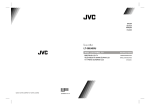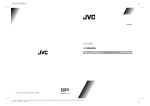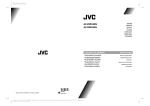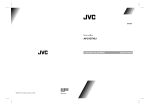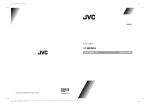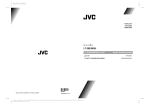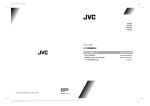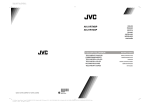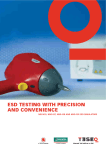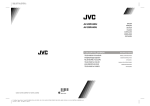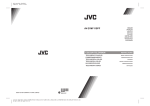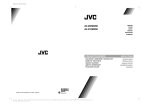Download JVC AV-28ED5BN User's Manual
Transcript
Color profile: Disabled Composite Default screen AV-28ED5BN AV-28ED5SN FARBFERNSEHGERÄT COLOUR TELEVISION 50064523 ©2005 Victor Company of Japan, Limited 0205TKH-VT-VT D:\Aldus Page Maker Onemli\IB-NEW\JVC\Ak-45\2835 (16-9)\3D-(AV28-GT20U)\COVER PAGE-2835-AK45-1512UK-16-9-(AV-28GT20U)-50053856.cdr 20 Nisan 2005 ˙ar amba 10:05:13 DEUTSCH ENGLISH BEDIENUNGSANLEITUNG INSTRUCTIONS Contents Safety Precautions Safety Precautions ................................................. 17 1. Power Source Remote Control Buttons ........................................ 18 Control Panel Buttons ............................................ 19 The receiver should be operated only from a 220-240V AC, 50 Hz. outlet. Ensure you select the correct voltage setting for your convenience. Antenna Connections ............................................. 19 2. Power Cord Preparation .............................................................. 20 The power supply cord should be placed so that they are not likely to be walked on or pinched by items placed upon them or against them. Pay particular attention to cord where they enter the plug, power outlet, and the point where they exit from the receiver. Features ......................................................................... 20 Before Switching on your TV ................................ 20 Power connection ............................................................ 20 Aerial Connections .......................................................... 20 How to connect the external equipments ......................... 20 Inserting batteries in the remote control handset ............. 20 Switching the TV ON/OFF ...................................... 20 To switch the TV on ......................................................... 20 To switch the TV off ......................................................... 20 Initial Settings ......................................................... 20 T-V LINK ......................................................................... 21 Operating with the onset buttons ..................................... 22 Operating with Remote Control ........................................ 22 Menu System ........................................................... 22 Picture Menu .................................................................. 22 Sound Menu .................................................................... 23 Install (Installation) Menu ................................................. 24 Using the Decoder (EXT-2) function ................................. 26 Feature Menu .................................................................. 27 Other Features ........................................................ 28 Sound Mute .................................................................... 28 Stereo / Bilingual ............................................................. 28 Information on Screen ..................................................... 28 To Display the Time ......................................................... 28 Picture ............................................................................ 28 VCR / DVD Control Buttons and VCR / / DVD Switch 28 Teletext .................................................................... 28 To operate Teletext .......................................................... 28 To select a page of Teletext ............................................. 28 To Select Index Page ...................................................... 29 Searching for a teletext page while watching TV .............. 29 To Select Double Height Text .......................................... 29 To Reveal concealed Information ................................... 29 To Stop Automatic Page Change ..................................... 29 To Select a Subcode Page .............................................. 29 To exit Teletext ................................................................ 29 Fastext and Toptext ........................................................ 29 Connect the External Equipments ........................ 30 Via the Euroconnector ..................................................... 30 T-V LINK compatible VCR ............................................... 30 RGB mode ...................................................................... 30 EXT-2 S Mode ................................................................. 30 Via the RCA jacks ........................................................... 30 Via the ANT (aerial) socket .............................................. 30 TV and Video Recoder (VCR) .......................................... 30 NTSC Playback .............................................................. 30 Copy Facility ................................................................... 30 Connecting Headphones ................................................. 30 Tips ........................................................................... 32 Specifications .......................................................... 32 3. Moisture and Water Do not use this equipment in a humid and damp place (avoid the bathroom, the sink in the kitchen, and near the washing machine). Do not expose this equipment to rain or water and do not place objects filled with liquids on it as this may be dangerous. 4. Cleaning Before cleaning, unplug the receiver from the main supply outlet. Do not use liquid or aerosol cleaners. Use with soft and dry cloth. 5. Ventilation The slots and openings on the receiver are intended for ventilation and to ensure reliable operation. To prevent overheating, these openings must not be blocked or covered in anyway. 6. Lightning In case of storm and lightning or when going on holiday, disconnect the power cord from the wall outlet. 7. Replacement Part When replacement parts are required, be sure the service technician has used replacement parts which are specified by the manufacturer or have the same specifications as the original one. Unauthorized substitutions may result in fire, electrical shock, or other hazards. 8. Servicing Please refer all servicing to qualified personnel. Do not remove cover as this may result in electric shock. 9. Flame sources Do not place naked flame sources on the apparatus. 10. Stand-By Do not leave your TV stand-by or operating condition when you leave your house. Warning! Any intervention contrary to regulations, in particular, any modification of high voltage or a replacement of the picture tube may lead to an increased concentration of x-rays. Any television modified in this way no longer complies with license and must not be operated. Instructions for waste disposal: Packaging and packaging aids are recyclable and should principally be recycled. Packaging materials, such as foil bag, must be kept away from children. Batteries, including those which are heavy metal-free, should not be disposed of with household waste. Please dispose of used batteries in an environmentally sound manner. Find out about the legal regulations which apply in your area. ENGLISH - 17 02-ENG-2835-AK52-3D-C86SUK-4-3-(AV-28ED5BN&SN)-50064523.p65 17 20.04.2005, 10:04 Remote Control Buttons = Stand By / Power 0 - 9 = Direct Program Yellow Button / Factory Settings in Picture Menu Blue Button PICTURE = Picture Mode Change ( ) = Programme Up (Cursor Up) MENU = Menu Button ( ) = Cursor Right / Volume + ( ) = Programme Down (Cursor Down) Teletext / VCR /DVD Control Buttons = VCR / / DVD Switch = Stereo / Bilingual Button = Information Button / T-V Link in Program Menu ( ) = Cursor Left / Volume - AV = AV Button = Teletext Button £Ç £n £ ZOOM = Zoom (Picture Size) Change / Red Button = Hyper Sound / Green Button = Mute CAUTION RISK OF ELECTRIC SHOCK The lightning flash with arrowhead symbol, within an equilateral triangle, is intended to alert the user to the presence of uninsulated "dangerous voltage" within the product's enclosure that may be of sufficient magnitude to constitute a risk of electric shock of persons. The exclamation point within an equilateral triangle is intended to alert the user to the presence of important operating and maintenance (servicing) instructions in the literature accompanying the appliance. ENGLISH - 18 02-ENG-2835-AK52-3D-C86SUK-4-3-(AV-28ED5BN&SN)-50064523.p65 18 20.04.2005, 10:04 Control Panel Buttons Antenna Connections ENGLISH - 19 02-ENG-2835-AK52-3D-C86SUK-4-3-(AV-28ED5BN&SN)-50064523.p65 19 20.04.2005, 10:04 Replace the battery cover. Preparation Place TV on a solid surface. For ventilation, leave a space of at least 10 cm free all around the set. To prevent any fault and unsafe situations, please do not place any objects on top of the set. Use this apparatus in tropical and moderate climates. Features It is a remote controlled colour television. 200 programmes from VHF, UHF bands or cable channels can be preset. It can tune cable channels. Controlling the TV is very easy by its menu driven system. It has two Euroconnector sockets for external devices (such as video recorder, video games, audio set, etc.) Front AV (EXT-3) Input available. Stereo sound systems (German+Nicam) are available. 3D Sound (3-Dimensional Sound). Full function Teletext (Fastext, Toptext). It is possible to connect headphone. Direct channel access. A.P.S. (Automatic Programming System). All programmes can be named. Forward or backward automatic tuning. Sleep timer. Child Lock. Blue Background. Comb Filter : Digital circuitry to make adjustments providing outstanding picture quality with sharp, crisp edges, while virtually eliminating dot crawl. CTI : (Colour Transient Improvement) Improvement of horizontal transitions of chrominance (colour) signals. T-V Link. Automatic sound mute when no transmission. When no valid signal is detected, after 5 minutes the TV switches itself automatically to stand-by mode. WSS (Wide Screen Signaling). NTSC Playback. Before Switching on your TV Power connection Important: The TV set is designed to operate on 220-240 V AC, 50 Hz. After unpacking, allow the TV set to reach the ambient room temperature before you connect the set to the mains. Aerial Connections Connect the aerial plug to the aerial input socket located at the back of the TV. NOTE: Remove batteries from remote control handset when it is not to be used for a long period. Otherwise it can be damaged due to any leakage of batteries. Switching the TV ON/OFF You can operate your TV either using the remote control handset or directly using the TV onset buttons. To switch the TV on Your TV will switch on in two steps: 1- Press the power button located on the front of the TV. Then the TV switches itself to standby mode and the RED LED located below the TV turns on. 2- To switch on the TV from stand-by mode either: Press a digit button on the remote control so that a programme number is selected, or, Press Standby / Power Button or Programme Up and Down buttons on the TV or on the remote control respectively, so the TV will switch on and the RED Led will turn GREEN. IMPORTANT: If no aerial signal is received at the selected program for a period of 5 minutes then your TV automatically switches into stand-by mode. To switch the TV off Press the stand-by button on the remote control, so the TV will switch to stand-by mode and the GREEN LED will become RED, or, Press the power button located on the front of the TV. NOTE: If you have switched of the TV set from the power button instead of the remote control, next time you press the power button, the TV set will switch on without going to the stand-by mode. Initial Settings When the TV is first turned on. It enters the initial setting mode, and the AUTOSTORE menu is displayed. Follow the instructions below to do the initial settings. How to connect the external equipments See Connect the External Equipments on page 31. See the instruction manuals provided with the external devices too. Inserting batteries in the remote control handset /$1*8$ *( &28175< &RQWLQXH Remove the battery cover located on the back of the handset by gently pulling upwards from the indicated part. Insert two AAA (R03) or equivalent type batteries inside. ENGLISH - 20 02-ENG-2835-AK52-3D-C86SUK-4-3-(AV-28ED5BN&SN)-50064523.p65 20 20.04.2005, 10:04 The AUTOSTORE menu does not appear when your TV has been turned on once. In this case, use the LANGUAGE, COUNTRY and AUTOSTORE items in the INSTALL menu to make the initial settings. For details, see Install (Installation) Menu on page 24. If you want to do the initial settings later, press PICTURE button to turn the menu off. After the AUTOSTORE is finalized, PROGRAM menu appears. You can delete a channel or change a programme number. For details, see Program Menu on page 26. 352*5$0 1. Press " " or " " button to select "LANGUAGE" item. Then press the or button to enter the "LANGUAGE" sub-menu. FKDQJH GHOHWH L 79/LQN 8. If you do not have a T-V LINK compatible VCR, press PICTURE button to exit the menu. If you have a T-V LINK compatible VCR connected to the 2. Press " " or " " button to select a language. Then press the or button to store it. 3. Press the MENU button to return to the AUTOSTORE menu. EXT.2 terminal, press button to display T-V LINK menu. Then follow the operating procedure Downloading data to VCR in the following T-V LINK section. " or " " button to select "COUNTRY" item. 4. Press " Then press the or button to enter the "COUNTRY" sub-menu. If a channel you want to view is not stored, store it using the TUNING menu. For details, see Tuning Menu on page 24. T-V LINK When a T-V LINK compatible VCR is connected to the EXT.2 Terminal on the TV, it is easier to set up the VCR and to view videos. T-V LINK uses the following features: To use T-V LINK functions: 5. Press " " or " " button to select the country where you are now located. Then press the or button to store it. 6. Press the MENU button to return to the AUTOSTORE menu. 7. Press or button to select Continue item. Then press button to start the AUTOSTORE function. The AUTOSTORE function automatically stores the received channels in your TV's programme numbers. $36 ,6 5811,1* 3/($ 6( :$ ,7 6WDWLRQ &KDQQHO 1DPH 15 $ 36 ,6 5811,1* 3/($ 6( A T-V LINK compatible VCR means a JVC video cassette recorder with the T-V LINK logo, or with one of the following logos. However, these VCRs may support some or all of the features described earlier. For details, see your VCR instruction manual. Q-LINK (a trademark of Panasonic Corporation) Data Logic (a trademark of Metz Corporation) Easy Link (a trademark of Phillips Corporation) Megalogic (a trademark of Grundig Corporation) SMARTLINK (a trademark of Sony Corporation) Downloading data to VCR: The VCR will automatically download the registered data on the TV channels from the TV. This means you do not need to set up the programme channels on your VCR manually. The T-V LINK menu will be displayed when you press the button while PROGRAM menu is displayed, or whenever the INSTALL menu operations are performed. :$ ,7 6WDWLRQ &KDQQHO 1DPH 15 APS: Automatic Programming System Press button to start downloading data to VCR. ENGLISH - 21 - 02-ENG-2835-AK52-3D-C86SUK-4-3-(AV-28ED5BN&SN)-50064523.p65 21 20.04.2005, 10:04 If you do not want to do, press the PICTURE button to exit the menu. Press MENU button to enter main menu. In the main menu select submenu using P/Ch+ or P/Ch- button and + or button. To learn enter the submenu using the usage of the menus, refer to the Menu System section of this manual. Operating with Remote Control When FEATURE NOT AVAILABLE is displayed: If FEATURE NOT AVAILABLE is displayed, the download was not performed correctly. Before trying to download again, check that: The VCR power is turned on The VCR is T-V LINK compatible The VCR is connected to the EXT.2 terminal The SCART cable is fully wired. Direct Rec: What You See Is What You Record You can easy record to VCR the images that you are watching on the TV. For details, read the manual for your VCR, Use your VCR controls. You cannot carryout Direct Rec using your TVs control. The remote control handset of your TV is designed to control all the functions of the model you selected. The functions will be described in accordance with the menu system of your TV. Functions which you can use out of menu system are described below. Volume Setting: Press button to increase volume. Press button to decrease volume. Programme Selecting (Previous or next programme): Press button to select the previous programme. Press button to select the next programme. 79/LQN 9&5LV5HFRUGLQJ When the VCR is not ready (for example when there is no tape inserted), NO RECORDING is displayed. In the following situations, the VCR will stop recording if the TV is turned off, if the TV channel or input is changed, or if the menu is displayed on the TV: When recording images from an external device connected to the TV. (for example a camcorder) When recording a TV channel after it has been unscrambled on a decoder. When recording a TV channel by using the TVs output because the VCRs own tuner cannot properly receive that channel. TV auto power on/VCR image view: When the VCR starts playing, the TV automatically turns on and the images from EXT.2 (EXT-2) terminal appear on the screen. This function does not happen if your TVs main power is turned off. Set your TVs main power to on (standby mode). Operating with the onset buttons Volume setting and programme selection can be made using the buttons on the right side of the TV. Volume Setting: Press button to decrease volume or + button to increase volume, so a volume level scale will be displayed on the screen. Programme Selecting: Programme Selecting (direct access): Press digit buttons on the remote control handset to select programmes between 0 and 9. TV will switch to the selected program after a short delay. For a two or three digit program number enter the second or third digit after pressing the first digit within 2 seconds. Menu System Your TV has been designed with a menu system. Display MENU (main menu) and enter one of four menus (PICTURE, SOUND, INSTALL and FEATURE). 1- Press MENU button to display MENU (main menu). The menu titles will be displayed in the main menu. or button to select a menu title, then 2- Press press or button to enter the menu. To exit a menu, press PICTURE button. To go to the previous menu, press MENU button. Picture Menu To change picture settings: Press MENU button, now you are in main menu. In the main menu, select PICTURE using or button, then enter the picture menu pressing or button. Press P/Ch+ button to select next programme or P/Ch- button to select the previous programme. Entering Main Menu: ENGLISH - 22 02-ENG-2835-AK52-3D-C86SUK-4-3-(AV-28ED5BN&SN)-50064523.p65 22 20.04.2005, 10:04 3,&785( &RORXU 6KDUSQHVV &RORXU7HPS 1RLVHUHGXFWLRQ =RRP Note: When Picture Mode is not USER, BRIGHTNESS, CONTRAST and COLOUR options can not be operated or button. Factory Settings: When Picture Mode is selected User if you press the YELLOW button the adjustmens switches themselves to the factory settings. You can change the values of this items firstly by selecting or button and then by using or the item by button. The PICTURE menu disappears and level indicators are displayed while items are changed. The PICTURE menu is restored after adjustment is finished. This item is used to change the picture mode. By pressing or button you may choose one of these options: Bright, Standard, Soft, User. 3,&785( The Noise reduction can be adjusted in four different levels: Minumum, Medium, Maximum and Auto. Additionally it can be cancelled by selecting the OFF option. Pressing or button toggles between these five settings. The Zoom can be three different modes: Auto, 4:3 or 16:9 modes. Using or button toggle between these different screen formats. The Picture Mode can be stored for all channels (200 channels) individually. It is also possible to change picture modes directly by pressing ZOOM button (RED button) on your remote control. You can change the Hue for NTSC 3.58/4.43 systems by or button after selecting this item. A level indicator for Hue is displayed while changing this item. The Hue bar is displayed while an NTSC signal is input from the EXT-1, EXT-2, or EXT-3 (Front AV) terminal. 3LFWXUH0RGH %ULJKWQHVV &RQWUDVW &RORXU 6KDUSQHVV Recalling Factory settings.: You can change Brightness only when Picture Mode is selected User. You can change the Brightness by or button after selecting this item. You can change Contrast only when Picture Mode is selected User. You can change the Contrast by or button after selecting this item. You can re-set the current PICTURE menu settings (except Noise Reduction and Colour Temp settings) to the default settings. Press PICTURE button when no menu appears. Sound Menu To change sound settings: Press MENU button, now you are in main menu. In the main menu, select SOUND using or button, then enter the sound menu pressing or button. You can change Colour only when Picture Mode is selected User. You can change the Colour by or button after selecting this item. You can change the Sharpness by or button after selecting this item. You can adjust the Colour Temp item as Normal, Warm and Cool. Using or button toggle between these three settings. Setting Volume: Using or button to select Volume. Press button to increase volume. Press button to decrease volume. ENGLISH - 23 02-ENG-2835-AK52-3D-C86SUK-4-3-(AV-28ED5BN&SN)-50064523.p65 23 20.04.2005, 10:04 Install (Installation) Menu 6281' Press MENU button, now you are in main menu. In the main menu, select INSTALL, using or button. Then enter the INSTALL menu pressing or button. 9ROXPH %DODQFH %DVV Setting Balance: Using or button select Balance. Press button to change balance rightward. Press button to change balance leftward. Menu Language Selection: Setting Bass Level: Press the item. Using Press or button to enter LANGUAGE sub-menu. or button select Bass. or Press button to increase bass level. /$1*8$*( Press button to decrease bass level. (QJOLVK 'HXWVFK )UDQoDLV (VSDxRO 3RUWXJXHV Setting Treble Level: Using or button to select LANGUAGE button select Treble. Press button to increase treble level. Press button to decrease treble level. Press guage: or button to select the desired menu lan- After selecting the menu language press or button to store the selected language. Press MENU button to return to the INSTALL menu, or Press PICTURE button to exit the menu. Country Selection: Press the item. Hyper Sound: You can use this feature to switch on or off Hyper Sound. Pressing or button will turn on or off this feature. If the current sound system is MONO and the Hyper Sound is set ON, then the sound will be heard as if it is STEREO. If the current sound system is STEREO, switching Hyper Sound on will make the sound deeper. Switching it off will make no change in MONO and STEREO. or button to select the COUNTRY Press or button to enter the COUNTRY sub-menu. &28175< (QJODQG ,WDOLD 1RUZD\ 1HGHUODQG 3RUWXJDO Hyper Sound can be set On or Off also by GREEN button. 3D SOUND (3-Dimensional Sound): This function creates a 3-dimensional sound by using 2 existing loudspeakers on your TV set without any additional speakers. Pressing or button will turn this feature ON and OFF. Note: 3D SOUND is functional only when the current sound system is STEREO. Press or button to select the country where you are now located. After selecting the country, press or button to store the selected country. Press MENU button to return to the INSTALL menu, or Press PICTURE button to exit the menu. Tuning Menu: You can store a channel manually, or modify the current settings of a channel (for example, changing the channel name). ENGLISH - 24 02-ENG-2835-AK52-3D-C86SUK-4-3-(AV-28ED5BN&SN)-50064523.p65 24 20.04.2005, 10:04 In an AV mode, you can change only the MODE or COLOUR SYSTEM setting. If you want to modify the current settings of a channel, select the channel of which you want to modify the setting. Then display the main menu on the screen. Press or button to select TUNING item. When you cannot search a channel you want, select the "Standard" item and select other broadcasting system. Then start searching again. Standard: If you cannot hear the normal sound even when the picture appears normally, select the correct broadcasting system to hear the sound normally. Press or button to enter TUNING menu. Select "Standard" item. Then press or button to select a broadcasting system. Colour system: If the picture is not clear or no colour appears, select the correct colour system to display the picture normally. 781,1*& Select "Colour system" item. Then press or button to select a colour system. 3URJUDPPH 6HDUFK 6WDQGDUG Band, Channel: &RORXUV\VWHP If you know a channel number, you can find it directly by entering the channel number. %DQG 1. Press or to select an item in the TUNING menu. Then press or button to change the setting. 2. After all settings of a channel are completed, press or button to select Programme item. Then press or button to select a programme number which you want to store the setting. 3. Press or button to select Store item. Then press or button to store the setting. The "STORED" appears at the bottom of the menu for 3 seconds. Then T-V LINK menu appears. Select the "Band" item. Then press or button to select the band (C or S) where the channel you want is located. Select the Channel item. Then press or button to select the channel number, or enter the channel number with the digit buttons. The available channel numbers differ depending on your COUNTRY and Standard settings. Fine tuning: If the channel reception is poor, fine-tune the channel. Select "Fine tuning" item. Then press or button to fine -tune the channel. 79/LQN 'RZQORDG79 &RQWLQXH 3,& Name: 9&5)HDWXUH &DQFHO 4. If you do not have a T-V LINK compatible VCR, press PICTURE button to exit the menu. If you have a T-V LINK compatible VCR connected to the EXT.2 terminal, follow the operating procedure Downloading the data to VCR on page 21 to transmit the Programme table data to the VCR. Search: You can search a channel manually. Select "Search" item. Then press or button to start searching. "SEARCHING" is displayed while the TV is searching a channel. Searching stops when the TV finds a channel. Then the channel is displayed. Press or button repeatedly until the channel you want appears. You can store the channel name or change it. Select Name item. Then press or button to display a cursor. Press or button to select a character and press or button to move the cursor. After the name is completed, press the MENU button. Mode: Set "Mode" item to "TV" for the TV channels. When you watch a picture from your VCR and the picture is unstable, you may improve it by changing the "Mode" setting from "TV" to "VCR". Decoder (EXT-2): You can only set Decoder (EXT-2) item to ON if you have a decoder connected to a T-V LINK compatible VCR, which ENGLISH - 25 02-ENG-2835-AK52-3D-C86SUK-4-3-(AV-28ED5BN&SN)-50064523.p65 25 20.04.2005, 10:04 in turn is connected to the EXT.2 terminal. To use this item, please see the Using the Decoder (EXT-2) function on the following section. Press or button to select PROGRAM item. Press or button to enter the PROGRAM menu. Store: After the all settings are completed, store the new channels setting to the programme number which you selected. Press or or to store it. button to select Store, then press 352*5$0 Using the Decoder (EXT-2) function If you have a decoder connected to a T-V LINK compatible VCR, which in turn is connected to the EXT.2 terminal, use DECODER (EXT-2) to unscramble the scrambled TV channels. 1. Exit the menu. 2. Turn on the decoder power. 3. Display the scrambled TV channel on the TV. Even if the decoder is working, a scrambled picture appears. 4. Display the INSTALL. menu again. or button to select DECODER (EXT-2), 5. Press then press or button to set to ON FKDQJH GHOHWH L 79/LQN To choose a channel in the PROGRAM menu: Press / / / button. The colour of the programme number that you choose is changed in the PROGRAM menu and you can view the picture of that channel. Caution: 6. Press or to select STORE, then press or button to store it. T-V LINK menu will appear after the TV stores the setting. 7. Follow the operating procedure Downloading the data to VCR on page 21 to transmit the revised programme table data to the VCR. If you do not want to transmit, press PICTURE button to exit the menu. Note: You can only use this item if you have a decoder connected to a T-V LINK compatible VCR to EXT.2 terminal. Setting this item to ON by mistake causes the picture/sound of a TV channel you are currently viewing to disappear. If this item has been set to ON but the TV channel cannot be unscrambled, check the following: Has the decoder been connected to the VCR properly according to the VCR and Decoder instruction manuals? Can the TV channel be unscrambled with a decoder? Do you need to change the VCR settings in order to connect the decoder? Confirm that the VCR is set properly by rechecking the VCR instruction manual. Program Menu: You can use the PROGRAM menu to change a programme number, delete a channel. Using DELETE or CHANGE item rewrite the current channel list in the PROGRAM menu. Therefore, the programme numbers of some of channels will change. When you complete the settings of PROGRAM menu: butIf you have a T-V LINK compatible VCR, press the ton to display the T-V LINK menu. Then follow the operating procedure Downloading the data to VCR on page 21 to transmit the Programme table data to the VCR. If you do not have a T-V LINK compatible VCR, press PICTURE button to exit the menu. To change a programme number (CHANGE): 1. Select a channel that you want to change its programme number. 2. Press Blue button to enter the CHANGE mode. / / / button to select the pro3. Press gramme number that you want to change the programme number of the selected channel to. 4. Press Blue button. Two channels of the selected programme numbers will be exchanged. To delete a channel (DELETE): 1. Select a channel that you want to delete. 2. Press Red button to delete it. ENGLISH - 26 02-ENG-2835-AK52-3D-C86SUK-4-3-(AV-28ED5BN&SN)-50064523.p65 26 20.04.2005, 10:04 Autostore Menu: Sleep timer: The AUTOSTORE function automatically programmes the received channels in your TV's programme numbers. Before use this function, please confirm that the LANGUAGE and COUNTRY setting are correct. The sleep timer is used to turn the TV off after a defined period. Press or button to choose a priod of time after selecting this item. The timer can be programmed between Off and 120 minutes in steps of 10 minutes. One minute before the "Sleep timer" function turns the TV off, the remaining time will be displayed. 1. Press item. or button to select AUTOSTORE 2. Press or button to enter the AUTOSTORE menu. Child lock: :$51,1* You can disable the control panel buttons (except the POWER button) with this item. $OOSUHVWRUHGSURJUDPPHV ZLOOEHHUDVHG A warning message All prestored programmes will be erased! appears in a message box. Press or button to change the setting to ON or OFF after selecting this item. When you set this item to ON, the TV can be operated only by using the remote control handset. 3. Press button to start the AUTOSTORE function. To cancel the AUTOSTORE function, press the PICTURE button. Warning: If Child Lock item is set to ON, the TV can not be operated by VCR. &RQWLQXH 3,& &DQFHO Setting External Source Output: $8726725( You can use this menu to select the internal or external source that will be output at EXT.2 (EXT-2) terminal. In the FEATURE menu select EXT-2 Output using or button. Then select the source you want to be output at EXT-2 pressing or button (one of the sources: TV, EXT-1 or EXT-3 (Front AV). $36 ,6 5811,1* 3/($6( :$,7 6WDWLRQ &KDQQHO 1DPH 15 $8726725( $36 ,6 5811,1* 3/($6( Blue Background During No-Signal: :$,7 The Blue Back feature can be set by or button to either On or Off. 6WDWLRQ &KDQQHO 1DPH 15 & & 4. After the AUTOSTORE is finalized, the PROGRAM menu appears. Please see Program Menu on above section. Feature Menu Press MENU button, now you are in main menu. In the main menu, select FEATURE, using or button. Then enter the feature menu pressing or button. ENGLISH - 27 02-ENG-2835-AK52-3D-C86SUK-4-3-(AV-28ED5BN&SN)-50064523.p65 27 20.04.2005, 10:04 Other Features Sound Mute To cut off the sound of the TV press button. The sound will be cut off. To cancel mute, press or or button. The volume level will be the same as the level before mute if you cancel mute pressing button again. Stereo / Bilingual If the TV channel you are watching broadcasts in two languages (e.g. Eurosport), you can select the dubbed or the original language, pressing the button. When the stereo broadcast is received poorly, you can change from stereo to mono sound so that you can hear the broadcast more clearly and easily. When you are operating the VCR, set the switch to the VCR position. DVD: When you are operating the DVD player, set the switch to the DVD position. (Text): When you are viewing Teletext programmes, set the switch to the (Text) position. 2. Press the VCR / DVD Control Button to control your VCR or DVD player. Note: If your device is not made by JVC, these buttons cannot be used. Even if your device is made by JVC, some of these buttons or any one of the buttons may not work, depending on the device. / buttons to choose a TV channel You can use the which the VCR will receive or choose the chapter which the DVD player plays back. Some DVD player models use the / buttons for operating of Fast forward/backward functions and choosing the chapter. In this case, the / the buttons do not work. Teletext Information on Screen First pressing the button displays the current status Programme number, Station name and Sound status. Pressing this button again displays the current time. Pressing this button once more remove the on-screen display. To Display the Time While watching a TV programme with Teletext transmission press button twice. The current time information, captured from Teletext will be displayed at the upper left corner of the screen. If the programme being watched does not have Teletext transmission, no time information will be displayed. The time information will disappear after pressing ton again. Teletext is an information system that displays text on your TV screen. Using the Teletext information system you can view a page of information on a subject that is available in the list of contents (index). No on screen display will be available in text mode. While no teletext information available in the selected programme, if you press (teletext) button,No Teletext Transmission warning appears at the center of the screen. No contrast, brightness or colour control, but volume control is available in text mode. To operate Teletext Select a TV station on which Teletext is being transmitted. Press (teletext) button. Usually the list of contents (index) is displayed on the screen. Set the VCR / / DVD switch to the (Text) position. but- Picture You can change Picture Mode settings by pressing PICTURE button when no menu appears. VCR / DVD Control Buttons and VCR / Switch / DVD The buttons can be used to operate a JVC brand VCR or DVD player. Pressing the button having the same appearance as the original remote control button of a device makes the function work in the same way as the original remote control. 1. Set the VCR / tion. VCR: / DVD Switch to the VCR or DVD posi- To select a page of Teletext Press the appropriate digit buttons for the required Teletext page number. The selected page number is displayed at the top left corner of the screen. The Teletext page counter searches until the selected page number is located, so that the desired page is displayed on the screen. ENGLISH - 28 02-ENG-2835-AK52-3D-C86SUK-4-3-(AV-28ED5BN&SN)-50064523.p65 28 20.04.2005, 10:04 Press button to move the Teletext screen forward one page at a time. Teletext page number will be displayed on the upper left corner of the screen when the selected page is found. button to move the Teletext screen backward Press one page at a time. Press button to display the selected Teletext page. To exit Teletext Press button. The screen will switch to TV mode. Fastext and Toptext Teletext mode will be selected according to transmission automatically. Your CTV supports the 7 page Teletext system. When the page number of any of the 7 pages in memory is entered, the system will not search for the requested page; instead it will display the page automatically. To Select Index Page To select the page number of the index (generally page 100), press button. Searching for a teletext page while watching TV Press button to move the Teletext screen forward one page at a time. button to move the Teletext screen backward Press one page at a time. In the Teletext mode pressing button will switch the screen to the TV mode. In the TV mode enter a page number using digit buttons. As you enter last digit of page number, sign will replace the page number and flash until the entered page number is found. Then the page number will replace sign again. Now you can display this teletext page pressing button. For Fastext and Toptext: To Select Double Height Text If Toptext transmission is present, colour coded buttons will appear in status row. If Toptext transmission is not present, status row will not appear. Press button for the top half of the information page to be displayed in double height text. Press button again for the bottom half of the information page to be displayed in double height text. Press button once more for the full page of normal height text. To Reveal concealed Information The subject-heading for the information may have a particular colour or can be in a form located in a coloured box. Press an appropriate RED, GREEN, YELLOW or BLUE button in order to reach the relevant page quickly. For TOPTEXT: or commands will request In Toptext mode the the next or previous page respectively. If Toptext transmission is not available, in case of operation of these commands, wraparound occurs. For example page 100 appears to be one greater than page 199. Pressing button once will reveal answers on a quiz or games page. Pressing swers. button again will conceal the revealed an- To Stop Automatic Page Change The teletext page you have selected may contain more information than what is on the screen; the rest of the information will be displayed after a period of time. Press button to stop the automatic page change. Press played. button again to allow the next page to be dis- To Select a Subcode Page Subcode pages are subsections of long Teletext pages that can only be displayed on the screen one section at a time. Select the required Teletext page. Press button. Select the required subcode page number by pressing four digit buttons (e.g. 0001). If the selected subcode page is not displayed in a short time, press button. TV programme will be displayed on the screen. ENGLISH - 29 02-ENG-2835-AK52-3D-C86SUK-4-3-(AV-28ED5BN&SN)-50064523.p65 29 20.04.2005, 10:04 Connect the External Equipments Via the Euroconnector Your TV set has two Euroconnector sockets. If you want to connect equipments (e.g. video recorder, decoder, etc.) which have Euroconnectors, to your TV, use the EXT.1 (EXT-1), EXT.2 (EXT-2) terminals. T-V LINK compatible VCR Be sure to connect the T-V LINK compatible VCR to the EXT.2 terminal. If not, the T-V LINK function will not work properly. When connecting a T-V LINK compatible VCR to the EXT.2 terminal, be sure to connect the decoder to the VCR. If not, the T-V LINK function may not work properly. And then set the DECODER (EXT-2) function for the channel to ON to unscramble a scrambled channel. For details, see Using the Decoder (EXT-2) function on page 26. NTSC Playback Connect a NTSC video recorder to a terminal. Then press AV button to select the corresponding AV mode. NTSC 3.58/4.43 system is detected automatically in AV mode. Copy Facility You can output the video and audio signals which inputs from TV, EXT.1 (EXT-1) or Front AV (EXT-3) terminal to the video recorder connected to the EXT.2 (EXT-2) terminal. To select the output source, see Setting External Source Output on page 27. Connecting Headphones Use the stereo headphone socket of your TV, to connect headphones. As soon as you connect your headphone to the headphone socket, TVs loudspeakers will automatically mute. RGB mode If an equipment can output the RGB signals, connect it to the EXT-1 (EXT.1) terminal. EXT-2 S Mode If the equipment connected to your TV set supports S-Video (Y/C) output from Euroconnector, you can have a better picture quality by selecting EXT-2 S mode and connecting your equipment to the EXT.2 (EXT-2 S) terminal of TV. See your equipment's booklet to check if your equipment has such feature. Via the RCA jacks If you have an equipment (such as a Camcorder) which has the RCA jacks, connect it to the Front AV (EXT-3) terminal with the video and audio cables. If the epuipment has the mono audio jack, connect it to the AUDIO-L jack. Via the ANT (aerial) socket If your equipment does not have a Euroconnecter or RCA jacks, connect it to the TV with an aerial cable. For details, see the manual provided with the equipment. To store the test signal that comes from the equipment in a programme number, follow the instructions of "Tuning menu" on page 24. The programme number 0 is usually used for the external equipment. After storing, you can watch images from the equipment by selecting the programme number which you stored the test signal. TV and Video Recoder (VCR) Connect the Video Recorder to the ANT (antenna input) socket of the TV with the aerial cable. Connect the Video Recorder to the EXT.1 or EXT.2 terminal with the SCART cable, or connect it to the Front AV (EXT-3) terminal with the audio and video cables. When you watch a picture from your VCR and the picture is unstable, you may improve it by changing the Mode setting in the TUNING menu. (See the Tuning Menu on page 24.) ENGLISH - 30 02-ENG-2835-AK52-3D-C86SUK-4-3-(AV-28ED5BN&SN)-50064523.p65 30 20.04.2005, 10:04 Connect the External Equipments Before connecting anything Switch off all equipments including the TV. Read the manuals provided with the equipments. To select an AV mode Pressing AV button on the remote control selects one of AV modes (EXT-1, EXT-2, EXT-2 S and EXT-3). To return to the TV mode, repeatedly press AV button. EXT.1 (EXT-1) terminal: Euroconnector (21-pin, SCART) Video input, Audio L/R inputs and RGB inputs are available. TV broadcast outputs (Video and Audio L/R) are available. EXT.2 (EXT-2) terminal: Euroconnector (21-pin, SCART) Video input, S-VIDEO (Y/C) input and Audio L/R inputs are available. Video and Audio L/R outputs are available. (see Setting External Source Output on page 27.) T-V LINK functions are available. (see T-V LINK compatible VCR on page 30.) Front AV (EXT-3) terminal: RCA connectors x 3 Video input and Audio L/R inputs are available. ENGLISH - 31 02-ENG-2835-AK52-3D-C86SUK-4-3-(AV-28ED5BN&SN)-50064523.p65 31 20.04.2005, 10:04 Tips Specifications Care of the Screen Clean the screen with a slightly damp, soft cloth. Do not use abrasive solvents as they may damage the TV screen coating layer. Poor Picture Have you selected the correct TV system? Is your TV set or house aerial located too close to the loudspeakers, nonearthed audio equipment or neon lights, etc. ? Mountains or high buildings can cause double pictures or ghost images. Sometimes you can improve the picture quality by changing the direction of the aerial. The picture quality may degrade when two peripherals are connected to the TV at the same time. In such a case, disconnect one of the peripherals. No Picture Is the aerial connected properly? Are the plugs connected tightly to the aerial socket? Is the aerial cable damaged? Are suitable plugs used to connect the aerial? If you are in doubt, consult your dealer. No Picture means that your TV is not receiving any transmission. Have you pressed the correct buttons on the remote control? Try once more. Sound Sound is coming from only one of the speakers. Is the balance set to one direction extreme? See SOUND menu. Remote Control Your TV no longer responds to the remote control. Press the PICTURE button on the remote control once more. Perhaps the batteries are exhausted. If so you can still use the local buttons at the front of your TV. Have you selected the wrong menu? Press PICTURE button to return to TV mode or press MENU button to return to the previous menu. No solution Switch your TV set off and on. If this does not work, call the service personnel; never attempt to repair it yourself. TV BROADCASTING PAL SECAM B/G D/K L/L RECEIVING CHANNELS VHF (BANDI/III) UHF (BAND U) HYPERBAND CABLE-TV (B/G: S01-S41 / S75-S79 D/K: S01-S19, S22-S41 L: S01-S41 / S75-S77) NUMBER OF PRESET CHANNELS 200 CHANNEL INDICATOR On Screen Display RF AERIAL INPUT 75 Ohm (unbalanced) OPERATING VOLTAGE 220-240V AC, 50 Hz. SOUND-MULTIPLEX SYSTEMS Nicam + German Stereo PICTURE TUBE 28 4:3 AUDIO OUTPUT POWER (WRMS.) (%10 THD) 2 x 10 POWER CONSUMPTION (W) (max) 150 Watt DIMENSIONS (WxHxD) (mm) ', 0 (16 ,2 16 : + ' : H L J KW.J ENGLISH - 32 02-ENG-2835-AK52-3D-C86SUK-4-3-(AV-28ED5BN&SN)-50064523.p65 32 20.04.2005, 10:04