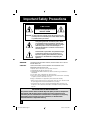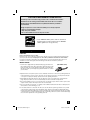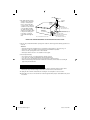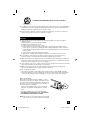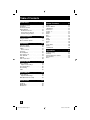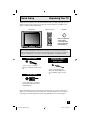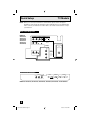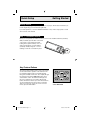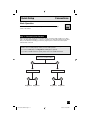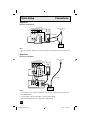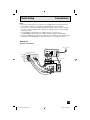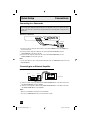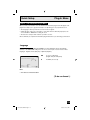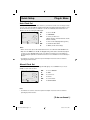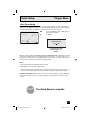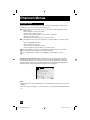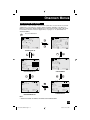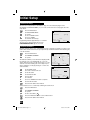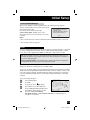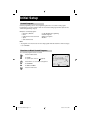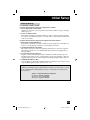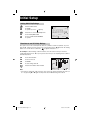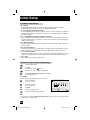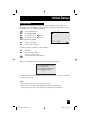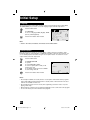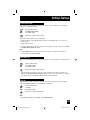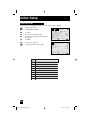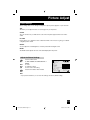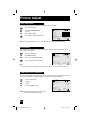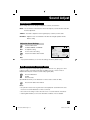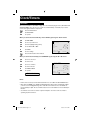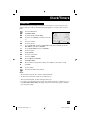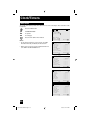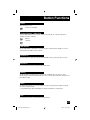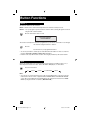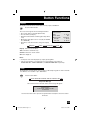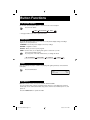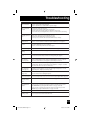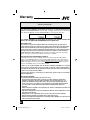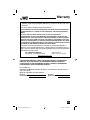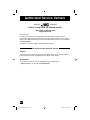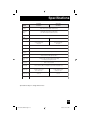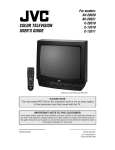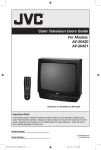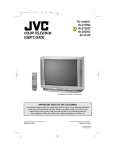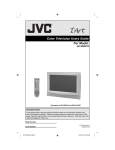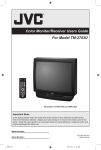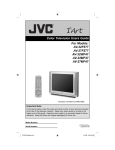Download JVC AV-27CF35 User's Manual
Transcript
Color Television Users Guide For Models: AV-27SF35 AV-32SF35 AV-27CF35 AV-32CF35 AV-27WF35 AV-32WF35 VIDEO STATUS POWER 1 2 4 5 7 8 3 6 9 100 RETURN 0 DISPLAY GAME SLEEP INPUT C.C. MUTING CH VOL VOL EXIT MENU CH CHANNEL POWER TV VCR REW PLAY FF STOP REC PAUSE VCR CONTROL RM-C203G Illustration of AV-32CF35 and RM-C203G Important Note: In the spaces below, enter the model and serial number of your television (located at the rear of the television cabinet). Staple your sales receipt or invoice to the inside cover of this guide. Keep this user's guide in a convenient place for future reference. Keep the carton and original packaging for future use. Model Number: Serial Number: AV-27\32S\C\WF35 English 1 LCT1563-001A-A 0204KGI-II-IM 4/16/04, 1:46:52 PM Important Safety Precautions CAUTION RISK OF ELECTRICAL SHOCK DO NOT OPEN CAUTION: To reduce the risk of electric shock. Do not remove cover (or back). No user serviceable parts inside. Refer servicing to qualified service personnel. The lightning flash with arrowhead symbol, within an equilateral triangle is intended to alert the user to the presence of uninsulated “dangerous voltage” within the product’s enclosure that may be of sufficient magnitude to constitute a risk of electric shock to persons. The exclamation point within an equilateral triangle is intended to alert the user to the presence of important operating and maintenance (servicing) instructions in the literature accompanying the appliance. WARNING: TO PREVENT FIRE OR SHOCK HAZARDS, DO NOT EXPOSE THIS TV SET TO RAIN OR MOISTURE. CAUTION: TO INSURE PERSONAL SAFETY, OBSERVE THE FOLLOWING RULES REGARDING THE USE OF THIS UNIT. 1. Operate only from the power source specified on the unit. 2. Avoid damaging the AC plug and power cord. 3. Avoid Improper installation and never position the unit where good ventilation is unattainable. 4. Do not allow objects or liquid into the cabinet openings. 5. In the event of trouble, unplug the unit and call a service technician. Do not attempt to repair it yourself or remove the rear cover. Changes or modifications not approved by JVC could void the warranty. • When you don’t use this TV set for a long period of time, be sure to disconnect both the power plug from the AC outlet and antenna for your safety. • To prevent electric shock do not use this polarized plug with an extension cord, receptacle or other outlet unless the blades can be fully inserted to prevent blade exposure. IMPORTANT RECYCLING INFORMATION This product utilizes both a Cathode Ray Tube (CRT) and other components that contain lead. Disposal of these materials may be regulated in your community due to environmental considerations. For disposal or recycling information, please contact your local authorities, or the Electronic Industries Alliance: http://www.eiae.org 2 AV-27\32S\C\WF35 English 2 4/16/04, 1:46:53 PM CAUTION ON REPLACABLE LITHIUM BATTERY The battery used in this device may present a fire or chemical burn hazard if mistreated. Do not recharge, disassemble, heat above 100ºC or incinerate. Replace battery with CR2032 Panasonic (Matsushita Electric) or Maxell is recommended. Danger of explosion or risk of fire if the battery is incorrectly replaced. • Dispose of used battery promptly. • Keep away from children. • Do not disassemble and do not dispose of in fire. • As an “ENERGY STAR®” partner, JVC has determined that this product or product model meets the “ENERGY STAR®” guidelines for energy efficiency. Important Safeguards CAUTION: Please read and retain for your safety. Electrical energy can perform many useful functions. This TV set has been engineered and manufactured to assure your personal safety. But improper use can result in potential electrical shock or fire hazards. In order not to defeat the safeguards incorporated in this TV set, observe the following basic rules for its installation, use and servicing. Also follow all warnings and instructions marked on your TV set. INSTALLATION 1 Your TV set is equipped with a polarized AC line plug (one blade of the plug is wider than the other). This safety feature allows the plug to fit into the power outlet only one way. Should you be unable to insert the plug fully into the outlet, try reversing the plug. Should it still fail to fit, contact your electrician. (POLARIZED-TYPE) 2 Operate the TV set only from a power source as indicated on the TV set or refer to the operating instructions for this information. If you are not sure of the type of power supply to your home, consult your TV set dealer or local power company. For battery operation, refer to the operating instructions. 3 Overloaded AC outlets and extension cords are dangerous, and so are frayed power cords and broken plugs. They may result in a shock or fire hazard. Call your service technician for replacement. 4 Do not allow anything to rest on or roll over the power cord, and do not place the TV set where power cord is subject to traffic or abuse. This may result in a shock or fire hazard. 5 Do not use this TV set near water – for example, near a bathtub, washbowl, kitchen sink, or laundry tub, in a wet basement, or near swimming pool, etc. 6 If an outside antenna is connected to the TV set, be sure the antenna system is grounded so as to provide some protection against voltage surges and built-up static charges. Section 810 of the National Electrical Code provides information with respect to proper grounding of the mast and supporting structure, grounding of the lead-in wire to an antenna discharge unit, size of grounding conductors, location of antenna discharge unit, connection requirements for the grounding electrode. 3 AV-27\32S\C\WF35 English 3 4/16/04, 1:46:54 PM 7 An outside antenna system should not be located in the vicinity of overhead power lines or other electric light or power circuits, or where it can fall into such power lines or circuits. When installing an outside antenna system, extreme care should be taken to keep from touching such power lines or circuits as contact with them might be fatal. ANTENNA LEAD IN WIRE GROUND CLAMP ANTENNA DISCHARGE UNIT (NEC SECTION 810-20) ELECTRICAL SERVICE EQUIPMENT GROUNDING CONDUCTORS (NEC SECTION 810-21) GROUND CLAMPS NEC - NATIONAL ELECTRIC CODE POWER SERVICE GROUNDING ELECTRODE SYSTEM (NEC ARTICLE 250, PART H) EXAMPLE OF ANTENNA GROUNDING AS PER NATIONAL ELECTRICAL CODE 8 TV sets are provided with ventilation openings in the cabinet to allow heat generated during operation to be released. Therefore: — Never block the bottom ventilation slots of a portable TV set by placing it on a bed, sofa, rug, etc. — Never place a TV set in a “built-in” enclosure unless proper ventilation is provided. — Never cover the openings with a cloth or other material. — Never place the TV set near or over a radiator or heat register. 9 To avoid personal injury: — Do not place a TV set on a sloping shelf unless properly secured. — Use only a cart or stand recommended by the TV set manufacturer. — Do not try to roll a cart with small casters across thresholds or deep pile carpets. — Wall or shelf mounting should follow the manufacturer’s instructions, and should use a mounting kit approved by the manufacturer. Use 10 Caution children about dropping or pushing objects into the TV set through cabinet openings. Some internal parts carry hazardous voltages and contact can result in a fire or electrical shock. 11 Unplug the TV set from the wall outlet before cleaning. Do not use liquid or an aerosol cleaner. 12 Never add accessories to a TV set that has not been designed for this purpose. Such additions may result in a hazard. 4 AV-27\32S\C\WF35 English 4 4/16/04, 1:46:54 PM PORTABLE CART WARNING (Symbol provided by RETAC) 13 For added protection of the TV set during a lightning storm or when the TV set is to be left unattended for an extended period of time, unplug it from the wall outlet and disconnect the antenna. This will prevent damage to product due to lightning storms or power line surges. 14 A TV set and cart combination should be moved with care. Quick stops, excessive force, and uneven surfaces may cause the TV set and cart combination to overturn. Service 15 Unplug this TV set from the wall outlet and refer servicing to qualified service personnel under the following conditions: A. When the power cord or plug is damaged or frayed. B. If liquid has been spilled into the TV set. C. If the TV set has been exposed to rain or water. D. If the TV set does not operate normally by following the operating instructions. Adjust only those controls that are covered in the operating instructions as improper adjustment of other controls may result in damage and will often require extensive work by a qualified technician to restore the TV set to normal operation. E. If the TV set has been dropped or damaged in any way. F. When the TV set exhibits a distinct change in performance — this indicates a need for service. 16 Do not attempt to service this TV set yourself as opening or removing covers may expose you to dangerous voltage or other hazards. Refer all servicing to qualified service personnel. 17 When replacement parts are required, have the service technician verify in writing that the replacement parts he uses have the same safety characteristics as the original parts. Use of manufacturer’s specified replacement parts can prevent fire, shock, or other hazards. 18 Upon completion of any service or repairs to this TV set, please ask the service technician to perform the safety check described in the manufacturer’s service literature. 19 When a TV set reaches the end of its useful life, improper disposal could result in a picture tube implosion. Ask a qualified service technician to dispose of the TV set. Y L * Point the remote towards the remote sensor on the target component. The maximum operating distance is about 8 meters. CR 2025 1 SE EM AN UA 2 ER CH MAD E IN LITH INS IUM IDE BA TT How to use the remote. Before using, insert the lithium battery – CR2032 – correctly, with the plus (+) side up into the battery compartment. To open it, press the release tab and carefully pull the compartment out. The remote control can operate most of your TV’s functions, as well as basic functions of JVC VCRs. INA 20 Note to CATV system installer. This reminder is provided to call the CATV system installer’s attention to Article 820-40 of the NEC that provides guidelines for proper grounding and, in particular, specifies that the cable ground shall be connected to the grounding system of the building, as close to the point of cable entry as practical. * To operate a JVC VCR, use any of the following buttons: VCR POWER, TV/VCR INPUT, VCR CH+/-, PLAY, REWIND, FAST-FORWARD, STOP, RECORD and PAUSE. NOTE: If the remote does not work properly, remove the battery, wait for a few seconds, replace the battery and try again. 5 AV-27\32S\C\WF35 English 5 4/16/04, 1:46:55 PM Table of Contents Quick Setup . . . . . . . . . . . 7 Button Functions . . . . . . . 37 Unpacking your TV . . . . . . . . . . . . 7 TV Models . . . . . . . . . . . . . . . . 8 TV Remote Control . . . . . . . . . . . 9 Getting Started . . . . . . . . . . . . . 10 The Remote Control . . . . . . . . . . 10 Connecting Your Devices . . . . . . . 11 Interactive Plug In Menu . . . . . . . . 15 Power . . . . . . . . . . . . . . . . . Number Buttons . . . . . . . . . . . . 100+ Button . . . . . . . . . . . . . . Channel +/– . . . . . . . . . . . . . . Volume +/– . . . . . . . . . . . . . . Muting . . . . . . . . . . . . . . . . . Menu . . . . . . . . . . . . . . . . . Exit . . . . . . . . . . . . . . . . . . Return + . . . . . . . . . . . . . . . . Input . . . . . . . . . . . . . . . . . . Display . . . . . . . . . . . . . . . . Sleep . . . . . . . . . . . . . . . . C.C. . . . . . . . . . . . . . . . . . . Video Status . . . . . . . . . . . . . . Game . . . . . . . . . . . . . . . VCR Buttons . . . . . . . . . . . . . . Onscreen Menus . . . . . . . . 18 Using the Guide . . . . . . . . . . . . . 18 Onscreen Menu System . . . . . . . . . 19 Initial Setup . . . . . . . . . . 20 Auto Tuner Setup . . . . . . . . Channel Summary . . . . . . . . V-Chip . . . . . . . . . . . . . . Set Lock Code . . . . . . . . . Language . . . . . . . . . . . . Closed Caption . . . . . . . . . Front Panel Lock . . . . . . . . Auto Shut Off . . . . . . . . . . XDS ID . . . . . . . . . . . . . Video Input Label . . . . . . . . . . . . . . . . . . . . . . . . . . . . . . . . . . . . . . . . . . . . . 20 20 21 27 28 28 29 29 29 30 . . . . . . . . . . . . . . . . 37 37 37 37 37 37 37 37 38 38 39 39 40 40 40 40 Appendices . . . . . . . . . . 41 Troubleshooting . . . . . . . . . . Warranty . . . . . . . . . . . . . . Authorized Service Centers . . . . Specifications . . . . . . . . . . . Notes . . . . . . . . . . . . . . . . . . . . . . . . . . . . . 41 42 44 45 46 Picture Adjust . . . . . . . . . 31 Picture Settings . . . . . . . . . . Adjust Picture Settings . . . . . . Color Temperature . . . . . . . . . Noise Muting . . . . . . . . . . . VSM . . . . . . . . . . . . . . . . . . . . . . . . . . . . . 31 31 32 32 32 Sound Adjust . . . . . . . . . 33 Sound Settings . . . . . . . . . . . . . 33 Adjust Sound Settings . . . . . . . . . 33 MTS (Multi-channel Sound) . . . . . . . 33 Clock Timers . . . . . . . . . . 34 Set Clock . . . . . . . . . . . . . . . . 34 On/Off Timer . . . . . . . . . . . . . . . 35 World Clock . . . . . . . . . . . . . . 36 6 AV-27\32S\C\WF35 English 6 4/16/04, 1:46:55 PM Quick Setup Unpacking Your TV Thank you for your purchase of a JVC Color Television. Before you begin setting up your new television, please check to make sure you have all of the following items. In addition to this guide, your television box should include: 1 Television 1 Remote Control CR2032 TM VIDEO STATUS POWER 1 2 3 4 5 6 7 8 CR2032 + 9 100 RETURN 0 DISPLAY GAME SLEEP INPUT C.C. MUTING CH VOL VOL EXIT MENU CH CHANNEL POWER TV VCR REW PLAY FF REC STOP PAUSE VCR CONTROL RM-C203G Note: Your television and/or remote control may differ from the examples illustrated here. Once you have unpacked your television, the next step is to connect it to your antenna/ cable or satellite system and to connect the audio/video devices you want to use with your television. To make these connections you will use plugs like the ones illustrated below. Coaxial Cables Used to connect an external antenna or cable TV system to your TV. S-Video Cable Component Cables Composite Cables Audio Cables Used to connect audio/video devices like VCRs, DVD players, stereo amplifiers, game consoles, etc. Used to make video connections with S-Video VCRs, Camcorders and DVD players. We recommend that before you start using your new television, you read your entire User’s Guide so you can learn about your new television’s many great features. If you’re anxious to start using your television right away, a quick setup guide follows on the next few pages. 7 AV-27\32S\C\WF35 English 7 4/16/04, 1:46:56 PM Quick Setup TV Models NOTE: Before you connect your television to another device, please refer to the proper diagrams for your specific TV and remote. These will help assist you in understanding how to connect your television to another device, as well as use the remote to set up your television. Rear Panel Diagrams MODELS: AV-27SF35 AV-27CF35 AV-27WF35 AV-32SF35 AV-32CF35 AV-32WF35 R VIDEO S VIDEO AUDIO L MONO OVER INPUT 1 INPUT 2 COMPONENT VIDEO 75Ω (VHF / UHF) R Y/Video L PB AUDIO OUT PR Front Panel Diagrams INPUT 3 VIDEO L MONO MENU AUDIO R CHANNEL VOLUME OPERATE MODELS: AV-27SF35, AV-27CF35, AV-27WF35, AV-32SF35, AV-32CF35 and AV-32WF35 8 AV-27\32S\C\WF35 English 8 4/16/04, 1:46:56 PM Quick Setup TV Remote Control VIDEO STATUS POWER 1 2 3 4 5 6 7 8 9 100 RETURN 0 DISPLAY GAME SLEEP INPUT C.C. MUTING CH VOL VOL EXIT MENU CH CHANNEL POWER TV VCR REW PLAY FF REC STOP PAUSE VCR CONTROL RM-C203G RM-C203G MODELS: AV-27SF35 AV-27CF35 AV-27WF35 AV-32SF35 AV-32CF35 AV-32WF35 • For information on remote control buttons, see pages 37 - 40. 9 AV-27\32S\C\WF35 English 9 4/16/04, 1:46:57 PM Quick Setup Getting Started Getting Started These quick setup pages will provide you, in three easy steps, with the basic information you need to begin using your new television right away. If you have questions, or for more detailed information on any of these steps, please consult other sections of this manual. Step 1 – The Remote Control 2 L UA AN INA CH CR 2025 MAD E IN SE EM 1 With your thumb, push the latch on the back of the remote control inward, and while holding it there, pull the battery cover out with your index finger. Insert the battery (included) carefully noting the “+” and “–” markings. Push the cover back into place. LITH INS IUM IDE BA TTE RY Before you can operate your remote control, you first need to install the batteries (included). Key Feature Buttons The four key feature buttons at the center of the remote can be used for basic operation of the television. The top and bottom buttons will scan forward and back through the available channels. To move rapidly through the channels using JVC’s Hyperscan feature, press and hold CH+ or CH–. The channels will zip by at a rate of five channels per second. The right and left buttons will turn the volume up or down. These buttons are also marked with four arrows and are used with JVC’s onscreen menu system. To use the onscreen menus, press the MENU button. C.C. MUTING CH VOL VOL EXIT MENU CH Note: Illustration of remote control RM-C203G 10 AV-27\32S\C\WF35 English 10 4/16/04, 1:46:57 PM Quick Setup Connections Basic Operation POWER Turn the television on and off by pressing the POWER button at the top right corner of the remote. Step 2 – Connecting Your Devices Please follow the flow chart below to determine which connection setup is right for you. Then, refer to the appropriate diagrams to connect your television to other devices that you may have. After you are finished connecting your devices, plug the power cord into the nearest power outlet and turn on the TV. A VCR is not necessary for operation of the television. If you follow these diagrams and the television does not work properly, contact your local cable operator. • To connect a DVD player, see Diagram #3. A DVD player is optional. • If you have a satellite television system, please refer to the satellite TV manual. Do you use a Cable TV Box? Yes No Do you have a VCR? Do you have a VCR? Yes No Yes No Diagram #2 Diagram #1 Diagram #3 Diagram #1 11 AV-27\32S\C\WF35 English 11 4/16/04, 1:46:58 PM Quick Setup Connections Diagram #1 Illustration of AV-32CF35 TV Rear Panel R Cable or Antenna Output AUDIO VIDEO S VIDEO L MONO OVER INPUT 1 INPUT 2 COMPONENT VIDEO Coaxial Cable 75Ω (VHF / UHF) Y/Video L R OR PB AUDIO OUT PR OUT IN Cable Box Note: • If you do not have a cable box, connect the cable wire from the wall outlet into the back of the TV. Diagram #2 Illustration of AV-32CF35 Cable or Antenna Output TV Rear Panel R AUDIO VIDEO S VIDEO L MONO OVER INPUT 1 INPUT 2 COMPONENT VIDEO 75Ω (VHF / UHF) R Y/Video L PB AUDIO OUT PR OR Coaxial Cable VCR OUT IN OUT R L V IN OUT IN Cable Box Notes: • If your VCR is a mono sound unit, it will have only one audio out jack. Connect it to the TV’s LEFT AUDIO INPUT. • Use the S-Video connection if possible for superior picture quality. • Your VCR must be turned on to view premium cable channels. 12 AV-27\32S\C\WF35 English 12 4/16/04, 1:46:58 PM Quick Setup Connections Notes: • Green, blue and red are the most common colors for DVD cables. Some models may vary colors. Please consult the user’s manual for your DVD player for more information. • Be careful not to confuse the red DVD cable with the red audio cable. It is best to complete one set of connections (DVD or audio output) before starting the other to avoid accidentally switching the cables. • If you use INPUT 2 (Component-In), for a DVD connection, you must select "V2-COMPONENT" by pressing the INPUT button, for proper display of the DVD signal. • Progressive DVD players (players with an output scan of 31.5 KHz) will not work properly with this television. Set your DVD player’s output to “interlaced”, or non-progressive mode. Diagram #3 Illustration of AV-32CF35 Cable or Antenna Output VCR R L V IN IN DVD Player (OPTIONAL) OUT Green Y Blue PB Red PR Coaxial Cable OUT AUDIO OUT L R OR TV Rear Panel OUT R VIDEO S VIDEO AUDIO L MONO OVER INPUT 1 INPUT 2 COMPONENT VIDEO 75Ω (VHF / UHF) R L AUDIO OUT Y/Video PB PR 13 AV-27\32S\C\WF35 English 13 4/16/04, 1:46:59 PM Quick Setup Connections Connecting to a Camcorder You may connect a camcorder, game console or other equipment to your television by using the front input jacks (Input 3) located under the front panel door. To access, pull on the door to open it. You can also connect these using the television’s rear input jacks, using the same instructions. Illustration of AV-32CF35 INPUT 3 VIDEO L MONO CHANNEL MENU VOLUME OPERATE AUDIO R Camcorder 1) Connect a yellow composite cable from the camcorder VIDEO OUT, into the VIDEO IN on the front of the TV. 2) Connect a white composite cable from the camcorder LEFT AUDIO OUT, into the LEFT AUDIO IN on the front of the TV. 3) Connect a red composite cable from the camcorder RIGHT AUDIO OUT, into the RIGHT AUDIO IN on the front of the TV. Note: • If your camcorder is a mono sound model it will have only one AUDIO OUT. Connect it to the LEFT AUDIO IN. Connecting to an External Amplifier Illustration of AV-32CF35 Speaker Speaker Amplifier R L AUDIO OUT TV Rear Panel 1) Connect a white composite cable from the LEFT AUDIO OUTPUT on the back of the TV to the LEFT AUDIO INPUT on the amplifier. 2) Connect a red composite cable from the RIGHT AUDIO OUTPUT on the back of the TV to the RIGHT AUDIO INPUT on the amplifier. Notes: • Refer to your amplifier’s manual for more information. • You can use AUDIO OUTPUT for your home theater system. 14 AV-27\32S\C\WF35 English 14 4/16/04, 1:46:59 PM Quick Setup Plug-In Menu Step 3 – The Interactive Plug In Menu When you turn your television on for the first time the interactive plug-in menu will appear. The plug-in menu helps you to get your TV ready to use by letting you set your preferences for: • The language in which you want the onscreen menus to appear. • Setting the TV’s clock to the correct time so your timer functions will work properly. You can choose “AUTO” or “MANUAL” for setting the clock. • The auto tuner setup of which channels you wish to receive. We recommend you complete the interactive plug-in items before you start using your television. Language After the “JVC INTERACTIVE PLUG IN MENU” has been displayed, the TV automatically switches to the LANGUAGE settings. You can choose to view your onscreen menus in three languages: English, French (Français) or Spanish (Español). INTERACTIVE PLUG IN MENU> LANGUAGE/LANGUE/IDIOMA ENGLISH √® To choose a language: (English, Français or Español) † To NEXT (To set clock) NEXT SELECT BY OPERATE BY EXIT BY EXIT Note: • AV-27CF35 and AV-32CF35 ONLY. (To be continued...) 15 AV-27\32S\C\WF35 English 15 4/16/04, 1:47:00 PM Quick Setup Plug-In Menu Auto Clock Set Before you use any of your TV’s timer functions, you must first set the clock. You may precisely set your clock using the XDS time signal broadcast by most public broadcasting stations. If you do not have this in your area, you will have to set the clock manually. See manual clock set below. To set the clock using the XDS signal: INTERACTIVE PLUG IN MENU> SET CLOCK MODE TIME TIME ZONE D.S.T. AUTO ––:–– –– √® To choose AUTO † To TIME ZONE √® To select your time zone: (Atlantic, Eastern, Central, Mountain, Pacific, Alaska or Hawaii) † To move to D.S.T. (Daylight Savings Time) √® To turn D.S.T. ON or OFF † To NEXT (To Auto Tuner Setup) PACIFIC OFF NEXT SELECT BY OPERATE BY EXIT BY EXIT Notes: • D.S.T. can be used only for US and Canada when it is set to ON in the SET CLOCK menu. • Only when the MODE set to AUTO, the Daylight Savings Time feature automatically adjusts your TV’s clock for Daylight Savings. The clock will move forward one hour at 2:00 am on the first Sunday in April. The clock will move back one hour at 2:00 am on the last Sunday in October. • You will have to reset the clock after a power interruption. You must set the clock before operating any timer functions. Manual Clock Set To set your clock manually (without using the XDS signal), choose MANUAL. If you choose AUTO, see auto clock set above. √® INTERACTIVE PLUG IN MENU> SET CLOCK MODE TIME TIME ZONE D.S.T. To choose MANUAL † To TIME MANUAL ––:–– –– √® To set the hour PACIFIC OFF † To minute √® To set the minute † To START CLOCK START CLOCK SELECT BY EXIT BY OPERATE BY EXIT Note: • You will have to reset the clock after a power interruption. You must set the clock before operating any timer functions. (To be continued...) 16 AV-27\32S\C\WF35 English 16 4/16/04, 1:47:00 PM Quick Setup Plug-In Menu Auto Tuner Setup In auto tuner setup, the TV automatically scans through all available channels, memorizing the active ones and skipping over blank ones or channels with weak signals. This means when you scan (using the CHANNEL +/– buttons) you will receive only clear, active channels. √® INTERACTIVE PLUG IN MENU> AUTO TUNER SETUP TUNER MODE † CABLE To choose CABLE or AIR (or SKIP when you skip Auto Tuner Setup) To START START SELECT BY OPERATE BY EXIT BY EXIT NOW PROGRAMMING ! 48 Programming will take approximately 1 to 2 minutes. When the setup is finished, THANK YOU!! SETUP IS NOW COMPLETE is displayed. Your quick setup is now complete. You can now begin watching your television, or you can continue on in this guide for more information on programming your remote control, or using the JVC onscreen menu system to customize your television viewing experience. Notes: • Noise muting will not work during Auto Tuner Setup. • Skip appears only for interactive plug-in menu. • The interactive plug-in menu setting does not appear if your TV has been turned on before. In this case, use the initial setup menu to perform these settings. See pages 28, 34 and 20. Cable Box and Satellite Users: After your auto tuner setup is complete, you may, (depending on the type of hookup), have only 1 channel, usually 3 or 4 in the auto tuner memory. This is normal. STOP The Quick Setup is complete 17 AV-27\32S\C\WF35 English 17 4/16/04, 1:47:01 PM Onscreen Menus Using the Guide Certain symbols are used throughout this guide to help you learn about the features of your new television. The ones you will see most frequently are: π† Up and Down arrows mean press the CH+ or CH– buttons. Pressing the CH+ or CH– buttons let you: • Move vertically in a main menu screen • Move through a submenu screen • Move to the next letter, number, or other choice in a submenu • Back up to correct an error • Scan through TV channels (when not in a menu screen) √® Left and right arrows mean press the VOLUME+ or VOLUME– buttons to move left or right to: • Select a highlighted menu item • Select an item in a submenu • Select numbers in certain menu options • Turn the volume up or down (when not in a menu screen) The “press button” icon means you should press the button named on your remote control. (Button names appear in SMALL CAPITAL LETTERS.) The “helping hand” icon points to the highlighted or selected item in a menu. To bring up the onscreen menu, press the MENU button on the remote control. The item that appears in yellow is the one currently selected. If you press the MENU button again, the onscreen display will skip to the next menu screen. If you use the Menu button on the TV’s front panel instead of the remote, an additional menu screen showing input will appear. The “interactive plug-in menu” will appear the first time the TV is plugged in. INITIAL SETUP 2/2 PREVIOUS AUTO TUNER SETUP CHANNEL SUMMARY V–CHIP SET LOCK CODE NEXT PAGE SELECT BY OPERATE BY EXIT BY EXIT Notes: • Menus shown in this book are illustrations, not exact replications of the television’s onscreen displays. • If you do not press any buttons for a few seconds, the onscreen menu will automatically shut off. 18 AV-27\32S\C\WF35 English 18 4/16/04, 1:47:01 PM Onscreen Menus The Onscreen Menu System Your television comes with JVC’s onscreen menu system. The onscreen menus let you make adjustments to your television’s operation simply and quickly. Examples of the Onscreen Menus are shown below. Detailed explanations on using each menu follow later in this guide. For information about the interactive plug-in Menu, see pages 15 - 17. (AV-27CF35 and AV-32CF35 ONLY). Press the MENU button INITIAL SETUP 2/2 PREVIOUS AUTO TUNER SETUP CHANNEL SUMMARY V–CHIP SET LOCK CODE NEXT PAGE SELECT BY OPERATE BY EXIT BY EXIT INITIAL SETUP 01 INITIAL SETUP 02 PICTURE ADJUST 1/2 STANDARD PREVIOUS TINT COLOR PICTURE BRIGHT DETAIL LOW COLOR TEMPERATURE NEXT PAGE RESET BY 0 SELECT BY OPERATE BY EXIT BY EXIT PICTURE ADJUST 01 PICTURE ADJUST 2/2 PREVIOUS NOISE MUTING VSM NEXT PAGE SELECT BY OPERATE BY STANDARD ON ON RESET BY 0 E X I T B Y EXIT PICTURE ADJUST 02 INITIAL SETUP 1/2 PREVIOUS ENG. FRAN. ESP. LANGUAGE CLOSED CAPTION FRONT PANEL LOCK OFF AUTO SHUT OFF OFF XDS ID ON VIDEO INPUT LABEL NEXT PAGE SELECT BY OPERATE BY E X I T B Y EXIT CLOCK/ TIMERS PREVIOUS SET CLOCK ON/OFF TIMER WORLD CLOCK NEXT PAGE SELECT BY OPERATE BY EXIT BY EXIT CLOCK/TIMERS SOUND ADJUST PREVIOUS BASS TREBLE BALANCE STEREO MTS NEXT PAGE SELECT BY OPERATE BY SAP MONO RESET BY EXIT BY 0 EXIT SOUND ADJUST Note: • XDS ID: AV-27SF35, AV-32SF35, AV-27WF35 and AV-32WF35 ONLY. 19 AV-27\32S\C\WF35 English 19 4/16/04, 1:47:02 PM Initial Setup Auto Tuner Setup The auto tuner setup function is described on page 17 as the interactive plug-in menu (AV-27CF35 and AV-32CF35 ONLY). If you need to run the auto tuner setup again, follow the steps below. Press the MENU button π† √® √® † √® To To To To To INITIAL SETUP> AUTO TUNER SETUP AUTO TUNER SETUP operate choose CABLE or AIR move to START start Auto Tuner Setup TUNER MODE CABLE START SELECT BY OPERATE BY Programming will take approximately 1 to 2 minutes. The auto tuner is finished when the message PROGRAMMING OVER! appears onscreen. EXIT BY EXIT Channel Summary Channel summary allows you to customize the line-up of channels received by your TV. You can add or delete channels from the line-up or prevent any unauthorized viewers from watching any or all 181 channels. Press the MENU button π† √® The Channel summary screen will now be displayed with the channels set to scan marked with an “√”. You can delete channels from the scan by removing the “√”. If any channels were missed during auto tuner setup and you wish to add them, you may by placing an “√” next to the channel number. π† √® π† √® √® † † √® INITIAL SETUP> CHANNEL SUMMARY To CHANNEL SUMMARY To operate To the SCAN column To include or delete from scan To the ID column To add channel label To insert letter To next letter To move to FINISH when label is complete To memorize the label Press the EXIT button when finished I CH NO SCAN ID I 6 I 7 I 8 I 9 I 10 CH NO. SCAN ID 1 2 3 4 5 SELECT BY OPERATE BY EXIT BY EXIT INITIAL SETUP> CHANNEL SUMMARY>ID CHANNEL 02 FINISH SELECT BY OPERATE BY RESET BY 0 E X I T B Y EXIT You can block access to a channel by activating the channel lock. Press the MENU button π† √® π† To CHANNEL SUMMARY To operate To the Lock Column ( ) Press the ZERO button to lock or unlock that channel Press the EXIT button when finished 20 AV-27\32S\C\WF35 English 20 4/16/04, 1:47:03 PM Initial Setup Channel Guard Message When a viewer attempts to watch a guarded channel, the following message appears: To watch a channel that you have locked, enter the Lock Code using the 10 key pad. If the wrong code is entered, the message “INVALID LOCK CODE!” will flash on the screen. The channel cannot be accessed until the correct code is entered. THIS CHANNEL IS LOCKED BY CHANNEL GUARD. PLEASE ENTER LOCK CODE BY 10 KEY PAD TO UNLOCK IT. NO. - - - - Notes: • Once a channel has been unlocked, it will remain unlocked until the television is turned off. • See also “Set Lock Code”, page 27. V-Chip Your TV is equipped with V-Chip technology which enables you to block channels or content that you feel to be inappropriate for children, based on US and Canada rating guidelines. V-Chip has no effect on video signals from a DVD discs, VCR tapes or Camcorder connection. Note: Some programs, and movies are broadcast without a ratings signal. Even if you set up V-CHIP ratings limits, these programs will not be blocked. See page 22 for information on how to block unrated programs. Note (for Canadian viewers): The V-Chip function is based on specifications designed for the United States and therefore may not work properly in Canada. You can customize the V-Chip settings of your television to match your personal tastes. The V-Chip menu below is the starting point for your V-Chip settings You can use US V-Chip settings (for programming broadcast from the United States), Canadian V-Chip settings (for programming broadcast from Canada), and movie ratings. You may use any or all of the settings (US V-Chip, Canada V-Chip, Movie ratings). Descriptions for setting each of the three V-Chip formats appear in the next six pages along with descriptions of the rating categories. To access the rating categories: Press the MENU button π† √® To V-CHIP To operate (Lock icon will appear) Press ZERO to access the V-Chip menu √® π† INITIAL SETUP> V–CHIP OFF V–CHIP SET US TV RATINGS SET MOVIE RATINGS SET CANADIAN RATINGS ENG SET CANADIAN RATINGS FRE VIEW UNRATED FINISH To turn V-Chip ON or OFF (V-Chip must be SELECT BY OPERATE BY EXIT BY turned ON for rating settings to operate) To move to SET US TV RATINGS, SET MOVIE RATINGS, or SET CANADIAN RATINGS (see following pages for descriptions of each item) EXIT 21 AV-27\32S\C\WF35 English 21 4/16/04, 1:47:04 PM Initial Setup Unrated Programs Unrated programming refers to any programming which does not contain a rating signal. Programming on television stations which do not broadcast rating signals will be placed in the “Unrated Programming” category. Examples of Unrated programs: • • • • • Emergency Bulletins News Public Service Announcements Sports Some Commercials • • • • Locally Originated Programming Political Programs Religious Programs Weather Note: • TV programs or movies that do not have rating signals will be blocked if the unrated category is set to BLOCK. Directions to Block Unrated Programs You can block programs that are not rated. Press the MENU button π† √® To V-CHIP To operate (The lock icon appears) Press ZERO to access V-Chip setup options π† √® To UNRATED To VIEW or BLOCK INITIAL SETUP> V–CHIP V–CHIP OFF SET US TV RATINGS SET MOVIE RATINGS SET CANADIAN RATINGS ENG SET CANADIAN RATINGS FRE UNRATED VIEW FINISH SELECT BY OPERATE BY EXIT BY EXIT Press EXIT when done 22 AV-27\32S\C\WF35 English 22 4/16/04, 1:47:05 PM Initial Setup US V-Chip Ratings U.S. PARENTAL RATING SYSTEMS Programs with the following ratings are appropriate for children. ❒ TV Y is Appropriate for All Children Programs are created for very young viewers and should be suitable for all ages, including children ages 2 - 6. ❒ TV Y7 is for Older Children Most parents would find such programs suitable for children 7 and above. These programs may contain some mild fantasy violence or comedic violence, which children should be able to discern from reality. Programs with the following ratings are designed for the entire audience. ❒ TV G stands for General Audience Most parents would find these programs suitable for all age groups. They contain little or no violence, no strong language, and little or no sexual dialog or situations. ❒ TV PG Parental Guidance Suggested May contain some, but not much, strong language, limited violence, and some suggestive sexual dialog or situations. It is recommended that parents watch these programs first, or with their children. ❒ TV 14 Parents Strongly Cautioned Programs contain some material that may be unsuitable for children under the age of 14 including possible intense violence, sexual situations, strong coarse language, or intensely suggestive dialog. Parents are cautioned against unattended viewing by children under 14. ❒ TV MA Mature Audiences Only These programs are specifically for adults and may be unsuitable for anyone under 17 years of age. TV MA programs may have extensive V, S, L, or D. Viewing Guidelines In addition to the ratings categories explained above, information on specific kinds of content are also supplied with the V-Chip rating. These types of content may also be blocked. The content types are: • • • • V/FV is for VIOLENCE/FANTASY VIOLENCE S stands for SEXUAL CONTENT L stands for strong LANGUAGE D stands for suggestive DIALOG 23 AV-27\32S\C\WF35 English 23 4/16/04, 1:47:06 PM Initial Setup Setting US V-Chip Ratings Press the MENU button π† √® To V-CHIP To operate (lock icon appears) Press ZERO to access the V-Chip menu √® π† √® To turn V-Chip ON or OFF To move to SET US TV RATINGS To operate INITIAL SETUP> V–CHIP OFF V–CHIP SET US TV RATINGS SET MOVIE RATINGS SET CANADIAN RATINGS ENG SET CANADIAN RATINGS FRE VIEW UNRATED FINISH SELECT BY OPERATE BY EXIT BY EXIT Directions to set US V-Chip Ratings Line up the cursor in the column (TV PG, TV G, etc.) with the content row (V/FV, S, etc.) and press the π or † to move the cursor to the correct location. Press √ or ® to turn the locking feature on or off. An item is locked if the icon appears instead of a “—”. For example. To block viewing of all TV 14 shows, move the cursor to the top row of that column and add a lock icon. Once you’ve put a lock on the top row, everything in that column is automatically locked. π† √® π† √® To the TV 14 Column To turn on the lock To FINISH To save settings and exit Press the EXIT button when finished Note: • If you want to change the setup, move the cursor to the top column and change the lock icon to “—” by pressing √ or ® again. You may then select individual categories to block. 24 AV-27\32S\C\WF35 English 24 4/16/04, 1:47:06 PM Initial Setup Movies Ratings ❒ NR – Not Rated This is a film which has no rating. In many cases these films were imported from countries which do not use the MPAA ratings system. Other NR films may be from amateur producers who didn’t intend to have their film widely released. NR (Not Rated) Programming may contain all types of programming including children’s programming, foreign programs, or adult material. ❒ G – General Audience In the opinion of the review board, these films contain nothing in the way of sexual content, violence, or language that would be unsuitable for audiences of any age. ❒ PG – Parental Guidance Parental Guidance means the movie may contain some contents such as mild violence, some brief nudity, and strong language. The contents are not deemed intense. ❒ PG-13 – Parents Strongly Cautioned Parents with children under 13 are cautioned that the content of movies with this rating may include more explicit sexual, language, and violence content than movies rated PG. ❒ R – Restricted These films contain material that is explicit in nature and is not recommended for unsupervised children under the age of 17. ❒ NC-17 – No One Under 17 These movies contain content which most parents would feel is too adult for their children to view. Content can consist of strong language, nudity, violence, and suggestive or explicit subject matter. ❒ X – No One under 18 Inappropriate material for anyone under 18. Directions to set Movie (MPAA) Ratings Press the MENU button π† √® To V-CHIP To operate (Lock icon appears) Press ZERO to access V-Chip setup options π† √® To SET MOVIE RATINGS To enter movies menu For example: To block viewing of X and NC-17 rated from shows: π† √® π† √® π† √® To the X Column To turn on the lock To the NC-17 Column To turn on the lock To FINISH To save settings and exit Press the EXIT button when finished INITIAL SETUP>V–CHIP> SET MOVIE RATINGS X N C -17 R P G -13 PG G NR FINISH SELECT BY OPERATE BY EXIT BY EXIT 25 AV-27\32S\C\WF35 English 25 4/16/04, 1:47:07 PM Initial Setup Canadian V-Chip Ratings ❒ E – Exempt Exempt programming includes: news, sports, documentaries and other information programming, talk shows, music videos, and variety programming. ❒ C – Programming Intended for Children Violence Guidelines: There will be no realistic scenes of violence. Depictions of aggressive behavior will be infrequent and limited to portrayals that are clearly imaginary, comedic or unrealistic in nature. ❒ C8+ – Programming Intended for Children 8 and Over Violence Guidelines: Any realistic depictions of violence will be infrequent, discreet, of low intensity and will show the consequences of the acts. There will be no offensive language, nudity or sexual content. ❒ G – General Audience Programming will contain little violence and will be sensitive to themes which could affect younger children. ❒ PG – Parental Guidance Programming intended for a general audience, but which may not be suitable for younger children. Parents may consider some content not appropriate for children aged 8-13. ❒ 14+ – 14 Years and Older Parents are strongly cautioned to exercise discretion in permitting viewing by pre-teens and early teens. Programming may contain mature themes and scenes of intense violence. ❒ 18+ – Adult Material intended for mature audiences only. Directions to set Canadian V-Chip Ratings Press the MENU button π† √® To V-CHIP To operate (lock icon appears) Press ZERO to access V-Chip setup options π† √® To SET CANADIAN RATINGS ENG (for English) To enter ratings menu For example: To block viewing of programming rated 14+ and 18+: π† To the 18+ Column To turn on the lock π† To the 14+ Column To turn on the lock To FINISH To save settings and exit Press the EXIT button when finished √® √® π† √® INITIAL SETUP>V–CHIP> SET MOVIE RATINGS 14+ 18+ PG G C8 C FINISH SELECT BY OPERATE BY EXIT BY EXIT Note: • For instructions on “SET CANADIAN RATINGS FRE (in French)”, please see page 26 in the French side of this user’s guide. 26 AV-27\32S\C\WF35 English 26 4/16/04, 1:47:07 PM Initial Setup Set Lock Code Channel guard and V-Chip settings are protected by a four-digit lock code. Your TV comes preset with a lock code of “0000”. You may change the code to any four-digit number you wish. To change the lock code, follow the steps below. Press the MENU button π† √® INITIAL SETUP> SET LOCK CODE To SET LOCK CODE To operate (lock icon appears) Press ZERO to access the lock code LOCK CODE The first digit will be highlighted √® π† 0000 FINISH To select the number To move to the next digit SELECT BY OPERATE BY EXIT BY EXIT Continue to follow these directions for all four numbers π† √® To FINISH To save settings and exit (your lock code is now set) Press the EXIT button when finished When a viewer attempts to watch a blocked channel, this message appears: THIS PROGRAMMING EXCEEDS YOUR RATING LIMITS. PLEASE ENTER LOCK CODE BY 10 KEY PAD TO UNLOCK IT. NO. - - - - The channel will remain blocked until the correct lock code is entered (see above for information on setting your lock code). Notes: • After a power interruption you must reset the lock code. • Write your lock code number down and keep it hidden from potential viewers. • If you forget the lock code, a new code may be set using the steps listed above. 27 AV-27\32S\C\WF35 English 27 4/16/04, 1:47:08 PM Initial Setup Language The language function is described on page 15 as the interactive plug-in menu (AV-27CF35, AV-32CF35 ONLY). If you need to choose the language again, follow the steps below. Press the MENU button π† √® To LANGUAGE To choose a language: ENG. (English), FRAN. (French) or ESP. (Spanish) Press the EXIT button when finished INITIAL SETUP 1/2 PREVIOUS ENG. FRAN. ESP. LANGUAGE CLOSED CAPTION FRONT PANEL LOCK OFF AUTO SHUT OFF OFF XDS ID ON VIDEO INPUT LABEL NEXT PAGE SELECT BY OPERATE BY E X I T B Y EXIT Note: • XDS ID : AV-27SF35, AV-32SF35, AV-27WF35 and AV-32WF35 ONLY. Closed Caption Many broadcasts now include an onscreen display of dialog called closed captions. Some broadcasts may also include displays of additional information in text form. Your television can access and display this information using the closed caption feature. To activate the closed caption feature, follow the steps below. Press the MENU button π† √® π† √® π† √® To CLOSED CAPTION To operate To select CAPTION or TEXT To select a caption (CC1 to CC4) or text channel (T1 to T4) To accept that selection and move to FINISH To save settings and exit Press the EXIT button when finished INITIAL SETUP> CLOSED CAPTION CAPTION TEXT CC1 T1 FINISH SELECT BY OPERATE BY EXIT BY EXIT Notes: • Closed caption subtitles are usually found on closed caption channel CC1. Some programs may include additional text information which is usually found on text channel T1. The other channels are available for future use. • Closed captioning may not work correctly if the signal being received is weak or if you are playing a video tape. • Most broadcasts containing closed captioning will display a notice at the start of the program. • To select the mode, press the C.C. button. See page 40. 28 AV-27\32S\C\WF35 English 28 4/16/04, 1:47:09 PM Initial Setup Front Panel Lock This allows you to lock the keys on the front of the TV, so that a child may not accidentally change your viewing preferences. Press the MENU button π† √® To FRONT PANEL LOCK To turn ON or OFF Press the EXIT button when finished You can turn off this feature in the following ways: • Unplug the power cord, and plug it back in. Do this if your batteries die, or you lose your remote control. • Use the remote control. • Press the MENU button on the front of the TV for more than 3 seconds. In this case, the OSD for FRONT PANEL LOCK will appear. Note: • To turn ON/OFF the TV, press the power button on the front of the TV for more than 3 seconds. This feature will remain ON. Auto Shut Off This function automatically shuts off your TV when there is no signal from the channel the TV is on. Press the MENU button π† √® To AUTO SHUT OFF To turn ON or OFF Press the EXIT button when finished • If the channel that you have on does not receive a signal for more than one minute, the blinking text “NOT RECEIVING A SIGNAL” appears on the screen, and starts the countdown. If no signal is being received within 10 minutes, the TV shuts itself off. XDS ID XDS ID Display provides a channel’s call letters, the network’s name, and even a program name. The XDS ID information is provided by the broadcaster. Press the MENU button π† √® To XDS ID To turn ON or OFF Press the EXIT button when finished Note: • AV-27SF35, AV-32SF35, AV-27WF35 and AV-32WF35 ONLY 29 AV-27\32S\C\WF35 English 29 4/16/04, 1:47:09 PM Initial Setup Video Input Label This function is used to label video input connections for the onscreen displays. Press the MENU button π† To VIDEO INPUT LABEL √® To operate π† To select the desired video input √® To select the desired preset input label (see chart below) π† To FINISH √® To save settings and exit INITIAL SETUP 1/2 PREVIOUS ENG. FRAN. ESP. LANGUAGE CLOSED CAPTION FRONT PANEL LOCK OFF AUTO SHUT OFF OFF XDS ID ON VIDEO INPUT LABEL NEXT PAGE SELECT BY OPERATE BY E X I T B Y EXIT INITIAL SETUP> VIDEO INPUT LABEL Press the EXIT button when finished VIDEO-1 VIDEO-2 V2-COMPONENT VIDEO-3 FINISH SELECT BY OPERATE BY Preset Labels Select when... VCR You have a VCR connected to the video input DVD You have a DVD connected to the video input D-VHS You have a Digital VCR connected to the video input STB You have a Set-top Box connected to the video input SAT You have a Satellite Receiver connected to the video input AMP You have an Amplifier connected to the video input GAME You have a Video Game connected to the video input CAM You have a Video Camera connected to the video input DISC You have a Video Disc player connected to the video input EXIT BY EXIT 30 AV-27\32S\C\WF35 English 30 4/16/04, 1:47:10 PM Picture Adjust Picture Settings These settings allow you to change and adjust the way the picture appears on your television. TINT Tint allows you to adjust the levels of red and green in your TV picture. COLOR The color function lets you make all the colors in the TV picture appear either more vivid or subtle. PICTURE Picture allows you to adjust the levels of black and white on the TV screen, giving you a darker or brighter picture overall. BRIGHT You can adjust the overall brightness of the TV picture with the Bright control. DETAIL The Detail feature adjusts the level of fine detail displayed in the picture. Adjust the Picture Settings Press the MENU button π† √® √® π† To TINT, COLOR, PICTURE, BRIGHT or DETAIL To enter To adjust the setting To move to the next setting Press the EXIT button when finished PICTURE ADJUST 1/2 STANDARD PREVIOUS TINT COLOR PICTURE BRIGHT DETAIL LOW COLOR TEMPERATURE NEXT PAGE RESET BY 0 SELECT BY OPERATE BY EXIT BY EXIT Note: • If you press the 0 button, you can reset the setting to the factory default setting. 31 AV-27\32S\C\WF35 English 31 4/16/04, 1:47:11 PM Picture Adjust Color Temperature You can decide how strong or dull the colors appear on the TV screen. Press the MENU button π† √® √® To COLOR TEMPERATURE To enter To set LOW or HIGH Press the EXIT button when finished PICTURE ADJUST 1/2 STANDARD PREVIOUS TINT COLOR PICTURE BRIGHT DETAIL LOW COLOR TEMPERATURE NEXT PAGE RESET BY 0 SELECT BY OPERATE BY EXIT BY EXIT Note: If you press the 0 button, you can reset the setting to the factory default setting. Noise Muting This feature inserts a blank blue screen over channels which are not broadcasting or are too weak to be received clearly. Press the MENU button π† To NOISE MUTING √® To turn noise muting ON or OFF PICTURE ADJUST 2/2 PREVIOUS NOISE MUTING VSM STANDARD ON ON Press the EXIT button when finished NEXT PAGE SELECT BY OPERATE BY RESET BY 0 E X I T B Y EXIT Note: • Noise muting will not work during auto tuner setup or when you operate channel summary. (VSM) Velocity Scan Modulation Velocity scan modulation circuitry varies the electron beam’s horizontal scanning speed to help accentuate the differences in picture brightness to sharpen the edges of images. Press the MENU button π† To VSM √® √® To enter PICTURE ADJUST 2/2 PREVIOUS NOISE MUTING VSM STANDARD ON ON To turn VSM ON or OFF NEXT PAGE SELECT BY OPERATE BY RESET BY 0 E X I T B Y EXIT Note: If you press the 0 button, you can reset the setting to the factory default setting. 32 AV-27\32S\C\WF35 English 32 4/16/04, 1:47:11 PM Sound Adjust Sound Settings These settings allow you to change and adjust the sound on your television. BASS – You can increase or decrease the level of low-frequency sound in the TV’s audio with the bass adjustment. TREBLE – Use treble to adjust the level of high-frequency sound in your TV’s audio. BALANCE – Adjust the level of sound between the TV’s left and right speakers with the balance setting. Adjust the Sound Settings Press the MENU button π† √® π† To BASS, TREBLE or BALANCE To adjust the setting To move to the next setting SOUND ADJUST PREVIOUS BASS TREBLE BALANCE STEREO MTS SAP MONO Press the EXIT button when finished NEXT PAGE SELECT BY OPERATE BY RESET BY EXIT BY 0 EXIT Note: • If you press the 0 button, you can reset the setting to the factory default setting. MTS (Multi-Channel Television Sound) MTS technology allows several audio signals to be broadcast at once, giving you a choice in what you wish to hear with a TV program. In addition to mono or stereo sound, an MTS broadcast may also include a second audio program (SAP). Press the MENU button π† √® To MTS Select the mode (The ON AIR arrow tells you if a broadcast is in stereo and/or contains an SAP). Press the EXIT button when finished Notes: • Keep the TV in stereo mode to get the best sound quality. The sound will work in stereo mode even if a certain broadcast is in mono sound only. • Choose the mono setting to reduce excessive noise on a certain channel or broadcast. • Selecting SAP will allow you to hear an alternative soundtrack, if one is available. 33 AV-27\32S\C\WF35 English 33 4/16/04, 1:47:12 PM Clock/Timers Set Clock The set clock function is described on page 16 as the interactive plug-in menu. (AV-27CF35 and AV-32CF35 ONLY). You can choose to set the clock automatically, or manually. If you need to set the clock again, follow the steps below. Press the MENU button π† To SET CLOCK √® To operate When you set the clock automatically, choose AUTO by pressing the π† To TIME ZONE √® To select your time zone π† To D.S.T. (daylight savings time) √® To turn D.S.T. ON or OFF † To FINISH √® To save settings √ or ® arrows. CLOCK/TIMERS> SET CLOCK MODE TIME TIME ZONE D.S.T. AUTO ––:–– –– PACIFIC OFF FINISH SELECT BY OPERATE BY EXIT BY EXIT Press the EXIT button when finished When you set the clock manually, choose MANUAL by pressing the π† To move to the hour √® To set the hour π† To move to minutes √® To set the minutes † To START CLOCK √® To operate √ or ® arrows. CLOCK TIMERS> SET CLOCK MODE TIME TIME ZONE D.S.T. MANUAL ––:–– –– PACIFIC OFF START CLOCK SELECT BY EXIT BY OPERATE BY EXIT THANK YOU !! Notes: • D.S.T. can be used only for US and Canada when it is set to ON in the SET CLOCK menu. • Only when the MODE set to AUTO, the Daylight Savings Time feature automatically adjusts your TV’s clock for Daylight Savings. The clock will move forward one hour at 2:00 am on the first Sunday in April. The clock will move back one hour at 2:00 am on the last Sunday in October. • You will have to reset the clock after a power interruption. You must set the clock before operating any timer functions. 34 AV-27\32S\C\WF35 English 34 4/16/04, 1:47:13 PM Clock/Timers On/Off Timer The on/off timer lets you program your television to turn itself on or off. You can use it as an alarm to wake up, to help you remember important programs, or as a decoy when you’re not home. Press the MENU button π† To ON/OFF TIMER √® √® To operate (begins with ON TIME) To set the hour (AM/PM) you want the TV to turn on CLOCK/TIMERS> ON/OFF TIMER ON TIME OFF TIME CHANNEL ON VOLUME MODE ON/OFF TIMER 7:00 PM 10:00 PM 02 CURRENT EVERYDAY NO FINISH † To move to minutes √® To set the minutes SELECT BY OPERATE BY EXIT BY EXIT † To accept ON TIME and move to OFF TIME (the time the TV will turn off). Set the OFF TIME the same way as ON TIME † To accept OFF TIME and move to CHANNEL √® To select channel † To ON VOLUME √® † √® † To set the volume level To move to MODE Choose ONCE or EVERYDAY To ON/OFF TIMER √® Choose YES to accept the timer setting, choose NO if you don’t wish to accept † To FINISH √® To save settings Press the EXIT button when finished Notes: • The on/off time cannot be set to locked or guarded channels. • In order for the on/off timer to work, the clock must be set. • After a power interruption, the timer settings must be reset. • If you turn on your TV set before the on time, when the TV reaches the on time that you set, the "SWITCHING TO ON TIMER" will appear. This means that the TV is going to change to your on/off timer setting. 35 AV-27\32S\C\WF35 English 35 4/16/04, 1:47:14 PM Clock/Timers World Clock The world clock feature provides time differences for some of the major cities around the world in real time. Press the MENU button π† To WORLD CLOCK √® √® To operate CLOCK/ TIMERS PREVIOUS SET CLOCK ON/OFF TIMER WORLD CLOCK To next page Press the EXIT button when finished Notes: • For the proper performace of the function, the XDS information must be provided by the broadcaster. • D.S.T. can be used only for US and Canada when it is set to ON in the SET CLOCK menu. NEXT PAGE SELECT BY OPERATE BY EXIT BY EXIT CLOCK TIMERS> WORLD CLOCK AMERICAS-1 NEW YORK CHICAGO DENVER LOS ANGELES HONOLULU RIO DE JANEIRO OPERATE BY PAGE 1 ––:–– –– ––:–– –– ––:–– –– ––:–– –– ––:–– –– ––:–– –– EXIT BY EXIT CLOCK TIMERS> WORLD CLOCK AMERICAS-2 TORONTO VANCOUVER MONTREAL MEXICO CITY SAO PAULO BUENOS AIRES OPERATE BY PAGE 2 ––:–– –– ––:–– –– ––:–– –– ––:–– –– ––:–– –– ––:–– –– EXIT BY EXIT CLOCK TIMERS> WORLD CLOCK EUROPE LONDON PARIS ROME BERLIN HELSINKI MOSCOW OPERATE BY PAGE 3 ––:–– –– ––:–– –– ––:–– –– ––:–– –– ––:–– –– ––:–– –– EXIT BY EXIT CLOCK TIMERS> WORLD CLOCK ASIA/PACIFIC TOKYO BEIJING SINGAPORE BANGKOK NEW DELHI SYDNEY OPERATE BY PAGE 4 ––:–– –– ––:–– –– ––:–– –– ––:–– –– ––:–– –– ––:–– –– EXIT BY EXIT 36 AV-27\32S\C\WF35 English 36 4/16/04, 1:47:14 PM Button Functions Power Turns the TV on or off. Press the POWER button Number Buttons - 10Key Pad Use the number buttons on the remote control to move directly to a specific channel. For example, to move to channel 7: 0 (Zero) 7 (Seven) 100+ Button Use the 100+ button to directly access channels above channel 99. For example, to move to channel 124, press 100+, 2 (Two), 4 (Four). Channel +/– Use these buttons to move up or down all the available channels your TV is able to recieve. Volume +/– Use these buttons to raise or lower the TV’s volume level. Muting The MUTING button instantly turns the volume down completely when you press it. Press MUTING and the volume level will instantly go to zero. To restore the volume to its previous level, press MUTING again. Menu The MENU button allows you to access JVC’s onscreen menu system. Press MENU to activate the onscreen menu system. • See individual topics like “Sound Adjust” for specific information on using menus. Exit Use this button to enter or exit the TV’s onscreen menus. 37 AV-27\32S\C\WF35 English 37 4/16/04, 1:47:15 PM Button Functions Return + The RETURN+ button has two functions: Return - Returns to the channel viewed just before the channel currently onscreen. Return+ - Lets you program a specific channel to return to while scanning through the channels using the CH+ and CH– buttons. RETURN+ and hold for three seconds RETURN CHANNEL PROGRAMMED! The channel currently active has been programmed as your return+ channel. Now scan through the channels using the CHANNEL+/– buttons. RETURN+ You will return to your programmed channel. • To cancel your Return+ channel, press and hold the RETURN+ button for three seconds. The message “RETURN CHANNEL CANCELLED!” will appear. • Return+ works only with the CH+/– buttons. Pressing any number key will cancel Return+. Input Selects the signal input source for the television: TV (for Antenna or Cable) or Video-1, 2, or V2-Component or Video-3 for video devices like VCR’s, DVD players, or camcorders. Press the INPUT button TV VIDEO-1 VIDEO-2 V2-COMPONENT VIDEO-3 Note: • You can also access the input menu screen by using the MENU button on the front of the TV instead of the remote control. It appears between INITIAL SETUP and PICTURE ADJUST screen. Choose the INPUT by pressing MENU† on the front panel and select TV or VIDEO INPUT by using the CHANNEL +/- buttons ( √ OPERATE ® ). 38 AV-27\32S\C\WF35 English 38 4/16/04, 1:47:16 PM Button Functions Display The display screen shows the current status of timers, inputs, and XDS ID. Press the DISPLAY button The screen to the right shows the following information: • The current channel or AV input (Channel 07) • The current time (12:20 pm) • Sleep timer status/minutes remaining (The Sleep Timer is off) • On/off timer status (Set to turn on everyday at 7:00 PM, off at 10:00 PM) • Each Press of the DISPLAY button changes the display mode Display Time 07 KLVX PBS JAZZ FESTIVAL NOW SLEEP TIMER ON/OFF TIMER ON TIME OFF TIME Channel 12 : 20 PM OFF EVERYDAY 7 : 00 PM 10 : 00 PM Off Display - Full screen shown above Time - Shows the current time only Channel - Shows the current channel Off - Turns display off Notes: • You may also turn off the display at any step by pressing MENU. • If the clock, sleep timer or on/off timer are not set, the display screen will show: “CLOCK NOT SET”, “SLEEP TIMER OFF”, and “ON/OFF TIMER OFF” respectively. Sleep The Sleep Timer can turn the TV off for you after you fall asleep. Program it to work in intervals of 15 minutes, for a total time of up to 180 minutes. Press the SLEEP button 0 15 30 45 60 75 90 105 120 135 150 165 180 Sleep Timer Message 20 seconds before the automatic shutoff, this message will appear: GOOD NIGHT!! PUSH SLEEP TIMER BUTTON TO EXTEND You then have 20 seconds to press the sleep timer button to delay the shut off for another 15 minutes. 39 AV-27\32S\C\WF35 English 39 4/16/04, 1:47:16 PM Button Functions C.C. (Closed Caption) Use the C.C. (Closed Caption) button to select the mode of closed caption. Press the C.C. button OFF CAPTION TEXT • See page 28 when you set the caption/text mode. Video Status The VIDEO STATUS button gives you a choice of four TV picture display settings, including a display of your own preferences. STANDARD - Resets the picture display to the factory settings. DYNAMIC - Heightens contrast. SPORTS - When you watch a sports program. GAME - Used for when you are playing video games connected to your TV. Press the VIDEO STATUS button By every press of the video status button, you change the mode. STANDARD DYNAMIC SPORTS GAME Game Sets automatically the proper conditions for playing video game (previously connected in the front input). Press the GAME button GAME MODE INPUT VIDEO STATUS ON VIDEO-3 GAME VCR Buttons Note: The remote controls can only be used with JVC-brand VCRs You can use this remote control to operate the basic functions of your VCR. These functions include: play, record, rewind, fast-forward, stop, pause, channel scan, TV/VCR, power on, and power off. Press the TV/VCR button to operate the VCR. 40 AV-27\32S\C\WF35 English 40 4/16/04, 1:47:17 PM Troubleshooting PROBLEMS CHECK There is no power • See if the power cord became unplugged. • Check for a blown fuse or circuit breaker or a power outage. There is no picture or sound • The antenna could be disconnected. • The input mode could be set improperly. See page 38. • The tuner (Auto Tuner Setup) could be set improperly. See page 20. • The TV station may be having difficulties. Check to see if other stations are working. Remote control is not • Check to see that the batteries are still working and properly installed. operating properly or • Make sure the remote has a clear sight path to the TV. • Check that the TV/CATV switch is in the proper position. at all • You may be too far from the TV. You must be within 23 feet (7 meters). You cannot select a certain channel • Make sure the channels have been programmed. See "Channel Summary", page 20. • Check to see if the channel is locked. See "Channel Summary - Lock" page 20. The power turns off by itself • Make sure the set did not become unplugged. • Perhaps the On/Off Timer is set. See page 35. • Check to see if the Sleep Timer was set. See page 39. The clock is wrong • The power was interrupted and the clock was not reset. See page 34. The On Timer is blinking • There is a problem with the TV. Unplug the set and call for service. The color quality is poor • Tint and Color may be improperly adjusted. See page 31. • The Video Status mode may be turned to the wrong setting. See page 40. There are lines across the picture • There could be interference from another electrical appliance, such as a computer, another TV or VCR. Move any such appliances further away from the TV. The picture is spotted • There could be interference from a high-wattage appliance, like a hairdryer or vacuum, operating nearby. Move the antenna away from the appliance or change to a coaxial cable connection which is less prone to interference. There are double pictures (ghosts) • A building or passing airplane can reflect the original signal and produce a second, slightly delayed one. Adjust your antenna position. Picture is snowy (image noise) • Your antenna may be damaged, disconnected or turned. Check the antenna connection. If the antenna is damaged, replace it. Screen is 80% black • The Closed Caption Text mode is on. Turn it off in the Closed Caption Menu, page 28. Stereo or bilingual programs can't be heard • Make sure the MTS settings are correct. See "MTS" on page 33. There is no picture being displayed for INPUT-2 • Check your AV Cables to make sure they are connected tightly and properly. • In case you are connecting using component cables to V2, make sure you select "V2-COMPONENT" by pressing the INPUT button. See page 13 and 38. • In case you are connecting using composite cables to V2, make sure you select "VIDEO-2" by pressing the INPUT button. See page 13 and 38. Static electricity • It is normal to feel static electricity if you brush or touch the screen. You hear occasional crackling sounds • It is normal for the TV to make crackling sounds when first turned on or off. Unless the sound or picture become abnormal, this is fine. 41 AV-27\32S\C\WF35 English 41 4/16/04, 1:47:18 PM Warranty For Canadian model televisions, see the separate sheet for Canadian Warranty information. JVC COMPANY OF AMERICA warrants this product and all parts thereof, except as set forth below ONLY TO THE ORIGINAL PURCHASER AT RETAIL to be FREE FROM DEFECTIVE MATERIALS AND WORKMANSHIP from the date of original retail purchase for the period shown below (the “Warranty Period”) (PICTURE TUBE is covered for Two (2) years.) Parts Labor 1 YEAR 1 YEAR THIS LIMITED WARRANTY IS VALID ONLY IN THE FIFTY (50) UNITED STATES, THE DISTRICT OF COLUMBIA AND COMMONWEALTH OF PUERTO RICO. WHAT WE WILL DO: If this product is found to be defective within the warranty period, JVC will repair or replace defective parts at no charge to the original owner. Such repair and replacement services shall be rendered by JVC during regular business hours at JVC authorized service centers. Parts used for replacement are warranted only for the remainder of this Warranty Period. All products and parts thereof may be brought to a JVC authorized service center on a carry-in basis. Televisions with a screen size of 25 inches and larger may be covered on an in-home basis where such service is available. WHAT YOU MUST DO FOR WARRANTY SERVICE: To determine if in-home service is available in your area, either contact the selling dealer (retailer) or call 1-800-537-5722 to locate the nearest JVC authorized service center. Service locations can also be obtained from our website http://www.jvcservice.com. In-home service, if available, will require clear access to the Television by the service representatives. If in-home service is not available, carry in service will be provided. If service is not locally available, box the product carefully, preferably in its original carton, and ship, insured, with a copy of your bill of sale plus a letter of explanation of the problem to the nearest JVC Factory Service Center, the name and location which will be given to you by the toll free number. If you have any questions concerning your JVC Product, please contact our Customer Relations Department. WHAT IS NOT COVERED: This limited warranty provided by JVC does not cover: 1) Products which have been subject to abuse, accident, alteration, modification, tampering, negligence, misuse, faulty installation, lack of reasonable care, or if repaired or serviced by anyone other than a service facility authorized by JVC to render such service, or if affixed to any attachment not provided with the products, or if the model or serial number has been altered, tampered with, defaced or removed; 2) Initial installation, installation and removal from “built-in” entertainment centers and other mounting systems; 3) Operational adjustments covered in the Owner’s Manual, normal maintenance, video and audio head cleaning; 4) Damage that occurs in shipment, due to an act of God, and cosmetic damage; 5) Signal reception problems and failures due to line power surge; 6) Video Pick-up Tubes/CCD Image Sensor, Cartridge, Stylus (Needle) are covered for 90 days from the date of purchase; 42 AV-27\32S\C\WF35 English 42 4/16/04, 1:47:19 PM Warranty 7) Accessories; 8) Batteries (except that Rechargeable Batteries are covered for 90 days from date of purchase.) There are no express warranties except as listed above. THE DURATION OF ANY IMPLIED WARRANTIES, INCLUDING THE IMPLIED WARRANTY OF MERCHANTABILTY, IS LIMITED TO THE DURATION OF THE EXPRESS WARRANTY HEREIN. JVC SHALL NOT BE LIABLE FOR ANY LOSS OF USE OF THE PRODUCT, INCONVENIENCE, OR ANY OTHER DAMAGES, WHETHER DIRECT, INCIDENTAL OR CONSEQUENTIAL (INCLUDING, WITHOUT LIMITATION, DAMAGE TO TAPES, RECORDS OR DISCS) RESULTING FROM THE USE OF THIS PRODUCT, OR ARISING OUT OF ANY BREACH OF THIS WARRANTY, ALL EXPRESS AND IMPLIED WARRANTIES, INCLUDING THE WARRANTIES OF MERCHANTABILITY AND FITNESS FOR PARTICULAR PURPOSE, ARE LIMITED TO THE WARRANTY PERIOD SET FORTH ABOVE. Some states do not allow the exclusion of incidental or consequential damages or limitations on how long the warranty lasts, so these exclusions or limitations may not apply to you. This warranty gives you specific legal rights and you may also have other rights which vary state to state. JVC COMPANY OF AMERICA 1700 Valley Road DIVISION OF JVC AMERICAS CORP. Wayne, New Jersey 07470 http://www.jvcservice.com REFURBISHED PRODUCTS CARRY A SEPARATE WARRANTY. THIS WARRANTY DOES NOT APPLY FOR DETAILS OF REFURBISHED PRODUCT WARRANTY. PLEASE REFER TO THE REFURBISHED PRODUCT WARRANTY INFORMATION PACKAGED WITH EACH REFURBISHED PRODUCT. For customer use: Enter below the Model No. and Serial No. which is located either on the rear, bottom or side of the cabinet. Retain this information for future reference. Model No.: Purchase Date: Serial No.: Name Of Dealer: 43 AV-27\32S\C\WF35 English 43 4/16/04, 1:47:19 PM Authorized Service Centers QUALITY SERVICE HOW TO LOCATE YOUR JVC SERVICE CENTER TOLL FREE: 1 (800) 537-5722 http://www.jvc.com Dear Customer, In order to receive the most satisfaction from your purchase, please read the instruction booklet before operating the unit. In the event that repairs are necessary, please call 1 (800) 537-5722 for your nearest authorized servicer or visit our website at www.JVC.com Remember to retain your Bill of Sale for Warranty Service. Do not service the television yourself Caution To prevent electrical shock, do not open the cabinet. There are no user serviceable parts inside. Please refer to qualified service personnel for repairs. Accessories To purchase accessories for your JVC product, please call toll free: 1 (800) 882-2345 or on the web at www.JVC.com 44 AV-27\32S\C\WF35 English 44 4/16/04, 1:47:20 PM Specifications MODEL AV-32CF35 AV-32SF35 AV-32WF35 AV-27CF35 AV-27SF35 AV-27WF35 Reception Format NTSC, BTSC System (Multi-Channel Sound) Reception Range VHF 2 to 13, UHF 14 to 69 Sub Mid, Mid, Super, Hyper and Ultra bands (181 channel frequency synthesizer system) Power Source Power Consumption Screen Size AC 120V, 60Hz 160W 140W 32 inch / 80 cm measured diagonally full square 27 inch / 68 cm measured diagonally full square Audio Output 5W + 5W Speakers 2 x 4 3/4 inch / 5 x 12 cm oval x 2 Antenna Terminal 75 ohms (VHF/UHF) (F-type connector) External Input Jacks Video: 1 Vp-p, 75 ohms Audio: 500mVrms (-4dBs) high impediance S-Video Input Jack Y: 1Vp-p positive, 75 ohms (negative sync provided) C: 0.286 Vp-p (burst signal), 75 ohms Component Input Jacks Y: 1Vp-p positive, 75 ohms (negative sync provided) PB/PR: 0.7 Vp-p, 75 ohms Audio Output Jacks (FIX) FIX: 500 mVrms (-4dBs) Low impedance (400 Hz when modulated 100%) Dimensions (In) WxHxD (cm) 34 5/8 x 27 5/8 x 22 1/4 87.7 x 69.9 x 56.5 29 7/8 x 23 3/8 x 19 3/4 75.8 x 59.3 x 50.0 Weight (lbs / kg) 140.8 / 64 94.6 / 43 Accessories Remote control unit x 1, Lithium cell battery x 1 Specifications subject to change without notice. 45 AV-27\32S\C\WF35 English 45 4/16/04, 1:47:20 PM