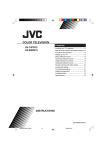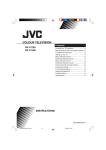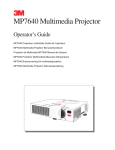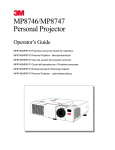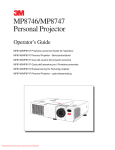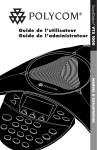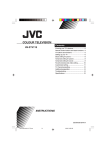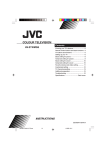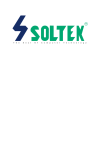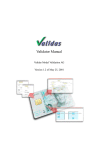Download JVC AV-14FN15 User's Manual
Transcript
COLOR TELEVISION Contents AV-14FN15 Knowing your TV’s features .......................... 2 Remote control buttons and basic functions . 3 TV buttons and functions .............................. 5 Setting up your TV ........................................ 6 Basic setting for picture ................................. 8 Advanced setting for picture ......................... 9 Original features for picture ........................... 9 Advanced setting for sound .......................... 9 Favorite channel and video setting ............. 10 Customized setting ..................................... 11 TV channel presetting ................................. 12 Additional preparation ................................. 13 Troubleshooting .......................................... 13 Specifications .............................................. 14 INSTRUCTIONS GGT0081-001A-D GGT0081-001A-D-Cover 21 12/1/04, 11:28 Thank you for buying this JVC color television. To make sure you understand how to use your new TV, please read this manual throughly before you begin. Safety Instructions WARNING: TO PREVENT FIRE OR SHOCK HAZARD, DO NOT EXPOSE THIS APPLIANCE TO RAIN OR MOISTURE. CAUTION: TO ENSURE PERSONAL SAFETY, OBSERVE THE FOLLOWING RULES REGARDING THE USE OF THIS TV. 1 Operate only from the power source indicated on the rear of the TV. 2 Avoid damaging the power cord and AC plug. When unplugging the TV, grasp the AC plug. Do not pull on the power cord. 3 Never block or cover the cabinet ventilation openings. Never install the TV where good 15 cm ventilation is unattainable. When installing this TV, leave space for ventilation around the TV more than the minimum distances as shown in the diagram. 10 cm 10 cm 15 cm 4 Do not allow objects or liquid into the cabinet openings. 5 In the event of a fault, unplug the unit and call a JVC service technician. Do not attempt to repair it yourself or remove the rear cover. 6 The surface of the TV screen is easily damaged. Be very careful with it when handling the TV. Should the TV screen become soiled, wipe it with a soft dry cloth. Never rub it forcefully. Never use any cleaner or detergent on it. 7 If you are not going to use this TV for a long period of time, be sure to disconnect the AC plug from the AC socket. 8 The apparatus shall not be exposed to dripping or splashing and that no objects filled with liquids, such as vases, shall be placed on the apparatus. Knowing your TV’s functions Main features Function Description Closed caption You can display dialog on the screen from TV broadcasts with Closed caption system. You also may be able to display some information in text form if available. Favorite CH (Channel) You can register up to four favorite channels for quick recall with one press. AI Volume TV adjusts automatically the volume to the same level for all TV channels to avoid sudden change of the volume when selecting different TV channel. VNR You can reduce the picture noise when viewing noisy TV programs or video sources. White balance You can choose one of three tones of white to match to the video source such as movie, sports, etc. Changing White balance affects the appearance of all other colors on the screen. Child lock To prevent accidental operation by your children, you can disable the control buttons on the TV. 2 GGT0081-001A-D-P02-15 2 12/1/04, 11:28 Remote control buttons and basic functions 1 6 0 9 8 2 3 7 5 4 RM-C1265 No. Press To 1 2 3 4 5 6 7 8 POWER MENU/OK 5/∞/2/3 CHANNEL M VOLUME M TV/VIDEO MUTING DISPLAY/BACK Turn on or off the TV from standby mode. Display menu and confirm selected function. Select and adjust menu function. Select the desired channel number. Adjust the volume level. Select TV or VIDEO terminal input. Turn off the volume. Press this button again to resume the volume. Display the program number or video terminal number on the screen. 9 0 CLOSED CAPTION 0-9, 100+ - RETURN, On the other hand, you can use this button to return to the previous menu. Display information in text which are broadcasted by some TV channels. Select the program number. For three-digit program numbers, press 100+, then press the number button. a) Return to the frequently viewed channels with one touch. 1 Choose the channel you want to register. 2 Press and hold RETURN, button until “RETURN PLUS PROGRAMMED!” appears. To cancel, press and hold RETURN, button until “RETURN PLUS CANCELED!” appears. b) Return to the previously viewed channel, if you have not set or have canceled the Return channel as above. 3 GGT0081-001A-D-P02-15 3 12/1/04, 11:28 Remote control buttons and basic functions How to operate menus and menu locations TO Display the MENU. Operation Press the MENU/OK button 2. Display the top menu. Press 5/∞ buttons 3 to choose a menu title. Then press MENU/OK button 2. Display the 2nd menu. Press 5/∞ buttons 3 to choose a menu title. Then press MENU/OK button 2. Display the 3rd menu. Press 5/∞ buttons 3 to choose a menu title. Then press MENU/OK button 2. Return to the previous Press the DISPLAY/BACK button* 8. menu. Choose the setting of Press 5/∞ buttons 3 to choose a function. a function. Then press the 2/3 buttons 3 to change the setting. Adjust the effect level Press 5/∞ buttons 3 to choose a function. of a function. Then press the 2/3 buttons 3 to adjust the effect level. Display the sub menu Press 5/∞ buttons 3 to choose a function. of a function. Then press MENU/OK button 2 to display the sub menu. Note To exit the MENU, press the DISPLAY/BACK button* 8 or choose EXIT menu. Press ∞ button 3 to display the next page for more functions. – Press the MENU/OK button 2 to exit from the menu. – The following chart shows locations of functions in menus. In this manual, location of a function is described as follows: MENU Top menu 2nd menu MENU Top menu 2nd menu 3rd menu Note: Some functions have the 4th menus as the sub-menus. *To exit the menu, the on screen display will show BACK indicated in blue. But it doesn’t refer to the blue button on the remote control. Instead, it refers to the DISPLAY/BACK button on the remote control. MENU Top menu 2nd menu Location 3rd menu Location INPUT EXT. INPUT P.11 - - DISPLAY P.11 - - CLOSED CAPTION P.9 - - PICTURE MODE P.8 - - PICTURE * If you want to adjust PICTURE SETTING menu, you must set PICTURE MODE menu to USER. PICTURE SETTING P.8 - - WHITE BALANCE P.8 - - PICTURE FEATURES - P.11 P.10 VIDEO SETTING P.10 COLOR SYSTEM P.8 - - SOUND AI VOLUME FEATURES OFF TIMER P.11 - - CHILD LOCK P.11 - - INSTALL EXIT P.9 VNR FAVORITE CH SETTING AUTO PROGRAM P.12 - - CHANNEL SUMMARY P.12 - - LANGUAGE P.11 - - BLUE BACK P.9 - - AUTO SHUTOFF P.11 - - - - - - 4 GGT0081-001A-D-P02-15 4 12/1/04, 11:29 TV buttons and functions Front of the TV 9 8 7 6 5 4 32 1 AV-14FN15 VIDEO AUDIO IN (VIDEO-2) MENU OK Rear of the TV AV-14FN15 VIDEO-1 INPUT OUTPUT VIDEO AUDIO =- No. Button/terminal 1 I (main power) 2 Power lamp 3 4 5 6 7 8 9 0 = TIMER lamp Remote control sensor VOLUME M CHANNELM MENU IN (VIDEO-2) OUTPUT VIDEO-1 INPUT 0 Description Press to turn on or turn off the TV’s main power. Indicate the TV is being turned on or off. No color : TV’s main power is being turned off. Red : TV’s main power is being turned on. Lights when the TV is in the OFF TIMER mode. Press to adjust the volume level. Press to select the desired channel. Press to display the menu. Video and audio input jacks for VIDEO-2 mode. Headphone jack. Antenna socket. Video and audio output jacks. Video and audio input jacks for VIDEO-1 mode. How to operate the menus with the TV button Work as same as the button on the TV button remote control unit MENU MENU/OK button CHANNEL M VOLUME M ∞/5 button 2/3 button Note To display main menu and exit menu after finish setting. To select menu function. To adjust the desired function. 5 GGT0081-001A-D-P02-15 5 12/1/04, 11:29 Setting up your TV CAUTION • Turn off the equipment including the TV before connecting. 1 Connecting the antenna To install rod antenna Install into the top-rear holder. Once installed, it cannot be removed. Indoor antenna Rod antenna Antenna holder VHF/UHF outdoor antenna VIDEO-1 INPUT OUTPUT VIDEO VIDEO-1 INPUT OUTPUT VIDEO AUDIO AUDIO If you connect a VCR, connect the antenna output jack of your VCR and the antenna jack on the TV with the antenna cable. Then connect the output jacks of your VCR and the VIDEO-1 input jacks of the TV with the video cable and audio cables. For details, see the manual of your VCR. VHF/UHF outdoor antenna 3 Inserting batteries into the remote control. Insert two batteries by following the ª and · polarities and inserting the · end first. CAUTION: Follow the cautions printed on the batteries. Notes: • Use AA/R6/UM-3 dry cell batteries. • If the remote control does not work properly, install new batteries. The supplied batteries are for testing, not regular use. Rear of the TV VIDEO-1 INPUT OUTPUT VIDEO AUDIO To audio/video output VCR To RF output To antenna input The illustration shown is just a sample. It may not be same as your TV. 2 Connecting the compatible AC plug to the AC outlet. 4 Turn on the TV by pressing the main power button. JVC logo appears on the screen. 6 GGT0081-001A-D-P02-15 6 12/1/04, 11:29 Setting up your TV (continued) 5 Making the initial settings Set up your TV by pressing MENU/OK button or waiting for 15 seconds, then the TV will operate by following steps as below: LANGUAGE ENGLISH ESPAOL PORTUGUæS 7 • Press 5/∞ button to select your desired language. ≠ • Press the red button to cancel the SETUP TOUR RESTART function. If you want to make initial settings again when the next time you turn on the TV, press the MENU/OK button to activate the SETUP TOUR RESTART function. ≠ • Press 5/∞ button to select AIR or CABLE, press the MENU/OK button. TV will start searching for the channels. ≠ ■ ■ ■ ■ • To complete the initial setting, press the MENU/OK button. To set undesired channels to be skipped, see page 12. To stop AUTO PROGRAM, press MENU/OK button. • If the JVC logo does not appear, use AUTO PROGRAM function to make the initial settings. This function is located in the INSTALL menu. • If the JVC logo appears, although you had made the initial settings, press the TV/VIDEO button to exit from initial settings. 7 GGT0081-001A-D-P02-15 7 12/1/04, 11:29 Basic setting for picture COLOR SYSTEM You can select the appropriate color system when the picture is not clear or no color appears. Press the COLOR SYSTEM button to select a setting. AUTO NTSC PAL-N Adjusting the picture - USER For the color system in each country or region, see the table below: South America Country or Region Argentina, Paraguay, Uruguay Brazil Chile, Peru, Bolivia, Colombia, Venezuela, Ecuador, etc. System PAL-N PAL-M NTSC PICTURE MODE You can choose the desired picture setting with one touch. Press the PICTURE MODE button to select a setting. SOFT BRIGHT STANDARD USER To return the USER setting to the default, press the blue button when the PICTURE SETTING menu appears. PAL-M To operate this function with a menu: ❇ MENU PICTURE PICTURE FEATURES COLOR SYSTEM Area To operate this function with a menu: PICTURE PICTURE MODE ❇ MENU Softens contrast and sharpness. Heightens contrast and sharpness. Standard picture setting. You can change this picture setting as you like. Select USER and adjust following items in the PICTURE SETTING menu. (PICTURE, BRIGHT, DETAIL, COLOR, TINT*) *TINT can only be adjusted in NTSC signal. You can adjust the desired picture setting when selecting USER in PICTURE MODE. 1 Select the USER in PICTURE MODE under PICTURE menu. PICTURE PICTURE MODE ❇ MENU USER 2 Select the PICTURE SETTING in PICTURE menu, then adjust the setting. PICTURE PICTURE SETTING ❇ MENU PICTURE 2 : Lower 3 : Higher BRIGHT DETAIL COLOR TINT* 2 : Darker 2 : Softer 2 : Lighter 2 : Reddish 3 : Brighter 3 : Higher 3 : Deeper 3 : Greenish *TINT can only be adjusted in NTSC signal. WHITE BALANCE You can change the white balance of the picture to better match the type of video being viewed. Select the WHITE BALANCE in the PICTURE menu, then choose the desired setting. PICTURE WHITE BALANCE ❇ MENU NORMAL COOL WARM Normal white balance. Bluish white. Reddish white. ❇ About the basic operations of the menu, please see the “How to operate menus and menus locations” on page 4. 8 GGT0081-001A-D-P02-15 8 12/1/04, 11:29 Advance setting for picture BLUE BACK You can set the TV to automatically change to a blue screen and mute the sound if the signal is weak or absent, or when there is no input from an antenna. Select the BLUE BACK in the INSTALL menu, then choose ON or OFF. INSTALL BLUE BACK ❇ MENU If you wish to continue viewing the poor picture, cancel the BLUE BACK function. Original features for picture CLOSED CAPTION If they are included in a program, you can view closed captions or text information. Press the CLOSED CAPTION button to select a setting. OFF CLOSED CAPTION TEXT To operate this function with a menu: 1 Select the CLOSED CAPTION in INPUT menu, then choose “CAPTION” or “TEXT”. INPUT CLOSED CAPTION ❇ MENU 2 Press the 2/3 button to select the desired caption or text channel. Advanced setting for sound AI VOLUME You can adjust the volume of all the channels and video inputs to the same level automatically. Select the AI VOLUME in SOUND menu, then choose ON or OFF. SOUND AI VOLUME ❇ MENU ❇ About the basic operations of the menu, please see the “How to operate menus and menus locations” on page 4. 9 GGT0081-001A-D-P02-15 9 12/1/04, 11:29 Favorite channel and video setting To register the favorite channel You can register and recall 4 favorite channels by using the color buttons (red, green, yellow, blue). 1 In TV mode, select a TV channel (CH02CH69, CC01-CC125) you desired to register. 2 Press and hold a color button for 3 seconds or more. “FAVORITE CHANNEL 7 PROGRAMMED!” appears on the screen and current channel is registered. 3 To register other favorite channels, repeat Step 1 to 2. To recall the favorite channel, press the color button. When the TV is in menu mode, favorite channel function is not available. To adjust favorite channel setting (FAVORITE CH SETTING) You can adjust the picture settings for the favorite channels. 1 Display the PICTURE menu and select FAVORITE CH SETTING in PICTURE FEATURES menu. PICTURE PICTURE FEATURES ❇ MENU FAVORITE CH SETTING 2 Select FAVORITE CHANNEL in FAVORITE CH SETTING menu, then choose the desired favorite channel. ❇ FAVORITE CH SETTING FAVORITE CHANNEL To adjust the video setting (VIDEO SETTING) You can adjust the picture settings for video inputs. 1 Display the PICTURE menu and select VIDEO SETTING in PICTURE FEATURES menu. ❇ MENU PICTURE VIDEO SETTING PICTURE FEATURES 2 Select VIDEO STATUS in VIDEO SETTING menu, then choose the desired video input. ❇ VIDEO SETTING VIDEO STATUS 3 Select EFFECT, then press 2/3 button to choose ON. To cancel the settings, choose OFF. 4 Select the desired item that you wish to adjust. PICTURE BRIGHT DETAIL TINT* COLOR *TINT can only be adjusted in NTSC signal. 5 Press the MENU/OK button to exit the menu. 3 Select EFFECT, then press 2/3 button to choose ON. To cancel the settings, choose OFF. 4 Select the desired item that you wish to adjust. PICTURE BRIGHT DETAIL TINT* COLOR *TINT can only be adjusted in NTSC signal. 5 Press the MENU/OK button to exit the menu. ❇ About the basic operations of the menu, please see the “How to operate menus and menus locations” on page 4. 10 GGT0081-001A-D-P02-15 10 12/1/04, 11:29 Customized setting VNR You can reduce the picture noise. Select the VNR in the PICTURE FEATURES menu under PICTURE menu, then choose a setting of VNR function. ❇ MENU VNR OFF AUTO MIN MAX PICTURE PICTURE FEATURES VNR is turned off. Effect of VNR is automatically controlled. Effect of VNR becomes minimum level. Effect of VNR becomes maximum level. If you select MAX, the picture becomes softer even if the original picture is sharp. LANGUAGE You can choose your desired on screen display language. Select the LANGUAGE in the INSTALL menu, then choose a language. INSTALL LANGUAGE ❇ MENU CHILD LOCK You can disable the front control buttons of the TV. Select the CHILD LOCK in the FEATURES menu, then choose ON or OFF. FEATURES CHILD LOCK ❇ MENU OFF TIMER You can set the TV to turn off automatically to standby mode after a set time. Press the OFF TIMER button to select a desired period of time. To operate this function with a menu: FEATURES OFF TIMER ❇ MENU When the elapsed of time left one minute, “GOOD NIGHT!” appears on the screen. You can display the OFF TIMER menu again to confirm or change the remaining time. AUTO SHUTOFF You can set the TV to turn off automatically when no signal is received for about 15 minutes or longer after the end of a broadcast. Select AUTO SHUTOFF in INSTALL menu, then choose ON or OFF. INSTALL AUTO SHUTOFF ❇ MENU The AUTO SHUTOFF function does not turn off the TV’s main power. The AUTO SHUTOFF function is not available in video mode. EXT. INPUT (TV/ VIDEO) You can select TV or video terminal input with one touch. Press the TV/VIDEO button to select an input. To operate this function with a menu: INPUT EXT.INPUT ❇ MENU DISPLAY You can display the programme number, video terminal number on the screen. Press the DISPLAY button to display the information on screen. To operate this function with a menu: INPUT DISPLAY ❇ MENU OFF TIMER 0 120 10 You can set the period of time to a maximum of 120 minutes in 10 minutes step. ❇ About the basic operations of the menu, please see the “How to operate menus and menus locations” on page 4. 11 GGT0081-001A-D-P02-15 11 12/1/04, 11:29 TV channel presetting To register the TV channels automatically You can register the TV channels into the TV’s channel list automatically. 1 Display the INSTALL menu. INSTALL ❇ MENU 2 Choose AUTO PROGRAM, then press the MENU/OK button. 3 Press the 5/∞ button to select AIR or CABLE, then press the MENU/OK button. AUTO PROGRAM function starts, and the channels received are registered automatically. 4 “SETUP TOUR RESTART?” appears. To start the SETUP TOUR To skip the SETUP TOUR Press the MENU/OK button. Then proceed to step 5 of “Setting up your TV” on page 7. Press the Red button. 5 The CHANNEL SUMMARY menu appears. For details of “SETUP TOUR”, see page 7. CHANNEL SUMMARY You can set undesired channels to be skipped. Channels set to be skipped cannot be selected by the CHANNEL M button. 1 Display the INSTALL menu. INSTALL ❇ MENU 2 Choose CHANNEL SUMMARY, then press the MENU/OK button. CHANNEL SUMMARY menu appears. ■ ■ ■ ■ 3 Choose the channel which you want to skip. The skip can be set to all channels of AIR (CH02-CH69) and CABLE (CC01CC125). 4 Press the yellow button to skip the channel. To cancel the skip, press the blue button. 5 Press the MENU/OK button to exit the menu. ❇ About the basic operations of the menu, please see the “How to operate menus and menus locations” on page 4. 12 GGT0081-001A-D-P02-15 12 12/1/04, 11:29 Additional preparation Before connecting • Read the manuals provided with the devices for the proper connection. • Turn off all the devices including the TV. • Note that connecting cables are not supplied. Front of the TV Camcorder or TV game Headphones Rear of the TV VIDEO-1 INPUT VCR (for playing) DVD player (Composite signals) OUTPUT VIDEO AUDIO VCR (for recording) Troubleshooting If a problem occurs when you are using the TV, check the following troubleshooting guide before calling for repair. No picture, no sound Snowy picture • Deactivate the BLUE BACK function if it is turned on. • Check the antenna cable and its connection with the TV. • Interference occurs caused by other Stripes appear devices such as an amplifier, on the picture personal computer, or a hair drier. Move such devices away from your TV. Double-pictures • Interference occurs caused by signal reflecting from mountains or (ghosting) occur building. Try to adjust the antenna direction or use a better directionality antenna. • Choose the appropriate color Poor picture system. Refer to “COLOR SYSTEM” on page 8. • Adjust the COLOR or BRIGHT setting. Refer to “Adjusting the picture - USER” on page 8. White and bright • Inevitable phenomenon due to the still image look as nature of the picture tube. This is not a malfunction. if it were colored Top of the image • This is due to the condition of the video signal whereby the image from software was not recorded properly. products or video This is not a malfunction. tape is distorted Cannot operate the • The batteries may be exhausted. remote control Replace with new batteries (see page 6). • Ensure that you are operating the remote less than seven meters from the front of your TV. Cannot operate the • Press TV/VIDEO button to return to TV mode and try operating the menus menus. Cannot operate the • Deactivate the CHILD LOCK function if it is turned on (see page front control 11). buttons • This may due to the AUTO SHUT TV turns off OFF function is activated. Press the suddenly POWER button to turn on the TV. • This may due to a magnetized Color patches device such as a speaker near to appear at the your TV. Keep the device apart corner of the from your TV. Alternately, you can screen also use the magnetically shielded speaker. • A short periode of time is required Image takes a short period to be to stabilize the image. This is not a malfunction. displayed • This is due to a sudden change in TV emits a temperature and it is not a crackling sound malfunction. If the crackling sound is too frequent, request your service technician for inspection. • This is due to the static electricity Feel a slight of the picture tube and it will not electric shock when touching the harm the human body. This is not a malfunction. TV screen 13 GGT0081-001A-D-P02-15 13 12/1/04, 11:29 Specifications TV RF systems M, N Color systems NTSC, PAL-M, PAL-N Receiving channels VHF low channel (VL), VHF high channel (VH), UHF channel (U) Receives cable channels in mid band, super band and hyper band. Power requirements AC 110 to 240 V, 50/60 Hz External input / output VIDEO-1: VIDEO-2: OUTPUT: Headphone jack: VIDEO input, AUDIO input VIDEO input, AUDIO input, VIDEO output, AUDIO output stereo mini jack (3.5 mm diameter, sound is monaural) Design and specifications are subject to change without notice. 14 GGT0081-001A-D-P02-15 14 12/1/04, 11:29 MEMO 15 GGT0081-001A-D-P02-15 15 12/1/04, 11:29 © 2004 Victor Company of Japan, Limited GGT0081-001A-D-Cover 20 1204-NIC-JMT 12/1/04, 11:28