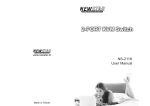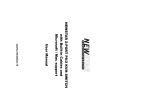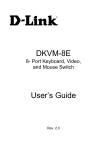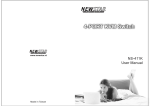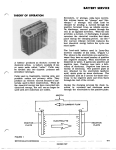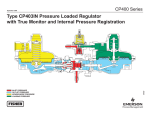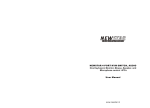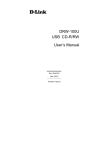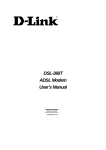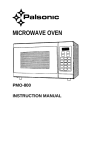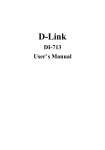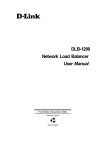Download JustCom Technology Switch JC-M102U User's Manual
Transcript
JC-M102U/ M104U 2/4-Port USB KVM Switch USER MANUAL T ABLE OF CONTENTS INTRODUCTION-------------------------------------------------1 PRODUCT FEATURES -------------------------------- 1 SPECIFICATIONS --------------------------------------- 2 PACKAGE CONTENTS--------------------------------- 2 FLASH UPGRADE -----------------------------------3 FRONT AND BACK VIEWS -------------------------4 HARDWARE INSTALLATION ------------------------- 5 OPERATION----------------------------------------------------10 TROUBLESHOOTING----------------------------------------11 JC-M102U/M104U Introduction The all-in-one JC-M102U/M104U KVM allows users to access and control two USB enabled computer from a single console (USB keyboard, monitor, and USB mouse). The JC-M102U/M104U is a truly USB switch using USB Hub device technology to provide the user with high performance USB support. It also supports speakers and microphone, perfect for any multimedia application. The JC-M102U/M104U provides a convenient method to access computers using simple hot-keys or push buttons on the front panel. Product Features Flash upgradeable firmware allows you to obtain the latest firmware upgrades for your JC-M102U / M104U. Allows user to control different hardware and software platforms simultaneously with one keyboard, mouse, and monitor. Provides high-resolution image quality up to 2048 x 1536 @ 85Hz refresh rate. Built-in 2-Port USB Hubs allows you to use any USB device. Pass through emulation: the selected computer is communicating directly with keyboard, mouse and monitor so there is error-free booting. Concise push button and Hot-Key command switching. Auto scanning allows users to quickly monitor the computers attached to the switch. Auto recalling of the status of each computer such as CAPS LOCK, NUM LOCK and SCROLL LOCK Keys. No software required. JC-M102U/M104U Specifications Computer Device USB Connector 2 sets USB Hub A Type (Keyboard, VGA, Mouse) Female Audio Microphone Console Connections Keyboard Mouse Monitor Audio Microphone Hot Key Display Data Channel Resolution Operating Temp Storage Temp Humidity Power Supply 2/ 4 sets; All in one HDDB 15 pin 2/ 4 sets; Input (3.5 mm jack) 2/ 4 sets; Input (3.5 mm jack) 1 set; USB A type 1 set; USB A type 1 set; HDDB 15 pin Female 1 set; Output (3.5mm jack) 1 set; Output (3.5mm jack) Yes DDC1, DDC2B, DDC2AB 2048 x 1536 32 to 104 ¢X F (0-40 ¢XC) -4 to 104 ¢XF (-20-60 ¢XC ) 0 - 80% RH, non-condensing 9V DC, 1A switching adapter Package Contents Item Qty Remark JC-M102U/ M104U 1pc KVM Switch Power Adapter 1pc DC 9V, 1A User Manual 1pc Cable(JC66A4U) M102Ux1/ M104Ux2 4 feet Cable(JC66A6U) M102Ux1/ M104Ux2 6 feet JC-M102U/M104U Flash Upgrade Flash upgradeable firmware allows you to obtain the latest firmware upgrades for your JC-M102U/ M104U. This enables your JC-M102U/ M104U to maintain consistent compatibility with the latest devices and computers. Firmware upgrades are free for the life of your JC-M102U/ M104U (Flash cable not included). Rear View Back Views Flash Cable Internet JC-M102U/M104U Front And Back Views Name and Function of Parts Front Panel Select Button USB Keyboard & Mouse Port Rear Panel Console Audio/ Microphone Jacks DC Power Jack USB Devices Console Monitor Port PC Audio/ Microphone Jacks PC Keyboard/ VGA/ Mouse Ports Flash Upgrade Hardware Installation Here we will explain how to connect the console and the computers to the JC-M102U/ M104U switch unit. Please follow the steps below closely as shown. Otherwise keyboard, mouse, audio, microphone and video errors may occur. JC-M102U/M104U Hardware Installation Before starting with connecting your computers and console devices to the JC-M102U/ M104U, make sure that everything is powered off. Connecting devices while power is not off may lead to damage to your computers or the JC-M102U/ M104U KVM switch. Justcom will not be held responsible for damage caused in this way. 1.Place the JC-M102U/ M104U in a convenient location, its small size makes it easy to place it on the desktop. Make sure to take the length of the cables in consideration while placing the KVM switch unit. 2.Connect the console devices first. Connect your keyboard, mouse and monitor to the JC-M102U/ M104U. Monitor Console VGA monitor port JC-M102U/M104U Hardware Installation 3. Connect your audio and microphone to the rear panel of the JCM102U/ M104U. The male 3.5mm plug to the audio and microphone in the console of your JC-M102U/M104U as show below. Microphone Speakers 4. Attach the power supply to the JC-M102U/ M104U unit and plug the power supply into a power source. Now you will see the LED for Port 1 light up, and you will hear a beep. Switch on your Monitor. 9V JC-M102U/M104U Hardware Installation 5. Now the PC connections will be made with the USB (keyboard, mouse), speaker, microphone, and 15-pin monitor (VGA) connections to the JUSTCOM All-in- 1 cable. Connect cable with the male side to the rear panel of the JC-M102U/ M104U unit to the connector labeled CPU1. Repeat this for all PCs. Keyboard Mouse VGA Audio Microphone 6. Now power up all computers simultaneously, the first computer will be shown on the monitor. You may check if the mouse and keyboard work after the system has booted up.If this is OK, Use the button to push the other computer and verify the functionality in the same way. In case you find errors, first check all cable for proper connections. -7- JC-M102U/M104U Hardware Installation 7.Once everything is plugged correctly, Windows will detect the built-in 2 USB Hubs, then can connect any USB device to USB1, 8.Even if Windows asks for drivers. The JC-M102U/ M104U drivers are built in. So all you need to do is keep hitting NEXT until loads complete and shows finish in Windows.(see the figure next page) -8- JC-M102U/M104U Hardware Installation 1.Click Next 4. Click Next 2. Click Next 5. Click FINISH 3. Make sure no boxes are checked. Click Next -9- JC-M102U/M104U Operation Channel Selection Hot Key commands on keyboard, or you can directly select which computer you wish to control by pressing the direct-access port selector which is located next to the port for the corresponding console. You will find that behind the unit switches to another computer, the mouse will be stop for about 1-2 seconds. This ensures USB sync is linked without problem. When you operate with commands through simple keyboard key sequences (be pressed [SCROLL LOCK] key twice). You will hear a buzzer turn on for confirmation. Below are the different commands for your reference: Hot-Key Commands Scroll Scroll Previous Active Channel Next Active Channel Scan Mode Turn on/ off Scan Buzzer Sound Change Channel Only Change Hub Only Change All (X=1,2,3,4) Scroll Scroll -10- Scroll Scroll 0 Scroll Scroll S Scroll Scroll C X Scroll Scroll H X Scroll Scroll A X JC-M102U/M104U Operation Note : Directly selects to Channel or Hub. For example, if you press 1. (SCROLL LOCK)(SCROLL LOCK)(C)(2), means the Channel on the (2) port, not Hub. 2. (SCROLL LOCK)(SCROLL LOCK)(H)(2), means the Hub on the (2) port, not Channel. 3. (SCROLL LOCK)(SCROLL LOCK)(A)(2),means all (Channel and Hub) on the (2) port. Troubleshooting General Problems Q: I am getting ghosting shadowing or fuzzy images on my monitor.What do I do? A:ƤCheck the cables and make sure they are inserted Properly. ƤYour resolution and / or refresh rate is extremely high, or your cable is too long. Replace your all in one cables with coaxial, double-shielded cables. ƤCheck to make sure that the power jack is plugged in and is working properly.Make sure the power switch is on. Lower your refresh rate and/ or screen resolution settings. USB Problems Q: I am connecting my computer to the JC-M102U/ M104U via USB and my Keyboard and mouse do not work. A: Prior to connecting the JC-M102U/ M104U, make sure that the HID USB driver is installed on each computer, ( To install the HID USB driver, connect a USB mouse and USB keyboard to the computer. A Windows operating system should automatically install the drivers.) Q: Some of the keys on my keyboard are not functioning properly. When I use a Mac computer. A: Because you are using a PC keyboard on a Mac computer, a few of the option keys on your PC Keyboard may be reversed. All major Keys will function as labeled. -11- JC-M102U/M104U FCC Certifications This equipment has been tested and found to comply with the limits for a Class B digital device, pursuant to Part 15 of the FCC Rules. These limits are designed to provide reasonable protection against harmful interference in a residential installation. This equipment generates, uses and can radiate radio frequency energy and, if not installed and used in accordance with the instructions, may cause harmful interference to radio communications. However, there is no guarantee that interference will not occur in a particular installation. If this equipment does cause harmful interference to radio or television reception, which can be determined by turning the equipment off and on, the user is encouraged to try to correct the interference by one or more of the following measures: Reorient or relocate the receiving antenna. Increase the separation between the equipment and receiver. Connect the equipment into an outlet on a circuit different from that to which the receiver is connected. Consult the dealer or an experienced radio/TV technician for help. Shielded interface cables must be used in order to comply with emission Limits. You are cautioned that changes or modifications not expressly approved by the party responsible for compliance could void your authority to operate the equipment. This device complies with Part 15 of the FCC rules. Operation is subject to the following two conditions: (1) This device may not cause harmful interference, and (2) This device must accept any interference received, including interference that may cause undesired operation. CE Mark Warning This is a Class B product. In a domestic environment, this product may cause radio interference, in which case the user may be required to take adequate measures. JC-M102U/M104U Limited Warranty JUSTCOM provides this limited warranty for its product only to the person or entity who originally purchased the product from JUSTCOME or its authorized reseller or distributor. Limited Hardware Warranty: JUSTCOM warrants that the hardware portion of the JUSTCOM products described below (Hardware) will be free from material defects in workmanship and materials from the date of original retail purchase of the Hardware, for the period set forth below applicable to the product type (Warranty Period ) if the Hardware is used and serviced in accordance with applicable documentation; provided that a completed Registration Card is returned to an Authorized JUSTCOM Service Office within ninety (90) days after the date of original retail purchase of the Hardware. If a completed Registration Card is not received by an authorized JUSTCOM Service Office within such ninety (90) period, then the Warranty Period shall be ninety (90) days from the date of purchase. Product Type Product (excluding power supplies and fans) Power Supplies and Fans Spare parts and spare kits Warranty Period One (3) Year One (2) Year Ninety (90)days JUSTCOM's sole obligation shall be to repair or replace the defective Hardware at no charge to the original owner. Such repair or replacement will be rendered by JUSTCOM at an Authorized JUSTCOM Service Office. The replacement Hardware need not be new or of an identical make, model or part; JUSTCOM may in its discretion may replace the defective Hardware (or any part there of) with any reconditioned product that JUSTCOM reasonably determines is substantially equivalent (or superior) in all material respects to the defective Hardware. The Warranty Period shall extend for an additional ninety (90) days after any repaired or replaced Hardware is delivered. If a material defect is incapable of correction, or if JUSTCOM determines in its sole discretion that it is not practical to repair or replace the defective Hardware, the price paid by the original purchaser for the defective Hardware will be refunded by JUSTCOM upon return to JUSTCOM of the defective Hardware. All Hardware (or part thereof) that is replaced by JUSTCOM, or for which the purchase price is refunded, shall become the property of JUSTCOM upon replacement or refund. JC-M102U/M104U Limited Software Warranty: JUSTCOM warrants that the software portion of the product ( Software ) will substantially conform to JUSTCOM's then current functional specifications for the Software, as set forth in the applicable documentation, from the date of original delivery of the Software for a period of ninety (90) days ( Warranty Period ), if the Software is properly installed on approved hardware and operated as contemplated in its documentation. JUSTCOM further warrants that, during the Warranty Period, the magnetic media on which JUSTCOM delivers the Software will be free of physical defects. JUSTCOM's sole obligation shall be to replace the non-conforming Software (or defective media) with software that substantially conforms to JUSTCOM's functional specifications for the Software. Except as otherwise agreed by JUSTCOM in writing, the replacement Software is provided only to the original licensee, and is subject to the terms and conditions of the license granted by JUSTCOM for the Software. The Warranty Period shall extend for an additional ninety (90) days after any replacement Software is delivered. If a material non-conformance is incapable of correction, or if JUSTCOM determines in its sole discretion that it is not practical to replace the nonconforming Software, the price paid by the original licensee for the nonconforming Software will be refunded by JUSTCOM; provided that the nonconforming Software (and all copies thereof) is first returned to JUSTCOM. The license granted respecting any Software for which a refund is given automatically terminates. Warranty Service: Registration Card. The Registration Card provided at the back of this manual must be completed and returned to an Authorized JUSTCOM Service Office for each JUSTCOM product within ninety (90) days after the product is purchased and/or licensed. The addresses/telephone/fax list of the nearest Authorized JUSTCOM Service Office is provided in the back of this manual. ( Failure to properly complete and timely return the registration card may affect the warranty for this product.) JC-M102U/M104U Authorization (RMA) number from the Authorized JUSTCOM Service Office and, if requested, provide written proof of purchase of the product (such as a copy of the dated purchase invoice for the product) before the warranty service is provided. After an RMA Number is issued, the defective product must be packaged securely in the original or other Suitable shipping package to ensure that it will not be damaged in transit, and the RMA. What Is Not Covered: This limited warranty provided by JUSTCOM does not cover: Products that have been subjected to abuse, accident, alteration, modification, tampering, negligence, misuse, faulty installation, lack of reasonable care, repair or service in any way that is not contemplated in the documentation for the product, or if the model or serial number has been altered, tampered with, defaced or removed; Initial installation, installation and removal of the product for repair, and shipping costs; Operational adjustments covered in the operating manual for the product, and normal maintenance; Damage that occurs in shipment, due to act of God, failures due to power surge, and cosmetic damage; and any hardware, software, firmware or other products or services provided by anyone other than JUSTCOM. Disclaimer of Other Warranties: Except for the limited warranty specified herein, the product is provided as-is without any warranty of any kind including, without limitation, any warranty of merchantability, fitness for a particular purpose and noninfringement. If any implied warranty cannot be disclaimed in any territory where a product is sold, the duration of such implied warranty shall be limited to ninety (90) days. except as expressly covered under the limited warranty provided herein, the entire risk as to the quality, selection and performance of the product is with the purchaser of the product. JC-M102U/M104U On-Screen Display Menu Control Limitation of Liability: To the maximum extent permitted by law, JUSTCOM is not liable under any contract, negligence, strict liability or other legal or equitable theory for any loss of use of the product, inconvenience or damages of any character, whether direct, special, incidental or consequential (including, but not limited to, damages for loss of goodwill, work stoppage, computer failure or malfunction, loss of information or data contained in, stored on, or integrated with any product returned to JUSTCOM for warranty service) resulting from the use of the product, relating to warranty service, or arising out of any breach of this limited warranty, even if JUSTCOM has been advised of the possibility of such damages. The sole remedy for a breach of the foregoing limited warranty is repair, replacement or refund of the defective or non-conforming product. The foregoing limited warranty is repair, replacement or refund of the defective or non-conforming product or service resulting from the use of the product, relating to warranty service, or arising out of any breach of this limited warranty, even if JUSTCOM has been advised of the possibility of such damages. The sole remedy for a breach of the foregoing limited warranty is repair, replacement or refund of the defective or non-conforming product. Trademarks Copyright 2003 JUSTCOM Technology. Contents subject to change without prior notice. JUSTCOM is a registered trademark of JUSTCOM Technology, INC. All other trademarks belong to their respective proprietors. Copyright Statement No part of this publication may be reproduced in any form or by any means or used to make any derivative such as translation, transformation, or adaptation without permission from JUSTCOM Technology corporation, as stipulated by the United States copyright act of 2003. Registration Card Print, type or use block letters. Your name: Mr./Ms___________________________________________________________ Organization:________________________________Dept. __________________________ Your title at organization:______________________________________________________ Telephone:______________________________ Fax:_______________________________ Organization's full address:____________________________________________________ Country:___________________________________________________________________ Date of purchase (Month/Day/Year):_____________________________________________ Product Model Product Serial Number * Product installed in type of Computer (E.g.,Compaq(486) * Product installed Incomputer serial (* Applies to adapters only) Product was purchased from: Reseller's name:_________________________________________________________________ Telephone:_______________________________________ Fax:___________________________ Reseller's full address:____________________________________________________________ Answers to the following questions help us to support your product: 1. Where and how will the product primarily be used? Home Office Travel Company Business Home Business Personal Use 2. How many employees work at installation site? 1 employee 2-9 10-49 50-99 100-499 500-999 1000 or more 3. What network protocol(s) does your organization use ? XNS/IPX TCP/IP DECnet Others___________________________________________________ 4. What network operating system(s) does your organization use ? Justcom LANsmart Novell NetWare NetWare Lite SCO Unix/Xenix PC NFS 3Com 3+Open Banyan Vines DECnet Pathwork Windows NT Windows NTAS Windows '95 Oothers______________________________________________________________________ 5. What network management program does your organization use ? D-View HP OpenView/Windows HP OpenView/Unix SunNet Manager Novell NMS NetView 6000 Others____________________________________________________ 6. What network medium/media does your organization use ? Fiber-optics Thick coax Ethernet Thin coax Ethernet 10BASE-T UTP/STP 100BASE-TX 100BASE-T4 100VGAnyLAN Others______________________________ 7. What applications are used on your network? Desktop publishing Spreadsheet Word processing CAD/CAM Database management Accounting Others______________________________________ 8. What category best describes your company? Aerospace Engineering Education Finance Hospital Legal Insurance/Real Estate ManufacturingRetail/Chainstore/Wholesale Government Transportation/Utilities/Communication VAR System house/company Other_______________________________________________________________________ 9. Would you recommend your Justcom product to a friend? Yes No Don't know yet 10.Your comments on this product? ______________________________________________________________________________