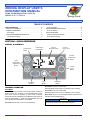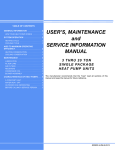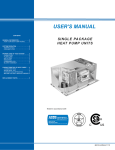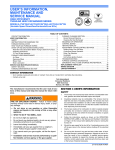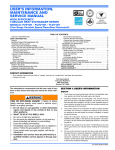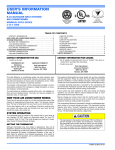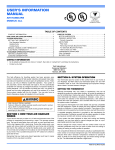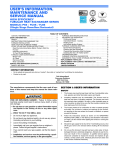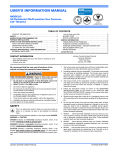Download Johnson Controls S1-TCZSD01A User's Manual
Transcript
ZONING DISPLAY USER’S INFORMATION MANUAL ZONE COMMUNICATING CONTOL MODELS: S1-TCZSD01A Energy Saver TABLE OF CONTENTS QUICK REFERENCE . . . . . . . . . . . . . . . . . . . . . . . . . . . . . . . 1 DISPLAY & CONTROLS . . . . . . . . . . . . . . . . . . . . . . . . . . . . 1 NORMAL OPERATION . . . . . . . . . . . . . . . . . . . . . . . . . . . . . 1 Zone Mode . . . . . . . . . . . . . . . . . . . . . . . . . . . . . . . . . . . . .1 NON-PROGRAMMABLE OPERATION . . . . . . . . . . . . . . . . 2 Temperature Setpoint . . . . . . . . . . . . . . . . . . . . . . . . . . . . 2 Zone Fan Setting . . . . . . . . . . . . . . . . . . . . . . . . . . . . . . . . 2 PROGRAMMABLE OPERATION . . . . . . . . . . . . . . . . . . . . . 2 Zone Fan Setting . . . . . . . . . . . . . . . . . . . . . . . . . . . . . . . . 2 OTHER FEATURES . . . . . . . . . . . . . . . . . . . . . . . . . . . . . . . 2 Outdoor Temperature Display . . . . . . . . . . . . . . . . . . . . . . 2 Zone Number Display . . . . . . . . . . . . . . . . . . . . . . . . . . . . 2 SECTION I: QUICK REFERENCE DISPLAY & CONTROLS Current Zone Mode Current Day & Time Current Schedule Event Current Zone Temperature Outdoor Outdoor Temperature Button Cancel Hold Cancel Hold Button Zone Temperature Adjustment Button Cool Mode Button Fan Button GENERAL OPERATION Zone Mode Your Zone Display is preset to OFF mode (neither heating or cooling modes are selected). In Non-Programmable mode, Auto mode cannot be activated. If Auto mode is desired, change the System View/Mode at the Master Touch Screen to either Programmable or Advanced Programmable (see the Touch Screen User’s Manual for more details). Off mode: Neither Heat or Cool icon is illuminated Johnson Controls Unitary Products Heat Mode Button Heat mode: Heat icon is illuminated (flashing triangle next to Heat icon indicates call for heating) Cool mode: Cool icon is illuminated (flashing triangle next to Cool icon indicates call for cooling) Auto mode: Auto icon is illuminated (flashing Heat/Cool icon indicates call for heating/cooling) NOTICE Auto mode automatically switches between heating and cooling modes to maintain your temperature setpoints. 689282-UUM-A-0812 NON-PROGRAMMABLE MODE OPERATION Temperature Override Temperature Setpoint Press the Zone Temperature Adjustment Arrows either up or down until the desired override temperature setpoint is shown. The control displays the Hold icon to indicate a temperature hold is active. Press Zone Temperature Adjustment Arrows either up or down until the desired temperature setpoint is shown. Zone Fan Setting In non-programmable mode, the fan setting of your Zone Display defaults to fan Auto Mode. In Auto Mode the fan runs only when the system is actively heating or cooling using the indoor and/or outdoor equipment. You can also change the Fan to Manual Mode at any time using the Fan button. In Manual Mode you can specify the amount of time the fan should run each hour. The time is specified in minutes with selection choices of 15, 30, 45, and 60 minutes per hour. Selecting 60 minutes will cause the fan to run continually. The fan will run at the speed specified at the Master Touch Screen control. The fan setting made at the Zone Display applies only to this sensor’s zone. PROGRAMMABLE MODE OPERATION In programmable mode, the Master Touch Screen control sets your Zone Display temperature setpoint based on the specified schedule. However, you can override the scheduled temperature setpoint at any time using the Zone Temperature Adjustment Arrows. The Temperature Override Hold can be cancelled by pressing the Cancel Hold button. Zone Fan Setting In programmable mode, the fan setting of your Zone Sensor defaults to fan Schedule Mode. In Schedule Mode the fan runs according to the schedule specified in the Master Touch Screen control. You can also change the Fan to Manual Mode at any time using the Fan button. The operation is the same as described above for non-programmable mode. OTHER FEATURES NOTICE The date and time on the Zone Display are set and updated by the Master Touch Screen. The date and time do not have to be set at the Zone Display. Outdoor Temperature Display The Zone Display will display the outdoor temperature if you press the Outdoor button. The units of the displayed temperature are based on the Zoning system settings made at the Master Touch Screen control. Zone Number Display The Zone Display will display its zone number if you press and hold the Cancel Hold button for 5 seconds. .Subject to change without notice. Published in U.S.A Copyright © 2012 by Johnson Controls, Inc. All rights reserved. York International Corp. 5005 York Drive Norman, OK 73069 689282-UUM-A-0812 Supersedes: Nothing