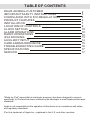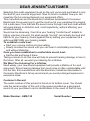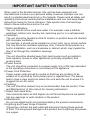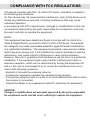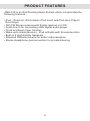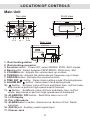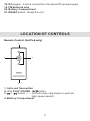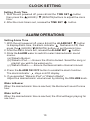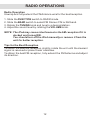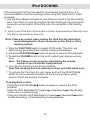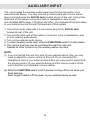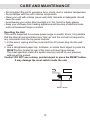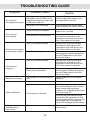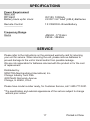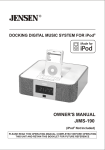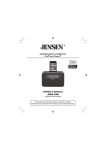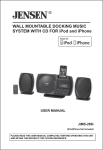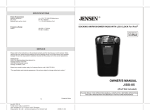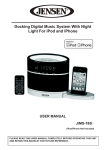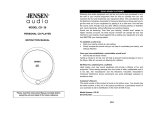Download Jensen JiMS-125 User's Manual
Transcript
DOCKING DIGITAL MUSIC SYSTEM FOR iPod® OWNER'S MANUAL JiMS-125 (iPod® Not Included) PLEASE READ THIS OPERATING MANUAL COMPLETELY BEFORE OPERATING THIS UNIT AND RETAIN THIS BOOKLET FOR FUTURE REFERENCE TABLE OF CONTENTS DEAR JENSEN® CUSTOMER IMPORTANT SAFETY INSTRUCTIONS COMPLIANCE WITH FCC REGULATIONS PRODUCT FEATURES INSTALLATION LOCATION OF CONTROLS CLOCK SETTING ALARM OPERATIONS RADIO OPERATIONS iPod DOCKING AUXILIARY INPUT CARE AND MAINTENANCE TROUBLESHOOTING GUIDE SPECIFICATIONS SERVICE 2 3 5 6 7 8 10 10 12 13 14 15 16 17 17 "Made for iPod" means that an electronic accessory has been designed to connect specifically to iPod and has been certified by the developer to meet Apple performance standards. Apple is not responsible for the operation of this device or its compliance with safety and regulatory standards. iPod is a trademark of Apple Inc., registered in the U.S. and other countries. DEAR JENSEN CUSTOMER Selecting fine audio equipment such as the unit you've just purchased is only the start of your musical enjoyment. Now it's time to consider how you can maximize the fun and excitement your equipment offers. This manufacturer and the Electronic Industries Association's Consumer Electronics Group want you to get the most out of your equipment by playing it at a safe level. One that lets the sound come through loud and clear without annoying blaring or distortion and, most importantly, without affecting your sensitive hearing. Sound can be deceiving. Over time your hearing "comfort level" adapts to higher volumes of sound. So what sounds "normal" can actually be loud and harmful to your hearing. Guard against this by setting your equipment at a safe level BEFORE your hearing adapts. To establish a safe level: Start your volume control at a low setting. Slowly increase the sound until you can hear it comfortably and clearly, and without distortion. Once you have established a comfortable sound level: Set the dial and leave it there. Taking a minute to do this now will help to prevent hearing damage or loss in the future. After all, we want you listening for a lifetime. We Want You Listening For a Lifetime Used wisely, your new sound equipment will provide a lifetime of fun and enjoyment. Since hearing damage from loud noise is often undetectable until it is too late, this manufacturer and the Electronic Industries Association's Consumer Electronics Group recommend you avoid prolonged exposure to excessive noise. Customer's Record: The serial number of this product is found on its bottom cover. You should note the serial number of this unit in the space provided as a permanent record of your purchase to aid in identification in the event of theft of loss. Model Number: JiMS-125 Serial Number: 2 IMPORTANT SAFETY INSTRUCTIONS When used in the directed manner, this unit has been designed and manufactured to ensure your personal safety. However, improper use can result in potential electrical shock or fire hazards. Please read all safety and operating instructions carefully before installation and use, and keep these instructions handy for future reference. Take special note of all warnings listed in these instructions and on the unit. 1.Water and Moisture The unit should not be used near water. For example: near a bathtub, washbowl, kitchen sink, laundry tub, swimming pool or in a set basement. 2.Ventilation The unit should be situated so that its location or position does not interfere with its proper ventilation. For example, it should not be situated on a bed, sofa, rug or similar surface that may block the ventilation openings. Also, it should not be placed in a built-in installation, such as a bookcase or cabinet, which may impede the flow of air through the ventilation openings. 3.Heat The unit should be situated away from heat sources such as radiators, heat registers, stoves or other appliances (including amplifiers) that produce heat. 4.Power Source The unit should be connected to a power supply only of the type described in the operating instructions or as marked on the appliance. 5.Power Cord Protection Power supply cords should be routed so that they are not likely to be walked on or pinched by items placed upon or against them. It is always best to have a clear area from where the cord exits the unit to where it is plugged into an AC outlet. 6.Cleaning The unit should be cleaned only as recommended. See the section “Care and Maintenance” of this manual for cleaning instructions. 7.Object and Liquid Entry Care should be taken so that objects do not fall and liquids are not spilled into any openings or vents located on the product. 8.Attachments Do not use attachments not recommended by the product manufacturer. 9.Lightning and Power Surge Protection Unplug the unit from the wall outlet and disconnect during these periods of time. This will prevent damage to the product due to lightning and powerline surges. 3 10.Overloading Do not overload wall outlets, extension cords, or integral convenience receptacles as this can result in a risk of fire of electric shock. 11.Damage Requiring Service This unit should be serviced by qualified service personnel when: A.The power supply cord or plug has been damaged. B.Objects have fallen into or liquid has been spilled into the enclosure. C.The unit has been exposed to rain. D.The unit has been dropped or the enclosure damaged. E.The unit exhibits a marked change in performance or does not operate normally. 12.Antenna Do not connect an external antenna to the unit (other than that provided). 13.Periods of Nonuse If the unit is to be left unused for an extended period of time, such as a month or longer, the power cord should be unplugged from the unit to prevent damage or corrosion. 14.Servicing The user should not attempt to service the unit beyond those methods described in the user's operating instructions. Service methods not covered in the operating instructions should be referred to a qualified service personnel. 4 COMPLIANCE WITH FCC REGULATIONS This device complies with Part 15 of the FCC Rules. Operation is subject to the following two conditions: (1) This device may not cause harmful interference, and (2) this device must accept any interference received, including interference that may cause undesired operation. In accordance with FCC requirements, changes or modifications to this unit not expressly approved by the party responsible for compliance could void the user's authority to operate the equipment. NOTE: This equipment has been tested and found to comply with the limits for a Class B Digital Device, pursuant to Part 15 of the FCC Rules. These limits are designed to provide reasonable protection against harmful interference in a residential installation. This equipment generates, uses and can radiate radio frequency energy and, if not installed and used in accordance with the instructions, may cause harmful interference to radio communications. However, there is no guarantee that interference will not occur in a particular installation. If this equipment does cause harmful interference to radio or television reception, which can be determined by turning the equipment off and on, the user is encouraged to try to correct the interference by one or more of the following measures: - Reorient or relocate the receiving antenna. - Increase the separation between the equipment and receiver. - Connect the equipment into an outlet on a circuit different from that to which the receiver is connected. - Consult the dealer or an experienced radio/TV technician for assistance. CAUTION: Changes or modifications not expressly approved by the party responsible for compliance could void the user's authority to operate the equipment. 5 PRODUCT FEATURES JiMS-125 is an iPod Docking Music System which incorporates the following features : • iPod , iPod mini, iPod classic, iPod touch and iPod nano Player / Re-charger • AM / FM Stereo receiver with digital read out on LCD • Audio line-in for connecting other digital audio player • Clock and Alarm timer function • Wake up to Alarm (Buzzer), iPod or Radio with Snooze function • Built-in 2 High Fidelity Speakers • Attached FM Antenna wire for better radio reception • Stereo Headphone jack connection for private listening 6 INSTALLATION Clock setting battery back-up The battery back-up compartment is located on the back of the unit. (1) Remove the battery compartment door. (2) Follow the polarity diagram shown inside the compartment and install 2 x AAA batteries (not included) . (3) Replace the battery compartment door. WARNING: - Be sure that the batteries are installed correctly. Wrong polarity may damage the unit. - Do not mix old and new batteries. - Do not mix alkaline, standard (carbon-zinc) or rechargeable (nickelcadmium) batteries. - Only batteries of the same or equivalent type as recommend are to be used. - If the unit is not to be used for an extended period of time, remove the battery. - Do not dispose of batteries in fire, batteries may explode or leak. AC-DC Adaptor Connection The unit is powered by an external AC -DC Power Adaptor with an output of 10V DC 1000mA ( included) . (1) Firmly and securely plug the adaptor's AC plug into AC main outlet. (2) Insert the adaptor's DC output plug into the DC -IN jack on the back of the unit. NOTE: This unit is not magnetically shielded and may cause color distortion on the screen of some TVs or video monitors. To avoid this, you may need to move the unit further away from the TV or monitor if unnatural color shifts or image distortion occurs. 7 LOCATION OF CONTROLS Main Unit Top view Front view 2 1 3 4 5 6 14 14 13 8 9 12 7 11 10 Rear view 15 20 21 16 1718 19 1. iPod docking station 2. iPod docking connector 3. Function switch : Power Off ; select RADIO / iPOD / AUX modes. 4. Band switch : Select between FM STEREO / FM (mono) / AM 5. VOLUME knob : Adjusts the volume level up or down. 6. TUNING knob : Adjusts the radio channel frequency up or down. 7. SNOOZE button : Activate the snooze function. 8. TIME SET button : Select clock setting mode; iPod play/pause. 9. ALARM SET button : Select alarm time setting mode. 10. Button : Set Hour value of Clock and Alarm time; In iPod mode, skip tracks or perform high-speed search forward. 11. Button : Set Minute value of Clock and Alarm time; In iPod mode, skip tracks or perform high-speed search backward. 12. ALARM ON / OFF button : Switch the alarm on or off. 13. LCD display 14. Pair of Speakers 15. ALARM wake to switch : Alarm source Buzzer / iPod / Radio selection 16. AUX IN jack : Auxiliary audio signal input 17. Phones Jack 8 18. 19. 20. 21. DC-in jack : For the connection of external DC power supply FM Antenna wire Battery Compartment RESET button : Reset the unit. LOCATION OF CONTROLS Remote Control (for iPod only) 1 2 3 4 1. Infra-red Transmitter 2. iPod PLAY / PAUSE button 3. / button ----- In iPod mode, skip tracks or perform high-speed search. 4. Battery Compartment 9 CLOCK SETTING Setting Clock Time 1. With the unit powered off, press & hold the TIME SET button then press the (HOUR) / (MINUTE) buttons to adjust the clock time. 2. After the clock time is set, release the TIME SET button. ALARM OPERATIONS Setting Alarm Time 1. With the unit powered off, press & hold the ALARM SET button to display Alarm time, the alarm indicator flashes on LCD; then press the (HOUR) / (MINUTE) buttons to set the alarm time. 2. After the alarm time is set, release the ALARM SET button. 3. Slide the ALARM wake to switch to select desired alarm sound source. (a) Wake to Buzzer ; (b) Wake to iPod ----- Ensure the iPod is docked. Select the song or playlist you wish to be woken up to. (c) Wake to Radio ----- Ensure the desired radio channel is tuned. 4. Press the ALARM ON / OFF button to enable the alarm function. The alarm indicator stays on LCD display. 5. If you selected “Wake to iPod” or “Wake to Radio”. Adjust to a desired alarm volume level by rotating the VOLUME knob. Wake to Buzzer When the desired alarm time is reached, the Buzzer will sound for one hour. Wake to iPod When the desired alarm time is reached, the iPod will begin playing for one hour. 10 Wake to Radio If the BAND switch is set to FM or AM mode then the radio will turn on and play for one hour when the desired alarm time is reached. Caution: The clock and alarm settings may be affected/lost if the AC adaptor is unplugged or if you experience a power outage. Please make sure to check both clock and alarm time settings if the power to the unit is interrupted at any time and reset if necessary. Snooze Funtion - You can activate the Snooze function manually after the alarm sounds by pressing the SNOOZE button once. Alarm will sound again in 5 minutes and snooze can be manually activated again within 1 hour from the original wake time. - After the alarm sounds you can also press the ALARM ON / OFF button to stop it immediately. The alarm will activate again once the preset alarm time is reached the next day. Note: Your iPod must be properly docked in order for the wake to iPod function to work properly. 11 RADIO OPERATIONS Radio Operation Unwrap and fully extend the FM Antenna wire for the best reception. 1. 2. 3. 4. Slide the FUNCTION switch to RADIO mode. Slide the BAND switch to select FM Stereo / FM or AM band. Rotate the TUNING knob and tune to a desired station. Adjust the sound level by rotating the VOLUME knob. NOTE: The iPod may cause interference to the AM reception if it is docked and turned ON. You should turn off the iPod manually or remove it from the unit for better reception. Tips for the Best Reception To obtain the best AM reception, slightly rotate the unit until the clearest signal is received or place it near a window. To obtain the best FM reception, fully extend the FM Antenna and adjust its direction. 12 iPod DOCKING If the docking port will not be used for an extended period of time, it is recommended to cover the docking port by using the “Dock Cover” insert (included). 1. Use the iPod adaptor included in your iPod and insert it into the docking area. Your iPod can now be inserted into the docking port by placing the connector on the bottom of the iPod onto the connector in the docking bay. 2. Insert your iPod with its Connector faced downward and directly over the Dock connector on the unit. Note: Please be careful when seating the iPod into the docking to avoid damaging the 30-pin connector on the iPod or in the docking system. 3. Slide the FUNCTION switch to select iPOD mode. The iPod will start playing automatically and starts charging immediately. 4. Press the PLAY/PAUSE button to pause or resume iPod playback. 5. Rotate the VOLUME knob on this unit to adjust your desired volume level. Note : The Volume level cannot be adjusted by the volume control of your iPod after being docked. 6. Your iPod is charging even during playback. Note:The recharge function operates in iPod and AUX mode only. 7. To remove the iPod from the unit, press and hold the PLAY/PAUSE button for three seconds to switch off the device and then gently remove it from the docking connector. iPod playback control: - Press the PLAY/PAUSE button to pause or resume the iPod playback; - Press the iPod Skip/Search Forward or Backward button to skip to the next or previous song; - Press and hold the iPod Skip/Search Forward or Backward button for fast-forwarding or fast-rewinding during playback. 13 AUXILIARY INPUT The unit provides the auxiliary audio signal input for the connection of an external audio device. You may connect an audio cable with 3.5 mm stereo plug (not included) to the AUX IN Jack located at rear of the unit. Connect the other end of the cable to a Line Out Jack or Headphone Jack of your non-dockable MP3 player, CD player and other, non-dockable iPods then listen to your external source through the speakers of this system. 1. Connect an audio cable with 3.5 mm stereo plug to the AUX IN Jack located at rear of the unit. 2. Connect the other end of the cable to a Line Out Jack or Headphone Jack of your external audio device. 3. Turn on the external audio device. 4. To select auxiliary audio input, slide the FUNCTION switch to AUX position. 5. The volume level can now be controlled through the main unit. Operate all other functions on the auxiliary device as usual. NOTE: (1) If you connected the Line Out Jack of your external device then you only need to adjust the volume control of this unit. If you connected the Headphone Jack of your external device then you may need to adjust both the volume control of your external device and the volume control of this unit to find the most desirable volume setting. (2) Slide the FUNCTION switch to OFF position turning off the unit when you finish listening. Don't forget to switch off the power of your external device as well. 14 CARE AND MAINTENANCE • Do not subject the unit to excessive force, shock, dust or extreme temperature. • Do not tamper with the unit's internal components. • Clean your unit with a damp (never wet) cloth. Solvents or detergents should never be used. • Avoid leaving your unit in direct sunlight or in hot, humid or dusty places. • Keep your unit away from heating appliances and sources of electrical noise such as fluorescent lamps or motors. Resetting the Unit If the unit is subjected to a severe power surge or electric shock, it is possible that the internal microcontroller may “lock up” and the unit will not respond to any commands from the top panel controls. 1. In this event, unplug and then reconnect the AC power plug into the wall outlet. 2. Use a straightened paper clip, toothpick, or similar blunt object to press the RESET button located at rear of the main unit (see figure below). The reset operation clears the system memory and all of your previous settings will be erased. Caution: DO NOT use a sharp, pointed object to press the RESET button. It may damage the reset switch inside the unit. RESET button 15 TROUBLESHOOTING GUIDE Symptom Possible Problem The unit does not respond (no power) AC Adaptor is not plugged into a wall outlet or the connector is not plugged into the power supply jack on the back of the unit. iPod does not dock properly iPod does not respond to the speaker system iPod does not charge up AM band is too noisy Sound is distorted Unit gets warm after extended play at high volume Solution Plug the AC adaptor into a wall outlet and plug the connector into the supply jack on the unit. Wall outlet is not functioning. Plug another device into the same outlet to confirm the outlet is working. Using no/wrong iPod Adaptor. Make sure the dock insert is the proper fit for your iPod. iPod does not install properly. Remove your iPod from the dock and check for obstruction on the connectors in the dock and on your iPod. Then reseat it in the dock. iPod is not installed properly. Remove your iPod from the dock and check for obstruction on the connectors in the dock and on your iPod. Then reseat it on the dock. Your iPod is locked up. Please make sure that your iPod is working properly before docking into the unit. Please refer to your iPod manual for details. iPod is not installed properly. Remove your iPod from the dock and check for obstruction on the connectors in the dock and on your iPod. Then reseat it in the dock. iPod is locked up/ frozen. iPod battery has problem. Please make sure your iPod is working properly before docking into the unit. Please refer to your iPod manual for details. The reception at the set location is poor. Slightly rotate the unit for the best reception. Volume level is set too high. Decrease the volume. If the iPod original sound source is of poor quality, distortion and noise are easily noticed with high-power speakers. Try a different audio source such as a music CD. Sound source is distorted. This is normal. If you are using an external sound source like older generation of iPod, try reducing the output volume on the device itself. Also try turning bass boost OFF or change the EQ setting. Turn the unit off for a period of time or lower volume. 16 SPECIFICATIONS Power Requirement Main unit DC input: Battery back up for clock: DC10V, 1000mA 2 X DC1.5V 'AAA' (UM-4) Batteries Remote Control 1 X CR2032 Lithium Battery Frequency Range Radio AM 530 -1710 kHz FM 88 -108 MHz SERVICE Please refer to the instructions on the enclosed warranty card for returning your unit for service. When returning the unit, please remove batteries to prevent damage to the unit in transit and/or from possible leakage. We are not responsible for batteries returned with the product or for the cost of replacement. Distributed by: SPECTRA Merchandising International, Inc. Chicago Industry Tech Park 4230 North Normandy Avenue Chicago, IL 60634, U.S.A. Please have model number ready, for Customer Service, call 1-800-777-5331. *The specification and external appearance of the set are subject to change without prior notice.* 17 Printed in China