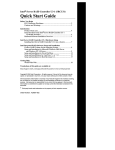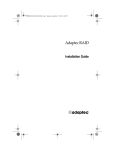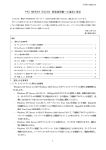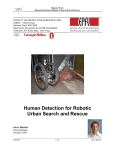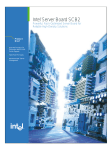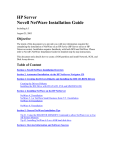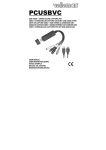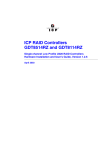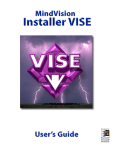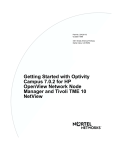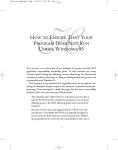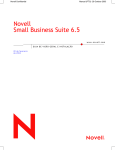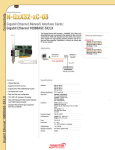Download Intel U3-1L User's Manual
Transcript
Intel® Server RAID Controller U3-1L Low Profile (SRCU31L) Quick Start Guide Before You Begin FCC/ Emissions Disclaimer ................................................................ 2 Cautions and Warnings ....................................................................... 3 Introduction Product Check List.............................................................................. 3 Items Provided on the Intel® Server RAID Controller U3-1L Low Profile Software CD-ROM (bootable)............................. 4 Items Provided on the Intel Server RAID Linux Software CD-ROM ............................................................................. 4 Hardware/Software Installation Overview .......................................... 5 Intel Server RAID Controller U3-1L Low Profile Hardware Setup Installing Intel Server RAID Controller U3-1L Low Profile into a System ........................................................................... 7 Intel® Integrated RAID Software Setup and Installation Create a RAID Volume for the Operating System .............................. 8 Setup and Installation for Microsoft Windows 2000 and Windows NT 4.0 .......................................................................... 9 Setup and Installation for Novell NetWare ........................................ 12 Setup and Installation for UnixWare 7.1 or 7.1.1............................... 15 Setup and Installation for Red Hat Linux 6.2..................................... 18 Getting Help World Wide Web ............................................................................... 19 Translations of this guide are available at: Übersetzungen dieses Handbuchs sind erhältlich bei: Versiones traducidas de esta guía se encuentran disponibles en: Des traductions de ce guide sont disponibles à l'adresse: Le versioni tradotte di questa Guida sono disponibili presso: As traduções deste guia estão disponíveis em: http://support.intel.com/support/motherboards/server/srcu31l/manual.htm Copyright © 2000 Intel Corporation. All rights reserved. No part of this document may be copied, or reproduced in any form, or by any means without prior written consent of Intel. Intel Corporation (Intel) makes no warranty of any kind with regard to this material, including, but not limited to, the implied warranties of merchantability and fitness for a particular purpose. Intel assumes no responsibility for any errors that may appear in this document. Intel makes no commitment to update nor to keep current the information contained in this document. † Third-party brands and trademarks are the property of their respective owners. Order Number: A38279-001 Before You Begin FCC/ Emissions Disclaimer This device complies with Part 15 of the FCC Rules. Operation is subject to the following two conditions: (1) this device may not cause harmful interference, and (2) this device must accept any interference received, including interference that may cause undesired operation. This equipment has been tested and found to comply with the limits for a Class B digital device, pursuant to Part 15 of the FCC Rules, CISPR 22, and EN55022. These limits are designed to provide reasonable protection against harmful interference in a residential installation. This equipment generates, uses, and can radiate radio frequency energy and, if not installed and used in accordance with the instructions, may cause harmful interference to radio and television reception. However, there is no guarantee that interference will not occur in a particular installation. If this equipment does cause interference to radio and television reception, which can be determined by turning the equipment off and on, the user is encouraged to try to correct the interference by one or more of the following measures: • Reorient or relocate the receiving antenna. • Increase the separation between the equipment and the receiver. • Connect the equipment into an outlet on a circuit different from that which the receiver is connected. • Consult an experienced radio/TV technician for help. WARNING The connection of a non-shielded equipment interface cable to this equipment will invalidate the FCC certification of this device and may cause interference levels that exceed the limits established by the FCC for this equipment. It is the responsibility of the user to obtain and use a shielded equipment interface cable with this device. If the equipment has more than one interface connector, do not leave cables connected to unused interfaces unless otherwise instructed to do so in the user manual. Changes or modifications not expressly approved by the manufacturer could void the user’s authority to operate the equipment. Canadian Users This Class B digital apparatus meets all requirements of the Canadian Interference Causing Equipment Regulations. Cet appariel num’erique de la Class B respect toutes les exigences du Reglement sur materiel brouilleur du Canada. 2 Intel Server RAID Controller U3-1L (SRCU31L) Quick Start Guide Cautions and Warnings WARNINGS This guide is for qualified technical personnel with experience installing and configuring PCI adapter cards. Read and adhere to all warnings, cautions, and notices in this guide and the documentation supplied with this product. CAUTION Take precautions to prevent electrostatic discharge (ESD) damage before handling the Intel® Server RAID Controller U3-1L Low Profile Adapter Card. Electrostatic discharge (ESD) can damage adapter card components. Perform the described procedures only at an ESD workstation. If no such station is available, you can provide some ESD protection by wearing an antistatic wrist strap and attaching it to a metal part of the computer chassis. Intended Audience To use this product you should be experienced in configuring computer equipment. For example, you should be able to install and configure your OS to recognize peripherals and you should be able to use software utilities to configure and troubleshoot those installed components. Introduction The Intel Server RAID Controller U3-1L Low Profile (SRCU31L) includes an Intel i960® I/O processor, firmware and the Intel® Integrated RAID software with an easy to use HTML interface. This guide provides Intel Integrated RAID software installation information and provides a set of instructions to install and configure the SRCU31L. For detailed information on installing and configuring the SRCU31L, see Chapter 2, “Advanced Installation Steps” in the SRCU31L User’s Manual. Product Check List The following hardware and software components are supplied with the standard shipping package: • Intel Server RAID Controller U3-1L Low Profile (SRCU31L) adapter card • Intel Server RAID Controller U3-1L Low Profile Software CD • Intel Server RAID Controller Linux† Software CD • Intel Server RAID Controller U3-1L Low Profile Quick Start Guide Intel Server RAID Controller U3-1L (SRCU31L) Quick Start Guide 3 Items Provided on the Intel® Server RAID Controller U3-1L Low Profile Software CD-ROM (bootable) • • Intel Server RAID Controller U3-1L Low Profile (SRCU31L) User’s Manual Intel Integrated RAID Software Firmware Drivers (OSM’s) Monitor Service Utilities (Make Diskettes, Firmware Updates, Advanced RAID Configuration, etc.) Storage Console DMI Component Instrumentation SNMP extension agent The Intel Server RAID Controller U3-1L LOW PROFILE (SRCU31L) User’s Manual is provided on the CD-ROM in an online/html format (at <cdromdrive>:\docs\index.htm) viewable with any HTML-compatible browser, such as Microsoft† Internet Explorer† or Netscape Navigator†. The User’s Manual can also be displayed and printed using Adobe† Acrobat† Reader (provided on the CD-ROM). Items Provided on the Intel Server RAID Linux Software CD-ROM • • Intel Server RAID Controller Linux User’s Manual Intel Integrated RAID Software Drivers (OSM’s) Monitor Utility (IRVIEW) Storage Console • Linux 2.2.16 Kernel 4 Intel Server RAID Controller U3-1L (SRCU31L) Quick Start Guide Hardware/Software Installation Overview Begin Installation of OS on a Intel Integrated RAID Volume Run Intel Integrated RAID Setup Gather Required Hardware and Software Install Adapter Card Install OS on a RAID Volume Intel Server RAID Controller U3-1L (SRCU31L) Quick Start Guide Create Bootable RAID Volume Using RAID Configuration Utility Create OS Installation Driver Diskette 5 Intel Server RAID Controller U3-1L Low Profile Adapter Card Front View A C B D F E OM10805 A B C External VHDCI Connector Internal 68-pin Connector Intel i960 RS I/O Processor D E F Flash Recovery (FRU) Jumper PCI 32-bit 33 MHz Ultra 160 SCSI LSI Logic SYM53C 1000 Back View B A OM10806 A 6 SDRAM 16 MB Unbuffered PC 100, ECC B 16 Mb Flash Intel Server RAID Controller U3-1L (SRCU31L) Quick Start Guide Intel Server RAID Controller U3-1L Low Profile Hardware Setup Hardware Requirements • • • • Server/Computer with CD-ROM Drive (not attached to SRCU31L) One available PCI slot (32 bit, 33 MHz recommended) Monitor (display resolution of 800 x 600 or higher recommended) Intel Server RAID Controller U3-1L Low Profile Adapter Card Installing Intel Server RAID Controller U3-1L Low Profile into a System The SRCU31L comes ready to be inserted into the system motherboard. The Intel Integrated RAID firmware has already been programmed into the flash memory. WARNING SHOCK HAZARDS may be present inside the unit in which this card is being installed. Disconnect all power cords to the unit before removal of any covers. Follow the warnings noted in your computers user or service manual before installing this board. ONLY after all the covers are reinstalled should you reattach the power cords and power up the unit for the software installation and use. 1 2 3 Power down the system, disconnect power cord(s) and remove the system cover. Install the SRCU31L into an available PCI slot. Connect one end of the SCSI cable to the internal (68 pin) or external (VHDCI) SCSI connector on the SRCU31L. Connect the other end of the SCSI cable to the SCSI drives or drive enclosure. Replace the system cover, reconnect power cord(s). ✏ NOTE SRCU31L will work in a 64 bit slot, however, a 32 bit, 33 MHz PCI slot is recommended. Consult the system guide for the target server board to determine an appropriate 32 bit, 33 MHz PCI slot. ✏ NOTE Ensure that the end of the SCSI bus is properly terminated. Consult the documentation for the drives or drive enclosure for termination details. Intel Server RAID Controller U3-1L (SRCU31L) Quick Start Guide 7 Intel® Integrated RAID Software Setup and Installation This guide details the installation of supported operating systems to a RAID volume controlled by the SRCU31L. Operating systems can also be installed to a pass-through drive (drive attached to SRCU31L, but controlled directly by the host) or to a drive connected to a different controller. For instructions on using SRCU31L with pass-through drives or drives attached to another controller, refer to Chapter 2, “Advanced Installation Steps” in the SRCU31L User’s Manual. Create a RAID Volume for the Operating System A RAID volume (or logical drive) must be set up prior to installing an operating system when installing the operating system to a RAID volume. The volume created in this step will host the operating system. Ensure that the volume’s size is large enough to contain the operating system. The volume may contain more than just the host operating system if desired. Create and configure the operating system RAID volume (boot volume) using the RAID Configuration Utility (RCU). For more information on using the RCU please refer to Chapter 2, “Advanced Installation Steps” in the SRCU31L User’s Manual. ✏ NOTE The RCU can only configure one RAID volume. If more than one RAID volume is needed, use the Advanced RCU described in Chapter 2, “Advanced Installation Steps” in the SRCU31L User’s Manual. By default, the RCU uses all disks attached to the SRCU31L when creating a RAID volume. To exclude a disk from the RAID volume, make it a pass through disk. To create a pass through disk, use the custom configuration option in the RCU. 1 2 3 Turn on the target system with the SRCU31L installed. During system boot-up, the message press Ctrl C to run the RAID Configuration Utility appears in the display. Press Ctrl C when this message appears to execute the RCU. Follow the screen instructions to create and configure a RAID volume. Ensure that the volume is designated as the boot device when creating the volume (you can verify it is the boot volume after it has been created by using the custom configuration menu option in the main menu of the RCU). Exit the RCU and reboot when finished. Proceed to the appropriate operating system installation instructions to install the desired operating system. CAUTION Do not install OSMs (Operation System Service Modules) downloaded from OS vendor websites. An OSM is the operating system half of the I2O split driver model. Using OSMs other than those provided on the Intel Integrated RAID CD-ROM may yield unpredictable results. 8 Intel Server RAID Controller U3-1L (SRCU31L) Quick Start Guide Setup and Installation for Microsoft Windows† 2000 and Windows NT† 4.0 ✏ NOTE This guide details the steps necessary to setup the SRCU31L for local RAID administration. If you wish to setup remote administration for the SRCU31L, refer to Chapter 2, “Advanced Installation Steps” in the SRCU31L User’s Manual. *Remote administration is not supported on Windows 2000 Professional or Windows NT 4.0 Workstation. Software Requirements Software Requirements for Microsoft Windows 2000 • • • • • * SRCU31L CD-ROM Hard Disk Space (for RAID Software Suite): 9 MB Minimum Microsoft Windows 2000 Server*, Advanced Server*, or Professional* SRCU31L Windows 2000 Installation Driver Diskette (Microsoft Windows 2000 SCSI Miniport Diskette) (one blank high density floppy diskette required) Microsoft Internet Explorer 5.0 or greater* (included with Windows 2000) Not supplied Software Requirements for Microsoft Windows NT 4.0 • • • • • • * SRCU31L CD-ROM Hard Disk Space (for RAID Software Suite): 9 MB Minimum SRCU31L Windows NT Installation Diskette (Microsoft Windows NT SCSI Miniport Diskette) (one blank high density floppy diskette required) Microsoft Windows NT 4.0 Server* or Workstation* Microsoft Windows NT 4.0 Service Pack 4 or greater* Microsoft Internet Explorer 4.00 or greater* Not supplied Intel Server RAID Controller U3-1L (SRCU31L) Quick Start Guide 9 Installing Microsoft Windows 2000 or Windows NT 4.0 on an Intel Integrated RAID Volume 1 2 Create a SRCU31L Microsoft Windows 2000 or Windows NT Installation Driver (temporary) Diskette a. Insert the SRCU31L Software CD-ROM into the target system and restart the system to boot from the CD-ROM. b. When the ROM-DOS Startup Menu appears select option #1, Make Diskettes. c. When the Select a diskette to create screen appears, select Windows NT Installation for Windows NT 4.0 or Windows 2000 Installation for Windows 2000. A command window appears. d. Insert a blank high-density diskette in drive A: and press Enter to create the Windows Installation Driver Diskette. Install Microsoft Windows 2000 or Windows NT 4.0 a. Boot with the Windows 2000 or Windows NT 4.0 CD-ROM. b. Press F6 as soon as the first blue screen appears to ensure that Windows Setup bypasses mass storage controller detection. c. When prompted to specify a mass storage controller: • Select S to specify additional storage devices. • Insert the appropriate SRCU31L Microsoft Windows Installation Driver Diskette (created in Step 1 above) in the floppy drive and press Enter. • Press Enter to select the Installation Driver and continue with Windows installation (see example for Windows 2000 below). Windows 2000 Setup Screen Example 10 Intel Server RAID Controller U3-1L (SRCU31L) Quick Start Guide d. 3 Windows 2000: Complete the remainder of the Windows 2000 installation and then proceed to Step 3. Windows NT 4.0: After completing the NT installation, install the following components and software: Microsoft Windows NT 4.0 Service Pack 4 or greater Microsoft Internet Explorer 4.00 or greater Install the RAID Software Suite ✏ NOTE The system should be powered on and logged into Windows with an administrator’s account before proceeding. a. Insert the Intel Server RAID Controller U3-1L Low Profile CD-ROM in the CD-ROM drive. The setup splash screen appears (If the setup splash screen does not appear, then run the appropriate setup.exe file: Windows 2000: <CD-ROM root>\os_setup\win2k\setup.exe Windows NT 4.0: <CD-ROM root>\os_setup\winnt\setup.exe) Intel Integrated RAID Setup Splash Screen b. c. Click on the Setup button. See the figure above. The RAID Software Suite setup program starts. Complete the installation using the default selections Windows 2000 (only): A “Digital Signature Not Found” message box may pop up during the installation. If this occurs, click “Yes” to continue the installation. Intel Server RAID Controller U3-1L (SRCU31L) Quick Start Guide 11 d. e. f. ✏ When setup is complete a message will pop up indicating that a reboot is necessary and give a choice to “reboot now” or “reboot later”. Remove the CD-ROM from the CD ROM drive and select “reboot now”. The system MUST be rebooted immediately after installation of the RAID Software Suite. Windows 2000 (only): After the system reboots a message will pop up indicating that a new device has been found. Use the “Browse” option point to the <system drive>:\Program Files\RAID Software Suite\Drivers and select the “I2Odisk.inf” file. This will install the device driver for the RAID volume itself. A message will prompt for a reboot. Reboot the system to complete the installation. NOTE Refer to the user’s manual for information on HP Openview and RAID Monitor, SNMP, DMI components or remote storage console. Also see the user’s manual for instructions on customizing your RAID volumes using Storage Console. Setup and Installation for Novell† NetWare† Software Requirements • • • • • SRCU31L CD-ROM Hard disk space: minimum 4 MB MS-DOS† 5.x or later (Novell 4.2 only) SRCU31L NetWare Installation Diskette (one blank high density floppy diskette required) Novell NetWare 4.2 with Service Pack 8a or higher or Novell NetWare 5.0 or 5.1 with Service Pack 4 or higher* * Not supplied Installing Novell NetWare on a RAID Volume There are two procedures listed below (one for each supported version of NetWare). Please follow the instructions for the version you wish to install (version 4.2 or 5.0 and 5.1). NetWare 4.2 1 12 Create a SRCU31L NetWare Installation Diskette. a. Insert the Intel Integrated RAID CD-ROM into the target system and restart the system to boot from the CD-ROM. b. When the ROM-DOS Startup Menu appears select option #1, Make Diskettes. c. When the Select a diskette to create screen appears, select NetWare Installation. A command window appears. Intel Server RAID Controller U3-1L (SRCU31L) Quick Start Guide d. 2 3 4 5 6 7 8 9 Insert a blank high-density diskette in drive A: and press Enter to create the SRCU31L NetWare Installation Diskette. Alternatively, the CD-ROM can be inserted into a different system running Windows 95, 98 or NT. The CD-ROM’s auto-run feature will bring up a menu that will allow creation of the SRCU31L NetWare Installation Diskette. Insert the NetWare Installation CD-ROM, reboot the server, go to the appropriate drive letter and begin the NetWare 4.2 installation. When the device driver installation screen appears, Select additional or modify selected Disk / LAN drivers. Choose Select an additional driver. Select Insert to install an unlisted driver. Ensure that the SRCU31L NetWare Installation diskette (created in Step 1) is in the floppy drive and press Enter. Select BKSTROSM.HAM from the list. Continue with the NetWare installation as normal by following the screen prompts. Once the server installation is finished, complete the installation of the Intel Integrated RAID software suite by following the steps below. Run LOAD INSTALL. Select Product Options, then Install product not listed. It will tell you that it is going to scan the A: drive for installation scripts. Ensure the SRCU31L NetWare Installation diskette is in the floppy drive, press Enter to continue. A screen prompt will ask which components (see below) you wish to install. Select the following components and press F10 to continue. BKSTROSM.HAM HTTP and Winsock Services RAID Management Agents The appropriate files are copied and the AUTOEXEC.NCF and STARTUP.NCF files are modified as necessary. CAUTION Once the product is installed, check for and remove any duplicate lines in STARTUP.NCF. For example, NetWare 4.2 installations may insert an extra load line for the module PK411.NLM. Remove the extra line. 10 After the installation is complete, reboot the server. 11 Load Support Pack 8a and reboot. 12 See Chapter 4, “Using the Storage Console” in the user’s manual for instructions on customizing your RAID volumes using Storage Console. Intel Server RAID Controller U3-1L (SRCU31L) Quick Start Guide 13 NetWare 5.0 or 5.1 ✏ NOTE If you do not use the boot capability of the NetWare 5.0 or 5.1 CD-ROM, then replace step 2-5 below with steps 2-4 of the NetWare 4.2 instructions above. 1 Create a SRCU31L NetWare Installation Diskette. a. Insert the Intel Integrated RAID CD-ROM into the target system and restart the system to boot from the CD-ROM. b. When the ROM-DOS Startup Menu appears select option #1, Make Diskettes. c. When the Select a diskette to create screen appears, select NetWare Installation. A command window appears. d. Insert a blank high-density diskette in drive A: and press Enter to create the SRCU31L NetWare Installation Diskette. Alternatively the CD-ROM can be inserted into a different system running Windows 95, 98 or NT. The CD-ROM’s auto-run feature will bring up a menu that will allow creation of the SRCU31L NetWare Installation Diskette. 2 3 Insert the NetWare CD-ROM and reboot. After booting, accept the license agreement. Then select Create a New Boot Partition. 4 When NetWare boots again, it will first format the newly created boot partition, and then begin loading files. During this initialization, you will see a white graphical NetWare logo screen. 5 It will eventually load a Welcome screen, asking you to verify the startup directory (C:\NWSERVER). Press Alt F10 to exit the installation. At the console, type Down. The installation exits to the boot drive prompt. 6 Insert the SRCU31L NetWare installation diskette created in Step 1 into the A: drive. If your boot drive is C:, then run NWUPDATE.BAT. If your boot drive is other than C:, then create an NWUPDATE subdirectory and copy all the files from A:\DRIVERS into the NWUPDATE subdirectory. 7 Remove the diskette from the A: drive and reboot the server. After booting you will be asked to accept the license agreement. Do so and then select Continue with Existing Partition. You are now ready to install NetWare 5 on the Intel Integrated RAID volume. 8 Continue with the NetWare installation as normal by following the screen prompts. Select the Block Storage OSM when prompted. 9 Reboot the server and install Service Pack 4 or higher. Once the server installation is completed, reboot the server. 10 To install the Intel Integrated RAID software (run the Intel Integrated RAID setup) run NWCONFIG. 11 Select Product Options, then Install product not listed. It will tell you that it is going to scan the A: drive for installation scripts. Ensure the SRCU31L NetWare Installation diskette is in the floppy drive, press Enter to continue. 14 Intel Server RAID Controller U3-1L (SRCU31L) Quick Start Guide 12 A screen prompt will ask which components (see below) you wish to install. Select the following components and press F10 to continue. See figure below. BKSTROSM.HAM HTTP and Winsock Services RAID Management Agents Preselect Components The appropriate files are copied and the AUTOEXEC.NCF and STARTUP.NCF files are modified as necessary. 13 After the installation is complete, reboot the server. ✏ NOTE See Chapter 4, “Using the Storage Console” in the user’s manual for instructions on customizing your RAID volumes using Storage Console. Setup and Installation for UnixWare† 7.1 or 7.1.1 Software Requirements • SRCU31L CD-ROM • Hard disk space: minimum 20 MB • SRCU31L UnixWare Installation Disk (HBA diskette) (one blank high density floppy diskette required) • SCO UnixWare 7.1 or 7.1.1 software with Netscape 4.08 or greater* * Not supplied Intel Server RAID Controller U3-1L (SRCU31L) Quick Start Guide 15 Installing UnixWare on a RAID Volume Follow the required procedure below to install Intel Integrated RAID. ✏ NOTE When installing UnixWare, create only one RAID volume on which the operating system is to be installed. 1 Create a SRCU31L UnixWare installation disk (HBA diskette): Insert the Intel Integrated RAID CD-ROM into the target system and restart the system to boot from the CD-ROM. When the ROM-DOS Startup Menu appears select option #1, Make Diskettes. When the Select a diskette to create screen appears, select UnixWare Installation. A command window appears. Insert a blank high-density diskette in drive A: and press Enter to create the UnixWare Installation Disk. Alternatively the CD-ROM can be inserted into a different system running Windows 95, 98 or NT. The CD-ROM’s auto-run feature will bring up a menu that will allow creation of the UnixWare Installation Disk. If more than one RAID volume is required, complete this installation and then use Storage Console to create multiple volumes. CAUTION Insert the SRCU31L UnixWare installation disk 1 (of 2 disks) and reboot. Install the OS using the install instruction provided in UnixWare 7 Installation Guide manual. UnixWare will prompt you to install Host Bus Adapter diskette. At that time insert the UnixWare Installation diskette created in Step 1. 2 Use only the version of the SRCU31L UnixWare installation disk (HBA disk) that is provided on the CD or available from the Intel Web site for installation of this adapter. Do not use a HBA disk available from the vendor to install this product. ✏ NOTE During the installation of UnixWare, you will be prompted to install the Network Information Services (NIS) package. When prompted defer the installation of NIS by pressing F8 on the NIS configuration screen. If you decide at a later time to install NIS, you can do so using the pkgadd(1) command. 3 4 16 Install the Netscape browser. The Netscape browser is provided in the SCO UnixWare CD-ROM Disk 2 of 3. After completing the UnixWare installation insert the Intel Server RAID Controller U3-1L LOW PROFILE CD-ROM in the CD-ROM drive and mount the CD-ROM. a. Create a directory to mount the file. For example, type mkdir cdfiles at the prompt. b. Mount the CD-ROM to the folder by typing: mount -F cdfs -r /dev/cdrom/cdrom1/cdfiles Intel Server RAID Controller U3-1L (SRCU31L) Quick Start Guide 5 Launch the installer by typing the following: a. Type cd /cdfiles/os_setup/unixware b. Type sh install to start the install script Installation Components and Preinstallation Requirements Launched Scripts c. Select option 1 (by typing 1) to install the requirements and components. See the figure above. The launched scripts are shown in the figure below. Intel Server RAID Controller U3-1L (SRCU31L) Quick Start Guide 17 Install Components 6 7 8 Press Enter to select all packages. After completing the installation of the components reboot the server. Log on to the server as root or equivalent. Launch Storage Console. a. To launch Storage Console launch Netscape and ensure that the URL points to http://localhost:360/. Press Enter. b. Click on the IOP # card that you want to configure; for example, IOP0, IOP1 etc. c. Click on the RAID Storage Console link. The Storage Console appears. See Chapter 4 of the SCRU31 User’s Manual for more information on customizing your RAID volumes using Storage Console. Setup and Installation for Red Hat† Linux 6.2 Setup and installation instructions for Red Hat Linux 6.2 are available at the SRCU31L web site: http://support.intel.com/support/motherboards/server/srcu31l 18 Intel Server RAID Controller U3-1L (SRCU31L) Quick Start Guide Getting Help World Wide Web http://support.intel.com/support/motherboards/server/srcu31l Telephone Talk to a Customer Support Technician** (Intel reserves the right to change pricing for telephone support at any time without notice). In U.S.: 1-900-555-5800 (M–F, 7:00 am–5:00 pm, Th 7:00 am–3:00 pm, PST). Calls billed at U.S. $2.50 per minute. In U.S. and Canada: 1-800-404-2284 (M–F, 7:00 am–5:00 pm, Th 7:00 am–3:00 pm, PST). Credit card calls billed at U.S. $25 per incident. In Europe: English language: +44-131-458-6847 French language: +44-131-458-6848 German language: +44-131-458-6954 Italian language: +44-131-458-6951 (M, Th, F, 8:00 am–5:00 pm, T–W, 8:00 am–4:00 pm, UK time) Credit card calls billed at U.S. $25 per incident (levied in local currency at the applicable credit card exchange rate plus applicable VAT). In Asia-Pacific region (Singapore local time, Oct–April: M–F, 6:00 am–4:00 pm; April–Oct: M–F, 5:00 am–4:00 pm). Credit card calls billed at U.S. $25 per incident. Australia (Sydney): +1-800-649-931 Hong Kong: +852-2-844-4456 Korea: +822-767-2595 PRC: +852-2-844-4456 Singapore: +65-831-1311 Taiwan: +886-2-718-9915 Rest of the world: Call the North American Service Center at +1-916-377-7000 (M–F, 7:00 am–5:00 pm, U.S. pacific standard time). Credit card calls billed at U.S. $25 per incident. ** Or contact your local dealer or distributor. Technical Training & Support If you are registered in the Intel Processor Dealer Program (North America), the Genuine Intel Dealer Program (Asia-Pacific Region), or the Intel Processor Integrator Program (Europe/Latin America), you are eligible for technical training and support. In U.S. and Canada: 1-800-538-3373, ext. 442 (M–F, 5:00 am–5:00 pm, PST) In Europe: contact your distributor or fax your details to European Literature on +44 (0) 1793 513142. In Asia: +65-831-1379 (M–F, 8:30 am–5:30 pm, Singapore local time) or via e-mail: [email protected] Intel Server RAID Controller U3-1L (SRCU31L) Quick Start Guide 19 20 Intel Server RAID Controller U3-1L (SRCU31L) Quick Start Guide