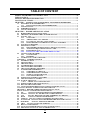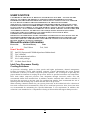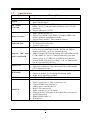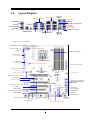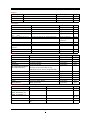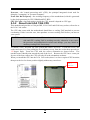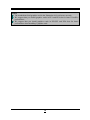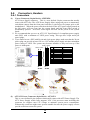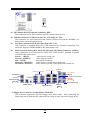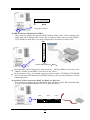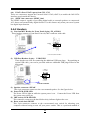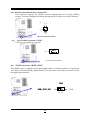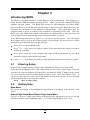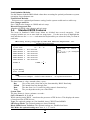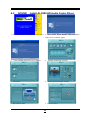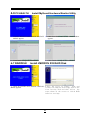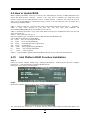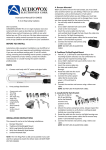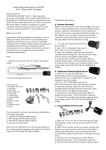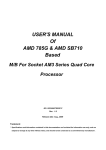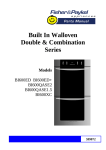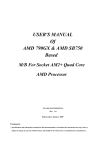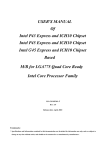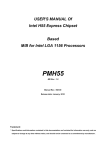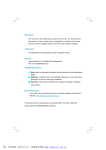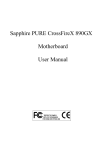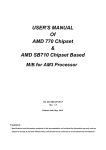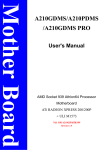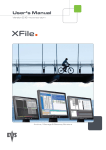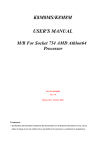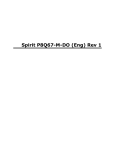Download Intel ICH10R User's Manual
Transcript
USER'S MANUAL Of Intel X58 Express Chipset And Intel ICH10R Chipset Based M/B for Intel Core i7 Processors NO. G03-BI600 -F Rev: 2.0 Release date: April, 2009 Trademark: * Specifications and Information contained in this documentation are furnished for information use only, and are subject to change at any time without notice, and should not be construed as a commitment by manufacturer. Environmental Protection Announcement Do not dispose this electronic device into the trash while discarding. To minimize pollution and ensure environment protection of mother earth, please recycle. i TABLE OF CONTENT SAFETY ENVIROMENTAL INSTRUCTION ....................................................................iii USER’S NOTICE.....................................................................................................................iv MANUAL REVISION INFORMATION ..............................................................................iv COOLING SOLUTIONS ........................................................................................................iv CHAPTER 1 INTRODUCTION OF X58 EXPRESS AND ICH10R MOTHERBOARDS 1-1 1-2 1-3 1-4 FEATURES OF MOTHERBOARD .................................................................................... 1 1-1.1 SPECIAL FEATURES OF MOTHERBOARD.................................................... 2 SPECIFICATION.................................................................................................................. 4 PERFORMANCE LIST........................................................................................................ 5 LAYOUT DIAGRAM ........................................................................................................... 6 CHAPTER 2 HARDWARE INSTALLATION 2-1 2-2 2-3 HARDWARE INSTALLATION STEPS............................................................................. 8 CHECKING MOTHERBOARD'S JUMPER SETTING .................................................. 8 INSTALL CPU....................................................................................................................... 9 2-3-1 GLOSSARY............................................................................................................. 9 ABOUT INTEL LGA 1366CPU .......................................................................... 10 2-3-2 2-3-3 LGA 1366 CPU INSTALLATION GUIDE........................................................... 11 2-3-4 INTEL REFERENCE THERMAL SOLUTION ASSEMBLY ........................... 13 2-4 INSTALLING MEMORY .................................................................................................... 14 2-5 EXPANSION CARDS ........................................................................................................... 15 2-5-1 PROCEDURE FOR EXPANSION CARD INSTALLATION ............................ 15 2-5-2 ASSIGNING IRQ FOR EXPANSION CARD...................................................... 15 2-5-3 PCI-EXPRESS SLOT.............................................................................................. 16 2-5-4 INSTALLING THE CROSSFIRE BRIDGE CARD ............................................ 17 2-6 CONNECTORS, HEADERS ................................................................................................ 19 2-6-1 CONNECTORS....................................................................................................... 19 2-6-2 HEADERS ............................................................................................................... 22 2-7 STARTING UP YOUR COMPUTER ................................................................................. 25 CHAPTER 3 INTRODUCING BIOS 3-1 ENTERING SETUP .............................................................................................................. 26 3-2 GETTING HELP ................................................................................................................... 26 3-3 THE MAIN MENU................................................................................................................ 27 3-4 STANDARD BIOS FEATURES........................................................................................... 28 3-5 ADVANCED BIOS FEATURES.......................................................................................... 29 3-6 ADVANCED CHIPSET FEATURES .................................................................................. 30 3-7 INTEGRATED PERIPHERALS ......................................................................................... 30 3-7-1 ONBOARD SATA DEVICE .................................................................................. 30 3-7-2 ONBOARD DEVICE CONTROL......................................................................... 31 3-7-3 SUPER IO CONFIGURATION ............................................................................ 31 3-7-4 USB CONFIGURATION ....................................................................................... 33 3-8 POWER MANAGEMENT FEATURES ............................................................................. 33 3-9 MISCELLANEOUS CONTROL ......................................................................................... 34 3-10 PC HEALTH STATUS.......................................................................................................... 35 3-10-1 SMART FAN CONFIGURATION .................................................................... 35 3-11 POWER USER OVERCLOCK SETTING ......................................................................... 36 3-12 BIOS SECURITY FEATURES ............................................................................................ 36 3-13 LOAD OPTIMIZED DEFAULTS/LOAD FAIL-SAFE DEFAULTS............................... 37 3-14 SAVE CHANGES AND EXIT/ DISCARD AND EXIT ....................................................... 37 CHAPTER 4 DRIVER & FREE PROGRAM INSTALLATION MAGIC INSTALL SUPPORTS WINDOWS 2000/XP ................................................................ 38 4-1 INF INSTALL INTELX58 CHIPSET SYSTEM DRIVER.................................... 39 4-2 SOUND INSTALL ALC 888 HD AUDIO CODEC DRIVER....................................... 40 4-3 LAN INSTALL REALTEK GIGABIT ETHERNET NIC DRIVER....................... 41 4-4 RAID INSTALL JMICRON RAID DRIVER ............................................................ 41 4-5 NORTON INSTALL NORTON INTERNET SECURITY 2009.................................... 42 4-6 PC-HEALTH INSTALL MYGUARD HARDWARE MONITOR UTILITY .............. 43 4-7 RAID DISK INSTALL JMICRON RAID DISK.......................................................... 43 4-8 AHCI INSTALL INTEL AHCI DRIVER ...................................................................... 44 4-9 HOW TO UPDATE BIOS..................................................................................................... 45 4-10 INTEL PLATFORM RAID FUNCTION INTRODUCTION ........................................... 45 4-11 PRO MAGIC PLUS FUNCTION INTRODUCTION........................................................ 47 ii 4-12 G.P.I.FUNCTION LED DISPLAY ...................................................................................... 48 Safety Environmental Instruction z Avoid the dusty, humidity and temperature extremes. Do not place the product in any area where it may become wet. z 0 to 40 centigrade is the suitable temperature. (The figure comes from the request of the main chipset) z Generally speaking, dramatic changes in temperature may lead to contact malfunction and crackles due to constant thermal expansion and contraction from the welding spots’ that connect components and PCB. Computer should go through an adaptive phase before it boots when it is moved from a cold environment to a warmer one to avoid condensation phenomenon. These water drops attached on PCB or the surface of the components can bring about phenomena as minor as computer instability resulted from corrosion and oxidation from components and PCB or as major as short circuit that can burn the components. Suggest starting the computer until the temperature goes up. z The increasing temperature of the capacitor may decrease the life of computer. Using the close case may decrease the life of other device because the higher temperature in the inner of the case. z Attention to the heat sink when you over-clocking. The higher temperature may decrease the life of the device and burned the capacitor. iii USER’S NOTICE COPYRIGHT OF THIS MANUAL BELONGS TO THE MANUFACTURER. NO PART OF THIS MANUAL, INCLUDING THE PRODUCTS AND SOFTWARES DESCRIBED IN IT MAY BE REPRODUCED, TRANSMITTED OR TRANSLATED INTO ANY LANGUAGE IN ANY FORM OR BY ANY MEANS WITHOUT WRITTEN PERMISSION OF THE MANUFACTURER. THIS MANUAL CONTAINS ALL INFORMATION REQUIRED FOR THE UTILIZATION OF X58 EXPRESS INTEL EDITION MOTHER-BOARDS TO MEET THE USER’S REQUIREMENTS. BUT IT WILL CHANGE, CORRECT AT ANY TIME WITHOUT NOTICE. MANUFACTURER PROVIDES THIS MANUAL “AS IS” WITHOUT WARRANTY OF ANY KIND, AND WILL NOT BE LIABLE FOR ANY INDIRECT, SPECIAL, INCIDENTIAL OR CONSEQUENTIAL DAMAGES (INCLUDING DAMANGES FOR LOSS OF PROFIT, LOSS OF BUSINESS, LOSS OF USE OF DATA, INTERRUPTION OF BUSINESS AND THE LIKE). PRODUCTS AND CORPORATE NAMES APPEARING IN THIS MANUAL MAY OR MAY NOT BE REGISTERED TRADEMARKS OR COPYRIGHTS OF THEIR RESPECTIVE COMPANIES, AND THEY ARE USED ONLY FOR IDENTIFICATION OR EXPLANATION AND TO THE OWNER’S BENEFIT, WITHOUT INTENT TO INFRINGE. Manual Revision Information Reversion 1.0 Revision History First Edition Date Feb., 2009 Item Checklist 5 5 5 5 5 Intel X58 Express and ICH10R chipset based Motherboard User’s Manual CD for motherboard utilities 8 in 1 cable package I/O Back Panel Shield Intel Core Processor Family Cooling Solutions As processor technology pushes to faster speeds and higher performance, thermal management becomes increasingly crucial while building computer systems. Maintaining the proper thermal environment is the key to reliable, long-term system operation. The overall goal in providing the proper thermal environment is keeping the processor below its specified maximum case temperature. Heat sinks induce improved processor heat dissipation through increased surface area and concentrated airflow from attached fans. In addition, interface materials allow effective transfers of heat from the processor to the heat sink. For optimum heat transfer, Intel recommends the use of thermal grease and mounting clips to attach the heat sink to the processor. When selecting a thermal solution for your system, please refer to the website below for collection of heat sinks evaluated and recommended by Intel for use with Intel processors. Note, those heat sinks are recommended for maintaining the specified Maximum T case requirement. In addition, this collection is not intended to be a comprehensive listing of all heat sinks that support Intel processors. iv Chapter 1 Introduction of X58 Express and ICH10R chipset based Motherboards 1-1 Features of Motherboard The X58 Express and ICH10R chipset based motherboard series are based on Intel X58 Express chipset and ICH10R chipsets technology which supports the innovative Intel® Core™ i7-965 processor Extreme Edition, Intel® Core™ i7-940 processors and Intel® Core™ i7-920 processors with QPI up to 6.4 GT/s. The X58 Express and ICH10R chipset Based motherboard series deliver the revolutionary levels of performance enabling vivid, high-definition experiences and multi-tasking responsiveness from state-of-the-art Intel quad-core technologies, AMD CrossFire technology through the high bandwidth of dual channel DDR3 1600/1333/1066 MHz system memories which are expandable to 24 GB capacity and the new generation of PCI Express interface for the latest graphics cards from both AMD and nVidea. The X58 Express and ICH10R chipset motherboard series are absolutely the ultimate solution for game enthusiasts and applications, and it also meets the demanding usage of computing of gaming, multimedia entertainment and business applications. The Intel X58 Express and ICH10R chipset motherboard series are embedded with ICH10R chipset of providing six serial ATA2 interfaces of 3.0 Gb / s data transfer rate for six serial ATA devices which supports RAID 0, 1,5,10 functions. More over, the motherboard provides also extra 1 Ultra ATA interface for two IDE devices of 133 MB / s data transfer rate and two external serial ATA interface of 3.0 Gb / s data transfer rate for two external serial ATA hard disk devices. The X58 Express and ICH10R chipset Based motherboard provides Gigabit LAN function by using two Realtek RTL8111C PCI Gigabit LAN chips which support 10M / 100M / 1Gbps data transfer rate. Embedded 8-channel ALC888 HD CODEC is fully compatible with Sound Blaster Pro® standards that offer you with the home cinema quality and absolutely software compatibility. The X58 Express chipset based motherboard series offer four PCI-Express2.0 x16 graphics slots with PE1 and PE4 being PCI Express 2.0 x16@16 lane slots while PE3 and PE5 being PCI Express 2.0 x16@ 8 lane slots. These four graphics slots are fully compatible with the latest AMD CrossFireX Technology to guarantee the fully operational Multi-GPUs graphics function and avoid the possible installation error. One PCI Express x4 I/O slot and one 32-bit PCI slots guarantee the rich connectivity for the I/O of peripherals. Embedded USB controllers as well as capability of expanding to 12 of USB2.0 functional ports delivering 480Mb/s bandwidth of rich connectivity, these motherboards meet the future USB demands which are also equipped with hardware monitor function on system to monitor and protect your system and maintain your non-stop business computing. Some special features---CPU Thermal Throttling/ CPU Smart Fan/ CPU Vcore X-shift/ Debug Port/OC-CON/G.P.I. Function/DIY Clear/Power on Button/Reset Button in this motherboard are designed for power user to use the over-clocking function in more flexible 1 ways. But please be caution that the over-clocking may cause the failure in system reliability. This motherboard provides the guaranteed performance and meets the demands of the next generation computing. But if you insist to gain more system performance with variety possibilities of the components you choose, please be careful and make sure to read the detailed descriptions of these value added product features, please get them in the coming section. 1-1.1 Special Features of motherboard CPU Thermal Throttling Technology--- (The CPU Overheat Protection Technology) To prevent the increasing heat from damage of CPU or accidental shutdown while at high workload, the CPU Thermal Throttling Technology will force CPU to enter partially idle mode from 87.5% to 12.5% according to preset CPU operating temperature in BIOS (from 40 ℃ to 90℃). When the system senses the CPU operating temperature reaching the preset value, the CPU operating bandwidth will be decreased to the preset idle percentage to cool down the processor. When at throttling mode the beeper sound can be optionally selected to indicate it is in working. CPU Smart Fan--- The Noise Management System It’s never been a good idea to gain the performance of your system by sacrificing its acoustics. CPU Smart Fan Noise Management System is the answer to control the noise level needed for now-a-day’s high performance computing system. The system will automatically increase the fan speed when CPU operating loading is high, after the CPU is in normal operating condition, the system will low down the fan speed for the silent operating environment. The system can provide the much longer life cycle for both CPU and the system fans for game use and business requirements. CPU Vcore X-Shift--- Shift to Higher Performance The CPU voltage can be adjusted up by 31 stages for the precisely over-clocking of extra demanding computing performance. Debug Port--- The Professional Hardware Diagnosis System Being bugged of abnormal system failure through the tossed and turned nights no more, the embedded Hardware Debug Port offers you the real-time visual system healthy for the demanding usage of computing. No more bugging by unknown system failure and no more time wasted in the first moment of 24-hour nonstop ping business computing, the embedded Debug Port will turn you into a well training hardware professional with the seeing system situation. (The Post Code please refer Appendix) OC-CON ---High-polymer Solid Electrolysis Aluminum Capacitors (Optional for HI04 series only) The working temperature is from 55 degrees Centigrade below zero to 125 degrees Centigrade, OC-CON capacitors possess superior physical characteristics that can be while reducing the working temperature between 20 degrees Centigrade each time, intact extension 10 times of effective product operation lives, at not rising degrees Centigrade of working temperatures each time a relative one, life of product decline 10% only too. 2 G.P.I. Function—(Green power indicator function) The full name of G.P.I technology is Green Power Indicator technology, obviously technology utilized to low power consumption. G.P.I is a technology with remarkable power saving function. DIY Clear The CMOS Button is to facilitate the clear COMS process for power user overclocking function. The user can easily clear or restore COMS settings by pressing down the button, without taking trouble to remove the case and locate the jumper for clear CMOS. Power on Button You can easily start the computer by pressing down this button for a few seconds, without troubling yourself to locate the front panel jumpers to find the Power on jumper. Reset Button You can easily restart the computer by pressing down this button for a few seconds, without troubling yourself to locate the front panel jumpers to find the reset jumper. 3 1-2 Specification Spec Design Chipset CPU Socket LGA 1366 Memory Sockets Expansion Slots Description ∗ ∗ ∗ ∗ ∗ ∗ ∗ ∗ ATX form factor 6 layers PCB size: 30.5x24.5cm Intel X58 Express Chipset Intel ICH10R chipset Supports the Intel® Core™ i7-965 processor Extreme Edition, Intel® Core™ i7-940 processors and Intel® Core™ i7-920 processors. Support QPI up to 6.4 GT/s DDR3 Module sockets x 6, Support 6 pcs DDR3 1600 /DDR3 1333MHz/ DDR3 1066 memory modules expandable to 24GB. Support Dual- channel / Three-channel function PCI-Express2.0 x16 slot 4pcs PCI-Express2.0 x4 slot 1pcs 32-bit PCI slot x 1pcs The Intel ICH10R supports six internal Serial ATA ports for six SATA devices with RAID0, RAID1, RAID5 and PAID10 function providing 3.0 Gb/sec data transfer rate. JMB363 supports PCI Bus Mastering, ATA PIO/DMA and the ULTRA DMA 66 / 100/133 functions that deliver the data transfer rate up to 133 MB/s for two IDE Devices and two external Serial ATA ports providing 3.0 Gb /sec data transfer rate for two serial ATA devices Integrated Realtek RTL8111C PCI-E Gigabit LAN function. Supports Fast Ethernet LAN function provide 10Mb/100Mb/ 1Gb /s data transfer rate. Realtek ALC888 Azalia 8-channel HD Audio Codec integrated Support 8-channel 3D surround & Positioning Audio Audio driver and utility included AMI 8MB SPI Flash ROM ∗ ∗ ∗ ∗ ∗ ∗ ∗ ∗ ∗ ∗ PS/2 keyboard and PS/2 mouse connectors ESATA connectors x2, SATA connectors x6 Coaxial S/PDIF Out connector x1 USB2.0 port x 8 and headers x2 RJ-45 LAN connector x2 Audio connector x1 (8-CH Audio) Floppy disk drive connector x1,Hard disk drive connector x1 Serial Port headerx1 HDMI-SPDIF header x1 IR header x 1 ∗ ∗ ∗ ∗ ∗ ∗ ∗ ∗ Integrate IDE and ∗ Serial ATA2 RAID Gigabit LAN 8CH-Audio BIOS Multi I/O ∗ ∗ 4 1-3 Performance List The following performance data list is the testing result of some popular benchmark testing programs. These data are just referred by users, and there is no responsibility for different testing data values gotten by users (the different Hardware & Software configuration will result in different benchmark testing results.) Test Configuration: CPU: Core i7 920 DRAM: Apacer DDR3 1333 2GB x2 VGA Card: ATI 3850 Hard Disk Driver: Seagat SATA 160GB BIOS: 3D Mark 2001SE T003 34578 3D Mark 2003 13117 3D Mark 2005 7544 N/G AQUAMRK3 PCMark2005 7324/8095/6354 System / CPU / Memory 5499/6247 Graph / HDD Content Creation Winstone 2004 49.3 Business Winstone 2004 32.4 Winbench 99 V2.0: 225001.3 SYSMark 2007: SISMark Rating(Internet Content Creation / Office Productivity ) Business /Hi-end Disk Winmark99 151 E-learning Video Creation 164 productively 138 3D 211 System Mark Preview Rating 164 296 SISOFT Sandra 2009 : 1.CPU Arithmetic Benchmark 2.CPU Multi-Media Benchmark 3.Memory bandwidth Benchmark 1.DHRYSTON ALU GIPS 70.66GIPS DATA Analysis WHETSTONE ISSE2 GFLOPS 2. Int/Float Buffered iSSE2 MB/S 62.53GFlops 13.59GB/S,13.63GB/S 3. Integer/Floating-Point SSE2 IT/S 124.61,100.38 Mpixel/s UT2003 Benchmark (flyby/botmatch) 542.181702/178.297337 Quake3 DEMO1 / DEMO2 FPS Super Pi (1M) Second CPUZ N/A 15.34” 2.66GHZ System / CPU Clock 5 1-4 Layout Diagram Line IN (Blue) RJ-45 Ports ESATA Connectors CEN/BASS (Black) Line OUT (Green) Surrback (Orange) PS/2Mouse (Green) PS/2 Keyboard CMOS2 (Purple) Surround SPDIF-OUT1 (Gray) MIC-IN (Pink) USB connectors KB/MS Power On Jumper (JP1) PS2 KB/Mouse Port ATX 12V Power Conn. Coaxial S/PDIF out. CMOS2 DDR3 1600 DIMMs E-SATA Ports over USB Ports LGA 1366 CPU Socket RJ45 Ports Over USB Ports USB Power On Jumper (JP3) ATX Power Connector CPU FAN Audio Connector RTL8111C Gigabit LAN Chips Intel X58 Express Chipset PCI-E 2.0 x16 @ 16 lane (PE1, PE4) 8Mbit SPI Flash ROM BIOS SYS FAN2 Intel ICH10R Chipset PCI-E2.0 x4 slot Serial-ATA2 Connectors (D-SATA1, D-SATA2, D-SATA3) Clear CMOS (JBAT) PCI-E 2.0 x16 @ 8 lane (PE3, PE5) SYS FAN1 IR Header Reset Button Power on Button COMS1 Button 32-bit PCI Slot 8-CH Azalia Audio Codec Power LED / Speaker Headers HDMI-SPDIF Front Panel Audio Header Serial Port Header ATA 133 IDE Connector Floppy Connector CD Audio In USB headers Front Panel Header USB Power On Jumper (JP4) 6 Jumpers Jumper JBAT JP1 JP3/JP4 Name CMOS RAM Clear Keyboard Power On Enabled/Disabled USB Power On Enabled/Disabled Connectors Connector ATXPWR1 ATX12V1 KB1 USB from CN1,CN2 and UL1, UL2 RJ45 LAN from UL1,UL2 AUDIO1 FLOPPY1 IDE1 DSATA1,DSATA2, DSATA3 E-SATA from CN1,CN2 SPDIF_ Out1 Headers Header FP_AUDIO1 USB1,USB2 SPEAK PWR LED JW_FP(PWR LED/Reset/ HD LED/PWR BTN) CPUFAN1 SYSFAN1, SYSFAN2 CDIN1 IR1 COM1 HDMI-SPDIF1 Expansion Sockets Socket/Slot LGA 1366 Socket DIMM_A2/DIMM_A1/ DIMM_B2/DIMM_B1/ DIMM_C2/DIMM_C1 PCI1 PE2 PE1,PE3,PE4,PE5 Description 3-pin Block 3-pin Block 3-pin Block Page P.8 P.9 P.9 Name ATX Power Connector ATX 12V Power Connector PS/2 Mouse & PS/2 Keyboard Connector Description 24-pin Block 8-pin Block 6-pin Female Page P.18 P.18 P.19 USB 2.0 Port Connectors 4-pin Connector P.19 RJ-45 LAN Port Over USB Connectors. 8-CH Audio Connector P.19 P.19 Floppy Driver Connector IDE Connector Serial ATA2 Connector RJ-45 Connector 6 phone jack Connector 34-pin Block 40-pin Block 7-pin Connector P.19 P.20 P.20 External Serial ATA2 Connectors Coaxial S/PDIF Out Connector 7-pin Connector 1phone connector P.21 P.21 Name SPEAKER, MIC header USB Port Headers PC Speaker header Power LED header Front Panel Header (including Power LED/ IDE activity LED/Reset switch / Power On Button lead) CPUFAN Header System FAN Headers CD Audio-In Header IR Header Serial Port COM1 Header SPDIF-Out header Name CPU Socket DDR3 Module Sockets Description 9-pin Block 9-pin Block 4-pin Block 3-pin Block 9-pin Block Page P.21 P.21 P.21 P.21 P.21 4-pin Block 3-pin Block 4-pin Block 5-pin Block 9-pin Block 2-pin Block P.22 P.22 P.22 P.23 P.23 P.23 Description LGA 1366 CPU Socket 240-pin DDR3 Module Sockets PCI Slot 32-bit PCI Local Bus Expansion slots PCI-Express2.0 x4 Slot PCI-Express2.0 x 4Expansion Slots PCI-Express 2.0x 16 PCI-Express2.0 x16 Expansion Slots Slots 7 Page P.10 P.14 P.16 P.16 P.16 Chapter 2 Hardware Installation WARNING! 2-1 Turn off your power when adding or removing expansion cards or other system components. Failure to do so may cause severe damage to both your motherboard and expansion cards. Hardware installation Steps Before using your computer, you had better complete the following steps: 1. Check motherboard jumper setting 2. Install CPU and Fan 3. Install System Memory (DIMM) 4. Install Expansion cards 5. Connect IDE Front Panel /Back Panel cable 6. Connect ATX Power cable 7. Power-On and Load Standard Default 8. Reboot 9. Install Operating System 10. Install Driver and Utility 2-2 (1) Checking Motherboard’s Jumper Setting CMOS RAM Clear (3-pin) : JBAT1 A battery must be used to retain the motherboard configuration in CMOS RAM short 1-2 pins of JBAT to store the CMOS data. To clear the CMOS, follow the procedure below: 1. Turn off the system and unplug the AC power 2. Remove ATX power cable from ATX power connector 3. Locate JBAT and short pins 2-3 for a few seconds 4. Return JBAT to its normal setting by shorting pins 1-2 5. Connect ATX power cable back to ATX power connector Note: When should clear CMOS 1. Troubleshooting 2. Forget password 3. After over clocking system boot fail JBAT JBAT 1-2 Closed Normal 2-3 Closed CMOS RAM Clear Setting 8 Clear CMOS (2) Keyboard function Enabled/Disabled: JP1 JP1 JP1 2-3 Closed KB Power ON Enabled 1-2 Closed KB Power ON Disable (Default) Keyboard/Mouse Power On Setting (3) USB Power On function Enabled/Disabled: JP3/JP4 JP3 / JP4 1-2 closed (Default) JP3 / JP4 USB Power On Disable 2-3 closed USB Power On Enabled USB Power-On Setting 2-3 Installing CPU 2-3-1 Glossary Chipset (or core logic) - two or more integrated circuits which control the interfaces between the system processor, RAM, I/O devises, and adapter cards. Processor slot/socket - the slot or socket used to mount the system processor on the motherboard. Slot (PCI-E, PCI, RAM) - the slots used to mount adapter cards and system RAM. PCI - Peripheral Component Interconnect - a high speed interface for video cards, sound cards, network interface cards, and modems; runs at 33MHz. PCI Express2.0- Peripheral Component Interconnect Express2.0, developed in 2003, the speed of each line doubled from the previous PCI-E of 2.5Gbps to 5 Gbps. Serial Port - a low speed interface typically used for mouse and external modems. Parallel Port - a low speed interface typically used for printers. PS/2 - a low speed interface used for mouse and keyboards. USB - Universal Serial Bus - a medium speed interface typically used for mouse, keyboards, scanners, and some digital cameras. Sound (interface) - the interface between the sound card or integrated sound connectors and speakers, MIC, game controllers, and MIDI sound devices. LAN (interface) - Local Area Network - the interface to your local area network. BIOS (Basic Input/Output System) - the program logic used to boot up a computer and establish the relationship between the various components. Driver - software, which defines the characteristics of a device for use by another device or other software. 9 Processor - the "central processing unit" (CPU); the principal integrated circuit used for doing the "computing" in "personal computer" Front Side Bus Frequency - the working frequency of the motherboard, which is generated by the clock generator for CPU, DRAM and PCI BUS. CPU L2 Cache - the flash memory inside the CPU, normal it depend on CPU type. 2-3-2 About Intel LGA 1366 CPU This motherboard provides a 1366-pin DIP, LGA 1366 Land Grid Array socket, referred to as the LGA 1366 socket. The CPU that comes with the motherboard should have a cooling FAN attached to prevent overheating. If this is not the case, then purchase a correct cooling FAN before you turn on your system. NOTED! Be sure that there is sufficient air circulation across the processor’s heat sink and CPU cooling FAN is working correctly, otherwise it may cause the processor and motherboard overheat and damage, you may install an auxiliary cooling FAN, if necessary. To install a CPU, first turn off your system and remove its cover. Locate the LGA 1366 socket and open it by first pulling the level sideways away from the socket then upward to a 135-degree angle. Insert the CPU with the correct orientation as shown below. The notched corner should point toward the end of the level. Because the CPU has a corner pin for two of the four corners, the CPU will only fit in the orientation as shown. When you install the CPU into the LGA 1366 socket, there’s no force required CPU insertion; then press the level to locate position slightly without any extra force. Pin-1 Indicator Alignment key 10 2-3-3 1. LGA 1366 CPU Installation Guide Please make sure that CPU socket is facing towards 2. you and the level is on you left hand side. 3. Pick up the lode plate upwards about 100 degree to 4. Press down the level and move iit to the left side to make sure it is freed from the hook and then open it upwards about 135 degree. Remove the plastic protective cap from the socket. ( Put it to the original place if CPU is not installed . Do make sure it is moved upwards. not touch the metal contact point of the CPU socket). 11 Alignment Key Alignment Key Pin-1 Indicator 5. Make sire that golden finger is on the left-down side as shown and match the two alignment keys on the CPU with two points of the socket. CPU can only be correctly installed with this direction. Incorrect installation might cause damage to CPU . 6.Put down the load plate. 7. Press down the load level and move it rightwards make sure it is locked under the notch. 12 2-3-4 Intel Reference Thermal Solution Assembly Align the fastener with the hole 1. Put the heat sink vertically above the CP-installed 2. Revolve the four fasteners in the counter-clockwise socket and make sure to align the four fasteners with four holes around the socket. direction. Motherboard 3. Press down two fasteners down in the oblique crossing 4. direction as shown above. Turn over the motherboard carefully to make sure the fastener insert in the right direction. Notice: Please apply thermal interface material to the CPU HIS surface; The heat sink and installation steps are for reference use only; Installation steps might differ depending on different heat sink models; Please use Intel original heat sink for better heat dissipation or other heat sinks that has pass Intel certification. 13 2-4 Installing Memory This motherboard provides six 240-pin DDR3 DUAL INLINE MEMORY MODULES (DIMM) socket for DDR3 memory modules capacity expansion to maximum memory volume of 24 GB. Valid Memory Configurations for DDR3 Number of slot(s) Recommended Installing DIMM Working Mode DIMM_A1 Single Channel One DIMM_A1 & DIMM_B1 Dual Channel Two DIMM_A1 & DIMM_B1& DIMM_C1 3-Channel Three 3-Channel DIMM_A1 & DIMM_B1& DIMM_C1 Four Five Six & DIMM_A2 DIMM_A1 & DIMM_B1& DIMM_C1 & DIMM_A2 & DIMM_B2 ALL DIMMs 3-Channel 3-Channel Notice! If there is only one memory module, you should install it only in one of DIMM_A1, DIMM_B1 and DIMM_C1 slot; otherwise system won’t start. With two memory modules, you can only install them in two slots of the DIMM_A1, DIMM_B1 and DIMM_C1 to enjoy dual channel function. With three or more memory modules, you should install three of them in DIMM_A1, DIMM_B1 and DIMM_C1 in the first place to enjoy 3-channel function. Installing memory modules on your motherboard is an easy process in most cases. You might as well refer to the following pictures when installing your memory modules. Please make sure the power is cut off in the first place. installation Tips: Open the two plastic clips of memory slots then push down the module vertically into the slot. See to it that the hole of the module fit into the notch of the slot; The two plastic clips will automatically close if the memory module is fitted in a proper way. 14 2-5 Expansion Cards 2-5-1 Procedure For Expansion Card Installation 1. Read the documentation for your expansion card and make any necessary hardware or software setting for your expansion card such as jumpers. 2. Remove your computer’s cover and the bracket plate on the slot you intend to use. 3. Align the card’s connectors and press firmly. 4. Secure the card on the slot with the screen you remove above. 5. Replace the computer system’s cover. 6. Set up the BIOS if necessary. 7. Install the necessary software driver for your expansion card. 2-5-2 Assigning IRQs for Expansion Card Some expansion cards need to set up the IRQ to operate. An IRQ must be assigned exclusively to single interface use only. There are 16 IRQs available but most of them are already being used. Standard Interrupt Assignments IRQ 0 1 2 3* 4* 5* 6* 7* 8 9* 10 * 11 * 12 * 13 14 * 15 * Priority N/A N/A N/A 8 9 6 11 7 N/A 10 3 2 4 N/A 5 1 Standard function System Timer Keyboard Controller Programmable Interrupt Communications Port (COM2) Communications Port (COM1) Sound Card (sometimes LPT2) Floppy Disk Controller Printer Port (LPT1) System CMOS/Real Time Clock ACPI Mode when enabled IRQ Holder for PCI Steering IRQ Holder for PCI Steering PS/2 Compatible Mouse Port Numeric Data Processor Primary IDE Channel Secondary IDE Channel * These IRQs are usually available for ISA or PCI devices. 15 2-5-3 PCI Express Slot The X58 Express chipset based motherboard series offer four PCI-Express2.0 x16 graphics slots with PE1 and PE4 being PCI Express 2.0 x16@16 lane slots while PE3 and PE5 being PCI Express 2.0 x16@ 8 lane slots. These four graphics slots are fully compatible with the latest AMD CrossFireX Technology to guarantee the fully operational Multi-GPUs graphics function and avoid the possible installation error. One PCI Express x4 I/O slot and one 32-bit PCI slots guarantee the rich connectivity for the I/O of peripherals. PCI-E2.0 x4Slot PCI-E2.0 x16@16 Lane Slot PCI-E2.0 x16@8 Lane Slots PCI Slots 16 2-5-4 Installing the CrossFire Bridge Card The following illustrations show you how to install the CrossFire Bridge Card. Bridge for CrossFire Tech. Supported VGA Cards In order to activate the CrossFire technology, you have to install the optional Bridge for your CrossFire Tech. Supported VGA Cards before you activating the advance multi-GPUs functions. For CrissFire Bridge installation 1. Install your CrossFire Tech Supported VGA Cards in the PCI-E x16 slots. 2. Prepare with the CF Bridges with your crossFire Tech Supported VGA Cards. 3. Be careful with the position for the pin you would like to set up. 4. Keep straight to force the CF Bridges plug into both sides of CrossFire Tech Supported VGA Cards. 17 Notice! The motherboard and graphics card in the illustration is for reference use only; We suggest that you install graphics cards in PE1 and PE4 slot for better CrossFire performance; We suggest that you install graphics cards in PE1,PE3 and PE4 slots for better performance when installing 3 graphics card. 18 2-6 Connectors, Headers 2-6-1 Connectors (1) Power Connector (24-pin block): ATXPWR1 ATX Power Supply connector: This is a new defined 24-pins connector that usually comes with ATX case. The ATX Power Supply allows using soft power on momentary switch that connect from the front panel switch to 2-pins Power On jumper pole on the motherboard. When the power switch on the back of the ATX power supply turned on, the full power will not come into the system board until the front panel switch is momentarily pressed. Press this switch again will turn off the power to the system board. ** We recommend that you use an ATX 12V Specification 2.0-compliant power supply unit (PSU) with a minimum of 350W power rating. This type has 24-pin and 4-pin power plugs. ** If you intend to use a PSU with 20-pin and 4-pin power plugs, make sure that the 20-pin power plug can provide at least 15A on +12V and the power supply unit has a minimum power rating of 350W. The system may become unstable or may not boot up if the ROW1 ROW2 power is inadequate. PIN ROW1 ROW2 Pin 1 Pin 1 20-Pin 24-Pin ROW1 ROW2 1 3.3V 3.3V 2 3.3V -12V 3 GND GND 4 5V Soft Power On 5 GND GND 6 5V GND 7 GND GND 8 Power OK -5V 9 +5V (for Soft Logic) +5V 10 +12V +5V 11 +12V +5V 12 +3V GND (2) ATX 12V Power Connector (8-pin block) : ATX12V1 This is a new defined 8-pin connector that usually comes with ATX Power Supply. The ATX Power Supply which fully supports LGA 1366 processor must including this connector for support extra 12V voltage to maintain system power consumption. Without this connector might cause system unstable because the power supply can not provide sufficient current for system. 19 Pin 1 (3) PS/2 Mouse & PS/2 Keyboard Connector: KB1 The connectors are for PS/2 keyboard and PS/2 Mouse input devices. (4) USB Port connector: USB port from CN1, CN2 and UL1, UL2 The connectors are 4-pin connectors that connect USB devices with the 400Mbit / sec data transfer rate to the system board. (5) LAN Port connector: RJ-45 LAN port from UL1, UL2 This connector is standard RJ45 over USB connectors for Network connection. The connector supports 10MB/100MB/1G B/s data transfer rate (6) Audio Line-In, Lin-Out, MIC, Surrback, Surround, CEN/BASS Connector: AUDIO1 These Connectors are 6 Phone-Jack for LINE-OUT, LINE-IN, MIC, Surrback, Surround, CEN/LEF audio connections. Audio input to sound chip Line-in : (BLUE) Audio output to speaker Line-out : (GREEN) Microphone Connector MIC : (PINK) Audio output to speaker-Rear speaker out Surrback : (ORANGE) Audio output to speaker-Center/Subwoofer speaker out CEN/BASS : (BLACK) ESATA Connectors RJ-45 Ports Line IN (Blue) CEN/BASS (Black) Line OUT (Green) Surrback (Orange) PS/2Mouse (Green) PS/2 Keyboard CMOS2 (Purple) Surround (Gray) SPDIF-OUT1 USB connectors MIC-IN (Pink) (7) Floppy drive Connector (34-pin block): FLOPPY1 This connector supports the provided floppy drive ribbon cable. After connecting the single plug end to motherboard, connect the two plugs at other end to the floppy drives. 20 Pin 1 FLOPPY (Black) Floppy Drive Connector (8) IDE Connector (40-pin block): IDE1 This connector supports the provided IDE hard disk ribbon cable. After connecting the single plug end to motherboard, connect the two plugs at other end to your hard disk(s). If you install two hard disks, you must configure the second drive to Slave mode. IDE1 Pin 1 Primary IDE Connector(Black) • Two hard disks can be connected to each connector. The first HDD is referred to as the “Master” and the second HDD is referred to as the “Slave”. • For performance issues, we strongly suggest you don’t install a CD-ROM or DVD-ROM drive on the same IDE channel as a hard disk..Otherwise, the system performance on this channel may drop. (9) Serial-ATA2 Port connectors: DSATA1 / DSATA2 / DSATA3 These connectors support the provided Serial ATA and Serial ATA2 IDE hard disk cable to connect the motherboard and serial ATA2 hard disk drives. DSATA3 DSATA2 DSATA1 Serial-ATA2 Compatible Connectors 21 (10) ESATA Port: ESATA ports from CN1, CN2 These two connectors support the External Serial ATA2 (eSATA) to enable the full SATA interface speed outside the chassis. (11) SPDIF Out connectors: SPDIF_Out1 The SPDIF output is capable of providing digital audio to external speakers or compressed AC3 data to an external Dolby digital decoder. Use this feature only when your stereo system has digital input function. 2-6-2 Headers AU D IO KEY LINE2-JD Audio-JD MIC2-JD Audio-GND (1) Line-Out/MIC Header for Front Panel (9-pin): FP_AUDIO1 These headers connect to Front Panel Line-out, MIC connector with cable. 2 10 P in 1 Sense-FB Lineout2-L Lineout2-R MIC2-R MIC2-L 9 L ine-O ut, M IC H eaders VCC - DATA VCC -DATA +DATA GND OC (2) USB Port Headers (9-pin): USB1/USB2 These headers are used for connecting the additional USB port plugs. By attaching an option USB cable, your can be provided with two additional USB plugs affixed to the back panel. +DATA GND Pin 1 USB Port Header (3) Speaker connector: SPEAK This 4-pin connector connects to the case-mounted speaker. See the figure below. (4) Power LED: PWR LED The Power LED is light on while the system power is on. Connect the Power LED from the system case to this pin. (5) IDE Activity LED: HD LED This connector connects to the hard disk activity indicator light on the case. (6) Reset switch lead: RESET This 2-pin connector connects to the case-mounted reset switch for rebooting your computer without having to turn off your power switch. This is a preferred method of 22 JW FP PWRBTN GND PWRBTN PWRLED Pin 1 PWRLED VCC5 PWR LED rebooting in order to prolong the lift of the system’s power supply. See the figure below. (7) Power switch: PWR BTN This 2-pin connector connects to the case-mounted power switch to power ON/OFF the system. SPEAK VCC5 HDDLE GND RSTSW NC HDLED RESET GND VCC5 Pin 1 SPKR NC Pin 1 System Case Connections (8) FAN Headers: SYSFAN1, SYSFAN2 (3-pin), CPUFAN1 (4-pin) These connectors support cooling fans of 350mA (4.2 Watts) or less, depending on the fan manufacturer, the wire and plug may be different. The red wire should be positive, while the black should be ground. Please connect the fan’s plug to the board taking into consideration the polarity of connector. CPUFAN 1 4 1 SYSFAN2 3 SYSFAN1 1 3 (9) CD Audio-In Headers (4-pin) : CDIN1 CDIN are the connectors for CD-Audio Input signal. Please connect it to CD-ROM CD-Audio output connector. CDIN 4 1 CD Audio-In Headers 23 GND IR +5VX (10) IR infrared module Headers (5-pin): IR1 This connector supports the optional wireless transmitting and receiving infrared module. You must configure the setting through the BIOS setup to use the IR function. 2 6 5 IRRX GND IRTX Pin 1 IR infrared module Headers (11) Serial COM Port header: COM1 COM1 is a 9-pin RS232 connector. Pin1 Serial COM Port 9-pin Block (12) SPDIF Out header: HDMI_SPDIF The SPDIF output is capable of providing digital audio to external speakers or compressed AC3 data to an external Dolby digital decoder. Use this feature only when your stereo system has digital input function. SPDIF HDMI_SPDIF_OUT GND 1 24 2 2-7 Starting Up Your Computer 1. After all connection is made, close your computer case cover. 2. Be sure all the switch are off, and check that the power supply input voltage is set to proper position, usually in-put voltage is 220V∼240V or 110V∼120V depending on your country’s voltage used. 3. Connect the power supply cord into the power supply located on the back of your system case according to your system user’s manual. 4. Turn on your peripheral as following order: a. Your monitor. b. Other external peripheral (Printer, Scanner, External Modem etc…) c. Your system power. For ATX power supplies, you need to turn on the power supply and press the ATX power switch on the front side of the case. 5. The power LED on the front panel of the system case will light. The LED on the monitor may light up or switch between orange and green after the system is on. If it complies with green standards or if it is has a power standby feature. The system will then run power-on test. While the test are running, the BIOS will alarm beeps or additional message will appear on the screen. If you do not see any thing within 30 seconds from the time you turn on the power. The system may have failed on power-on test. Recheck your jumper settings and connections or call your retailer for assistance. Beep Meaning One short beep when displaying logo No error during POST Long beeps in an endless loop No DRAM install or detected One long beep followed by two short beeps No VGA card found or error found in monitor High frequency beeps when system is working CPU overheated System running at a lower frequency 6. During power-on, press <Delete> key to enter BIOS setup. BIOS SETUP. Follow the instructions in 7. Power off your computer: You must first exit or shut down your operating system before switch off the power switch. For ATX power supply, you can press ATX power switching after exiting or shutting down your operating system. If you use Windows 9X, click “Start” button, click “Shut down” and then click “Shut down the computer?” The power supply should turn off after windows shut down. 25 Chapter 3 Introducing BIOS The BIOS is a program located on a Flash Memory on the motherboard. This program is a bridge between motherboard and operating system. When you start the computer, the BIOS program will gain control. The BIOS first operates an auto-diagnostic test called POST (power on self test) for all the necessary hardware, it detects the entire hardware device and configures the parameters of the hardware synchronization. Only when these tasks are completed done it gives up control of the computer to operating system (OS). Since the BIOS is the only channel for hardware and software to communicate, it is the key factor for system stability, and in ensuring that your system performance as its best. In the BIOS Setup main menu of Figure 3-1, you can see several options. We will explain these options step by step in the following pages of this chapter, but let us first see a short description of the function keys you may use here: • Press <Esc> to quit the BIOS Setup. • Press ↑ ↓ ← → (up, down, left, right) to choose, in the main menu, the option you want to confirm or to modify. • Press <F10> when you have completed the setup of BIOS parameters to save these parameters and to exit the BIOS Setup menu. • Press <+>/<–> keys when you want to modify the BIOS parameters for the active option. 3-1 Entering Setup Power on the computer and by pressing <Del> immediately allows you to enter Setup. If the message disappears before your respond and you still wish to enter Setup, restart the system to try again by turning it OFF then ON or pressing the “RESET” button on the system case. You may also restart by simultaneously pressing <Ctrl>, <Alt> and <Delete> keys. If you do not press the keys at the correct time and the system does not boot, an error message will be displayed and you will again be asked to Press <Del> to enter Setup 3-2 Getting Help Main Menu The on-line description of the highlighted setup function is displayed at the bottom of the screen. Status Page Setup Menu/Option Page Setup Menu Press F1 to pop up a small help window that describes the appropriate keys to use and the possible selections for the highlighted item. To exit the Help Window, press <Esc>. 26 3-3 The Main Menu Once you enter AMI BIOS Setup Utility, the Main Menu (Figure 3-1) will appear on the screen. The Main Menu allows you to select from 12 setup functions and 2 exit choices. Use arrow keys to select among the items and press <Enter> to accept or enter the sub-menu. CMOS Setup Utility-Copyright(C)1985-2005 American Megatrends. Inc. Standard BIOS Features Power User Overclock Settings Advanced BIOS Features BIOS Security Features Advanced Chipset Features Load Optimized Defaults Integrated Peripherals Load Fail-Safe Defaults Power Management Features Save Changes and Exit Miscellaneous Control Discard Changes and Exit PC Health Status ↑↓→←: Move Enter: Select +/-/: Value F10: Save ESC:Exit F1:General Help F5:Discard Changes F6:Fail-Safe Defaults F7:Optimized Defaults V 0.265(C) Copyright 1985-2008, American Megatrends, Inc. Figure 3-1 Standard BIOS Features Use this Menu for basic system configurations. Advanced BIOS Features Use this menu to set the Advanced Features available on your system. Advanced Chipset Features Use this menu to change the values in the chipset registers and optimize your system’s performance. Integrated Peripherals Use this menu to specify your settings for integrated peripherals. Power Management Features Use this menu to specify your settings for power management features Miscellaneous Control Use this menu to specify your settings for Miscellaneous Control. PC Health Status Use this item to configure hardware health status. Power User Overclock Settings Use this menu to specify your settings (frequency, Voltage) for overclocking demand. BIOS Security Features This entry for setting Supervisor password and User password 27 Load Optimized Defaults Use this menu to load the BIOS default values these are setting for optimal performances system operations for performance use. Load Failsafe Defaults This menu uses a minimal performance setting, but the system would run in a stable way. Save Changes and Exit Save CMOS value changes to CMOS and exit setup. Discard Changes and Exit Abandon all CMOS value changes and exit setup. 3-4 Standard BIOS Features The items in Standard CMOS Setup Menu are divided into several categories. Each category includes no, one or more than one setup items. Use the arrow keys to highlight the item and then use the <+> or <-> and numerical keyboard keys to select the value you want in each item. CMOS Setup Utility-Copyright(C)1985-2005 American Megatrends. Inc. Standard BIOS Features System Date Wed 01/07/2009 Help Item System Time 22 : 46 : 33 Use[Enter], [TAB] or [SHIFT-TAB] to select a field. Use [+] or [-]to configure System Date SATA Channel 1 Not Detected SATA Channel 3 Not Detected SATA Channel 2 Not Detected SATA Channel 4 Not Detected SATA Channel 5 Not Detected SATA Channel 6 Not Detected FLOPPY A 1.44MB, 3 1 2 〃 System Memory Size: 1016 MB ↑↓→← Move Enter:Select +/-/PU/PD:Value F10:Save ESC:Exit F1:General Help F5:Discard Changes F6:Fail-Safe Defaults F7:Optimized Defaults System Date The date format is <day><month><date><year>. Day of the week, from Sun to Sat, determined by BIOS. Read-only. Day The month from Jan. through Dec. Month The date from 1 to 31 can be keyed by numeric function keys. Date The year depends on the year of the BIOS. Year System Time The time format is <hour><minute><second>. SATA Channel 1, 2, 3, 4, 5, 6 While entering setup, BIOS auto detest the presence of IDE devices. This displays the status of auto detection of IDE devices. Type: The optional settings are: Not Installed; Auto; CD/DVD and ARMD LBA/Large Mode: The optional settings are Auto; Disabled. Block (Multi-Sector Transfer): The optional settings are: Disabled and Auto. PIO Mode: the optional settings are: Auto, 0, 1, 2, 3 and 4. 28 DMA MODE: the optional settings are Auto, SWDMAn, MWDMAn , UDMAn. This option allows you to enable the HDD S.M.A.R.T Capability S.M.A.R.T.: (Self-Monitoring, Analysis and Reporting Technology). The optional settings are Auto; Disabled; and ENABLED. 32 Bit Data Transfer: the optional settings are: Disabled and Enabled. Floppy A This item is for specific floppy disk drive settings. Select according to the specification of the floppy disk you use. System Memory This item will show information about the memory modules(s) installed. 3-5 Advanced BIOS Feature CMOS Setup Utility-Copyright(C)1985-2005 American Megatrends. Inc. Advanced BIOS Features Help Item Advanced Settings WARNING: Setting wrong values in below sections May cause system to malfunction CPU Configuration Boot Sector Virus Protection Quick Boot Boot up Number Lock ACPI APIC Support Quiet Boot Configure CPU Press Enter Disabled Enabled On Enabled Disabled ↑↓→← Move Enter:Select +/-/PU/PD:Value F10:Save ESC:Exit F1:General Help F5:Discard Changes F6:Fail-Safe Defaults F7:Optimized Defaults Boot Sector Virus Protection The selection Allow you to choose the VIRUS Warning feature for IDE Hard Disk boot sector protection. If this function is enabled and someone attempt to write data into this area, BIOS will show a warning message on screen and alarm beep. Disabled (default) No warning message to appear when anything attempts to access the boot sector or hard disk partition table. Activates automatically when the system boots up causing a warning Enabled message to appear when anything attempts to access the boot sector of hard disk partition table. Quick Boot Allows BIOS to skip certain tests while booting. This will decrease the needed to boot the system. Boot Up NumLock Status The default value is On. On (default) Keypad is numeric keys. Keypad is arrow keys. Off ACPI APIC Support Include ACPI APIC table pointer to RSDT pointer list. Quiet Boot The optional settings are Enabled and Disable. Disabled: Display normal POST message. Enabled: Displays OEM logo instead of POST message. 29 3-6 Advanced Chipset Features The Advanced Chipset Features Setup option is used to change the values of the chipset registers. These registers control most of the system options in the computer. CMOS Setup Utility-Copyright(C)1985-2005 American Megatrends. Inc. Advanced Chipset Features PCI Express Configuration Intel VT-d Help Item Press Enter Disabled Configure PCI Express Support ↑↓→← Move Enter:Select +/-/PU/PD:Value F10:Save ESC:Exit F1:General Help F5:Discard Changes F6:Fail-Safe Defaults F7:Optimized Defaults PICE Configuration Press Enter to configure PCI Express Support. Intel VT-d The optional setting is: Enabled; Disabled. 3-7 Integrated Peripherals CMOS Setup Utility-Copyright(C)1985-2005 American Megatrends. Inc. Integrated Peripherals Onboard SATA Device Onboard Device Control Super IO Configuration USB Configuration Press Press Press Press Enter Enter Enter Enter Help Item Configure the USB Support ↑↓→← Move Enter: Select +/-/PU/PD: Value F10:Save ESC: Exit F1:General Help F5:Discard Changes F6:Fail-Safe Defaults F7:Optimized Defaults 3-7-1 Onboard SATA Device CMOS Setup Utility-Copyright(C)1985-2005 American Megatrends. Inc. Onboard SATA Device SATA#1 Configuration Configure SATA#1 as Hard Disk Write Protect IDE Detect Time Out(Sec) ATA (PI) 80 pin Cable Detect Compatible IDE Disabled 35 Host & Device Help Item Options Disabled Compatible Enhanced ↑↓→← Move Enter:Select +/-/PU/PD:Value F10:Save ESC:Exit F1:General Help F5:Discard Changes F6:Fail-Safe Defaults F7:Optimized Defaults SATA#1 Configuration The optional settings are: Disabled; Compatible and Enhanced. Configure SATA#1 as Press Enter to select the SATA type. The optional settings are: IDE; RAID; AHCI. 30 Hard Disk Write Protection Use this item to enable or disable hard disk write protection. This will be effective ony if the device is accessed through BIOS. IDE Detect Time Out(Sec) Select the time out value for detecting ATA/ATA(PI) devices. ATA(PI) 80 Pin Cable Detect( Host & Device; Host; Device) Select the mechanism for detecting 80 pin ATA(PI) cable 3-7-2 Onboard Device Control CMOS Setup Utility-Copyright(C)1985-2005 American Megatrends. Inc. Onboard Device Control Onboard PCIE LAN 1 Onboard PCIE LAN 2 Onboard PCIE Lan BootRom JMicron 36x ATA Controller HD Audio Controller Auto Auto Disabled IDE Mode Enabled Help Item Options Auto Enabled Disabled ↑↓→← Move Enter:Select +/-/PU/PD:Value F10:Save ESC:Exit F1:General Help F5:Discard Changes F6:Fail-Safe Defaults F7:Optimized Defaults Onboard PCI E Lan 1/2 Use this item to enable or disable Onboard PCI E Lan. JMicron 36x ATA Controller Users can enable or disable ESATA and IDE interface though this item. HD Audio Controller This item allows you to decide to enable/disable the chipset family to support HD Audio. The optional settings are: Auto; Enabled and Disabled. 3-7-3 Super IO Configuration CMOS Setup Utility-Copyright(C)1985-2005 American Megatrends. Inc. Super IO Configuration Help Item Configure F71887F Super IO Chipset Power On by keyboard Power On by Mouse Onboard Floppy Controller Serial Port 1 Address Serial Port 2 Address Serial Port Mode PWRON After PWR Fail Disabled Disabled Enabled 3F8/IRQ4 2F8/IRQ3 IrDA Always Off Options Disabled Enabled ↑↓→← Move Enter:Select +/-/PU/PD:Value F10:Save ESC:Exit F1:General Help F5:Discard Changes F6:Fail-Safe Defaults F7:Optimized Defaults Onboard Floppy Controller This item allows BIOS to enable or disable floppy controller. Select Enabled if your system has a floppy disk controller (FDD) installed on the system board and you wish to use it. If you install add-on FDC or the system has no floppy drive, select Disabled in this field. The settings are: Enabled and Disabled. Power On by keyboard 31 Set it as enabled if you wish to resume the system by keyboard. The optional setting is : Enabled; Disabled. Power On by Mouse Set it as enabled if you wish to resume the system by mouse. The optional setting is : Enabled; Disabled. Serial Port1 /Port 2 Address Use this item to select serial port address for serial port one. Serial Port2 Mode The optional settings are: Normal; IrDA (1.6 ns); IrDA(3/16 bit). PWRON After PWR-Fail The optional settings are: Always On; Always Off and Former-Sts. 3-7-4 USB Configuration CMOS Setup Utility-Copyright(C)1985-2005 American Megatrends. Inc. USB Configuration Help Item USB Configuration Enables support for legacy USB. AUTO option disables Leacy support If no USB devices are connected Module Version -2.24.3-13.4 USB Devices Enabled None Legacy USB Support Port 64/60 Emulation USB 2.0 Controller Mode BIOS EHCI Hand-Off Hotplug USB FDD Support Enabled Disabled HiSpeed Enabled Auto ↑↓→← Move Enter:Select +/-/PU/PD:Value F10:Save ESC:Exit F1:General Help F5:Discard Changes F6:Fail-Safe Defaults F7:Optimized Defaults Port 64/60 Emulation Enables I/O put 64h/60h emulation support. This should be enabled for the complete USB keyboard legacy support for non-USB aware OSes. The optional settings are: Enabled; Disabled. USB 2.0 Controller Mode This item configures the USB 2.0 controller in the Hi-Speed (480Mbps) or Full-Speed (12 Mbps) mode. BIOS EHCI Hand-Off This is a workaround for OSes without EHCI hand-off support. The EHCI ownership change should claim by EHCI driver. Hotplug USB fdd Support A dummy FDD device is created that will be associated with the hotplug FDD later. Auto option creates this dummy device only if there is no USB FDD present. 32 3-8 Power Management Features The Power Management Setup allows you to configure your system to most effectively save energy saving while operating in a manner consistent with your own style of computer use. CMOS Setup Utility-Copyright(C)1985-2005 American Megatrends. Inc. Power Management Features Power Management Feature Help Item Suspend Mode Report Video on S3 Resume ACPI Version Features ACPI APIC Support AMI OEMB table Headless Mode Energy Lake Feature APIC ACPI SCI IRO USB Device Wakeup from S3/S4 High performance Event Timer Power Button Mode Resume On Ring Resume On LAN Resume On PME Resume On RTC Alarm Auto No ACPI v1.0 Enabled Enabled Disabled Disabled Disabled Disabled Disabled Instant-Off Disabled Disabled Disabled Disabled Select the ACPI State Used for System Suspend. ↑↓→← Move Enter:Select +/-/PU/PD:Value F10:Save ESC:Exit F1:General Help F5:Discard Changes F6:Fail-Safe Defaults F7:Optimized Defaults Suspend Mode The optional settings are: S1 (POS); S3 (STR) and Auto. Report Video on S3 Resume Determine whether to invoke VGA BIOS port on S3/STR sesume ACPI APIC Features Enables RSDP pointers to 64-bit fixed system description tables. AMI OEMS Table Include OMES table pointer to R(x) SDT pointer lists. Headlist Mode Enable/Disable headless operation mode though ACPI. Power Button Mode This item determines system whether system goes into On / Off or Suspend mode when power button is pressed. Resume on Ring This item is used for user to enable or disable RI to generate a wake event. Resume on LAN This item is used for user to enable or disable LAN GPI to generate a wake event. Resume on PME This item is used for user to enable or disable PIC device to generate a wake event. Resume on RTC Alarm This item is used for user to enable or disable RTC to generate a wake event. 33 3-9 Miscellaneous Control CMOS Setup Utility-Copyright(C)1985-2005 American Megatrends. Inc. Miscellaneous Control Help Item Advanced PCI/PnP Setting Plug &Play O/S PCI Legacy Timer Allocate IRQ to PCI VGA Palette Snooping PCI IDE Bus Master Reserved Memory Size IRQ Resources No 64 Yes Disabled Disabled Disabled Press Enter ↑↓→← Move Enter:Select +/-/PU/PD:Value F10:Save ESC:Exit F1:General Help F5:Discard Changes F6:Fail-Safe Defaults F7:Optimized Defaults Plug &Play O/S The optional settings are: No; Yes No: Let the BIOS configure all the devices in the system. Yes: Let the operating system configure Plug and Play devices, not required for boot if your system has a Plug and Play system. Allocate IRQ for PCI VGA The optional settings are: No; Yes. Yes: Assigns IRQ to PCI VGA card if card requests IRQ. No: Does not assign IRQ to PCI VGA card even card requests an IRQ. Palette Snooping The optional settings are: Enabled; Disabled. Enable: inform the PCI device that an ISA graphics devices is installed in the system so the card will function correctly. PCI IDE Bus Master The optional settings are: Enabled; Disabled. Enable: BIOS uses PCI busmastering for reading/writing IDE devices. Reserved Memory Size This item determines the size of memory block to reserve for legacy ISA devices. 34 3-10 PC Health Status This section shows the Status of you CPU, Fan, and Warning for overall system status. is only available if there is Hardware Monitor onboard. This CMOS Setup Utility-Copyright(C)1985-2005 American Megatrends. Inc. PC Health Status Help Item PC Health Status Smart FAN Configuration H/W Health Function Press Enter Enabled CPU Temperature: System Temperature: CPUFAN Speed: SYSFAN1 Speed: SYSFAN Speed: Vcore NB1.1V : +5V +12V 5VSB VDIMM : 50°C/122°F 60°C/140°F 2923RPM N/A N/A 1.242v 1.160V 5.045V 11.440v 4.961v 1.468V ↑↓→← Move Enter:Select +/-/PU/PD:Value F10:Save ESC:Exit F1:General Help F5:Discard Changes F6:Fail-Safe Defaults F7:Optimized Defaults H/W Health Function, it displays information list below when set as below. The choice is either Enabled or Disabled. CPU Temperature/ System Temperature/CPUFAN/SYSFAN1 Speed/SYSFAN2 Speed /Vcore/NB 1.1V/+5V/+12V/5V SB/VDIMM This will show the CPU/ /System voltage chart and FAN Speed, etc. 3-10-1 Smart FAN Configuration CMOS Setup Utility-Copyright(C)1985-2005 American Megatrends. Inc. Smart FAN Configuration Help Item FAN1 Mode Setting Temperature1 Limit of Temperature1 Limit of Temperature1 Limit of Temperature1 Limit of FAN1 Highest Setting FAN1 Second Setting FAN1 Third Setting FAN1 Forth Setting FAN1 Lowest Setting Highest Second Third Lowest Auto Fan by RPM 050 040 030 020 100 080 070 060 050 Fan Configuration Setting Mode ↑↓→← Move Enter:Select +/-/PU/PD:Value F10:Save ESC:Exit F1:General Help F5:Discard Changes F6:Fail-Safe Defaults F7:Optimized Defaults Smart FAN Configurations FAN1 Mode Setting The optional settings are: Auto Fan by RPM; Auto Fan by Dutycycle; Manual Mode by RPM and Manual Mode by Dutycycle. 35 3-11 Power User Overclock Setting CMOS Setup Utility-Copyright(C)1985-2005 American Megatrends. Inc. Power User Overclock Setting Help Item Overclocking Configuration CPU Bridge Configuration Press Enter CPU Overclock Configure CPU Bridge Feature 133 CPU Voltage at next boot Default VDIMM Select Default NB1.1 V Setting Default ↑↓→← Move Enter:Select +/-/PU/PD:Value F10:Save ESC:Exit F1:General Help F5:Discard Changes F6:Fail-Safe Defaults F7:Optimized Defaults CPU Voltage at next Boot Use this item to select CPU voltage at next boot. The optional settings are: Default; 1.2000 V~1.550V. VDIMM Select Use this item to select voltage for memory modules. The optional settings areL: Default; 1.525 V ~1.650V. NB 1.1 V The optional setting values are: Default; 1.150v; 1.200v and 1.250V. CPU Bridge Configuration Users can Press Enter to have a brief view of the CPU information and select relative values for the following sub-items, which includes: QPI Link Speed; QPI Frequency; Memory Frequency; memory Mode; Demand Scrubbing; Patrol Scrubbing and Throttling-closed loop; Throttling-open loop. QPI Frequency The optional settings are: Auto; 4.800GT and 6.400 GT. Memory Frequency This item is used to force a DDR3 frequency slower than the common tCK detected via SPD. 3-12 BIOS Security Features CMOS Setup Utility-Copyright(C)1985-2005 American Megatrends. Inc. BIOS Security Features Help Item Security Settings Supervisor Password: User Password: Not Installed Not Installed Change Supervisor Password Change User Password Boot Sector Virus Protection Install password or change the Press Enter Press Enter Disabled ↑↓→← Move Enter:Select +/-/PU/PD:Value F10:Save ESC:Exit F1:General Help F5:Discard Changes F6:Fail-Safe Defaults F7:Optimized Defaults You can set either supervisor or user password, or both of them. The differences are: Supervisor password: Can enter and change the options of the setup menus. User password: Can only enter but do not have the right to change the options of the setup menus. When you select this function, the following message will appear at the center of the screen to assist you in creating a password. ENTER PASSWORD: 36 Type the password, up to eight characters in length, and press <Enter>. The password typed now will clear any previously entered password from CMOS memory. You will be asked to confirm the password. Type the password again and press <Enter>. You may also press <Esc> to abort the selection and not enter a password. To disable a password, just press <Enter> when you are prompted to enter the password. A message will confirm that the password will be disabled. Once the password is disabled, the system will boot and you can enter Setup freely. PASSWORD DISABLED. When a password has been enabled, you will be prompted to enter it every time you try to enter Setup. This prevents an unauthorized person from changing any part of your system configuration. Additionally, when a password is enabled, you can also require the BIOS to request a password every time your system is rebooted. This would prevent unauthorized use of your computer. You determine when the password is required within the BIOS Features Setup Menu and its Security option. If the Security option is set to “Always”, the password will be required both at boot and at entry to Setup. If set to “Setup”, prompting only occurs when trying to enter Setup. 3-13 Load Optimized Defaults/ Load Fail-Safe Defaults Load Optimized Defaults When you press <Enter> on this item, you get a confirmation dialog box with a message similar to: Load Optimized Defaults? 【OK】 【Cancel】 Pressing <OK> loads the default values that are factory settings for optimal performance system operations. Load Fail-Safe Defaults When you press <Enter> on this item, you get a confirmation dialog box with a message similar to: Load Optimized Defaults? 【OK】 【Cancel】 Pressing <OK> loads the default values that are factory settings for stable performance system operations. 3-14 Save Changes and Exit / Discard and Exit Save Changes and Exit When you press <Enter> on this item, you get a confirmation dialog box with a message similar to: Save Configuration Changes and Exit Setup? 【OK】 【Cancel】 Pressing <OK> save the values you made previously and exit BIOS setup. Load Fail-Safe Defaults When you press <Enter> on this item, you get a confirmation dialog box with a message similar to: Discard Changes and Exit Setup? 【OK】 【Cancel】 Pressing <OK> to leave BIOS setting without saving previously set values. 37 Chapter 4 DRIVER & FREE PROGRAM INSTALLATION Check your package and there is A MAGIC INSTALL CD included. This CD consists of all DRIVERS you need and some free application programs and utility programs. In addition, this CD also include an auto detect software which can tell you which hardware is installed, and which DRIVERS needed so that your system can function properly. We call this auto detect software MAGIC INSTALL. MAGIC INSTALL Supports WINDOWS 2000/XP/Vista Insert CD into your CD-ROM drive and the MAGIC INSTALL Menu should appear as below. If the menu does not appear, double-click MY COMPUTER / double-click CD-ROM drive or click START / click RUN / type X:\SETUP.EXE (assuming X is your CD-ROM drive). From MAGIC INSTALL MENU you may make 10 selections: 1. INF install Intel X58 chipset system driver 2. SOUND install ALC888 HD Audio Codec driver 3. LAN install Realtek Gigabit Ethernet NIC Driver 4. RAID install JMICRON RAID driver 5. Norton install Norton Iternet Security 2009 6. PC-HEALTH install MyGuard Hardware Monitor Utility 7. RAIDDISK install JMICRON RAID Disk 8. AHCI install Intel AHCI Driver 9. BROWSE CD to browse the contents of the CD 10. EXIT to exit from MAGIC INSTALL menu 38 4-1 INF Install Intel X58 Chipset System Driver 1.Click INF item when Magic Install menu 2.Click Next when Intel Chipset Device Software appears. appears. 3. Click Yes on the Licence Agreement. 4 . After reading the Readme File Information click Next. 5.Click Finish to finish installation. 39 4-2 SOUND Install ALC888 HD Audio Codec Driver 1.Click Sound on the Magic Install menu. 2 . lick NEXT When Realtek High Definition Audio driver windows appear 3. Click FINISH and restart your computer 4. Manual Sound Effect Setting 5. The mixer. 6. Audio input and output settings. 7. Microphone effect. 8 3D sound effect.. 40 NOTE: Please upgrade your Windows XP to Service Pack 2 / Windows 2000 to Service Pack 4 or later before you the HD Audio CODEC driver. 4-3 LAN Install Realtek Gigabit Ethernet NIC Driver 1. Click LAN when Magic Install Menu appears 2. Click NEXT, install REALTEK LAN and Fast Ethernet NIC Driver 3. Click install to begin the installation. 4. After driver installation completed, Click Finish. 4-4 RAID Install JMICRON RAID Driver 1. Click RAID when MAGIC INSTALL MENU 2. Click “Next” when the "JMB36X RAID appears. Configurer" installShield Wizard appears. 41 3.To select the setup type that best suits your need 4. Click the “Install” to begin the installation. 1. Choose whether you would like to restart your computer and then Click FINISH to complete the installation. 4-5 Norton Install Norton Internet Security 2009 1. Click Norton when Magic Install menu 2. Click AGREE & INSTALL after reading Unser appears. License Agreement. 42 4-6 PC-HEALTH Install MyGuard Hardware Monitor Utility 1. Click PC-HEALTH when MAGIC INSTALL 2. Click Next when Install shield wizard Window MENU appears appears. 3. Click Install to begin the installation. 4-7 RAIDDISK 4. Click Finish to complete the installation. Install JMICRON X32 RAID Disk 1. Click PC-CILLIN when MAGIC INSTALL 2.Copy the files to floppy disk and MENU appears restart the computer with floppy disk as the first booting disk and then follow the steps shown on the screen to finish RAID function settings. 43 4-8 AHCI Install Intel AHCI Driver If you want to use Intel SATA AHCI mode for your system , please according to following step install driver : 1. Copy CD:\Intel3x_4x\ICH10_AHCI\f6flpy32 all file to empty floppy disk root directory . (for windows 2000 / xp / vistaX32) Copy CD:\Intel3x_4x\ICH10_AHCI\f6flpy64 all file to empty floppy disk root directory . (for windows xp64 / vistaX64) 2. Please going to BIOS setup \ Integrated Peripherals \ Onboard SATA Function , Set the SATA mode to “AHCI” 3. Before you Install Windows XP OS , Please press F6 key to install SATA AHCI driver First . 4. If you are Vista OS , please load SATA ACHI driver from this location . 44 4-9 How to Update BIOS Before updating the BIOS, users have to check if the “Miscellaneous Control” of BIOS SETUP has the “Flash Part Write Protect” selection. If there is one, users have to “Disable” the “Flash Part Write Protect” selection of the “Miscellaneous Control” in BIOS SETUP. Otherwise the system the will not allow you to upgrade BIOS by Award Flash Utility. If there is no such selection, users can follow the 4 steps directly to update BIOS. STEP 1. Prepare a boot disc. (You may make one by click START click RUN type SYS A: click OK) STEP 2. Copy utility program to your boot disc. You may copy from DRIVER CD X:\FLASH\AWDFLASH.EXE or download from our web site. STEP 3. Download and make a copy of the latest BIOS for X58 series motherboard series from the web site to your boot disc. STEP 4. Insert your boot disc into A:, Start the computer, type “Awdflash A:\xxxxxx.BIN /SN/PY/CD/CH/WB/CC/R” xxxxxx.BIN is the file name of latest BIOS SN means don’t save existing BIOS data PY means renew existing BIOS data CD means clear DMI data after programming CH means update HOLE WB means always programming BootBlock CC means clear existing CMOS data R means restart computer STEP 5. Type ENTER to update and flash the BIOS, then the system will restart automatically. 4-10 Intel Platform RAID Function Installation Step 1. Please get into the location: BIOS setup \ Integrated Peripherals \ Onboard SATA Device\ Configure SATA#1 as…, and select RAID to enable the RAID function. Please press “F10” key to save this setting. Step2. Reboot the computer and press Ctrl+ J when the following window appears: The name disks you would like to set RAID function should appear under the Hard Disk Driver List 45 category on the right window. Choose Create RAID Disk Drive and press Enter, then the following windows will show up: Press Enter to the Level item, then select RAID mode by navigation keys [↑↓]: Then press Enter to enter the Confirm Creation item, then dialogue box would show Create RAID on the select HDD(Y/N)?Y. Type Y, and press Enter, the following window would show up to confirm the success in creating RAID mode. Step3. How to make a RAID driver diskette? 1: Insert the diskette which is being formatted in floppy drive on a system which can start OS. 2: After booting OS insert the bundle CD in your CD-ROM 3: Copy all the files from \Intel\RAIDDisk to floppy diskette Once you have the SATA driver diskette ready, you may start to install Windows XP, Windows 2000 or Vista on your System. 46 Installation of Windows XP/ Windows 2000/Vista For installation of Windows XP or Windows 2000, please insert Windows XP, Windows 2000 CD or Vista into the CD-ROM drive. Then remove the floppy diskette, and boot the system. At the very beginning, you will see the message at the bottom of screen, “Press F6 if you need to install a third party SCSI or RAID driver….” At this moment, please press <F6> key and follow the instructions of Windows XP/2000/Vista for the proper installation. 4-11 Pro Magic Plus Function Introduction What’s Pro Magic Plus? Tired with reinstall OS each time when it doesn’t work? Does your computer often crash down or unable to work after installed new software? Have you had great loses and troubles because of computer problems? Still using time-consuming backup software that occupies lots of HD space? Pro Magic Plus- an instant system recovery software tailored to solve these problems for you. It combines various application tools (e.g. anti-virus, backup software, uninstall software, multi-boot software) to satisfy your needs of all sorts of system protections. What functions does Pro Magic Plus have? 1. 2. 3. 4. 5. 6. 7. 8. Instant System Restoration – Regardless of mis-operation or system crash, install Pro Magic Plus beforehand would allow you to instantly restore your system back by simply reboot your computer. Easy-to-use – Auto installation from CD ROM; Supports Mouse System Uninstall – Pro Magic provides a protection mode, which allows user to freely test any software. If user does not want to keep the software, just reboot the computer to restore back to the previous state, and Pro Magic will remove it completely from you computer. Password Security – Pro Magic provides double password protection, including user password for entering each OS and manager password for managing ‘Pro Magic’, which can effectively prevent others from using your computer without permission or data from being stolen. (disable item for OEM version) Complete Protection – Pro Magic not only protects the system disk, but also can protect your data disk, and does not require to reboot when backup or restore data disk. Multipoint Save/Restore – You can backup your system whenever you need and restore them back to anytime you wish, 1 hour, 1 day or 1 month ago. Restore points are unlimited. (disable item for OEM version) Data Disk Protection – Pro Magic Plus now comes with data disk protection, provides complete protection for your computer! (disable item for OEM version) You can choose to change the default path of ‘My Document’, ‘My Favorite’ and ‘Outlook Express’, so that when you are restoring the system, data in these folders will not be restored as well. (This is optional, you can leave it as it is). 47 NOTE: Functions of each version will differ from each other, and will be based on the function descriptions of each version. System Requirements ◇ ◇ ◇ ◇ ◇ ◇ First OS must be Windows 2000/XP/Vista Support Only Windows OS (No Linux) Windows server OS and Windows NT not supported Minimum of Intel 486 or above, 16MB of memory or above Minimum of 500MB free/usable space or above Support for SCSI & SATA Hard disk Pro Magic Plus only supports SCSI hard disk with Windows 2000 or OS above Notice Before Installation 1. Before install Pro Magic Plus, turn off all anti-virus software. (Include BIOS anti-virus function) 2. Pro Magic Plus does not support multiple PRI partitions. If you have multiple PRI partitions, please repartition your HD before installation. 3. If your HDD is not fully partitioned (with un-partitioned/unused space at end of HDD), please repartition the HDD before install Pro Magic Plus. 4-12 G.P.I. Function LED Display 1. All LED on: CPU working on high-load state and 2.4 LED on, 2 off: Motherboard is working on the motherboard is working at full-speed with non- partial power saving mode(the LED off indicate power saving mode. the relative power phase working with idle mode ). 2 LED on, 4 off: motherboard is working on 4. All LED off: Motherboard is not in the working partial power saving mode.(the LED off indicate mode. the relative power phase working with idle mode ). Notice:The above LED status in these illustrations is for reference use only. There might be other LED display status depending on different working state. The more LEDs off, the more inductances works on idle mode. 3. 48