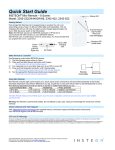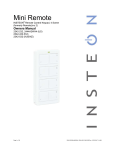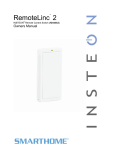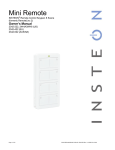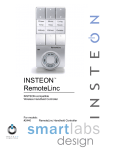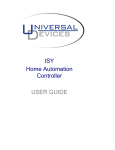Download INSTEON 2444A2WH4 User's Manual
Transcript
Status LED Quick Start Guide RemoteLinc™ 2 - INSTEON® Wireless Keypad Model: 2444A2WH4 Introduction 4 Scene Buttons (Left=Off/dim, Right=On/brighten) Conveniently control your home’s INSTEON network with the compact and versatile RemoteLinc 2 wireless keypad controller. What's Included • RemoteLinc 2 Charging LED (inside case) Getting Started Fully charge RemoteLinc 2 prior to programming (or anytime the unit is not responding) using a Type A to Micro-B USB cable (sold separately). The red Charging LED will turn off once the battery is fully charged Power (approximately one hour). Slide the power switch to the ON position. Switch (Left=Off, Note: RemoteLinc 2 requires an INSTEON dual-band or RF device to Right=On) communicate with other devices on your INSTEON network. RemoteLinc 2 uses a subtle beeper sound to assist setup. It is recommended that you program the unit in a quiet area. Micro-USB Charging Jack Set button Add RemoteLinc 2 (Button) as an INSTEON Controller 1) Tap ^ on the RemoteLinc 2 scene button of choice 2) Adjust the responder to the state you want when the scene is activated from RemoteLinc 2 1 3) Press and hold RemoteLinc 2's Set button until RemoteLinc 2 beeps RemoteLinc 2’s Status LED will begin blinking green 4) Press and hold the responder’s Set button until the responder beeps or its LED flashes RemoteLinc 2 will double-beep and its LED will stop blinking Responder’s LED will stop blinking (it may also double-beep) 5) Confirm that scene addition was successful by tapping on/off on the programmed RemoteLinc 2 button The responder will toggle between the scene’s preset on-level and off 1 If the responder is a multi-scene device such as a KeypadLinc, tap the scene button you wish to control until its LED is in the desired state (on or off) Using RemoteLinc 2 RemoteLinc 2 contains four on/off button pairs (a-d). Each pair controls its own scene, sending commands to devices linked specifically to that on/off button pair. Dimmable responders may behave differently, depending on whether you tap, double-tap or press and hold a button to activate/deactivate a scene. Non-dimming responders will only turn full-on or full-off, no matter what method you use. Tap Ramp to preset on-level or off Double-tap Full-on or full-off instantly Press and hold Brighten or dim until released The RemoteLinc 2 Status LED will flash green once for each on/brighten command sent and red once for each off/dim command sent. Warning: RemoteLinc 2 is permanently sealed. Do not attempt to open case. Doing so will damage the remote and void the warranty. Owner’s Manual and Tech Support Owner’s Manual and current Quick Start Guide: http://www.insteon.com/support Call: INSTEON Support Line at 800-762-7845 2444A2xx4 Rev. 7/16/2012 10:08 AM / See Owner’s Manual for Warranty Information, Patented © Copyright 2012, INSTEON, 16542 Millikan Ave., Irvine, CA 92606, 800-762-7845 RemoteLinc 2 Accessories • • • • • Wall Mount Bracket (2444B4) Wall mount your RemoteLinc 2 anywhere Gang two or more together for more control Can be installed adjacent to existing wired-in switches Easily remove RemoteLinc for portability or recharging Use with any decorator wallplate Pair the Wall Mount Bracket with any decorator-style wall plate (sold separately) for the perfect wireless wall switch solution • Tabletop Stand (Available in the 2444Bxx kit) Perfect for a nightstand, kitchen counter or coffee table USB Charging Cable (Type A to Micro-B) (2444B5) • Works with RemoteLinc 2 and any other device that uses USB Type A to Micro-B • • • Visor Clip (Available in the 2444Bxx kit) Control your home from your vehicle Turn lights on when you arrive and off when you leave USB Power Adapter (2444B6) For use with RemoteLinc 2 USB Charging Cable and any other device that charges via USB cable This device complies with FCC Rules and Industry Canada license-exempt RSS standard(s). Operation is subject to the following two conditions: (1) this device may not cause harmful interference, and (2) this device must accept any interference, including interference that may cause undesired operation of the device. Ce dispositif est conforme aux règlements de la FCC et aux normes CNR exemptes de licence d’Industrie Canada. Son fonctionnement est assujetti aux deux conditions suivantes: (1) ce dispositif ne doit pas causer d’interférences nuisibles, et (2) ce dispositif doit accepter toute interférence qu’il reçoit, y compris les interférences pouvant nuire à son fonctionnement. 2444A2xx4 Rev. 7/16/2012 10:08 AM / See Owner’s Manual for Warranty Information, Patented © Copyright 2012, INSTEON, 16542 Millikan Ave., Irvine, CA 92606, 800-762-7845