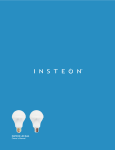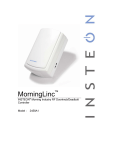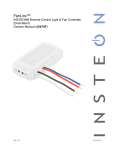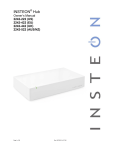Download INSTEON 2423a1 User's Manual
Transcript
iMeter Solo INSTEON® Power Meter (Plug-In) Model : 2423A1 iMeter Solo Owner’s Manual TABLE OF CONTENTS ABOUT iMETER SOLO................................................................................................................................ 3 Key iMeter Solo Features .......................................................................................................................... 3 What is Included with iMeter Solo ............................................................................................................. 3 WHAT IS INSTEON? .................................................................................................................................... 4 INSTALLATION iMETER SOLO .................................................................................................................. 4 Preparing to Install iMeter Solo ................................................................................................................. 4 Product Use Restrictions ........................................................................................................................... 5 Installing iMeter Solo ................................................................................................................................. 5 USING iMETER SOLO TO MEASURE POWER CONSUMPTION OF YOUR HOUSEHOLD APPLIANCES ............................................................................................................................................... 5 Adding iMeter Solo to HouseLinc .............................................................................................................. 5 Viewing Power Consumption in HouseLinc............................................................................................... 6 Storing/Tracking Power Consumption Information in HouseLinc .............................................................. 6 Viewing Power Consumption in SmartLinc ............................................................................................... 7 ADVANCED FEATURES ............................................................................................................................. 7 Restoring Power to iMeter Solo ................................................................................................................. 7 Resetting iMeter Solo to its Factory Default Settings ................................................................................ 8 ABOUT INSTEON ........................................................................................................................................ 8 Using Dual-Band INSTEON Devices to Upgrade Your Network ............................................................... 8 Important Note about INSTEON Networks; Split Single-Phase vs. 3-Phase Installation.......................... 8 Further Enhancing Reliability .................................................................................................................... 9 ADDITIONAL RESOURCES ........................................................................................................................ 9 TROUBLESHOOTING.................................................................................................................................. 9 SPECIFICATIONS, CERTIFICATION, AND WARRANTY .......................................................................... 9 Specifications ............................................................................................................................................ 9 Certification ................................................................................................................................................ 9 Limited Warranty ..................................................................................................................................... 10 iMeter Solo Owner’s Manual ABOUT iMETER SOLO You can use iMeter Solo to measure, track, and monitor the energy usage of your appliances via HouseLinc and other compatible programs. Set button Status LED Outlet Key iMeter Solo Features • Installs and Links to other INSTEON devices in minutes • Measures your appliance power consumption • Indicates INSTEON setup mode activity and operational states with a Status LED and beeper • Stores setup state in memory so settings aren’t lost during power outages or when unplugged • Two-year warranty What is Included with iMeter Solo • iMeter Solo – Power Meter (Plug-In) • Quick-Start Guide Page 3 of 10 iMeter Solo Owner’s Manual WHAT IS INSTEON? Since its inception in 2005, INSTEON has become a best-selling home-control networking technology, offering more reliability and flexibility than any other home management system on the market. INSTEON systems are simple, reliable, and affordable. Simple, because each device takes mere minutes to install. Reliable, because every INSTEON device works as a network repeater, ensuring your commands will not be lost. Affordable, because INSTEON can be integrated into any number of devices easily and at a very low cost. An INSTEON home grows in value with each added INSTEON device, making life more convenient, safe, and fun. How Does INSTEON Work? What makes INSTEON the most reliable home automation network is its dual-mesh network. INSTEON devices use both radio frequency (RF) signals and the home’s existing wiring to talk to each other. In an INSTEON network, every INSTEON device also acts as a repeater, receiving and sending every message to all other devices in the network. So by integrating more INSTEON devices you will strengthen the network and ensure no commands will be lost. No central controller or networking setup is required with an INSTEON network. Simply install your devices and then use a series of button presses or taps to Link your devices together. Throughout this Owner’s Manual, you may see the terms “Controller” or “Responder”. These generic INSTEON terms refer to the components of an INSTEON scene, and are used on a scene-by-scene basis. • Controller – sends INSTEON commands to other devices • Responder – reacts to commands sent out by another INSTEON device An INSTEON device may act as a Controller, Responder, or sometimes both. INSTEON networks are also extremely secure. Each INSTEON device is assigned a unique INSTEON ID, so unless neighbors or would-be hackers have access to your particular device’s INSTEON ID, they won’t be able to control your home, even if they are using similar products. INSTALLATION iMETER SOLO Preparing to Install iMeter Solo CAUTION Read and understand these instructions before installing and retain them for future reference. iMeter Solo is intended for installation in accordance with the National Electric Code and local regulations in the United States or the Canadian Electrical Code and local regulations in Canada. Use indoors only. iMeter Solo is not designed nor approved for use on power lines other than 120V 60Hz, single phase. Attempting to use iMeter Solo on non-approved power lines may have hazardous consequences. Prior to installing iMeter Solo, please review the entire installation procedure and take the following precautions: • Use indoors or in a properly insulated and weatherproof electrical box only • Don’t plug iMeter Solo into an outlet controlled by a switch because if the switch is inadvertently turned off, iMeter Solo won’t have power • Don’t plug iMeter Solo into a filtered power strip or AC filter If you have any questions, please call: INSTEON Gold Support Line 800-762-7845 Page 4 of 10 iMeter Solo Owner’s Manual Product Use Restrictions Use only as directed in the instructions and within the specifications and environmental conditions below. Using iMeter Solo in a different manner may defeat the safety features and protection against electrical shock and fire. • 120 Volts AC +/- 10%, 60 Hertz, 15 Amps maximum continuous • Indoor use only • Temperature 41° to 104° F (5° to 40° C) • Maximum relative humidity 80% for temperatures up to 87° F (31° C) decreasing linearly up to 50% relative humidity at 104° F (40° C) • Altitude up to 6,500 feet (2,000 meters) • Installation Category II • Pollution Degree 2 Installing iMeter Solo 1) Plug the desired appliance into the outlet on iMeter Solo 2) Plug iMeter Solo into an unswitched outlet iMeter Solo will beep and its Status LED will turn on solid green After about 20 seconds, iMeter Solo will beep again USING iMETER SOLO TO MEASURE POWER CONSUMPTION OF YOUR HOUSEHOLD APPLIANCES Adding iMeter Solo to HouseLinc 1) In HouseLinc, click the tab. Then, click Start. icon and then click the Auto Link The Linking time remaining: countdown will begin 2) On iMeter Solo, press & hold the Set button until it beeps (3 seconds) iMeter Solo will display in the Auto Link list in HouseLinc 3) In HouseLinc, click OK iMeter Solo will appear in the Devices list HouseLinc will begin synchronizing with iMeter Solo Page 5 of 10 iMeter Solo Owner’s Manual Viewing Power Consumption in HouseLinc Choose iMeter Solo from the Devices list and then select the Control/Status tab to begin viewing energy information for the appliance plugged into the bottom of iMeter Solo. NOTE: For loads over 1,000 Watts, iMeter can take up to 10 seconds to stabilize the reading when there is a drastic change in power (e.g., the appliance is turned off). Storing/Tracking Power Consumption Information in HouseLinc iMeter allows you to save the appliance’s power consumption information to a CSV file so you can track and monitor the appliance’s energy usage over time. To save power consumption information, set up an event in HouseLinc: 1) In HouseLinc, click the Events tab and click Add Event 2) Drag the desired icons into the Trigger(s) pane and edit as necessary 3) Drag iMeter Solo from the Devices list into the Action(s) pane 4) If desired, change where the file will be saved by clicking Edit and then clicking on the file location 5) Click OK to save the event Page 6 of 10 iMeter Solo Owner’s Manual Viewing Power Consumption in SmartLinc From SmartLinc, you will be able to view the Instantaneous Power used for individual iMeter Solos. NOTE: Once you upload the .bin file with iMeter Solo support, SmartLinc will only support population of th th up to 14 rooms (the 15 room will be designated to iMeter Solo and the 16 to Thermostat). If you are currently using room 15, please be sure to move those devices/scenes to another room before you update your .bin file. 1) Update your SmartLinc .bin file: a. Download the .bin file at: www.smarthome.com/files/iMeter20110426mg2.bin b. Connect to SmartLinc through your browser c. Click the icon d. Click “Change Application Version” e. Click “Browse” and select the .bin file f. Click “Upload” A confirmation screen will say “MPFS Update Successful” g. Click “Main Page” 2) Click the icon th 3) Scroll down to the bottom of the Room list. The 15 room (located at the bottom of the list, next to the room named “Thermostat”) will be used exclusively for iMeter Solo. Rename the room and then click “Save and return”. 4) Choose the room you just renamed and type in the INSTEON ID of the desired iMeter Solo 5) Click “Refresh” NOTE: Only one iMeter Solo can be monitored within SmartLinc at a time. To monitor another iMeter, enter the INSTEON ID and click Refresh. ADVANCED FEATURES Restoring Power to iMeter Solo iMeter Solo stores all of its settings, such as Links to other INSTEON devices, etc., with non-volatile memory. Because settings are saved in this non-volatile memory, they will not be lost in the event of a power failure. Page 7 of 10 iMeter Solo Owner’s Manual Resetting iMeter Solo to its Factory Default Settings The factory reset procedure can be used to clear the iMeter Solo memory of all INSTEON Links. 1) Unplug iMeter Solo for about 10 seconds 2) While holding down the Set button on iMeter Solo, plug it back in, making sure not to let go of the Set button iMeter Solo will beep and its Status LED will turn on solid red 3) Continue to hold down the Set button for 3 seconds and then release The iMeter Solo Status LED will turn solid green After a few seconds, iMeter Solo will double-beep ABOUT INSTEON Using Dual-Band INSTEON Devices to Upgrade Your Network What are phases? The majority of single-family homes in North America have two phases (or “legs”) of 110 Volts coming into their electricity panels. From the panel, they are distributed throughout the home, providing power to outlets and wall switches. These phases come together in some parts of the home to provide 220 Volts of power to large appliances, such as an electric oven or pool pump. Why do I need to bridge these phases? Single-band power line devices send commands via the home’s electricity, but only on a single phase. If the command is intended for a device on the opposite phase, there is a good chance the command will go unnoticed. Installing dual-band INSTEON devices, such as Access Points (#2443), on each phase will allow for devices to communicate between the two phases via RF. Dual-band INSTEON devices embody the full potential of a true INSTEON mesh network. Taking the power line band signal and working in conjunction with the RF band signal, its dual-band function plays out in two ways: • Phase bridger – a receiver of commands, reacting to and translating signals sent from one power phase to the opposite via RF • Signal repeater – a participant in an INSTEON network, repeating commands intended for other devices whether those commands are generated from RF or power line-only devices. To ensure reliability, every INSTEON device confirms that it has received a command. If a Controller does not receive this confirmation, it will automatically retransmit the command up to five times. While using at least one dual-band device is required when using an RF-only device, at least two dual-band devices are recommended to ensure reliable communication across two-phase home wiring systems. For larger applications, it is recommended to install at least one dual-band device for every 750 – 1,000 square feet. Search for dual-band INSTEON devices at: www.smarthome.com/dualband Important Note about INSTEON Networks; Split Single-Phase vs. 3-Phase Installation For the best INSTEON network performance, be sure you have properly installed at least two Access Points or other dual-band INSTEON devices. INSTEON has only been officially tested in a split single-phase residential environment, but has been known to work in many 3-phase systems, where three dual-band devices are used (one on each phase). However, due to the potential complexity of its troubleshooting, the INSTEON Gold Support Line is unable to support INSTEON in 3-phase environments. Page 8 of 10 iMeter Solo Owner’s Manual Further Enhancing Reliability As signals travel via the power line or RF throughout the home, they naturally become weaker the farther they travel. The best way to overcome weakened signals is to increase the coverage of the mesh network by introducing more INSTEON devices. It is possible that some audio-video devices, computers, power strips, or other electrical equipment may attenuate INSTEON signals on the power line. You can temporarily unplug suspected devices to test whether the INSTEON signal improves. If it does, then you can plug in filters that will permanently fix the problem. ADDITIONAL RESOURCES Find home automation solutions, helpful tips, interactive demos, videos, user forums, and more at the Smarthome Learning Center: www.smarthome.com/learningcenter.html TROUBLESHOOTING Problem Possible Cause The Status LED on iMeter Solo is not turning on. iMeter Solo may not be getting power. iMeter Solo is locked up. A surge or excessive noise on the power line may have glitched it. Solution Make sure iMeter Solo is not plugged into a switched outlet that is turned off. Unplug iMeter Solo for at least 10 seconds and then reinstall. If the above doesn’t work, perform a factory reset. See Resetting iMeter Solo to its Factory Default Settings. If you have tried these solutions, reviewed this Owner’s Manual, and still cannot resolve an issue you are having with iMeter Solo, please call: INSTEON Gold Support Line 800-762-7845 SPECIFICATIONS, CERTIFICATION, AND WARRANTY Specifications View specifications for iMeter Solo at: www.smarthome.com/2423A1.html Certification This product has been thoroughly tested by Intertek Testing Services NA, a nationally recognized independent third-party testing laboratory. The North American ETL Listed mark signifies that the device has been tested to and has met the requirements of a widely recognized consensus of U.S. and Canadian device safety standards, that the manufacturing site has been audited, and that the manufacturer has agreed to a program of quarterly factory follow-up inspections to verify continued conformance. Page 9 of 10 iMeter Solo Owner’s Manual Limited Warranty Seller warrants to the original consumer purchaser of this product that, for a period of two years from the date of purchase, this product will be free from defects in material and workmanship and will perform in substantial conformity to the description of the product in this Owner’s Manual. This warranty shall not apply to defects or errors caused by misuse or neglect. If the product is found to be defective in material or workmanship, or if the product does not perform as warranted above during the warranty period, Seller will either repair it, replace it, or refund the purchase price, at its option, upon receipt of the product at the address below, postage prepaid, with proof of the date of purchase and an explanation of the defect or error. The repair, replacement, or refund that is provided for above shall be the full extent of Seller’s liability with respect to this product. For repair or replacement during the warranty period, call the INSTEON Gold Support Line at 800-762-7845 with the Model # and Revision # of the device to receive an RMA# and send the product, along with all other required materials to: Smarthome, Inc. ATTN: Receiving Dept. 16542 Millikan Ave. Irvine, CA 92606-5027 Limitations The above warranty is in lieu of and Seller disclaims all other warranties, whether oral or written, express or implied, including any warranty or merchantability or fitness for a particular purpose. Any implied warranty, including any warranty of merchantability or fitness for a particular purpose, which may not be disclaimed or supplanted as provided above shall be limited to the two-year of the express warranty above. No other representation or claim of any nature by any person shall be binding upon Seller or modify the terms of the above warranty and disclaimer. Home automation devices have the risk of failure to operate, incorrect operation, or electrical or mechanical tampering. For optimal use, manually verify the device state. Any home automation device should be viewed as a convenience, but not as a sole method for controlling your home. In no event shall Seller be liable for special, incidental, consequential, or other damages resulting from possession or use of this device, including without limitation damage to property and, to the extent permitted by law, personal injury, even if Seller knew or should have known of the possibility of such damages. Some states do not allow limitations on how long an implied warranty lasts and/or the exclusion or limitation of damages, in which case the above limitations and/or exclusions may not apply to you. You may also have other legal rights that may vary from state to state. INSTEON Technology Patent U.S Patent No. 7,345,998, International patents pending © Copyright 2011 Smarthome, 16542 Millikan Ave., Irvine, CA 92606, 800-762-7845, www.smarthome.com Rev 05-09-2011 Page 10 of 10