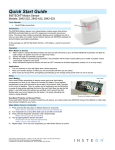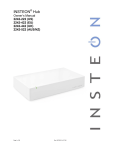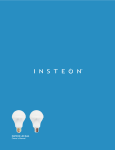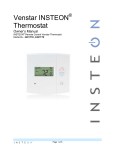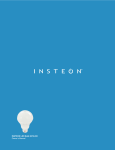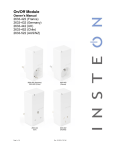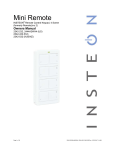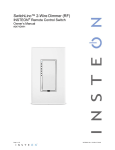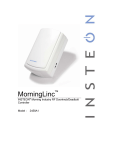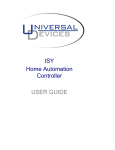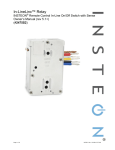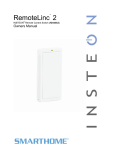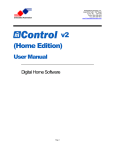Download Insteon 2475F Use and Care Manual
Transcript
FanLinc™ INSTEON® Remote Control Light & Fan Controller (Dual-Band) Owners Manual (#2475F) Page 1 of 12 2475F - Rev: 2/20/2014 8:33 AM About FanLinc ............................................................................................................................................. 3 Features & Benefits .................................................................................................................................... 3 What’s in the Box? ..................................................................................................................................... 3 Installation ................................................................................................................................................... 4 Identifying the Electrical Wires in your Home ............................................................................................ 4 INSTEON Scenes ......................................................................................................................................... 5 Make Fan an INSTEON Responder .......................................................................................................... 5 Make Light an INSTEON Responder ........................................................................................................ 5 Remove FanLinc from a Scene as a Responder ...................................................................................... 6 LED and Beeper Behavior .......................................................................................................................... 6 LEDs .......................................................................................................................................................... 6 Beeper ....................................................................................................................................................... 7 Advanced Features ..................................................................................................................................... 7 Software Only Settings .............................................................................................................................. 7 Using FanLinc as a Phase Bridge ............................................................................................................. 7 Add an X10 Address .................................................................................................................................. 8 Factory Reset ............................................................................................................................................ 8 Specifications .............................................................................................................................................. 8 Troubleshooting ........................................................................................................................................ 10 Certification and Warranty ....................................................................................................................... 11 Certification .............................................................................................................................................. 11 FCC & Industry Canada Compliance Statement ..................................................................................... 11 Limited Warranty ..................................................................................................................................... 11 Limitations................................................................................................................................................ 12 Page 2 of 12 2475F - Rev: 2/20/2014 8:33 AM About FanLinc FanLinc is designed to easily incorporate both fan speed and light control within your INSTEON network. It is a dual-load responder simultaneously acting as a light fixture dimmer plus a 4 speed fan controller (off, low, medium & high). Control from any INSTEON controller such as KeypadLinc, Mini Remote / RemoteLinc 2 and software. Lights (blue) Fan (red) Line (black) Fan status LED Neutral (white) Set button Set button Light (lights) (fan) status LED Features & Benefits • • • • • • • • 4 Speed fan controller (off, low, medium & high) 300 Watt Incandescent Dimmer X10 Compatible (1 address for light, 1 address for fan) Dual-band repeater and access point Designed to fit inside most ceiling fan cowlings Dual set buttons & LEDs and a beeper for simple setup All settings retained through power outages 2 year Warranty What’s in the Box? • • • • FanLinc Wire nuts 1 cable tie Quick-Start Guide Page 3 of 12 2475F - Rev: 2/20/2014 8:33 AM Installation CAUTIONS AND WARNINGS Read and understand these instructions before installing and retain them for future reference. FOR CEILING FANS ONLY FanLinc is intended for installation in accordance with the National Electric Code and local regulations in the United States or the Canadian Electrical Code and local regulations in Canada. Use indoors only. FanLinc is not designed nor approved for use on power lines other than 120VAC, 50Hz / 60Hz, single phase. Attempting to use FanLinc on non-approved power lines may have hazardous consequences. Recommended installation practices: • Use only indoors or in an outdoor rated box • Be sure that you have turned off the circuit breaker or removed the fuse for the circuit you are installing FanLinc in. Installing FanLinc with the power on will expose you to dangerous voltages. • Connect only copper or copper-clad wire to FanLinc • FanLinc may feel warm during operation. The amount of heat generated is within approved limits and poses no hazards. To minimize heat buildup, ensure that the area surrounding the FanLinc air vents is as clear of clutter as possible. • To reduce the risk of overheating and possible damage to other equipment, use FanLinc load output to control no more than 300 watts of 120VAC incandescent lamps plus no more than 1 Amp of Fan load. Dimming an inductive load (by connecting to the light load wire), such as a fan or transformer, could cause damage to the dimmer, the load bearing device, or both. If the manufacturer of the load device does not recommend dimming, use a non-dimming INSTEON on/off switch. USER ASSUMES ALL RISKS ASSOCIATED WITH DIMMING AN INDUCTIVE LOAD. • You will need a flathead screwdriver, a Phillips head screwdriver and a voltage meter to install FanLinc Identifying the Electrical Wires in your Home To install FanLinc, you will need to identify the following four wires: • Line - usually black, may also be called HOT or LIVE, carries 120VAC electricity into the electrical box • Neutral - usually white commonly daisy chained from box to box usually appearing as a white wire bundle • Load – usually black, blue or red • Ground - Bare copper wire or metal fixture (if grounded) If you are having difficulties identifying wires, consult an electrician to help you. IMPORTANT! • If you have any difficulties or questions, consult an electrician. If you are not knowledgeable about, and comfortable with electrical circuitry, you should have a qualified electrician install the product for you. 1) Write down the INSTEON ID (e.g., 12.34.56) for reference 2) Using your ceiling fan pull chains, set fan to highest speed and turn light on (note: once installed, FanLinc will control all fan and light functions) 3) Turn off the breaker (remove fuse) supplying power to the fan 4) Remove the ceiling fan from the electrical box 5) Identify line, neutral and load lines for fan and light separately 6) Disconnect wires from the ceiling fan (and light if applicable) 7) Connect FanLinc white wire and the fixture neutral wire to the house neutral with wire nut 8) Connect FanLinc red wire to the fixture fan wire with a wire nut 9) Connect FanLinc blue wire to the fixture light wire (if fixture does not have a light, cap the blue wire) 10) Connect FanLinc black wire to line with a wire nut 11) Ensure all connections are secure with no exposed copper 12) Turn breaker back on FanLinc light LED turns green FanLinc fan LED turns red Page 4 of 12 2475F - Rev: 2/20/2014 8:33 AM i. Optional: test by tapping set button a few times Light will toggle between green (on) and red (off) ii. Optional: cover LEDs with black electrical tape to avoid unwanted LED glow at night which may be visible with some fan cowlings 13) While software is highly recommended to manage this hidden device, if you wish to set up any scenes in FanLinc using the set buttons, it is critical that you do so now. See “INSTEON scenes” 14) Carefully remount cowling with FanLinc inside (or in electrical box). Use cable tie (included) to secure FanLinc to fan bracket. Align cable tie with the notch on the FanLinc case ensuring that cable tie and wires will not interfere with any moving parts. INSTEON Setup INSTEON remote control is done using scenes. Scenes allow you to instantly “recall” favorite lighting and appliance settings at the touch of a button (or in response to central control or even a sensor). Each scene has at least one controller and at least one responder. Simple scenes can be setup using the instructions below. Make Fan an INSTEON Responder Follow the steps below to add your ceiling fan to an INSTEON scene. 1) Tap FanLinc Fan set button until FanLinc beeper & LED indicate the desired fan speed FanLinc fan LED will be in the desired state (see table below) Tap Fan Speed Beeper LED st low Single beep Blinks Green Slow nd medium Double beep Blinks Green medium rd high Fast Double beep Blinks Green Fast th off None red 1 2 3 4 1 2) Press & hold the scene controller set button until it beeps Controller LED will start blinking 3) Press & hold FanLinc fan set button until FanLinc double-beeps FanLinc will (beep)-(beep) and the LED will return to previous state 1 Controller will (beep)-(beep) and its LED will stop blinking 4) If you wish to add your fan to more scenes, simply repeat these steps 5) Temporarily hang the fan from the mounting ring so the fan can spin safely and without obstruction. Then while safely clear of the fan blades confirm the scene addition was successful by pressing on / off on your scene controller FanLinc fan LED will toggle between green and red Make Light an INSTEON Responder Follow the steps below to add your ceiling fan light to an INSTEON scene 2 1) Press & hold the scene controller button until it beeps Controller LED will blink 2) Tap FanLinc light set button until the ceiling fan light is on FanLinc light LED will be green 3) Press & hold FanLinc light set button until FanLinc double-beeps 1 2 Most models If the controller does not have a beeper, wait until its LED begins blinking Page 5 of 12 2475F - Rev: 2/20/2014 8:33 AM FanLinc light LED will flash once & return to green Controller will (beep)-(beep) and its LED will stop blinking 4) Confirm the scene addition was successful by tapping on / off on your scene controller Ceiling fan light will toggle between on and off 5) If you wish to adjust the light’s scene on-level and/or ramp rate: Adjusting on-Level: a. Using your scene controller, adjust the ceiling fan light brightness to the desired brightness for your scene b. Repeat Steps #1 and #3 above Adjusting Ramp Rate: a. Using your scene controller, adjust the light brightness to correspond with the Ramp Rate desired (Brighter = Faster, Dimmer = Slower) b. Double-tap FanLinc light set button c. Repeat Steps #1 and #3 above 6) If you wish to add FanLinc light to more scenes, simply repeat these steps Remove FanLinc from a Scene as a Responder Software is recommended. Note: If you choose to remove FanLinc from use, it is important that you remove scene memberships from all controllers. Otherwise, controllers will retry commands repetitively, creating network delays. Follow the instructions below for each scene controller that FanLinc is a member of. If you have both fan and light links, removing one will also remove the other. If you’d like to continue using the other link, you’ll need to re-create it. For simplicity sake, the steps below do not cover the removal or re-installation of the ceiling fan. 1) Use pull chain to turn fan motor off 2) Tap controller scene button 1 3) Press & hold controller set button until it beeps Controller LED will start blinking 1 4) Press & hold controller set button until it beeps again Controller LED will continue blinking 5) Press & hold fan (or light) set button until it double-beeps Controller LED will stop blinking 6) Temporarily hang the fan from the mounting ring so the fan can spin safely and without obstruction i. Move safely clear of the fan blades 7) Test by turning scene on and off from controller LED and Beeper Behavior LEDs Fan LED 1 Green blink slow Setup: set scene speed to slow Green blink medium Setup: set scene speed to medium Green blink fast Setup: set scene speed to fast For devices without beepers hold until its LED begins blinking (this may take 10+ seconds) Page 6 of 12 2475F - Rev: 2/20/2014 8:33 AM Red on Setup: set scene speed to off Green on Fan is on Red on Fan is off Light LED Blinking green Setup: Awaiting X10 address Blinking red Setup: Awaiting X10 address removal Green Light is on Red Light is off Beeper Beeper Single beep Enter setup Mode (or transition to next setup Mode) Double-beep Setup successful, return to Ready Mode 3 Second beep Fast beeps Return to Ready Mode (either after setup time-out or userinitiated set button Tap) on transition to next fan speed Advanced Features Software Only Settings The following settings are available for programming only via compatible software (i.e. HouseLinc): • Enable/Disable LEDs • LED Blink on traffic • Programming Lock Using FanLinc as a Phase Bridge FanLinc automatically bridges the electrical phases in your home (via communications with other dualband devices on the “other phase”). This is only important if you have powerline only INSTEON products in your home. If you are relying on FanLinc to bridge the electrical phases, use the following procedure to confirm bridging: 1) Tap FanLinc light set button four times quickly FanLinc will start (beeping) once per second FanLinc light LED will turn green 2) Check the LED behavior of other dual-band devices • If the “other” dual-band device is blinking green, it is on the other phase Device provides a phase bridge to FanLinc • If the “other” dual-band device is blinking red, it is on the same phase Device does not provide a phase bridge to FanLinc Relocate if necessary (and practical) • If the “other” dual-band device is not blinking Device not within RF range of FanLinc Page 7 of 12 2475F - Rev: 2/20/2014 8:33 AM 3) Does not provide a phase bridge to FanLinc Relocate if necessary (and practical) • If the “other” dual-band device is exhibiting any other behavior or color, refer to its owners manual Tap FanLinc light set button FanLinc will stop beeping FanLinc light LED will turn red if light is off Other device LEDs will stop blinking Add an X10 Address For the fan 1) Press & hold FanLinc fan set button until it beeps FanLinc LED will start blinking green 2) Send the desired X10 address, plus on, 3 times (e.g. send B5, BON, B5, BON, B5, BON) FanLinc will double-beep and the LED will stop blinking 3) Test by sending the X10 address on/off FanLinc fan will turn on/off For the light 1) Press & hold FanLinc light set button until it beeps FanLinc LED will start blinking green 2) Send the desired X10 address, plus on, 3 times (e.g. send B5, BON, B5, BON, B5, BON) FanLinc will double-beep and the LED will stop blinking 3) Test by sending the X10 address on/off FanLinc light will turn on/off For other X10 setup instructions visit http://www.smarthome.com/insteon-x10-programming.html Factory Reset NOTE: All settings and scenes will be erased 1) If possible, remove all links 2) Press & hold FanLinc light set button until it beeps LED will start blinking green 3) Press & hold the FanLinc light set button until it beeps again LED will start blinking red 4) The following three steps must be done quickly to the FanLinc light set button a. Double-tap b. Release c. Press & hold FanLinc will (beep), LEDs and light will turn off FanLinc will ((((((beep)))))) for 5 seconds 5) Release after beeping stops Light LED will turn green Light LED will turn off FanLinc will (beep)-(beep) Light LED will turn green Fan’s light will turn on Specifications General Page 8 of 12 2475F - Rev: 2/20/2014 8:33 AM Product Name FanLinc – INSTEON In-line, Dual-load Module Brand Smarthome Manufacturer Product Number 2475F UPC 813922011548 FCC ID SBP2475F Warranty 2 Years, Limited INSTEON Maximum Links 400 Software Configurable Yes, always a RF Range Up to 100’ Open Air Beeper Yes X10 X10 Support Yes X10 Addresses 2 max, unassigned by default Operation Fan Controller Light Dimmer INSTEON Group 2 INSTEON Group 1 Fan speeds 4 (off, slow, medium & fast) Brightness levels 32 Fan responds to on, off, fast on, fast off and dim/brights + X10 commands Dimmer responds to on, off, fast on, fast off and dim/brights + X10 commands LED Green = on Red = off Setup = varies LED Green = on Red = off Setup = varies X10 1 Address, unassigned by default X10 1 Address, unassigned by default Brightness Fan Off Off 1% - 49% Slow 50% - 99% Medium 100% Fast Mechanical Wires Page 9 of 12 black – line blue – light red – fan white – neutral (all 16AWG) 2475F - Rev: 2/20/2014 8:33 AM Case Color White Plastic UV Stabilized ABS Dimensions 114mm L x 50.8mm W x 22.2mm D Weight 22g (0.05 lb) Operating Environment Indoors Electrical Retains all settings without power Yes, all saved in Non-volatile EEPROM Voltage 120VAC, Single Phase Frequency 60Hz Maximum Dimmer load 300 Watts Maximum fan load 1 Amp Safety Approved ETL (Intertek Testing Services) Certifications FCC, IC Canada Troubleshooting Problem FanLinc won’t add as a Scene responder Possible Cause FanLinc may be out of range Try moving an Access Point or installing other DualBand devices closer to FanLinc The INSTEON signal may not be getting to the “vicinity” of responder Make sure phases are bridged, add additional INSTEON devices and/or move around existing INSTEON devices Large appliances, such as refrigerators or air conditioners, may be producing electrical noise on the power line Other electrical devices, such as computers, televisions, or power strips, may be absorbing the INSTEON signal FanLinc will not turn on light FanLinc is taking a long time to respond to scene triggers Page 10 of 12 Solution Install a power line noise filter (e.g. #1626-10) to filter electrical noise and minimize signal attenuation Ramp Rate may be extremely slow Add to scene again, with faster Ramp Rate Pull chain on fan light is not in “ON” position Use pull chain to turn light on Controller may be added to scene in off Add to scene again, at desired brightness state Burned out bulbs Change bulbs Loose connection Turn power off to fan assembly and recheck all connections Controller may be sending commands to a another responder(s) that is no longer in use Remove all unused responders from the controller. HINT: If you are using HouseLinc software, you can easily check scene Membership and eliminate any unnecessary See Problem #1 If the above doesn’t work, perform a factory reset on the controller 2475F - Rev: 2/20/2014 8:33 AM Pull chain on fan is not set to HIGH Use pull chain to set fan to highest speed setting Scene speed was added on slow Remove from scene and re-add at higher speed The light dimming component inside FanLinc “chops” the power line sine wave to reduce the power. The bulb filaments are vibrating. Use rough-service, 130 Volt, or appliance-grade bulbs to reduce the noise. Fan speed is too slow or does not turn on The light is buzzing when on or dim. Power cycle: Turn appropriate circuit breaker off, wait 10 seconds and turn back on FanLinc is no longer responding. Small electrical surge or voltage spike Perform a factory reset on FanLinc and set up scenes again If you have tried these solutions, reviewed this Owner’s Manual, and still cannot resolve an issue you are having with FanLinc, please call: 800-762-7845 Certification and Warranty Certification This product has been thoroughly tested by ITS ETL SEMKO, a nationally recognized independent third-party testing laboratory. The North American ETL Listed mark signifies that the device has been tested to and has met the requirements of a widely recognized consensus of U.S. and Canadian device safety standards, that the manufacturing site has been audited, and that the manufacturer has agreed to a program of quarterly factory followup inspections to verify continued conformance. FCC & Industry Canada Compliance Statement This device complies with FCC Rules Part 15 and Industry Canada RSS-210. Operation is subject to the following two conditions: (1) This device may not cause harmful interference, and (2) This device must accept any interference, including interference that may cause undesired operation of the device. Le present appareil est conforme aux CNR d'Industrie Canada applicables aux appareils radio exempts de licence. L'exploitation est autorise aux deux conditions suivantes: (1) l'appareil ne doit pas produire de brouillage, et (2) l'utilisateur de l'appareil doit accepter tout brouillage radiolectrique subi, mme si le brouillage est susceptible d'en compromettre le fonctionnement. The digital circuitry of this device has been tested and found to comply with the limits for a Class B digital device, pursuant to Part 15 of the FCC Rules. These limits are designed to provide reasonable protection against harmful interference in residential installations. This equipment generates, uses, and can radiate radio frequency energy and, if not installed and used in accordance with the instructions, may cause harmful interference to radio and television reception. However, there is no guarantee that interference will not occur in a particular installation. If this device does cause such interference, which can be verified by turning the device off and on, the user is encouraged to eliminate the interference by one or more of the following measures: - Re-orient or relocate the receiving antenna of the device experiencing the interference - Increase the distance between this device and the receiver - Connect the device to an AC outlet on a circuit different from the one that supplies power to the receiver - Consult the dealer or an experienced radio/TV technician WARNING: Changes or modifications to this device not expressly approved by the party responsible for compliance could void the user’s authority to operate the equipment. Limited Warranty Seller warrants to the original consumer purchaser of this product that, for a period of two years from the date of purchase, this product will be free from defects in material and workmanship and will perform in substantial conformity to the description of the product in this Owner’s Manual. This warranty shall not apply to defects or errors caused by misuse or neglect. If the product is found to be defective in material or workmanship, or if the product does not perform as warranted above during the warranty period, Seller will either repair it, replace it, or refund the purchase price, at its option, upon receipt of the product at the address below, postage prepaid, with proof of the date of purchase and an explanation of the defect or error. The repair, replacement, or refund that is provided for above shall be the full extent of Seller’s liability with respect to this product. For repair or replacement during the warranty period, call support at 800-762-7845 with the Model # and Revision # of the device to receive an RMA# and send the product, along with all other required materials to: INSTEON ATTN: Receiving 16542 Millikan Ave. Irvine, CA 92606-5027 Page 11 of 12 2475F - Rev: 2/20/2014 8:33 AM Limitations The above warranty is in lieu of and Seller disclaims all other warranties, whether oral or written, express or implied, including any warranty or merchantability or fitness for a particular purpose. Any implied warranty, including any warranty of merchantability or fitness for a particular purpose, which may not be disclaimed or supplanted as provided above shall be limited to the two-year of the express warranty above. No other representation or claim of any nature by any person shall be binding upon Seller or modify the terms of the above warranty and disclaimer. Home automation devices have the risk of failure to operate, incorrect operation, or electrical or mechanical tampering. For optimal use, manually verify the device state. Any home automation device should be viewed as a convenience, but not as a sole method for controlling your home. In no event shall Seller be liable for special, incidental, consequential, or other damages resulting from possession or use of this device, including without limitation damage to property and, to the extent permitted by law, personal injury, even if Seller knew or should have known of the possibility of such damages. Some states do not allow limitations on how long an implied warranty lasts and/or the exclusion or limitation of damages, in which case the above limitations and/or exclusions may not apply to you. You may also have other legal rights that may vary from state to state. Protected under US and Foreign Patents (see www.insteon.com) © Copyright 2012 Smarthome, 16542 Millikan Ave., Irvine, CA 92606, 800-762-7845, www.smarthome.com Page 12 of 12 2475F - Rev: 2/20/2014 8:33 AM