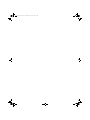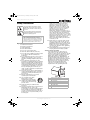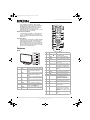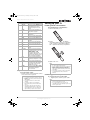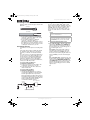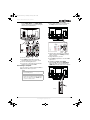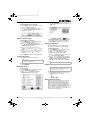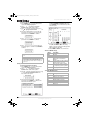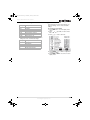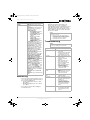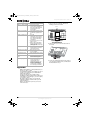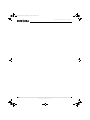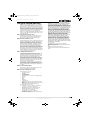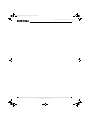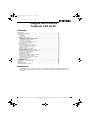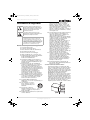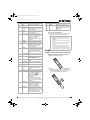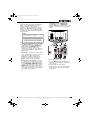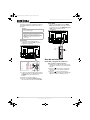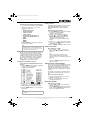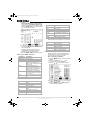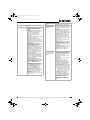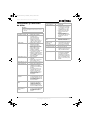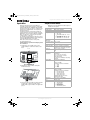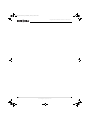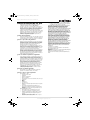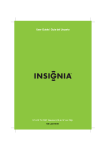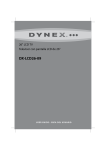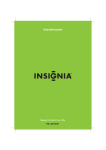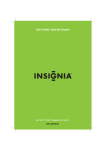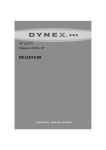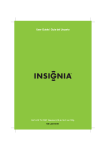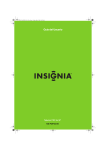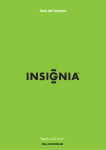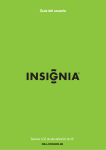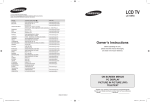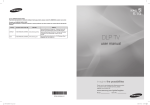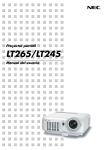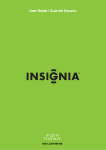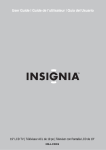Download Insignia NS-LCD32-09 User's Manual
Transcript
08-1042_NS-LCD32.fm Page -1 Wednesday, February 20, 2008 3:19 PM User Guide | Guía del Usuario 32" LCD TV| Televisor LCD de 32" NS-LCD32-09 08-1042_NS-LCD32.fm Page 0 Wednesday, February 20, 2008 3:19 PM 08-1042_NS-LCD32.fm Page 1 Wednesday, February 20, 2008 3:19 PM Insignia NS-LCD32-09 32" LCD TV Contents Introduction . . . . . . . . . . . . . . . . . . . . . . . . . . . . . . . . . . . . . . . . . . . . . . . . . . . . . . . . . . . 1 Safety information . . . . . . . . . . . . . . . . . . . . . . . . . . . . . . . . . . . . . . . . . . . . . . . . . . . . . . 3 Features. . . . . . . . . . . . . . . . . . . . . . . . . . . . . . . . . . . . . . . . . . . . . . . . . . . . . . . . . . . . . . 4 Front . . . . . . . . . . . . . . . . . . . . . . . . . . . . . . . . . . . . . . . . . . . . . . . . . . . . . . . . . . . . . . . . . . . . . .4 Remote control . . . . . . . . . . . . . . . . . . . . . . . . . . . . . . . . . . . . . . . . . . . . . . . . . . . . . . . . . . . . . .4 Setting up your TV . . . . . . . . . . . . . . . . . . . . . . . . . . . . . . . . . . . . . . . . . . . . . . . . . . . . . . 5 Installing remote control batteries . . . . . . . . . . . . . . . . . . . . . . . . . . . . . . . . . . . . . . . . . . . . . . .5 Connecting your TV to a power outlet . . . . . . . . . . . . . . . . . . . . . . . . . . . . . . . . . . . . . . . . . . . .5 Connecting an outside antenna . . . . . . . . . . . . . . . . . . . . . . . . . . . . . . . . . . . . . . . . . . . . . . . . .6 Connecting cable TV . . . . . . . . . . . . . . . . . . . . . . . . . . . . . . . . . . . . . . . . . . . . . . . . . . . . . . . . .6 Connecting to an external signal source . . . . . . . . . . . . . . . . . . . . . . . . . . . . . . . . . . . . . . . . . .6 Connecting a computer . . . . . . . . . . . . . . . . . . . . . . . . . . . . . . . . . . . . . . . . . . . . . . . . . . . . . . .7 Using your TV . . . . . . . . . . . . . . . . . . . . . . . . . . . . . . . . . . . . . . . . . . . . . . . . . . . . . . . . . 8 Turning your TV on and off. . . . . . . . . . . . . . . . . . . . . . . . . . . . . . . . . . . . . . . . . . . . . . . . . . . . .8 Selecting the TV signal source. . . . . . . . . . . . . . . . . . . . . . . . . . . . . . . . . . . . . . . . . . . . . . . . . .8 Setting up the channel list . . . . . . . . . . . . . . . . . . . . . . . . . . . . . . . . . . . . . . . . . . . . . . . . . . . . .8 Changing channels. . . . . . . . . . . . . . . . . . . . . . . . . . . . . . . . . . . . . . . . . . . . . . . . . . . . . . . . . . .8 Selecting a digital sub-channel. . . . . . . . . . . . . . . . . . . . . . . . . . . . . . . . . . . . . . . . . . . . . . . . . .8 Adjusting the volume . . . . . . . . . . . . . . . . . . . . . . . . . . . . . . . . . . . . . . . . . . . . . . . . . . . . . . . . .8 Displaying status information . . . . . . . . . . . . . . . . . . . . . . . . . . . . . . . . . . . . . . . . . . . . . . . . . . .8 Checking the DTV signal strength . . . . . . . . . . . . . . . . . . . . . . . . . . . . . . . . . . . . . . . . . . . . . . .9 Adding a channel label . . . . . . . . . . . . . . . . . . . . . . . . . . . . . . . . . . . . . . . . . . . . . . . . . . . . . . . .9 Freezing the picture . . . . . . . . . . . . . . . . . . . . . . . . . . . . . . . . . . . . . . . . . . . . . . . . . . . . . . . . . .9 Setting the clock . . . . . . . . . . . . . . . . . . . . . . . . . . . . . . . . . . . . . . . . . . . . . . . . . . . . . . . . . . . . .9 Setting the sleep timer . . . . . . . . . . . . . . . . . . . . . . . . . . . . . . . . . . . . . . . . . . . . . . . . . . . . . . . .9 Viewing closed captions . . . . . . . . . . . . . . . . . . . . . . . . . . . . . . . . . . . . . . . . . . . . . . . . . . . . . . .9 Setting parental controls. . . . . . . . . . . . . . . . . . . . . . . . . . . . . . . . . . . . . . . . . . . . . . . . . . . . . . .9 Using the on-screen menu . . . . . . . . . . . . . . . . . . . . . . . . . . . . . . . . . . . . . . . . . . . . . . . . . . . .11 On-screen menus . . . . . . . . . . . . . . . . . . . . . . . . . . . . . . . . . . . . . . . . . . . . . . . . . . . . . . . . . . .12 Maintaining. . . . . . . . . . . . . . . . . . . . . . . . . . . . . . . . . . . . . . . . . . . . . . . . . . . . . . . . . . . 13 Cleaning your TV . . . . . . . . . . . . . . . . . . . . . . . . . . . . . . . . . . . . . . . . . . . . . . . . . . . . . . . . . . .13 Troubleshooting . . . . . . . . . . . . . . . . . . . . . . . . . . . . . . . . . . . . . . . . . . . . . . . . . . . . . . . 13 Appendix . . . . . . . . . . . . . . . . . . . . . . . . . . . . . . . . . . . . . . . . . . . . . . . . . . . . . . . . . . . . 14 Specifications. . . . . . . . . . . . . . . . . . . . . . . . . . . . . . . . . . . . . . . . . . . . . . . . . . . . . . . . . 15 One-year limited warranty . . . . . . . . . . . . . . . . . . . . . . . . . . . . . . . . . . . . . . . . . . . . . . . 17 Español . . . . . . . . . . . . . . . . . . . . . . . . . . . . . . . . . . . . . . . . . . . . . . . . . 19 Introduction Congratulations on your purchase of a high-quality Insignia product. Your NS-LCD-32-09 represents the state of the art in LCD TV design and is designed for reliable and trouble-free performance. www.insignia-products.com 1 08-1042_NS-LCD32.fm Page 2 Wednesday, February 20, 2008 3:19 PM Insignia NS-LCD32-09 32" LCD TV f CHILD SAFETY It makes a difference how and where you use your flat panel display As you enjoy your new product, keep these safety tips in mind The issue The home theater entertainment experience is a growing trend, and larger TVs are popular purchases. However, TVs are not always supported on the proper stands or installed according to the manufacturer’s recommendations. We and the consumer electronics industry are committed to making home entertainment enjoyable and safe. TVs that are inappropriately placed on dressers, bookcases, shelves, desks, speakers, chests, or carts may fall over and cause injury. Tune into safety • • • • • • One size of TV stand does not fit all. Use only a TV stand rated for the weight of your TV. Carefully read and understand all enclosed instructions for proper use of this product. Don’t let children to climb on or play with entertainment system furniture and TVs. Don’t place TVs on furniture that can easily be used as steps, such as a chest of drawers. Remember that children can become excited while watching a program, especially on a “larger-than-life” TV. Make sure that you place or install the TV where it cannot be pushed, pulled over, or knocked down. Make sure that you route all cords and cables so that they cannot be pulled or grabbed by curious children. Wall mounting If you decide to wall mount your TV, always: • One size of wall mount does not fit all. Use only a wall mount rated for the weight of your TV and that has been recommended by this TV manufacturer, listed in this manual, or otherwise listed by an independent laboratory (such as UL, CSA, or ETL) as suitable for your TV. • Follow all instructions supplied by the TV and wall mount manufacturers. • If you have any doubts about your ability to safely wall mount your TV, get help from a professional installer. • Make sure that the wall where you are mounting the TV is appropriate. Some wall mounts are not designed to be mounted to walls backed with steel studs or cinder blocks. If you are unsure, ask a professional installer. • TVs can be heavy. At least two people are required for safe wall mount installation. 2 www.insignia-products.com 08-1042_NS-LCD32.fm Page 3 Wednesday, February 20, 2008 3:19 PM Insignia NS-LCD32-09 32" LCD TV Safety information This symbol indicates that dangerous voltage constituting a risk of electric shock is present within your TV. This label is located on the back of your TV. This symbol indicates that there are important operating and maintenance instructions in the literature accompanying your TV. Warning Your TV contains tin-lead solder and a fluorescent lamp containing a small amount of mercury. Disposal of these materials may be regulated for environmental reasons. For disposal or recycling information, contact your local authorities or the Electronic Industries Alliance at www.eia.org. Important safety instructions 1 2 3 4 5 6 7 8 9 10 11 12 13 14 15 Read these instructions. Keep these instructions. Heed all warnings. Follow all instructions. Do not use your TV near water. Clean the cabinet with a dry cloth only. Do not block any ventilation openings. Install in accordance with the manufacturer’s instructions. Do not install near any heat sources such as radiators, heat registers, stoves, or other apparatus (including amplifiers) that produce heat. Do not defeat the safety purpose of the polarized or grounding-type plug. A polarized plug has two blades with one wider than the other. A grounding type plug has two blades and a third grounding prong. The wide blade or the third prong is provided for your safety. If the provided plug does not fit into your outlet, consult an electrician for replacement of the obsolete outlet. Protect the power cord from being walked on or pinched particularly at plugs, convenience receptacles, and the point where they exit from your TV. Only use attachments or accessories specified by the manufacturer. Use only with a cart, stand, tripod, bracket, or table specified by the manufacturer. Unplug your TV during lightning storms or when unused for long periods of time. Refer all servicing to qualified service personnel. Servicing is required when your TV has been damaged in any way, such as the power-supply cord or plug is damaged, liquid has been spilled or objects have fallen into your TV, your TV has been exposed to rain or moisture, does not operate normally, or has been dropped. 16 Do not overload wall outlets. Overloaded wall outlets, loose or damaged wall outlets, extension cords, frayed power cords, or damaged or cracked wire insulation are dangerous. Any of these conditions could result in electric shock or fire. Periodically examine the cord of your TV, and if its appearance indicates damage or deterioration, unplug it, discontinue use of your TV, and have the cord replaced with an exact replacement part by an authorized service person. Protect the power cord from physical or mechanical abuse, such as being twisted, kinked, pinched, closed in a door, or walked upon. Pay particular attention to plugs, wall outlets, and the point where the cord exits your TV. 17 Ensure that you connect the earth ground wire to prevent possible electric shock. If grounding methods are not possible, have a qualified electrician install a separate circuit breaker. Do not try to ground the unit by connecting it to telephone wires, lightening rods, or gas pipes. 18 The main plug is the disconnecting device. The plug must remain readily operable. Outdoor antenna grounding If an outside antenna or cable system is connected to your TV, make sure that the antenna or cable system is grounded to provide some protection against voltage surges and built-up static charges. Article 810 of the National Electrical Code, ANSI/NFPA No. 70, provides information with respect to correct grounding of the mast and supporting structure, grounding of the lead-in wire to an antenna discharge unit, size of grounding conductors, location of the antenna-discharge unit, connection to grounding electrodes, and requirements for the grounding electrode. 7 6 5 4 3 1 2 1 Electric service equipment 2 Power service grounding electrode system 3 Ground clamps 4 Grounding conductors 5 Antenna discharge unit 6 Grounding clamp 7 Antenna lead-in wire www.insignia-products.com 3 08-1042_NS-LCD32.fm Page 4 Wednesday, February 20, 2008 3:19 PM Insignia NS-LCD32-09 32" LCD TV Note to CATV system installer Remote control This reminder is provided to call the CATV system installer’s attention to Article 820-40 of the NEC that provides guidelines for correct grounding and in particular, specifies that the cable ground must be connected to the grounding system of the building as close to the point of cable entry as practical. 1 2 3 4 5 Mobile telephone warning COMP TV HDMI 1 2 3 4 5 6 7 8 18 19 20 9 7 8 9 10 11 12 13 14 15 16 17 The LCD panel contains almost 3 million thin film transistors, which provide exceptionally sharp video quality. Occasionally, a few nonactive pixels may appear on the screen as a fixed blue, green, or red point. These non-active pixels do not adversely affect the performance of your TV, and are not considered defects. Features 21 0 6 Non-active pixels MUTE CH VOL VOL FAVORITE MENU CH EXIT 22 23 24 ENTER P-LOCK ZOOM MTS/SAP FREEZE SLEEP PICTURE CCD AUDIO 25 26 27 28 ZRC-101 Front 1 # Button Description 2 1 POWER Press to turn on your TV or put it into Standby mode. 3 2 INPUT Press to select the video input signal source. 3 VIDEO Press to toggle between S-Video and composite source modes. 6 4 COMP Press to select the component source mode. 7 5 Number buttons Press to enter channel numbers. In the on-screen menu, press to enter your parental control password. 6 – 7 VOL + Press to increase the volume. 8 MUTE Press to mute the sound. Press again to restore the sound. 9 VOL – Press to decrease the volume. 10 FAVORITE Press to toggle the Favorite/Normal mode. See “Setting up the channel list” on page 8 for more information. 11 MENU 4 5 # Button Description 1 VOL+ Press to increase the volume. In Menu mode, functions as the right arrow to go to the next menu or increase a setting. Press to decrease the volume. In Menu mode, functions as the left arrow to go to a previous menu or decrease a setting. Press to go to the next higher channel. In Menu mode, functions as the up arrow. Press to go to the next lower channel. In Menu mode, functions as the down arrow. Press to show the on-screen menu. Press to cycle through the available input sources. In Menu mode, functions as the ENTER button. Press to turn on your TV or put it into Standby mode. VOL– 3 CH 4 CH 5 6 MENU INPUT 7 POWER 4 VIDEO POWER RECALL To avoid interference with your TV picture and sound, operating problems, or even damage, keep your cordless and cellular telephones away from the TV. 2 INPUT DISPLAY 12 Use with the 0-9 number buttons and ENTER to select digital channels. Press to open the on-screen menu. Press to move down, up, left, or right in the on-screen menu. 13 ENTER Press to confirm changes or to turn options on and off in the on-screen menu. 14 P.LOCK Press to activate or deactivate parental controls. See “Setting parental controls” on page 9 for information on setting up parental controls. 15 ZOOM Press to select the display aspect ratio. www.insignia-products.com 08-1042_NS-LCD32.fm Page 5 Wednesday, February 20, 2008 3:19 PM Insignia NS-LCD32-09 32" LCD TV Setting up your TV # Button Description 16 PICTURE Press to select the Brightness and Contrast setting. You can adjust the brightness and contrast without opening the on-screen menu. 17 SLEEP Press to set the sleep timer. For more information, see “Setting the sleep timer” on page 9. 18 DISPLAY Press to display status information. 19 TV Press to select the ATSC (digital), or NTSC (analog) TV source. 20 HDMI 21 RECALL Press to select the HDMI mode. CH Press to tune to the next higher channel in the channel list. 23 CH Press to tune to the next lower channel in the channel list. 24 EXIT Press to close the on-screen menu. 25 MTS/SAP Press to select one of the preset audio modes. In analog TV mode, you can select MONO, STEREO, or SAP (secondary audio program). In digital TV (DTV) mode, you can select the audio language, if more than one language is available. 26 CCD Press to turn closed captions on and off. For more information, see “Viewing closed captions” on page 9. 27 FREEZE Press to freeze the video image. Press again to unfreeze the image. Do not freeze the video image for long periods of time. You may damage the TV screen. AUDIO To install the remote control batteries: 1 Remove the battery cover. Press to watch the previous channel. 22 28 Installing remote control batteries Press to select the Bass or Treble setting. You can adjust the bass or treble without opening the on-screen menu. 2 Insert two AAA batteries into the battery compartment. Make sure that you match the + and – symbols on the batteries with the + and – symbols in the battery compartment. 3 Replace the cover. Notes • • • • Using the remote control • To use the remote control: • Point the remote control towards the remote sensor on the front of your TV. Notes • Do not expose the remote control to shock or liquids. • Do not use the remote control in an area with high humidity. • Do not place the remote control in direct sunlight. • Do not place objects, such as furniture, between the remote control and the remote sensor. • The remote control may not work if direct sunlight or bright light shines on the remote sensor. Either move your TV or change the angle at which you use the remote control. Do not mix batteries of different types. Do not mix old and new batteries. Remove batteries when the charge is depleted. Battery chemicals can cause a rash. If the batteries leak, clean the battery compartment with a cloth. If chemicals touch your skin, wash immediately. If the remote control is not going to be used for an extended period of time, remove the batteries. Connecting your TV to a power outlet To connect your TV to a power outlet: • Plug the power cord into a power outlet. Notes • Make sure that you use the correct type of power. See the label on your TV. • If you do not intend to use your TV for an extended period of time, unplug the power cord from the power outlet. www.insignia-products.com 5 08-1042_NS-LCD32.fm Page 6 Wednesday, February 20, 2008 3:19 PM Insignia NS-LCD32-09 32" LCD TV Connecting an outside antenna Connecting to an external signal source Antenna cables come in two types: 75 ohm and 300 ohm. 75 ohm cable You can connect a DVD, VCD, VCR, or STB using a variety of methods, including composite cables, component cables, an S-Video cable, or an HDMI cable. The S-Video cable does not carry sound. If you use an S-Video cable, you need to use audio cables to connect the audio output. 300 ohm cable Warning Make sure that you turn off and unplug your TV before connecting devices. • • If your antenna cable has a 75 ohm connector, connect the cable to the coaxial jack on the back of your TV. If your antenna cable has a 300 ohm connector, connect the cable to a 300-75 ohm adapter (not included), connect the adapter to a 75 ohm cable, then connect the other end of the 75 ohm connector to the coaxial jack on the back of your TV. Connecting cable TV Your TV has a 75 ohm jack for connecting cable TV. Some cable TV providers scramble the signals for “premium” (pay) channels. To view these channels, you need a converter/descrambler box. If you do not have a converter/descrambler box, you can connect your cable TV directly to your TV. If you have a converter/descrambler box, you can connect your cable TV using an RF switch (not supplied). For more information about connecting a converter/descrambler box, contact your cable TV provider. To connect cable TV without a converter/descrambler box: 1 Connect one end of a 75 ohm cable to the coaxial jack on the back of your TV. 2 Connect the other end of the cable to the cable TV wall outlet. Note For better video, use the S-Video jack if your device has an S-Video connection. For best video, use the HDMI jack if your device has an HDMI connection. To connect an external signal source: 1 For composite video—Plug the audio/video cable into the AUDIO L/R and VIDEO IN (7) jacks on the back of your TV, then connect the other ends to the corresponding jacks on the external signal source. Or For S-Video—Plug in the audio cables as described above, then plug one end of an S-Video cable into the S-Video jack (3) on the back of your TV, then plug the other end into the S-Video jack on the external signal source. Or For component video—Plug the Y, Pb, and Pr video cables and the Audio L and Audio R cables into the COMPONENT VIDEO IN (6) and AUDIO L/R (5) jacks on the back of your TV, then plug the other ends of the cables into the corresponding jacks on the external signal source. Or To connect cable TV with a converter/descrambler box: • Use the following illustration to connect a converter/descrambler box. (The RF switch and the signal splitter are not provided.) Set the RF switch to the A position to tune to unscrambled channels using your TV remote control. Set the RF switch to the B position to watch scrambled channels using the converter/descrambler controls. Two-set signal splitter RF switch A B Out In TV Cable converter/descrambler box 6 www.insignia-products.com 08-1042_NS-LCD32.fm Page 7 Wednesday, February 20, 2008 3:19 PM Insignia NS-LCD32-09 32" LCD TV For HDMI—Plug one end of an HDMI cable into the HDMI1 INPUT (1) or HDMI2 INPUT (4) jack on the back of your TV, then plug the other end into an HDMI device. To connect a computer using VGA: 1 Plug a VGA cable from your computer into the VGA jack on the back of your TV. 1 2 AUDIO AUDIO OUT SPDIF ANTENNA / CABLE DIGITAL / ANALOG PC IN COMPONENT 1 Pr Pb Pr Pb COMPONENT 2 AV 1 IN Audio jack 2 Turn on your TV. 3 Press INPUT repeatedly to select the external signal source you want to watch. 4 Turn on external signal source. 5 Insert a disc or videotape into the external signal source, then press PLAY. VGA VGA jack 2 Plug an audio cable from your computer’s audio out jack into the AUDIO jack on the back of your TV. 3 Plug in and turn on your TV. 4 Press INPUT repeatedly to select the VGA input source. To connect a computer using HDMI: • Plug an HDMI cable into the HDMI INPUT jack on the back of your TV and into the HDMI Out jack on the back of the computer. Connecting a computer You can connect a computer using the HDMI or VGA jack on the back of your TV. Warning Make sure that you turn off and unplug your TV before installing devices. 3 Note When the computer goes into standby mode, your TV turns off. If your TV does not turn on when you “wake” your computer, press the POWER button on your TV or remote control. HDMI jack www.insignia-products.com 7 08-1042_NS-LCD32.fm Page 8 Wednesday, February 20, 2008 3:19 PM Insignia NS-LCD32-09 32" LCD TV Using your TV 2 Press to enter the sub-menu, then press or to highlight Auto Ch Search. 3 Press ENTER or to start the search. Turning your TV on and off To turn your TV on and off: 1 Make sure that the power cord is connected to your TV and a power outlet. 2 Press to turn on your TV. The power indicator LED turns blue. 3 Press again to return your TV to standby. The power indicator LED turns red. Selecting the TV signal source To select the TV signal source: • With the TV on, press INPUT on either the TV or the remote to choose from: • TV • Composite Rear • Composite Side • S-Video Rear • S-Video Side • Component1 • Component2 • VGA • HDMI1 • HDMI2 • HDMI3 Press VIDEO to choose between composite and S-Video. Note HDMI, the HDMI logo, and High-Definition Multimedia Interface are trademarks or registered trademarks of HDMI Licensing LLC. Setting up the channel list After you select your TV source, if you selected antenna or cable you need to set up the channel list. When you set up your channel list, your TV searches for all available channels in your area and stores a list of these channels. When you press CH or CH , your TV skips the channels that do not have a signal. Automatically setting up channels To automatically set up the channel list: 1 Press MENU. The on-screen display menu opens with Setup highlighted. Note You can press Exit to stop the search. Manually adding or deleting channels from the channel list After you create a channel list using the Auto Ch Search option, you can manually add or delete channels from the channel list. To add or delete channels: 1 Press MENU. The on-screen display menu opens with Setup highlighted. 2 Press to enter the sub-menu, then press or to highlight Manual Channel Set. The Channel Setup Table opens. 3 Press or to select a channel, then press ENTER to toggle between viewable and not viewable. 4 Press MENU or EXIT to close the menu. Changing channels To change channels: • Press CH or CH on the remote control to go to the next lower or higher channel. Or Press the number buttons to directly select a channel (for example, if you want channel 83, press 8, then press 3). Or Press RECALL to go to the last viewed channel. Selecting a digital sub-channel Most digital TV channels have more than one channel. The main channel carries the signal for the main TV program. The sub-channels carry signals for additional or alternate programming, such as a radio or news broadcast. For example, if the main channel number is 8, the sub-channel number might be 8-1, 8-2, or 8-3. To select a sub-channel: 1 Press the number buttons for the main channel (for example 8). 2 Press –, then press the sub-channel button (for example 1). Adjusting the volume To adjust the volume: • Press VOL – or VOL + to decrease or increase the volume. • Press MUTE to turn off the sound. Press MUTE again to turn the sound back on. Displaying status information ENTER 8 To display status information: • Press DISPLAY. Your TV displays status information, such as the channel number or signal source. www.insignia-products.com 08-1042_NS-LCD32.fm Page 9 Wednesday, February 20, 2008 3:19 PM Insignia NS-LCD32-09 32" LCD TV Checking the DTV signal strength To check the DTV signal strength: 1 Press MENU. The on-screen display menu opens with Setup highlighted. 2 Press to enter the sub-menu, then press or to highlight DTV Signal. The DTV signal meter opens. 3 Press to enter the sub-menu, then press or to highlight Time Set. The Time Set menu opens. 3 Press MENU or EXIT to close the menu. Adding a channel label To add a label to a channel: 1 Press MENU. The on-screen display menu opens with Setup highlighted. 2 Press to enter the sub-menu, then press or to highlight Channel Labels. The Channel Label menu opens. 3 Press or to move the cursor to the channel field, then press or to select a channel. 4 Press or to move the cursor to the label field, then press or to select the character. 5 Press ENTER to return to the previous menu. Freezing the picture You can freeze (still) the screen image. Caution To protect your TV, do not freeze the screen image for long periods of time. To freeze or unfreeze the picture: • Press FREEZE. 4 Press or move to the different fields, then press or to change the settings. 5 Press MENU or EXIT to close the menu. Setting the sleep timer The sleep timer lets you select the amount of time before your TV turns off automatically. To set the sleep timer: 1 Press MENU. The on-screen display menu opens with Setup highlighted. 2 Press or repeatedly to highlight Feature. The Feature menu opens. 3 Press to enter the sub-menu, then press or to highlight Sleep Timer. 4 Press or to select the amount of time (Off, 5 min, 10 min, 15 min, 30 min, 45 min, 60 min, 90 min, 120 min, 180 min, or 240 min). To turn off the timer, select Off. Note You can also press SLEEP to set the sleep timer. Viewing closed captions Setting the clock To set the clock: 1 Press MENU. The on-screen display menu opens with Setup highlighted. 2 Press or repeatedly to highlight Feature. The Feature menu opens. Note To select or customize digital closed captions, use the Digital Captions or Digital Closed Caption sub-menus in the Feature menu. To view closed captions: • Press CCD repeatedly to select a closed caption option. You can select: • On • Off • On When Mute Setting parental controls ENTER Your TV has a V-chip that lets you control the type of programs your children can watch. Parental controls include two ratings: MPAA (based on age) and TV Parental Guidelines (based on content and age). A TV program may have an MPAA or TV Parental Guidelines rating, so you should set controls for both ratings. Before you can select ratings, you need to set up a parental controls password. www.insignia-products.com 9 08-1042_NS-LCD32.fm Page 10 Wednesday, February 20, 2008 3:19 PM Insignia NS-LCD32-09 32" LCD TV To set up a password: 1 Press MENU. The on-screen display menu opens with Setup highlighted. 2 Press or repeatedly to highlight Feature. The Feature menu opens. 3 Press to enter the sub-menu, then press or to highlight Password Set. 4 Press the number buttons to enter the old password. If you have not set a password, enter 0000. Press ENTER to continue. 5 Press or to select USA Parental Locks or Canadian Parental Locks, then press ENTER. The lock menu that you have selected opens. USA Parental Locks 5 Press the number buttons to enter a new password. Press ENTER to continue. ENTER 6 Press the number buttons to enter the new password again, to confirm. Press ENTER to continue. 6 Press or , or or to move to a rating, then press ENTER to select the rating. When you block a rating, that rating and all higher ratings are blocked. 7 Press MENU or EXIT to close the menu. American MPAA ratings Caution Write down your password and save it for future use. Note If you forget your password, enter 3448 for the old password, then enter a new password. This password always remains valid for resetting your password. Setting the Parental Control level To set the Parental Control level: 1 Press MENU. The on-screen display menu opens with Setup highlighted. 2 Press or repeatedly to highlight Feature. The Feature menu opens. 3 Press to enter the sub-menu, then press or to highlight Parental Control. The Password screen opens. 4 Press the number buttons to enter the password. Press ENTER to continue. The Parental Control Menu opens. Rating Description NONE Not rated. G General audiences. PG Parental guidance suggested. Some material may not be suitable for children. PG-13 Parental guidance strongly suggested. Some material may not be suitable for children under 13 years of age. R Restricted. Not suitable for children under 17 years of age unless accompanied by a parent or guardian. NC-17 Not suitable for children under 17 years of age. X Adults only. Canadian MPAA Ratings Rating Description C Children. C8+ Children 8 years and above. G General audience. PG Parental guidance suggested. 14+ 14 years old and above. 18+ Adult programming. X Adults only. ENTER 10 www.insignia-products.com 08-1042_NS-LCD32.fm Page 11 Wednesday, February 20, 2008 3:19 PM Insignia NS-LCD32-09 32" LCD TV TV Parental Guidelines ratings Rating Description NONE Not rated. TV-Y All children. TV-Y7 Children over seven years. TV-G General audiences. TV-PG Parental guidance suggested. TV-14 Parents strongly cautioned. TV-MA Mature audiences only. Using the on-screen menu Your TV has an on-screen menu that lets you adjust TV settings, such as video and audio settings. To use the on-screen menu: 1 Press MENU. The on-screen display menu opens. 2 Press or repeatedly to select a menu item. 3 Press or to enter a sub-menu. Some of the age-based TV Parental Guidelines ratings also have content-based ratings. Rating Description FV Fantasy violence. L Adult language. S Sexual situations. V Violence. D Sexually suggestive dialog. ENTER 4 Press ENTER or to confirm an adjustment or toggle a setting. 5 Press MENU or EXIT to close the on-screen display menu. www.insignia-products.com 11 08-1042_NS-LCD32.fm Page 12 Wednesday, February 20, 2008 3:19 PM Insignia NS-LCD32-09 32" LCD TV On-screen menus Menu Options Setup Tuning Band–Selects the TV antenna source (Air or Cable). DTV Signal–Displays the digital TV signal strength. For more information, see “Checking the DTV signal strength” on page 9. Auto Ch Search–Automatically sets up a list of the channels available in your area. For more information, see “Automatically setting up channels” on page 8. Add On Ch Search–Lets you add new channels without going through the entire list of available channels. Manual Ch Set–Lets you add or delete channels from the channel list. For more information, see “Manually adding or deleting channels from the channel list” on page 8. Channel Labels–Lets you add a label to a channel. For more information, see “Adding a channel label” on page 9. Menu Language–Selects the language for the on-screen menu. You can select English, French, or Spanish. Aspect Ratio–Selects the screen aspect ratio: Normal, Wide, Zoom, or Cinema. You can also press ZOOM to select the aspect ratio. Favorite Channel mode–Lets you edit your favorite channel list. Press FAVORITE on the remote to toggle this mode on or off. Video (Options may vary in different modes.) Contrast–Increases the picture level to adjust the white areas of the picture. Decreases the picture level to adjust the black areas of the picture. (0 ~ 100) Brightness–Increases the brightness to add more light to dark areas of the picture. Decreases the brightness to add more dark to light areas of the picture. (0 ~ 100) Sharpness–Increases the sharpness for a cleaner and clearer image. Decreases the sharpness for a smoother picture. (-50 ~ 50) Color–Adjusts the overall color of the picture. (0 ~ 100) Tint–Increases the color level to add more green to skin tones. Decreases the color level to add more purple to skin tones. (R50 ~ G50) Backlight–Adjusts the backlight level (0 ~ 10). Settings–Restores the video settings to factory default. 12 Menu Options Audio (Options may vary in different modes.) Audio Language–Selects an alternate language if the program has more than one language available. Only available in ATSC TV mode. Bass–Adjusts the low sounds (bass). Treble–Adjusts the high sounds (treble). Balance–Adjusts the right and left speaker volumes. Surround sound–Turns surround sound On or Off (default). Digital Audio Output–Selects the audio mode for the digital audio optical jack. • RAW: AC-3 in - AC-3 out/PCM in PCM out. • PCM: AC-3 in - PCM out/PCM in PCM out. TV Speaker–Turns the internal TV speaker On (default) or Off. Does not affect the digital audio output, the headphone output, and the composite audio output. Settings–Restores the audio settings to factory default. www.insignia-products.com 08-1042_NS-LCD32.fm Page 13 Wednesday, February 20, 2008 3:19 PM Insignia NS-LCD32-09 32" LCD TV Cleaning your TV Menu Options Feature Time Set–Sets the clock. For more information, see “Setting the clock” on page 9. Sleep Timer–Sets the sleep timer. For more information, see “Setting the sleep timer” on page 9. Advanced Video Set– • Noise Reduction–Select from Low, Mid, High, and Off. • Color Temperature–Select from Normal, Warm, and Cool (default). • 3D Y/C–Choose from On (default) or Off. • Dynamic Contrast–Choose from On or Off (default). • Setting–Restores the settings to factory default. Password Set–Lets you set the password for parental control options. The default password is 0000. See “Setting parental controls” on page 9. Parental Control–Accesses V-chip controls. For more information, see “Setting parental controls” on page 9. Digital Caption–Sets the digital caption type. Choose from Service 1-6, Text 1-4, and CC 1-4. Closed Caption Options–Customizes closed captions for digital broadcasting systems. You can adjust Size, Font, Text Color, Text Opacity, Background Color, Background Opacity, Edge Effect, and Edge Color. Component Set–Only available in component mode. Lets you set Horizontal Position (1 ~ 100), Vertical Position (1 ~ 100), and Phase (1 ~ 100). The Settings option restores the settings to factory default. VGA Set–Only available in VGA mode. Lets you set Horizontal Position (1 ~ 100), Vertical Position (1 ~ 100), Clock (1 ~ 100), and Phase (1 ~ 100). You can also select Auto Adjust to automatically adjust the settings. The Settings option restores the settings to factory default. Audio Only–Choose from On or Off (default). Input Label–Lets you change the input label. Maintaining • • Do not use your TV in areas that are too hot or too cold, because the cabinet may warp or the screen may malfunction. • Storage temperatures are 32° to 122°F (0° to 50°C). • Working temperatures are 41° to 104°F (5° to 40°C). Do not place your TV in direct sunlight or near a heat source. Clean the screen and cabinet with a soft, lint-free cloth. If the screen or cabinet is especially dirty, moisten a soft, lint-free cloth in a weak detergent solution, squeeze the excess moisture from the cloth, then wipe the screen or cabinet with the cloth. Use a clean cloth to dry the screen or cabinet. Caution Avoid the following, because it may cause damage to your TV: • Cleaning your TV with volatile substances, such as insect sprays, solvents, and thinners. • Leaving items made from rubber or PVC in contact with your TV for long periods. • Letting liquids drip into the cabinet Troubleshooting Warning Do not try to repair your TV yourself. Refer all service to a qualified service technician. Symptom Possible solution No power • Make sure that the power cord is connected to your TV and a power outlet. • Unplug the power cord, wait 60 seconds, then plug the cord back in and turn on your TV. No picture • Make sure that the video cables are connected securely to the back of your TV. • Adjust the contrast and brightness. • Make sure that the correct video mode is selected. • Make sure that the incoming signal is compatible. • Make sure that the antenna is connected correctly. • Check the closed caption settings. Some TEXT modes can block the screen. Good picture but no sound • Increase the volume. • Make sure that the sound is not muted. • Make sure that the correct audio mode is selected. Good sound but poor color • Adjust the contrast, color, and brightness settings. Poor picture • Make sure that the room is not too bright. Light reflecting off the screen can make the picture difficult to see. • If an S-VHS camera or a camcorder is connected while another connected device is turned on, the picture may be poor. Turn off one or more devices. Horizontal dotted line • Your TV may be too close to another electrical device, such as a hair dryer or neon light. Turn off the device or move your TV. www.insignia-products.com 13 08-1042_NS-LCD32.fm Page 14 Wednesday, February 20, 2008 3:19 PM Insignia NS-LCD32-09 32" LCD TV “Ghost” or double image Possible solution • This may be caused by obstructions to the antenna, such as high-rise buildings or hills. Using a highly directional antenna may improve the picture quality. Picture has a few bright or dark dots • A few bright or dark dots on an LCD screen is normal. It does not affect the operation of this TV. Remote control does not work • Press TV. • Replace the batteries. Make sure that the + and – symbols on the batteries align with the + and – symbols in the battery compartment. • Clean the remote sensor on the front of your TV. • Bright or fluorescent lighting may interfere with the remote control signal. Turn off the light or move your TV. Snowy picture or noise • Make sure that the A/V and antenna cables are connected correctly and securely. VGA picture is not stable or synchronized • Make sure that you have selected the correct VGA mode on your computer. No output from one of the speakers • Adjust the balance in the Sound menu. Control buttons do not work • Unplug the power cord, wait a few seconds, then plug the cord back in and turn on your TV. After images appear • Do not display a still image, such as a logo, game, or computer image, for an extended period of time. This can cause a permanent after image to be burned into the screen. This type of damage is not covered by your warranty. To attach a wall mount bracket to your TV: 1 Remove the two T4 and two M4 screws holding your TV to the stand. 200 mm Attach bracket here Remove T4 screws Remove M4 screws Remove stand 2 Remove the four screws from the bottom of the stand. Remove 4 stand screws 3 Secure the wall mount bracket to the back of your TV using four M6 screws, as indicated in the illustration in Step 1. Appendix Wall-mount hardware (sold separately) lets you mount your TV on a wall. For detailed information on mounting your TV on a wall, see the instructions provided with the wall-mount hardware. Contact a technician for assistance when installing the wall-mount bracket. Best Buy is not responsible for any damage to your TV or injury to yourself or others. We suggest that you keep your TV at least 2.36 inches (60 mm) from the wall to prevent cable interference. Before you wall-mount your TV, you need to remove the base. 14 200 mm Symptom www.insignia-products.com 08-1042_NS-LCD32.fm Page 15 Wednesday, February 20, 2008 3:19 PM Insignia NS-LCD32-09 32" LCD TV Specifications Legal notices Design specifications are subject to change without notice. Analog standard NTSC Digital standard ATSC, 8-VSB, Clear-QAM Screen 32-inch Channel coverage Power source • • • • • • VHF: 2-13 UHF: 14-69 CATV: Mid band - A-8 ~ A-1, A ~ I Super band - J ~ W Hyper band - AA ~ ZZ, AAA, BBB Ultra band - 65 ~ 94, 100 ~ 135 AC 100~240 V 50/60 Hz Power consumption Active: <180 W Standby mode: <1 W Audio power 10 W + 10 W internal speaker S-Video input Y: 1 V(p-p), 75 ohm, negative sync C: 0.286 V(p-p) (burst signal), 75 ohm Video/audio input Video: 1 V(p-p), 75 ohm, negative sync Audio: 500 mV(rms) Component input Y: 1 V(p-p), 75 ohm, including sync Pr/Cr: ±0.35 V(p-p), 75 ohm Pb/Cb: ±0.35 V(p-p), 75 ohm Audio: 500 mV(rms) Suggested resolutions: 1080i, 720p, 480p, 480i HDMI input 3 HDMI input terminal HDCP compliant E-EDID compliant Suggested scan rates: • 1080i • 720p • 480p • 480i FCC warning Changes or modifications not expressly approved by the party responsible for compliance with the FCC Rules could void the user’s authority to operate this equipment. Cables Manufactured under license from Dolby Laboratories. “Dolby” and the double-D symbol are trademarks of Dolby Laboratories. D-Sub 15-pin terminal E-EDID compliant Suggested scan rates: • 640 × 480 @ 60 Hz • 800 × 600 @ 60 Hz • 1024 × 768@ 60 Hz • 1360 x 768 @ 60 Hz, Audio input: Headphone mini-jack for stereo Dimensions (with base) 30.75 × 21.97 × 8.66 inches (78.1 × 55.8 × 22.0 cm) Weight 24.25 lbs. (11 kg) • • • • • • This device complies with Part 15 of the FCC Rules. Operation of this product is subject to the following two conditions: (1) this device may not cause harmful interference, and (2) this device must accept any interference received, including interference that may cause undesired operation. This equipment has been tested and found to comply within the limits for a class B digital device, pursuant to Part 15 of the FCC Rules. These limits are designed to provide reasonable protection against harmful interference in a residential installation. This equipment generates, uses, and can radiate radio frequency energy and, if not installed and used in accordance with the instructions, may cause harmful interference to radio communications. However, there is no guarantee that interference will not occur in a particular installation. If this equipment does cause harmful interference to radio or television reception, which can be determined by turning the equipment off and on, the user is encouraged to try to correct the interference by one or more of the following measures: • Reorient or relocate the receiving antenna. • Increase the separation between the equipment and receiver. • Connect the equipment into an outlet on a circuit different from that to which the receiver is connected. • Consult the dealer or an experienced technician for help. Connections to this device must be made with shielded cables with metallic RF/EMI connector hoods to maintain compliance with FCC Rules and Regulations. VGA input Accessories FCC Part 15 Power cord User guide Remote control Batteries (2 AAA) VGA cable PC audio cable www.insignia-products.com 15 08-1042_NS-LCD32.fm Page 16 Wednesday, February 20, 2008 3:19 PM Insignia NS-LCD32-09 32" LCD TV 16 www.insignia-products.com 08-1042_NS-LCD32.fm Page 17 Wednesday, February 20, 2008 3:19 PM Insignia NS-LCD32-09 32" LCD TV One-year limited warranty Insignia Products (“Insignia”) warrants to you, the original purchaser of this new NS-LCD32-09 (“Product”), that the Product shall be free of defects in the original manufacture of the material or workmanship for a period of one (1) year from the date of your purchase of the Product (“Warranty Period”). This Product must be purchased from an authorized dealer of Insignia brand products and packaged with this warranty statement. This warranty does not cover refurbished Product. If you notify Insignia during the Warranty Period of a defect covered by this warranty that requires service, terms of this warranty apply. How long does the coverage last? The Warranty Period lasts for 1 year (365 days) from the date you purchased the Product. The purchase date is printed on the receipt you received with the Product. What does this warranty cover? During the Warranty Period, if the original manufacture of the material or workmanship of the Product is determined to be defective by an authorized Insignia repair center or store personnel, Insignia will (at its sole option): (1) repair the Product with new or rebuilt parts; or (2) replace the Product at no charge with new or rebuilt comparable products or parts. Products and parts replaced under this warranty become the property of Insignia and are not returned to you. If service of Products or parts are required after the Warranty Period expires, you must pay all labor and parts charges. This warranty lasts as long as you own your Insignia Product during the Warranty Period. Warranty coverage terminates if you sell or otherwise transfer the Product. REPAIR REPLACEMENT AS PROVIDED UNDER THIS WARRANTY IS YOUR EXCLUSIVE REMEDY. INSIGNIA SHALL NOT BE LIABLE FOR ANY INCIDENTAL OR CONSEQUENTIAL DAMAGES FOR THE BREACH OF ANY EXPRESS OR IMPLIED WARRANTY ON THIS PRODUCT, INCLUDING, BUT NOT LIMITED TO, LOST DATA, LOSS OF USE OF YOUR PRODUCT, LOST BUSINESS OR LOST PROFITS. INSIGNIA PRODUCTS MAKES NO OTHER EXPRESS WARRANTIES WITH RESPECT TO THE PRODUCT, ALL EXPRESS AND IMPLIED WARRANTIES FOR THE PRODUCT, INCLUDING, BUT NOT LIMITED TO, ANY IMPLIED WARRANTIES OF AND CONDITIONS OF MERCHANTABILITY AND FITNESS FOR A PARTICULAR PURPOSE, ARE LIMITED IN DURATION TO THE WARRANTY PERIOD SET FORTH ABOVE AND NO WARRANTIES, WHETHER EXPRESS OR IMPLIED, WILL APPLY AFTER THE WARRANTY PERIOD. SOME STATES, PROVINCES AND JURISDICTIONS DO NOT ALLOW LIMITATIONS ON HOW LONG AN IMPLIED WARRANTY LASTS, SO THE ABOVE LIMITATION MAY NOT APPLY TO YOU. THIS WARRANTY GIVES YOU SPECIFIC LEGAL RIGHTS, AND YOU MAY ALSO HAVE OTHER RIGHTS, WHICH VARY FROM STATE TO STATE OR PROVINCE TO PROVINCE. Contact Insignia: For customer service please call 1-877-467-4289 www.insignia-products.com INSIGNIA™ is a trademark of Best Buy Enterprise Services, Inc. Distributed by Best Buy Purchasing, LLC. Insignia, 7601 Penn Avenue South, Richfield, Minnesota, U.S.A. How to obtain warranty service? If you purchased the Product at a retail store location, take your original receipt and the Product to the store you purchased it from. Make sure that you place the Product in its original packaging or packaging that provides the same amount of protection as the original packaging. If you purchased the Product from an online web site, mail your original receipt and the Product to the address listed on the web site. Make sure that you put the Product in its original packaging or packaging that provides the same amount of protection as the original packaging. To obtain in-home warranty service for a television with a screen 25 inches or larger, call 1-888-BESTBUY. Call agents will diagnose and correct the issue over the phone or will have an Insignia-approved repair person dispatched to your home. Where is the warranty valid? This warranty is valid only to the original purchaser of the product in the United States and Canada. What does the warranty not cover? This warranty does not cover: • Customer instruction • Installation • Set up adjustments • Cosmetic damage • Damage due to acts of God, such as lightning strikes • Accident • Misuse • Abuse • Negligence • Commercial use • Modification of any part of the Product, including the antenna • Plasma display panel damaged by static (non-moving) images applied for lengthy periods (burn-in). This warranty also does not cover: • Damage due to incorrect operation or maintenance • Connection to an incorrect voltage supply • Attempted repair by anyone other than a facility authorized by Insignia to service the Product • Products sold as is or with all faults • Consumables, such as fuses or batteries • Products where the factory applied serial number has been altered or removed www.insignia-products.com 17 08-1042_NS-LCD32.fm Page 18 Wednesday, February 20, 2008 3:19 PM Insignia NS-LCD32-09 32" LCD TV 18 www.insignia-products.com 08-1042_NS-LCD32.fm Page 19 Wednesday, February 20, 2008 3:19 PM Insignia NS-LCD32-09 Televisor LCD de 32" Insignia NS-LCD32-09 Televisor LCD de 32" Contenido Introducción . . . . . . . . . . . . . . . . . . . . . . . . . . . . . . . . . . . . . . . . . . . . . . . . . . . . . . . . . .19 Información de seguridad . . . . . . . . . . . . . . . . . . . . . . . . . . . . . . . . . . . . . . . . . . . . . . .21 Características . . . . . . . . . . . . . . . . . . . . . . . . . . . . . . . . . . . . . . . . . . . . . . . . . . . . . . . .22 Vista frontal . . . . . . . . . . . . . . . . . . . . . . . . . . . . . . . . . . . . . . . . . . . . . . . . . . . . . . . . . . . . . . 22 Control remoto . . . . . . . . . . . . . . . . . . . . . . . . . . . . . . . . . . . . . . . . . . . . . . . . . . . . . . . . . . . . 22 Preparación de su televisor . . . . . . . . . . . . . . . . . . . . . . . . . . . . . . . . . . . . . . . . . . . . . .23 Instalación de las pilas del control remoto . . . . . . . . . . . . . . . . . . . . . . . . . . . . . . . . . . . . . . . Conexión de su televisor a un tomacorriente . . . . . . . . . . . . . . . . . . . . . . . . . . . . . . . . . . . . . Conexión de una antena exterior . . . . . . . . . . . . . . . . . . . . . . . . . . . . . . . . . . . . . . . . . . . . . . Conexión de TV por cable . . . . . . . . . . . . . . . . . . . . . . . . . . . . . . . . . . . . . . . . . . . . . . . . . . . Conexión a una fuente de señal externa . . . . . . . . . . . . . . . . . . . . . . . . . . . . . . . . . . . . . . . . Conexión de una computadora . . . . . . . . . . . . . . . . . . . . . . . . . . . . . . . . . . . . . . . . . . . . . . . 23 24 24 24 25 26 Uso de su televisor . . . . . . . . . . . . . . . . . . . . . . . . . . . . . . . . . . . . . . . . . . . . . . . . . . . .26 Encendido y apagado de su televisor . . . . . . . . . . . . . . . . . . . . . . . . . . . . . . . . . . . . . . . . . . Selección de la fuente de la señal de TV . . . . . . . . . . . . . . . . . . . . . . . . . . . . . . . . . . . . . . . . Configuración de la lista de canales. . . . . . . . . . . . . . . . . . . . . . . . . . . . . . . . . . . . . . . . . . . . Cambio de canales. . . . . . . . . . . . . . . . . . . . . . . . . . . . . . . . . . . . . . . . . . . . . . . . . . . . . . . . . Selección de un subcanal digital . . . . . . . . . . . . . . . . . . . . . . . . . . . . . . . . . . . . . . . . . . . . . . Ajuste del volumen . . . . . . . . . . . . . . . . . . . . . . . . . . . . . . . . . . . . . . . . . . . . . . . . . . . . . . . . . Visualización de la información de estado . . . . . . . . . . . . . . . . . . . . . . . . . . . . . . . . . . . . . . . Verificación de la intensidad de la señal de DTV . . . . . . . . . . . . . . . . . . . . . . . . . . . . . . . . . . Agregando una etiqueta de canal . . . . . . . . . . . . . . . . . . . . . . . . . . . . . . . . . . . . . . . . . . . . . Congelamiento de la imagen . . . . . . . . . . . . . . . . . . . . . . . . . . . . . . . . . . . . . . . . . . . . . . . . . Configuración del reloj . . . . . . . . . . . . . . . . . . . . . . . . . . . . . . . . . . . . . . . . . . . . . . . . . . . . . . Ajuste del temporizador de apagado automático . . . . . . . . . . . . . . . . . . . . . . . . . . . . . . . . . . Visualización de subtítulos optativos . . . . . . . . . . . . . . . . . . . . . . . . . . . . . . . . . . . . . . . . . . . Configuración de los controles de los padres . . . . . . . . . . . . . . . . . . . . . . . . . . . . . . . . . . . . Uso del menú de pantalla. . . . . . . . . . . . . . . . . . . . . . . . . . . . . . . . . . . . . . . . . . . . . . . . . . . . Menús de pantalla . . . . . . . . . . . . . . . . . . . . . . . . . . . . . . . . . . . . . . . . . . . . . . . . . . . . . . . . . 26 27 27 27 27 27 28 28 28 28 28 28 29 29 30 31 Mantenimiento . . . . . . . . . . . . . . . . . . . . . . . . . . . . . . . . . . . . . . . . . . . . . . . . . . . . . . . .32 Limpieza de su televisor . . . . . . . . . . . . . . . . . . . . . . . . . . . . . . . . . . . . . . . . . . . . . . . . . . . . . 32 Localización y corrección de fallas . . . . . . . . . . . . . . . . . . . . . . . . . . . . . . . . . . . . . . . .33 Apéndice . . . . . . . . . . . . . . . . . . . . . . . . . . . . . . . . . . . . . . . . . . . . . . . . . . . . . . . . . . . .34 Especificaciones . . . . . . . . . . . . . . . . . . . . . . . . . . . . . . . . . . . . . . . . . . . . . . . . . . . . . .34 Garantía limitada de un año. . . . . . . . . . . . . . . . . . . . . . . . . . . . . . . . . . . . . . . . . . . . . .37 Introducción Felicitaciones por su compra de un producto de alta calidad de Insignia. Su NS-LCD-32-09 representa el más moderno diseño de televisores LCD y está concebido para brindar un rendimiento confiable y sin problemas. www.insignia-products.com 19 08-1042_NS-LCD32.fm Page 20 Wednesday, February 20, 2008 3:19 PM Insignia NS-LCD32-09 Televisor LCD de 32" F SEGURIDAD PARA LOS NIÑOS Cómo y dónde usa su televisor de pantalla plana hace toda la diferencia Al mismo tiempo que disfrute su nuevo producto, recuerde estos consejos de seguridad ¿De qué se trata? La experiencia de entretenimiento del cine en casa es una tendencia que se desarrolla cada día más, y televisores de tamaños grandes se venden muy bien. Sin embargo, los televisores no se colocan siempre sobre los soportes adecuados, o no se instalan de acuerdo con las recomendaciones del fabricante. Nuestra compañía y la industria de los productos electrónicos de consumo se han cometido en hacer del entretenimiento en casa algo agradable y seguro. Los televisores que se colocan en tocadores, bibliotecas, estantes, escritorios, altavoces, baúles o carros inadecuados pueden voltearse causando lesiones. La seguridad primera • • • • • • Un tamaño de soporte para TV no puede acomodar todos los modelos. Use solamente un soporte para TV recomendado para el peso de su televisor. Lea cuidadosamente y entienda las instrucciones que se incluyen para un uso adecuado de este producto. No deje los niños subir sobre el mueble del sistema de entretenimiento ni jugar con él o el televisor. No coloque los televisores sobre muebles que se pueden usar como escalón, tal como una cómoda. Recuerde que los niños pueden excitarse cuando visualizan un programa, especialmente con un televisor de grande tamaño. Asegúrese de colocar o instalar el televisor en un lugar donde no se puede empujarlo, jalarlo o hacerlo caer. Asegúrese de encaminar todos los cables de manera que no se puedan jalar o agarrar por niños curiosos. Montaje en pared En el caso de instalación del televisor en pared, recuerde: • • • • • 20 Un tamaño de soporte para TV no puede acomodar todos los modelos. Use solamente un soporte de montaje en pared adaptado al peso de su televisor y que está recomendado por el fabricante del televisor, este manual, o por un laboratorio independiente (UL, CSA, o ETL) como siendo adecuado para su televisor. Sigue todas las instrucciones suministradas por los fabricantes del televisor y del soporte de pared. En caso de duda sobre su habilidad a instalar su televisor en pared, llame a un instalador profesional. Asegúrese de que la pared donde se instala el televisor está adaptada. Ciertos soportes de montaje en pared no están diseñados para el montaje en una pared adosada a vigas de acero o bloques de hormigón ligero. Si no está seguro, llame a un instalador profesional. Los televisores pueden ser pesados. Se necesita por lo menos dos personas para una instalación en pared segura. www.insignia-products.com 08-1042_NS-LCD32.fm Page 21 Wednesday, February 20, 2008 3:19 PM Insignia NS-LCD32-09 Televisor LCD de 32" Información de seguridad Este símbolo indica que voltaje peligroso que puede constituir un riesgo de choque eléctrico se encuentra presente dentro de su televisor. Esta etiqueta se encuentra ubicada en la parte posterior de su televisor. Este símbolo indica que hay instrucciones importantes de operación y mantenimiento en la literatura que acompaña a su televisor. Advertencia Su televisor utiliza soldadura de estaño y plomo y una lámpara fluorescente que contiene una pequeña cantidad de mercurio. El desecho de estos materiales puede ser regulado por razones ambientales. Para obtener información sobre el desecho o reciclaje, póngase en contacto con sus autoridades locales o la Alianza de Industrias Electrónicas en el sitio Web www.eia.org. Instrucciones importantes de seguridad 1 2 3 4 5 6 7 8 9 10 11 12 13 14 Lea estas instrucciones. Conserve estas instrucciones. Preste atención a todas las advertencias. Siga todas las instrucciones. No use su televisor cerca del agua. Limpie el gabinete sólo con un paño seco. No bloquee ninguna abertura de ventilación. Instale la unidad de acuerdo a las instrucciones del fabricante. No instale la unidad cerca de fuentes de calor tales como radiadores, estufas u otros aparatos (por ejemplo amplificadores) que produzcan calor. No anule el propósito de seguridad del enchufe con polarización o con conexión a tierra. Un enchufe polarizado tiene dos clavijas planas, una más ancha que la otra. Un enchufe del tipo de conexión a tierra tiene dos espigas y una tercera clavija de tierra. La espiga ancha o la tercera clavija se proporcionan para su seguridad. Si el enchufe proporcionado no entra en el tomacorriente, consulte con un electricista para reemplazar el tomacorriente obsoleto. Evite caminar sobre el cable de alimentación o que éste sea aplastado especialmente en los enchufes, los receptáculos y el punto donde éste sale de su televisor. Se deben utilizar únicamente los aditamentos o accesorios especificados por el fabricante. Use solamente con carros, bases, trípodes, soportes o mesas especificadas por el fabricante. Desconecte su televisor durante tormentas de rayos o cuando no se utilice por un periodo de tiempo extendido. Remita todas las reparaciones a personal de servicio calificado. 15 La reparación es necesaria cuando su televisor ha sido dañado en cualquier manera, como por ejemplo, cuando se ha dañado el cable de corriente o el enchufe, o se ha derramado líquido u objetos han caído dentro de su televisor, o éste ha sido expuesto a la lluvia o humedad, o cuando su televisor no funcione normalmente, o cuando se ha dejado caer. 16 No sobrecargue los tomacorrientes de pared. Los tomacorrientes sobrecargados, los cables de extensión flojos o dañados, los cables de alimentación pelados o aislamientos de cables que se hayan dañado o rajado son peligrosos. Cualquiera de estas condiciones puede causar un choque eléctrico o un incendio. Examine periódicamente el cable de su televisor y si su aspecto indica que ha sufrido daño o deterioro, desenchúfelo, deje de usar su televisor y solicite a una persona servicio autorizado que cambie el cable por una pieza de repuesto idéntica. Proteja el cable de alimentación de abusos físicos o mecánicos como cuando se retuerce, se enrosca, se pellizca, se aplasta al cerrar una puerta o se le pisa. Preste especial atención a los enchufes, a los tomacorrientes y al punto por donde el cable sale de su televisor. 17 Asegúrese de que conecte el cable de conexión a tierra para prevenir un posible choque eléctrico. Si los métodos de conexión a tierra no son posibles, pida que un electricista calificado instale un disyuntor separado. No intente conectar la unidad a tierra por medio de alambres de teléfono, pararrayos o tubos de gas. 18 El enchufe principal es el dispositivo de desconexión. El enchufe deberá permanecer listo para ser operado. Conexión a tierra de la antena exterior Si una antena externa o un sistema de cable está conectado al televisor, asegúrese de que la antena o el sistema de cable está conectado a tierra, para proveer una protección contra sobre voltajes y la acumulación de cargas estáticas. El artículo 810 del código nacional eléctrico, ANSI/NFPA N.º 70-1984 proporciona información con respecto a la correcta conexión a tierra del poste y de la estructura de soporte, la conexión a tierra del alambre principal de una unidad de descarga de antena, el tamaño de los conductores de la conexión a tierra, la ubicación de la unidad de descarga de antena, la conexión a los electrodos de conexión a tierra y los requisitos para el electrodo de conexión a tierra. www.insignia-products.com 7 6 5 4 3 1 2 21 08-1042_NS-LCD32.fm Page 22 Wednesday, February 20, 2008 3:19 PM Insignia NS-LCD32-09 Televisor LCD de 32" # Botón Sistemas de electrodos de tierra para el servicio de alimentación eléctrica 4 3 Abrazaderas de tierra 4 Conductores de conexión a tierra 5 6 5 Unidad de descarga de antena 6 Abrazadera de tierra 7 Cable conductor de entrada de antena Permite ir al canal adyacente inferior. En el modo de menú, funciona como la flecha hacia abajo. MENÚ Permite abrir el menú de pantalla. ENTRADA Permite seleccionar entre las fuentes de entrada disponibles. En el modo de menú, funciona como el botónENTER (Entrar). ALIMENTACI Permite encender su televisor o ponerlo ÓN en el modo de suspensión. 1 Equipo de servicio eléctrico 2 7 Nota para el instalador del sistema CATV Este recordatorio se proporciona para que el instalador del sistema CATV preste atención al artículo 820-40 del NEC, que proporciona pautas para una correcta conexión a tierra y, en particular, especifica que la conexión a tierra del cable debe conectarse al sistema de masa del edificio, tan cerca al punto de entrada del cable como sea posible. Descripción CH Control remoto 1 2 3 4 5 Advertencia sobre teléfonos celulares 7 8 9 10 11 12 13 14 15 16 17 El panel de LCD contiene casi 3 millones de transistores de película fina, que proporcionan una calidad de video excepcionalmente nítida. Ocasionalmente unos cuantos píxeles inactivos pueden aparecer en la pantalla como un punto fijo de color azul, verde o rojo. Estos píxeles inactivos no afectan adversamente el rendimiento de su televisor, y no se consideran defectos. Características 1 2 3 5 2 3 4 5 6 7 8 9 21 0 MUTE CH VOL VOL FAVORITE MENU CH EXIT 22 23 24 ENTER P-LOCK ZOOM MTS/SAP FREEZE SLEEP PICTURE CCD AUDIO 25 26 27 28 Botón Descripción 1 ENCENDIDO Permite encender su televisor o ponerlo en el modo de suspensión. 2 ENTRADA Permite seleccionar la señal de la fuente de entrada de video. 3 VIDEO Permite alternar entre los modos de fuente de S-Video y video compuesto. 4 COMP Permite seleccionar el modo de fuente de componentes. 5 Botones numéricos Permiten ingresar los números de canal. En el menú de pantalla, permiten ingresar su contraseña del control de los padres. 6 – Se usa con los botones numéricos 0-9 y el botón ENTER (Entrar) para seleccionar canales digitales. 7 VOL + Permite subir el volumen. 8 SILENCIAR Permite silenciar el sonido. Presione el botón de nuevo para restaurar el sonido. 9 VOL – Permite bajar el volumen. 10 FAVORITOS Permite cambiar entre el modo de Favoritos y el modo Normal. Refiérase a “Configuración de la lista de canales” en la página 27 para obtener más información. 6 7 # Botón Descripción 1 VOL + Permite subir el volumen. En el modo de menú, funciona como la flecha derecha para ir al siguiente menú o aumentar el ajuste. Permite bajar el volumen. En el modo de menú, funciona como la flecha izquierda para ir al siguiente menú o reducir el ajuste. Permite ir al canal adyacente superior. En el modo de menú, funciona como la flecha hacia arriba. 22 1 18 19 20 # 4 CH TV HDMI ZRC-101 Vista frontal 3 COMP 6 Píxeles inactivos VOL – VIDEO POWER RECALL Para evitar interferencia con la imagen y sonido de su televisor, problemas de funcionamiento o aún daño, mantenga sus teléfonos inalámbricos y celulares alejados del televisor. 2 INPUT DISPLAY www.insignia-products.com 08-1042_NS-LCD32.fm Page 23 Wednesday, February 20, 2008 3:19 PM Insignia NS-LCD32-09 Televisor LCD de 32" # Botón Descripción # Botón Descripción 11 MENÚ Permite acceder al menú de pantalla. 28 AUDIO Permite seleccionar el ajuste de graves (Bass) o agudos (Treble). El ajuste de los graves o agudos puede realizarse sin abrir el menú de pantalla. 12 13 14 Permiten moverse hacia abajo, arriba, izquierda o derecha en el menú de pantalla. ENTRAR Permite confirmar los cambios o activar o desactivar opciones en el menú de pantalla. P.LOCK (Control Permite activar o desactivar la de los padres) función de controles de los padres. Refiérase a “Configuración de los controles de los padres” en la página 29 para obtener información sobre los controles de los padres. 15 AMPLIAR Permite seleccionar la relación de aspecto de la pantalla. 16 IMAGEN Permite seleccionar el ajuste del brillo (Brightness) y del contraste (Contrast). Le permite ajustar el brillo y el contraste sin abrir el menú de pantalla. 17 APAGADO AUTOMÁTICO Permite configurar el temporizador de apagado automático. Para obtener más información, refiérase a “Ajuste del temporizador de apagado automático” en la página 28. 18 VISUALIZACIÓN Permite mostrar información de estado. 19 TV Permite seleccionar entre las fuentes de TV ATSC (digital) o NTSC (analógica). 20 HDMI Permite seleccionar el modo HDMI. 21 REGRESAR Uso del control remoto Para usar el control remoto: • Apunte el control remoto hacia el sensor de control remoto al frente de su televisor. Notas • No exponga el control remoto a choques o líquidos. • No use el control remoto en un área con alta humedad. • No coloque el control remoto bajo la luz solar directa. • No coloque objetos, tales como muebles, entre el control remoto y el sensor del control remoto. • Puede ser que el control remoto no funcione si luz solar directa o luz fuerte brille sobre el sensor del control remoto. Mueva su televisor o cambie el ángulo en que usa el control remoto. Preparación de su televisor Instalación de las pilas del control remoto Para instalar las pilas del control remoto: 1 Quite la cubierta de las pilas. Permite ver el canal sintonizado anteriormente. 22 CH Permite ir al canal adyacente superior en la lista de canales. 23 CH Permite ir al número de canal adyacente inferior en la lista de canales. 24 SALIR Permite cerrar el menú de pantalla. 25 MTS/SAP Permite seleccionar uno de los modos de audio predefinidos. En el modo de TV analógica, se puede seleccionar MONO (Monofónico), STEREO (Estéreo) o SAP (programa de audio secundario). En el modo de TV digital (DTV), puede seleccionar un idioma de audio, si el programa tiene más de un idioma. 26 SUBTÍTULOS OPTATIVOS Permite activar y desactivar los subtítulos optativos. Para obtener más información, refiérase a “Visualización de subtítulos optativos” en la página 29. 27 CONGELAR Permite congelar la imagen de video. Presiónelo nuevamente para descongelar la imagen. No congele la imagen de video por periodos de tiempo extendidos. Esto puede dañar la pantalla del televisor. 2 Inserte dos pilas AAA en el compartimiento de las pilas. Verifique que los símbolos + y – en las pilas correspondan con los símbolos + y – en el compartimiento de las pilas. www.insignia-products.com 23 08-1042_NS-LCD32.fm Page 24 Wednesday, February 20, 2008 3:19 PM Insignia NS-LCD32-09 Televisor LCD de 32" Conexión de TV por cable 3 Reinstale la cubierta. Notas • • • • • No combine pilas de diferentes tipos. No combine pilas gastadas y nuevas. Retire las pilas cuando se les acabe la carga. Los químicos de las pilas pueden causar sarpullido. Si las pilas se derraman, limpie el compartimiento de pilas con un paño. Si los químicos tocan su piel, lávese inmediatamente. Retire las pilas si el control remoto no se va a usar por un período de tiempo extendido. Conexión de su televisor a un tomacorriente Para conectar su televisor a un tomacorriente eléctrico: • Enchufe el cable de alimentación en un tomacorriente. Notas • Verifique que se está usando el tipo de alimentación correcta. Refiérase a la etiqueta en su televisor. • Si no piensa usar su televisor por un período de tiempo extendido, desenchufe el cable de alimentación del tomacorriente eléctrico. Conexión de una antena exterior Hay dos tipos de cables de antena: 75 ohmios y 300 ohmios. Cable de 75 ohmios Cable de 300 ohmios Su televisor tiene una toma de 75 ohmios para conectar la TV por cable. Algunos proveedores de TV por cable codifican las señales de los canales de pago especial. Para ver estos canales, necesita una caja convertidora/decodificadora. Si no tiene una caja convertidora/decodificadora, puede conectar su TV por cable directamente a su televisor. Si tiene una caja convertidora/decodificadora, puede conectar su TV por cable usando un interruptor de RF (no incluido). Para obtener más información sobre como conectar una caja convertidora/decodificadora, póngase en contacto con su proveedor de TV por cable. Para conectar TV por cable sin usar una caja convertidora/decodificadora: 1 Conecte un extremo de un cable de 75 ohmios a la toma coaxial situada en la parte posterior de su televisor. 2 Conecte el otro extremo del cable a la toma de pared de TV por cable. Para conectar TV por cable con una caja convertidora/decodificadora: • Refiérase a la siguiente figura para conectar una caja convertidora/decodificadora. (El conmutador de RF y el divisor de señal no se suministran.) Mueva el conmutador de RF a la posición A para ver los canales sin codificación usando el control remoto de su televisor. Mueva el conmutador de RF a la posición B para ver los canales codificados usando los controles de la caja convertidora/decodificadora. Conmutador de RF • • 24 Si su cable de antena tiene un conector de 75 ohmios, conéctelo a la toma coaxial en la parte posterior de su televisor. Si su cable de antena tiene un conector de 300 ohmios, conéctelo a un adaptador de 300-75 ohmios (no incluido), conecte el adaptador a un cable de 75 ohmios, luego conecte el otro extremo del conector de 75 ohmios a la toma coaxial en la parte posterior de su televisor. Divisor de señal para dos equipos A B Salida Entrada TV www.insignia-products.com Caja convertidora/decodificadora de TV por cable 08-1042_NS-LCD32.fm Page 25 Wednesday, February 20, 2008 3:19 PM Insignia NS-LCD32-09 Televisor LCD de 32" Conexión a una fuente de señal externa Puede conectar un reproductor de DVD, VCD, VCR, o una caja decodificadora por varios métodos, incluyendo cables de video compuesto, cables de componentes, cable de S-Video o un cable HDMI. El cable de S-Video no incluye el sonido. Si usa un cable de S-Video, necesitará usar cables de audio para conectar la salida del sonido. Para HDMI – Conecte un extremo de un cable HDMI en la toma HDMI1 INPUT [Entrada HDMI1] (1) o HDMI2 INPUT [Entrada HDMI2] (4) en la parte posterior del televisor y el otro extremo en un dispositivo HDMI. Advertencia Verifique de que apague y desconecte su televisor antes de conectar equipos. Nota Para obtener mejor video, use la toma de S-Video si su dispositivo tiene una conexión de S-Video. Para obtener un video óptimo, use la toma HDMI si su dispositivo tiene una conexión de HDMI. Para conectar a una fuente de señal externa: 1 Para video compuesto – Conecte el cable de audio/video en las tomas AUDIO L/R (Audio Izq./Der.) y VIDEO IN [Entrada de video] (4) en la parte posterior de su televisor, luego conecte los otros extremos a las tomas correspondientes de la fuente de señal externa. O Para S-Video – Conecte los cables de audio como se indica arriba y conecte un extremo de un cable de S-Video en la toma de S-Video (3) en la parte posterior de su televisor y el otro extremo en la toma de S-Video en la fuente de señal externa. O Para la video de componentes – Conecte los cables de video Y, Pb, y Pr y los cables de Audio L (Izq.) y de Audio R (Der.) en las tomas COMPONENT VIDEO IN (Entrada de video de componentes) (6) y en las tomas de AUDIO L/R (5) en la parte posterior de su televisor, y luego, conecte los otros extremos de los cables en las tomas correspondientes de la fuente de señal externa. O 2 Encienda su televisor. 3 Presione INPUT (Entrada) repetidamente para seleccionar la fuente de señal externa que desea ver. 4 Active la fuente de señal externa. 5 Inserte un disco o una cinta de video en la fuente de señal externa y presione PLAY (Reproducir). www.insignia-products.com 25 08-1042_NS-LCD32.fm Page 26 Wednesday, February 20, 2008 3:19 PM Insignia NS-LCD32-09 Televisor LCD de 32" Conexión de una computadora Se puede conectar una computadora usando la toma HDMI o VGA en la parte posterior de su televisor. Advertencia Verifique que apague y desconecte su televisor antes de instalar equipos. Para conectar una computadora usando la entrada HDMI: • Conecte el cable HDMI en la toma HDMI INPUT (Entrada HDMI) en la parte posterior de su televisor y a la toma HDMI Out (Salida HDMI) en la parte posterior de la computadora. Nota Cuando la computadora ingresa al modo de suspensión, su televisor se apagará. Si su televisor no se enciende cuando la computadora sale del modo de suspensión, presione el botón POWER (Encendido) en su televisor o en el control remoto. 3 Para conectar una computadora usando la entrada VGA: 1 Conecte un cable de VGA desde su computadora a la toma VGA en la parte posterior de su televisor. Conector HDMI Uso de su televisor 1 AUDIO OUT SPDIF ANTENNA / CABLE DIGITAL / ANALOG Encendido y apagado de su televisor 2 AUDIO PC IN VGA COMPONENT 1 Pr Pb Pr Pb COMPONENT 2 AV 1 IN Toma de audio Toma VGA 2 Conecte un cable de audio desde la toma de salida de audio de su computadora a la toma de AUDIO en la parte posterior de su televisor. 3 Enchufe y encienda su televisor. 4 Presione repetidamente INPUT (Entrada) para seleccionar la fuente de entrada VGA. 26 Para encender y apagar su televisor: 1 Verifique que el cable de alimentación está conectado a su televisor y a un tomacorriente eléctrico. 2 Presione para encender su televisor. El indicador LED de encendido se iluminará color azul. 3 Presione de nuevo para retornar su televisor al modo de suspensión. El indicador LED de encendido se ilumina color rojo. www.insignia-products.com 08-1042_NS-LCD32.fm Page 27 Wednesday, February 20, 2008 3:19 PM Insignia NS-LCD32-09 Televisor LCD de 32" Selección de la fuente de la señal de TV Para seleccionar la fuente de la señal de TV: • Con el televisor encendido, presione INPUT (Entrada) en el televisor o en el control remoto para elegir entre: • TV • Compuesta posterior • Compuesta lateral • S-Video posterior • S-Video lateral • Component1 (Componentes 1) • Component2 (Componentes 2) • VGA • HDMI1 • HDMI2 • HDMI3 Presione VIDEO para elegir entre Composite (Compuesto) y S-Video. Nota HDMI, el logo de HDMI y High-Definition Multimedia Interface (Interfaz de Multimedia de Alta Definición) son marcas comerciales o marcas registradas de HDMI Licensing LLC. Configuración de la lista de canales Después de seleccionar la fuente de señal de su TV, si seleccionó antena o cable necesitará configurar la lista de canales. Cuando configure la lista de canales, su televisor buscará todos los canales disponibles en su área y guardará una lista de estos canales. Cuando presione CH o CH , su televisor se saltará cualquier canal que no tienen señal. Configuración automática de canales Para configurar automáticamente la lista de canales: 1 Presione MENU (Menú). El menú de pantalla se abrirá con la opción Setup (Configuración) resaltada. Agregando o eliminando canales manualmente de la lista de canales Después de crear una lista de canales usando la opción Auto Ch Search, puede agregar o eliminar manualmente canales de la lista de canales. Para agregar o borrar canales: 1 Presione MENU (Menú). El menú de pantalla se abrirá con la opción Setup (Configuración) resaltada. 2 Presione para ingresar al submenú y presione o para resaltar Manual Channel Set (Configuración manual de canales) Se mostrará la tabla de configuración de canales (Channel Setup Table). 3 Presione o para seleccionar un canal y luego presione ENTER (Entrar) para alternar entre visible y no visible. 4 Presione MENU o EXIT para cerrar el menú. Cambio de canales Para cambiar los canales: • Presione CH o CH en el control remoto para ir al canal adyacente inferior o superior. O Presione los botones numéricos para seleccionar directamente un canal (por ejemplo, si desea ver el canal 83, presione 8, y luego 3). O Presione RECALL (Regresar) para ir al último canal visto. Selección de un subcanal digital La mayoría de canales de TV digital tienen más de un canal. El canal principal lleva la señal del programa de TV principal. Los subcanales llevan las señales para programación adicional o alternativa, tal como transmisiones de radio o noticias. Por ejemplo, si el número de canal principal es 8, el número de subcanal puede ser 8-1, 8-2 ó 8-3. Para seleccionar un subcanal: 1 Presione los botones numéricos del canal principal (por ejemplo 8). 2 Presione –, luego presione el botón del subcanal (por ejemplo 1). Ajuste del volumen ENTER 2 Presione para ingresar al submenú y presione o para resaltar Auto Ch Search (Búsqueda automática de canales). 3 Presione ENTER (Entrar) o para comenzar la búsqueda. Para ajustar el volumen: • Presione VOL – o VOL + para aumentar o disminuir el volumen. • Presione MUTE (Silenciar) para desactivar el sonido. Presione MUTE (Silenciar) de nuevo para volver a habilitar el sonido. Nota Se puede presionar Exit (Salir) para detener la búsqueda. www.insignia-products.com 27 08-1042_NS-LCD32.fm Page 28 Wednesday, February 20, 2008 3:19 PM Insignia NS-LCD32-09 Televisor LCD de 32" Visualización de la información de estado Para mostrar información de estado: • Presione DISPLAY (Visualización). Su televisor mostrará información de estado, tal como el número de canal o la fuente de la señal. 2 Presione o repetidamente para resaltar Feature (Función). Se abrirá el menú Feature (Función). Verificación de la intensidad de la señal de DTV Para verificar la intensidad de la señal de DTV: 1 Presione MENU (Menú). El menú de pantalla se abrirá con la opción Setup (Configuración) resaltada. 2 Presione para ingresar al submenú y presione o para resaltar DTV Signal (Señal DTV). Se abrirá el medidor de señal DTV. ENTER 3 Presione para ingresar al submenú y presione o para resaltar Time Set (Configuración de hora). Se abrirá el menú Time Set (Configuración de hora). 3 Presione MENU o EXIT para cerrar el menú. Agregando una etiqueta de canal Para agregar una etiqueta a un canal: 1 Presione MENU (Menú). El menú de pantalla se abrirá con la opción Setup (Configuración) resaltada. 2 Presione para ingresar al submenú y presione o para resaltar Channel Labels (Etiquetas de canal). Se abre el menú Channel Label (Etiqueta de canal). 3 Presione o para mover el cursor al campo del canal, y luego presione o para seleccionar un canal. 4 Presione o para mover el cursor al campo de etiqueta y presione o para seleccionar el carácter. 5 Presione ENTER (Entrar) para regresar al menú anterior. Congelamiento de la imagen Puede congelar (detener) la imagen en la pantalla. Cuidado Para proteger su televisor, no congele la imagen en pantalla por periodos de tiempo extendidos. Para congelar o descongelar la imagen: • Presione FREEZE (Congelar). Configuración del reloj Para ajustar el reloj: 1 Presione MENU (Menú). El menú de pantalla se abrirá con la opción Setup (Configuración) resaltada. 4 Presione o para moverse a otros campos y presione o para cambiar los ajustes. 5 Presione MENU o EXIT para cerrar el menú. Ajuste del temporizador de apagado automático El temporizador de apagado automático le permite seleccionar la cantidad de tiempo que transcurrirá antes de que su televisor se apague automáticamente. Para configurar el temporizador de apagado automático: 1 Presione MENU (Menú). El menú de pantalla se abrirá con la opción Setup (Configuración) resaltada. 2 Presione o repetidamente para resaltar Feature (Función). Se abrirá el menú Feature (Función). 3 Presione para ingresar al submenú y presione o para resaltar Sleep Timer (Temporizador de apagado automático). 4 Presione o para seleccionar el tiempo deseado (Off (Desactivado), 5 min, 10 min, 15 min, 30 min, 45 min, 60 min, 90 min, 120 min, 180 min, o 240 min). Para desactivar el temporizador, seleccione Off (Desactivado). Nota También puede presionar SLEEP (Apagado automático) para ajustar el temporizador de apagado automático. 28 www.insignia-products.com 08-1042_NS-LCD32.fm Page 29 Wednesday, February 20, 2008 3:19 PM Insignia NS-LCD32-09 Televisor LCD de 32" Visualización de subtítulos optativos Nota Para seleccionar o personalizar los subtítulos optativos digitales, use el submenú Digital Captions (Subtítulos digitales) o Digital Closed Caption (Subtítulos optativos digitales) en el menú Feature (Función). Para ver los subtítulos optativos: • Presione CCD repetidamente para seleccionar una opción de subtítulos optativos. Se puede seleccionar: • On (Activado) • Off (Desactivado) • On When Mute (Activado en silencio) Configuración de los controles de los padres Su televisor tiene un V-chip que le permite controlar el tipo de programas que sus niños pueden ver. Los controles de los padres incluyen dos clasificaciones: La MPAA (basada en la edad) y las TV Parental Guidelines [Pautas de TV para los padres] (basadas en el contenido y la edad). Un programa de TV puede tener una clasificación de MPAA o de “TV Parental Guidelines”, así que deberá configurar los controles para las dos clasificaciones. Antes de que seleccione las clasificaciones, necesitará configurar una contraseña para los controles de los padres. Para establecer una contraseña: 1 Presione MENU (Menú). El menú de pantalla se abrirá con la opción Setup (Configuración) resaltada. 2 Presione o repetidamente para resaltar Feature (Función). Se abrirá el menú Feature (Función). 3 Presione para ingresar al submenú y presione o para resaltar Password Set (Configuración contraseña). 4 Presione los botones numéricos para ingresar la contraseña anterior. Si no ha configurado una contraseña, ingrese 0000. Presione ENTER (Entrar) para continuar. 6 Presione los botones numéricos para ingresar la contraseña nueva, para confirmar. Presione ENTER para continuar. Cuidado Escriba su contraseña y guárdela para uso futuro. Nota Si olvida su contraseña, ingrese 3448 como contraseña antigua e ingrese una contraseña nueva. Esta contraseña siempre será válida para restablecer su contraseña. Configuración del nivel de control de los padres Para ajustar el nivel de control de los padres: 1 Presione MENU (Menú). El menú de pantalla se abrirá con la opción Setup (Configuración) resaltada. 2 Presione o repetidamente para resaltar Feature (Función). Se abrirá el menú Feature (Función). 3 Presione para ingresar al submenú y presione o para resaltar Parental Control (Control de los padres). Se abrirá la pantalla de la contraseña. 4 Presione los botones numéricos para ingresar la contraseña. Presione ENTER para continuar. Se abrirá el menú Parental Control (Control de los padres). ENTER 5 Presione los botones numéricos para ingresar una contraseña nueva. Presione ENTER para continuar. www.insignia-products.com 29 08-1042_NS-LCD32.fm Page 30 Wednesday, February 20, 2008 3:19 PM Insignia NS-LCD32-09 Televisor LCD de 32" 5 Presione o para seleccionar USA Parental Locks (Bloqueos estadounidense de los padres) o Canadian Parental Locks (Bloqueos canadiense de los padres) y luego presione ENTER (Entrar). Se abrirá el Menú de controles que seleccionó. USA Parental Locks Clasificaciones de Pautas de TV para los padres Clasificación Descripción NONE (Ninguna) Sin clasificación. TV-Y Todos los niños. TV-Y7 Niños mayores de siete años TV-G Audiencias generales. TV-PG Se recomienda la orientación de los padres. TV-14 Padres fuertemente advertidos. TV-MA Audiencias adultas solamente. Algunas de las clasificaciones de Pautas de TV para los padres basadas en edad también tienen clasificaciones basadas en el contenido. ENTER 6 Presione o , o o para moverse a una clasificación y presione ENTER (Entrar) para seleccionarla. Cuando bloquea una clasificación, se prohibirá dicha clasificación y todas las clasificaciones por encima de ella. 7 Presione MENU o EXIT para cerrar el menú. Clasificaciones MPAA americanas Clasificación Descripción NONE (Ninguna) Sin clasificación. G Audiencias generales. PG Se recomienda la orientación de los padres. Contiene material que los padres pueden considerar inadecuado para los niños. PG-13 Se recomienda fuertemente la supervisión de los padres. Este programa contiene material que los padres pueden considerar inadecuado para niños menores de 13 años. R Restringido. No se recomienda para niños menores de 17 años a menos que estén acompañados por un padre o un custodio. NC-17 No se recomienda para niños menores de 17 años. X Sólo para adultos. Clasificación Descripción FV Violencia de fantasía. L Lenguaje vulgar. S Situaciones sexuales. V Violencia. D Diálogo sexualmente sugestivo. Uso del menú de pantalla Su televisor tiene un menú de pantalla que le permite ajustar los controles del televisor, tal como los ajustes de video y de audio. Para usar el menú de pantalla: 1 Presione MENU (Menú). Se abre el menú de pantalla. 2 Presione repetidamente o para seleccionar una opción del menú. 3 Presione o para acceder al submenú. ENTER Clasificaciones MPAA canadienses 30 4 Presione ENTER (Entrar) o para confirmar un ajuste o conmutarlo. 5 Presione MENU (Menú) o EXIT (Salir) para cerrar el menú de pantalla. Clasificación Descripción C Niños. C8+ Niños de 8 años y mayores. G Público en general. PG Se recomienda la orientación de los padres. 14+ Niños de 14 años y mayores. 18+ Programación para adultos. X Sólo para adultos. www.insignia-products.com 08-1042_NS-LCD32.fm Page 31 Wednesday, February 20, 2008 3:19 PM Insignia NS-LCD32-09 Televisor LCD de 32" Menús de pantalla Menú Opciones Setup (Configuración) Tuning Band (Banda de sintonización) – Selecciona la fuente de señal de la antena del televisor (Air [Aire] o Cable). DTV Signal (Señal DTV) – Muestra la intensidad de la señal de TV digital. Para obtener más información, refiérase a “Verificación de la intensidad de la señal de DTV” en la página 28. Auto Ch Search (Búsqueda automática de canales) – Configura automáticamente una lista de los canales disponibles en su área. Para obtener más información, refiérase a “Configuración automática de canales” en la página 27. Add On Ch Search (Búsqueda de canales agregados) – Le permite agregar canales nuevos sin ver toda la lista de canales disponibles. Manual Ch Set (Configuración manual de canales) – Le permite agregar o eliminar canales de la lista de canales. Para obtener más información, refiérase a “Agregando o eliminando canales manualmente de la lista de canales” en la página 27. Channel Labels (Etiquetas de canal) – Le permite agregar una etiqueta a un canal. Para obtener más información, refiérase a “Agregando una etiqueta de canal” en la página 28. Menu Language (Idioma del menú) – Permite seleccionar el idioma para el menú de pantalla. Se puede seleccionar English (inglés), French (francés) o Spanish (español). Aspect Ratio (Relación de aspecto) – Selecciona la relación de aspecto de la pantalla: Normal, Wide (Panorámico), Zoom o Cinema (Cine). También puede presionar ZOOM para seleccionar la relación de aspecto. Favorite Channel mode (Modo de canales favoritos) – Le permite editar su lista de canales favoritos. Use FAVORITE (Favoritos) en el control remoto para activar (on) o desactivar (off) ese modo. Menú Opciones Video (Las opciones pueden variar en diferentes modos.) Contrast (Contraste) – Aumenta el nivel de la imagen para ajustar sus áreas blancas. Reduce el nivel de la imagen para ajustar las áreas negras. (0 ~ 100) Brightness (Brillo) – Aumenta el brillo para agregar más luz a las áreas oscuras de la imagen. Reduce el brillo para agregar más oscuridad a las áreas iluminadas de la imagen. (0 ~ 100) Sharpness (Nitidez) – Aumenta el nivel de nitidez para mostrar una imagen más limpia y clara. Reduce la nitidez para obtener una imagen más suave. (-50 ~ 50) Color – Ajusta el color global de la imagen. (0 ~ 100) Tint (Tono) – Aumenta el nivel de color para agregar más verde a los tonos de piel. Reduce el nivel de color para agregar más violeta a los tonos de piel. (R50 ~ G50) Backlight (Retroiluminación) – Ajusta el nivel de retroiluminación (0 ~ 10). Settings (Ajustes) – Restaura los ajustes de video a los valores de fábrica. Audio (Las opciones pueden variar en diferentes modos.) Audio Language (Idioma del audio) – Selecciona un idioma alternativo si el programa tiene más de un idioma disponible. Sólo está disponible en el modo de televisión ATSC. Bass (Graves) – Ajusta los sonidos bajos (graves). Treble (Agudos) – Ajusta los sonidos altos (agudos). Balance – Ajusta el volumen del altavoz derecho y del izquierdo. Surround sound (Sonido envolvente) – Activa (On) o desactiva (Off) [Valor predefinido] el sonido envolvente. Digital Audio Output (Salida de audio digital) – Selecciona el modo de audio para la toma óptica de audio digital. • RAW (Puro): Entrada AC-3 - Salida AC-3 / Entrada PCM - Salida PCM. • PCM: Entrada AC-3 - Salida PCM / Entrada PCM - Salida PCM. TV Speaker (Altavoz del televisor) – Activa (On) [valor predefinido] o desactiva (Off) el altavoz interno del televisor. No afecta la salida de audio digital, la salida de auriculares y la salida de audio compuesto. Settings (Ajustes) – Restaura los ajustes de audio a los valores de fábrica. www.insignia-products.com 31 08-1042_NS-LCD32.fm Page 32 Wednesday, February 20, 2008 3:19 PM Insignia NS-LCD32-09 Televisor LCD de 32" Menú Opciones Característica Time Set (Ajuste de la hora) – Ajusta el reloj. Para obtener más información, refiérase a “Configuración del reloj” en la página 28. Sleep Timer (Temporizador de apagado automático) – Ajusta el temporizador de apagado automático. Para obtener más información, refiérase a “Ajuste del temporizador de apagado automático” en la página 28. Advanced Video Set (Configuración avanzada de video) – • Noise Reduction (Reducción de ruido) – Seleccione entre Low (Baja), Mid (Media), High (Alta) y Off (Desactivado). • Color Temperature (Temperatura de color) – Seleccione entre Normal, Warm (Cálido) y Cool [Frío] (valor predefinido). • 3D Y/C (Filtro 3D Y/C) – Seleccione entre On [Activado] (valor predefinido) u Off (Desactivado). • Dynamic Contrast (Contraste dinámico) – Seleccione entre On (Activado) u Off [Desactivado] (valor predefinido). • Setting (Ajuste) – Restaura los ajustes a los valores de fábrica. Password Set (Configurar contraseña) – Le permite establecer la contraseña para los controles de los padres. La contraseña predefinida es 0000. Refiérase a “Configuración de los controles de los padres” en la página 29. Parental Control (Control de los padres) – Accede a los controles del V-chip. Para obtener más información, refiérase a “Configuración de los controles de los padres” en la página 29. Digital Caption (Subtítulos optativos digitales) – Establece el tipo de subtítulos optativos digitales. Seleccione entre Service 1-6 (Servicio 1-6), Text 1-4 (Texto 1-4) y CC 1-4. Closed Caption Options (Opciones de subtítulos optativos) – Personaliza los subtítulos optativos para los sistema de transmisión digital. Puede ajustar el tamaño (Size), la fuente (Font), el color del texto (Text Color), la opacidad del texto (Text Opacity), el color de fondo (Background Color), la opacidad del fondo (Background Opacity), el efecto del borde (Edge Effect), y el color del borde (Edge Color). Component Set (Configuración de componentes) – Sólo está disponible en el modo de componentes. Le permite ajustar Horizontal Position [Posición horizontal] (1 ~ 100), Vertical Position [Posición vertical] (1 ~ 100) y Phase [Fase] (1 ~ 100). La opción Settings (Ajustes) restaura los ajustes a los valores predefinidos de fábrica. 32 Menú Opciones VGA Set (Configuración de VGA) – Sólo está disponible en el modo VGA. Le permite ajustar Horizontal Position [Posición horizontal] (1 ~ 100), Vertical Position [Posición vertical] (1 ~ 100), Clock [Reloj] (1 ~ 100) y Phase [Fase] (1 ~ 100). También puede seleccionar Auto Adjust (Ajuste automático) para ajustar automáticamente los parámetros. La opción Settings (Ajustes) restaura los ajustes a los valores predefinidos de fábrica. Audio Only (Sólo audio) – Seleccione entre On (Activado) u Off [Desactivado] (valor predefinido). Input Label (Etiqueta de entrada) – Le permite modificar la etiqueta de entrada. Mantenimiento • • No utilice su televisor en áreas que son demasiado calientes o frías porque el gabinete se puede doblar o la pantalla puede funcionar mal. • Temperaturas de almacenamiento son 32 a 122 °F (0 a 50 °C). • Temperaturas de funcionamiento son 41 a 104 °F (5 a 40 °C). No coloque su televisor bajo luz solar directa ni cerca de una fuente de calor. Limpieza de su televisor Limpie la pantalla y el gabinete con un paño suave y sin pelusa. Si la pantalla o el gabinete se encuentran especialmente sucios, humedezca un paño suave y sin pelusa en una solución detergente suave, exprima el exceso de humedad del paño y limpie la pantalla o el gabinete con el paño. Use un paño limpio para secar la pantalla o el gabinete. Cuidado Evite lo siguiente, ya que puede dañar su televisor: • Limpiar su televisor con sustancias inflamables, tal como repelentes de insectos, solventes y diluyentes. • Dejar su televisor en contacto con objetos hechos de hule o PVC por periodos de tiempo extendidos. • Dejar que líquidos goteen dentro del gabinete. www.insignia-products.com 08-1042_NS-LCD32.fm Page 33 Wednesday, February 20, 2008 3:19 PM Insignia NS-LCD32-09 Televisor LCD de 32" Localización y corrección de fallas Síntoma El control remoto no funciona • Presione TV. • Reemplace las pilas. Compruebe que los símbolos + y – en las pilas correspondan con los símbolos + y – en el compartimiento de las pilas. • Limpie el sensor del control remoto en el frente de su televisor. • Iluminación brillante o fluorescente puede interferir con la señal del control remoto. Apague la luz o mueva su televisor. Imagen con nieve o ruido • Asegúrese de que los cables de A/V y de la antena estén bien y firmemente conectados. La imagen VGA no es estable o no está sincronizada • Verifique que se ha seleccionado el modo de VGA correcto en su computadora. No hay salida de uno de los altavoces • Ajuste el balance en el menú Sound (Sonido). Los botones de control no funcionan • Desconecte el cable de alimentación por unos segundos y luego reconecte el cable y encienda su televisor. Aparecen imágenes permanentes • No muestre una imagen fija, tal como un logotipo, un juego, una imagen de computadora por un periodo de tiempo extendido. Esto puede causar que una imagen permanente se queme en la pantalla. Este tipo de daño no está cubierto por su garantía. Advertencia No intente reparar su televisor usted mismo. Refiera toda reparación a un técnico de servicio calificado. Síntoma La unidad no enciende No hay imagen Solución probable • Verifique que el cable de alimentación está conectado a su televisor y a un tomacorriente eléctrico. • Desconecte el cable de alimentación, espere 60 segundos, luego reconecte el cable y encienda su televisor. • Verifique que los cables de video están conectados firmemente en la parte posterior de su televisor. • Ajuste el contraste y el brillo. • Verifique que se seleccionó el modo de video correcto. • Verifique que la señal de entrada es compatible. • Asegúrese de que la antena esté correctamente conectada. • Verifique la configuración de los subtítulos optativos. Algunos modos de TEXT (Texto) pueden bloquear la pantalla. Buena imagen, pero no hay sonido • Suba el volumen. • Verifique que el sonido no esté silenciado. • Verifique que se seleccionó el modo de audio correcto. Buen sonido pero color deficiente • Ajuste el contraste, el color y el brillo. Imagen insatisfactoria • Verifique que la habitación no es muy brillante. La luz reflejándose en la pantalla puede hacer que sea difícil ver la imagen. • Si una cámara S-VHS o una cámara de video se conecta mientras se enciende otro equipo conectado, puede ser que la imagen se vea insatisfactoria. Apague uno o más equipos. Línea punteada horizontal • Puede ser que su televisor se encuentre demasiado cerca de otro equipo eléctrico, tal como una secadora de pelo o una luz neón. Apague el equipo o mueva su televisor. Imagen “fantasma” o doble • La causa puede ser obstrucciones de la antena causadas por edificios altos o colinas. Usar una antena altamente direccional puede mejorar la calidad de la imagen. La imagen tiene unos puntos brillantes u oscuros • Unos puntos brillantes u oscuros en un una pantalla LCD es normal. Esto no afecta el funcionamiento de este televisor. Solución probable www.insignia-products.com 33 08-1042_NS-LCD32.fm Page 34 Wednesday, February 20, 2008 3:19 PM Insignia NS-LCD32-09 Televisor LCD de 32" Apéndice Especificaciones Piezas de montaje en pared (vendidas por separado) para montar su televisor en la pared. Para toda información detallada relacionada al montaje en pared de su televisor, refiérase a las instrucciones suministradas con las piezas de montaje en pared. Contacte un técnico para obtener asistencia cuando instale el soporte de montaje en pared. Best Buy no se hace responsable por cualquier daño a su televisor o lesiones que le pueden ocurrir a usted o a terceros. Le sugerimos que mantenga su televisor a por lo menos 2.36 pulgadas (60 mm) de la pared para evitar una interferencia con el cable. Antes de montar su televisor en la pared, necesita retirar la base. Para instalar un soporte de montaje en pared en su televisor: 1 Remueva los dos tornillos T4 y los dos tornillos M4 que sostienen el televisor a la base. 200 mm Remueva los tornillos T4 Estándar analógico NTSC Estándar digital ATSC, 8-VSB, Clear-QAM Pantalla 32 pulgadas Rango de canales Fuente de alimentación Altavoz interno de 10 W + 10 W Entrada de S-Video Y: 1 V (p-p), 75 ohmios, sincronización negativa C: 0.286 V (p-p) (señal ráfaga), 75 ohmios Entrada de video/audio Video: 1 V (p-p), 75 ohmios, sincronización negativa Audio: 500 mV (rms) Entrada de componentes Y: 1 V (p-p), 75 ohmios, incluyendo la sincronización Pr/Cr: ±0.35 V (p-p), 75 ohmios Pb /Cb: ±0.35 V (p-p), 75 ohmios Audio: 500 mV (rms) Resoluciones recomendadas: 1080i, 720p, 480p, 480i Entrada HDMI 3 terminal de entrada HDMI Cumple con HDCP Cumple con E-EDID Velocidades de rastreo recomendadas: • 1080i • 720p • 480p • 480i Entrada VGA Conector D-Sub de 15 terminales Cumple con E-EDID Velocidades de rastreo recomendadas: • 640 × 480 @ 60 Hz • 800 × 600 @ 60 Hz • 1024 × 768 @ 60 Hz • 1360 x 768 @ 60 Hz, Entrada de audio: Mini conector de auriculares para estéreo Dimensiones (con base) 30.75 × 21.97 × 8.66 pulgadas (78.1 × 55.8 × 22 cm) Peso 24.25 lb (11 kg) Remueva la base 2 Extraiga los cuatro tornillos de la parte inferior de la base. Accesorios 3 Fije el soporte de montaje en pared a la parte posterior de su televisor usando cuatro tornillos M6, según se indica en la figura del paso 1. 34 100 ~ 240 V CA, 50/60 Hz Potencia de audio Remueva los tornillos M4 Remueva los 4 tornillos de la base • VHF: 2-13 • UHF: 14-69 • CATV: Banda media - A-8 ~ A-1, A ~ I • Super banda - J ~ W • Hiper-banda - AA ~ ZZ, AAA, BBB • Ultra banda - 65 ~ 94, 100 ~ 135 Consumo de energía Activo: <180 W Modo de suspensión: <1 W 200 mm Instale el soporte de pared aquí El diseño y las especificaciones están sujetos a cambio sin aviso previo. www.insignia-products.com • • • • • • Cable de alimentación Guía del usuario Control remoto Pilas (2 tipo AAA) Cable de VGA Cable de audio para PC 08-1042_NS-LCD32.fm Page 35 Wednesday, February 20, 2008 3:19 PM Insignia NS-LCD32-09 Televisor LCD de 32" Avisos legales Advertencia de la FCC FCC Parte 15 Este dispositivo satisface la parte 15 del reglamento FCC. La operación de este producto está sujeta a las dos condiciones siguientes: (1) Este dispositivo no puede causar interferencia dañina, y (2) este dispositivo debe aceptar cualquier interferencia recibida incluyendo interferencias que puedan causar una operación no deseada. Este equipo ha sido sometido a prueba y se ha determinado que satisface los límites establecidos para ser clasificado cómo dispositivo digital de la Clase B de acuerdo con la Parte 15 del reglamento FCC. Estos límites están diseñados para proporcionar una protección razonable contra interferencias dañinas en un ambiente residencial. Este equipo genera, usa y puede emitir energía de radiofrecuencia, y si no se instala y usa de acuerdo con las instrucciones, puede causar interferencias perjudiciales a las comunicaciones de radio. Sin embargo, no se garantiza que no ocurrirá interferencia en una instalación particular. Si este equipo causa interferencias perjudiciales en la recepción de la señal de radio o televisión, lo cual puede comprobarse encendiendo y apagando el reproductor alternativamente, se recomienda al usuario corregir la interferencia mediante uno de los siguientes procedimientos: • Cambie la orientación o la ubicación de la antena receptora. • Aumente la distancia entre el equipo y el receptor. • Conecte el equipo a un tomacorriente de un circuito distinto de aquel al que está conectado el receptor. • Solicite consejo al distribuidor o a un técnico calificado para obtener ayuda. Cualquier cambio o modificación que no esté aprobado expresamente por la parte responsable por el cumplimiento con el reglamento de FCC puede anular la autoridad del usuario para operar este equipo. Cables Las conexiones a este dispositivo deben ser hechas con cables blindados con cobertores metálicos de conectores contra RF/EMI para que se mantenga la conformidad con el reglamento y las regulaciones de FCC. “Dolby” y el símbolo de la doble D son marcas comerciales de Dolby Laboratories. www.insignia-products.com 35 08-1042_NS-LCD32.fm Page 36 Wednesday, February 20, 2008 3:19 PM Insignia NS-LCD32-09 Televisor LCD de 32" 36 www.insignia-products.com 08-1042_NS-LCD32.fm Page 37 Wednesday, February 20, 2008 3:19 PM Insignia NS-LCD32-09 Televisor LCD de 32" Garantía limitada de un año Insignia Products (“Insignia”) le garantiza a usted, el comprador original de este nuevo NS-LCD32-09 (“Producto”), que éste se encontrará libre de defectos de material o de mano de obra en su fabricación original por un periodo de un (1) año a partir de la fecha de compra del Producto (“Período de Garantía”). Este Producto debe ser comprado en un distribuidor autorizado de productos Insignia y empacado con esta declaración de garantía. Esta garantía no cubre Productos reacondicionados. Si notifica a Insignia durante el Período de Garantía sobre un defecto cubierto por esta garantía que requiere reparación, los términos de esta garantía se aplican. ¿Cuánto dura la garantía? El Período de Garantía dura por 1 año (365 días) a partir de la fecha en que compró el Producto. La fecha de compra se encuentra impresa en el recibo que recibió con el Producto. ¿Qué es lo que cubre esta garantía? Durante el Período de Garantía, si un centro de reparación autorizado de Insignia concluye que la fabricación original del material o la mano de obra del Producto se encuentran defectuosos Insignia (cómo su opción exclusiva): (1) reparará el Producto con repuestos nuevos o reacondicionados; o (2) reemplazará el Producto con uno nuevo o con uno reacondicionado con repuestos equivalentes. Los Productos y repuestos reemplazados bajo esta garantía se volverán propiedad de Insignia y no se le regresarán a usted. Si se requiere la reparación de Productos o partes después de que se vence el Período de Garantía, usted deberá pagar todos los costos de mano de obra y de repuestos. Esta garantía estará vigente con tal que usted sea el dueño de su producto Insignia durante el periodo de garantía. El alcance de la garantía se termina si usted vende o transfiere el producto. • • Productos consumibles, tal como fusibles o baterías Productos en los cuales el número de serie asignado en la fábrica ha sido alterado o removido EL REEMPLAZO DE REPARACIÓN SEGÚN PROVISTO BAJO ESTA GARANTÍA ES SU ÚNICO RECURSO. INSIGNIA NO SERÁ RESPONSABLE POR DAÑOS INCIDENTALES O CONSECUENTES DEBIDO AL INCUMPLIMIENTO DE CUALQUIER GARANTÍA EXPRESA O IMPLÍCITA RELACIONADA CON ESTE PRODUCTO, INCLUYENDO PERO SIN LIMITARSE A LA PÉRDIDA DE INFORMACIÓN, LA PÉRDIDA DE NEGOCIOS O DE GANANCIAS. INSIGNIA PRODUCTS NO HACE NINGUNA OTRA GARANTÍA EXPRESA E IMPLÍCITA RELACIONADA A ESTE PRODUCTO, INCLUYENDO PERO SIN LIMITARSE A, CUALQUIER GARANTÍA IMPLÍCITA Y CONDICIONES DE COMERCIALIZACIÓN Y IDONEIDAD PARA UN USO PARTICULAR, ESTÁN LIMITADAS EN DURACIÓN AL PERÍODO DE GARANTÍA DECLARADO ANTERIORMENTE Y NINGUNA GARANTÍA YA SEA EXPRESA O IMPLÍCITA SE APLICARÁ DESPUÉS DEL PERÍODO DE GARANTÍA. ALGUNOS ESTADOS, PROVINCIAS Y JURISDICCIONES NO PERMITEN RESTRICCIONES EN CUANTO A LA DURACIÓN DE UNA GARANTÍA IMPLÍCITA, ASÍ QUE LA RESTRICCIÓN ANTERIOR PUEDE NO APLICARSE EN SU CASO. ESTA GARANTÍA LE DA DERECHOS LEGALES ESPECÍFICOS, Y USTED PUEDE POSEER OTROS DERECHOS QUE VARÍAN DE ESTADO A ESTADO, O DE PROVINCIA A PROVINCIA. Comuníquese con Insignia: Para servicio al cliente favor llamar al 1-877-467-4289 www.insignia-products.com INSIGNIA™ es una marca comercial de Best Buy Enterprise Services, Inc. Distribuido por Best Buy Purchasing, LLC Insignia, 7601 Penn Avenue South, Richfield, Minnesota, E.U.A. ¿Cómo se obtiene la reparación de garantía? Si ha comprado el Producto en una tienda de ventas, lleve su recibo original y el Producto a la tienda en donde lo compró. Asegúrese de que vuelva a colocar el Producto en su empaque original o en un empaque que provea la misma protección que el original. Si compró el Producto en un sitio Web, envíe por correo su recibo original y el Producto a la dirección postal listada en el sitio Web. Asegúrese de colocar el Producto en su empaque original o en un empaque que provea la misma protección que el original. Para obtener servicio de garantía a domicilio para un televisor con una pantalla de 25 pulgadas o más, llame al 1-888-BESTBUY. El soporte técnico diagnosticará y corregirá el problema por teléfono o enviará un técnico certificado por Insignia a su casa. ¿En dónde es válida la garantía? Esta garantía sólo es válida al comprador original del producto en los Estados Unidos y en Canadá. ¿Qué es lo que no cubre la garantía? Esta garantía no cubre: • Capacitación del cliente • Instalación • Ajuste de configuración • Daños cosméticos • Daños debido a actos de la naturaleza, tal como rayos • Accidentes • Mal uso • Abuso • Negligencia • Uso comercial • Modificación de alguna parte del Producto, incluyendo la antena • Un panel de pantalla de plasma dañado por la persistencia de imágenes estáticas (sin movimiento), mostradas por periodos de tiempo extendido (efecto “burn-in”). Esta garantía tampoco cubre: • Daño debido al uso o mantenimiento incorrecto • La conexión a una fuente de voltaje incorrecta • El intento de reparación por alguien que no sea una compañía autorizada por Insignia para reparar el Producto • Productos vendidos tal cual (en el estado en que se encuentran) o con todas sus fallas www.insignia-products.com 37 08-1042_NS-LCD32.fm Page 38 Wednesday, February 20, 2008 3:19 PM TM www.insignia-products.com (877) 467-4289 Distributed by Best Buy Purchasing, LLC 7601 Penn Avenue South, Richfield, MN USA 55423-3645 © 2008 Best Buy Enterprise Services, Inc. All rights reserved. INSIGNIA is a trademark of Best Buy Enterprise Services, Inc. Registered in some countries. All other products and brand names are trademarks of their respective owners. Distribuido por Best Buy Purchasing, LLC 7601 Penn Avenue South, Richfield, MN USA 55423-3645 © 2008 Best Buy Enterprise Services, Inc. Todos los derechos reservados. INSIGNIA es una marca de Best Buy Enterprise Services, Inc. Registrada en ciertos países. Todos los demás productos y marcas son marcas comerciales de sus respectivos dueños. 08-1042
This document in other languages
- español: Insignia NS-LCD32-09