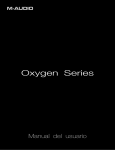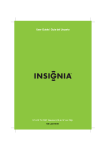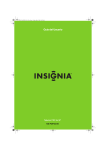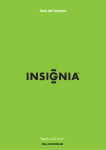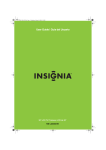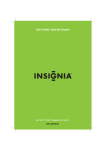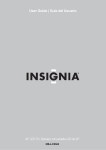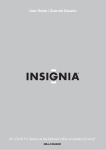Download Insignia NS-LCD19W-09 User's Manual
Transcript
User Guide | Guía del Usuario 19” LCD TV TV LCD de 19" NS-LCD19W-09 Insignia NS-LCD19W-09 19” LCD TV Contents Introduction . . . . . . . . . . . . . . . . . . . . . . . . . . . . . . . . . . . . . . . . . . . . . . . . . . . . . . . . . . . 3 Safety information . . . . . . . . . . . . . . . . . . . . . . . . . . . . . . . . . . . . . . . . . . . . . . . . . . . . . . 5 Features . . . . . . . . . . . . . . . . . . . . . . . . . . . . . . . . . . . . . . . . . . . . . . . . . . . . . . . . . . . . . . 7 Accessories . . . . . . . . . . . . . . . . . . . . . . . . . . . . . . . . . . . . . . . . . . . . . . . . . . . . . . . . . . . . . . . .7 Front . . . . . . . . . . . . . . . . . . . . . . . . . . . . . . . . . . . . . . . . . . . . . . . . . . . . . . . . . . . . . . . . . . . . . .7 Back . . . . . . . . . . . . . . . . . . . . . . . . . . . . . . . . . . . . . . . . . . . . . . . . . . . . . . . . . . . . . . . . . . . . . .7 Remote. . . . . . . . . . . . . . . . . . . . . . . . . . . . . . . . . . . . . . . . . . . . . . . . . . . . . . . . . . . . . . . . . . . .8 Installing remote control batteries . . . . . . . . . . . . . . . . . . . . . . . . . . . . . . . . . . . . . . . . . . . . . . .8 Using the remote control . . . . . . . . . . . . . . . . . . . . . . . . . . . . . . . . . . . . . . . . . . . . . . . . . . . . . .9 Setting up your TV . . . . . . . . . . . . . . . . . . . . . . . . . . . . . . . . . . . . . . . . . . . . . . . . . . . . . . 9 Connecting an antenna, cable TV, or satellite TV. . . . . . . . . . . . . . . . . . . . . . . . . . . . . . . . . . . .9 Connecting a VCR or standard video device . . . . . . . . . . . . . . . . . . . . . . . . . . . . . . . . . . . . . .10 Connecting a component video device. . . . . . . . . . . . . . . . . . . . . . . . . . . . . . . . . . . . . . . . . . .11 Connecting HDMI input . . . . . . . . . . . . . . . . . . . . . . . . . . . . . . . . . . . . . . . . . . . . . . . . . . . . . .11 Connecting an external component . . . . . . . . . . . . . . . . . . . . . . . . . . . . . . . . . . . . . . . . . . . . .11 Connecting a computer . . . . . . . . . . . . . . . . . . . . . . . . . . . . . . . . . . . . . . . . . . . . . . . . . . . . . .11 Using your TV . . . . . . . . . . . . . . . . . . . . . . . . . . . . . . . . . . . . . . . . . . . . . . . . . . . . . . . . 12 Turning the TV on and off . . . . . . . . . . . . . . . . . . . . . . . . . . . . . . . . . . . . . . . . . . . . . . . . . . . . .12 Choosing the video source. . . . . . . . . . . . . . . . . . . . . . . . . . . . . . . . . . . . . . . . . . . . . . . . . . . .12 Changing channels. . . . . . . . . . . . . . . . . . . . . . . . . . . . . . . . . . . . . . . . . . . . . . . . . . . . . . . . . .12 Adjusting the volume . . . . . . . . . . . . . . . . . . . . . . . . . . . . . . . . . . . . . . . . . . . . . . . . . . . . . . . .12 Displaying current program information . . . . . . . . . . . . . . . . . . . . . . . . . . . . . . . . . . . . . . . . . .12 Selecting a preset picture mode. . . . . . . . . . . . . . . . . . . . . . . . . . . . . . . . . . . . . . . . . . . . . . . .12 Selecting a preset audio mode. . . . . . . . . . . . . . . . . . . . . . . . . . . . . . . . . . . . . . . . . . . . . . . . .12 Setting sleep mode. . . . . . . . . . . . . . . . . . . . . . . . . . . . . . . . . . . . . . . . . . . . . . . . . . . . . . . . . .12 Selecting an aspect ratio . . . . . . . . . . . . . . . . . . . . . . . . . . . . . . . . . . . . . . . . . . . . . . . . . . . . .12 Using the channel list . . . . . . . . . . . . . . . . . . . . . . . . . . . . . . . . . . . . . . . . . . . . . . . . . . . . . . . .12 Using the favorites list . . . . . . . . . . . . . . . . . . . . . . . . . . . . . . . . . . . . . . . . . . . . . . . . . . . . . . .12 Using the on-screen menus . . . . . . . . . . . . . . . . . . . . . . . . . . . . . . . . . . . . . . . . . . . . . . 13 Adjusting picture settings . . . . . . . . . . . . . . . . . . . . . . . . . . . . . . . . . . . . . . . . . . . . . . . . . . . . .13 Adjusting audio settings . . . . . . . . . . . . . . . . . . . . . . . . . . . . . . . . . . . . . . . . . . . . . . . . . . . . . .14 Memorizing channels . . . . . . . . . . . . . . . . . . . . . . . . . . . . . . . . . . . . . . . . . . . . . . . . . . . . . . . .14 Setting the function menu options . . . . . . . . . . . . . . . . . . . . . . . . . . . . . . . . . . . . . . . . . . . . . .16 Setting lock options . . . . . . . . . . . . . . . . . . . . . . . . . . . . . . . . . . . . . . . . . . . . . . . . . . . . . . . . .18 Maintaining. . . . . . . . . . . . . . . . . . . . . . . . . . . . . . . . . . . . . . . . . . . . . . . . . . . . . . . . . . . 20 Cleaning the cabinet. . . . . . . . . . . . . . . . . . . . . . . . . . . . . . . . . . . . . . . . . . . . . . . . . . . . . . . . .20 Troubleshooting . . . . . . . . . . . . . . . . . . . . . . . . . . . . . . . . . . . . . . . . . . . . . . . . . . . . . . . 20 Specifications. . . . . . . . . . . . . . . . . . . . . . . . . . . . . . . . . . . . . . . . . . . . . . . . . . . . . . . . . 21 Legal notices . . . . . . . . . . . . . . . . . . . . . . . . . . . . . . . . . . . . . . . . . . . . . . . . . . . . . . . . . 21 One-year limited warranty . . . . . . . . . . . . . . . . . . . . . . . . . . . . . . . . . . . . . . . . . . . . . . . 23 Español . . . . . . . . . . . . . . . . . . . . . . . . . . . . . . . . . . . . . . . . . . . . . . . . . 23 Introduction Congratulations on your purchase of a high-quality Insignia product. Your NS-LCD19W-09 represents the state of the art in television design, and is designed for reliable and trouble-free performance. www.insignia-products.com 3 Insignia NS-LCD19W-09 19” LCD TV f CHILD SAFETY It makes a difference how and where you use your flat panel display As you enjoy your new product, keep these safety tips in mind The issue The home theater entertainment experience is a growing trend, and larger TVs are popular purchases. However, TVs are not always supported on the proper stands or installed according to the manufacturer’s recommendations. We and the consumer electronics industry are committed to making home entertainment enjoyable and safe. TVs that are inappropriately placed on dressers, bookcases, shelves, desks, speakers, chests, or carts may fall over and cause injury. Tune into safety • • • • • • One size of TV stand does not fit all. Use only a TV stand rated for the weight of your TV. Carefully read and understand all enclosed instructions for proper use of this product. Don’t let children to climb on or play with entertainment system furniture and TVs. Don’t place TVs on furniture that can easily be used as steps, such as a chest of drawers. Remember that children can become excited while watching a program, especially on a “larger-than-life” TV. Make sure that you place or install the TV where it cannot be pushed, pulled over, or knocked down. Make sure that you route all cords and cables so that they cannot be pulled or grabbed by curious children. Wall mounting If you decide to wall mount your TV, always: • One size of wall mount does not fit all. Use only a wall mount rated for the weight of your TV and that has been recommended by this TV manufacturer, listed in this manual, or otherwise listed by an independent laboratory (such as UL, CSA, or ETL) as suitable for your TV. • Follow all instructions supplied by the TV and wall mount manufacturers. • If you have any doubts about your ability to safely wall mount your TV, get help from a professional installer. • Make sure that the wall where you are mounting the TV is appropriate. Some wall mounts are not designed to be mounted to walls backed with steel studs or cinder blocks. If you are unsure, ask a professional installer. • TVs can be heavy. At least two people are required for safe wall mount installation. 4 www.insignia-products.com Insignia NS-LCD19W-09 19” LCD TV Safety information Water and moisture Do not use your TV near water. For example, do not use it near a bath tub, wash bowl, kitchen sink, laundry tub, in a wet basement, or near a swimming pool. Cleaning CAUTION:TO REDUCE THE RISK OF ELECTRIC SHOCK, DO NOT REMOVE COVER (OR BACK). NO USER-SERVICEABLE PARTS INSIDE. REFER SERVICING TO QUALIFIED SERVICE PERSONNEL. Unplug your TV before cleaning. Do not use liquid or aerosol cleaners. Use only a dry cloth to clean the exterior of your TV. Ventilation Slots and openings in the cabinet and the back or bottom are provided for ventilation, reliable operation, and protection from overheating. These openings must not be blocked or covered. Do not block the openings by placing your TV on a bed, sofa, rug, or other similar surface. Do not place your TV near or over a radiator or heat register. Do not place your TV in a built-in installation, such as a bookcase or rack, unless you provide correct ventilation or follow the manufacturer’s instructions. Warning To reduce the risk of electric shock, do not remove the cover or back. There are no user-serviceable parts inside. Refer servicing to qualified service personnel. To reduce the risk of fire or electric shock, do not expose your TV to rain or moisture. Caution To prevent electric shock, match the wide blade on the power cord plug to the wide slot on an electric outlet. If the plug does not fit, consult a licensed electrician to replace the obsolete outlet. Do not modify the power cord plug, or you will defeat this safety feature. Heat Make sure that your TV is located away from heat sources such as radiators, heat registers, stoves, or other products (including amplifiers) that produce heat. This symbol indicates that dangerous voltage constituting a risk of electric shock is present within your TV. This label is located on the back of your TV. Grounding or polarization Do not defeat the safety purpose of the polarized or grounding-type plug. A polarized plug has two blades with one wider than the other. A grounding type plug has two blades and a grounding prong. The wide blade or grounding prong is provided for your safety. If the plug does not fit, contact an electrician to replace the obsolete outlet. This symbol indicates that there are important operating and maintenance instructions in the literature accompanying your TV. Warnings • Use of controls or adjustments or performance of procedures other than those specified herein may result in hazardous radiation exposure. • The apparatus shall be connected to a power outlet with a protective ground connection. • To prevent injury, this apparatus must be securely attached to the floor/wall in accordance with the installation instructions. • Always place the TV on the floor or a sturdy, level, stable surface that will support the weight of the unit. • Installing the TV requires special skill that should only be performed by qualified service personnel. • Customers should not attempt to do the work themselves. Insignia bears no responsibility for improper mounting or mounting that results in accident or injury. • The lamps in this product contain mercury. Please dispose according to state, local, or federal law. Caution The AC power plug is used as the disconnect device, so the AC power plug shall always remain readily accessible. Read instructions Read all of the safety and operating instructions before you use your TV. Retain instructions Retain safety and operating instructions for future reference. Follow warnings and instructions Power cord protection Route power cords so that they are not likely to be walked on or pinched by items placed on or against them. Pay particular attention to cords at plugs, convenience receptacles, and the point where they exit from your TV. Attachments Use only attachments recommended by Insignia. Stand Do not place your TV on an unstable cart, stand, tripod, bracket, or table. Your TV may fall, causing serious personal injury and serious damage to your TV. Use only with a cart, stand, tripod, bracket, or table recommended by the manufacturer, or sold with your TV. If you mount your TV to the wall, follow the manufacturer’s instructions and use a mounting accessory recommended by the manufacturer. Your TV and cart combination should be moved with care. Quick stops, excessive force, and uneven surfaces may cause your TV and cart combination to overturn. Follow all warnings on your TV and in the operating instructions. Follow all operating and use instructions. www.insignia-products.com 5 Insignia NS-LCD19W-09 19” LCD TV Lightning Power source For added protection for your TV’s receiver during a lightning storm, or when it is left unattended and unused for long periods of time, unplug it from the power outlet and disconnect the antenna or cable system. This helps prevent damage to your TV from lightning and power line surges. Servicing Do not attempt to service your TV yourself because opening or removing covers may expose you to dangerous voltage or other hazards. Refer all servicing to qualified service personnel. Replacement parts When replacement parts are required, make sure that the service technician uses replacement parts specified by the manufacturer that have the same characteristics as the original part. Unauthorized substitutions may result in fire, electric shock, personal injury, or other hazards. Overloading Do not overload power outlets and extension cords because this can result in a risk of fire or electric shock. Object and liquid entry Never push objects of any kind into your TV through openings because objects may touch dangerous voltage points or short out parts that could result in a fire or electric shock. Never spill liquid of any kind on your TV. Operate your TV only from the type of power source indicated on the marking label. If you are not sure of the type of power supplied to your home, consult your TV dealer or local power company. Screen protection Your TV’s screen is made of glass. Do not drop your TV or hit the glass screen. If the screen breaks, be careful of broken glass. Non-active pixels The LCD panel contains almost 3 million thin film transistors, which provide exceptionally sharp video quality. Occasionally, a few nonactive pixels may appear on the screen as a fixed blue, green, or red point. These non-active pixels do not adversely affect the performance of your TV, and are not considered defects. Outdoor antenna grounding If an outside antenna or cable system is connected to your TV, make sure that the antenna or cable system is grounded to provide some protection against voltage surges and built-up static charges. Article 810 of the National Electrical Code, ANSI/NFPA No. 70, provides information with respect to correct grounding of the mast and supporting structure, grounding of the lead-in wire to an antenna discharge unit, size of grounding conductors, location of the antenna-discharge unit, connection to grounding electrodes, and requirements for the grounding electrode. Damage requiring service Unplug this TV from the power outlet and refer servicing to qualified service personnel under the following conditions: • When the power supply cord or plug is damaged or frayed. • If liquid has been spilled or objects have fallen into your TV. • If your TV has been exposed to rain or water. • If your TV does not operate normally by following the operating instructions. Adjust only those controls that are covered by the operating instructions because incorrect adjustment of other controls may result in damage and will often require extensive work by a qualified technician to restore your TV to its normal operation. • If your TV has been dropped or damaged in any way. • When your TV exhibits a distinct change in performance. Safety check After completing any service or repair to this TV, ask the service technician to perform routine safety checks to determine that your TV is in correct operating condition. 6 7 6 5 4 3 1 2 1 Electric service equipment 2 Power service grounding electrode system 3 Ground clamps 4 Grounding conductors 5 Antenna discharge unit 6 Grounding clamp 7 Antenna lead-in wire Note to CATV system installer This reminder is provided to call the CATV system installer’s attention to Article 820-40 of the NEC that provides guidelines for correct grounding and in particular, specifies that the cable ground must be connected to the grounding system of the building as close to the point of cable entry as practical. www.insignia-products.com Insignia NS-LCD19W-09 19” LCD TV End of life directives Back Your new TV contains materials which can be recycled and reused. At the end of your TV’s life, specialized companies can dismantle the discarded TV to concentrate the reusable materials and to minimize the amount of materials to be disposed of. Dispose of your old TV according to local regulations. Features Accessories Make sure that the following accessories are provided in the packaging: • Remote control and batteries (2 × AAA) • User Guide • Quick Setup Guide Front IN P U T # Item Description 1 POWER button Press to turn your TV on or off. 2 Remote sensor Receives signals from the remote control. Do not block. 3 Power/Standby Lights when your TV is plugged into a indicator power outlet. When your TV is on, the indicator is blue. When your TV is in standby mode, the indicator is red. 4 INPUT button 5 MENU button Press to open the on-screen menu. 6 VOL +/buttons Press to adjust the volume. 7 CH+/- buttons Press to change the channel. # Connection Description 1 ANT IN (coaxial antenna input) Connect the outside antenna or cable TV cable to this jack. 2 Headphone jack Plug your headphones into this jack. 3 AUDIO IN L and AUDIO IN R (for composite video) Connect the audio output from an external device into these jacks. 4 VIDEO IN (composite Connect the composite video output video) from an external device into this jack. 5 S-VIDEO input 6 Y, Pb, Pr Connect the component video output (component) video in from an external device into these jacks. 7 AUDIO IN L and AUDIO IN R (for component video) Connect the audio output from an external device into these jacks. 8 VGA IN (PC connection) Connect the VGA cable from your PC to this connector. 9 PC AUDIO IN Connect the audio cable from your PC to this jack. 10 HDMI input Connect the HDMI cable from an external device to this connector. Press to select the AV signal input. You can select TV, Video, S-Video, Component, PC, or HDMI. www.insignia-products.com Connect the S-Video output from an external device into this jack. 7 Insignia NS-LCD19W-09 19” LCD TV Remote Installing remote control batteries To install the remote control batteries: 1 Open the battery cover on the back of the remote control. 2 x AAA 2 Insert two AAA batteries into the battery compartment. Make sure that you match the + and – symbols on the batteries with the + and – symbols in the battery compartment. 3 Close the cover. Notes • • • • # Button 1 (power) Description Press to turn your TV on or off. 2 INPUT Press to cycle through the input source options. 3 ZOOM Press to change the zoom mode. 4 MUTE Press to mute the sound. Press again to restore the sound. 5 Number buttons Press to enter channel numbers directly. 6 – Press to view digital sub-channels. First enter the main channel number, then press this button, then enter the sub-channel number. 7 MENU Press to open the on-screen menu. 8 CH +/- and VOL +/- Press to change the channel or press to increase or decrease the volume. 9 ENTER Press to confirm your selections. 10 CCD Press to select the closed caption mode while in TV mode. 11 PICTURE Press to change the picture mode. 12 MTS/SAP Press to select Stereo, Mono, or SAP mode. 13 DISPLAY Press to display information about the input source. 14 SLEEP Press to cycle through the times available for Sleep mode. 15 RECALL Press to return to the previous channel in TV mode. 16 EXIT Press to exit the on-screen menus. 17 AUDIO Press to change the sound mode. 18 CH.LIST Press to open the channel list. 19 FAVORITE Press to display your favorite channels list. 8 • www.insignia-products.com Do not mix batteries of different types. Do not mix old and new batteries. Remove batteries when the charge is depleted. Battery chemicals can cause a rash. If the batteries leak, clean the battery compartment with a cloth. If chemicals touch your skin, wash immediately. If the remote control is not going to be used for an extended period of time, remove the batteries. Insignia NS-LCD19W-09 19” LCD TV Setting up your TV Using the remote control To use the remote control: • Point the remote control directly at your TV, within a 60° angle horizontally (30° to either side), and within 30° vertically of the remote control sensor on the front of your TV and within 26.25 feet (8 m) of your TV. Connecting an antenna, cable TV, or satellite TV Grounding Make sure that you connect the grounding/earth wire to prevent possible electric shock. If grounding methods are not possible, have a qualified electrician install a separate circuit breaker. Do not ground the TV by connecting it to telephone wires, lightening rods, or gas pipes. Connecting an antenna Antenna cables come in two types: 75 ohm and 300 ohm. 75 ohm cable 300 ohm cable • • Caution Do not expose the remote control to liquids, direct sunlight, or shock. Do not mix batteries of different types. If your antenna cable has a 75 ohm connector, connect the cable to the coaxial jack on the back of your TV. If your antenna cable has a 300 ohm connector, connect the cable to a 300-75 ohm adapter (not included), connect the adapter to a 75 ohm cable, then connect the other end of the 75 ohm connector to the coaxial jack on the back of your TV. Connecting cable TV Notes • Objects between the remote control and the remote control sensor may block the remote control signal. • The range of the remote control may be diminished if direct sunlight or other strong light is shining on the remote control sensor. In this case, change the angle of the lighting, move your TV, or operate the remote control closer to the remote control sensor. Your TV has a 75 ohm jack for connecting cable TV. Some cable TV providers scramble the signals for “premium” (pay) channels. To view these channels, you need a converter/descrambler box. If you do not have a converter/descrambler box, you can connect your cable TV directly to your TV. If you have a converter/descrambler box, you can connect your cable TV using an RF switch (not supplied). For more information about connecting a converter/descrambler box, contact your cable TV provider. To connect an antenna or cable TV: 1 Connect the antenna cable from an antenna, or cable TV to the ANT IN jack on the back of your TV. 2 Turn on your TV. 3 Press INPUT repeatedly to select TV. www.insignia-products.com 9 Insignia NS-LCD19W-09 19” LCD TV Connecting a set-top box or satellite TV Set the RF switch to the B position to watch scrambled channels controlled by the cable or satellite box or remote control. Two-set signal splitter RF switch A B Out In #2 TV Cable converter/descrambler box Connecting a VCR or standard video device #1 To connect a set-top box or satellite TV (alternative #1): 1 Connect the antenna cable from the set-top box or satellite box to the ANT IN jack on the back of your TV. 2 Turn on your TV and the cable or satellite box. 3 Switch the channel selection to channel 3 or 4 on the cable or satellite box, then tune your TV to the same channel. 4 Press INPUT repeatedly to select TV. 5 Change channels with the cable or satellite box, or with the cable or satellite remote control. To connect a set-top box or satellite TV (alternative #2): 1 Plug an RCA video cable into the cable or satellite box and into the VIDEO IN (yellow) jack on the back of your TV. 2 Plug the RCA audio cables into the cable or satellite box and into the AUDIO IN R (red) and AUDIO IN L (white) jacks on the back of your TV. 3 Turn on your TV and the cable or satellite box. 4 Press INPUT repeatedly to select Video. 5 Change channels with the cable or satellite box, or with the cable or satellite remote control. To connect a set-top box or satellite TV (alternative #3): 1 Use the following illustration to connect a converter/descrambler box. (The RF switch and the signal splitter are not provided.) 2 Set the RF switch to the A position to watch unscrambled channels controlled by your TV remote control. - OR - 10 To connect a standard video device to the VIDEO IN jacks: 1 Plug an RCA video cable into a VCR or other standard video source and into the VIDEO IN (yellow) jack on the back of your TV. 2 Plug the RCA audio cables into the video device's audio output jack and into the AUDIO IN R (red) and AUDIO IN L (white) jacks on the back of your TV. 3 Turn on your TV. 4 Press INPUT repeatedly to select Video. To connect a standard S-Video device to the S-VIDEO jack: 1 Plug an S-Video cable into the S-Video out jack on an S-Video device and into the S-VIDEO jack on the back of your TV. 2 Plug RCA audio cables into the S-Video device audio output jacks and into the AUDIO IN L and AUDIO IN R jacks on the back of your TV. 3 Turn on your TV. 4 Press INPUT repeatedly to select S-Video. www.insignia-products.com Insignia NS-LCD19W-09 19” LCD TV Connecting a component video device Connecting an external component Camcorder Game console To connect a DVD or other video source to the component in jacks: 1 Plug component video cables into the DVD player or other video device and into the Y/Pb/Pr jacks on the back of your TV. 2 Plug the RCA audio cables into the audio out jacks on the DVD player or other video device and into the lower AUDIO R (red) and AUDIO L (white) jacks on the back of your TV. 3 Turn on your TV and the DVD player, then insert a DVD. 4 Press INPUT repeatedly to select Component. To connect an external component: 1 Plug an RCA video cable into a VCR or other standard video source and into the VIDEO IN (yellow) jack on the back of your TV. 2 Plug the RCA audio cables into the video device's audio output jack and into the AUDIO IN R (red) and AUDIO IN L (white) jacks on the back of your TV. 3 Turn on your TV and the external component. 4 Press INPUT repeatedly to select Video. Connecting a computer Connecting HDMI input HDMI To connect a standard video device to the VIDEO IN jacks: 1 Plug an HDMI cable into a DVD or other video source and into the HDMI jack on the back of your TV. 2 Turn on your TV. 3 Press INPUT repeatedly to select HDMI. To connect a computer using VGA: 1 Turn off your TV and your PC. 2 Plug a VGA cable into the VGA port on the computer and into the VGA IN port on the back of your TV. 3 Plug an audio cable into the audio jack on the computer and into the PC AUDIO IN jack on the back of your TV. 4 Turn on your TV, then turn on your PC. 5 Press INPUT repeatedly to select PC. 6 Check the image on your TV. There may be problems associated with the resolution, vertical pattern, contrast, or brightness in PC mode. If problems occur, change your PC to another resolution, change the refresh rate to another rate, or adjust the brightness and contrast on the menu until the picture is clear. If the refresh rate of the PC graphic card can not be changed, change the PC graphic card or consult the manufacturer of the card. www.insignia-products.com 11 Insignia NS-LCD19W-09 19” LCD TV Mode Resolution Line frequency (KHz) Frame frequency (Hz) VGA 640×480 31.5 60 SVGA 800×600 37.9 60 XGA 1024×768 48.4 60 Caution With DPMS set to ON, the TV will automatically turn off after two minutes if there is no signal in PC mode. Note With DPMS set to OFF, if the TV turns off automatically because there is no activity, you must turn the TV back on manually. It will not come on automatically when you start to use your PC again. Using your TV Turning the TV on and off You can adjust the volume using the controls on your TV's side panel or the remote control. To adjust the volume: 1 Press VOL+ or VOL- to increase or decrease the volume. 2 Press MUTE to mute the sound, then press this button again to restore the sound. Displaying current program information To display current program information: • Press DISPLAY. Selecting a preset picture mode To select a preset picture mode: • Press PICTURE repeatedly to cycle through the available picture modes. Choices include Mild, Standard, Vivid, and Custom. Selecting a preset audio mode To turn your TV on and off: 1 Press POWER on the front of your TV or on the remote control. The POWER/STANDBY indicator turns blue. 2 To turn off your TV, press POWER again. The POWER/STANDBY indicator turns red. Choosing the video source To select the video source: 1 Press INPUT to open the Select Source menu, then press CH+ or CH- to choose the source you want. You can select: • TV • Video • S-Video • Component • PC (VGA) • HDMI 2 Press ENTER to confirm your selection. Changing channels To change channels: • Press the CH+ or CH- to select a higher or lower channel. To enter a channel number directly: 1 Press the number buttons on the remote control. In digital TV mode, a main (major) channel can have one or more sub. (minor) channels. Press the number buttons to enter the main channel, press the - button (to the left of the 0 button), then press the number button for the sub-channel. For example, if you want to watch channel 5.2, press 5, press the button, then press 2. 2 Press ENTER to confirm. To go to the previous channel: • Press RECALL. Adjusting the volume To select a preset picture mode: • Press AUDIO repeatedly to cycle through the available audio modes. Choices include Off, Concert, Living Room, Hall, Bathroom, Cave, Arena, and Church. Setting sleep mode To select the sleep mode duration: • Press SLEEP repeatedly to cycle through the available number of minutes. Choices include Off, 5 Min, 10 Min, 15 Min, 30 Min, 45 Min, 60 Min, 90 Min, 120 Min, 180 Min, and 240 Min. After you set the sleep timer, your TV will turn off automatically after the selected amount of time. Selecting an aspect ratio To select an aspect ratio: • Press ZOOM repeatedly to cycle through the available zoom modes. Choices include Full Screen, Normal, Wide, Zoom, and Cinema. Choices may be different for different signal sources. Using the channel list To use the channel list: 1 Press CH.LIST to display the channel list. 2 Press VOL+ or VOL- to go to the next or previous page. 3 Press CH+ or CH- to select the channel you want, then press ENTER to confirm. Using the favorites list To use the favorites list: 1 Press FAVORITE to display your favorite channels list. 2 Press CH+ or CH- to select the channel you want, then press ENTER to confirm. To add channels on your favorites list: 1 Go to the channel you want to add, then press FAVORITE. 12 www.insignia-products.com Insignia NS-LCD19W-09 19” LCD TV 2 Press CH+ or CH- to select to a blank record, then press ENTER to add the current channel to your favorites list. To remove channels from your favorites list: 1 Go to the channel you want to remove, then press FAVORITE to open your favorites list. 2 Press CH+ or CH- to select to the record of current channel, then press ENTER to remove it from your favorites list. Using the on-screen menus Use your remote control to navigate in the on-screen menus. The on-screen menus shown in this guide may be different from those on your TV. These are examples to illustrate your TV’s operation. To use the on-screen menus: 1 Press INPUT on the remote control to select the video source. 2 Press MENU on the remote control. The on-screen menu appears. 3 Press CH+ or CH- to highlight the Video, Audio, Channel, Function, or Lock icon, then press ENTER to enter the menu. 4 Press CH+ or CH- highlight a setting, then press ENTER to confirm. 5 Press VOL+ or VOL- to adjust the setting. 6 Press EXIT to close the menu and return to normal viewing. Adjusting picture settings • Color—Set the color saturation of the picture. • Tint—Set the color tone of the picture. • Sharpness—Set the amount of detail enhancement of the picture. • Color Temperature—Select Warm (increased red tones), Custom (to make your own settings), Cool (increased blue tones), or Standard for a balance. • Advanced Video—Select to change advanced picture settings, which include: • DNR–Digital Noise Reduction. Adjust to reduce the appearance of digitizing error caused by compression: Off, Auto, Weak, Medium, or Strong. • Black Level Extender–Adjust to increase the level of detail in black areas of the picture: On or Off. • White Peak Limiter–Adjust to increase the level of detail in white areas of the picture: On or Off. • CTI–Color Transient Intensity. Adjust the picture to eliminate color errors: Medium, Strong, Off, and Weak. • Flesh Tone–Adjust the flesh colors: On and Off. • Adaptive Luma Control–Adjust the luminance of the picture: On and Off. 4 Press VOL+ or VOL- to adjust the setting. 5 Repeat Steps 3 and 4 to adjust the other settings. 6 Press EXIT to close the menu and return to normal viewing. Adjusting PC picture settings Adjusting TV picture settings To adjust TV picture settings: 1 Press MENU on the remote control. The on-screen menu appears. 2 Press CH+ or CH- to highlight the Video icon, then press ENTER to enter the Video menu. When you are using a PC with your TV, a special PC option becomes available. This lets you optimize your TV’s picture settings for use with the PC. To adjust PC picture settings: 1 Press MENU on the remote control. The on-screen menu appears. 2 Press CH+ or CH- to highlight the Video icon, then press ENTER to enter the Video menu. 3 Press CH+ or CH- to highlight an option, then press ENTER to confirm. Choices include: • Mode—Select a preset picture mode which best corresponds to your viewing requirements. Choices include Mild, Standard, Vivid, and Custom. Note The Brightness, Contrast, Sharpness, Color Temperature, and Tint can only be adjusted if Custom mode is selected. • • Brightness—Set the brightness level of the picture. Contrast—Set the contrast balance of the picture. www.insignia-products.com 13 Insignia NS-LCD19W-09 19” LCD TV 3 Press CH+ or CH- to highlight PC, then press ENTER to confirm. The PC Video sub-menu opens. 4 Press CH+ or CH- to highlight an option, then press ENTER to confirm. Choices include: • Auto Sync—Press VOL+ to automatically adjust the settings for optimum PC viewing. • H Position—Adjusts the horizontal position of the picture. • V Position—Adjusts the vertical position of the picture. • Phase—Adjusts the phase setting of the picture. • Clock—Adjusts the clock setting of the picture. 5 Press VOL+ or VOL- to adjust the setting. 6 Repeat Steps 4 and 5 to adjust the other settings. 7 Press EXIT to close the menu and return to normal viewing. Adjusting audio settings To adjust audio settings: 1 Press MENU on the remote control. The on-screen menu appears. 2 Press CH+ or CH- to highlight the Audio icon, then press ENTER to enter the Audio menu. • Equalizer—Selects a preset equalizer setting. Settings include Off, Rock, Pop, Live, Dance, Techno, Classic, and Soft. • SPDIF Type—Adjusts the spdif output. Settings include Off, Dolby Digital, and PCM. • AVL—Reduces the differences in volume level between different broadcasters. • Audio Only—Turns off the picture and leaves the sound on. Press ENTER to enter the sub-menu, then press VOL- to select OK. Press ENTER to confirm. The TV picture turns off, but the sound remains on. Press POWER to restore the picture on the screen. 4 Press VOL+ or VOL- to adjust the setting. 5 Repeat Steps 3 and 4 to adjust the other settings. 6 Press EXIT to close the menu and return to normal viewing. Receiving SAP (Secondary Audio Program) Broadcasts This TV can receive MTS (Multi-channel Television Sound) stereo programs and the SAP that accompanies the stereo program (if available). Only monaural sound is available if the broadcast is in mono, even though Stereo or SAP is selected. Select Mono if you want to listen to mono sound during a stereo/SAP broadcast. Stereo or SAP can be received on an analog channel. To listen to SAP: 1 Press MTS/SAP to cycle through the available sound settings. Choices include Mono, Stereo, and SAP. Alternate languages (if available) can also be selected on digital broadcasts by pressing MTS/SAP. 2 Press EXIT return to TV viewing. Memorizing channels To select channels with the CH+ or CH- buttons, your TV first needs to memorize the channels. When your TV memorizes channels, it scans for channels with signals, then stores the channel information into memory. 3 Press CH+ or CH- to highlight a setting, then press ENTER to confirm. Choices include: • Balance—Adjusts the audio output between left and right speakers. • Bass—Increases or decreases the level of bass sounds. • Treble—Increases or decreases the level of the treble sounds. • Sound Surround—Turns the simulated surround sound On and Off. • Mode—Selects the type of sound which best corresponds to your listening requirements by selecting Mode in the Audio menu. 14 To memorize available channels: 1 Press MENU on the remote control. The on-screen menu appears. 2 Press CH+ or CH- to highlight the Channel icon, then press ENTER to enter the Channel menu. www.insignia-products.com Insignia NS-LCD19W-09 19” LCD TV 3 Press CH+ or CH- to highlight a selection, then press ENTER to initiate the scan or go to the sub-menu (if available). Choices include: • Tuner—Lets you choose the source of your TV signal. Press VOL+ or VOL- to select Antenna or Cable, then press ENTER to confirm. • Channel Scan—Scans the TV signal source for available channels, then puts them into memory. Press ENTER to initiate the scan. When the scan is completed, the first program appears on the screen. • Channel Skip—Lets you specify channels that you do not want shown on your channel list. The channels are still available by directly inputting the channel number. Press ENTER to go to the sub-menu. See “Skipping channels” on page 15. • Channel Label—Lets you name each channel. Press ENTER to go to the sub-menu. See “Labeling channels” on page 15. 4 Press VOL+ or VOL- to adjust the setting. 5 Repeat Steps 3 and 4 to adjust the other settings. 6 Press EXIT to close the menu and return to normal viewing. Skipping channels To skip selected channels: 1 Press MENU on the remote control. The on-screen menu appears. 2 Press CH+ or CH- to highlight the Channel icon, then press ENTER to enter the Channel menu. 3 Press CH+ or CH- to highlight Channel Skip, then press ENTER to go to the sub-menu. The Channel Skip sub-menu opens. 6 Press EXIT to close the menu and return to normal viewing. Labeling channels To label selected channels: 1 Press MENU on the remote control. The on-screen menu appears. 2 Press CH+ or CH- to highlight the Channel icon, then press ENTER to enter the Channel menu. 3 Press CH+ or CH- to highlight Channel Label, then press ENTER to go to the sub-menu. The Channel Label sub-menu opens. 4 Press CH+ or CH- to highlight Channel Index, then press INPUT repeatedly to select a channel to label. 5 Press CH+ or CH- to highlight Channel Label, then press INPUT repeatedly to select the letter, number, or symbol you want. 6 When you have selected the first character, press VOL+ to go to the next character (up to a maximum of 10), then repeat Steps 5 and 6. When you finish the label, press ENTER to confirm. If you need to change a character you have already entered, press VOL- to go to that character. 7 Repeat Steps 4 through 6 to label additional channels. 8 Press EXIT to close the menu and return to normal viewing. 4 Press CH+ or CH- to select a channel number to skip, then press ENTER to confirm. A checkmark appears in the box. 5 Repeat step 4 to skip additional channels. www.insignia-products.com 15 Insignia NS-LCD19W-09 19” LCD TV Setting up the time options Setting the function menu options 16 To set the function menu options: 1 Press MENU on the remote control. The on-screen menu appears. 2 Press CH+ or CH- to highlight the Function icon, then press ENTER to enter the Function menu. To set up the time options: 1 Press MENU on the remote control. The on-screen menu appears. 2 Press CH+ or CH- to highlight the Function icon, then press ENTER to enter the Function menu. 3 Press CH+ or CH- to highlight your selection, then press ENTER to go to the sub-menu (if available). Choices include: • Language—Sets the language of the on-screen display (OSD). • OSD Timeout—Sets the amount of time that the OSD remains on the screen. Choices include Short, Long, or Middle. • OSD Transparency—Sets the transparency of the OSD. Choices include Low, High, and Middle. At the low setting the OSD is opaque. • Screen Mode—Sets the aspect ratio of the display. Choices include Full Screen, Normal, Wide, Zoom, and Cinema. • Blue Screen—Turns the Blue Screen option On or Off. With the option on, your TV screen turns blue after 3 seconds without an input signal. • DPMS—Turns the PC Power Management option On or Off. With the option on, your TV enters standby mode if there is no signal for 2 minutes. The TV comes on automatically when signal input resumes. • Time Setup—Opens a sub-menu which lets you set up the time options. • Closed Caption—Opens a sub-menu which lets you set the Closed Captioning options. • Default—Opens a dialog box which lets you choose to reset the TV settings to factory default. 4 Press VOL+ or VOL- to adjust the setting (where appropriate). 5 Repeat Steps 3 and 4 to adjust the other settings. 6 Press EXIT to close the menu and return to normal viewing. 3 Press CH+ or CH- to highlight Time Setup, then press ENTER to go to the sub-menu. The Time Setup sub-menu opens. 4 Press CH+ or CH- to select an option, then press ENTER to open the sub-menu (Date/Time). Choices include: • Time Zone—Sets the correct time zone for your area. • Date/Time—Opens a sub-menu that lets you set the correct date and time. • Sleep Timer—Sets the optional sleep timer. Options include Off, 5 Min, 10 Min, 15 Min, 30 Min, 45 Min, 60 Min, 90 Min, 120 Min, 180 Min, and 240 Min. 5 Press VOL+ or VOL- to change the setting (where appropriate). 6 Repeat Steps 3 and 4 to adjust the other settings. 7 Press EXIT to close the menu and return to normal viewing. www.insignia-products.com Insignia NS-LCD19W-09 19” LCD TV To set the date and time: 1 Press MENU on the remote control. The on-screen menu appears. 2 Press CH+ or CH- to highlight the Function icon, then press ENTER to enter the Function menu. Setting up closed captioning Closed captioning helps the hearing impaired with the broadcast program, as well as helping children learn how to read. A built-in decoder displays the audio portion of a program as text on the screen when this option is selected. Closed captioning availability entirely depends on broadcasters supplying the signal. Therefore, closed captioning might not always be available and language availability will differ by broadcast. To set the closed captioning options: 1 Press MENU on the remote control. The on-screen menu appears. 2 Press CH+ or CH- to highlight the Function icon, then press ENTER to enter the Function menu. 3 Press CH+ or CH- to highlight Time Setup, then press ENTER to go to the sub-menu. The Time Setup sub-menu opens. 4 Press CH+ or CH- to select Date/Time, then press ENTER. The Date/Time sub-menu opens. 5 Press CH+ or CH- to select the option you want to change. Options include: • Auto—Sets the correct time zone for your area. • Date—Sets the correct date. • Time—Sets the correct time. • Timer—Turns the automatic timer On or Off. • On Time—Sets the time that the TV comes on automatically. • Off Time—Sets the time that the TV goes off automatically. 6 Press VOL+ or VOL- to change the setting. For the Date, Time, On Time, and Off Time options, press VOL+ or VOL- to select the position to change, then input the information with the number buttons. 7 Repeat Steps 5 and 6 to adjust the other settings. 8 Press EXIT to close the menu and return to normal viewing. 3 Press CH+ or CH- to highlight Closed Caption, then press ENTER to go to the sub-menu. The Closed Caption sub-menu opens. 4 Press CH+ or CH- to select the option you want to change, then press ENTER to go to the sub-menu (if available). Options include: • NTSC Caption—Sets the closed captioning type for NTSC broadcasts. Options include: • Off–Turns off closed captioning. • CC1–Standard closed captioning in the primary language of your area. • CC2~CC4–Closed captioning in additional languages (when available). • Text 1–Program guide and other information provided by broadcasters. (This setting blocks a large portion of the TV picture.) • Text 2~Text 4–Additional broadcast information provided by broadcasters. (This setting blocks a large portion of the TV picture.) • DTV Caption—Sets the digital TV caption type. Options include Off, Service1~Service6. www.insignia-products.com 17 Insignia NS-LCD19W-09 19” LCD TV • DTV Caption Style—Opens a sub-menu that lets you set the digital TV closed caption style. A small box opens to show you what your choices look like. Options include: • Style–Sets the digital TV closed caption style to Default or Custom. When set to Default, the options below are disabled. • Size–Sets the text size. • Text Color–Sets the text color. • Text Opacity–Sets the text opacity. • BG Color–Sets the background color. • BG Opacity–Sets the background opacity. • Window Color–Sets the window color. • Window Opacity–Sets the window opacity. 5 Press VOL+ or VOL- to change the setting. If a sub-menu opens, press CH+ or CH- to select the option you want to change. 6 Repeat Steps 4 and 5 to adjust the other settings. 7 Press EXIT to close the menu and return to normal viewing. Setting lock options When channel or program locks are set and someone tries to watch the blocked channel or program, a lock icon appears on the TV screen indicating that a lock is in place. To watch a blocked channel or program, press ENTER, then enter the password in the field provided. To access the lock options: 1 Press MENU on the remote control. The on-screen menu appears. 2 Press CH+ or CH- to highlight the Lock icon, then press ENTER to enter the Lock menu. 3 Press the number buttons (9~0) to enter the password (the initial password is 0000). The Lock menu opens. Note If you forget your password, you can enter 9443 at any time to access the Lock menu. 4 Press CH+ or CH- to select the option you want to change, then press ENTER to go to the sub-menu. Options include: • Channel Block—Blocks selected channels from being viewed on your TV. • Program Block—Blocks selected programs from being viewed on your TV. • Password—Lets you change your password. • Clean All—Resets all lock options to factory default settings. 5 Press EXIT to close the menu and return to normal viewing. To set channel blocks: 1 Press MENU on the remote control. The on-screen menu appears. 2 Press CH+ or CH- to highlight the Lock icon, then press ENTER to enter the Lock menu. 3 Press the number buttons (9~0) to enter the password (the initial password is 0000). The Lock menu opens. Note If you forget your password, you can enter 9443 at any time to access the Lock menu. 18 www.insignia-products.com Insignia NS-LCD19W-09 19” LCD TV 4 Press CH+ or CH- to select Channel Block, then press ENTER. The Channel Block sub-menu opens. 4 Press CH+ or CH- to select Program Block, then press ENTER. The Program Block sub-menu opens. 5 Press CH+ or CH- to highlight the channel you want to block, then press ENTER to confirm. A small lock icon appears in the box opposite the channel you have blocked. 6 Repeat to block as many channels as you want, or reverse the process to unblock a channel. 7 Press EXIT to close the menu and return to normal viewing. 5 Press CH+ or CH- to highlight the program block option you want. Options include: • Parental Lock—Turns parental control On or Off. Press VOL+ or VOL- to change the setting. Turn parental control On to enable setting specific program blocks. Turn parental control Off to disable program blocking. • Parental Guide—Opens a sub-menu which lets you set the level of parental control you want for TV programs. • MPAA Rating—Opens a sub-menu which lets you set the level of parental control you want for movies. • CA Eng Rating—Opens a Canadian English sub-menu which lets you set the level of parental control you want for programs. • CA Fren Rating—Opens a Canadian French sub-menu which lets you set the level of parental control you want for programs. • Block Unrated—Turn On to block all unrated programs. Press VOL+ or VOLto change the setting. 6 When the selected sub-menu opens, press CH+ or CH- to highlight the level of program blocking you want, press VOL+ or VOL- to change the setting, then press ENTER to confirm. A small lock icon appears in the box opposite the rating you block. All programs above that rating are blocked as well. 7 Press EXIT to close the menu and return to normal viewing. To set program blocks: 1 Press MENU on the remote control. The on-screen menu appears. 2 Press CH+ or CH- to highlight the Lock icon, then press ENTER to enter the Lock menu. 3 Press the number buttons (9~0) to enter the password (the initial password is 0000). The Lock menu opens. Note If you forget your password, you can enter 9443 at any time to access the Lock menu. TV Parental Guide ratings Rating Description TV-Y Suitable for all children TV-Y7 Suitable for children over seven years of age TV-G Suitable for general audiences TV-PG Parental guidance suggested TV-14 Parents strongly cautioned TV-MA Mature audiences only www.insignia-products.com 19 Insignia NS-LCD19W-09 19” LCD TV Some of the age-based TV Parental Guide ratings also have content-based ratings. Troubleshooting Rating Description Problem A Blocks all content-based ratings D Sexually suggestive dialog No picture or sound L Adult language S Sexual situations • Check all cable connections. • Make sure that your TV is plugged in and turned on. • Make sure that the power outlet has electricity. V Violence Picture is OK, but no sound FV Fantasy violence • Check the volume level and mute setting. • Switch to another channel to determine if the current channel is the problem. Sound is OK, but no color • Check the color control and adjust it. • Check the program's color features because it may be a black and white program. • Switch to another channel to determine if the current channel is the problem. The picture has overlapped images • Make sure that the antenna is installed correctly. If not, adjust the antenna toward the broadcasting station. Picture has snow or spots • Check the antenna and its connection. If there are problems, correct them. If all connections are tight, the problem may be with a faulty antenna or cable. • Check car traffic or neon signs that may disrupt the image. Stripes on picture • Check for interference from other electronic devices, such as radios and televisions, and keep magnetic or electronic devices away from your TV. Remote control does not work • Remove obstacles between the remote control and the player. Point the remote control at your TV's IR sensor. • Install fresh batteries. 8 Press EXIT one or more times to close the menu. Solution US MPAA ratings Rating Description G General audiences PG Parental guidance suggested. Some material may not be suitable for children PG-13 Parental guidance strongly suggested. Some material may not be suitable for children under 13 years of age R Restricted. Not suitable for children under 17 years of age unless accompanied by a parent or guardian NC-17 Not suitable for children under 17 years of age X Adults only Canadian English ratings Rating Description C Children C8+ Children 8 years and above G General audience PG Parental guidance suggested 14+ 14 years old and above 18+ Adult programming Canadian French ratings Image is not clear • Adjust the phase control (PC only). Image is not centered • Adjust the horizontal or vertical controls. Abnormal functioning • Unplug the TV from the power outlet for 10 seconds, then plug it back in. If the problem persists, contact Insignia for technical assistance. Picture has a few bright or dark dots • A few bright or dark dots on an LCD screen is normal. It does not affect the operation of this TV. Warning This TV must only be repaired by a qualified service person. Never attempt to remove the back cover because the TV has dangerous voltages levels inside that may be fatal or cause a fire. . Rating Description G Children 8ans+ Children 8 years and above 13ans+ Children 13 years and above 16ans+ Children 16 years and above 18ans+ Adult programming Note If the problem cannot be resolved with this guide, consult with your local authorized service center. Maintaining Cleaning the cabinet Wipe the front panel and other exterior surfaces of your TV with a soft cloth lightly dampened with luke warm water. Never use a solvent or alcohol to clean your TV. Do not spray insecticide near your TV. Such chemicals may cause damage and discoloration to the exposed surfaces. 20 www.insignia-products.com Insignia NS-LCD19W-09 19” LCD TV Specifications Model 19" Picture and sound system NTSC, ATSC, and Clear QAM Audio output 3W+3W External input ports AV, PC, S-Video, PC audio, Y, Pb, Pr, and antenna Power requirements 120 V ~ 60 Hz Power consumption 60 W Temperature Working: 41°F~95°F (5°C~35°C) Storage: 5°F~113°F (-15°C~45°C) Humidity Working: 20%~80% Storage: 5%~90% Accessories Remote control Batteries (2 × AAA) User Guide Quick Setup Guide Legal notices FCC Part 15 This device complies with Part 15 of the FCC Rules. Operation of this product is subject to the following two conditions: (1) this device may not cause harmful interference, and (2) this device must accept any interference received, including interference that may cause undesired operation. This equipment has been tested and found to comply within the limits for a class B digital device, pursuant to Part 15 of the FCC Rules. These limits are designed to provide reasonable protection against harmful interference in a residential installation. This equipment generates, uses, and can radiate radio frequency energy and, if not installed and used in accordance with the instructions, may cause harmful interference to radio communications. However, there is no guarantee that interference will not occur in a particular installation. If this equipment does cause harmful interference to radio or television reception, which can be determined by turning the equipment off and on, the user is encouraged to try to correct the interference by one or more of the following measures: • Reorient or relocate the receiving antenna. • Increase the separation between the equipment and receiver. • Connect the equipment into an outlet on a circuit different from that to which the receiver is connected. • Consult the dealer or an experienced technician for help. Copyright © 2008 Insignia. Insignia and the Insignia logo are trademarks of Best Buy Enterprise Services, Inc. Other brands and product names are trademarks or registered trademarks of their respective holders. Specifications and features are subject to change without notice or obligation. For service and support call (877) 467-4289. www.insignia-products.com 21 Insignia NS-LCD19W-09 19” LCD TV 22 www.insignia-products.com Insignia NS-LCD19W-09 19” LCD TV One-year limited warranty Insignia Products (“Insignia”) warrants to you, the original purchaser of this new NS-LCD19W-09 (“Product”), that the Product shall be free of defects in the original manufacture of the material or workmanship for a period of one (1) year from the date of your purchase of the Product (“Warranty Period”). This Product must be purchased from an authorized dealer of Insignia brand products and packaged with this warranty statement. This warranty does not cover refurbished Product. If you notify Insignia during the Warranty Period of a defect covered by this warranty that requires service, terms of this warranty apply. How long does the coverage last? The Warranty Period lasts for 1 year (365 days) from the date you purchased the Product. The purchase date is printed on the receipt you received with the Product. What does this warranty cover? During the Warranty Period, if the original manufacture of the material or workmanship of the Product is determined to be defective by an authorized Insignia repair center or store personnel, Insignia will (at its sole option): (1) repair the Product with new or rebuilt parts; or (2) replace the Product at no charge with new or rebuilt comparable products or parts. Products and parts replaced under this warranty become the property of Insignia and are not returned to you. If service of Products or parts are required after the Warranty Period expires, you must pay all labor and parts charges. This warranty lasts as long as you own your Insignia Product during the Warranty Period. Warranty coverage terminates if you sell or otherwise transfer the Product. How to obtain warranty service? If you purchased the Product at a retail store location, take your original receipt and the Product to the store you purchased it from. Make sure that you place the Product in its original packaging or packaging that provides the same amount of protection as the original packaging. If you purchased the Product from an online web site, mail your original receipt and the Product to the address listed on the web site. Make sure that you put the Product in its original packaging or packaging that provides the same amount of protection as the original packaging. To obtain in-home warranty service for a television with a screen 25 inches or larger, call 1-888-BESTBUY. Call agents will diagnose and correct the issue over the phone or will have an Insignia-approved repair person dispatched to your home. • Connection to an incorrect voltage supply • Attempted repair by anyone other than a facility authorized by Insignia to service the Product • Products sold as is or with all faults • Consumables, such as fuses or batteries • Products where the factory applied serial number has been altered or removed REPAIR REPLACEMENT AS PROVIDED UNDER THIS WARRANTY IS YOUR EXCLUSIVE REMEDY. INSIGNIA SHALL NOT BE LIABLE FOR ANY INCIDENTAL OR CONSEQUENTIAL DAMAGES FOR THE BREACH OF ANY EXPRESS OR IMPLIED WARRANTY ON THIS PRODUCT, INCLUDING, BUT NOT LIMITED TO, LOST DATA, LOSS OF USE OF YOUR PRODUCT, LOST BUSINESS OR LOST PROFITS. INSIGNIA PRODUCTS MAKES NO OTHER EXPRESS WARRANTIES WITH RESPECT TO THE PRODUCT, ALL EXPRESS AND IMPLIED WARRANTIES FOR THE PRODUCT, INCLUDING, BUT NOT LIMITED TO, ANY IMPLIED WARRANTIES OF AND CONDITIONS OF MERCHANTABILITY AND FITNESS FOR A PARTICULAR PURPOSE, ARE LIMITED IN DURATION TO THE WARRANTY PERIOD SET FORTH ABOVE AND NO WARRANTIES, WHETHER EXPRESS OR IMPLIED, WILL APPLY AFTER THE WARRANTY PERIOD. SOME STATES, PROVINCES AND JURISDICTIONS DO NOT ALLOW LIMITATIONS ON HOW LONG AN IMPLIED WARRANTY LASTS, SO THE ABOVE LIMITATION MAY NOT APPLY TO YOU. THIS WARRANTY GIVES YOU SPECIFIC LEGAL RIGHTS, AND YOU MAY ALSO HAVE OTHER RIGHTS, WHICH VARY FROM STATE TO STATE OR PROVINCE TO PROVINCE. Contact Insignia: For customer service please call 1-877-467-4289 www.insignia-products.com Distributed by Best Buy Purchasing, LLC 7601 Penn Avenue South, Richfield, Minnesota, U.S.A. 55423-3645 © 2008 Best Buy Enterprise Services, Inc. All rights reserved. INSIGNIA is a trademark of Best Buy Enterprise Services, Inc. Registered in some countries. All other products and brand names are trademarks of their respective owners. Where is the warranty valid? This warranty is valid only to the original purchaser of the product in the United States and Canada. What does the warranty not cover? This warranty does not cover: • Customer instruction • Installation • Set up adjustments • Cosmetic damage • Damage due to acts of God, such as lightning strikes • Accident • Misuse • Abuse • Negligence • Commercial use • Modification of any part of the Product, including the antenna • Plasma display panel damaged by static (non-moving) images applied for lengthy periods (burn-in). This warranty also does not cover: • Damage due to incorrect operation or maintenance www.insignia-products.com 23 Insignia NS-LCD19W-09 19” LCD TV 24 www.insignia-products.com Televisor LCD de 19" Insignia NS-LCD19W-09 Televisor LCD de 19" Insignia NS-LCD19W-09 Contenido Introducción . . . . . . . . . . . . . . . . . . . . . . . . . . . . . . . . . . . . . . . . . . . . . . . . . . . . . . . . . . 25 Información de seguridad . . . . . . . . . . . . . . . . . . . . . . . . . . . . . . . . . . . . . . . . . . . . . . . 27 Características . . . . . . . . . . . . . . . . . . . . . . . . . . . . . . . . . . . . . . . . . . . . . . . . . . . . . . . . 29 Accesorios . . . . . . . . . . . . . . . . . . . . . . . . . . . . . . . . . . . . . . . . . . . . . . . . . . . . . . . . . . . . . . . .29 Vista frontal . . . . . . . . . . . . . . . . . . . . . . . . . . . . . . . . . . . . . . . . . . . . . . . . . . . . . . . . . . . . . . .29 Vista posterior . . . . . . . . . . . . . . . . . . . . . . . . . . . . . . . . . . . . . . . . . . . . . . . . . . . . . . . . . . . . .30 Control remoto . . . . . . . . . . . . . . . . . . . . . . . . . . . . . . . . . . . . . . . . . . . . . . . . . . . . . . . . . . . . .30 Instalación de las pilas del control remoto . . . . . . . . . . . . . . . . . . . . . . . . . . . . . . . . . . . . . . . .31 Uso del control remoto . . . . . . . . . . . . . . . . . . . . . . . . . . . . . . . . . . . . . . . . . . . . . . . . . . . . . . .31 Preparación de su televisor . . . . . . . . . . . . . . . . . . . . . . . . . . . . . . . . . . . . . . . . . . . . . . 32 Conexión de una antena, TV por cable o TV vía satélite . . . . . . . . . . . . . . . . . . . . . . . . . . . . .32 Conexión de un VCR o equipo de video estándar . . . . . . . . . . . . . . . . . . . . . . . . . . . . . . . . . .33 Conexión de un equipo con video de componentes. . . . . . . . . . . . . . . . . . . . . . . . . . . . . . . . .33 Conexión de la entrada de HDMI . . . . . . . . . . . . . . . . . . . . . . . . . . . . . . . . . . . . . . . . . . . . . . .34 Conexión de un componente externo. . . . . . . . . . . . . . . . . . . . . . . . . . . . . . . . . . . . . . . . . . . .34 Conexión de una computadora . . . . . . . . . . . . . . . . . . . . . . . . . . . . . . . . . . . . . . . . . . . . . . . .34 Uso de su televisor . . . . . . . . . . . . . . . . . . . . . . . . . . . . . . . . . . . . . . . . . . . . . . . . . . . . 35 Encendido y apagado del televisor. . . . . . . . . . . . . . . . . . . . . . . . . . . . . . . . . . . . . . . . . . . . . .35 Selección de la fuente de video . . . . . . . . . . . . . . . . . . . . . . . . . . . . . . . . . . . . . . . . . . . . . . . .35 Cambio de canales. . . . . . . . . . . . . . . . . . . . . . . . . . . . . . . . . . . . . . . . . . . . . . . . . . . . . . . . . .35 Ajuste del volumen . . . . . . . . . . . . . . . . . . . . . . . . . . . . . . . . . . . . . . . . . . . . . . . . . . . . . . . . . .35 Visualización de información del programa actual . . . . . . . . . . . . . . . . . . . . . . . . . . . . . . . . . .35 Selección de un modo de imagen predefinido . . . . . . . . . . . . . . . . . . . . . . . . . . . . . . . . . . . . .35 Selección de un modo de audio predefinido . . . . . . . . . . . . . . . . . . . . . . . . . . . . . . . . . . . . . .35 Configuración del modo de apagado automático . . . . . . . . . . . . . . . . . . . . . . . . . . . . . . . . . . .35 Selección de la relación de aspecto. . . . . . . . . . . . . . . . . . . . . . . . . . . . . . . . . . . . . . . . . . . . .35 Uso de la lista de canales . . . . . . . . . . . . . . . . . . . . . . . . . . . . . . . . . . . . . . . . . . . . . . . . . . . .35 Uso de la lista de favoritos . . . . . . . . . . . . . . . . . . . . . . . . . . . . . . . . . . . . . . . . . . . . . . . . . . . .36 Uso de los menús de pantalla . . . . . . . . . . . . . . . . . . . . . . . . . . . . . . . . . . . . . . . . . . . . 36 Ajuste de la configuración de la imagen. . . . . . . . . . . . . . . . . . . . . . . . . . . . . . . . . . . . . . . . . .36 Ajuste de la configuración del audio. . . . . . . . . . . . . . . . . . . . . . . . . . . . . . . . . . . . . . . . . . . . .37 Memorización de canales. . . . . . . . . . . . . . . . . . . . . . . . . . . . . . . . . . . . . . . . . . . . . . . . . . . . .38 Configuración las opciones del menú de función . . . . . . . . . . . . . . . . . . . . . . . . . . . . . . . . . . .39 Configuración de las opciones de bloqueo. . . . . . . . . . . . . . . . . . . . . . . . . . . . . . . . . . . . . . . .42 Mantenimiento . . . . . . . . . . . . . . . . . . . . . . . . . . . . . . . . . . . . . . . . . . . . . . . . . . . . . . . . 44 Limpieza del gabinete . . . . . . . . . . . . . . . . . . . . . . . . . . . . . . . . . . . . . . . . . . . . . . . . . . . . . . .44 Localización y corrección de fallas . . . . . . . . . . . . . . . . . . . . . . . . . . . . . . . . . . . . . . . . 45 Especificaciones . . . . . . . . . . . . . . . . . . . . . . . . . . . . . . . . . . . . . . . . . . . . . . . . . . . . . . 45 Avisos legales . . . . . . . . . . . . . . . . . . . . . . . . . . . . . . . . . . . . . . . . . . . . . . . . . . . . . . . . 45 Garantía limitada de un año. . . . . . . . . . . . . . . . . . . . . . . . . . . . . . . . . . . . . . . . . . . . . . 47 Introducción Felicitaciones por su compra de un producto de alta calidad de Insignia. Su NS-LCD19W-09 representa el más moderno diseño de televisores y está concebido para brindar un rendimiento confiable y sin problemas. www.insignia-products.com 25 Televisor LCD de 19" Insignia NS-LCD19W-09 F SEGURIDAD PARA LOS NIÑOS Cómo y dónde usa su televisor de pantalla plana hace toda la diferencia Al mismo tiempo que disfrute su nuevo producto, recuerde estos consejos de seguridad ¿De qué se trata? La experiencia de entretenimiento del cine en casa es una tendencia que se desarrolla cada día más, y televisores de tamaños grandes se venden muy bien. Sin embargo, los televisores no se colocan siempre sobre los soportes adecuados, o no se instalan de acuerdo con las recomendaciones del fabricante. Nuestra compañía y la industria de los productos electrónicos de consumo se han cometido en hacer del entretenimiento en casa algo agradable y seguro. Los televisores que se colocan en tocadores, bibliotecas, estantes, escritorios, altavoces, baúles o carros inadecuados pueden voltearse causando lesiones. La seguridad primera • • • • • • Un tamaño de soporte para TV no puede acomodar todos los modelos. Use solamente un soporte para TV recomendado para el peso de su televisor. Lea cuidadosamente y entienda las instrucciones que se incluyen para un uso adecuado de este producto. No deje los niños subir sobre el mueble del sistema de entretenimiento ni jugar con él o el televisor. No coloque los televisores sobre muebles que se pueden usar como escalón, tal como una cómoda. Recuerde que los niños pueden excitarse cuando visualizan un programa, especialmente con un televisor de grande tamaño. Asegúrese de colocar o instalar el televisor en un lugar donde no se puede empujarlo, jalarlo o hacerlo caer. Asegúrese de encaminar todos los cables de manera que no se puedan jalar o agarrar por niños curiosos. Montaje en pared En el caso de instalación del televisor en pared, recuerde: • • • • • 26 Un tamaño de soporte para TV no puede acomodar todos los modelos. Use solamente un soporte de montaje en pared adaptado al peso de su televisor y que está recomendado por el fabricante del televisor, este manual, o por un laboratorio independiente (UL, CSA, o ETL) como siendo adecuado para su televisor. Sigue todas las instrucciones suministradas por los fabricantes del televisor y del soporte de pared. En caso de duda sobre su habilidad a instalar su televisor en pared, llame a un instalador profesional. Asegúrese de que la pared donde se instala el televisor está adaptada. Ciertos soportes de montaje en pared no están diseñados para el montaje en una pared adosada a vigas de acero o bloques de hormigón ligero. Si no está seguro, llame a un instalador profesional. Los televisores pueden ser pesados. Se necesita por lo menos dos personas para una instalación en pared segura. www.insignia-products.com Televisor LCD de 19" Insignia NS-LCD19W-09 Información de seguridad Guarde las instrucciones Conserve las instrucciones de seguridad y operación para referencia futura. Siga las advertencias y las instrucciones CAUTION:TO REDUCE THE RISK OF ELECTRIC SHOCK, DO NOT REMOVE COVER (OR BACK). NO USER-SERVICEABLE PARTS INSIDE. REFER SERVICING TO QUALIFIED SERVICE PERSONNEL. Advertencia Para reducir el riesgo de choque eléctrico, no retire la cubierta ni la parte posterior. No existen partes reparables por el usuario en el interior. Refiera cualquier reparación a personal de servicio calificado. Para reducir el riesgo de incendio o choque eléctrico, no exponga su televisor a la lluvia o la humedad. Cuidado Para evitar un choque eléctrico, introduzca la clavija ancha del enchufe del cable de alimentación en la ranura ancha de un tomacorriente. Si el enchufe no entra, solicite a un electricista certificado que cambie el tomacorriente obsoleto. No modifique el enchufe del cable de alimentación ya que se anulará esta característica de seguridad. Preste atención a todas las advertencias sobre su televisor y las instrucciones de operación. Siga todas las instrucciones de operación y uso. Agua y humedad No use su televisor cerca del agua. Por ejemplo, no lo use cerca de una bañera, lavabo, fregadero de cocina, lavadero, en un sótano mojado o cerca de una piscina. Limpieza Desconecte su televisor antes de limpiarlo. No use productos de limpieza líquidos o en aerosol. Use solamente un paño seco para limpiar el exterior de su televisor. Ventilación Las ranuras y aberturas en el gabinete y en la parte posterior o en la base se proporcionan con fines de ventilación, operación confiable y protección contra sobrecalentamiento. Estas aberturas no se deben bloquear ni cubrir. No cubra las aberturas al colocar su televisor sobre una cama, sofá, alfombra, o cualquier otra superficie parecida. No coloque su televisor cerca o sobre un radiador o calefactor. No coloque su televisor en una instalación integrada, tal cómo un librero o estante, a menos que se provea una ventilación adecuada o siga las instrucciones del fabricante. Este símbolo indica que voltaje peligroso que puede constituir un riesgo de choque eléctrico se encuentra presente dentro de su televisor. Esta etiqueta se encuentra ubicada en la parte posterior de su televisor. Este símbolo indica que hay instrucciones importantes de operación y mantenimiento en la literatura que acompaña a su televisor. Advertencias • El uso de cualquier otro control, ajuste o procedimiento aparte de los especificados en este manual puede resultar en una exposición peligrosa a la radiación. • El aparato deberá estar conectado a un tomacorriente con una conexión a tierra de protección. • Para prevenir lesiones, este aparato deberá estar fijado seguramente al piso o a la pared de acuerdo con las instrucciones de instalación. • Siempre coloque el televisor en el piso o sobre una superficie estable, nivelada y resistente que podrá soportar el peso de la unidad. • Instalar el televisor requiere habilidades especiales y deberá ser realizado por personal de servicio calificado. • Los clientes no deberán intentar realizar el trabajo ellos mismos. Insignia no será responsable por el montaje inadecuado o montaje que cause un accidente o una lesión. • Las bombillas en este producto contienen mercurio. Favor deshágase de ellas de acuerdo a las regulaciones estatales, locales o federales. Cuidado El enchufe de alimentación CA se usa como dispositivo de desconexión y por lo tanto siempre deberá estar accesible fácilmente. Lea las instrucciones Lea todas las instrucciones de seguridad y operación antes de usar su televisor. Calor Asegúrese de que su televisor se encuentre alejado de fuentes de calor tal cómo radiadores, calefactores, estufas u otros productos (incluyendo amplificadores) que produzcan calor. Conexión a tierra o polarización No anule el propósito de seguridad del enchufe con polarización o con conexión a tierra. Un enchufe polarizado tiene dos clavijas planas, una más ancha que la otra. Un enchufe de conexión a tierra tiene dos clavijas y un conector de tierra. La clavija ancha o conector de tierra se proporciona para su seguridad. Si el enchufe no entra, solicite a un electricista que cambie el tomacorriente obsoleto. Protección del cable de alimentación Los cables de alimentación deben colocarse de manera que no se pisen ni se los aplaste con artículos colocados sobre ellos o contra ellos. Preste atención especial a los cables en los enchufes, en los receptáculos auxiliares y en el punto en el que salen de su televisor. Accesorios Sólo use aditamentos recomendados por Insignia. Soporte No coloque su televisor en un carro, base, trípode, soporte o mesa inestable. Su televisor se podría caer y sufrir daños importantes, además www.insignia-products.com 27 Televisor LCD de 19" Insignia NS-LCD19W-09 de causar serias lesiones personales. Usar solamente con carros, bases, trípodes, soportes, o mesas especificadas por el fabricante o que se vendan con el televisor. Si monta su televisor en la pared, siga las instrucciones del fabricante y use un accesorio de montaje recomendado por el fabricante. La combinación del televisor y un carro debe moverse con cuidado. Las paradas repentinas, la fuerza excesiva y las superficies irregulares pueden causar que su televisor y el carro se volteen de lado. Rayos Para protección adicional del receptor de TV durante una tormenta eléctrica, o cuando se deje sin supervisión o sin usar por largos periodos de tiempo, desconéctelo del tomacorriente y desconecte la antena o el sistema de cable. Esto ayudará a evitar daños a su televisor debido a relámpagos o sobretensiones en las líneas de alimentación. Reparación No trate de reparar este televisor usted mismo, ya que abrir o quitar las cubiertas puede exponerlo a voltajes peligrosos u otros peligros. Remita todas las reparaciones a personal de servicio calificado. Piezas de repuesto Cuando se necesiten repuestos, asegúrese de que el técnico de reparación use repuestos especificados por el fabricante o que tengan las mismas características que la pieza original. Las substituciones no autorizadas pueden resultar en incendio, choque eléctrico, lesiones personales u otros peligros. Sobrecarga No sobrecargue los tomacorrientes y los cables de extensión ya que esto resultará en riesgo de incendio o choque eléctrico. Ingreso de objetos y líquidos Nunca inserte objetos de ningún tipo en su televisor a través de las ranuras, ya que estos pueden tocar puntos de voltaje peligrosos o hacer cortocircuito con otros componentes, lo cual puede causar un incendio o choque eléctrico. Nunca derrame líquidos de ninguna clase sobre su televisor. Daños que requieren reparación Desconecte este televisor del tomacorriente y encomiende su reparación a personal calificado bajo las siguientes condiciones: • Cuando el cable de alimentación o el enchufe esté dañado o expuesto. • Si se ha derramado líquido u objetos han caído dentro de su televisor. • Si el televisor ha sido expuesto a la lluvia o al agua. 28 • • • Si su televisor no funciona normalmente aún siguiendo las instrucciones de operación. Ajuste únicamente los controles que están cubiertos en las instrucciones de operación, ya que el ajuste incorrecto de otros controles puede resultar en daño y frecuentemente requerirá trabajo intensivo de un técnico calificado para restaurar la operación normal del televisor. Si su televisor se ha caído o dañado de cualquier forma. Cuando su televisor exhiba un cambio significativo en el rendimiento. Verificación de seguridad Después de completar la revisión o reparación de este televisor, pídale al técnico de servicio que realice verificaciones de seguridad para determinar que el televisor se encuentra en perfecto estado de funcionamiento. Fuente de alimentación Su televisor debe funcionar únicamente con el tipo de fuente de alimentación indicada en la etiqueta de marca. Si no está seguro del tipo de fuente de alimentación que hay en su casa, consulte con el vendedor de su televisor o la compañía de energía local. Protección de la pantalla La pantalla de su televisor está hecha de vidrio. No deje caer su televisor ni golpee la pantalla de vidrio. Si la pantalla se quiebra, tenga cuidado al recoger el vidrio quebrado. Píxeles inactivos El panel de LCD contiene casi 3 millones de transistores de película fina, que proporcionan una calidad de video excepcionalmente nítida. Ocasionalmente unos cuantos píxeles inactivos pueden aparecer en la pantalla como un punto fijo de color azul, verde o rojo. Estos píxeles inactivos no afectan adversamente el rendimiento de su televisor, y no se consideran defectos. Conexión a tierra de la antena exterior Si una antena externa o un sistema de cable está conectado al televisor, asegúrese de que la antena o el sistema de cable está conectado a tierra, para proveer una protección contra sobre voltajes y la acumulación de cargas estáticas. El artículo 810 del código nacional eléctrico, ANSI/NFPA N.º 70-1984 proporciona información con respecto a la correcta conexión a tierra del poste y de la estructura de soporte, la conexión a tierra del alambre principal de una unidad de descarga de antena, el tamaño de los conductores de la conexión a tierra, la ubicación de la unidad de descarga de antena, la conexión a los electrodos de conexión a tierra y los requisitos para el electrodo de conexión a tierra. www.insignia-products.com Televisor LCD de 19" Insignia NS-LCD19W-09 Características Accesorios 7 6 Asegúrese de que los siguientes accesorios se encuentran en el paquete: • Control remoto y pilas (2 × AAA) • Guía del usuario • Guía de instalación rápida 5 4 3 1 2 Vista frontal Equipo de servicio eléctrico 2 Sistemas de electrodos de tierra para el servicio de alimentación eléctrica 3 Abrazaderas de tierra 4 Conductores de conexión a tierra 5 Unidad de descarga de antena 6 Abrazadera de tierra 7 Cable conductor de entrada de antena IN P U T 1 Nota para el instalador del sistema CATV Este recordatorio se proporciona para que el instalador del sistema CATV preste atención al artículo 820-40 del NEC, que proporciona pautas para una correcta conexión a tierra y, en particular, especifica que la conexión a tierra del cable debe conectarse al sistema de masa del edificio, tan cerca al punto de entrada del cable como sea posible. # Elemento Descripción 1 Botón POWER Permite encender o apagar su televisor. 2 Sensor del Recibe las señales del control remoto. No control remoto se debe obstruir. 3 Indicador de encendido/sus pensión Se ilumina cuando su televisor está enchufado en un tomacorriente. Cuando su televisor está encendido, el indicador se ilumina color azul. Cuando su televisor se encuentra en el modo de suspensión, el indicador se ilumina color rojo. 4 Botón de ENTRADA Permite seleccionar la entrada de la señal de AV. Se puede seleccionar TV, Video, S-Video, Component (Componente), PC, o HDMI. 5 Botón de MENÚ Permite acceder al menú de pantalla. 6 Botones VOL +/- Permiten ajustar el volumen. 7 Botones CH +/- Permiten cambiar el canal. Instrucciones de fin de vida útil Su televisor nuevo contiene materiales que pueden ser reciclados y reutilizados. Al final de la vida útil de su televisor, compañías especializadas pueden desmantelar el televisor para reunir los materiales reutilizables y para minimizar la cantidad de materiales que se desecharán. Deseche el televisor antiguo de acuerdo con los reglamentos locales. www.insignia-products.com 29 Televisor LCD de 19" Insignia NS-LCD19W-09 Vista posterior Control remoto # Conexión Descripción 1 ENTRADA DE ANTENA (coaxial) Conecte el cable de su antena exterior o sistema de TV por cable a esta toma. 2 Toma de auriculares Enchufe sus auriculares en este toma. 3 ENTRADA DE AUDIO IZQ. y ENTRADA DE AUDIO DER. (para video compuesto) Conecte la salida de audio de un dispositivo externo a estas tomas. # Botón 1 Descripción Permite encender o apagar su televisor. (encendido) 4 ENTRADA DE VIDEO (video compuesto) Conecte la salida de video compuesto de un equipo externo a esta toma. 2 ENTRADA 5 Entrada de S-VIDEO Conecte la salida de S-Video de un equipo externo a esta toma. Permite alternar entre las opciones de fuente de entrada. 3 ZOOM Permite cambiar el modo de ampliación. 6 Entrada de video Y/Pb/Pr (de componentes) Conecte la salida de video de componentes de un equipo externo a estas tomas. 4 SILENCIAR Permite silenciar el sonido. Presione el botón de nuevo para restaurar el sonido. 5 7 ENTRADA DE AUDIO IZQ. y ENTRADA DE AUDIO DER. (para video de componentes) Conecte la salida de audio de un dispositivo externo a estas tomas. Botones numéricos Permiten ingresar directamente los números de canal. 6 – Permite ver subcanales digitales. Primero ingrese el número del canal principal, presione este botón y luego ingrese el número de subcanal. ENTRADA DE VGA (conexión de PC) Conecte el cable de VGA de su computadora a esta toma. 7 MENÚ Permite acceder al menú de pantalla. CH +/- y VOL +/- Permiten cambiar el canal y subir o bajar el volumen. 8 9 ENTRADA DE AUDIO DE PC Conecte el cable de audio de su computadora a esta toma. 8 10 Entrada de HDMI Conecte el cable de HDMI de un equipo externo a esta toma. 9 ENTRAR Permite confirmar sus selecciones. 10 SUBTÍTULOS OPTATIVOS Permite seleccionar el modo de subtítulos optativos mientras está en el modo de TV. 11 IMAGEN Permite cambiar el modo de imagen. 12 MTS/SAP Permite seleccionar el modo Estéreo, Monofónico o SAP. 13 VISUALIZACIÓ Permite mostrar información sobre la N fuente de entrada. 14 APAGADO AUTOMÁTICO Permite alternar entre los tiempos disponibles para apagado automático. 15 REGRESAR Mientras está en el modo de TV, permite regresar al canal anterior. 16 SALIR Permite salir de los menús de pantalla. 17 AUDIO Permite cambiar el modo de sonido. 18 LISTA DE CANALES Permite mostrar la lista de canales. 19 FAVORITOS Permite mostrar su lista de canales favoritos. 30 www.insignia-products.com Televisor LCD de 19" Insignia NS-LCD19W-09 Instalación de las pilas del control remoto Para instalar la pila del control remoto: 1 Abra la cubierta de las pilas en la parte posterior del control remoto. 2 x AAA Uso del control remoto Para usar el control remoto: • Apunte el control remoto directamente a su televisor, dentro de un ángulo de 60° horizontalmente (30° a cada lado), y dentro de 30° verticalmente con respecto al sensor del control remoto al frente de su televisor y dentro de 26.25 pies (8 m) de su televisor. 2 Inserte dos pilas AAA en el compartimiento de pilas. Verifique que los símbolos + y – en las pilas correspondan con los símbolos + y – en el compartimiento de las pilas. 3 Cierre la cubierta. Notas • • • • • No combine pilas de diferentes tipos. No combine pilas gastadas y nuevas. Retire las pilas cuando se les acabe la carga. Los químicos de las pila pueden causar sarpullido. Si las pilas se derraman, limpie el compartimiento de pilas con un paño. Si los químicos tocan su piel, lávese inmediatamente. Retire las pilas si el control remoto no se va a usar por un período de tiempo extendido. Cuidado No exponga el control remoto a líquidos, a luz del sol directa o a impactos. No combine pilas de diferentes tipos. Notas • Los objetos entre el control remoto y el sensor del control remoto pueden bloquear la señal del control remoto. • El alcance del control remoto puede verse reducido si el sensor del control remoto está recibiendo la luz solar directa o está iluminado por una luz intensa. En ese caso, cambie el ángulo de la iluminación, mueva su televisor o acerque el control remoto al sensor del control remoto. www.insignia-products.com 31 Televisor LCD de 19" Insignia NS-LCD19W-09 Preparación de su televisor Conexión de una caja de TV por cable o satélite Conexión de una antena, TV por cable o TV vía satélite Conexión a tierra Asegúrese de conectar el cable de conexión a tierra para prevenir un posible choque eléctrico. Si los métodos de conexión a tierra no son posibles, pida que un electricista calificado instale un disyuntor separado. No intente conectar el televisor a tierra por medio de cables de teléfono, pararrayos o tubos de gas. #2 Conexión de una antena Hay dos tipos de cables de antena: 75 ohmios y 300 ohmios. #1 Cable de 75 ohmios Cable de 300 ohmios • • Si su cable de antena tiene un conector de 75 ohmios, conéctelo a la toma coaxial en la parte posterior de su televisor. Si su cable de antena tiene un conector de 300 ohmios, conéctelo a un adaptador de 300-75 ohmios (no incluido), conecte el adaptador a un cable de 75 ohmios, luego conecte el otro extremo del conector de 75 ohmios a la toma coaxial en la parte posterior de su televisor. Conexión de TV por cable Su televisor tiene una toma de 75 ohmios para conectar la TV por cable. Algunos proveedores de TV por cable codifican las señales de los canales de pago especial. Para ver estos canales, necesita una caja convertidora/decodificadora. Si no tiene una caja convertidora/decodificadora, puede conectar su TV por cable directamente a su televisor. Si tiene una caja convertidora/decodificadora, puede conectar su TV por cable usando un interruptor de RF (no incluido). Para obtener más información sobre como conectar una caja convertidora/decodificadora, póngase en contacto con su proveedor de TV por cable. Para conectar una antena o a TV por cable: 1 Conecte el cable de una antena o de TV por cable a la toma de entrada de antena (ANT IN) en la parte posterior de su televisor. 2 Encienda su televisor. 3 Presione repetidamente el botón de entrada (INPUT) para seleccionar para seleccionar TV. 32 Para conectar una caja de TV por cable o satélite (alternativa #1): 1 Conecte el cable de antena de una caja de TV por cable o satélite a la toma de entrada de antena (ANT IN) en la parte posterior de su televisor. 2 Encienda su televisor y la caja de TV por cable o satélite. 3 Cambie la selección de canal al canal 3 ó 4 en la caja de TV por cable o satélite y sintonice su televisor al mismo canal. 4 Presione repetidamente el botón de entrada (INPUT) para seleccionar para seleccionar TV. 5 Cambie canales con la caja de TV por cable o satélite, o con su respectivo control remoto. Para conectar una caja de TV por cable o satélite (alternativa #2): 1 Enchufe un cable de video RCA a la caja de TV por cable o satélite y a la toma de entrada de video [VIDEO IN] (amarillo) en la toma ubicada en la parte posterior de su televisor. 2 Enchufe los cables de audio RCA en la caja de TV por cable o satélite y a las tomas de entrada de audio derecho [AUDIO IN R] (rojo) y la entrada de audio izquierdo [AUDIO IN L] (blanco) en la parte posterior de su televisor. 3 Encienda su televisor y la caja de TV por cable o satélite. 4 Presione repetidamente el botón de entrada (INPUT) para seleccionar para seleccionar Video. 5 Cambie canales con la caja de TV por cable o satélite, o con su respectivo control remoto. Para conectar una caja de TV por cable o satélite (alternativa #3): 1 Refiérase a la siguiente figura para conectar una caja convertidora/decodificadora. (El conmutador de RF y el divisor de señal no se suministran.) www.insignia-products.com Televisor LCD de 19" Insignia NS-LCD19W-09 2 Mueva el conmutador de RF a la posición A para ver los canales sin codificación controlados por el control remoto de su televisor. -OMueva el conmutador de RF a la posición B para ver los canales codificados controlados por el control remoto de la caja de TV por cable o satélite. Conmutador de RF Divisor de señal para dos equipos A B Salida Entrada TV Para conectar un equipo de S-Video estándar a la toma de S-VIDEO: 1 Enchufe un cable de S-Video a la toma de salida S-Video de un equipo de S-Video y a la toma S-VIDEO ubicada en la parte posterior de su televisor. 2 Enchufe los cables de audio RCA a las tomas de salida de audio del equipo de S-Video y a las tomas de entrada de audio izquierdo [AUDIO L] y de audio derecho [AUDIO R] ubicada en la parte posterior de su televisor. 3 Encienda su televisor. 4 Presione repetidamente el botón de entrada (INPUT) para seleccionar S-Video. Conexión de un equipo con video de componentes Caja convertidora/decodificadora Conexión de un VCR o equipo de video estándar Para conectar un equipo de video estándar a las tomas de ENTRADA DE VIDEO: 1 Enchufe un cable de video RCA en un VCR un otra fuente de video estándar y a la toma de entrada de video [VIDEO IN] (amarillo) en la toma ubicada en la parte posterior de su televisor. 2 Enchufe los cables de audio RCA en la toma de salida de audio del equipo de video y a las tomas de entrada de audio derecho [AUDIO IN R] (rojo) y la entrada de audio izquierdo [AUDIO IN L] (blanco) en la parte posterior de su televisor. 3 Encienda su televisor. 4 Presione repetidamente el botón de entrada (INPUT) para seleccionar para seleccionar Video. Para conectar un reproductor de DVD u otra fuente de video a las tomas de entrada de componentes: 1 Enchufe un cable de video de componentes en un reproductor de DVD u otro equipo de video y a las tomas de Y/Pb/Pr ubicadas en la parte posterior de su televisor. 2 Enchufe los cables de audio RCA en las tomas de salida de audio del reproductor de DVD u otro equipo de video y en las tomas inferiores de audio derecho [AUDIO R] (rojo) y de audio izquierdo [AUDIO L] (blanco) ubicadas en la parte posterior de su televisor.. 3 Encienda su televisor y el reproductor de DVD e inserte un DVD. 4 Presione repetidamente el botón de entrada (INPUT) para seleccionar Component (Componentes). www.insignia-products.com 33 Televisor LCD de 19" Insignia NS-LCD19W-09 Conexión de la entrada de HDMI Conexión de una computadora HDMI Para conectar un equipo de video estándar a las tomas de ENTRADA DE VIDEO: 1 Enchufe un cable de HDMI al reproductor de DVD u otra fuente de video y a la toma de HDMI ubicada en la parte posterior de su televisor. 2 Encienda su televisor. 3 Presione repetidamente el botón de entrada (INPUT) para seleccionar para seleccionar HDMI. Para conectar una computadora usando la entrada de VGA: 1 Apague su televisor y su computadora. 2 Enchufe un cable de VGA en el puerto VGA de la computadora y en el puerto de entrada de VGA (VGA INPUT) ubicado en la parte posterior de su televisor. 3 Enchufe un cable de audio en la toma de audio de la computadora y en el puerto de entrada de audio de PC (PC AUDIO IN) en la parte posterior de su televisor. 4 Encienda su televisor y luego su computadora. 5 Presione repetidamente el botón de entrada (INPUT) para seleccionar para seleccionar PC. 6 Revise la imagen en su televisor. Pueden existir problemas relacionados con la resolución, patrón vertical, contraste o brillo en el modo de PC. Si ocurren problemas, cambie la resolución de su PC, cambie la velocidad de actualización o ajuste el brillo y el contraste en el menú hasta que la imagen se vea clara. Si la velocidad de actualización de la tarjeta de video de la PC no se puede cambiar, cambie la tarjeta de video de la PC o consulte con el fabricante de la tarjeta. Conexión de un componente externo Videocámara Consola de videojuegos Para conectar un componente externo: 1 Enchufe un cable de video RCA en un VCR un otra fuente de video estándar y a la toma de entrada de video [VIDEO IN] (amarillo) en la toma ubicada en la parte posterior de su televisor. 2 Enchufe los cables de audio RCA en la toma de salida de audio del equipo de video y a las tomas de entrada de audio derecho [AUDIO IN R] (rojo) y la entrada de audio izquierdo [AUDIO IN L] (blanco) en la parte posterior de su televisor. 3 Encienda su televisor y el componente externo. 4 Presione repetidamente el botón de entrada (INPUT) para seleccionar para seleccionar Video. Modo Resolución Frecuencia de línea (kHz) Frecuencia de marco (Hz) VGA 640×480 31.5 60 SVGA 800×600 37.9 60 XGA 1024×768 48.4 60 Cuidado Con DPMS activado, el televisor se apagará automáticamente después de dos minutos si no hay señal en el modo de PC. Nota Con DPMS desactivado, si el televisor se apaga automáticamente debido a que no hay actividad, deberá volver a encender el televisor manualmente. Éste no se encenderá automáticamente cuando comience a usar su PC de nuevo. 34 www.insignia-products.com Televisor LCD de 19" Insignia NS-LCD19W-09 Uso de su televisor Visualización de información del programa actual Encendido y apagado del televisor Para encender y apagar su televisor: 1 Presione el botón de encendido (POWER) al frente de su televisor o en el control remoto. El indicador de encendido/suspensión (POWER/STANDBY) se ilumina color azul. 2 Para apagar su televisor, presione nuevamente el botón POWER (Encendido). El indicador POWER/STANDBY (Encendido/Suspensión) se ilumina color rojo. Selección de la fuente de video Para seleccionar la fuente de video: 1 Presione el botón de entrada (INPUT) para abrir el menú de selección de fuente (Select Source) y presione el botón CH + o CH - para seleccionar la fuente que guste. Se puede seleccionar: • TV • Video • S-Video • Componente • PC (VGA) • HDMI 2 Presione el botón de entrar (ENTER) para confirmar su selección. Cambio de canales Para cambiar los canales: • Presione el botón CH + o CH - para seleccionar un canal superior o inferior. Para ingresar un número de canal directamente: 1 Presione los botones numéricos en el control remoto. En el modo de TV digital, un canal principal (mayor) puede tener uno o más subcanales (menores). Presione los botones numéricos del canal principal, presione el botón - (a la izquierda del botón 0) y presione el botón numérico del subcanal. Por ejemplo, si desea ver el canal 5.2, presione 5, presione el botón - y luego presione 2. 2 Presione el botón de entrar (ENTER) para confirmar. Para ir al canal anterior: • Presione el botón de regresar (RECALL). Ajuste del volumen El volumen puede ajustarse mediante los controles en el panel lateral de su televisor o con el control remoto. Para ajustar el volumen: 1 Presione el botón VOL + o VOL - para subir o bajar el volumen. 2 Presione el botón de silenciar (MUTE) para silenciar el sonido y vuelva a presionar este botón para restablecerlo. Para mostrar información sobre el programa actual: • Presione el botón de visualización (DISPLAY). Selección de un modo de imagen predefinido Para seleccionar un modo de imagen predefinido: • Presione repetidamente el botón de imagen (PICTURE) para alternar entre los modos de imagen disponibles. Las opciones incluyen Mild (Suave), Standard (Estándar), Vivid (Vívido) y Custom (Personalizado). Selección de un modo de audio predefinido Para seleccionar un modo de imagen predefinido: • Presione repetidamente el botón AUDIO para alternar entre los modos de audio disponibles. Las opciones incluyen Off (Desactivado), Concert (Concierto), Living Room (Sala de estar), Hall (Salón), Bathroom (Baño), Cave (Cueva), Arena (Estadio) o Church (Iglesia). Configuración del modo de apagado automático Para seleccionar la duración del modo de apagado automático: • Presione repetidamente el botón de apagado automático (SLEEP) para alternar entre las cantidades de minutos disponibles. Las opciones incluyen Off, 5 Min, 10 Min, 15 Min, 30 Min, 45 Min, 60 Min, 90 Min, 120 Min, 180 Min, y 240 Min. Después de configurar el temporizador de apagado automático, su televisor se apagará automáticamente después de que pase la cantidad de tiempo seleccionada. Selección de la relación de aspecto Para seleccionar una relación de aspecto: • Presione repetidamente el botón ZOOM para alternar entre los modos de zoom. Las opciones incluyen Full Screen (Pantalla completa), Normal, Wide (Ancho), Zoom, y Cinema. Las opciones pueden ser diferentes para distintas fuentes de señal. Uso de la lista de canales Para usar la lista de canales: 1 Presione el botón de lista de canales (CH.LIST) para mostrar la lista de canales. 2 Presione el botón VOL+ o VOL- para ir a la siguiente página o la anterior. 3 Presione el botón CH + o CH - para seleccionar el canal que guste y presione el botón de entrar (ENTER) para confirmar. www.insignia-products.com 35 Televisor LCD de 19" Insignia NS-LCD19W-09 Uso de la lista de favoritos Para usar la lista de favoritos: 1 Presione el botón de favoritos (FAVORITE) para mostrar su lista de canales favoritos. 2 Presione el botón CH + o CH - para seleccionar el canal que guste y presione el botón de entrar (ENTER) para confirmar. Para agregar canales a su lista de favoritos: 1 Seleccione el canal que desea agregar y presione el botón de favoritos (FAVORITE). 2 Presione el botón CH + o CH - para seleccionar un registro en blanco y presione el botón de entrar (ENTER) para agregar el canal actual a su lista de favoritos. Para borrar canales de su lista de favoritos: 1 Sintonice el canal que desea borrar y presione el botón de favoritos (FAVORITE) para abrir su lista de favoritos. 2 Presione el botón CH + o CH - para seleccionar el registro del canal actual y presione el botón de entrar (ENTER) para borrarlo de la lista de favoritos. 2 Presione el botón CH + o CH - para resaltar el icono de Video y presione el botón de entrar (ENTER) para ingresar al menú de Video. 3 Presione el botón CH + o CH - para resaltar una opción y presione el botón de entrar (ENTER) para confirmar. Las opciones incluyen: • Mode (Modo) — Selecciona un modo de imagen predefinido que corresponda mejor a sus requisitos visuales. Las opciones incluyen Mild (Suave), Standard (Estándar), Vivid (Vívido) y Custom (Personalizado). Uso de los menús de pantalla Utilice el control remoto para navegar por los menús de la pantalla. Los menús de pantalla que se muestran en esta guía pueden ser diferentes de los que aparecen en su televisor. Estos son ejemplos para ilustrar el funcionamiento de su televisor. Para usar los menús de pantalla: 1 Presione el botón de entrada (INPUT) en el control remoto para seleccionar la fuente de video. 2 Presione el botón de menú (MENU) en el control remoto. Aparecerá el menú de pantalla. 3 Presione el botón CH + o CH - para resaltar el icono de Video, Audio, Channel (Canal), Function (Función) o Lock (Bloquear) y presione el botón de entrar (ENTER) para ingresar al menú. 4 Presione el botón CH + o CH - para resaltar un ajuste y presione el botón de entrar (ENTER) para confirmar. 5 Presione el botón VOL + o VOL- para ajustar el valor. 6 Presione el botón de salir (EXIT) para cerrar el menú y regresar a la visualización normal. Ajuste de la configuración de la imagen Ajuste de la configuración de la imagen de TV Para ajustar la configuración de la imagen de TV: 1 Presione el botón de menú (MENU) en el control remoto. Aparecerá el menú de pantalla. 36 Nota El brillo (Brightness), el contraste (Contrast), la nitidez (Sharpness), la temperatura del color (Color Temperature) y el tono (Tint) sólo se pueden ajustar si se selecciona el modo personalizado (Custom). • • • • • • • Brightness (Brillo) — Define el nivel de brillo de la imagen. Contrast (Contraste) — Define el balance de contraste de la imagen. Color — Ajusta la saturación de color de la imagen. Tint (Tono) — Ajusta el tono del color de la imagen. Sharpness (Nitidez) — Ajusta la cantidad de mejoramiento de detalles de la imagen. Color Temperature (Temperatura del color) — Seleccione Warm [Cálido] (más tonos rojos), Custom [Personalizado] (para realizar sus propios ajustes), Cool [Fresco] (más tonos azules) o Standard (Estándar) para obtener un balance. Advanced Video (Video avanzado) — Seleccione para cambiar los ajustes avanzados de la imagen, lo que incluye: • DNR – Reducción de ruido digital. Ajuste para reducir los errores de digitalización causados por la compresión : Off (Desactivado), Auto, Weak (Débil), Medium (Medio) o Strong (Fuerte). • Black Level Extender (Extensor del nivel del color negro) – Ajuste para aumentar el nivel de detalle en las áreas negras de la imagen: On (Activado) u Off (Desactivado). • White Peak Limiter – Ajuste para aumentar el nivel de detalle en las áreas blancas de la imagen: On (Activado) u Off (Desactivado). www.insignia-products.com Televisor LCD de 19" Insignia NS-LCD19W-09 • CTI – Intensidad de los transientes de color. Ajusta la imagen para eliminar errores de color: Medium (Medio), Strong (Fuerte), Off (Desactivado) y Weak (Débil). • Flesh Tone (Tono de piel) – Ajusta los colores de la piel: On (Activado) y Off (Desactivado). • Adaptive Luma Control (Control adaptivo de luminancia) – Ajusta la luminancia de la imagen: On (Activado) y Off (Desactivado). 4 Presione el botón VOL + o VOL- para ajustar el valor. 5 Repita los pasos 3 al 4 para ajustar los otros valores. 6 Presione el botón de salir (EXIT) para cerrar el menú y regresar a la visualización normal. Ajuste de la configuración de la imagen de computadora Cuando utilice una PC con su televisor, una opción especial para PC se volverá disponible. Esto le permite optimizar los ajustes de imagen de su televisor para usarlo con la computadora. Para ajustar la configuración de PC de la imagen: 1 Presione el botón de menú (MENU) en el control remoto. Aparecerá el menú de pantalla. 2 Presione el botón CH + o CH - para resaltar el icono de Video y presione el botón de entrar (ENTER) para ingresar al menú de Video. 3 Presione el botón CH + o CH - para resaltar PC y presione el botón de entrar (ENTER) para confirmar. Se abre el submenú de video de PC (PC Video). 4 Presione el botón CH + o CH - para resaltar una opción y presione el botón de entrar (ENTER) para confirmar. Las opciones incluyen: • Auto Sync (Sincronización automática) — Presione el botón VOL + para ajustar automáticamente la configuración para una presentación óptima en una computadora. • H Position (Posición H) — Ajusta posición horizontal de la imagen. • V Position (Posición V) — Ajusta posición vertical de la imagen. • Phase (Fase) — Ajusta la configuración de fase de la imagen. • Clock (Reloj) — Ajusta la configuración del reloj de la imagen. 5 Presione el botón VOL + o VOL - para ajustar el valor. 6 Repita los pasos 4 al 5 para ajustar los otros valores. 7 Presione el botón de salir (EXIT) para cerrar el menú y regresar a la visualización normal. Ajuste de la configuración del audio Para ajustar la configuración de audio: 1 Presione el botón de menú (MENU) en el control remoto. Aparecerá el menú de pantalla. 2 Presione el botón CH + o CH - para resaltar el icono de Audio y presione el botón de entrar (ENTER) para ingresar al menú de Audio. 3 Presione el botón CH + o CH - para resaltar un ajuste y presione el botón de entrar (ENTER) para confirmar. Las opciones incluyen: • Balance — Ajusta la salida de audio entre el altavoz izquierdo y el derecho. • Bass (Graves) — Aumenta o reduce el nivel de los sonidos graves. • Treble (Agudos) — Aumenta o reduce el nivel de los sonidos agudos. • Sound Surround (Sonido envolvente) — Activa (On) o desactiva (Off) el efecto de sonido envolvente simulado. • Mode (Modo) — Selecciona el tipo de sonido que mejor corresponde a sus requisitos auditivos al seleccionar Mode (Modo) en el menú de Audio. • Equalizer (Ecualizador) — Selecciona un ajuste de ecualizador predefinido. Los ajustes incluyen Off (Desactivado), Rock, Pop, Live (En vivo), Dance (Baile), Techno (Tecno), Classic (Clásica) y Soft (Suave). • SPDIF Type (Tipo de SPDIF) — Ajusta la salida de SPDIF. Los ajustes incluyen Off (Desactivado), Dolby Digital y PCM. www.insignia-products.com 37 Televisor LCD de 19" Insignia NS-LCD19W-09 • AVL — Reduce las diferencias en el nivel del volumen entre las distintas estaciones transmisoras. • Audio Only (Sólo audio) — Desactiva la imagen y deja el sonido activado. Presione el botón de entrar (ENTER) para ingresar al submenú y presione el botón VOL- para seleccionar OK (Aceptar). Presione el botón de entrar (ENTER) para confirmar. La imagen del televisor se apaga pero el sonido se mantiene activado. Presione el botón de encendido (POWER) para restaurar la imagen en la pantalla. 4 Presione el botón VOL + o VOL- para ajustar el valor. 5 Repita los pasos 3 al 4 para ajustar los otros valores. 6 Presione el botón de salir (EXIT) para cerrar el menú y regresar a la visualización normal. Memorización de canales Para seleccionar canales con los botones CH + o CH -, su televisor tiene que memorizarlos primero. Cuando su televisor memoriza canales, escanea las señales y luego almacena la información de los canales en la memoria. Para memorizar los canales disponibles: 1 Presione el botón de menú (MENU) en el control remoto. Aparecerá el menú de pantalla. 2 Presione el botón CH + o CH - para resaltar el icono de canal (Channel) y presione el botón de entrar (ENTER) para ingresar al menú de canal (Channel). Recepción de transmisiones SAP (Programa de audio secundario) Este televisor puede recibir programas estéreo con MTS (Sonido de televisión multicanal) y el audio SAP que acompaña al programa estéreo (si está disponible). Sólo se escuchará sonido monofónico disponible si la transmisión es monofónica, aunque se seleccione Stereo (Estéreo) o SAP. Seleccione Mono (Monofónico), si desea escuchar sonido monofónico durante una transmisión estéreo o SAP. El sonido estéreo o SAP se puede recibir en un canal analógico. Para escuchar el audio SAP: 1 Presione el botón MTS/SAP para alternar entre los ajuste de sonido disponibles. Las opciones incluyen Mono (Monofónico), Stereo (Estéreo) y SAP. También se pueden seleccionar idiomas alternativos (si están disponibles) en las transmisiones digitales al presionar el botón MTS/SAP. 2 Presione el botón de salir (EXIT) para regresar a ver TV. 38 3 Presione el botón CH + o CH - para resaltar una selección y presione el botón de entrar (ENTER) para comenzar a escanear o ir al submenú (si está disponible). Las opciones incluyen: • Tuner (Sintonizador) — Le permite elegir la fuente de su señal de TV. Presione el botón VOL+ o VOL- para seleccionar antena (Antenna) o Cable y presione el botón de entrar (ENTER) para confirmar. • Channel Scan (Búsqueda de canales) — Escanea la fuente de la señal de TV para encontrar los canales disponibles y agregarlos a la memoria. Presione el botón de entrar (ENTER) para ingresar la búsqueda. Cuando se finaliza la búsqueda, el primer programa aparecerá en la pantalla. • Channel Skip (Omisión de canales) — Le permite especificar los canales que no quiere ver en la lista de canales. Los canales todavía podrán ser accedidos directamente al ingresar el número de canal. Presione el botón de entrar (ENTER) para ir al submenú. Refiérase a “Omisión de canales” en la página 39. • Channel Label (Etiqueta de canales) — Le permite nombrar cada canal. Presione el botón de entrar (ENTER) para ir al submenú. Refiérase a “Etiquetando canales” en la página 39. 4 Presione el botón VOL + o VOL- para ajustar el valor. 5 Repita los pasos 3 al 4 para ajustar los otros valores. 6 Presione el botón de salir (EXIT) para cerrar el menú y regresar a la visualización normal. www.insignia-products.com Televisor LCD de 19" Insignia NS-LCD19W-09 Omisión de canales Para omitir ciertos canales: 1 Presione el botón de menú (MENU) en el control remoto. Aparecerá el menú de pantalla. 2 Presione el botón CH + o CH - para resaltar el icono de canal (Channel) y presione el botón de entrar (ENTER) para ingresar al menú de canal (Channel). 3 Presione el botón CH + o CH - para resaltar Channel Skip (Omisión de canales) y presione el botón de entrar (ENTER) para ir al submenú. Se abre el submenú de omisión de canales (Channel Skip). 4 Presione el botón CH + o CH - para seleccionar un canal que desee omitir y presione el botón de entrar (ENTER) para confirmar. Aparece una marca de verificación en el cuadro. 5 Repita el paso 4 para omitir más canales. 6 Presione el botón de salir (EXIT) para cerrar el menú y regresar a la visualización normal. Etiquetando canales Para etiquetar ciertos canales: 1 Presione el botón de menú (MENU) en el control remoto. Aparecerá el menú de pantalla. 2 Presione el botón CH + o CH - para resaltar el icono de canal (Channel) y presione el botón de entrar (ENTER) para ingresar al menú de canal (Channel). 3 Presione el botón CH + o CH - para resaltar Channel Label (Etiquetas de canales) y presione el botón de entrar (ENTER) para ir al submenú. Se abre el submenú de etiquetas de canales (Channel Label). 4 Presione el botón CH + o CH - para resaltar Channel Index (Índice de canales) y presione repetidamente el botón de entrada (INPUT) para seleccionar el canal que quiere etiquetar. 5 Presione el botón CH + o CH - para resaltar Channel Label (Etiqueta de canales) y presione repetidamente el botón de entrada (INPUT) para seleccionar la letra, el número o el símbolo que guste. 6 Cuando haya seleccionado el primer carácter, presione el botón VOL+ para ir al siguiente carácter (hasta un máximo de 10) y repita los pasos 5 y 6. Cuando termine la etiqueta, presione el botón de entrar (ENTER) para confirmar. Si necesita cambiar un carácter que ya ingresó, presione el botón VOL- para ir a ese carácter. 7 Repita los pasos 4 al 6 para etiquetar más canales. 8 Presione el botón de salir (EXIT) para cerrar el menú y regresar a la visualización normal. Configuración las opciones del menú de función Para ajustar las opciones del menú de función: 1 Presione el botón de menú (MENU) en el control remoto. Aparecerá el menú de pantalla. 2 Presione el botón CH + o CH - para resaltar el icono de función (Function ) y presione el botón de entrar (ENTER) para ingresar al menú de función (Function). 3 Presione el botón CH + o CH - para resaltar su selección y presione el botón de entrar (ENTER) para ir al submenú (si está disponible). Las opciones incluyen: • Language (Idioma) — Selecciona el idioma para el menú de pantalla (OSD). www.insignia-products.com 39 Televisor LCD de 19" Insignia NS-LCD19W-09 • OSD Timeout (Expiración del OSD) — Ajusta la cantidad de tiempo que el OSD se mantendrá en la pantalla. Las opciones incluyen Short (Corto), Long (Fuerte) o Middle (Medio). • OSD Transparency (Transparencia del OSD) — Ajusta de la transparencia del OSD. Las opciones incluyen Low (Bajo), High (Alto) y Middle (Medio). En el ajuste bajo el menú de pantalla está opaco. • Screen Mode (Modo de pantalla) — Ajusta la relación de aspecto de la pantalla. Las opciones incluyen Full Screen (Pantalla completa), Normal, Wide (Ancho), Zoom y Cinema. • Blue Screen (Pantalla Azul) — Activa On o desactiva Off la opción de pantalla azul. Con la opción activada, la pantalla de su televisor se vuelve azul después de 3 segundos sin recibir una señal de entrada. • DPMS — Activa On o desactiva Off la opción de administración de energía de la computadora. Con la opción activada, su televisor ingresa al modo de suspensión si no recibe una señal por 2 minutos. El televisor se vuelve a activar automáticamente cuando se reanuda la señal de entrada. • Time Setup (Configuración de tiempo) — Abre un submenú que le permite configurar las opciones de tiempo. • Closed Caption (Subtítulos optativos) — Abre un submenú que le permite configurar las opciones de subtítulos optativos. • Default (Predefinido) — Abre un cuadro de dialogo que le permite restaurar los valores de fábrica del televisor. 4 Presione el botón VOL + o VOL- para cambiar el ajuste (cuando sea apropiado). 5 Repita los pasos 3 al 4 para ajustar los otros valores. 6 Presione el botón de salir (EXIT) para cerrar el menú y regresar a la visualización normal. Configuración de las opciones de hora Para configurar las opciones de hora: 1 Presione el botón de menú (MENU) en el control remoto. Aparecerá el menú de pantalla. 2 Presione el botón CH + o CH - para resaltar el icono de función (Function ) y presione el botón de entrar (ENTER) para ingresar al menú de función (Function). 40 3 Presione el botón CH + o CH - para resaltar Time Setup (Configuración de hora) y presione el botón de entrar (ENTER) para ir al submenú. Se abre el menú de configuración de hora (Time Setup). 4 Presione el botón CH + o CH - para seleccionar una opción y presione el botón de entrar (ENTER) para abrir el submenú de fecha/hora (Date/Time). Las opciones incluyen: • Time Zone (Zona horaria) — Ajusta la zona horaria correcta para su área. • Date/Time (Fecha/Hora) — Abre un submenú que le permite ajustar la fecha y hora correcta. • Sleep Timer (Temporizador de apagado automático) — Ajusta el temporizador de apagado automático. Las opciones incluyen Off (Desactivado), 5 Min, 10 Min, 15 Min, 30 Min, 45 Min, 60 Min, 90 Min, 120 Min, 180 Min y 240 Min. 5 Presione el botón VOL+ o VOL- para cambiar el ajuste (cuando sea apropiado). 6 Repita los pasos 3 al 4 para ajustar los otros valores. 7 Presione el botón de salir (EXIT) para cerrar el menú y regresar a la visualización normal. Para ajustar la fecha y la hora: 1 Presione el botón de menú (MENU) en el control remoto. Aparecerá el menú de pantalla. 2 Presione el botón CH + o CH - para resaltar el icono de función (Function ) y presione el botón de entrar (ENTER) para ingresar al menú de función (Function). www.insignia-products.com Televisor LCD de 19" Insignia NS-LCD19W-09 3 Presione el botón CH + o CH - para resaltar Time Setup (Configuración de hora) y presione el botón de entrar (ENTER) para ir al submenú. Se abre el menú de configuración de hora (Time Setup). La disponibilidad de subtítulos optativos depende completamente de que las estaciones transmisoras suministren la señal. Por lo tanto, los subtítulos optativos no siempre están disponibles y la disponibilidad de idiomas variará con cada transmisión. Para configurar las opciones de subtítulos optativos: 1 Presione el botón de menú (MENU) en el control remoto. Aparecerá el menú de pantalla. 2 Presione el botón CH + o CH - para resaltar el icono de función (Function ) y presione el botón de entrar (ENTER) para ingresar al menú de función (Function). 4 Presione el botón CH + o CH - para seleccionar Date/Time (Fecha/Hora) y presione el botón de entrar (ENTER.). Se abre el submenú de fecha/hora (Time Setup). 5 Presione el botón CH + o CH - para seleccionar la opción que desea ajustar. Las opciones incluyen: • Auto — Ajusta la zona horaria correcta para su área. • Date (Fecha) — Ajusta la fecha correcta. • Time (Hora) – Ajusta la hora correcta. • Timer (Temporizador) — Activa (On) o desactiva (Off) el temporizador automático. • On Time (Tiempo de encendido) — Ajusta la hora en la cual el televisor se encenderá automáticamente. • Off Time (Tiempo de apagado) — Ajusta la hora en la cual el televisor se apagará automáticamente. 6 Presione el botón VOL+ o VOL-para cambiar el ajuste. Para las opciones de fecha (Date), hora (Time), hora de encendido ( On Time), y hora de apagado (Off Time), presione el botón VOL+ o VOL- para seleccionar la posición a cambiar e ingrese la información con los botones numéricos. 7 Repita los pasos 5 al 6 para cambiar los otros ajustes. 8 Presione el botón de salir (EXIT) para cerrar el menú y regresar a la visualización normal. Configuración de los subtítulos optativos Los subtítulos optativos ayudan a personas sordas con el programa transmitido, así como para ayudar a niños a aprender a leer. Un decodificador integrado muestra la porción de audio de un programa como texto en la pantalla cuando se selecciona está opción. 3 Presione el botón CH + o CH - para resaltar Closed Caption (Subtítulos optativos) y presione el botón de entrar (ENTER) para ir al submenú. Se muestra el submenú de subtítulos optativos (Closed Caption). 4 Presione el botón CH + o CH - para resaltar la opción que desea cambiar y presione el botón de entrar (ENTER) para ir al submenú (si está disponible). Las opciones incluyen: • NTSC Caption (Subtítulos de NTSC) — Ajusta el tipo de subtítulos optativos para las transmisiones NTSC. Las opciones incluyen: • Off (Subtítulos optativos desactivados) – Apaga los subtítulos optativos. • CC1 – Subtítulos optativos estándar en el idioma principal de su área. • CC2~CC4 – Subtítulos optativos en otros idiomas (cuando están disponibles). • Text 1 – La guía de programación y otra información suministrada por las estaciones transmisoras. (Este ajuste bloquea una porción grande de la imagen de TV.) • Text 2~Text 4 – Información de transmisión adicional suministrada por las estaciones transmisoras. (Este ajuste bloquea una porción grande de la imagen de TV.) www.insignia-products.com 41 Televisor LCD de 19" Insignia NS-LCD19W-09 • DTV Caption (Subtítulos optativos de DTV) — Ajusta el tipo de subtítulos optativos de TV digital. Las opciones incluyen Off (Desactivado), Service1 (Servicio 1) ~ Service6 (Servicio 6). • DTV Caption Style (Estilo de subtítulos de DTV) — Abre un submenú que le permite ajustar el estilo de los subtítulos optativos de DTV. Un cuadro pequeño se abre que muestra cuales son sus opciones. Las opciones incluyen: • Style (Estilo) – Configura el estilo de subtítulos optativos de TV digital como predefinido (Default) o personalizado (Custom). Cuando se configura como predefinido (Default), las siguientes opciones se deshabilitarán. • Size (Tamaño) – Ajusta el tamaño del texto. • Text Color (Color del texto) – Ajusta el color del texto. • Text Opacity (Opacidad del texto) – Ajusta la opacidad del texto. • BG Color (Color de fondo) – Ajusta el color del fondo. • BG Opacity (Opacidad de fondo) – Ajusta la opacidad del fondo. • Window Color (Color de ventana) — Ajusta el color de la ventana. • Window Opacity (Opacidad de ventana) — Ajusta la opacidad de la ventana. 5 Presione el botón VOL+ o VOL-para cambiar el ajuste. Si se abre un submenú, presione el botón CH + o CH - para seleccionar la opción que desea cambiar. 6 Repita los pasos 4 al 5 para cambiar los otros ajustes. 7 Presione el botón de salir (EXIT) para cerrar el menú y regresar a la visualización normal. Configuración de las opciones de bloqueo Cuando los bloqueos de canal o programa están configurados y alguien intenta ver un canal o programa bloqueado, aparecerá un icono de candado en la pantalla del televisor que indica que el bloqueo se encuentra activado. Para ver un canal o programa bloqueado, presione el botón de entrar (ENTER) e ingrese la contraseña en el campo suministrado. Para acceder las opciones de bloqueo: 1 Presione el botón de menú (MENU) en el control remoto. Aparecerá el menú de pantalla. 42 2 Presione el botón CH + o CH - para resaltar el icono de bloqueo (Lock) y presione el botón de entrar (ENTER) para ingresar al menú de bloqueo (Lock). 3 Presione los botones numéricos (9~0), para ingresar la contraseña (la contraseña inicial es 0000). Se abre el menú de bloqueo (Lock). Nota Si olvida su contraseña, puede ingresar 9443 en cualquier momento para acceder al menú de bloqueo (Lock). 4 Presione el botón CH + o CH - para seleccionar la opción que desea cambiar y presione el botón de entrar (ENTER) para ir al submenú. Las opciones incluyen: • Channel Block (Bloqueo de canales) — Bloquea ciertos canales para que no se puedan ver en su televisor. • Program Block (Bloqueo de programa) — Bloquea ciertos programas para que no se puedan ver en su televisor. • Password (Contraseña) — Le permite cambiar su contraseña. • Clean All (Borrar todo) — Restaura todas las opciones de bloqueo a los valores predefinidos de fábrica. 5 Presione el botón de salir (EXIT) para cerrar el menú y regresar a la visualización normal. www.insignia-products.com Televisor LCD de 19" Insignia NS-LCD19W-09 Para configurar los bloqueos de canal: 1 Presione el botón de menú (MENU) en el control remoto. Aparecerá el menú de pantalla. 2 Presione el botón CH + o CH - para resaltar el icono de bloqueo (Lock) y presione el botón de entrar (ENTER) para ingresar al menú de bloqueo (Lock). Para configurar los bloqueos de programa: 1 Presione el botón de menú (MENU) en el control remoto. Aparecerá el menú de pantalla. 2 Presione el botón CH + o CH - para resaltar el icono de bloqueo (Lock) y presione el botón de entrar (ENTER) para ingresar al menú de bloqueo (Lock). 3 Presione los botones numéricos (9~0), para ingresar la contraseña (la contraseña inicial es 0000). Se abre el menú de bloqueo (Lock). 3 Presione los botones numéricos (9~0), para ingresar la contraseña (la contraseña inicial es 0000). Se abre el menú de bloqueo (Lock). Nota Si olvida su contraseña, puede ingresar 9443 en cualquier momento para acceder al menú de bloqueo (Lock). Nota Si olvida su contraseña, puede ingresar 9443 en cualquier momento para acceder al menú de bloqueo (Lock). 4 Presione el botón CH + o CH - para seleccionar Chanel Block (Bloqueo de canales) y presione el botón de entrar (ENTER). Se abre el submenú de bloqueo de canales (Channel Block). 4 Presione el botón CH + o CH - para seleccionar Program Block (Bloqueo de programas) y presione el botón de entrar (ENTER). Se abre el submenú para bloquear programas (Program Block). 5 Presione el botón CH + o CH - para resaltar el canal que desea bloquear y presione el botón de entrar (ENTER) para confirmar. Aparece un icono de candado pequeño en el cuadro opuesto al canal que ha bloqueado. 6 Repita los pasos para bloquear tantos canales como guste, o invierta el proceso para desbloquear un canal. 7 Presione el botón de salir (EXIT) para cerrar el menú y regresar a la visualización normal. 5 Presione el botón CH + o CH - para resaltar la opción de bloqueo de programa que guste. Las opciones incluyen: • Parental Lock (Bloqueo de los padres) — Activa (On) o desactiva (Off) el control de los padres. Presione el botón VOL+ o VOL-para cambiar el ajuste. Active (On) el control de los padres para permitir el bloqueo de ciertos programas. Desactive (Off) el control de los padres para prohibir el bloqueo de programas. www.insignia-products.com 43 Televisor LCD de 19" Insignia NS-LCD19W-09 Parental Guide (Guía de los padres) — Abre un submenú que le permite establecer el nivel de control de los padres que desea para los programas de TV. • MPAA Rating (Clasificación de MPAA) — Abre un submenú que le permite establecer el nivel de control de los padres que desea para películas. • CA Eng Rating (Clasificación del Canadá anglófono) — Abre un submenú del Canadá anglófono que le permite establecer el nivel de control de los padres que desea para los programas. • CA Fren Rating (Clasificación del Canadá francófono) — Abre un submenú del Canadá francófono que le permite establecer el nivel de control de los padres que desea para los programas. • Block Unrated (Bloquear sin clasificación) — Active (On) para bloquear todos los programas sin clasificación. Presione el botón VOL+ o VOL-para cambiar el ajuste. 6 Cuando se abra el submenú seleccionado, presione el botón CH + o CH - para resaltar el nivel de bloqueo de programas que guste y presione el botón VOL+ o VOL- para cambiar el ajuste y presione el botón de entrar (ENTER). Aparece un icono de candado pequeño en el cuadro opuesto a la clasificación que bloquee. Todos los programas con una clasificación superior serán bloqueados. 7 Presione el botón de salir (EXIT) para cerrar el menú y regresar a la visualización normal. Clasificaciones de MPAA estadounidenses • Clasificaciones de Pautas de TV para los padres Clasificación Descripción G Audiencia general PG Se recomienda la orientación de los padres. Cierto material puede ser inadecuado para los niños PG-13 Se recomienda fuertemente la supervisión de los padres. Este programa contiene material que los padres pueden considerar inadecuado para niños menores de 13 años. R Restringido. No se recomienda para niños menores de 17 años a menos que estén acompañados por un padre o un custodio NC-17 No se recomienda para niños menores de 17 años X Sólo para adultos Clasificaciones para el Canadá anglófono Clasificación Descripción C Niños C8+ Niños de 8 años y mayores. G Público en general PG Se recomienda guía de los padres 14+ Niños de 14 años y mayores 18+ Programación para adultos Clasificaciones para el Canadá francófono . Clasificación Descripción G Niños 8ans+ Niños de 8 años y mayores. Clasificación Descripción 13ans+ Niños de 13 años y mayores. TV-Y Adecuado para todos los niños 16ans+ Niños de 16 años y mayores. TV-Y7 Se recomienda para niños mayores de siete años 18ans+ Programación para adultos TV-G Adecuado para audiencias generales TV-PG Se recomienda guía de los padres TV-14 Padres seriamente advertidos TV-MA Adultos solamente Algunas de las clasificaciones de Pautas de TV para los padres basadas en edad también tienen clasificaciones basadas en el contenido. Clasificación Descripción A Bloquea todas las clasificaciones basadas en contenido D Diálogo sexualmente provocativo L Lenguaje de adultos S Situaciones sexuales V Violencia FV Violencia con fantasía Mantenimiento Limpieza del gabinete Limpie el panel frontal y otras superficies exteriores de su televisor con un paño suave ligeramente humedecido con agua tibia. Nunca utilice un disolvente o alcohol para limpiar su televisor. No rocíe insecticida cerca de su televisor. Esta clase de productos químicos podría dañar y decolorar las superficies expuestas. 8 Presione el botón de salir (EXIT) una o más veces para cerrar el menú. 44 www.insignia-products.com Televisor LCD de 19" Insignia NS-LCD19W-09 Localización y corrección de fallas Problema Modelo 19" Sistema de imagen y NTSC, ATSC y Clear QAM sonido Solución No hay imagen o sonido Especificaciones • Verifique todas las conexiones de los cables. • Asegúrese de que su televisor esté enchufado y encendido. • Asegúrese de que el tomacorriente tiene electricidad. La imagen está bien pero no hay sonido • Verifique el nivel de volumen y la configuración de sonido silenciado. • Cambie a otro canal para determinar si el canal actual es el problema. El sonido está bien pero no hay color • Verifique el control de color y ajústelo. • Verifique las características de color del programa, porque podría ser un programa en blanco y negro. • Cambie a otro canal para determinar si el canal actual es el problema. La pantalla tiene imágenes que se sobreponen • Asegúrese de que la antena esté instalada correctamente. Si no es así, ajuste la antena hacia la estación transmisora. La imagen tiene nieve o puntos • Revise la antena y su conexión. Si hay problemas, corríjalos. Si todas las conexiones están apretadas, el problema podría ser una antena o cable defectuoso. • Verifique si existe tráfico de autos o señales de neón que puedan distorsionar la imagen. Hay franjas en la imagen • Compruebe si hay interferencia de otros dispositivos electrónicos, tales como radios o televisores, y mantenga los dispositivos magnéticos o electrónicos alejados de su televisor. El control remoto no funciona • Quite los obstáculos entre el control remoto y el reproductor. Apunte el control remoto al sensor de infrarrojos de su televisor. • Instale pilas nuevas. La imagen no es clara • Ajuste el control de fase (Sólo para PC). La imagen no está centrada • Ajuste los controles horizontal o vertical. Funcionamiento anormal • Desenchufe el televisor del tomacorriente por 10 segundos y vuelva a enchufarlo. Si el problema persiste, póngase en contacto con la asistencia técnica de Insignia. La imagen tiene unos puntos brillantes u oscuros • Unos puntos brillantes u oscuros en una pantalla LCD es normal. Esto no afecta el funcionamiento de este televisor. Advertencia Este televisor sólo puede ser reparado por personal de servicio calificado. Nunca intente remover la cubierta posterior ya que el televisor cuenta con niveles de voltaje peligrosos adentro que pueden ser letales o causar un incendio. Salida de audio 3W+3W Puertos de entrada externa AV, PC, S-Video, audio de PC, Y, Pb, Pr, y antena Requisitos de alimentación 120 V ~ 60 Hz Consumo de energía 60 W Temperatura Operación: 41 ~ 95 °F (5 ~ 35 °C) Almacenamiento: 5 ~ 113 °F (-15 ~ 45 °C) Humedad Operación: 20%~80% Almacenamiento: 5%~90% Accesorios Control remoto Pilas (2 × AAA) Guía del usuario Guía de instalación rápida Avisos legales FCC Parte 15 Este dispositivo satisface la parte 15 del reglamento FCC. La operación de este producto está sujeta a las dos condiciones siguientes: (1) Este dispositivo no puede causar interferencia dañina, y (2) este dispositivo debe aceptar cualquier interferencia recibida incluyendo interferencias que puedan causar una operación no deseada. Este equipo ha sido sometido a prueba y se ha determinado que satisface los límites establecidos para ser clasificado cómo dispositivo digital de la Clase B de acuerdo con la Parte 15 del reglamento FCC. Estos límites están diseñados para proporcionar una protección razonable contra interferencias dañinas en un ambiente residencial. Este equipo genera, usa y puede emitir energía de radiofrecuencia, y si no se instala y usa de acuerdo con las instrucciones, puede causar interferencias perjudiciales a las comunicaciones de radio. Sin embargo, no se garantiza que no ocurrirá interferencia en una instalación particular. Si este equipo causa interferencias perjudiciales en la recepción de la señal de radio o televisión, lo cual puede comprobarse encendiendo y apagando el reproductor alternativamente, se recomienda al usuario corregir la interferencia mediante uno de los siguientes procedimientos: • Cambie la orientación o la ubicación de la antena receptora. • Aumente la distancia entre el equipo y el receptor. • Conecte el equipo a un tomacorriente de un circuito distinto de aquel al que está conectado el receptor. • Solicite consejo al distribuidor o a un técnico calificado para obtener ayuda. Derechos de reproducción © 2008 Insignia. Insignia y el logotipo de Insignia son marcas comerciales de Best Buy Enterprise Services, Inc. Otras marcas y nombres de productos son marcas comerciales o marcas registradas de sus dueños respectivos. Las especificaciones y características están sujetas a cambio sin aviso previo u obligación. Para reparación y soporte llamar al (877) 467-4289. Nota Si el problema no se puede solucionar usando esta guía, consulte con su centro de servicio autorizado local. www.insignia-products.com 45 Televisor LCD de 19" Insignia NS-LCD19W-09 46 www.insignia-products.com Televisor LCD de 19" Insignia NS-LCD19W-09 Garantía limitada de un año Insignia Products (“Insignia”) le garantiza a usted, el comprador original de este nuevo NS-LCD19W-09 (“Producto”), que éste se encontrará libre de defectos de material o de mano de obra en su fabricación original por un periodo de un (1) año a partir de la fecha de compra del Producto (“Período de Garantía”). Este Producto debe ser comprado en un distribuidor autorizado de productos Insignia y empacado con esta declaración de garantía. Esta garantía no cubre Productos reacondicionados. Si notifica a Insignia durante el Período de Garantía sobre un defecto cubierto por esta garantía que requiere reparación, los términos de esta garantía se aplican. ¿Cuánto dura la garantía? El Período de Garantía dura por 1 año (365 días) a partir de la fecha en que compró el Producto. La fecha de compra se encuentra impresa en el recibo que recibió con el Producto. ¿Qué es lo que cubre esta garantía? Durante el Período de Garantía, si un centro de reparación autorizado de Insignia concluye que la fabricación original del material o la mano de obra del Producto se encuentran defectuosos Insignia (cómo su opción exclusiva): (1) reparará el Producto con repuestos nuevos o reacondicionados; o (2) reemplazará el Producto con uno nuevo o con uno reacondicionado con repuestos equivalentes. Los Productos y repuestos reemplazados bajo esta garantía se volverán propiedad de Insignia y no se le regresarán a usted. Si se requiere la reparación de Productos o partes después de que se vence el Período de Garantía, usted deberá pagar todos los costos de mano de obra y de repuestos. Esta garantía estará vigente con tal que usted sea el dueño de su producto Insignia durante el periodo de garantía. El alcance de la garantía se termina si usted vende o transfiere el producto. ¿Cómo se obtiene la reparación de garantía? Si ha comprado el Producto en una tienda de ventas, lleve su recibo original y el Producto a la tienda en donde lo compró. Asegúrese de que vuelva a colocar el Producto en su empaque original o en un empaque que provea la misma protección que el original. Si compró el Producto en un sitio Web, envíe por correo su recibo original y el Producto a la dirección postal listada en el sitio Web. Asegúrese de colocar el Producto en su empaque original o en un empaque que provea la misma protección que el original. Para obtener servicio de garantía a domicilio para un televisor con una pantalla de 25 pulgadas o más, llame al 1-888-BESTBUY. El soporte técnico diagnosticará y corregirá el problema por teléfono o enviará un técnico certificado por Insignia a su casa. • Un panel de pantalla de plasma dañado por la persistencia de imágenes estáticas (sin movimiento), mostradas por periodos de tiempo extendido (efecto “burn-in”). Esta garantía tampoco cubre: • Daño debido al uso o mantenimiento incorrecto • La conexión a una fuente de voltaje incorrecta • El intento de reparación por alguien que no sea una compañía autorizada por Insignia para reparar el Producto • Productos vendidos tal cual (en el estado en que se encuentran) o con todas sus fallas • Productos consumibles, tal como fusibles o baterías • Productos en los cuales el número de serie asignado en la fábrica ha sido alterado o removido EL REEMPLAZO DE REPARACIÓN SEGÚN PROVISTO BAJO ESTA GARANTÍA ES SU ÚNICO RECURSO. INSIGNIA NO SERÁ RESPONSABLE POR DAÑOS INCIDENTALES O CONSECUENTES DEBIDO AL INCUMPLIMIENTO DE CUALQUIER GARANTÍA EXPRESA O IMPLÍCITA RELACIONADA CON ESTE PRODUCTO, INCLUYENDO PERO SIN LIMITARSE A LA PÉRDIDA DE INFORMACIÓN, LA PÉRDIDA DE NEGOCIOS O DE GANANCIAS. INSIGNIA PRODUCTS NO HACE NINGUNA OTRA GARANTÍA EXPRESA E IMPLÍCITA RELACIONADA A ESTE PRODUCTO, INCLUYENDO PERO SIN LIMITARSE A, CUALQUIER GARANTÍA IMPLÍCITA Y CONDICIONES DE COMERCIALIZACIÓN Y IDONEIDAD PARA UN USO PARTICULAR, ESTÁN LIMITADAS EN DURACIÓN AL PERÍODO DE GARANTÍA DECLARADO ANTERIORMENTE Y NINGUNA GARANTÍA YA SEA EXPRESA O IMPLÍCITA SE APLICARÁ DESPUÉS DEL PERÍODO DE GARANTÍA. ALGUNOS ESTADOS, PROVINCIAS Y JURISDICCIONES NO PERMITEN RESTRICCIONES EN CUANTO A LA DURACIÓN DE UNA GARANTÍA IMPLÍCITA, ASÍ QUE LA RESTRICCIÓN ANTERIOR PUEDE NO APLICARSE EN SU CASO. ESTA GARANTÍA LE DA DERECHOS LEGALES ESPECÍFICOS, Y USTED PUEDE POSEER OTROS DERECHOS QUE VARÍAN DE ESTADO A ESTADO, O DE PROVINCIA A PROVINCIA. Comuníquese con Insignia: Para servicio al cliente favor llamar al 1-877-467-4289 www.insignia-products.com Distribuido por Best Buy Purchasing, LLC Dynex, 7601 Penn Avenue South, Richfield, Minnesota, E.U.A. 55423-3645 © 2008 Best Buy Enterprise Services, Inc.Todos los derechos reservados. INSIGNIA es una marca comercial de Best Buy Enterprise Services, Inc. registrada en ciertos países. Todos los otros productos y los nombres de marca son marcas comerciales de sus respectivos dueños. ¿En dónde es válida la garantía? Esta garantía sólo es válida al comprador original del producto en los Estados Unidos y en Canadá. ¿Qué es lo que no cubre la garantía? Esta garantía no cubre: • Capacitación del cliente • Instalación • Ajuste de configuración • Daños cosméticos • Daños debido a actos de la naturaleza, tal como rayos • Accidentes • Mal uso • Abuso • Negligencia • Uso comercial • Modificación de alguna parte del Producto, incluyendo la antena www.insignia-products.com 47 TM www.insignia-products.com (877) 467-4289 Distributed by Best Buy Purchasing, LLC 7601 Penn Avenue South, Richfield, MN USA 55423-3645 © 2008 Best Buy Enterprise Services, Inc. All rights reserved. INSIGNIA is a registered trademark of Best Buy Enterprise Services, Inc. All other products and brand names are trademarks of their respective owners. Distribuido por Best Buy Purchasing, LLC 7601 Penn Avenue South, Richfield, MN USA 55423-3645 © 2008 Best Buy Enterprise Services, Inc. Todos los derechos reservados. INSIGNIA es una marca registrada de Best Buy Enterprise Services, Inc. Todos los demás productos y marcas son marcas comerciales de sus respectivos dueños. 08-1068
This document in other languages
- español: Insignia NS-LCD19W-09