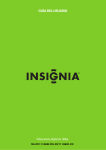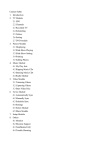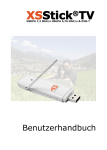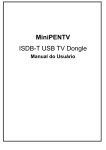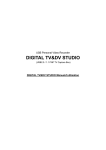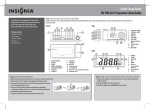Download Insignia NS-DV111080F User's Manual
Transcript
Quick Setup Guide l NS-DV111080F Congratulations on your purchase of a high-quality Insignia product. Your NS-DV111080F is designed for reliable and trouble-free performance. Use this guide for initial setup of your camcorder. If you have questions, see your User Guide for more information. Package contents • • • • • • • Insignia NS-DV111080F digital camcorder USB cable AV cable Lithium-ion rechargeable battery Battery charger and power cord CD containing User Guide and software Quick Setup Guide Getting to know your camcorder Front view Speakers Tele / Wide Shutter button zoom button Lens Flash Back view Playback button LED light LCD panel Microphone Busy / Power Mode indicator dial Start / Stop button Navigation control USB / mini HDMI port SET BUSY POWER S TA R T/ S TO P CB OPEN Battery compartment 2 Open slider Right view Hand strap Left view with LCD panel open Flash button Menu button Display button DISP LED light button MENU OPEN SD/SDHC card slot Power button Bottom view Tripod socket 3 Setting up your camcorder To install the battery: 1 Open the battery cover using the Open slider. 2 Insert the battery. Make sure that the + and – symbols on the battery line up with the + and – symbols on your camcorder. You can charge the battery with the included battery charger. Fully charge the battery before using your camcorder for the first time. To charge the battery: 1 Insert the Li-ion battery into the charging bay. The battery label should be facing up, and the icons on the battery should match the icons on the charger. 2 Connect one end of the power cord to the charging unit, then plug the other end to the wall outlet. When charging is complete, the LED turns green. It takes about five hours to fully charge the battery. The actual charging time varies depending on current battery capacity and charging conditions. Using the LCD 1 Zoom meter Indicates the total recorded time of the 2 current video 3 Macro 4 LED light Memory indicator: INT is displayed when video/ photos are being stored to the internal memory. A memory card image is displayed when video/photos 5 are being stored to an inserted memory card. The bar is only visible in Video mode and indicates the memory available for video/photo storage. The green area on the bar indicates the amount of memory used. NOTE: See your User Guide on the enclosed CD for more information about using your LCD 4 6 7 8 9 10 11 12 13 14 15 Video quality Dual Video mode File Format Date / Time stamp Battery indicator Stabilization Exposure indicator Color balance Video format Mode indicator Inserting or removing an SD/SDHC card Your camcorder has 128 MB of internal memory, approximately 70 MB of which is available for video/photo capture. 70 MB will allow you to capture less than one minute of high definition video or several photos, so it is strongly recommended that you insert an SD/SDHC card for video/photo capture. NOTE: When a memory card is inserted, your camcorder automatically stores pictures and movies on the memory card instead of storing them in the internal memory. To insert your SD/SDHC card: 1 Power off your camcorder. 2 Open the SD/SDHC card slot cover, then insert the SD/SDHC card until it clicks into the slot. 3 Close the SD/SDHC card slot cover. To remove your SD/SDHC card: 1 Power off your camcorder. 2 Open the SD/SDHC card slot cover, then push and release the SD/SDHC card. The card then pops out of the slot. 3 Remove the card. 4 Close the SD/SDHC card slot cover. Getting started To turn on your camcorder: • Open the LCD monitor 90° or press the Power button for one second if the LCD monitor is already open but the camcorder is powered off. To turn off your camcorder: • Close the LCD monitor or press the Power button for one second. Initial settings When you turn on your camcorder for the first time, your camcorder will be in Simple mode. Simple mode hides advanced settings and makes your camcorder easier to operate. The default settings in Simple mode are: 5 System setting Video mode Beep On Video format HD (1080p 30fps) Auto power off 5 min. Stabilizer Off TV format NTSC Time stamp Off Help text On Color balance Auto Simple mode On Dual video mode Off Video quality Super Fine Photo mode Capture resolution 10M Stabilizer On Time stamp Off Face detection On Self-timer Off Aspect ratio 3:2 To turn off Simple Mode: 1 Turn on your camcorder. 2 Turn the Mode dial to SET. 3 Press the Navigation button to highlight the Simple mode icon, then press the center navigation control button or press the Simple mode icon. 4 Select X to turn off Simple mode. IMPORTANT: Your camcorder ships with AVI as the default file format. AVI is ideal for users running Windows® XP, Windows Vista®, or Windows® 7. AVI files may be viewed and edited with the included TotalMedia™ HDCam software. If you are a Mac™ user, you should change the default file format to MOV. 6 To take a picture: 1 2 3 4 Turn on your camcorder. Turn the Mode dial to . Aim the lens, then half-press the Shutter button until the focus area turns green. Fully press the Shutter button to take the picture. To record a video: 1 2 3 4 Turn on your camcorder. Turn the Mode dial to . Aim the lens, then press to start recording. Press again to stop recording. To play saved videos: 1 Turn on your camcorder. 2 Turn the Mode dial to . 3 Press the Playback button next to the LCD screen to switch to Playback mode. 4 Press the Navigation control right/left or press / to select the desired video. 5 Press the center navigation control button inwards or press on the screen to play the video. • To rewind/fast-forward while playing, press / . Press repeatedly to toggle the speed. Press to return to normal playback speed. • To pause playback, press . • To view the video in slow playback, press . Press to return to normal playback speed. . • To increase/decrease the volume during playback, press 6 Press the center navigation control button inwards or press to stop playback. To view saved pictures: 1 Turn on your camcorder. 2 Turn the Mode dial to . 3 Press the Playback button next to the LCD screen to switch to Playback mode. 7 4 Press the Navigation control right/left or press / on the screen to view different pictures. on the screen. • To view a picture slideshow, press • To view picture thumbnails, press on the screen. 5 Press the Playback button again to return to Photo mode. To connect to a computer: 1 Power off your camcorder. 2 Insert the small end of the included USB cable into your camcorder. 3 Insert the large end of the included USB cable into the USB port of your computer. To connect to a TV using the AV cable: 1 Insert the USB plug of the AV cable into your camcorder. 2 Insert the RCA plugs of the AV cable into the RCA sockets of your TV. To connect to a TV using a mini HDMI cable (not included): 1 Insert the small end of the mini HDMI cable into your camcorder. 2 Insert the large end of the mini HDMI cable into the HDMI port of your TV. Installing included software To install TotalMedia™ HDCam: 1 Insert the installation CD into your computer’s DVD-ROM/CD-ROM drive. 2 The CD runs automatically. Follow the instructions to complete the installation. If the CD does not automatically run, follow the steps below to install the software: 1 Double click My Computer. 2 Use the mouse to point to the DVD-ROM/CD-ROM drive. 3 Right-click the mouse, then click Open. 4 Double-click TotalMedia HDCam.exe. A wizard appears to guide you through the installation procedure. 5 Follow the instructions to complete the installation. To access the complete User Guide: Insert the enclosed CD into your computer and open the User Guide file or visit www.insigniaproducts.com. 8 ENGLISH 09-1204