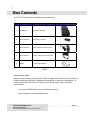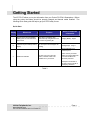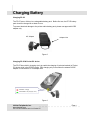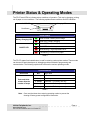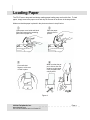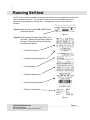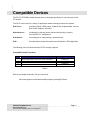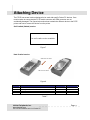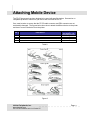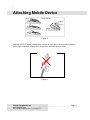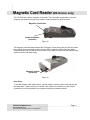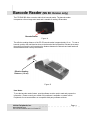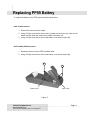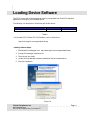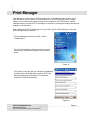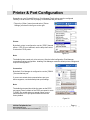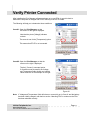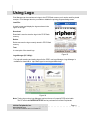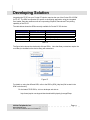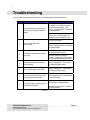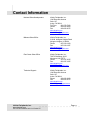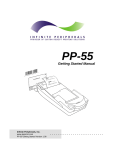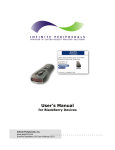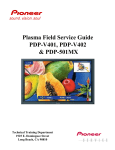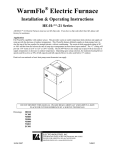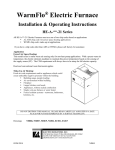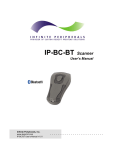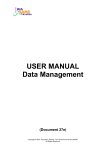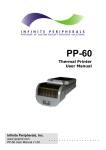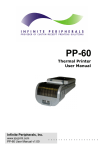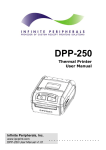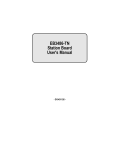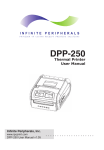Download Infinite Peripherals PP55 User's Manual
Transcript
PP-55 Pocket PC User’s Manual Infinite Peripherals, Inc. www.ipcprint.com ............................ PP-55 User’s Manual v4.01 for Pocket PC .. .. .. .. .Contents Contents ................................................................................................................... 2 Technical Data ........................................................................................................ 3 Box Contents ........................................................................................................... 4 Software ( Drivers & SDK ): ......................................................................................................... 4 Getting Started......................................................................................................... 5 About Your PP-55 ................................................................................................... 6 Charging Battery..................................................................................................... 7 Printer Status & Operating Modes......................................................................... 8 Loading Paper ......................................................................................................... 9 Running Self-test................................................................................................... 10 Compatible Devices ............................................................................................... 11 Compatible Pocket PC products:................................................................................................ 11 Attaching Mobile Device....................................................................................... 13 Magnetic Card Reader (MS Version only)........................................................... 15 Barcode Reader (MS BC Version only) ............................................................... 16 Syncing Using PP55.............................................................................................. 17 Replacing PP55 Battery ........................................................................................ 18 Loading Device Software ...................................................................................... 19 Installing Software Steps:............................................................................................................ 19 Print Manager ....................................................................................................... 20 Printer & Port Configuration ..................................................................................................... 21 Verify Printer Connected ............................................................................................................ 22 Using Logo .................................................................................................................................... 23 Developing Solution .............................................................................................. 24 Troubleshooting .................................................................................................... 25 Contact Information.............................................................................................. 26 Infinite Peripherals, Inc. www.ipcprint.com Page 2 ............................ PP-55 User’s Manual v4.01 for Pocket PC .. .. .. .. .Technical Data Feature Printing method Printing speed Dot density Resident fonts Loadable fonts Printing columns Logo Registration Memory Resident Barcodes Communications Magnetic Card Reader 1D Barcode Reader Power supply Environment Reliability Dimensions Thermal paper Specifications Line thermal dot printing 50 mm per second 8 dot/mm, 203 dpi – Horizontal and Vertical A – 12 x 24 B – 9 x 16 C – 12 x 24 D – 9 x 16 Font A, C – 32 columns Font B, D – 42 columns 1 Black & White BMP format ( 1-bit per pixel) Size: 384 x 240 RAM 1Mbit EAN13, EAN8, UPCA, UPCE, Code39, Code93, Code 128, Interleave 2 of 5, Codebar, PDF417 Serial RS232, Optional 2 x USB Master/Slave 3 track head, ISO7811 Symbol Linear Image Scanner Rechargeable Lithium Ion battery, 7.4V @ 2000 mAh Battery capacity: ~ 4 Rolls (Alpha-numeric data) AC adapter – 9V @ 1000 mA Operating temp. -10°C to 45°C @ 10 to 90 % RH Storage temp. -25°C to 70°C @ 10 to 90 % RH 50 Million pulses 50 km L – 195 mm, H – 50 mm, W – 87 mm Weight – 390 grams including battery and paper roll Roll 57.5 ± 0.5 mm wide 40 mm Ø (~ 80 feet) Thickness 0.06 ~ 0.10 mm Table 1 Infinite Peripherals, Inc. www.ipcprint.com Page 3 ............................ PP-55 User’s Manual v4.01 for Pocket PC .. .. .. .. .Box Contents Your IPC PP-55 comes with the following items listed below: Item Part Number Descriptions 1 PP55XX-XX PP55 Thermal Printer 2 P50-DAT02-55 LiIon Battery for PP55 3 P50-DAT03-55 Power Adapter 115 Volt for PP55 4 P50-DAT06-55 Interface cable (Hot Sync) for PP55 5 P5802 (1) Roll Thermal Media Image Table 2 Software ( Drivers & SDK ): Because of the continually evolving Driver & SDK to support new Pocket PC device, Drivers & SDK are distributed online and is available for download at our website indicated below. For details on using the PP55 Pocket PC device Drivers & SDK, please refer to the SDK’s documentation. For the latest PP-55 SDK’s, visit our developer web site at: http://www.ipcprint.com/support/default.asp Infinite Peripherals, Inc. www.ipcprint.com Page 4 ............................ PP-55 User’s Manual v4.01 for Pocket PC .. .. .. .. .Getting Started The IPC PP-55 allows you to print information from your Pocket PC PDA & Smartphone. Before using the printer the battery should be properly charged and thermal media installed. The following Quick Start guide will help to get your PP55 ready for use. Quick Start: Steps What to do Purpose Where to find more information 1 Charge the PP-55 rechargeable battery pack as recommended in this manual. The Lithium Ion battery pack should be fully charged before use to ensure long battery life. Charging Battery, Page 5 2 Load PP-55 print media (Thermal Paper) PP-55 requires Thermal paper for printing. Loading Paper, Page 7 Printing software is not provided by IPC. 3 Install Print Software To print from your Pocket PC device, software needs to be installed on to your device. Please contact your PP55 reseller or Infinite Peripherals for recommendations on Third-Party solutions. Developers should refer to the section in this manual on “Developing Solutions”. Table 3 Infinite Peripherals, Inc. www.ipcprint.com Page 5 ............................ PP-55 User’s Manual v4.01 for Pocket PC .. .. .. .. .About Your PP-55 ♦ PP-55 Overall View Paper cover Battery cover ♦ Control Panel ON/OFF LED indicator ON/OFF and Paper Feed button Serial / USB Port Device carrier Battery charge LED indicator Adapter inlet ♦ Battery recharge NOTE: With a fully charged battery, PP-55 can print out more than 5000 inches of (alpha numeric) data. To recharge the battery, plug AC/DC adapter supplied with printer and charge until the red battery charge indicator turns to green. Prolonged periods of storage can cause a drop in the power of the printer’s rechargeable battery! Adapter inlet Figure 1 Infinite Peripherals, Inc. www.ipcprint.com Page 6 ............................ PP-55 User’s Manual v4.01 for Pocket PC .. .. .. .. .Charging Battery Charging PP-55: The PP-55 uses a Lithium Ion rechargeable battery pack. Before first use, the PP-55 battery pack should be charged for at least 4 hours. To prevent electrical damage to the printer and/or battery pack, please use approved AC/DC adapter only. AC Adapter Adapter inlet Figure 2 Charging PP-55 & Pocket PC device: The PP-55 has a built-in charging circuit to enable the charging of (selected models) of Pocket PC device while in the PP-55’s cradle. PDA charging only occurs when the external AC/DC adaptor is connected to PP-55 adapter inlet. Solid RED = charging Solid GREEN = fully charged (~4 hrs.) Figure 3 Infinite Peripherals, Inc. www.ipcprint.com Page 7 ............................ PP-55 User’s Manual v4.01 for Pocket PC .. .. .. .. .Printer Status & Operating Modes The PP-55 uses LEDs to indicate various conditions of operation. This may be charging, printing, out of paper or error conditions. The following explains these conditions and LED indication. Charging LED ON/OFF LED Feed Button Printer Status Solid GREEN = Battery at full charge Battery Charging LED Solid RED = Battery charging Solid GREEN = Power ON Solid RED = Low battery ON/OFF LED Slow Blinking = High temperature error Fast Blinking = Printer out of paper Table 4 The PP-55’s paper feed switch/button is used for entering various printer modes. These modes can be used to assist developers in debugging problems related to programming and communication. The following explain how to access the various operating modes. Operation Modes Short Push Push and Hold release after the number of beeps N/A Paper feed 1 - beep Self-test 2 - beeps Hex dump 3 - beeps Reserved – For factory use only 4 - beeps Reserved – For factory use only 5 - beeps Reserved – For factory use only Table 5 Note: Care must be taken when entering operating modes to prevent the clearing of factory preset configuration information. Infinite Peripherals, Inc. www.ipcprint.com Page 8 ............................ PP-55 User’s Manual v4.01 for Pocket PC .. .. .. .. .Loading Paper The PP-55 uses a drop-and-load design making paper loading easy and trouble free. To load paper, simply remove the paper cover and drop in the new roll as shown in the steps below. Make sure that the paper is placed in the printer as shown in step 2 below. Open paper cover holder with both fingers and remove the remaining part of the old paper roll. Place the paper roll and cover in position. Make sure that the paper is fed out from the printer at a right angle If not pull paper vertically by hand. Press with both fingers to click cover of shell in place. Figure 4 Infinite Peripherals, Inc. www.ipcprint.com Page 9 ............................ PP-55 User’s Manual v4.01 for Pocket PC .. .. .. .. .Running Self-test The PP-55 has a built-in test pattern that shows the printer’s current configuration as well as the various resident printer fonts. The self-test can also be used as a troubleshooting tool to determine printing problems or battery level. The steps below show how the self-test is activated. Step #1: Make sure the On-line LED is OFF. Before performing step #2. Figure 5 Step #2: Press and hold the paper feed button in for one beep. Release the feed button after the first beep. The printer should start printing the internal test pattern • Resident font sizes • Number of characters per line • Text formatting • Resident character set • Resident barcode symbols • Printer’s Configuration Figure 6 Infinite Peripherals, Inc. www.ipcprint.com Page 10 ............................ PP-55 User’s Manual v4.01 for Pocket PC .. .. .. .. .Compatible Devices The PP-55 / PP-55MS portable thermal printer is designed specifically for use with most Pocket PC devices. The PP-55 can be used in a variety of applications where hardcopy printouts are required. End Users – for printing Emails, HTML pages, Graphics files, Clipboard data, text only files, Screen Captures, and more. Manufacturers – for shipping & receiving goods, date and time printing, inventory control and W.I.P. management. Distributors – for marking prices, sales receipts, route deliveries. POS – for mobile sales receipts and credit card verifications in POS application. The following is a list of devices that the PP-55 currently supports. Compatible Pocket PC products: No. 1 2 3 Pocket PC Device HP iPAQ 3800, 3900, 4200, 5100, 5400, 5500, 2200 Samsung i700 HP 1700, 1900 Operation System (OS) Pocket PC Pocket PC Pocket PC Table 6 Devices are added continually. Visit our web site at : http://www.ipcprint.com/products/mobility/complist_thermpp55-50.asp Infinite Peripherals, Inc. www.ipcprint.com Page 11 ............................ PP-55 User’s Manual v4.01 for Pocket PC .. .. .. .. . Attaching Device The PP-55 has several versions designed to be used with specific Pocket PC devices. Care must be taken to ensure that the PP-55 cradle connector and PDA connector are not accidentally damaged. The figures below show how to attach the different device to the PP55 printer and how to remove the device from the printer. Soft Cradled (Cabled) version: No soft cradle version available. Figure 7 Hard Cradled version: Slide device into cradle. Slide to remove device. Figure 8 . RIM De No. 1 2 3 4 Pocket PC Device HP iPAQ 3900, 4200, 5100, 5400, 5500, 2200 Samsung i700 HP 1700, 1900 Hard Cradle Soft Cradle X X X Table 7 Infinite Peripherals, Inc. www.ipcprint.com Page 12 ............................ PP-55 User’s Manual v4.01 for Pocket PC .. .. .. .. .Attaching Mobile Device The PP-55 has several versions designed to be used with specific devices. See section on compatible products to make sure your device will work with the PP-55. Care must be taken to ensure that the PP-55 cradle connector and PDA connector are not accidentally damaged. The figures below show how to attach the different device to the printer and how to remove the device from the printer. No. 1 2 3 4 Palm Device HP iPAQ 3900, 4200, 5100, 5400, 5500, 2200 Samsung i700 HP 1700, 1900 Attaching PDA (see Figure 7 - 10) Device Type #1 Device Type #1 Device Type #1 Table 8 Figure 9 Infinite Peripherals, Inc. www.ipcprint.com Page 13 ............................ PP-55 User’s Manual v4.01 for Pocket PC .. .. .. .. .Attaching Mobile Device Figure 10 Although the PP-55 cradle is designed to hold the device in place, this does not prevent the device from accidentally slipping out if the printer is held in the position below. Figure 11 Infinite Peripherals, Inc. www.ipcprint.com Page 14 ............................ PP-55 User’s Manual v4.01 for Pocket PC .. .. .. .. .Magnetic Card Reader (MS Version only) The PP-55MS has a built-in magnetic card reader. The card reader incorporates a (3)-track magnetic read head requiring a single swipe to read field data from all three tracks. Magnetic Card Reader Reader Activation (Indicator) Figure 12 The magnetic read head faces towards the PDA cradle. When placing the card into the reader, the magnetic strip must be facing away from the PDA’s cradle as show in the figure below. Keep the edge of the card flat on the inner base of the reader to ensure that the magnetic strip passes over the read head evenly. Magnetic surface (Direction) Figure 13 User Notes: To use the magnetic card reader feature, special software must be used to read and process the information. Please consult your reseller if this software is available or contact Infinite Peripherals for recommendations on compatible third party software solutions. Infinite Peripherals, Inc. www.ipcprint.com Page 15 ............................ PP-55 User’s Manual v4.01 for Pocket PC .. .. .. .. .Barcode Reader (MS BC Version only) The PP-55MS BC offers a version with built-in barcode reader. The barcode reader incorporates a linear image scan head and is capable of reading 1D barcodes. Barcode Reader Figure 14 The effective reading distance of the PP-55 barcode reader is approximately 10 cm. To scan a barcode, position the read head as close to the barcode label as possible. Activate the scanner then slowly pull back the unit increasing the distance between the barcode and read head until the barcode has been read by the scanner. Effective Reading Distance (~10 cm) Figure 15 User Notes: To use the barcode reader feature, special software must be used to read and process the information. Please consult your reseller if this software is available or contact Infinite Peripherals for recommendations on compatible third party software solutions. Infinite Peripherals, Inc. www.ipcprint.com Page 16 ............................ PP-55 User’s Manual v4.01 for Pocket PC .. .. .. .. .Syncing Using PP55 The PP-55 is designed to work as cradle for syncing your Pocket PC device to your desktop PC through the standard PC USB port. To sync your Pocket PC device to the PC, using the USB sync cable that is supplied with the PP5 connect one end of the cable to the PP55 and the other to any standard USB port as shown in the figure below. Run the Windows Active Sync “supplied with Pocket PC device” to start the syncing process. Interface cable (Hot Sync) for PP55 ( P50-DAT06-55 ) Figure 16 User Notes: When using the PP55 for syncing your PDA or Smartphone to desktop it is recommended that the PP55 USB cable is used. The PP55 Serial cable may not work properly for syncing with all Pocket PC devices. Please contact Infinite Peripherals with your question regarding syncing. Infinite Peripherals, Inc. www.ipcprint.com Page 17 ............................ PP-55 User’s Manual v4.01 for Pocket PC .. .. .. .. .Replacing PP55 Battery To replace the battery in the PP55 printer follow the steps below. Hard Cradled version: 1. Remove the device from the cradle. 2. Using a Philips screw driver remove the (2) cradle screws at point (A). Note: do not detach the flex cable that connects the cradle to the base unit. 3. Using a Philips screw driver remove the battery cover screw at point (B). Soft Cradled (Cabled) version: 1. Detach the device from the PP55 interface cable. 2. Using a Philips screw driver remove the battery cover screw at point (B). B A PDA Cradle Battery Cover Figure 17 Infinite Peripherals, Inc. www.ipcprint.com Page 18 ............................ PP-55 User’s Manual v4.01 for Pocket PC .. .. .. .. .Loading Device Software The PP-55 comes with software package used for printing data from Pocket PC standard applications running on your handheld device. The following is a description of these files and the file names: Installation File Name Description PrintManager PP55 (WinCE 1.4) build 1141.exe Where to Load PP55 Print Manager PDA Table 9 For the latest PP-55 Pocket PC Print Software, visit our web site at: http://www.ipcprint.com/support/default.asp Installing Software Steps: 1. [Download] Print Manager from: http://www.ipcprint.com/support/default.asp 2. [Unzip] Print Manager Installation file. 3. Place device into cradle. 4. Locate the Print Manager software [installation file] as indicated above. 5. [Run] the installation. Figure 18 Infinite Peripherals, Inc. www.ipcprint.com Page 19 ............................ PP-55 User’s Manual v4.01 for Pocket PC .. .. .. .. .Print Manager Print Manager is a print driver for PP55 thermal printer. Print Manager does not allow you to open documents on the Pocket PC device and print it on the PP55 thermal printer. It simply allows you to configure how printed documents are rendered on the PP55 printout. Special software written to use the PP55 Print Manager is required for printing and reading barcodes and magnetic card information. After installing the PP55 Print Manager on to your PDA, open the Print Manager to setup the printer and general print settings. * The Print Manager can be found under: [ Start \ PrintManager ] * From the Print Manager’s main screen you can print various types of documents using the PP-55 thermal printer. Figure 19 * The [ Other ] menu item lets you configure Print Manager and also lets you Scan Barcodes (requires PP-55 with barcodes scanner) and read Debit or Credit Cards (requires PP-55 with card reader). Figure 20 Infinite Peripherals, Inc. www.ipcprint.com Page 20 ............................ PP-55 User’s Manual v4.01 for Pocket PC .. .. .. .. .Printer & Port Configuration Depending on your Pocket PC device, Print Manager [Ports] options must be configured correctly in order for the PP55 to properly communicate with your device. * Tap on the [ Other ] menu item and select [ Printer Settings ] as shown in the figure on the right. Printer: By default, printer is configured to use the [ PP55 ] thermal printer. If PP-55 is not selected, use the drop-down arrow to select the PP-55 printer. Figure 21 Note: The default printer needs only to be set once. After the initial configuration Print Manager remembers that last configuration. Installing Print Manager resets the default printer settings and requires reconfiguration Connection: By default, Print Manager is configured to use the [ RS232 ] communications port. If you are not certain what communications port your device supports, use the default printer port settings. Note: The default port speed should be the same as the PP55 port speed. Factory default of the PP55 port speed is set to [115200]. Do not use other port speed unless you are certain that the PP55 port speed is different from the factory default. Figure 22 Infinite Peripherals, Inc. www.ipcprint.com Page 21 ............................ PP-55 User’s Manual v4.01 for Pocket PC .. .. .. .. .Verify Printer Connected After installing the Print Manager software package on to your PDA, do a quick check to determine if the printer is charged and PDA is securely in the PP-55 cradle. The following will help you to determine these conditions. Case #1: Open the Print Manager so that the screen on the right is displayed. Note that the printer [Voltage] indicates no data. The same is true for the [Temperature] option. This means that PP-55 is not connected. Figure 23 Case #2: Open the Print Manager so that the screen on the right is displayed. Tap the [ Connect ] command option. If connection was successful, the Voltage and Temperature fields should now indicate values as shown in the example on the right. Figure 24 Note: If Voltage and Temperature fields still show no connectivity as in Case #1 and the battery has been initially charged, refer back to section “Attaching PDA” to make sure the PDA has been attached correctly. Infinite Peripherals, Inc. www.ipcprint.com Page 22 ............................ PP-55 User’s Manual v4.01 for Pocket PC .. .. .. .. .Using Logo Print Manager can be used stored a logo to the PP-55 flash memory so it can be used for printed receipts. Print Manager also let you enable or disable the printing progress dialog screen. Load File: Is used to open and display the logo as shown in the figure on the right. Download: Download is used to store the logo in the PP-55 flash memory. Delete: Delete removes the logo currently stored in PP-55 flash memory. Test: Is a test-print of the stored logo. Figure 25 Logo Manager (PC Utility): For help with creating and testing logos for the PP55, use Logo Manager. Logo Manager is available for download at: http://www.ipcprint.com/support/default.asp Figure 26 Note: Testing logos using Logo Manager requires the use of a special PP55 serial cable. The PC serial cable #P50-DAT07-55 can be purchase from Infinite Peripherals. Infinite Peripherals, Inc. www.ipcprint.com Page 23 ............................ PP-55 User’s Manual v4.01 for Pocket PC .. .. .. .. .Developing Solution Integrating the PP-55 into your Pocket PC solution requires the use of the Pocket PC OS SDK for PP-55. The SDK incorporates API specific to developing application using the integrated Card reader, Barcode reader as well as incorporating Graphics, Barcode and Text printing capability of the PP-55. The table below shows the SDKs currently available for Pocket PC OS devices. SDKs VB CF.Net Embedded VB Embedded VC Appforge Language Basic Basic C++ Basic IDE Visual Studio .Net - Microsoft eVB - Microsoft eVC - Microsoft Appforge - Appforge Table 10 The figure below shows the relationship of these SDKs. Note that library extensions require the root library be installed on the device along with extensions. Figure 27 For details on using the different SDK, refer to the SDK’s (SDK_Help.html) file located in the SDK’s sub-directory. For the latest PP-55 SDK’s, visit our developer web site at: http://www.ipcprint.com/support/downloads/mobility/supdw_thermpp55.asp Infinite Peripherals, Inc. www.ipcprint.com Page 24 ............................ PP-55 User’s Manual v4.01 for Pocket PC .. .. .. .. .Troubleshooting If you’re having a printing problem refer to the table below for possible causes. Item 1 Problem Paper feeds after issuing a print job but no printed text visible on paper. Possible Cause Thermal media is specially coated on outside of roll. Remove paper roll and reload properly. See section “Loading Paper” for details on loading paper. Paper cover not installed properly. See section “Loading Paper” for details on replacing paper cover. Printer out of paper. 2 On-line LED blinks fast continuously. Paper not properly loaded. See section “Loading Paper” for details on loading paper. Battery voltage low. See section on charging battery pack. 3 Text and/or graphics are printed very light. 4 Strange characters are printed when printing. Battery voltage low. See section on charging battery pack. 5 On-line LED always solid RED Battery voltage low. See section on charging battery pack. 6 Printer stops responding to print and paper feed commands. Remove battery for 5 seconds and reconnect battery. 7 Printing is light or missing only on half of the print width. Thermal media not imaging correctly. Verify that you are using the recommended thermal media. Paper cover not properly installed. See section on loading paper. Mechanism jarred loose. Contact technical support. Table 11 Infinite Peripherals, Inc. www.ipcprint.com Page 25 ............................ PP-55 User’s Manual v4.01 for Pocket PC .. .. .. .. .Contact Information National Sales Headquarters: Infinite Peripherals, Inc. 1340 Reynolds Avenue Suite 101 Irvine, CA 92614 Toll Free: 866-278-7860 Phone: 949-222-0300 Fax: 949-222-0375 www.ipcprint.com [email protected] Midwest Sales Office: Infinite Peripherals, Inc. 3104 N. Arlington Heights Road Arlington Heights, IL 60004 Phone: 847-818-1260 Fax: 847-818-1287 www.ipcprint.com [email protected] East Coast Sales Office Infinite Peripherals, Inc. 700-76 Broadway, #136 Westwood, NJ 07675 Phone: 201-647-3025 Fax: 866-247-1935 www.ipcprint.com [email protected] Technical Support: Infinite Peripherals, Inc. 1340 Reynolds Avenue Suite 101 Irvine, CA 92614 Phone: 949-222-0300 Fax: 949-222-0375 www.ipcprint.com [email protected] Infinite Peripherals, Inc. www.ipcprint.com Page 26 ............................ PP-55 User’s Manual v4.01 for Pocket PC