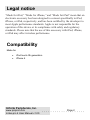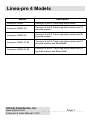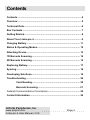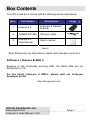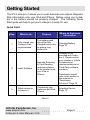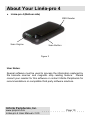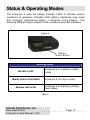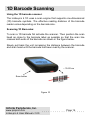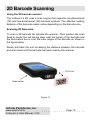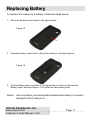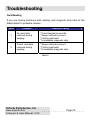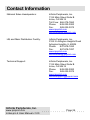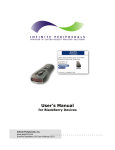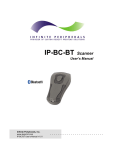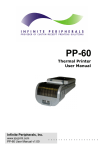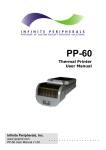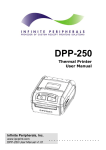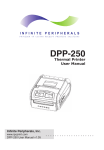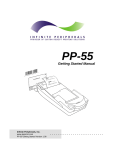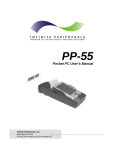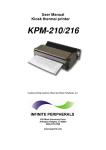Download Infinite Peripherals PRO 4 User's Manual
Transcript
Linēa-pro 4 User Manual iPhone®, iPod®, iPod classic®, iPod nano®, iPod shuffle®, and iPod touch® are trademarks of Apple Inc., registered in the U.S. and other countries. iPad™ is a trademark of Apple Inc. Infinite Peripherals, Inc. www.ipcprint.com Linēa-pro 4 User Manual v1.00 .................... Legal notice “Made for iPod,” “Made for iPhone,” and “Made for iPad” mean that an electronic accessory has been designed to connect specifically to iPod, iPhone, or iPad, respectively, and has been certified by the developer to meet Apple performance standards. Apple is not responsible for the operation of this device or its compliance with safety and regulatory standards. Please note that the use of this accessory with iPod, iPhone, or iPad may affect wireless performance. Compatibility Made for iPod touch 4th generation iPhone 4 Infinite Peripherals, Inc. www.ipcprint.com Linēa-pro 4 User Manual v1.00 . . . . . . . . . . . .Page . . .2. . . . . Linea-pro 4 Models Model Description Linea-pro 4 MSR Linea-pro 4 with 3-Track mag-stripe reader Linea-pro 4 MSR 1D Linea-pro 4 with 3-Track mag-stripe reader and 1D barcode scanner Linea-pro 4 MSR 2D Linea-pro 4 with 3-Track mag-stripe reader and 2D barcode scanner Linea-pro 4 MSR 1D BT Linea-pro 4 with 3-Track mag-stripe reader and 1D barcode scanner and Bluetooth® Linea-pro 4 MSR 2D BT Linea-pro 4 with 3-Track mag-stripe reader and 2D barcode scanner and Bluetooth® Infinite Peripherals, Inc. www.ipcprint.com Linēa-pro 4 User Manual v1.00 . . . . . . . . . . . .Page . . .3. . . . . Contents Contents............................................................................................... 4 Overview .............................................................................................. 5 Technical Data ..................................................................................... 6 Box Contents ....................................................................................... 7 Getting Started .................................................................................... 8 About Your Linēa-pro 4 ...................................................................... 9 Charging Battery ............................................................................... 11 Status & Operating Modes ............................................................... 12 Attaching Device ............................................................................... 13 1D Barcode Scanning ....................................................................... 14 2D Barcode Scanning ....................................................................... 15 Replacing Battery.............................................................................. 17 Syncing .............................................................................................. 18 Developing Solutions........................................................................ 19 Troubleshooting ................................................................................ 20 Card Reading....................................................................... 20 Barcode Scanning............................................................... 21 Federal Communications Commission................................................ 22 Contact Information .......................................................................... 24 Infinite Peripherals, Inc. www.ipcprint.com Linēa-pro 4 User Manual v1.00 . . . . . . . . . . . .Page . . .4. . . . . Overview Linēa-pro 4 allows mobile workers to convert their iPod touch and iPhone handset into a powerful point-of-sale solution. The Linēa-pro 4 includes optional 1D or 2D barcode scanner, 3-tracks magnetic stripe reader, and a rechargeable battery extender in a very compact and durable protective case. Features: Battery: Rechargeable Li-ion Battery - 1300 mAh, Charging via USB to computer or Charging Station to Linēa-pro 4, Provides auxiliary power to iPod touch and iPhone Magnetic Card Reader – 3-Track Head: Swipe Speed: Minimum of 1.97 in/sec MTBF: 1 million swipes Bidirectional reading capabilities Barcode Scanner - Class II - 1D Laser / 2D Imager: Single / Multi-scan mode 1D - MTBF: 30K hours (Laser Diode & Mirror Unit 10K hours) 2D - MTBF: 50K hours (Imager & Laser Pointer & Focus LED) Indicators: Audible: Internal electro-magnetic buzzer Visual: 3 green LEDs I/O Connectors: 30-pin plug iPod dock connector 10-pin female Mini-B USB connector for charging and synchronization Infinite Peripherals, Inc. www.ipcprint.com Linēa-pro 4 User Manual v1.00 . . . . . . . . . . . .Page . . .5. . . . . Technical Data General Specifications: Power supply Operation Modes MCU Memory Communications RS232 Interface Power consumption Buttons Magnetic Stripe Reader Barcode Reader Barcode Type LEDs Internal voltage 3.3V & 5V Active (turn on Linea-pro 4) / Active with Scanning / Stand By (after 5sec without operate) Hitachi - HD64F3687 512k I2C EEPROM memory - for Linea-pro 4 settings RS232 Interface - communication between Linea-pro 4 & iPod /iPhone USB Interface - USB Synchronization between iPhone / iPod & PC Speed: 57600bps iPod RS232 Protocol Active with Scanning: 1D Engine – 110mA; 2D Engine - 230mA Active - approximately 25mA Stand by - 10µA Volume Up Button, Volume Down Button, Status Battery Button, Scan Button 3-track bidirectional reading capabilities Type: ISO 7816-1/2/3 compatible & RAW mode MDL-1000 - Laser Scan Engine 1D Barcode MDI-2000 – Auto-focus Imager Scan Engine 2D Barcode UCC/EAN 128, EAN 13, EAN 8, UPC A, UPC E, UPC E1, Code 11, Code 39, Code 93, Code 128, GS1, Matrix 2 to 5, Code 11,2 of 5 industrial, 2 of 5 interleaved, Codebar, MSI/Plessey, UK/Plessey, IATA,ISBN, ISMN, ISSN, S-code, Telepen, RSS 14, RSS Limited, RSS- Expanded, PDF417, microPDF417, Data Matrix, QR code, Aztec code, Maxi code, Micro QR code 3 green LEDs for status of Battery Charging and status of the Device Rechargeable Li-ion Battery 3.7V/1300mAh Battery 1D: Over 14,000 scan and swipes per full charge 2D: Over 8,000 scan and swipes per full charge Audio Indicator Electro-Magnetic Buzzer 95 grams without iPod / iPhone 230 grams with iPhone 197 grams with iPod 125mm x 67mm x (19 to 25)mm - depends on scanner 1D/2D & device) - Operating temperature 0°C to +40°C - Operating humidity 35 to 85% RH - Storage temperature -5°C to +40°C - Storage humidity 10 to 90% RH Standard USB A to mini B CABLE USB DOWNLOAD CABLE (option) Weight, g Dimensions, mm Environment Cables Table 1 * Specifications subject to change without notice. Infinite Peripherals, Inc. www.ipcprint.com Linēa-pro 4 User Manual v1.00 . . . . . . . . . . . .Page . . .6. . . . . Box Contents Your IPC Linēa-pro 4 comes with the following items listed below: Item Part Number Descriptions 1 Linea-pro 4 Linēa-pro 4 Reader / Scanner 2 CABDAT001240 Usb sync cable 3 Linēa-pro 4 User Manual User's manual Image Table 2 *Bulk Shipments may ship without cables and manuals in each box. Software ( Drivers & SDK ): Because of the continually evolving SDK, the latest SDK are not distributed on CD. For the latest Linēa-pro 4 SDK’s, please visit our Linēa-pro developer portal: http://dev.ipcprint.com/ Infinite Peripherals, Inc. www.ipcprint.com Linēa-pro 4 User Manual v1.00 . . . . . . . . . . . .Page . . .7. . . . . Getting Started The IPC Linēa-pro 4 allows you to scan barcode and capture Magnetic Strip information onto your iPod and iPhone. Before using your Linēapro 4 the battery should be properly charged. The following Quick Start guide will help to get your Linēa-pro 4 ready for use. Quick Start: Step What to do Purpose 1 Fully charge your Linēa-pro 4 as recommended. The battery pack should be fully charged before use to ensure long battery life. 2 3 Install Software. Attach device to Linēa-pro 4. Barcode Scanning & Card Reading requires software to be installed onto your iPod or iPhone. Connecting your Linēa-pro and iPod, iPhone. Where to find more information Charging Battery, Page 10. Software is not provided with Linēapro 4. Please contact your reseller or Infinite Peripherals for recommendations on Third-Party software solutions. Developers should refer to the section in this manual on “Developing Solutions” Page 18. Attaching Device, Page 12. Table 3 Infinite Peripherals, Inc. www.ipcprint.com Linēa-pro 4 User Manual v1.00 . . . . . . . . . . . .Page . . .8. . . . . About Your Linēa-pro 4 Linēa-pro 4 (Right side) Volume Controls On/Off Scan Engine Figure 1 Linēa-pro 4 (Left side) USB Sync / Charge Port Audio Connector Scan Button Figure 2 Infinite Peripherals, Inc. www.ipcprint.com Linēa-pro 4 User Manual v1.00 . . . . . . . . . . . .Page . . .9. . . . . About Your Linēa-pro 4 Linēa-pro 4 (Bottom side) MSR Reader Scan Engine Scan Button Figure 3 User Notes: Special software must be used to process the information captured by the barcode scanner and magnetic strip reading feature. Please consult your reseller for this software or contact Infinite Peripherals for recommendations on compatible third party software solutions. Infinite Peripherals, Inc. www.ipcprint.com Linēa-pro 4 User Manual v1.00 . . . . . . . . . . . .Page . . .10. . . . . Charging Battery Charging the Linēa-pro 4: The Linēa-pro 4 uses a Lithium Ion rechargeable battery pack. Before first use, the battery pack should be charged for at least (4) hours. To prevent electrical damage to the Linēa-pro 4 and/or battery pack, please use approved USB to Mini USB cables only. Charging via USB cable (type A to mini USB), connected to PC 5V/260mA Figure 4 1 LED = 33 % of full charge 2 LED = 66 % of full charge 3 LED = 100 % of full charge Figure 5 Infinite Peripherals, Inc. www.ipcprint.com Linēa-pro 4 User Manual v1.00 . . . . . . . . . . . .Page . . .11. . . . . Status & Operating Modes The Linēa-pro 4 uses the battery indicator LEDs to indicate various conditions of operation. Possible LED lighting indications may result from charging, active/online status, or because of low battery. The following table and figure explain these conditions and LED indication. Figure 6 Battery Status Button Operating Status All LED is OFF Middle LED is FLASHING Multiple LED is ON Linēa-pro 4 is in sleep or ready mode Linēa-pro 4 is in sync mode Linēa-pro 4 is displaying battery level status Table 4 Infinite Peripherals, Inc. www.ipcprint.com Linēa-pro 4 User Manual v1.00 . . . . . . . . . . . .Page . . .12. . . . . Attaching Device When using the Linēa-pro 4, care must be taken to ensure the Linēa-pro 4 30 pin connector and the iPod and iPhone connector are not accidentally damaged. The figures below show how to attach your device to the Linēa-pro 4. 1: Unlock the top cover as shown in figure above. Figure 7 2: Slide the device as shown in the figure above. Figure 8 3: Replace the top cover as shown in the figure above. Figure 9 Infinite Peripherals, Inc. www.ipcprint.com Linēa-pro 4 User Manual v1.00 . . . . . . . . . . . .Page . . .13. . . . . 1D Barcode Scanning Using the 1D barcode scanner: The Linēa-pro 4 1D uses a scan engine that supports one-dimensional (1D) barcode symbols. The effective reading distance of the barcode reader varies depending on the barcode size. Scanning 1D Barcodes: To scan a 1D barcode fist activate the scanner. Then position the scan head as close to the barcode label as possible so that the scan line crosses both ends of the barcode as shown in the figure below. Slowly pull back the unit increasing the distance between the barcode and scan head until the barcode has been read by the scanner. ~ 15-20 cm Scan button Figure 10 Infinite Peripherals, Inc. www.ipcprint.com Linēa-pro 4 User Manual v1.00 . . . . . . . . . . . .Page . . .14. . . . . 2D Barcode Scanning Using the 2D barcode scanner: The Linēa-pro 4 2D uses a scan engine that supports one-dimensional (1D) and two-dimensional (2D) barcode symbols. The effective reading distance of the barcode reader varies depending on the barcode size. Scanning 2D Barcodes: To scan a 2D barcode fist activate the scanner. Then position the scan head to center the red aiming laser near the center of the barcode and the illumination box is over the outer edges of the barcode as shown in the figure below. Slowly pull back the unit increasing the distance between the barcode and scan head until the barcode has been read by the scanner. ~ 15-20 cm Scan button Figure 11 Infinite Peripherals, Inc. www.ipcprint.com Linēa-pro 4 User Manual v1.00 . . . . . . . . . . . .Page . . .15. . . . . Card Reading Reading Magnetic Strips: The Linēa-pro 4 has a built-in magnetic card reader. The card reader incorporates a (3) track magnetic read head requiring a single swipe to read field data from all three tracks. The magnetic read head faces up towards the top of the cradle. When placing the card into the reader, the magnetic strip must be facing up as shown in the figure below. Keep the edge of the card flat on the inner base of the reader to ensure that the magnetic strip passes over the read head evenly. Swipe direction Figure 12 User Notes: To use the magnetic card reader feature, special software must be used to read and process the card information. Please consult your reseller if this software is available or contact Infinite Peripherals for recommendations on compatible third party software solutions. Infinite Peripherals, Inc. www.ipcprint.com Linēa-pro 4 User Manual v1.00 . . . . . . . . . . . .Page . . .16. . . . . Replacing Battery To replace the Linēa-pro 4 battery, follow the steps below. 1. Remove the device as shown in the figure below. Figure 13 2. Squeeze battery cover latch to the left as shown in the figure above. Figure 14 3. Lift the battery cover as shown in the figure above. Remove the existing Battery pack. Reverse Steps 1-2 to install the new battery pack. Notice: Use only factory recommended replacement battery to prevent damage to the Linēa-pro 4. Infinite Peripherals, Inc. www.ipcprint.com Linēa-pro 4 User Manual v1.00 . . . . . . . . . . . .Page . . .17. . . . . Syncing The Linēa-pro 4 portable barcode scanner and card reader is designed specifically for use with iPod/iPhone there by allowing the iPod and iPhone to sync with iTunes through the Linēa-pro 4 while connected. To sync iPod with iTunes through the Linēa-pro 4 follow the steps below; 1. Connect the Linēa-pro 4 to a computer using a Mini USB cable as shown in the figure below. 2. Wait for the sync mode 2-beeps and the center LED flashes green. The Linēa-pro 4 should now be in sync mode. Refer to the iTunes documentation for syncing your iPod and iPhone. Sync Mode LED Figure 15 To disable sync mode, exit iTunes then unplug the Linēa-pro 4 from the Mini USB cable. Infinite Peripherals, Inc. www.ipcprint.com Linēa-pro 4 User Manual v1.00 . . . . . . . . . . . .Page . . .18. . . . . Developing Solutions Integrating the Linēa-pro 4 into your solution requires the use of the Linēa-pro 4 SDK. The SDK incorporates an API specifically for developing application to use the barcode scanning and card reading capability of the Linēa-pro 4. For details on using the Linēa-pro 4 SDK, please refer to the SDK’s documentation. For the latest Linēa-pro 4 SDK’s, please visit our Linēa-pro developer portal: http://dev.ipcprint.com/ Infinite Peripherals, Inc. www.ipcprint.com Linēa-pro 4 User Manual v1.00 . . . . . . . . . . . .Page . . .19. . . . . Troubleshooting Card Reading If you are having problems with reading card magnetic strip refer to the table below for possible causes. Item Problem 1 No card data returned during swiping. 2 Partial card data returned during swiping. Possible Cause * Linēa-pro 4 not turned On. * Card inserted incorrectly. * Swipe method incorrect. * Faulty read head. * Unreadable magnetic strip. * Swipe method incorrect. * Faulty read head. * Unreadable magnetic strip. Table 5 Infinite Peripherals, Inc. www.ipcprint.com Linēa-pro 4 User Manual v1.00 . . . . . . . . . . . .Page . . .20. . . . . Troubleshooting Barcode Scanning If you’re having problems scanning barcodes refer to the table below for possible causes. Item Problem Possible Cause * Linēa-pro 4 battery is to low. * Linēa-pro 4 not turned on by software. * Faulty scan engine. 1 Scanner does not turn On. 2 No barcode data returned during scanning. 3 Partial barcode data returned during scanning. 4 Unable to perform multi-scanning. * Multi-scan mode not enabled. * Software does not support multi-scans. 5 Unable to hear scanner beep. * Sound mode not enabled. * Linēa-pro 4 battery is to low. 6 Unable to scan certain barcodes symbols. * Barcode type is not enabled. * Barcode type is not supported. * Unreadable barcode. * Linēa-pro 4 battery is to low. * Faulty scan engine. * Software decode incorrectly. * Unreadable barcode. * Linēa-pro 4 battery is to low. * Faulty scan engine. * Software decode incorrectly. Table 6 Infinite Peripherals, Inc. www.ipcprint.com Linēa-pro 4 User Manual v1.00 . . . . . . . . . . . .Page . . .21. . . . . Federal Communications Commission Federal Communications Commission (FCC) Statement 15.21 You are cautioned that changes or modifications not expressly approved by the part responsible for compliance could void the user’s authority to operate the equipment. 15.105(b) This equipment has been tested and found to comply with the limits for a Class B digital device, pursuant to part 15 of the FCC rules. These limits are designed to provide reasonable protection against harmful interference in a residential installation. This equipment generates, uses and can radiate radio frequency energy and, if not installed and used in accordance with the instructions, may cause harmful interference to radio communications. However, there is no guarantee that interference will not occur in a particular installation. If this equipment does cause harmful interference to radio or television reception, which can be determined by turning the equipment off and on, the user is encouraged to try to correct the interference by one or more of the following measures: -Reorient or relocate the receiving antenna. -Increase the separation between the equipment and receiver. -Connect the equipment into an outlet on a circuit different from that to which the receiver is connected. -Consult the dealer or an experienced radio/TV technician for help. Operation is subject to the following two conditions: 1) this device may not cause interference and 2) this device must accept any interference, including interference that may cause undesired operation of the device. Infinite Peripherals, Inc. www.ipcprint.com Linēa-pro 4 User Manual v1.00 . . . . . . . . . . . .Page . . .22. . . . . FCC Continued FCC RF Radiation Exposure Statement: This equipment complies with FCC radiation exposure limits set forth for an uncontrolled environment. End users must follow the specific operating instructions for satisfying RF exposure compliance. This transmitter must not be co-located or operating in conjunction with any other antenna or transmitter. Infinite Peripherals, Inc. www.ipcprint.com Linēa-pro 4 User Manual v1.00 . . . . . . . . . . . .Page . . .23. . . . . Contact Information National Sales Headquarters: Infinite Peripherals, Inc. 1124 Main Street Suite B Irvine, CA 92614 Toll Free: 866-278-7860 Phone: 949-222-0300 Fax: 949-222-0375 www.ipcprint.com [email protected] HQ and Main Distribution Facility: Infinite Peripherals, Inc. 3104 N. Arlington Heights Road Arlington Heights, IL 60004 Phone: 847-818-1260 Fax: 847-818-1287 www.ipcprint.com [email protected] Technical Support: Infinite Peripherals, Inc. 1124 Main Street Suite B Irvine, CA 92614 Phone: 949-222-0300 Fax: 949-222-0375 www.ipcprint.com [email protected] Infinite Peripherals, Inc. www.ipcprint.com Linēa-pro 4 User Manual v1.00 . . . . . . . . . . . .Page . . .24. . . . .