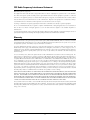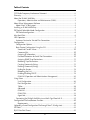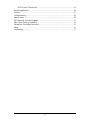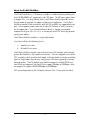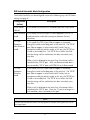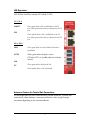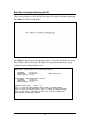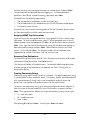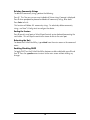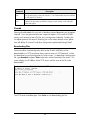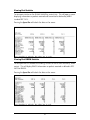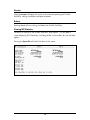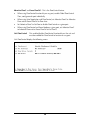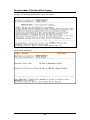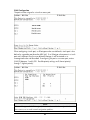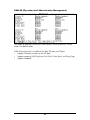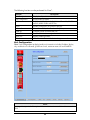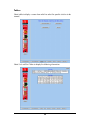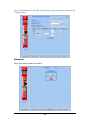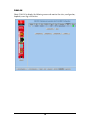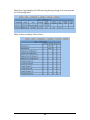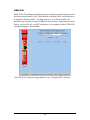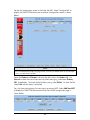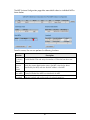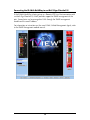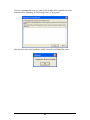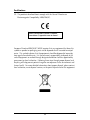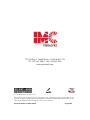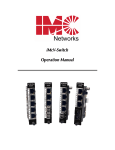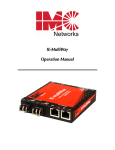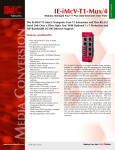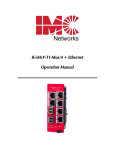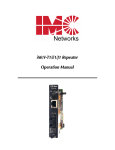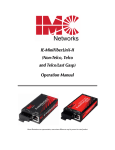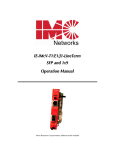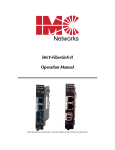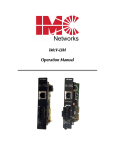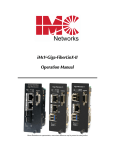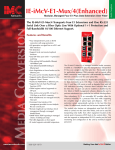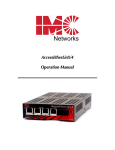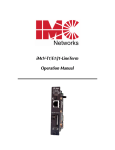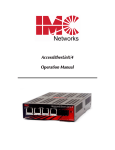Download IMC Networks IE-IMCV User's Manual
Transcript
IE-iMcV-MultiWay Operation Manual FCC Radio Frequency Interference Statement Class A (using 48V Telco type power) This equipment has been tested and found to comply with the limits for a Class A computing device, pursuant to Part 15 of the FCC Rules. These limits are designed to provide reasonable protection against harmful interference when the equipment is operated in a commercial environment. This equipment generates, uses and can radiate radio frequency energy and, if not installed and used in accordance with the instruction manual, may cause harmful interference to radio communications. Operation of this equipment in a residential area is likely to cause harmful interference in which the user will be required to correct the interference at his own expense. Any changes or modifications not expressly approved by the manufacturer could void the user’s authority to operate the equipment. The use of non-shielded I/O cables may not guarantee compliance with FCC RFI limits. This digital apparatus does not exceed the Class A limits for radio noise emission from digital apparatus set out in the Radio Interference Regulation of the Canadian Department of Communications. Le présent appareil numérique n’émet pas de bruits radioélectriques dépassant les limites applicables aux appareils numériques de classe A prescrites dans le Règlement sur le brouillage radioélectrique publié par le ministère des Communications du Canada. Warranty IMC Networks warrants to the original end-user purchaser that this product, EXCLUSIVE OF SOFTWARE, shall be free from defects in materials and workmanship under normal and proper use in accordance with IMC Networks' instructions and directions for a period of six (6) years after the original date of purchase. This warranty is subject to the limitations set forth below. At its option, IMC Networks will repair or replace at no charge the product which proves to be defective within such warranty period. This limited warranty shall not apply if the IMC Networks product has been damaged by unreasonable use, accident, negligence, service or modification by anyone other than an authorized IMC Networks Service Technician or by any other causes unrelated to defective materials or workmanship. Any replaced or repaired products or parts carry a ninety (90) day warranty or the remainder of the initial warranty period, whichever is longer. To receive in-warranty service, the defective product must be received at IMC Networks no later than the end of the warranty period. The product must be accompanied by proof of purchase, satisfactory to IMC Networks, denoting product serial number and purchase date, a written description of the defect and a Return Merchandise Authorization (RMA) number issued by IMC Networks. No products will be accepted by IMC Networks which do not have an RMA number. For an RMA number, contact IMC Networks at PHONE: (800) 624-1070 (in the U.S and Canada) or (949) 465-3000 or FAX: (949) 465-3020. The end-user shall return the defective product to IMC Networks, freight, customs and handling charges prepaid. End-user agrees to accept all liability for loss of or damages to the returned product during shipment. IMC Networks shall repair or replace the returned product, at its option, and return the repaired or new product to the end-user, freight prepaid, via method to be determined by IMC Networks. IMC Networks shall not be liable for any costs of procurement of substitute goods, loss of profits, or any incidental, consequential, and/or special damages of any kind resulting from a breach of any applicable express or implied warranty, breach of any obligation arising from breach of warranty, or otherwise with respect to the manufacture and sale of any IMC Networks product, whether or not IMC Networks has been advised of the possibility of such loss or damage. EXCEPT FOR THE EXPRESS WARRANTY SET FORTH ABOVE, IMC NETWORKS MAKES NO OTHER WARRANTIES, WHETHER EXPRESS OR IMPLIED, WITH RESPECT TO THIS IMC NETWORKS PRODUCT, INCLUDING WITHOUT LIMITATION ANY SOFTWARE ASSOCIATED OR INCLUDED. IMC NETWORKS SHALL DISREGARD AND NOT BE BOUND BY ANY REPRESENTATIONS OR WARRANTIES MADE BY ANY OTHER PERSON, INCLUDING EMPLOYEES, DISTRIBUTORS, RESELLERS OR DEALERS OF IMC NETWORKS, WHICH ARE INCONSISTENT WITH THE WARRANTY SET FORTH ABOVE. ALL IMPLIED WARRANTIES INCLUDING THOSE OF MERCHANTABILITY AND FITNESS FOR A PARTICULAR PURPOSE ARE HEREBY LIMITED TO THE DURATION OF THE EXPRESS WARRANTY STATED ABOVE. Every reasonable effort has been made to ensure that IMC Networks product manuals and promotional materials accurately describe IMC Networks product specifications and capabilities at the time of publication. However, because of ongoing improvements and updating of IMC Networks products, IMC Networks cannot guarantee the accuracy of printed materials after the date of publication and disclaims liability for changes, errors or omissions. ii Table of Contents FCC Radio Frequency Interference Statement ........................................................... ii Warranty................................................................................................................... ii About the IE-iMcV-MultiWay ....................................................................................1 Operations, Administration and Maintenance (OAM)........................................3 About iView² Management Software .........................................................................3 About iView2 (iConfig view)...................................................................................4 Installing an IE-iMcV-MultiWay .................................................................................4 DIP Switch Selectable Mode Configuration ...............................................................5 DIP Switch configuration.......................................................................................6 Mini-Serial Port .........................................................................................................6 LED Operation..........................................................................................................7 Autocross Feature for Twisted Pair Connections ....................................................7 Configuration ............................................................................................................8 Configuration Options...........................................................................................8 Basic Device Configuration Using the CLI..............................................................9 Saved and Current Values ...............................................................................10 Command List ................................................................................................10 Assigning IP Information..................................................................................10 Password Protection for Serial Port Connections..............................................10 Assigning SNMP Trap Destinations ..................................................................11 Removing Trap Destinations............................................................................11 Creating Community Strings............................................................................11 Deleting Community Strings............................................................................12 Ending the Session ..........................................................................................12 Rebooting the Unit .........................................................................................12 Enabling/Disabling DHCP................................................................................12 OAM AH (Operation and Administration Management) ..................................24 Using iView2 ...........................................................................................................25 Unit Configuration ..........................................................................................26 Port Configuration...........................................................................................27 Tables .............................................................................................................28 Advanced .......................................................................................................29 OAM AH ........................................................................................................30 OAM CFM......................................................................................................33 Agent Info.......................................................................................................38 Connecting the IE-iMcV-MultiWay to an iMcV-Giga-FiberLinX-II.........................39 Configuration File Save/Restore Function.................................................................40 Requirements .................................................................................................40 Uploading a Saved Configuration File through iView2 (iConfig view)........................43 SFP Ports.................................................................................................................44 RJ-45 Data Port Pinout............................................................................................45 iii RS-232 Serial Console Port..............................................................................45 Product Applications ...............................................................................................46 Glossary ..................................................................................................................47 Troubleshooting ......................................................................................................49 Specifications ..........................................................................................................50 IMC Networks Technical Support............................................................................51 Fiber Optic Cleaning Guidelines..............................................................................52 Electrostatic Discharge Precautions..........................................................................53 Notes ......................................................................................................................54 Certifications...........................................................................................................55 iv About the IE-iMcV-MultiWay The IE-iMcV-MultiWay is a CPE device, available as a modular device providing two fixed 10/100/1000Base-T copper ports and 2 SFP ports. The SFP ports support fiber or copper SFPs. As a plug and play device, the IE-iMcV-MultiWay provides several distinct modes of operation to support a wide range of applications. The IE-iMcVMultiWay provides OAM functionality with 802.3ah and 802.1ag supported on each port. It also supports jumbo frame sizes of up to 10,240 bytes as well as AutoCross on the copper ports. As an Industrial Ethernet device, it supports an extended temperature range of -40°C to +85°C. A console port and a DIP Switch bay provide configuration options. The IE-iMcV-MultiWay module is a single-wide module. It can be installed in the following chassis: • MediaChassis series • IE-MediaChassis series The IE-iMcV-MultiWay requires two small form-factor (SFP) modules which provide greater fiber flexibility in the network environment. The hot-swappable nature of the SFPs, available in dual strand for Multi Mode and Single Mode, and single strand fiber types for Single Mode, allow for easy configuration and future upgrading as network demands evolve. The SFP modules must be MSA-compliant and both DDMI and non-DDMI are supported. The fiber SFP can support 100Mbps or 1000Mbps; while the copper SFPs support 10/100/1000Mbps and 1000Mbps. SFPs are sold separately by IMC Networks and meet Class 1 Laser Safety Standard. 1 About IE-iMcV-MultiWay Features and Configuration The IE-iMcV-MultiWay offers a full feature set including Auto Negotiation, Selective Advertising, AutoCross, VLANs, SNMP management, loopback testing and OAM. Unit software updates can be downloaded through TFTP or iView2 (iConfig view). IE-iMcV-MultiWay features include: • SNMP manageable • OAM AH o IEEE 802.3ah Link OAM for per port monitoring (OAM AH) • OAM AH Functions o Discovery o Link Performance Monitoring o Remote Loopback o Fault Detection o Link Fault o Dying Gasp o Critical Event • OAM CFM o IEEE 802.1ag Connectivity Fault Management (OAM CFM) o OAM CFM Functions o Continuity Check o Loopback • Speed/duplex modes • 802.1q VLAN • Extra tagging with user-defined VLAN tag Ethertype • Ethertype 88A8 as defined in 802.1ad • Command Line Interface capable (CLI) • Telnet • Password assignment via CLI, Telnet or iView² • DIP Switch configuration for Modes As a CPE device, the IE-iMcV-MultiWay or IE-MultiWay can behave as a remote to an iMcV-Giga-FiberLinX-II host when: 1) The iMcV-Giga-FiberLinX-II: • Is connected via the SFP ports on the IE-iMcV-MultiWay • Is configured as a Host • Uses firmware version A1 860-00D1 or higher 2) The SNMP card (if present): • Uses SNMP firmware version 953-00C8 or higher 2 When using iView2, the IE-iMcV-MultiWay can be fully managed without an IP address using a secure management channel. However, an IP address can be assigned through iView2 (iConfig view), the CLI or Telnet using the default IP address of 10.10.10.10. Operations, Administration and Maintenance (OAM) OAM is a general term used in network management and is typically applied to a series of standard protocols for installing, monitoring, and troubleshooting Metropolitan Area Networks. When applied to Ethernet – OAM is typically assumed to refer to the layer 2 (MAC layer), management protocols, specifically 802.3ah and 802.1ag. Layer 2 management protocols do not need higher level transport protocols to operate, OAM data is transferred in standard multicast Ethernet frames. 802.3ah OAM: Is a point-to-point protocol designed to verify a specific link between two directly connected devices (over copper or fiber), which support 802.3ah OAM. One device must be configured to be an active OAM device, the other a passive (typically the core switch would be the active device, the end device passive). 802.3ah OAM provides link status, remote fault detection and the ability to initiate a loopback circuit. 802.1ag: Often referred to as Connectivity Fault Management (CFM), is an end-toend protocol designed to verify a specific network path between two devices that may well be in different geographical locations. CFM allows the network operator to administer, monitor and debug the network using continuity check (a heart beat message), link trace (similar to traceroot, but operating at the MAC layer) and finally loopback (can be likened to a layer 2 ping). About iView² Management Software iView² is the IMC Networks management software that features a GUI and gives network managers the ability to monitor and control manageable IMC Networks products. The IE-iMcV-MultiWay is supported by the standalone version 1.9.4 or higher for Windows. iView2 supports the following platforms: • Windows 2000 • Windows XP • Windows Vista • Windows 7 3 About iView2 (iConfig view) iView2 (iConfig view) is an in-band utility created by IMC Networks, used for SNMP configuration for IMC Networks’ SNMP-manageable devices. The iView2 (iConfig view) feature allows the following to be performed: • • Set an IP address, subnet mask and default gateway Define community strings and SNMP traps iView2 (iConfig view) also includes an authorized IP address system and restricted access to MIB groups which are supported by IMC Networks’ manageable devices. These extra layers of security do not affect SNMP compatibility. iView2 (iConfig view) can upload new versions of the system software and new MIB information. It also includes diagnostic capabilities for faster resolution of technical support issues. Installing an IE-iMcV-MultiWay IE-iMcV-MultiWay should be installed in IMC networks’ unmanaged MediaChassis or IE-MediaChassis series. To install an IE-iMcV-MultiWay 1. Remove the blank bracket covering the slot where the module is to be installed by removing the screws on the outside edges of the bracket. 2. Slide the iMcV-Modules into the chassis, via the cardguides, until the module is seated securely in the connector. 3. Secure the module to the chassis by tightening the captive screws. 4. Save any “blanks” removed during installation for future use if the configuration requirements change. NOTE This module is not designed to be installed in an iMediaChassis series with SNMP support. 4 DIP Switch Selectable Mode Configuration The IE-iMcV-MultiWay can be configured in one of the following ways via DIP Switch settings (see page 6): Configuration Method Description 4-Port Switch (default) In this mode, the unit acts as a standard 4-port MAC-layer switch. Dual Converter mode In this mode, the unit functions as two independent (SFP to TX) media converters and traffic never passes between the two converters. 1+1 SFP Protection Non-Revertive mode In this mode, the "SFP A" port (fiber or copper) is connected through the switch to the drop ports as the main link. The "SFP B" port (fiber or copper) is active into the MAC switch, but no connection inside the switch is made; in this way, the "SFP B" line is held as the standby line. The "SFP B" line is held in the LINK state for testing and line verification, but does not actively carry user data. When a fault is detected on the active line, all customer traffic is switched to the “SFP B” port. With non-Revertive mode data is not resumed by “SFP A” port until SFP B fails or is disconnected. 1+1 SFP Protection Revertive mode In this mode, the "SFP A" port (fiber or copper) is connected through the switch to the drop ports as the main link. The "SFP B" port (fiber or copper) is active into the MAC switch, but no connection inside the switch is made; in this way, the "SFP B" line is held as the standby line. The "SFP B" line is held in the LINK state for testing and line verification, but does not actively carry user data. When a fault is detected on the active line, all customer traffic is switched to the “SFP B” port. Once the “A” port is no longer in a fault condition, data is resumed on that port. NOTE Revertive and Non-Revertive modes can only operate on the ports with Gigabit SFPs, not the fixed copper ports. 5 DIP Switch configuration DIP Switch 1 2 3 4 5 6 Name Description Dual 1+1 1+1 Revert LoSpd B LoSpd A Reserved Enable dual channel Provides 1+1 protection with non-revertive switching Provides 1+1 protection with revertive switching Force SFP "B" for low-speed operation Force SFP "A" for low-speed operation Default Setting OFF OFF OFF OFF OFF Mini-Serial Port Included with the IE-iMcV-MultiWay is a serial port adapter for configuration. A standard AC mini-jack on the IE-iMcV-MultiWay provides a local RS-232 serial interface for management. A special mini-jack to DB9-F cable is provided for direct connection to a PC serial port. NOTE To log on through the serial port, set the computer/terminal for VT-100 emulation, with : 38.4K baud, 8 data bits, 1 stop bit, no parity, no FlowControl. 6 LED Operation Each IE-iMcV-MultiWay includes SFP and RJ-45 LEDs. (TX 1, TX 2) LNK/ACT Glows green when a link is established on the TX port; blinks green when activity is detected on the TX port. FDX Glows yellow when a link is established on the TX port; blinks green when activity is detected on the TX port. SFP A, SFP B OAM Glows green when an active OAM AH channel is established. ACTIVE Glows green when the port is active OFF when SFP is in standby (does not indicate activity) LNK FLT Glows green with a valid optical link. Glows amber when a fault is detected. Autocross Feature for Twisted Pair Connections All twisted pair ports on the IE-iMcV-MultiWay include AutoCross, a feature that automatically selects between a crossover workstation and a straight-through connection depending on the connected device. 7 Configuration The IE-iMcV-MultiWay includes many features that are configurable via a serial/Telnet session (CLI) or through iView² (SNMP Management view or iConfig view). Configuration Options The following options are configurable through both the iView2 (iConfig view) and Serial/Telnet. Feature Loopback Auto Negotiation Force Mode FlowControl VLANs IP Address Subnet Mask Default Gateway MIB Community Traps Assignment Users Passwords Access Level Reboot Frame size selection iView² Serial/Telnet 9 9 9 9 9 9 9 9 9 9 9 9 9 9 9 9 9 9 9 9 9 9 9 9 9 9 9 9 9 9 The following table presents management options configurable via iView2 (iConfig view) or a serial/Telnet session. Feature iView2 (iConfig) PROM Software Download/Upload Telnet Session Software Download Setup (TFTP) DHCP Restore Configuration Save Configuration 9 9 Serial/Telnet 9 9 9 9 9 8 9 Basic Device Configuration Using the CLI After running through an initial self test, the screen will display the following message: Press Enter for Device Configuration. Press Enter to open the main configuration screen. This screen allows the user to set the IP address and the destination IP address for traps with the community string, read/write access and password as usual. Saved Values. (These values will be active after reboot) IP Address - 10.10.10.10 Subnet Mask - 255.255.255.0 Default Gateway - 0.0.0.0 DHCP is Not Active Current Values. (These values are in use now) IP Address - 10.10.10.10 Subnet Mask - 255.255.255.0 Default Gateway - 0.0.0.0 Community String: public Press Press Press Press Press Access: r/w I to enter new saved parameter values. Press P to change Password. T to enter new Trap Destination. Press K to remove All Trap Destinations. C to enter new Community String. Press U to remove All Community Strings. E to End session. Type REBOOT to reboot unit. Press D for DHCP On/Off. SpaceBar for additional commands. 9 This screen contains the following information and options: Saved and Current Values Saved values display the changes made during the current session and current values display the values currently in use: • • • IP Address (IP address of SNMP agent) Subnet Mask (mask to define IP subnet to which agent is connected) Default Gateway (default router for IP traffic outside of the subnet) Command List I = Enter new Saved Parameter Values P = Change the Password* T = Enter new Trap Destinations K = Remove All Trap Destinations C = Create SNMP Community Strings U = Delete All SNMP Community Strings E = End the session* Reboot = Reboot the unit (may result in short data loss) D = Enable or disable DHCP Space Bar = Opens the device specific configuration options screen. *The screens illustrated in this manual show capabilities for users with Admin rights. Individuals with User-level rights can only view port status and port settings, change their password, end a session, and reboot the unit. NOTE It is necessary to reboot the IE-iMcV-MultiWay after making any modifications to the Saved Values for the changes to take effect. To reboot, type Reboot at the prompt on the Main Configuration screen. Assigning IP Information To modify the Saved Parameter Values (i.e., assign IP address and subnet mask), press I. The system prompts for the IP address and subnet mask for the connected device. Press Enter after each entry. A default gateway can also be assigned, or press Enter to skip. When finished, press Enter, then type reboot for changes to take effect. The Current Values can only be saved and acted on after the IE-iMcV-MultiWay has been successfully rebooted. Password Protection for Serial Port Connections Password/username is not offered for the serial port by default. This allows the end user to quickly access the device for some basic configuration capability. Password protection is provided for the serial configuration process by pressing P on the main configuration screen. Enter a password, keeping in mind that passwords are case10 sensitive and must not exceed eight characters or include spaces, and press Enter. This password will be requested whenever logging on. To remove password protection, select P and, instead of entering a password, press Enter. Passwords have the following requirements: • The password must be between 1 and 8 characters long • The password consists of a combination of any ASCII characters except spaces • Passwords are case sensitive Passwords are a way to make the management of the IMC Networks devices secure, but these password lists must be stored and maintained. Assigning SNMP Trap Destinations Traps are sent by the manageable device to a management PC when a certain event takes place. To enter a trap destination, press T. When prompted, enter a New IP Address prompt, enter the appropriate IP address of the destination device and press Enter. Then, type the name of the community string (that the destination device has been configured to accept) and press Enter. Select whether the trap is for SNMP version 1 or 2c and press Enter. This function enables ALL of the device traps. Supported traps include: Link Down, Link Up, and Last Gasp. Removing Trap Destinations To remove all trap destinations, press K. Press Y to continue to confirm or N to abort and remove all trap destinations. Press Enter to finish. This function will delete all trap destinations. To selectively delete trap destinations or select the type of trap reported or not reported, use iView2 (iConfig view) to configure the device. Creating Community Strings Community strings add a level of security to a network. The default community string is named "public" and has read/write access. For security, "public" should be replaced with custom community strings such as ones created with read-only access (for general use), and another with read/write access (for the administrator). To create a new community string, go to the main configuration screen and press C. Enter the name of the new community (up to 16 characters, no spaces) and press Enter. Then type one of the following to assign the community string’s access rights: • • • R = read-only access W = read/write access Enter = abort After entering R or W, press Enter. To finish, press Enter and reboot. 11 Deleting Community Strings To delete all community strings, perform the following: Press U. The "Are you sure you want to delete all future strings?" prompt is displayed. Press Y when prompted to proceed and delete all community strings, N to abort. Press Enter to finish. This function will delete ALL community strings. To selectively delete community strings, use iView2 (iConfig view) to configure the device. Ending the Session Press E to end a serial port or Telnet/HyperTerminal session before disconnecting the serial cable. This will stop the continuous stream of data to the serial port. Rebooting the Unit To reboot the IE-iMcV-MultiWay, type reboot from the main screen or the command menu. Enabling/Disabling DHCP To toggle DHCP on the IE-iMcV-MultiWay between enable and disable, press D and then Y. Press the spacebar once to return to the main screen without making any changes. 12 DHCP Disable (Static IP Addressing) DHCP is disabled in the default configuration. Initially, modules are assigned a Static default IP Address of 10.10.10.10. Changes to the Static IP Address can be added manually through iView2 (iConfig view) or a Console session. The changes will be initiated following reboot of the module. DHCP Enable (Dynamic IP Addressing) If a DHCP server is present on the network and DHCP is enabled, the DHCP client will initiate a dialogue with the server during the boot up sequence. The server will then issue an IP address to the management card. Once the new IP address is received, the SNMP Management Module will reboot so that the new IP address will take effect. Refer to About Serial Port Configuration for more information about Enabling/Disabling DHCP. When there is no DHCP server on the network, use the serial configuration to manually set the IP addresses. When DHCP is enabled, the IP address (default 10.10.10.10 or a previously used IP address, or user-configured) is saved. When DHCP is disabled, the saved IP address will be reinstated and the device will reboot. DHCP servers give out lease times: devices renew their leases based on the administrator-specified time. If a device cannot renew its lease, and the lease expires, the device will be given the IP address 10.10.10.10 and will reboot. 13 Commands List (Space Bar) The IE-iMcV-MultiWay also includes several device-specific options. To access these options, press the Space Bar from the Main Configuration screen, type the name of the action to be performed (as shown below) and press Enter. Command Description cleandb Reboots the unit with a clean database. This removes all information from the database and sets the unit to factory defaults. download Downloads firmware via the TFTP protocol. accounts Allows the addition for User, Superuser, Admin vlan Provides selection of two modes of operation to support all VLAN configurations version Displays the unit’s firmware and hardware version ifstats Displays interface statistics. rmstats Displays remote monitoring (RMON) statistics on packets received as defined in RFC 2819 for RMON. sysdescr Allows the editing of sysName, sysDescr, and Port information reboot Allows a soft reboot of the unit after changes are made by the end user oam Enable/disable OAM. sfpstats Provides information about the wavelength, serial number, output power, BER and other information. Requires an SFP with DDMI. 14 Command Description unit Unit global settings, frame size selection. Unit OAM enable must be enabled for AH and AG to function. port Displays the port status and allows changes to port settings, such as duplex status and speed. Cleandb Entering cleandb reboots the unit with its database cleaned depending on the option selected. Users are presented with two, sequential options, first to reset all SNMP settings and, second, to reset all of the unit’s configuration to default. Enabling the first option presents the second. Resetting the unit to factory default values (option two) will delete all custom IP and other configurations performed through iView². Downloading Files Firmware and/or saved configuration data for the IE-iMcV-MultiWay can be downloaded via a TFTP connection from a central server via TFTP protocol. Initiate this download via serial configuration or Telnet session. To download a configuration file, type download and press Enter to be taken to the Download a file screen. This screen displays the IP Address of the TFTP server and the name of the file to be downloaded: The TFTP server should be open. Press Enter to start downloading the file. 15 After the transfer process is complete, press Enter to load the configuration file: Once loaded into the device's SNMP memory area, the system prompts the user to reboot the device to make the new configuration active. 16 Viewing Port Statistics To view port statistics on the IE-iMcV-MultiWay, enter ifstats. This will open a screen displaying information on packets received and transmitted as defined by MIB-II standard RFC 1213. Pressing the Space Bar will refresh the data on the screen. Viewing Port RMON Statistics To view port RMON (Remote MONitoring) statistics on the IE-iMcV-MultiWay, enter rmstats. This will display RMON information on packets received as defined in RFC 2819 for RMON. Pressing the Space Bar will refresh the data on the screen. 17 Version Entering version will display the version of the firmware operating the IE-iMcVMultiWay. Settings should be saved prior to reboot. Reboot Entering reboot will save settings and reboot the IE-iMcV-MultiWay. Viewing SFP Statistics To view SFP statistics on the IE-iMcV-MultiWay, enter sfpstats. This will open a screen displaying SFP information, including vendor, serial number, bit rate and other options. Pressing the Space Bar will refresh the data on the screen. 18 Port Configuration Serial/Telnet sessions display port status as well as allowing configuration of some port features. Type port and press Enter to be taken to the Port screen. From this screen, view the port speed, duplex and link status. NOTE Press return key to set new values. The Port screen contains the following commands: Port Enable Admin Status Port Speed Ctrl Advertise Ctrl Enable/Disable the port. (Select Enable to enable the port.) Set Administration level. (Select UP to enable management through the port.) Both settings must be enabled to enable the port. Set the port manually or for Auto Negotiation. This is the Selective Advertising feature. Selective Advertising, when used in combination with Auto Negotiation, advertises the configured speed and duplex mode for the twisted pair ports. Auto Negotiation must be enabled for Selective Advertising. NOTE Selective Advertising must be used when connecting to a device that auto negotiates and a specific speed and duplex mode is desired. 19 Advertise FlowC and Force FlowCtrl - This is the FlowControl feature. • • • • When using FlowControl functionality on any port, enable Global FlowControl. Then, configure each port individually. When using Auto Negotiation and FlowControl, set Advertise FlowC to Advertise Flow and set Force FlowCtrl to Flow Auto. Set Advertise FlowC to No Flow to disable FlowControl on a given port. When using FlowControl and Force Mode on a given port, set Advertise FlowC to Advertise Flow and set Force FlowCtrl to Frc FlowCt. Unit FlowControl This enables/disables FlowControl functionality on the unit and must be enabled for FlowControl to function on any port. Unit FlowControl displays the following screen: 20 Operational Mode Configuration There are two modes of operation that can be configured through the Serial/Telnet session: Mode 1, which supports a mixture of tagged and untagged traffic, and Mode 2 Extra tagging. The configuration screen is accessed by typing vlan and pressing Enter from the Additional Commands screen. The system displays the current operation mode screen. Press the spacebar to select the other mode. Operation Mode 1 – Mixed Tagged and Untagged Frames In this mode, all tagged and untagged frames pass on any given port. Management to the device can be tagged or untagged. Press the down arrow on the computer keyboard to access additional configuration selections. 21 Operation Mode 2 Port Based Xtra Tagging Any port can be configured for extra tags on the frames. Press the down arrow on the computer keyboard to access the additional configuration commands 22 VLAN Configuration The ports can be assigned as a trunk or access port. When configuring a trunk port, an Ethertype can be user-defined (a trunk port is also defined as a provider port based on 802.1ad). If an Ethertype value comes in a trunk port and is different than the user-defined Ethertype, it will be treated as an unrecognized value and discarded. If configuring the port as an access port, enter a VLAN ID between 1 and 4,094. Possible priority settings are 0 (lowest priority) through 7 (highest priority). NOTE When an Ethertype or VLAN ID is assigned, the same values need to be configured at the end device (router, etc) to avoid network configuration problems. 23 OAM AH (Operation and Administration Management) Two modes of operations control the OAM function, Passive and Active. Passive mode is the default mode. OAM AH passive/active is available on the fiber SFP ports and TX ports • Supports Discovery functions on the SFP ports. • Supports reporting OAM Flag Events (Link Fault, Critical Event, and Dying Gasp) • Supports Loopback 24 Using iView2 iView² is IMC Networks’ management software, providing network management in an easy to use Graphical User Interface (GUI). Once iView² is installed on a network management PC using a Windows operating system, use the Start menu to access iView². NOTE Windows SNMP services must be installed to receive traps. The autoscan feature of iView² will detect IMC Network devices on an active subnet and list them in the network outline. Click the connection for the IE-iMcV-MultiWay to open its iView² screen. To perform additional configuration, select the iView2 iConfig view icon on the toolbar in iView². This allows a session to be launched, and the default password/username is admin/admin. Additional private usernames and passwords can be entered in the USERS tab. If the list of passwords is not maintained, the usernames and passwords can be reset by opening a CLI session and typing in the cleandb command. This will reset all but the IP address of the device. 25 The following functions can be performed via iView2: Function Unit Configuration Port Configuration Tables VLAN Advanced OAM AH OAM CFM Agent Info Refresh Description Display/modify unit information. Display/modify port data. Display statistics tables, including Unit and Port tables, RMON statistics, MIB-II ifTable and SFP Info. Provides configuration for VLAN IDs per port Reboot the module; also allows boot trap delay. Configure passive and active 802.3ah Perform administrative configuration functions. Displays SNMP agent data. Allows the unit to be refreshed after changes are made Unit Configuration Select Unit Configuration to display/modify unit information including IP address (display only, modification not allowed), global flow control, maximum frame size and OAMPDU: NOTE Entering a descriptor in the Description field can make it easier to track down the source of a TRAP. 26 Port Configuration Select Port Configuration to display/modify port information including description and flow control: 27 Tables Select tables to display a screen from which to select the specific statistics to be viewed: Select Unit and Port Tables to display the following information: 28 Enter a VLAN ID between 1 and 4,094; possible priority settings are 0 (lowest priority) through 7 (highest priority). Advanced Select Advanced to reboot the module: 29 OAM AH Select OAM AH to display the following screen and monitor the status, configuration, loopback, event log and statistics: 30 From the above screen, select Configuration to display state and event configuration information as well as OAM supported functions: Select Loopback to display loopback data and define how loopback is configured: 31 Select Event Log to display the OAM event log showing changes that have occurred via OAM configuration: Select Statistics to display OAM statistics: 32 OAM CFM Select OAM CFM to display the following screen and perform administrative control for Maintenance Domains (MDs), Maintenance Assocations (MAs) and Maintenance Association End Points (MEPs). The page contains a list of the local MEPs and provides menu controls to access the administrative functions associated with Create, Delete, and List MD, MA, and MEP information. An example of a default OAM CFM Configuration page is shown below: The OAM CFM Configuration page defaults to the “Configure MEP” selections. 33 For the first-time configuration, the user must first create an MD, then an MA, then local and peer MEPs can be added. To create an MD, select the "Configure MD' button to display the OAM CFM Maintenance Domain Configuration page as shown below: NOTE iView2 will automatically display this page if there is no MD yet defined when the user attempts to access any other menu control. Enter the MD name and select the level for the domain. To cancel the MD, select Delete. To store the MD, press Save and the screen is refreshed. 34 For the first configuration, create an MA after the MD. Select "Configure MA" to display the OAM CFM Maintenance Association Configuration screen as shown below: NOTE iView2 will automatically display this page if there is no MA yet defined when the user attempts to access any other menu control. Select the Domain and Format, and enter the MA name in the Name field. Use Interval to select the interval for continuity check messaging, and choose Primary VID, if applicable. To cancel the MA without saving, select Delete. To store the MA, select Save and the screen is refreshed. For a first time configuration, the next step is to create a MEP. Select Add New MEP to display the OAM CFM Maintenance Entity Point (MEP) configuration page as shown below: 35 Select the MD, MA, enter the MEP ID, select the appropriate type, port and direction, and select the Primary VID, if applicable. To cancel the MEP without saving, select Delete. To store the MEP, select Save and the screen is refreshed. Once the user has configured the MD, MA and at least one MEP, a particular instance of an MEP can be accessed for more detailed configuration. To access a particular instance of an MEP, click on the row containing the desired MEP as shown below: The current state of the MEP is shown by the color in the "State" column. Color Description Green Correctly functioning MEP—the MEP is active and sending CCMs Red Idle state or problem associated with the MEP Yellow Problem associated with a peer MEP Moving the mouse over the displayed color displays a comment giving additional information about the current state. Valid comments are: • MEP is Idle • MEP is Active • Remote MEP Idle • Remote MEP Failed 36 The MEP Instance Configuration page offers more details about an individual MEP as shown below: From this screen, the user can perform the following functions: Function Description Continuity Check Enable/disable CCMs and verify the number of CCMs that have been sent. Instance State Details Verify the current administrative state of the MEP, view the last defect identified by the MEP, and view the MAC address of the MEP. Peer MEPs Create/List/Delete Peer MEPS associated with the MEP Loopback Activate loopback and see the results of loopback operations. 37 Agent Info Select Agent Info to display SNMP agent data: 38 Connecting the IE-iMcV-MultiWay to an iMcV-Giga-FiberLinX-II If the IE-iMcV-MultiWay is being set up as a Remote (CPE) to a Host connection with an iMcV-Giga-FiberLinX-II, iView2 provides support for SNMP management of the pair. Several pairs can be managed via UMA through the SNMP management module on the same IP address. For information or instructions on the use of UMA (Unified Management Agent), refer to the SNMP Management module manual. 39 Configuration File Save/Restore Function Requirements The Configuration File Save/Restore Function allows a user the ability to backup all the configuration settings of a unit. With this backup, a user can restore settings to a unit if necessary or use this backup to apply the same settings to a different unit. All configurable managed objects are saved in a configuration file that is stored in the unit’s Large File Area. This includes all configurable settings such as VLAN configurations, IP Address configuration and SNMP agent settings. The configuration file can be transferred from the unit to a PC and saved to disk through the iView2 (iConfig view) protocol. The configuration file can be transferred from a PC to a unit of the same type through iView2 (iConfig view) or TFTP into the unit’s Large File Area. After the transfer is complete, the unit copies the configuration to flash and reboots. The configuration file’s contents is device-type specific and can be identified by iView2 (iConfig view) as a configuration file as well as to what type of device it is applicable to. 40 Saving a Configuration File to Disk: From the Administration Tab in iView2 (iConfig view) click the Save Configuration button: The user is prompted for a filename: 41 The user is prompted to enter any notes to the header of the saved file for future reference when uploading the file through iView2 (iConfig view): After the file transfer from the device to disk, the user is notified of the status: 42 Uploading a Saved Configuration File through iView2 (iConfig view) From the Administration Tab in iView2 (iConfig view) click the Upload Configuration button: The user will be prompted to select a configuration file. Once selected, the user can also view any notes that were added when the file was saved: After selecting the configuration file, the file upload process begins; when completed, the user is notified of the status and also notified that a reboot is necessary for the new configuration to become active: By design, the IP Address configuration currently on the device is kept intact and not overwritten by the new configuration file. 43 SFP Ports The IE-iMcV-MultiWay SFP ports support gigabit fiber SFPs and 100Mbps fiber SFPs, with or without Digital Diagnostics Monitoring Information (DDMI) as well as copper SFPs available in 10/100/1000Mbps and 1000Mbps. DDMI statistics provide realtime access to transceiver operating parameters such as voltage, temperature, laser bias current, and both transmitter and receive optical power. This information can be accessed through the management system. The SFPs must be MSA-compliant, and can be purchased from IMC Networks or other suppliers. 44 RJ-45 Data Port Pinout The following table lists the pin configuration for the RJ-45 Data connector. Pin Signal Name Signal Direction 1000M 10/100M 1 TXD1+ Out* 2 TXD1Out* 3 RXD2+ In* Pin 1 4 D3+ 5 D36 RXD2In* 7 D4+ 8 D4*Note that the MDI/MDIX function will automatically adjust the direction of these signals to match the connected unit when running 10/100Base-T. 1000Base-T will use all 4 pairs in full duplex mode. RS-232 Serial Console Port The IE-iMcV-MultiWay includes an RS-232 Mini Jack for the Console port to allow the end user to launch a serial session and access a list of commands. The serial port on the computer/terminal should be set for: 38.4K baud, 8 data bits, 1 stop bit, no parity, no flow control. The F2 key functions as a Delete key on VT-100 emulators. The following table lists the pin configuration for the RS-232 3-pin Mini Jack mating connector for the console serial port. Pin Tip Ring Sleeve DB9-F Pin# Signal Name Direction Transmit Receive Return Out of Unit In to Unit Return 2 3 5 45 Product Applications For a detailed description of the product applications, please refer to the IE-iMcVMultiWay data sheet at http://www.imcnetworks.com/Assets/DocSupport/DS-IEiMcV-MultiWay-1102.pdf. 46 Glossary The following are terms and phrases used within this manual, or which are found in documents associated with this equipment. Term/Acronym Definition 1+1 The Term “1+1” refers to line protection where identical information is transmitted on two redundant lines. The Receiver chooses the “best” line to use based on the BER of the line. 802.1ag IEEE standard for end-to-end OAM. 802.3ah IEEE standard addressing Ethernet in the first mile and also OAM for point-to-point Ethernet links. CFM Connectivity Fault Management CLI Command Line Interface: An interface screen, often DOS-based, used for system management and diagnostics requiring the user to type commands rather than use a GUI. CPE Customer Premises Equipment. Normally the end point of a leased fiber. DC Direct Current DDMI Digital Diagnostic Monitor Interface: A defined serial interface and data format typically used to access SFP internal information DHCP Dynamic Host Configuration Protocol: Used to automate configuration of computers that use TCP/IP GUI Graphical User Interface: Software that provides a visual interface to enable an end-user to manage and monitor network devices. IEEE Institute of Electrical and Electronics Engineers; IEEE develops industry-wide standards for use in a variety of electronic devices IP Internet Protocol LED Light Emitting Diode: A small stack of lights to indicate link, duplex or other options. MA Maintenance Association MD Maintenance Domain 47 Term/Acronym Definition MDI/MDIX Media-Dependent Interface/ Media-Dependent Interface Crossover. The ability of an Ethernet port to automatically detect and configure its cabling connections to accommodate crossover or non-crossover wiring, depending on its link partner and cabling. MEP Maintenance Association End Points MIB Management Information Base: A database of objects that can be monitored by a network management system. Both SNMP and RMON use standardized MIB formats that allow any SNMP and RMON tools to monitor any device defined by a MIB. MSA Multi-Source Agreement (SFP): The standard an SFP must meet to be compatible in network devices. NOC Network Operations and Control Center OAM Operations, Administration and Maintenance OAM CFM IEEE 802.1ag Connectivity Fault Management PROM Programmable Read-Only Memory SFP Small Form-Factor Pluggable: An industry standard optical pluggable module. SNMP Simple Network Management Protocol: A set of protocols for managing complex networks over a standards-based IP network. TFTP Trivial File Transfer Protocol VLAN Virtual Local Area Network 48 Troubleshooting If a fiber connection cannot be established, perform the following to make sure that the fiber transceivers on the IE-iMcV-MultiWay are not over/under driving the fiber receivers: 1. Make sure the fiber wavelength on both connected devices match (i.e. both are 1310 nm single-mode fiber). 2. Make sure the twisted-pair port speed on the IE-iMcV-MultiWay matches that of the end devices connected to the IE-iMcV-MultiWay. Configure the IE-iMcVMultiWay and its link partner to Auto Negotiation or, if using Force mode, be sure speed and duplex match. 3. IE-iMcV-MultiWay allows you to assign a VLAN tag to all management traffic (SNMP and telnet). It is important that you understand that IF you are using telnet or iView2 to assign a VLAN tag to management traffic, then as soon as this setting is saved you will lose connectivity to the device until the PC you are using becomes a member of the VLAN you assigned to management traffic. If you have assigned a VLAN tag to management traffic and cannot re-establish a connection to the device via iView2 or telnet, you will need to directly connect a PC to the device via the serial cable and review/modify the changes you made (reference section on serial port config). 49 Specifications Ethernet Connections • SFP 1000 Base-X • SFP 100 Base –FX • SFP 10/100/1000 Copper (SGMII) • 10/100/1000 BaseT (Fixed Copper ports) • Auto Negotiation • Auto-Cross • Flow Control • Up to 10,240 MTU • Full Line-Rate Forwarding Power Consumption (Typical) 3.7W (731mA @ 5V) Operating Temperature -40°F to +185°F (-40°C to +85°C) Storage Temperature -67°F to +257°F (-55°C to +125° C) Humidity 5 to 95% (non-condensing); 0 to 10,000 ft. altitude Dimensions Single Slot iMcV-Module • • IEEE 802.3x Flow Control IEEE 802.3i 10Base-T twisted pair • • 1-year warranty for SFP 50 IEEE 802.3u 100Base-TX twisted pair IEEE 802.3u 100Base-FX or SX fiber IMC Networks Technical Support Tel: (949) 465-3000 or (800) 624-1070 (in the U.S. and Canada); +32-16-550880 (Europe) Fax: (949) 465-3020 E-Mail: [email protected] Web: www.imcnetworks.com 51 Fiber Optic Cleaning Guidelines Fiber Optic transmitters and receivers are extremely susceptible to contamination by particles of dirt or dust, which can obstruct the optic path and cause performance degradation. Good system performance requires clean optics and connector ferrules. 1. Use fiber patch cords (or connectors, if you terminate your own fiber) only from a reputable supplier; low-quality components can cause many hard-to-diagnose problems in an installation. 2. Dust caps are installed at IMC Networks to ensure factory-clean optical devices. These protective caps should not be removed until the moment of connecting the fiber cable to the device. Should it be necessary to disconnect the fiber device, reinstall the protective dust caps. 3. Store spare caps in a dust-free environment such as a sealed plastic bag or box so that when reinstalled they do not introduce any contamination to the optics. 4. If you suspect that the optics have been contaminated, alternate between blasting with clean, dry, compressed air and flushing with methanol to remove particles of dirt. 52 Electrostatic Discharge Precautions Electrostatic discharge (ESD) can cause damage to any product, add-in modules or stand alone units, containing electronic components. Always observe the following precautions when installing or handling these kinds of products 1. Do not remove unit from its protective packaging until ready to install. 2. Wear an ESD wrist grounding strap before handling any module or component. If the wrist strap is not available, maintain grounded contact with the system unit throughout any procedure requiring ESD protection. 3. Hold the units by the edges; do not touch the electronic components or gold connectors. 4. After removal, always place the boards on a grounded, static-free surface, ESD pad or in a proper ESD bag. Do not slide the modules or stand alone units over any surface. WARNING! Integrated circuits and fiber optic components are extremely susceptible to electrostatic discharge damage. Do not handle these components directly unless you are a qualified service technician and use tools and techniques that conform to accepted industry practices. 53 Notes 54 Certifications CE: The products described herein comply with the Council Directive on Electromagnetic Compatibility (2004/108/EC). Class 1 Laser product, Luokan 1 Laserlaite, Laser Klasse 1, Appareil A’Laser de Classe 1 European Directive 2002/96/EC (WEEE) requires that any equipment that bears this symbol on product or packaging must not be disposed of with unsorted municipal waste. This symbol indicates that the equipment should be disposed of separately from regular household waste. It is the consumer’s responsibility to dispose of this and all equipment so marked through designated collection facilities appointed by government or local authorities. Following these steps through proper disposal and recycling will help prevent potential negative consequences to the environment and human health. For more detailed information about proper disposal, please contact local authorities, waste disposal services, or the point of purchase for this equipment. 55 19772 Pauling y Foothill Ranch, CA 92610-2611 USA TEL: (949) 465-3000 y FAX: (949) 465-3020 www.imcnetworks.com © 2011 IMC Networks. All rights reserved. The information in this document is subject to change without notice. IMC Networks assumes no responsibility for any errors that may appear in this document. IE-iMcV-MultiWay is a trademark of IMC Networks. Other brands or product names may be trademarks and are the property of their respective companies. Document Number 58-80221-00 A0 August 2011